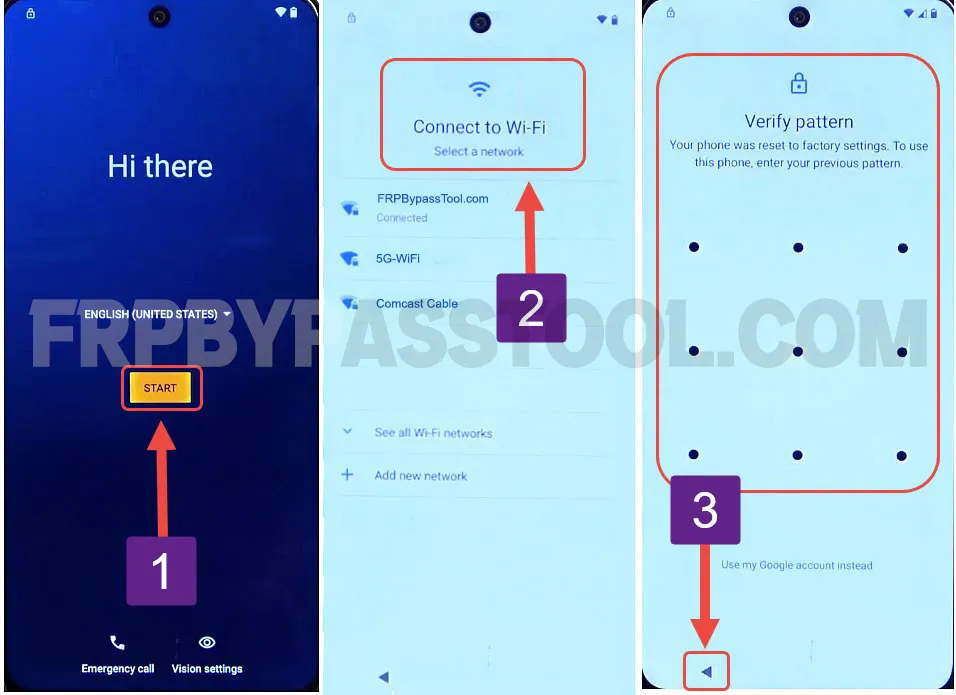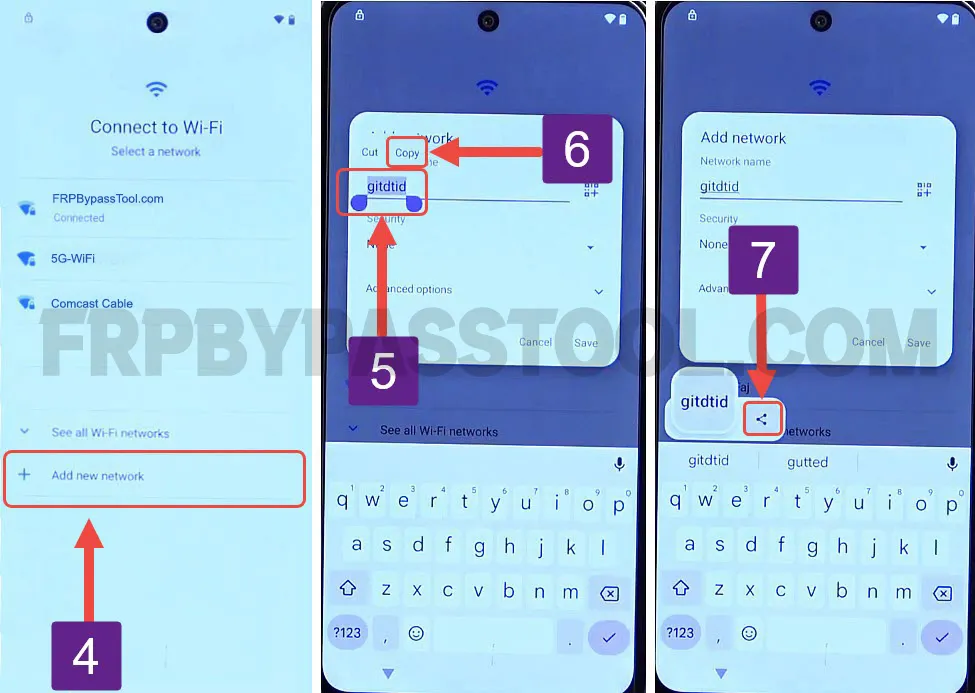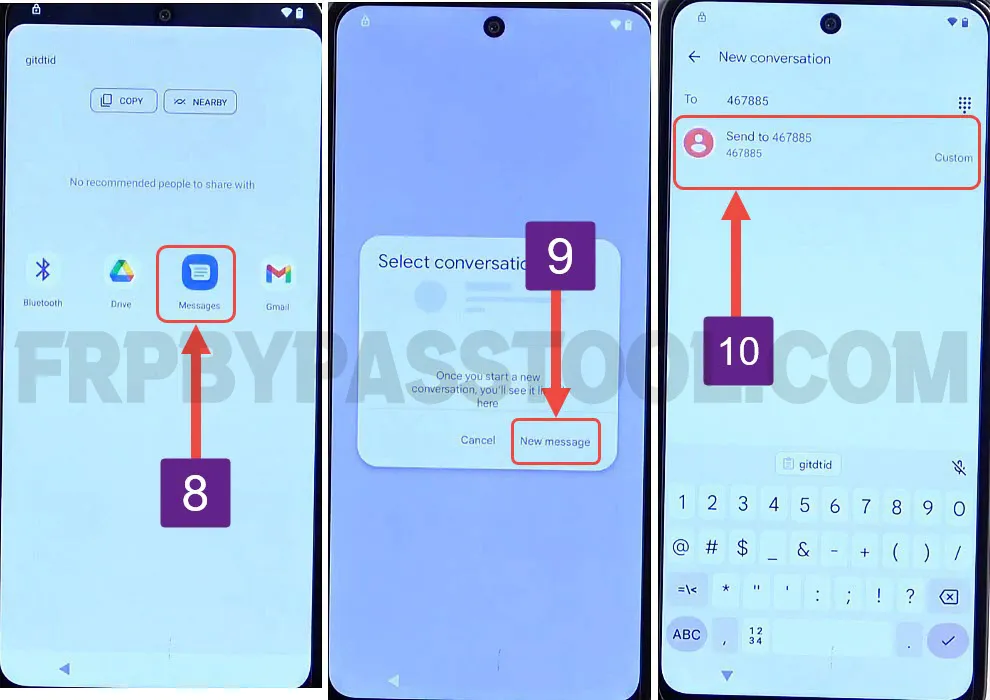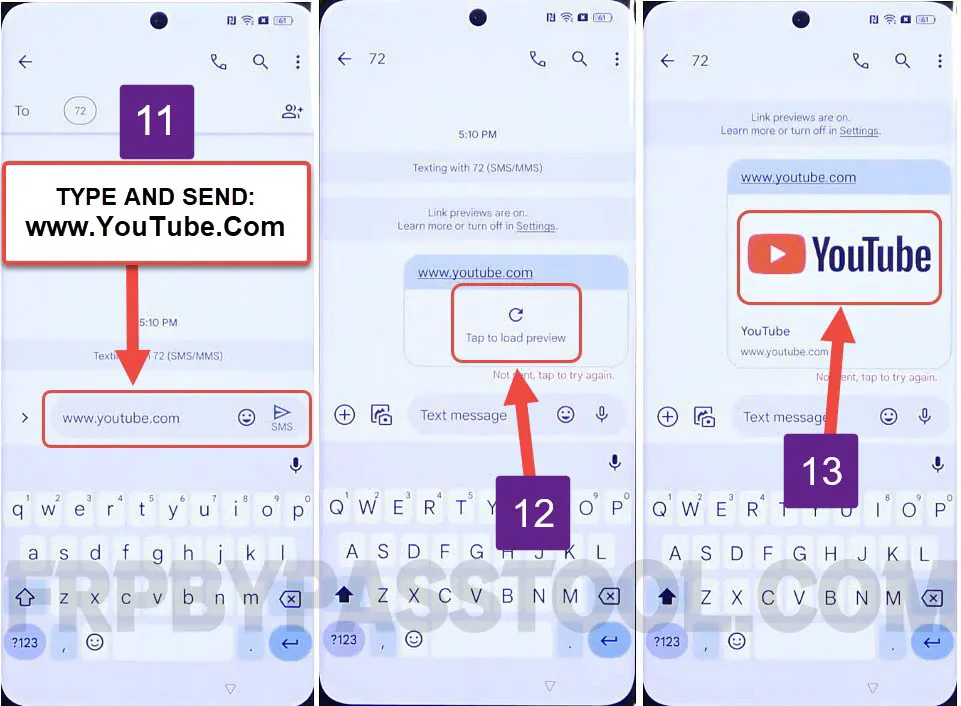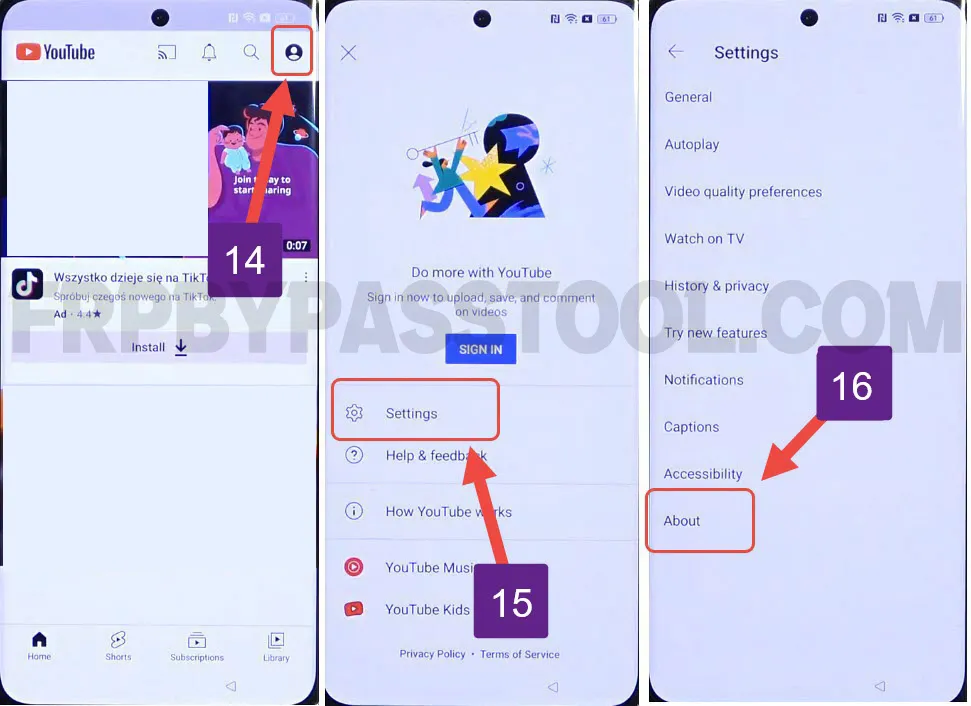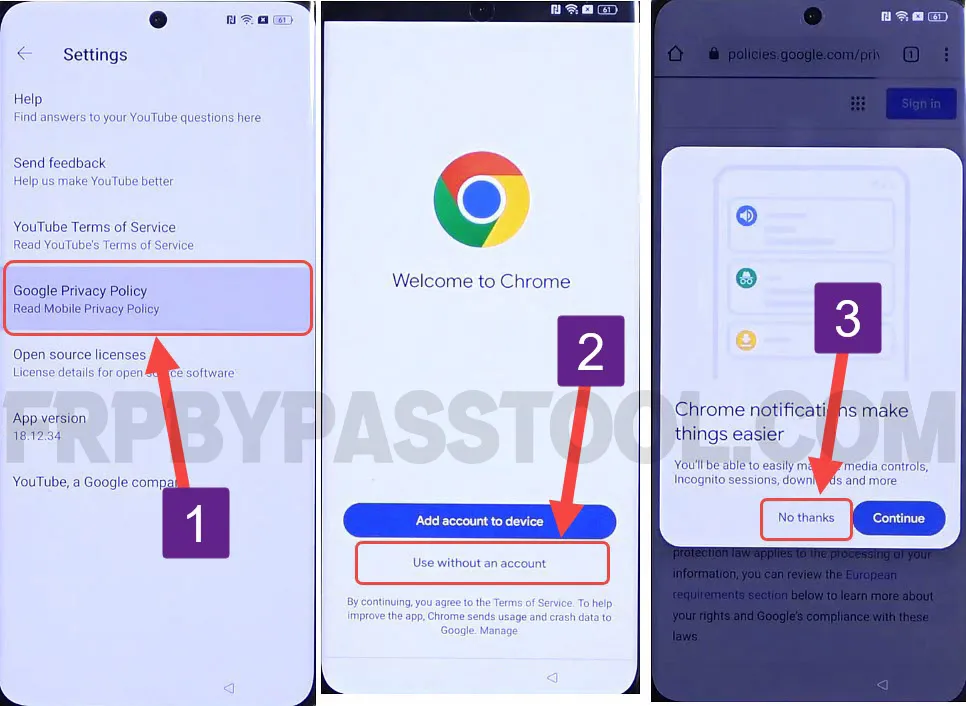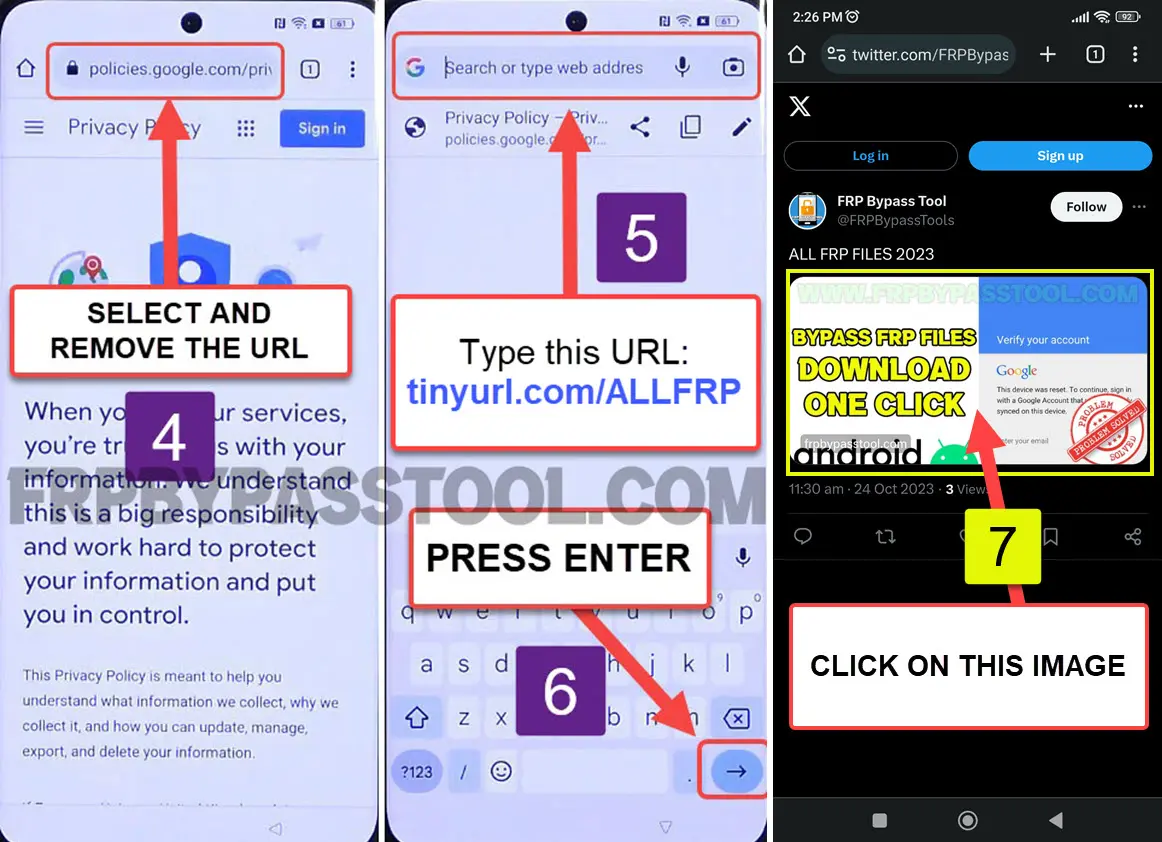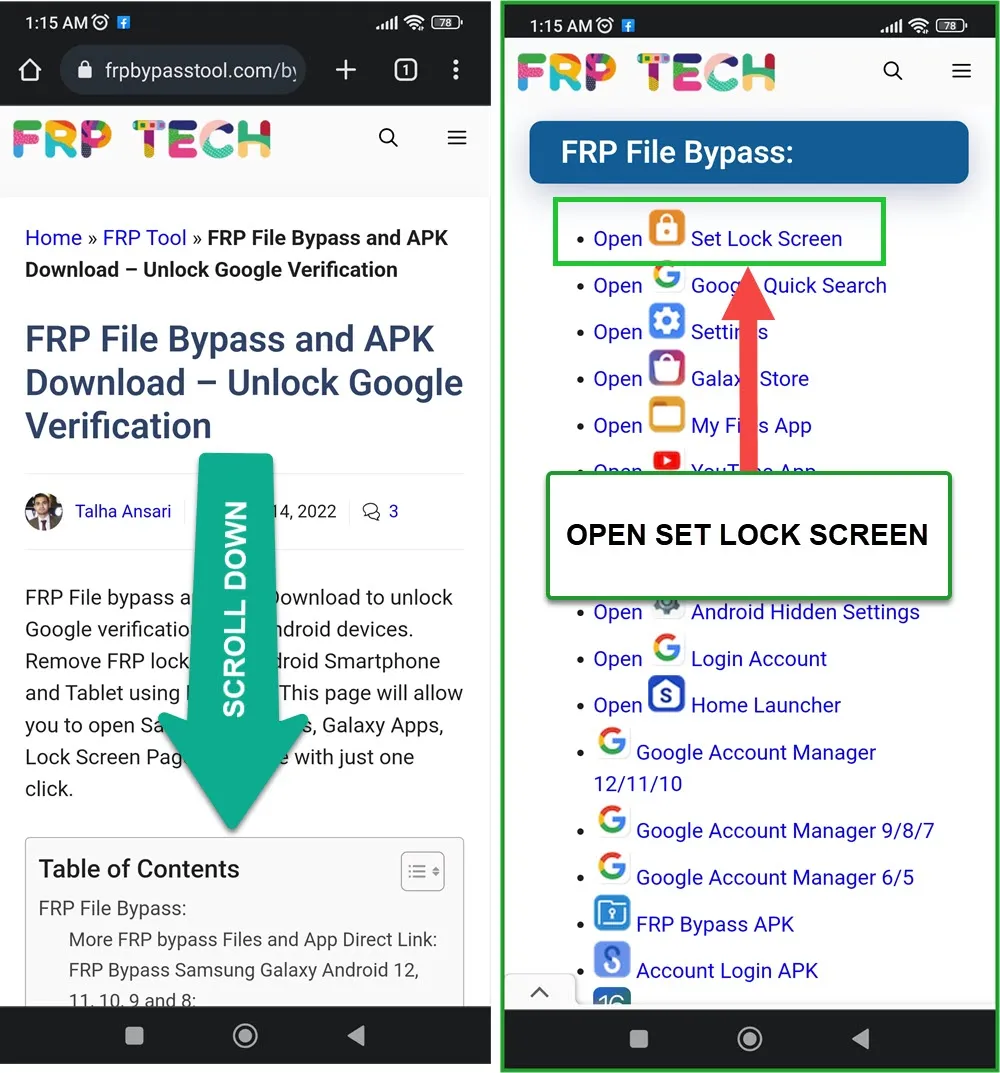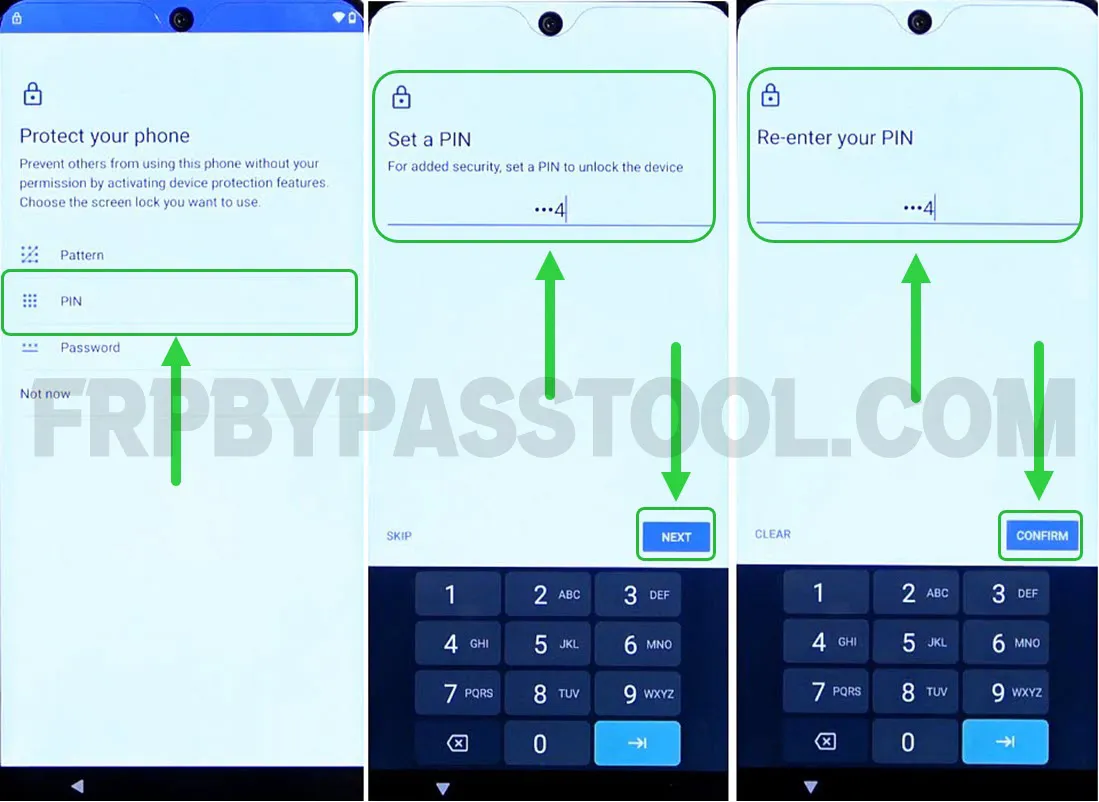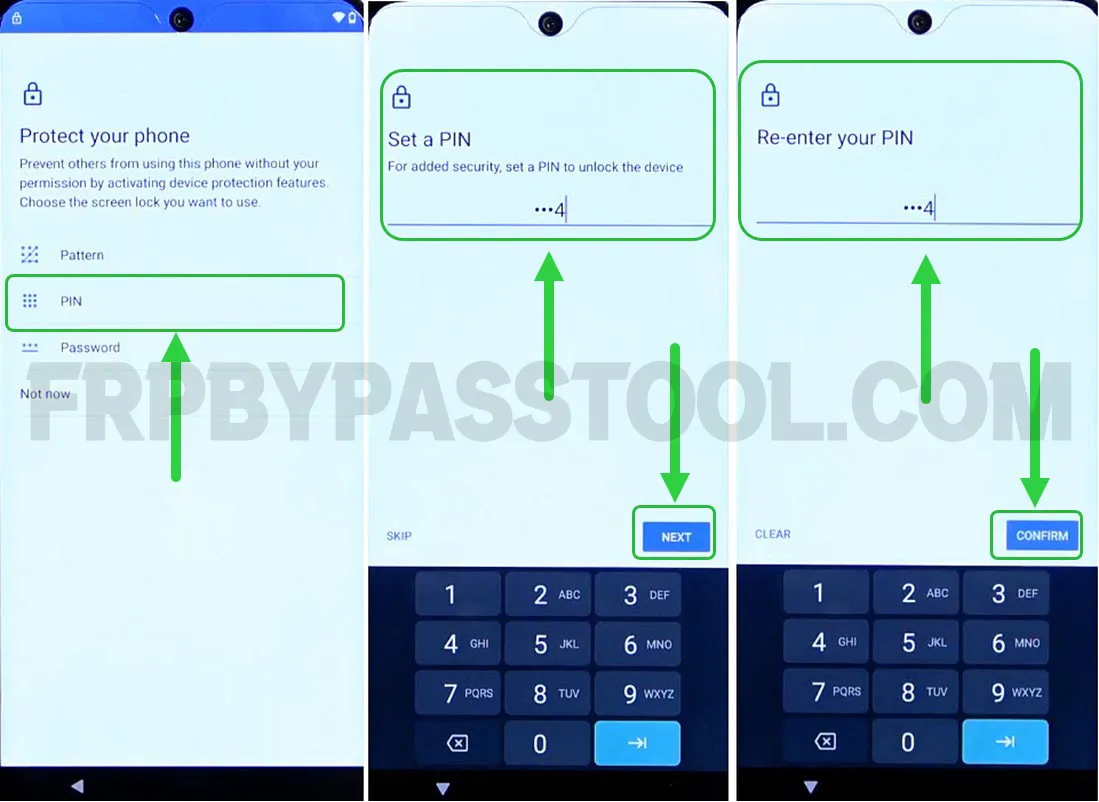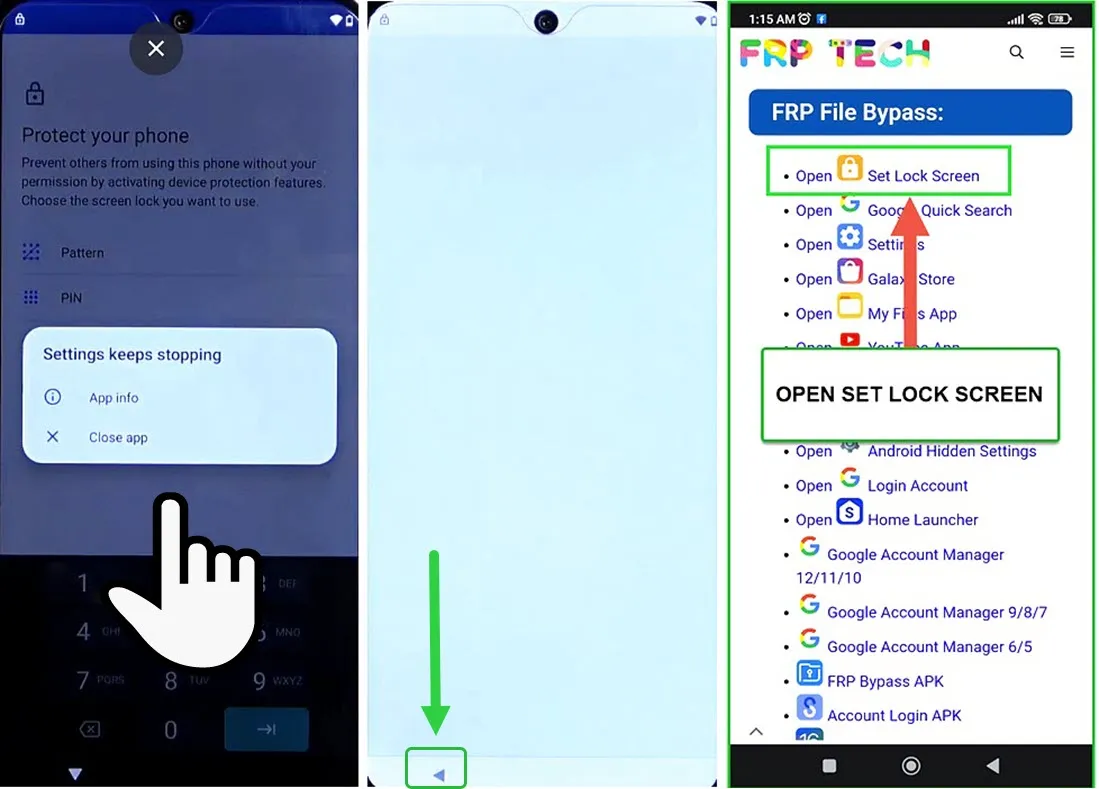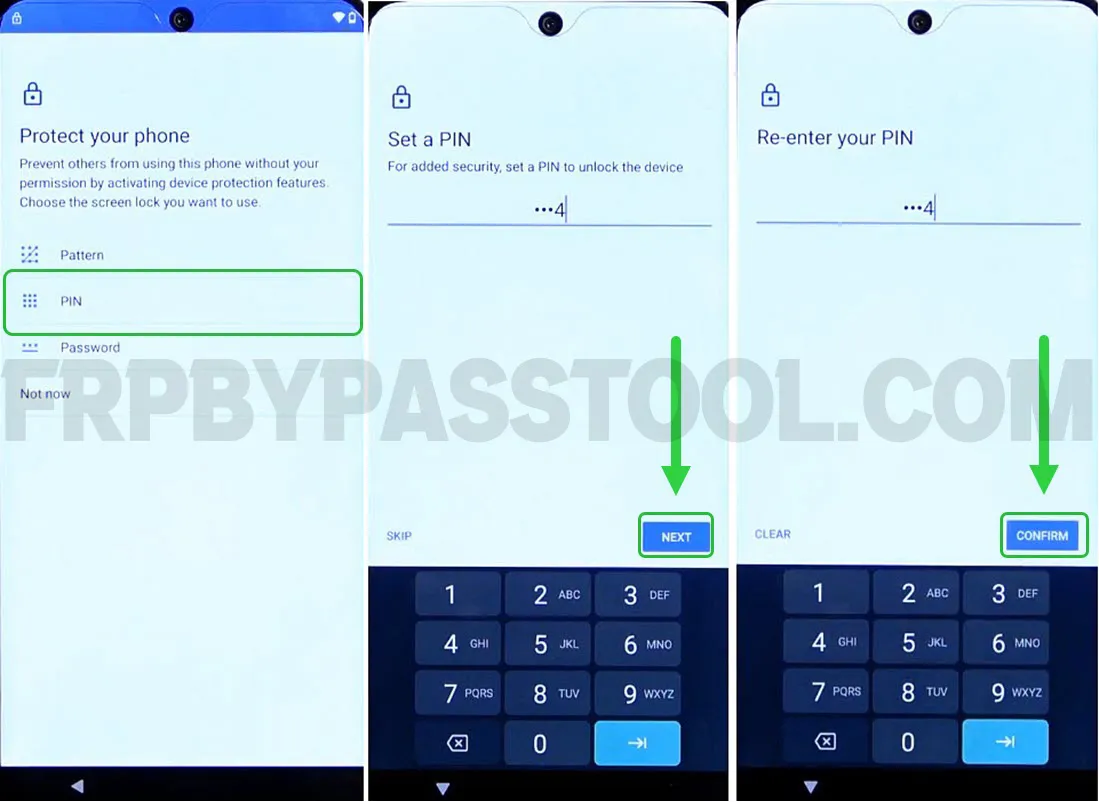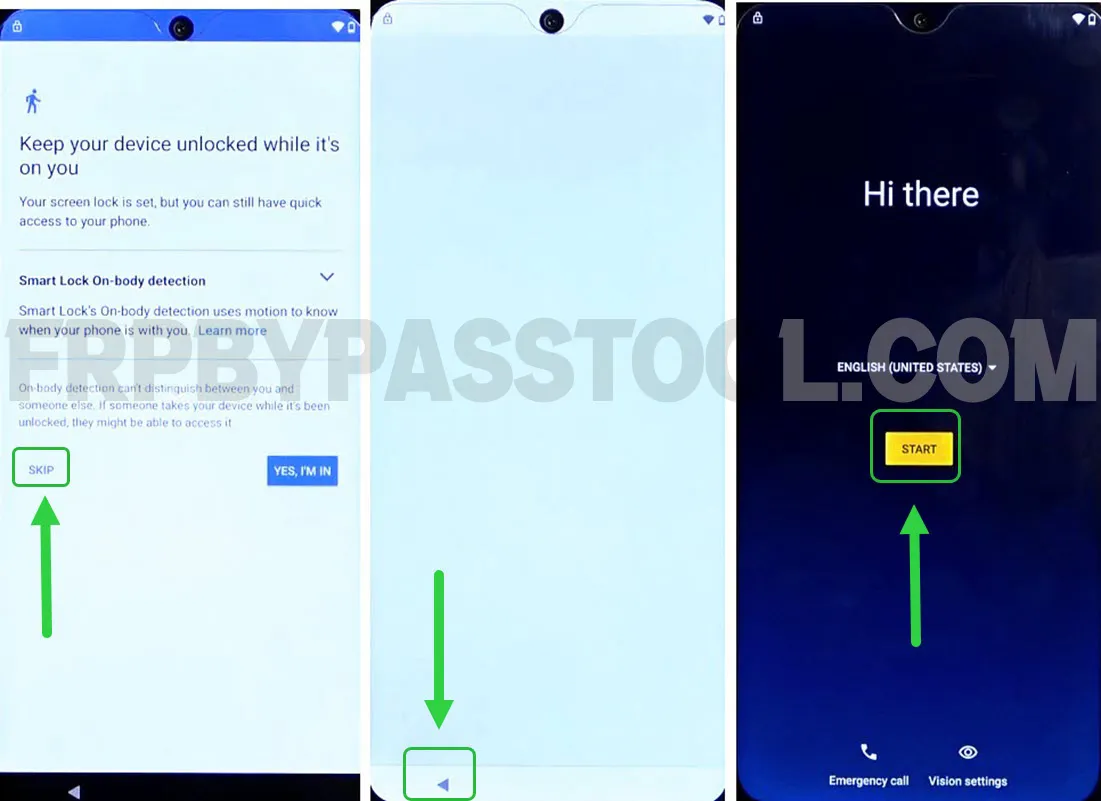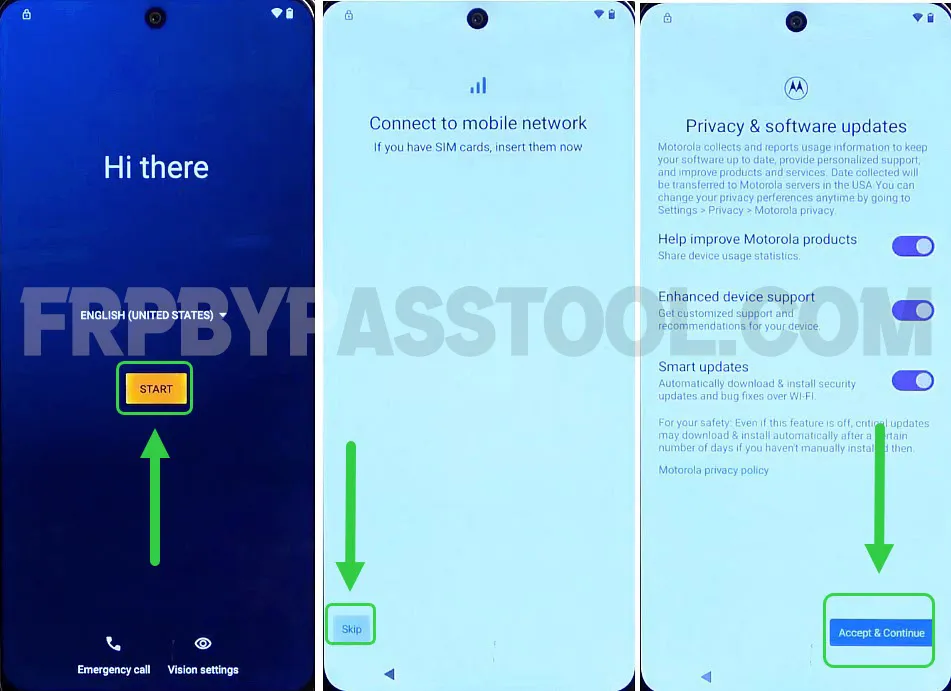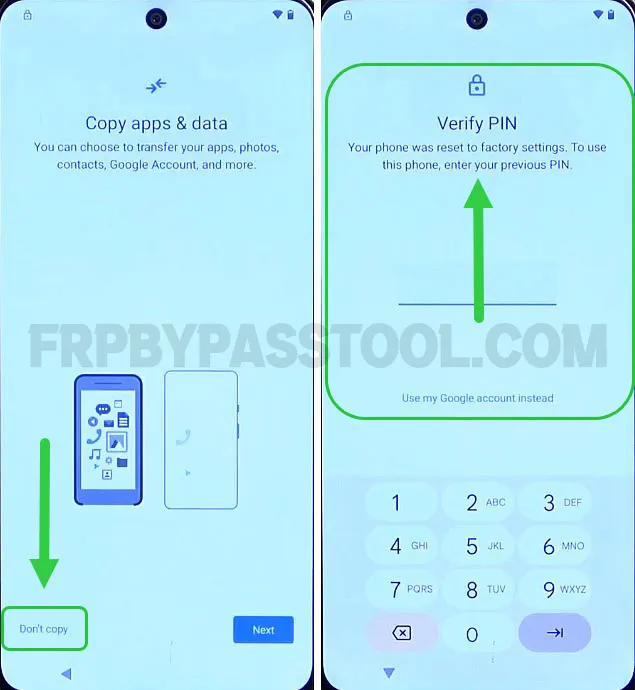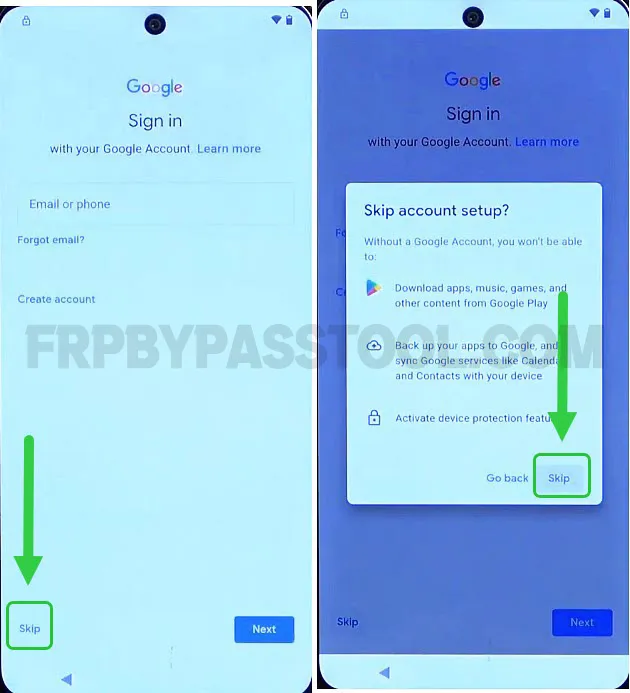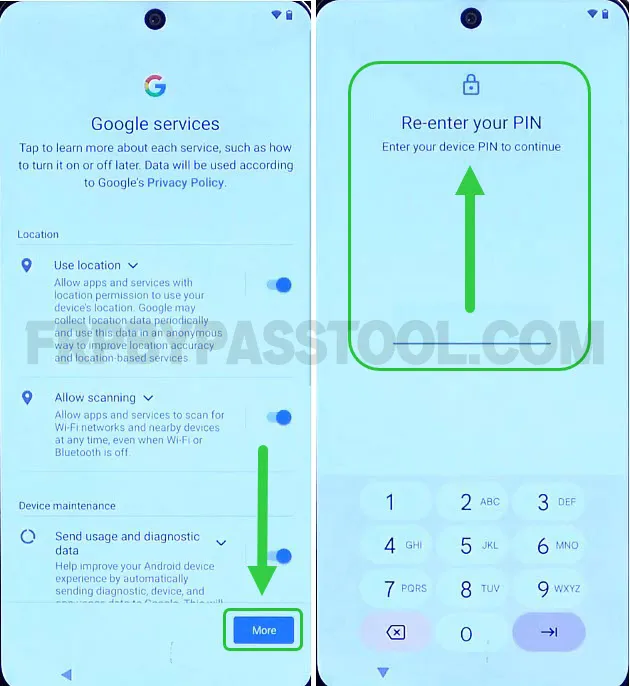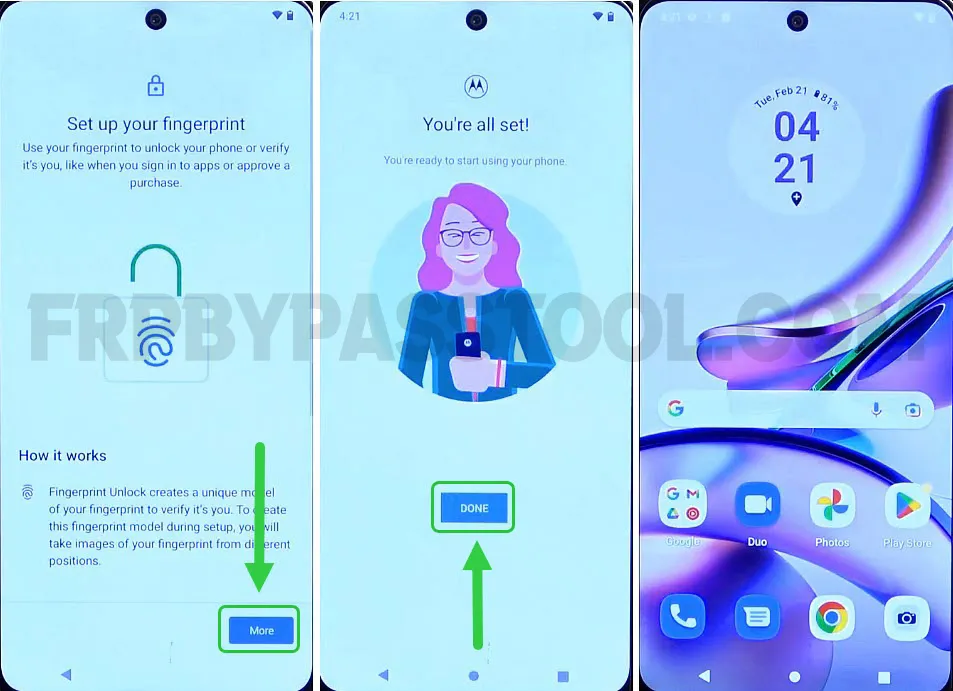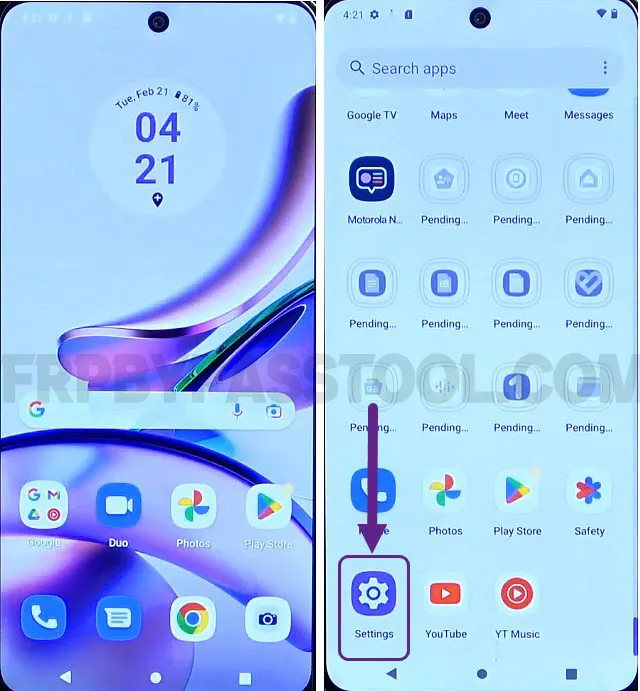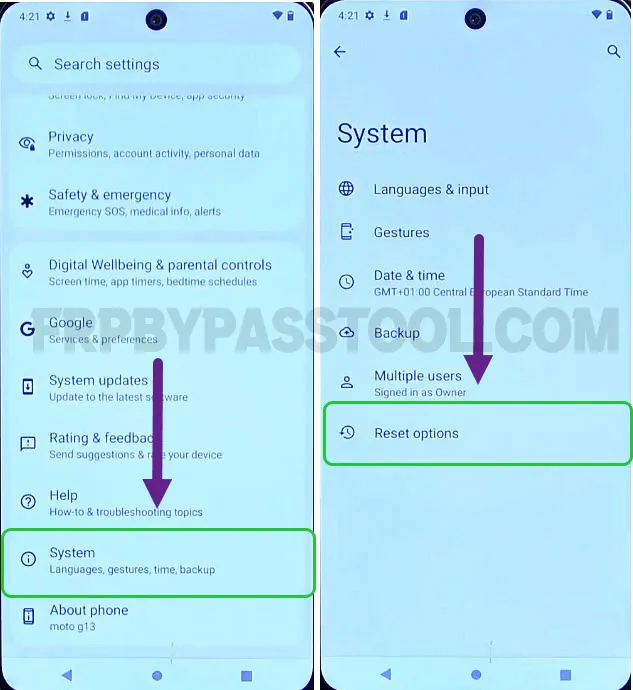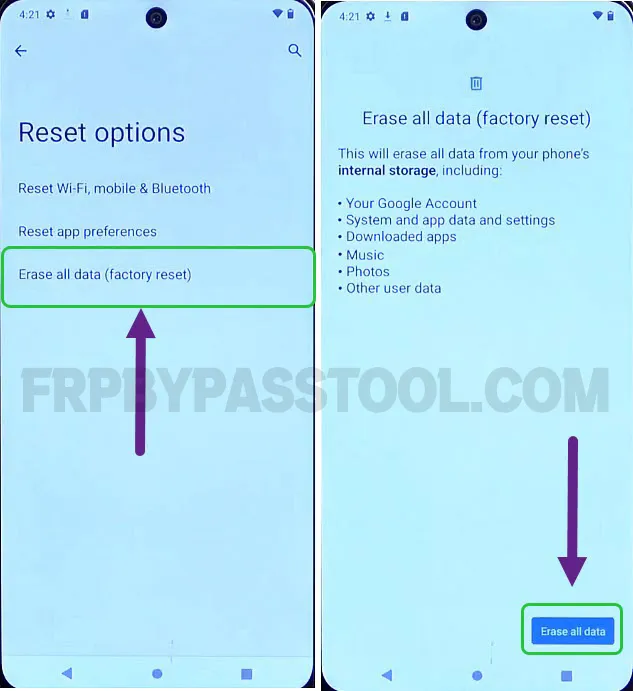Motorola Moto G30 bypass Google account Without PC and Computer in 2024. This is a free guide to easily bypass Google Lock from Moto Android 13 phones. After checking multiple methods for the Moto smartphone, we have finally found this working method.
In general, this method works great for all Android versions from Android 7 to 13. This makes it a universal method to easily bypass FRP lock from all Android devices. Today we are going to apply this method on the Motorola Moto G30 Android 12 device. In case, you are using this device with previous Android versions. Then still you can apply this method to unlock your phone.
Jump to
Motorola Moto G30 FRP bypass Without PC – Android 11, 12, 13
Google account verification aka FRP lock works as an extra security layer to protect the important data of an Android smartphone. Whenever an Android gets a Factory Reset or Hard Factory Reset, it will automatically activate this security feature.
Hence, to unlock it, the user must have to enter the correct credentials of the synced Google Account. This includes the Gmail ID and Password of the previously submitted Google account during the initial setup of this phone.
However, if you don’t remember any of these details, you will end up losing access to your Motorola Moto phone. Don’t worry, we have your back with the help of this free FRP Bypass Moto G30 Android 11, 12, and 13 guide. Anyone can easily bypass the Google account verification lock from their device.
Moto G30 FRP bypass Android 11, 12, 13 – Latest Android Security Patch
Android security patches keep releasing new updates to improve the overall device vulnerability. Honestly, that’s what a user wants, to have security over the privacy of their data. Also to protect their device from being used by an unwanted person.
However, what if you are the real owner of the device and you, yourself locked out by Factory Reset Protection? Well, in that case, we have only 1 solution left and that is to bypass the FRP lock from the Motorola Moto Android device.
Moto G30 FRP Bypass Without PC/Computer Android 11, 12, 13
Bypass Google verification from Motorola Moto G30 Android 11, 12, and 13 smartphones using this free guide. However, we have published multiple free methods to bypass FRP lock from Motorola Android devices. This includes both, the FRP tool method and the unlock FRP without PC method.
Honestly, this is one of the best and easiest ways to bypass Google lock from Motorola devices. There is no need to have tech knowledge to apply this method, it is just like Factory Resetting your phone.
Therefore, we created this guide in a simple way, so that everyone can utilize it to unlock their device.
1. Connect to a Wi-Fi network when you face the “Verify Pattern” or “Google account verification” page. Go back to the Wi-Fi page again.
2. Now, tap on the “Add new network”, then type any text to the Wi-Fi network name and select the “text you typed”.
Selecting the text will give you the option to share it, tap on the Share button.
3. Next, it will show multiple options to share the text, you should select “Message”.
Select “New message” from the popup window and then type any random number and select it to open the chat box.
4. Once the chat box appears, type “www.Youtube.com” and send it as a message.
Then, tap on “Tap to load preview” and once you see the “YouTube” thumbnail, click on it to open the YouTube app.
(Make sure to type “WWW”, otherwise it will not open the YouTube application.)
8. Next, go to “Account”, then select “Settings” and then open “About”.
9. After that, select “Google Privacy Policy” and it will open the Google Chrome Browser on your Motorola G30 phone.
OPEN THE SCREEN LOCK APP ON MOTOROLA G30 PHONE TO BYPASS THE FRP LOCK
10. Now, to bypass the FRP lock from the Motorola Moto G30 device, we need to open the “Lock Screen” application.
To do that, simply select the URL bar, then type this URL: “tinyurl.com/ALLFRP” and tap on the “Enter” button to search.
Mirror Link: tinyurl.com/allfrpfiles
11. This will open the page with complete Bypass FRP Files and APK.
12. Once you open the website, scroll down and then tap on the “Open Set Lock Screen” application.
The good thing is, that it will redirect you to the “Set Lock Screen” settings of your FRP lock Motorola Moto G30 Android 12 phone.
IMPORTANT STEPS
13. Next, select “PIN” as the new screen lock option. Then set any PIN you want, I am using “1234” as the new PIN.
14. Again, type the same PIN and tap on the next button then re-enter your PIN and select “Confirm”.
15. After the 2nd or 3rd try, you will a popup message “Settings keeps stopping”, Just tap below that message.
Then, a blank screen will appear, Tap on the “Back” button and then again open the “Set Lock Screen” app from the website.
16. Again set the same screen lock as you set before.
Remember, we have to set a new PIN but it will take 10-12 tries to successfully set the screen lock.
Keep trying, until you see the “Keep your device unlocked” screen.
17. Once you see, the “Keep your device unlocked” screen, tap on the “SKIP” button and then go back to the “Hi there” screen.
Complete Initial Setup of Motorola G30 Android Device
18. After that, simply complete the initial setup of your Motorola Moto G30 phone.
19. Once you see the “Verify PIN” screen, simply enter the same PIN that you set before in the previous steps.
20. Next, when you see the “Google Sign in” screen, skip this step for now.
21. After skipping the Google account sign-in, it may ask you to re-enter your PIN.
Simply enter the same PIN that you set before.
22. Finally, after completing the remaining initial setup steps. You will get access to your phone again without FRP lock and Google account verification.
However, it is important to perform a Factory Reset after bypassing the FRP lock from the Motorola G30 Android device.
The previously submitted Google account or previous screen lock may disturb you again in the future. To avoid getting into that situation, we suggest you perform a Factory Reset to completely remove Google account settings and screen lock data.
Don’t worry, this time it will not ask you to enter the Google account if you Factory Reset your device.
To factory reset your Motorola G30 phone, simply follow the below steps.
Factory Reset Motorola Moto G30 Android 11, 12, & 13 Smartphone
1. Go to the Settings of your phone.
2. Inside Settings, swipe up and open “System”. Then select “Reset options”.
3. Next, tap on the “Erase all data (factory reset)” button.
4. After that, select “Erase all data”, and again select “Erase all data”, the Factory Reset procedure will start.
Conclusion
In the end, I hope you have successfully bypassed the FRP lock from the Motorola Moto G30 phone. In case you need any help regarding FRP bypass Moto G30 Android 11, 12, 13 phone, feel free to comment below.