Google Pixel FRP bypass methods for Android 13, 12, and Android 11 are available in this guide. This is a complete step-by-step guide including all the necessary information regarding Factory Reset Protection. Including the information about the Google Account Verification lock in Google Pixel devices.
In general, FRP lock and Google account lock is an important security features. This secures the Data, Images, Videos, Documents, and other files of the Android device. Once you perform a Factory Reset or Hard Reset to your Google Pixel device, this lock will automatically activate.
Therefore, to remove the FRP lock from the Google Pixel device, you have to enter the correct Email ID and Password of that Google account.
But what if you don’t remember the details of that Google account? Well, that’s a serious situation but we are here to help you out.
Before proceeding, I would like to clearly announce the use of this guide is only for Legal Android Users. Do not use this method on stolen or illegally owned devices, this is a crime and you may face critical circumstances if you use this guide to unlock your illegally owned Android devices.
Jump to
- 1 Google Pixel FRP Bypass Without Computer/PC
- 1.1 Google Pixel FRP Bypass Android 13, 12, and 11
- 1.2 [1st Method] Google Pixel Android 13 FRP Bypass
- 1.3 Google Pixel Android 13 FRP bypass Without PC – Complete Guide
- 1.4 IMPORTANT STEPS:
- 1.5 Conclusion
- 1.6 [2nd Method] Google Pixel FRP bypass Android 12
- 1.7 Google Pixel FRP Bypass Android 12 Without PC
- 1.8 IMPORTANT STEPS
- 1.9 Wrap Up!
- 1.10 [3 Method] Google Pixel FRP Bypass Android 11
- 1.11 Google Pixel FRP Bypass Android 11 Without Computer/PC
- 1.12 IMPORTANT STEPS
- 1.13 Last 5 Steps to Bypass Google Account Verification
- 1.14 Summary of Google Pixel FRP Bypass Android 13, 12, & 11
Google Pixel FRP Bypass Without Computer/PC
Google Pixel FRP bypass tool requires to use of a Computer or PC. As an FRP Tool can only deactivate the FRP lock if you connect the phone to the PC. However, if you are looking for a guide that does not require to use computer or PC, then you can follow the below guides.
Luckily, there are 3 methods to bypass FRP lock from Google Pixel devices without using a Computer/PC.
After a long time of research and performing different tricks to unlock the Google account verification. We finally got these 3 perfectly working methods for Google Pixel smartphones.
Moreover, these methods can easily be used for Google Pixel Android 13, Android 12, and Android 11 devices. Not only this, you can use these methods on any Android version. For example: if you have an old Google pixel device with Android 6, 7, 8, and 9. You can still use all these methods to unlock your device.
Google Pixel FRP Bypass Android 13, 12, and 11
Honestly, these 3 methods are the best to FRP bypass Google Pixel Android 13, 12, and 11. As we already know about the security patches released by Android. They are everywhere, and we receive these updates every next month. Hence, with every new Android security patch, we have to look for new methods to bypass Google accounts from Google Pixel smartphones and tablets.
What’s more, we are adding screenshots and images with each step. So that you can easily follow the guide and unlock your Google Pixel device.
The first guide to bypassing Google account lock from Google Pixel is related to Android 13 devices. Remember, you can use this guide to unlock Android 12, 11, 10, and any Android version.
As the most updated methods are working for all the Android versions. New methods required new techniques and these techniques work for all previous and old versions. That’s why, if you are using Google Pixel Android 11, 10, 9, 8, 7, or even 6. You can use any of these guides to unlock your phone.
[1st Method] Google Pixel Android 13 FRP Bypass
Google Pixel FRP bypass Android 13 method is the best one to bypass FRP lock. As this is the latest method for Google Pixel devices, you can use it for all the Android versions. This method can remove the latest security patch of Android. That’s why, this same method can remove all the previously released Android versions.
For example: Use this to bypass FRP lock from Google Pixel Android 12, 11, 10, and 9. At the same time, it works for Android 8, 7, 6, and 5. You can also call it a universal guide to bypassing Google lock from Google Pixel devices in 2023.
However, the Google Pixel Android 13 FRP bypass without PC method is superb in all aspects. As it does not require you to use the Computer/PC to unlock the device. That means you don’t have to download the FRP tool for Google Pixel devices. As most of the FRP Tools are premium and you may need to follow a lengthy method to bypass the FRP lock from your device.
Fortunately, we are creating this method to help you remove the FRP lock without using a Computer/PC. In this method, you also don’t have to download the Google Pixel FRP bypass apk.
Let’s get into the method to bypass FRP lock from Google Pixel Android 13 devices.
Google Pixel Android 13 FRP bypass Without PC – Complete Guide
1. Power on your Google Pixel phone and tap on “Get Started” >> then skip the Wi-Fi Page and also tap “Don’t Copy”.
2. Once you reach the “Verify your Google account” screen, type any text in “Type Email Area” and select the text.
- After that, copy the text you selected.
3. Now, it will give you options to share the copied text. Click on it, and then choose the “Messages” option and tap on “New Message” from the popup window.
4. Type any number in the search bar and press enter button.
5. After that, it will be the inbox for you, tap on the “:” three dots from the top right corner. Then tap on the “Help & Feedback” option from it.
6. Now, you need to type “Find, Lock, or Erase” in the search bar and select the first result.
7. Swipe up and then tap on the video, then it will show you “:” three dots, tap on them. Then select the “Share” option.
8. After that, click on the URL of that video to open the YouTube.
- It will open the video of Google Help, tap on the “Google Help” YouTube channel. After that, tap on “:” three dots.
9. Currently, you can directly open the Chrome Browser on your Google Pixel phone. Just tap on “Terms & Privacy Policy” and open the Chrome browser.
IMPORTANT STEPS:
10. Next select the URL bar, then type this URL: tinyurl.com/ALLFRP and press enter.
Mirror Link: tinyurl.com/allfrpfiles
17. Afterwards, you will see the twitter page of FRP bypass tool website. Click on the shared link of “Bypass FRP Files and APK”.
11. Once you see the website, Scroll down and tap on the “Open Set Lock Screen” app.
12. Finally, you can now set a Pattern, Password, or PIN lock to your Google Pixel device.
13. However, the latest Android security patch for Android 13 has stopped users to lock the screen using this application.
14. But, there is a trick, you have to draw the same pattern again and again at least 10 to 12 times. Doing so, the Pattern lock will be successfully set to the Google Pixel Android 13 device.
15. If you see the “Settings keeps stopping” message, simply go back to the website.
16. Then again, click and open the “Set Lock Screen” application.
17. Now, again keep trying to set the Pattern lock. Make sure to draw the same pattern lock again and again.
After a few trials, you will see the “Keep your device unlocked” screen.
18. Fortunately, the screen lock is set successfully. Tap on “Yes, I’m In” and when you see All Set! screen, simply tap on GOT IT option.
19. After that, go back to the initial setup wizard or “Welcome Screen” of your Google Pixel Android 13 phone.
20. Simply, complete the initial setup of your device, and draw the Pattern which you set before.
21. Again, it will ask you to draw the Pattern lock. You should draw the same pattern which you set before.
22. Tap on the SKIP button, and then simply Swipe Up to go to the home screen of the Google Pixel Android 13 FRP bypass phone.
Conclusion
This is a complete guide for Google Pixel Android 13 devices. You can easily bypass Google lock from any Google Pixel smartphone using this method.
[2nd Method] Google Pixel FRP bypass Android 12
Google Pixel FRP bypass Android 12 without a PC/Computer is possible with the help of this guide. Removing the FRP lock from Android version 12 devices is a bit easier than Android 13. As the Android v12 is having an old security patch and anyone can unlock it by following this method.
Moreover, the Google Pixel Android 12 FRP bypass method consists of deactivating the security applications. We are going to Deactivate and Force Stop the applications that have a direct connection with the FRP lock.
When we disable these apps, the FRP lock automatically removes them. Not only this, you will be able to add your own Google account after bypassing the previous Google account. The method is quite simple and to the point, make sure to follow each step carefully.
In general, we tried our best to make this Google Pixel FRP bypass Android 12 without a PC and Computer guide as easy as possible. Multiple FRP tools are available on our website that can bypass FRP lock and Google lock from Google Pixel phones and tablets.
However, these FRP tools required to use of a Computer/PC. If you are looking for a method, in which you don’t need to use Computer. Then, this is the right method for you.
Just follow the below step-by-step guide to deactivate the FRP lock from the Google Pixel device.
Google Pixel FRP Bypass Android 12 Without PC
1. Tap on the “Get Started” button from the Welcome Screen. Connect to a Wi-Fi network, and when you see the “Verify your Google account” screen. Go back to the welcome page.
2. Now, tap on “Assistive Options” and open the Talkback settings.
3. By default, the Talkback is switched off, just turn on the Switch.
Then, on the Talkback Screen, draw a big “Reverse L”. Doing so, will give you an option to “Use Voice Commands”.
4. Again switch on the Talkback, tap on “Use Voice Commands” and then tap on the “Start Download” button.
5. Once the download is finished, tap on the “Keyboard Icon” from the bottom left corner. And then type “YouTube” in the search and select the result with “YouTube”.
6. After that, click on the “Account Icon” from the top right corner of your Google Pixel screen. And then go to Settings and open About settings.
7. Now, tap on the “YouTube Terms of Service” and this will open the Chrome browser in your Google Pixel Android 12 FRP bypass phone.
IMPORTANT STEPS
8. Select the URL bar, then type tinyurl.com/ALLFRP and press Enter button.
After that, open the “Bypass FRP Files” link shared on the twitter page of FRP Bypass Tool website.
9. Then scroll down and click on “Open Settings”. This will directly open the Settings of your Google Pixel smartphone.
9. Once you get into Settings, swipe up and go to the “Accessibility” feature.
- Then open the Accessibility Menu and Enable the Shortcut.
10. After that, go back and open the “Apps” section. Tap on the “See all 32 Apps” option.
This time, tap on the “:” three dots from the top right corner of your screen and click “Show system”.
11. After that, search for “Google Play Services”, open this app, then Force Stop and Disable it.
12. Once you did that, go back to the apps and look for “Android Setup”. Force Stop this app and go back to the Welcome Screen.
13. Tap “Get Started” and this time do not connect to Wi-Fi, instead tap on “Set up offline”.
14. After a few seconds, tap on the “Accessibility Menu Shortcut” and tap on “Assistant”.
15. Tap on the “Assistant” icon from the left corner and then tap on “Settings”.
16. Enable the Google Play Services, and go back to the initial setup.
Wrap Up!
Now just complete the initial setup of your Google Pixel phone. Additionally, you will never face Google Account Lock or FRP Lock on your Google Pixel Android 12 FRP Bypass device.
[3 Method] Google Pixel FRP Bypass Android 11
Google Pixel FRP Bypass Android 11 is the 3rd method in this guide. Additionally, you can use this method to bypass FRP lock from Google Pixel devices having Android 11 versions. This method works for all the old Android versions released before Android 11.
Generally, the instructions available in this method can not only unlock the FRP lock from Android 11 devices. But, it can easily work for Google Pixel Android 10, 9, 8, 7, and 6. As we have been discussing the Android Security Patch in each method. If a bypass Google lock method can work for Android 11 Google Pixel devices, the same method can work for every Pixel device that releases before and with the Android 11 version.
Currently, we are talking about the Google Pixel FRP Bypass Android 11 without PC and Computer methods. This is a simple-to-follow method and everyone can easily understand and implement the steps to remove FRP lock from their Google Pixel devices.
Follow the below Step-by-step guide to bypass the Google verification lock from Google Pixel Android 11 Phones and Tablets.
Google Pixel FRP Bypass Android 11 Without Computer/PC
1. From the welcome screen, tap on “Start” and then tap the Skip button and connect to a WiFi network.
2. After connecting to the WIFI, go back and change the language to your regional language.
- (I am changing the language to Chinese)
3. Once you change the language, go back to the WiFI networks page and tap on “Add a new network”.
- After that, once you see the keyboard, tap on “World Icon”. And then select “Language Settings”.
4. Select the “Add a new Keyboard” option, then select and add 2 to 4 new language keyboards and hit OK.
5. Now, go back to the Welcome Screen and then tap on Change the language, and select English (United States) from the options.
6. Now again, go back to the WiFi network page, and select any WiFi network which is not connected.
- Once you see the Keyboard to type the password, tap on “World Icon” and again open “Language Settings”.
7. Inside settings, open the “Add Keyboard” feature, and then select any language that has “>” this arrow symbol from the list.
8. Once you select it, it will open the list of different languages according to the states. Tap on “:” three dots from the top right corner and then select “Help & Feedback” from the drop-down menu.
9. Type “Delete or Disable” on the search bar and select the first result with “Delete or disable Apps on Android”.
- After that, tap on “Go to Application Settings”.
10. This will open the App info of your Google Pixel Android 11 FRP bypass phone.
- Swipe up and open “Settings”.
IMPORTANT STEPS
11. Inside settings, go to “Accessibility Menu” and enable the shortcut of this menu.
12. After that, go back and open “Apps & Notifications” and then tap on the “App info” option.
13. Now, once you reach inside the App info, tap on “:” three dots and select “Show System Apps” from the drop-down menu.
14. Right now, you need to disable and force-stop 2-3 apps.
Firstly, look for the “Pixel Setup” app and then open, disable, and force-stop this app.
15. After that, go back to the Welcome Screen of your Google Pixel device.
- Tap on Start Button, and then you will a little icon at the bottom of your screen. That is the “Accessibility Menu Shortcut” icon. tap on it.
16. Select the “Assistant” app from the list, and then tap on “Keyboard” type “Settings” and tap on send button.
- Doing so will open the Settings of your phone.
17. Now again go to the Apps & Notifications and tap on “See all 33 Apps”.
Last 5 Steps to Bypass Google Account Verification
18. This time, open the “Android Setup” app Force Stop this app and go back to the App info.
19. Now, look for “Google Play Services”, and disable and force stop this app as well.
20. Finally, go back to the Welcome Screen of your Google Pixel Android 11 smartphone.
- Again open the “Accessibility Menu Shortcut” and click on “Assistant”.
- This time, it will ask you to first enable the “Google Play Services” app, and tap on Settings.
21. Enable the Google Play Services app, go back to the Setup Wizard, and complete it.
22. Make sure to Enable the Google Play Services app before going back to the Initial Setup Wizard.
- In case, you are not able to see the “Google Services” page, then you might need to enable the Google Play Services app again.
23. Finally, all you need to do is complete the initial setup wizard of your Google Pixel Android 11 device.
Summary of Google Pixel FRP Bypass Android 13, 12, & 11
Honestly, this is a complete universal guide to bypassing Google account from Google Pixel Android smartphones and tablets. With the help of this guide, you can easily unlock any Google Pixel device with any Android version.
We have 3 different methods, that work for all the Android versions. That is a completely free-to-use guide that does not require to use Computer or PC.
Even after that, if you are facing any issues in bypassing the Google account verification lock from Google Pixel devices. Free free to ask any question in the comment section, I’ll try my best to help you.
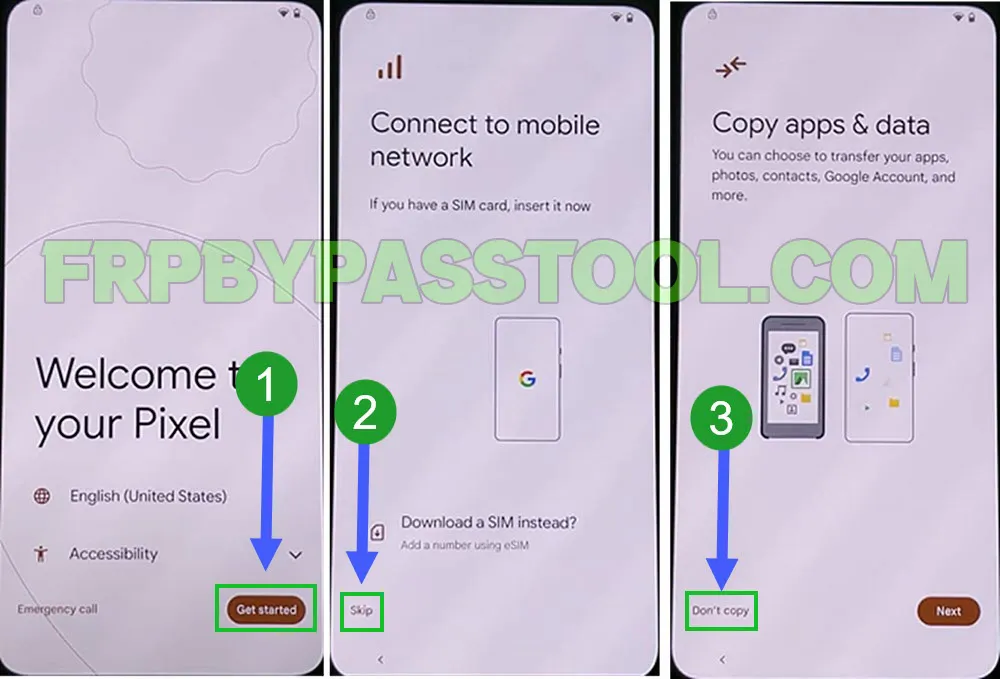
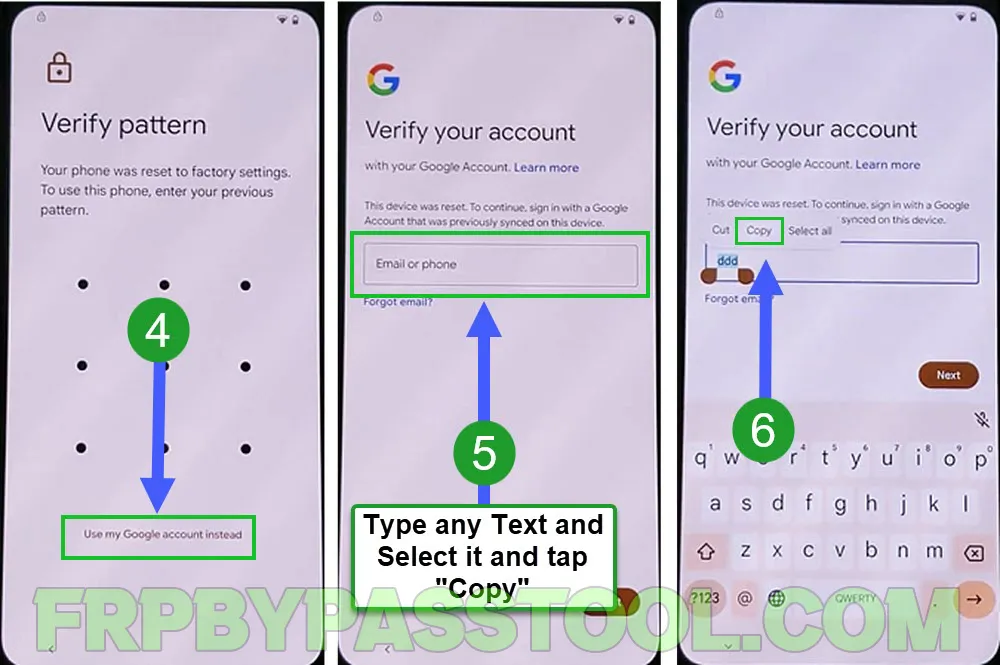
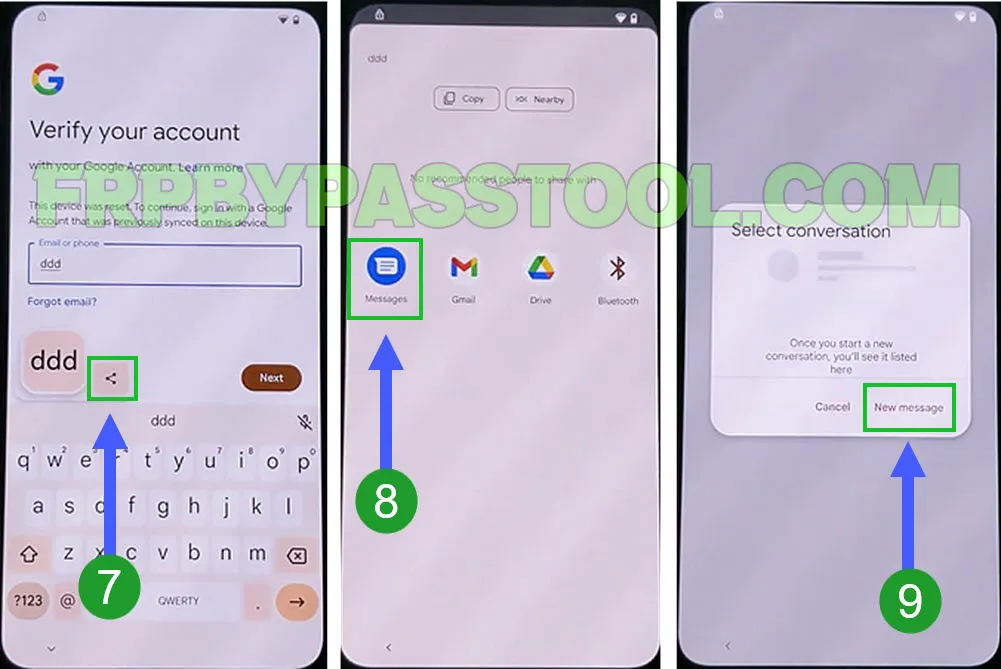
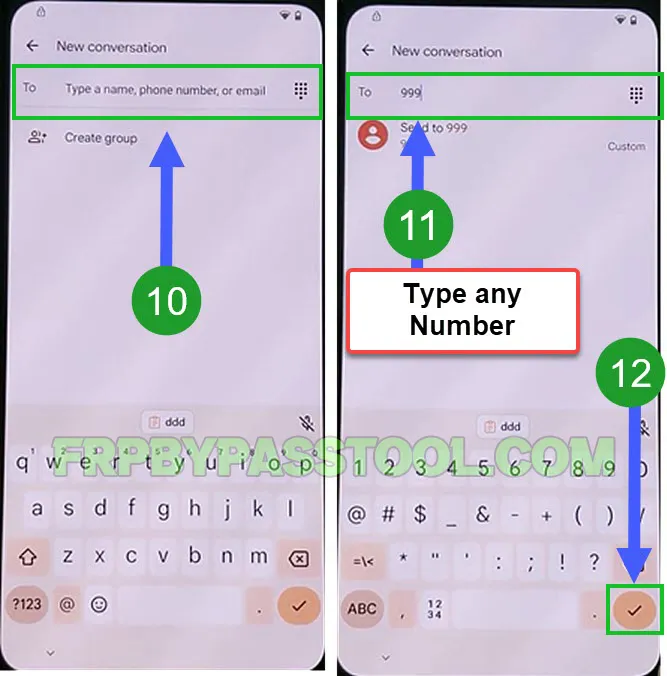
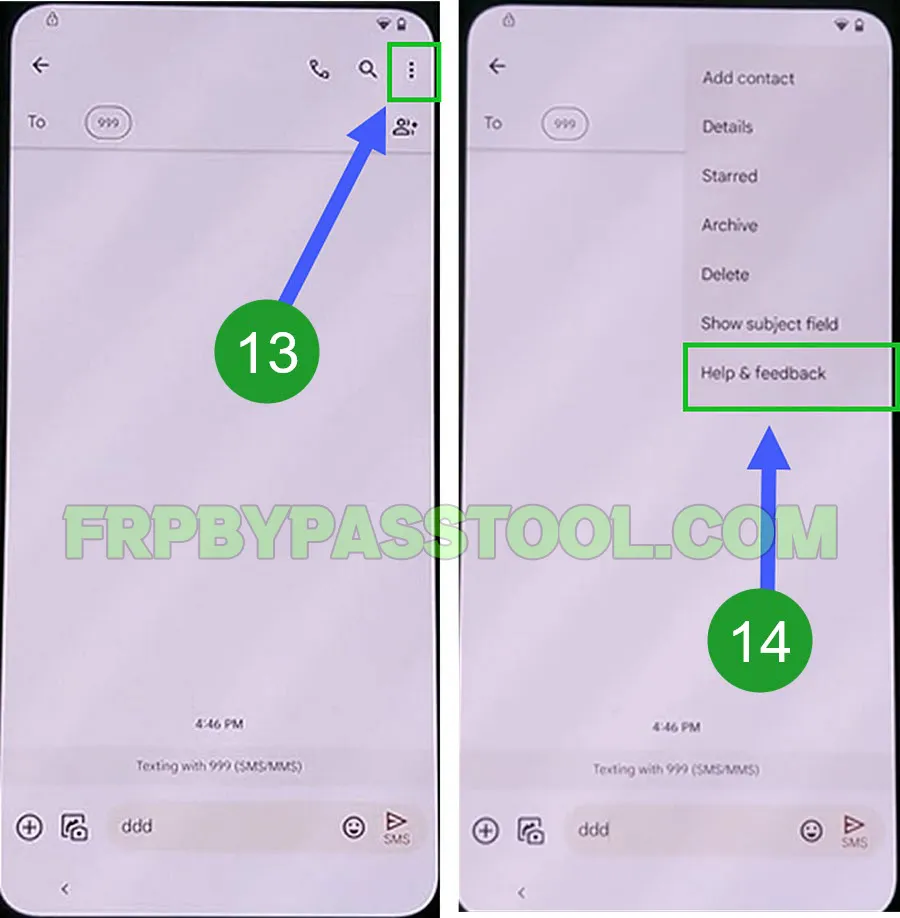
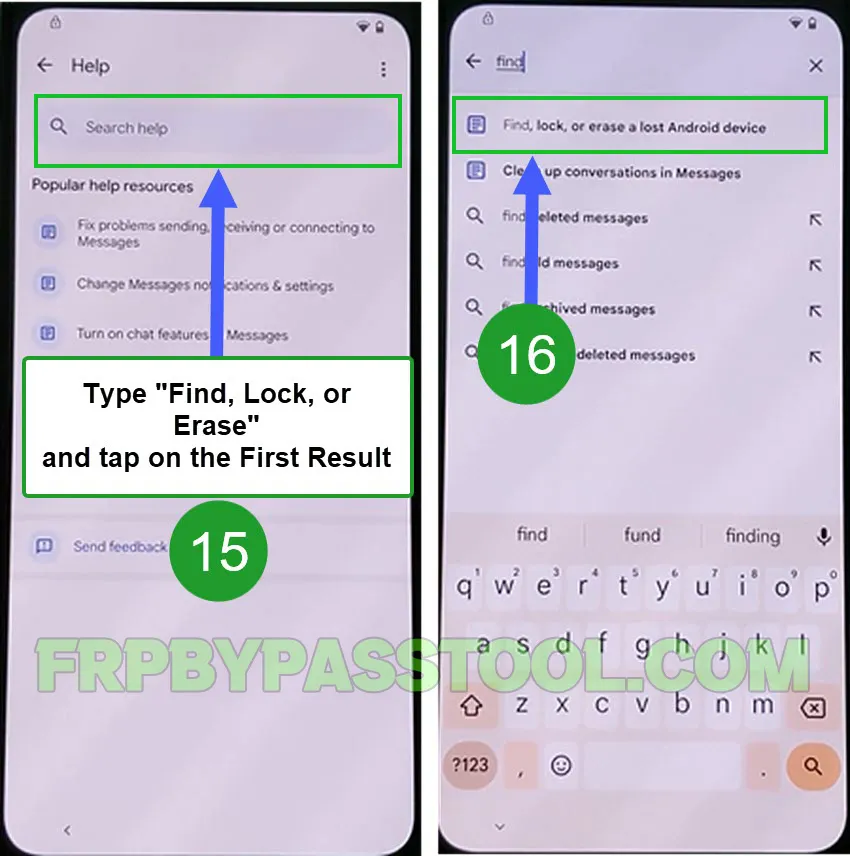
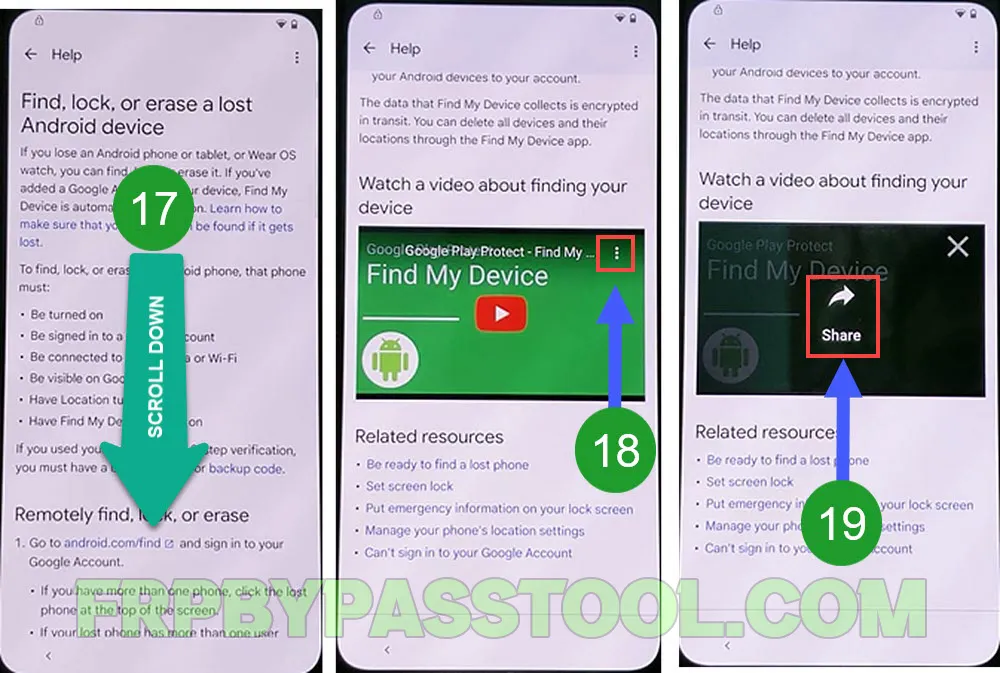
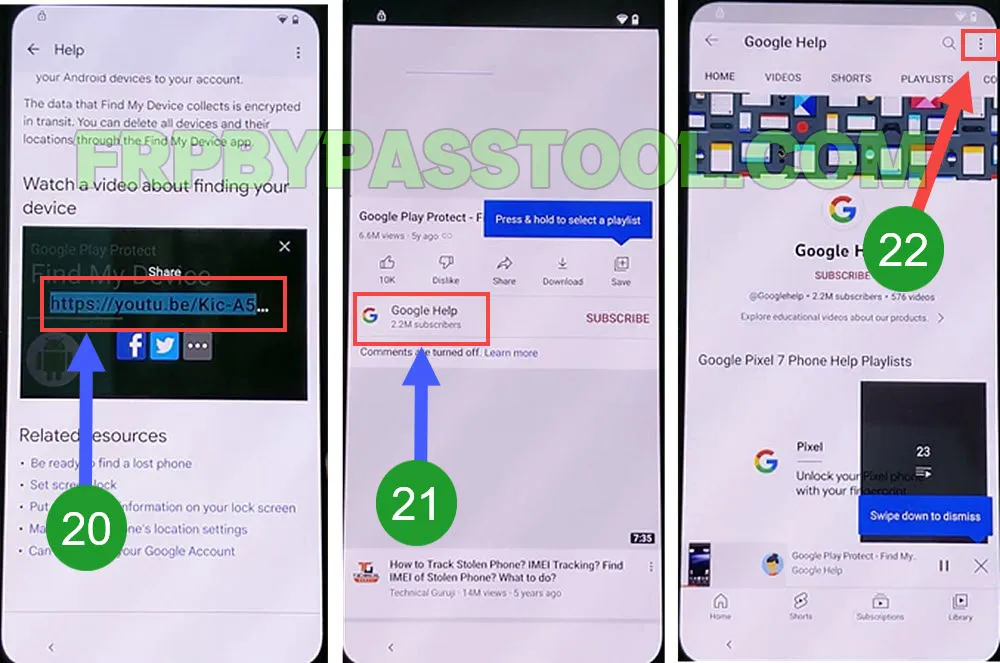
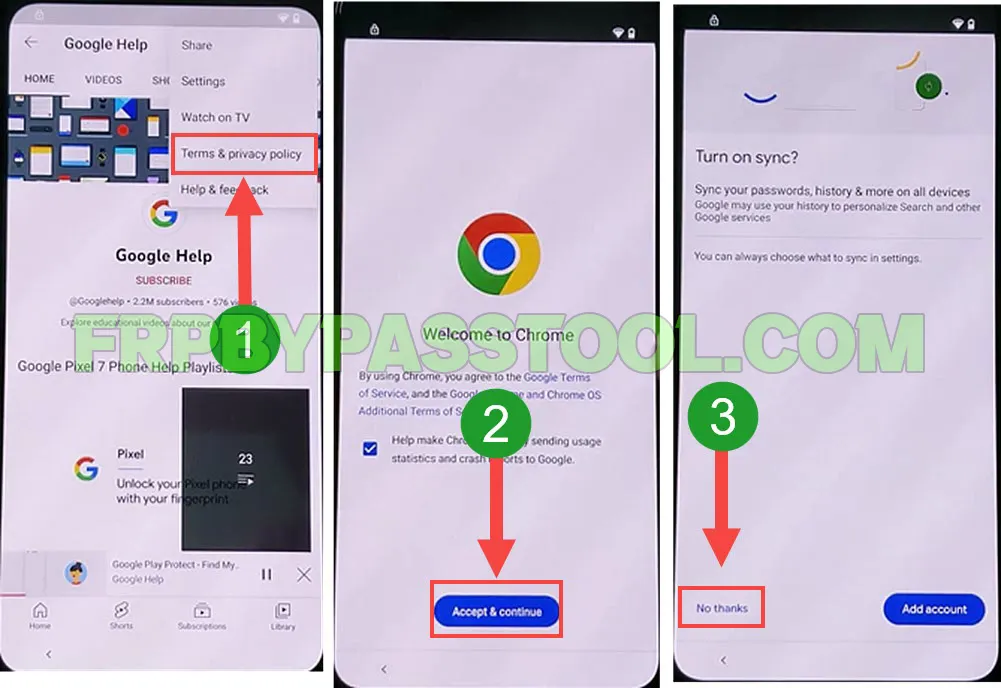
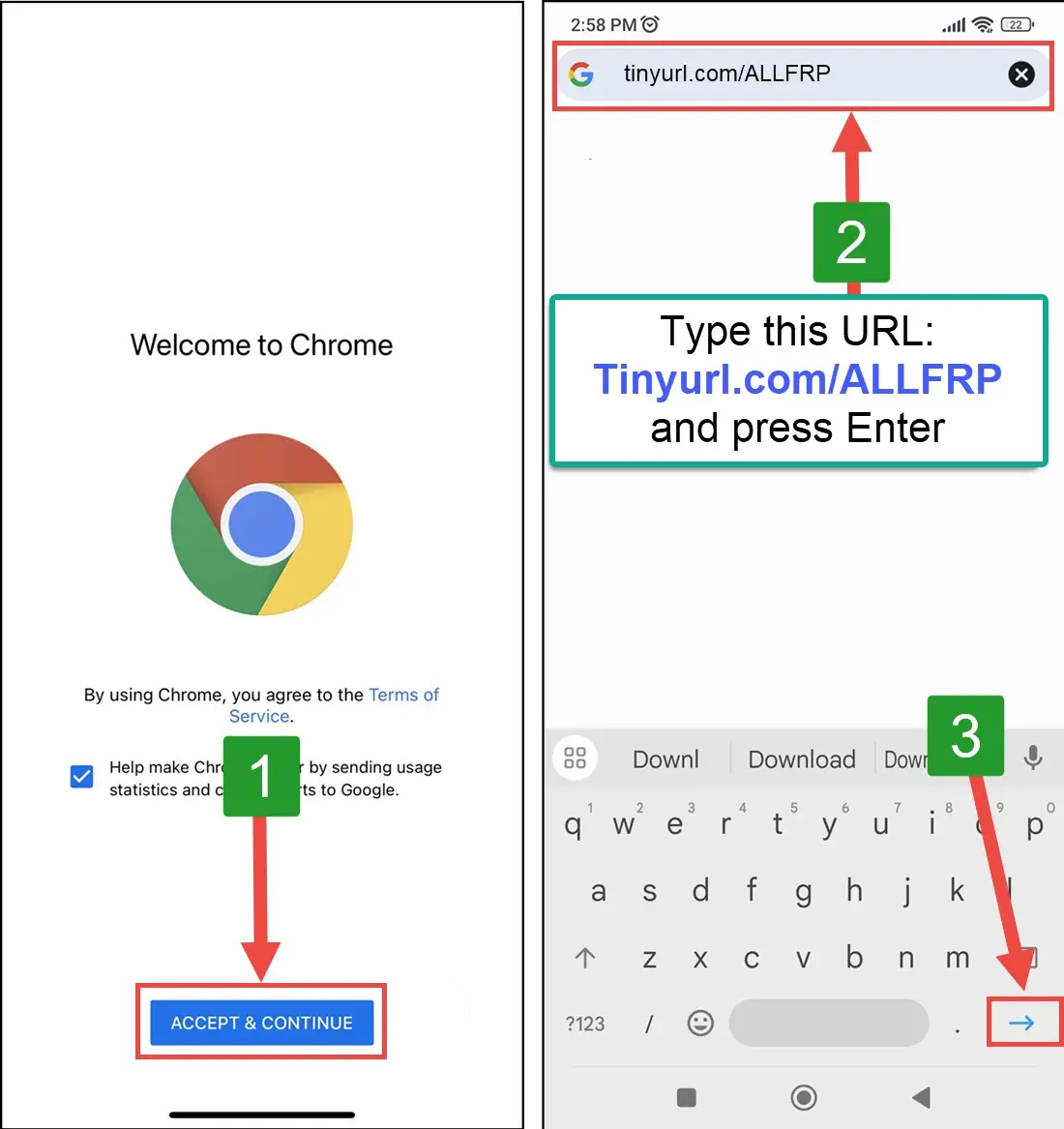
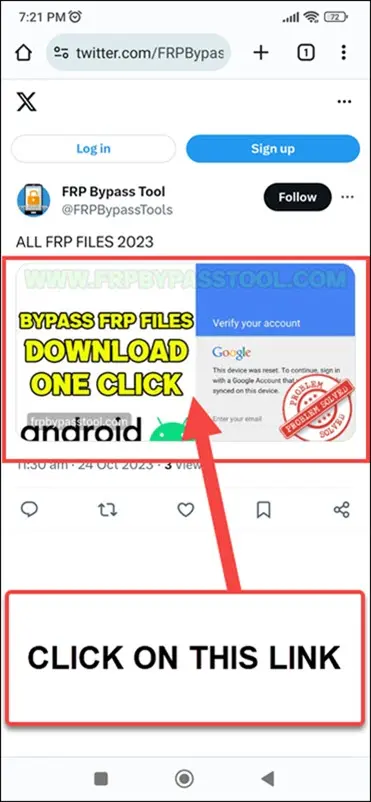
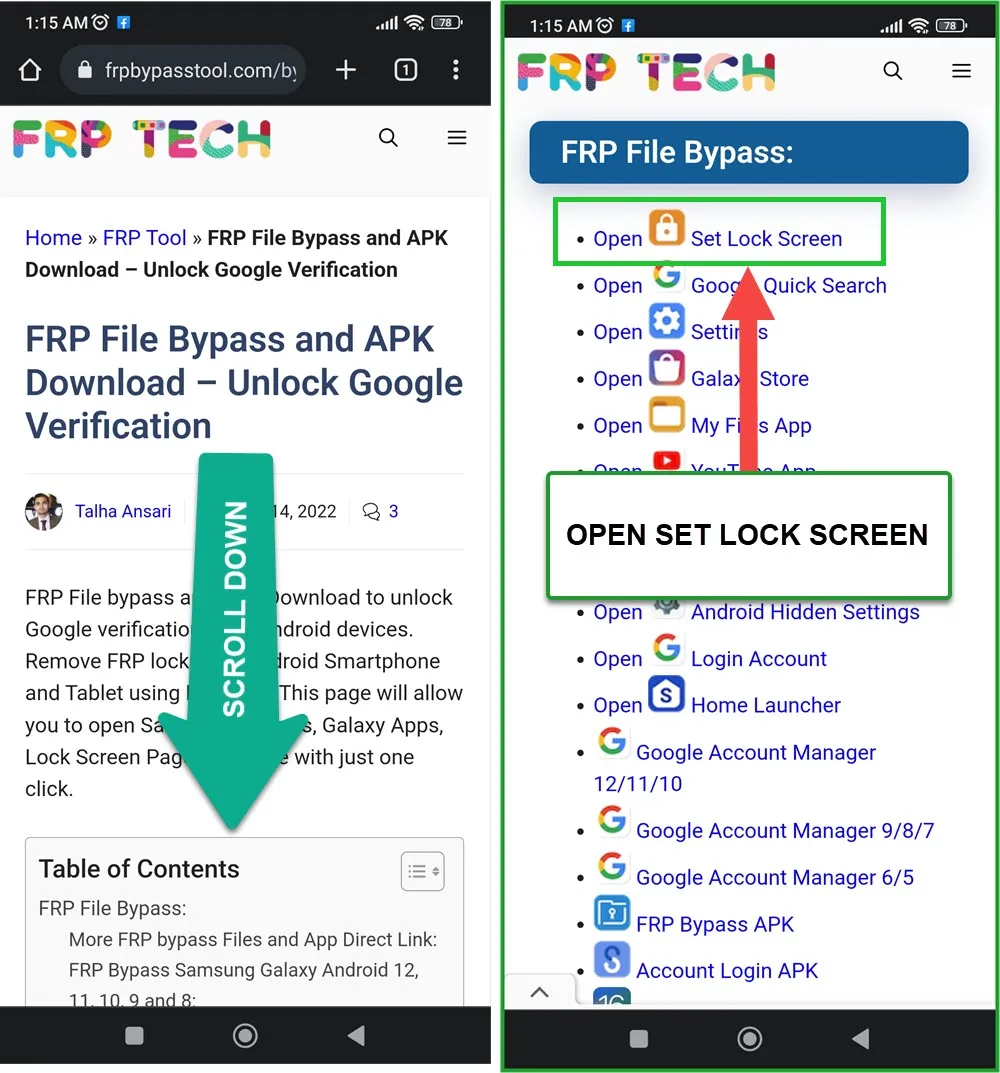
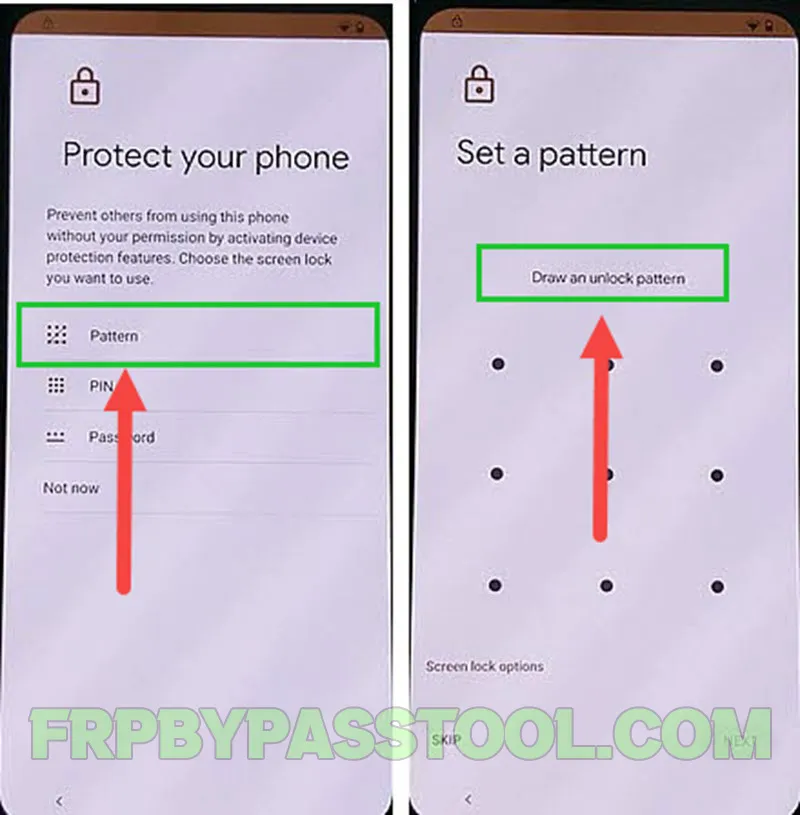
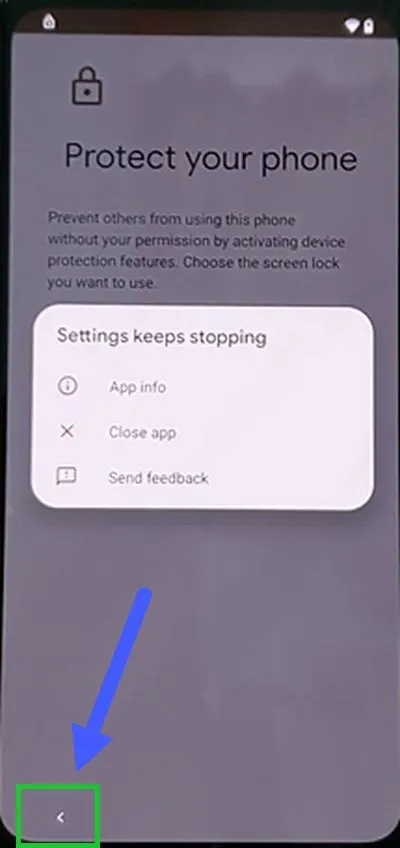

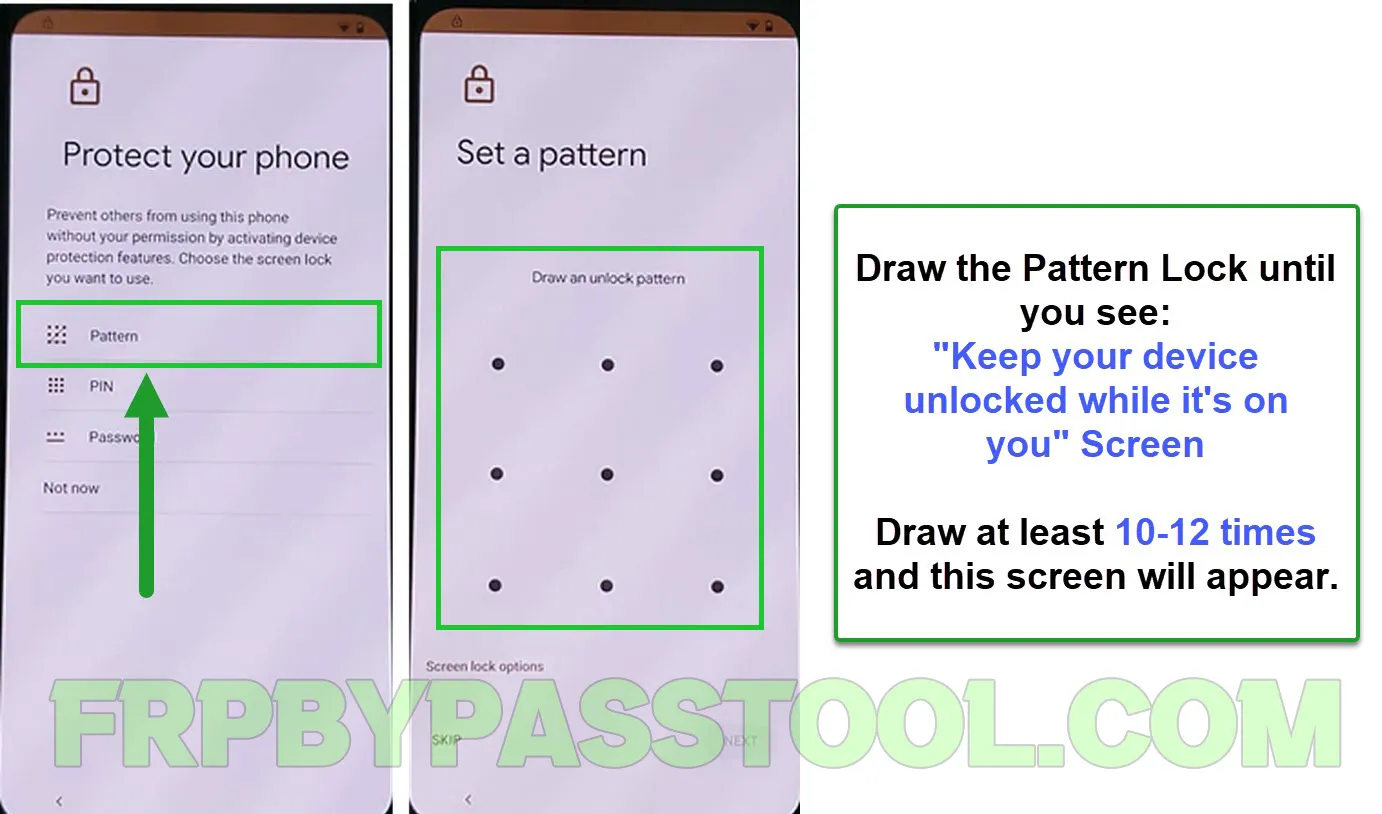
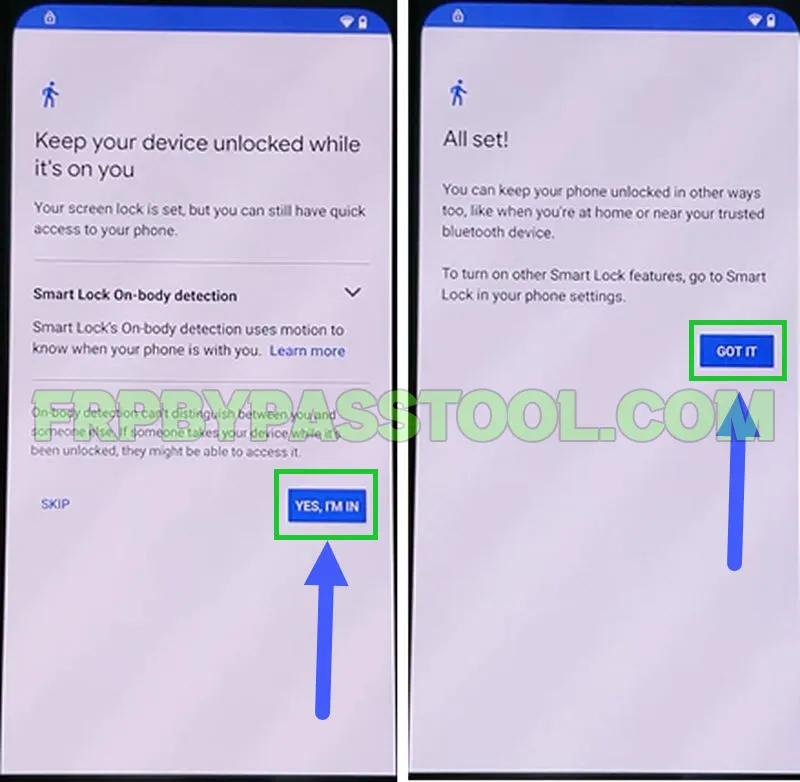
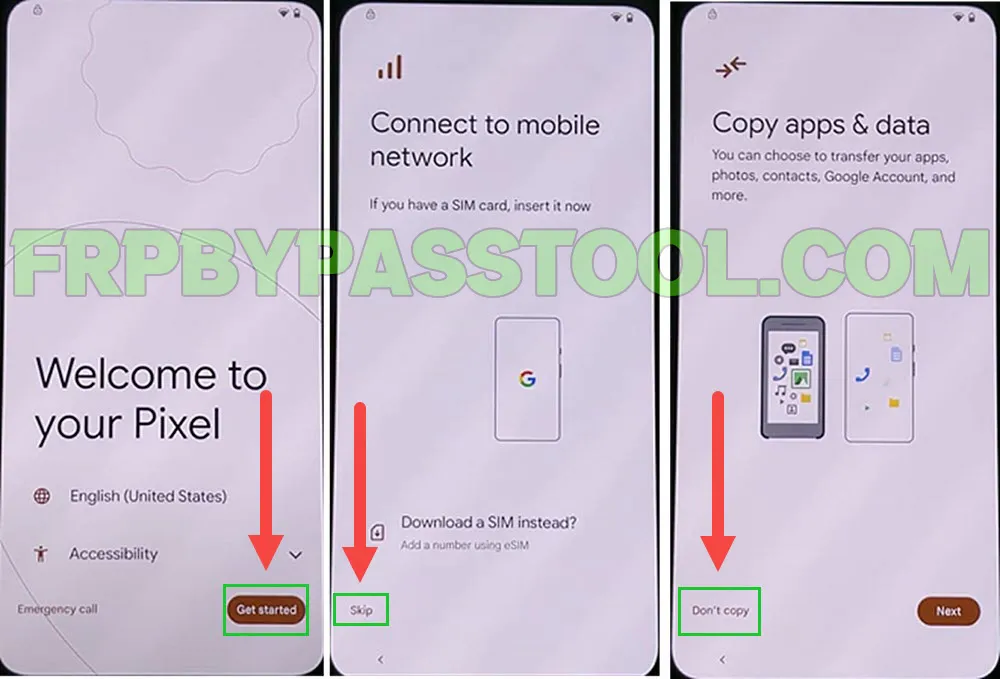
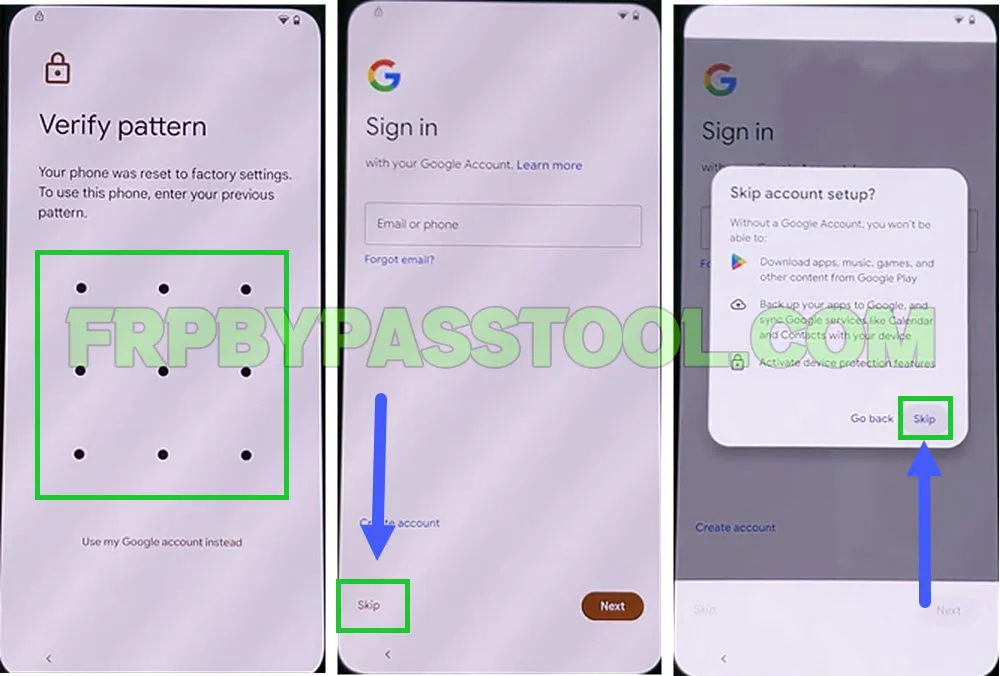
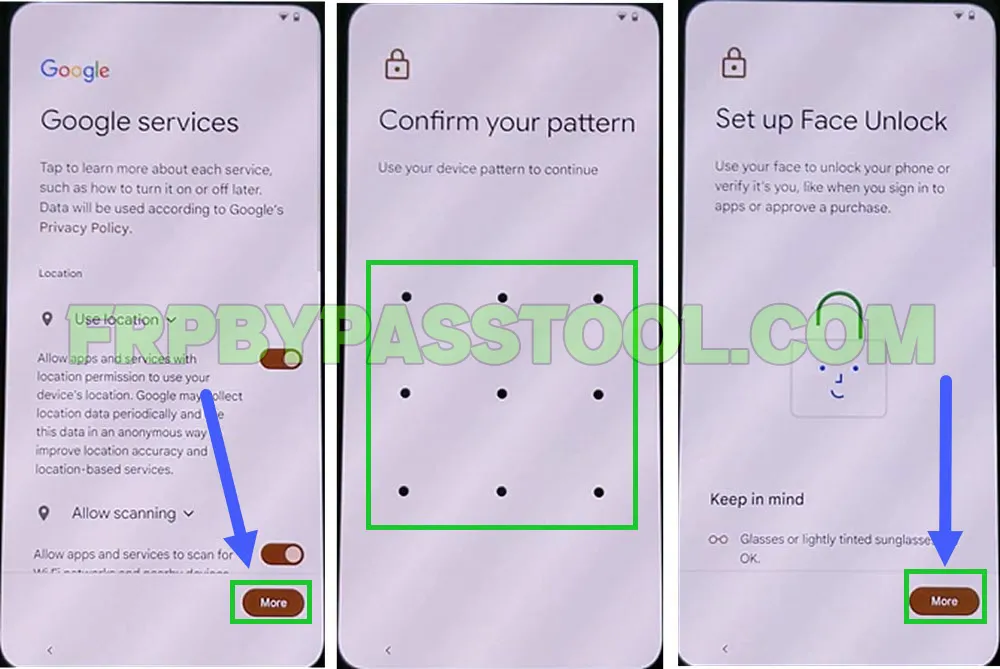
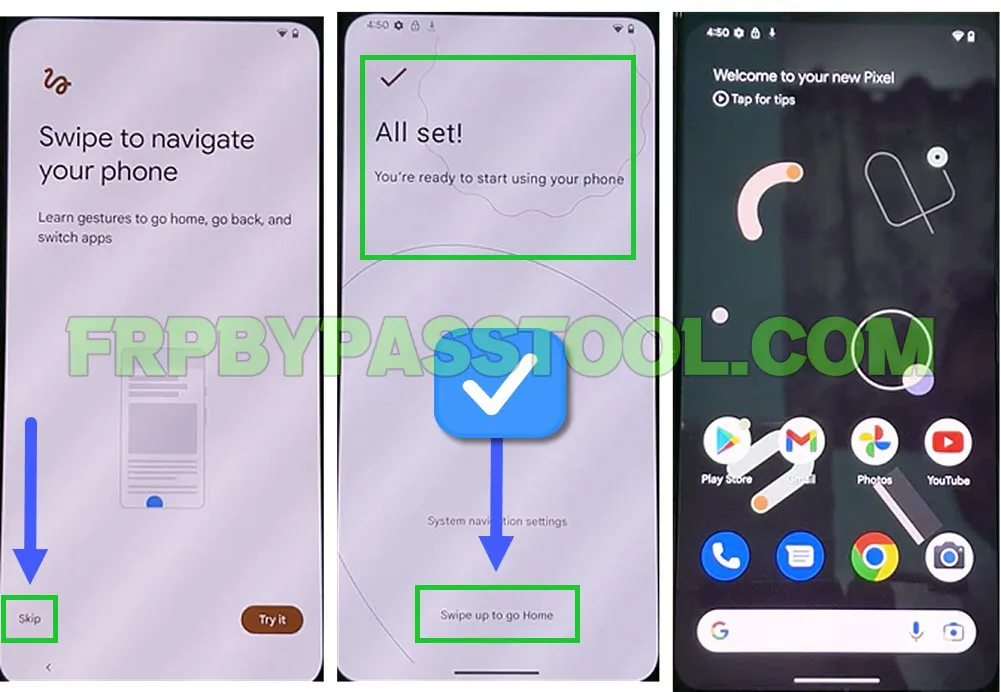
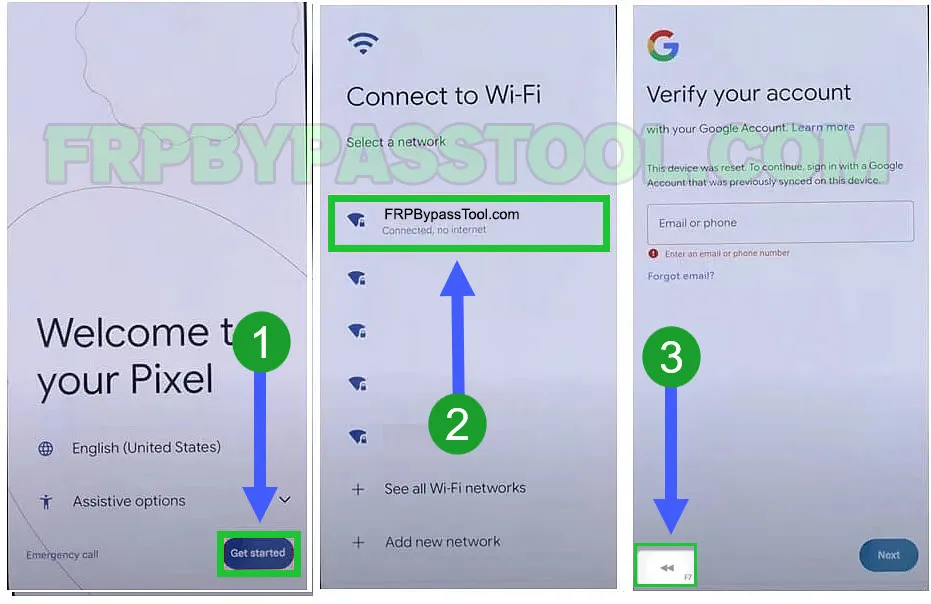
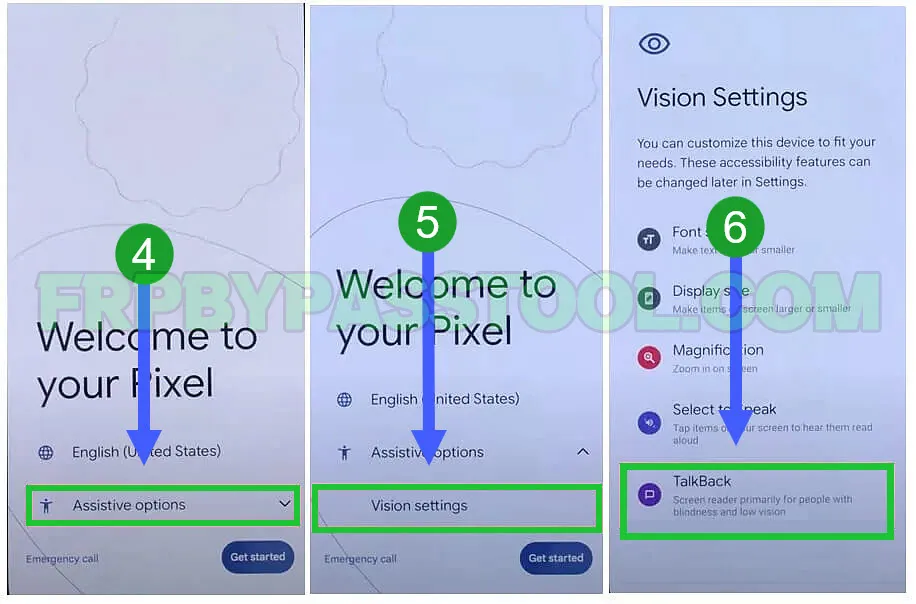
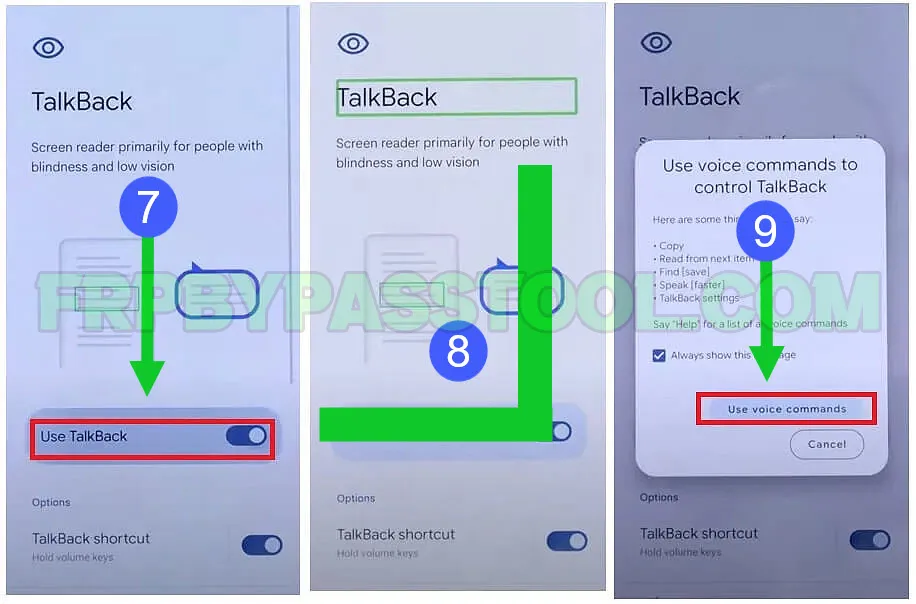
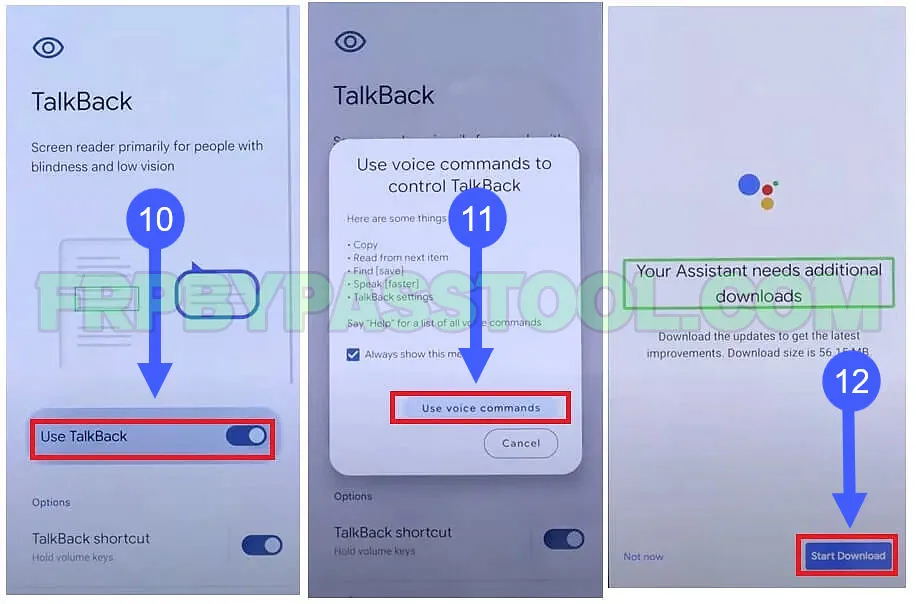
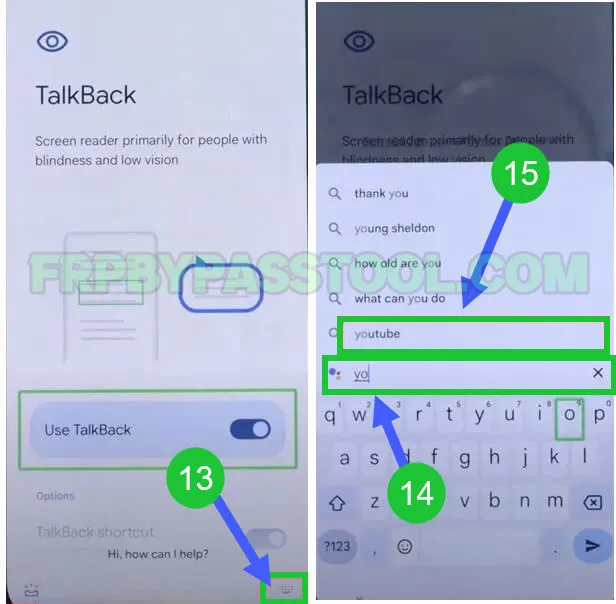
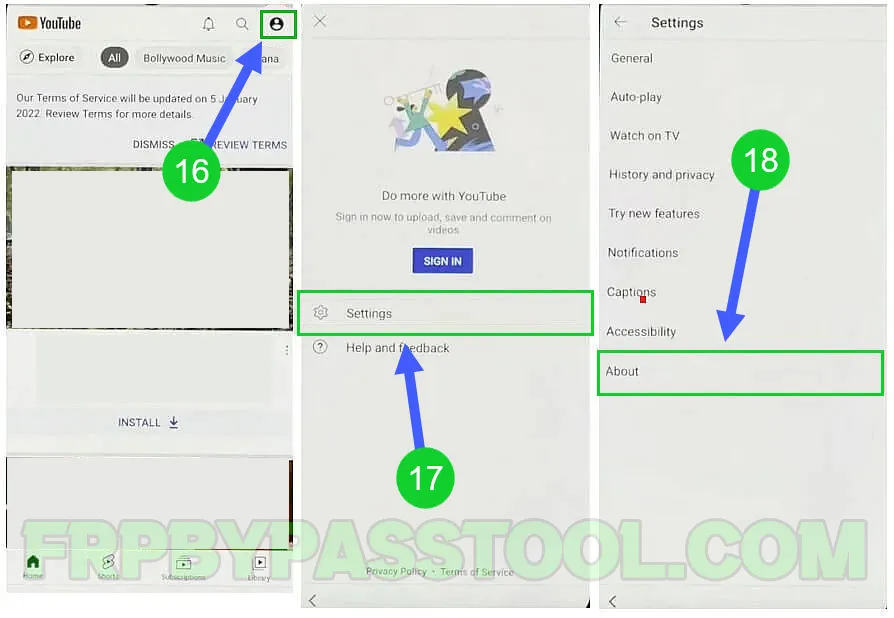
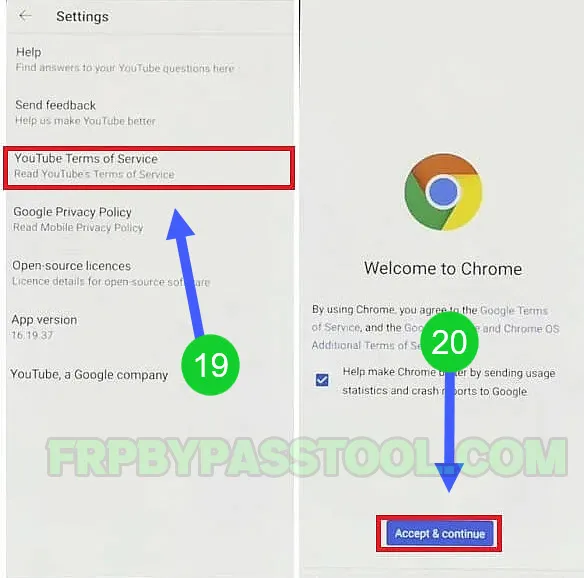
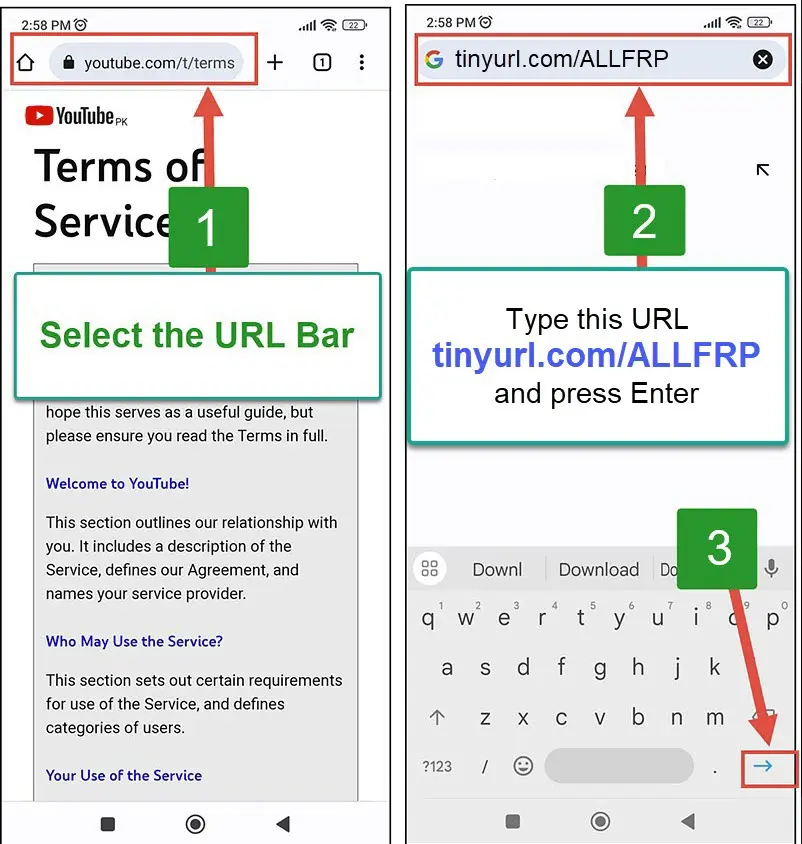
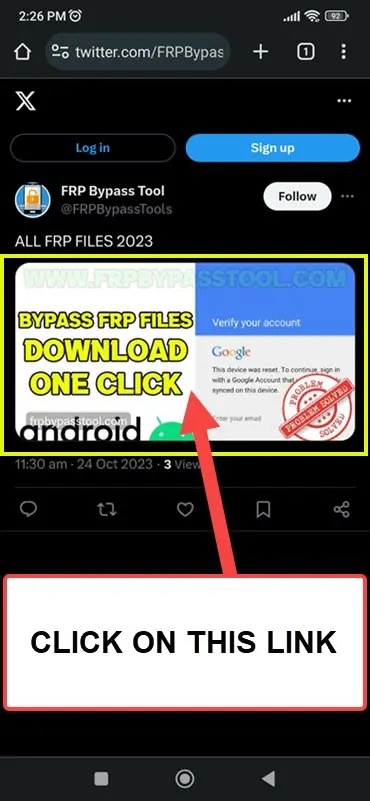
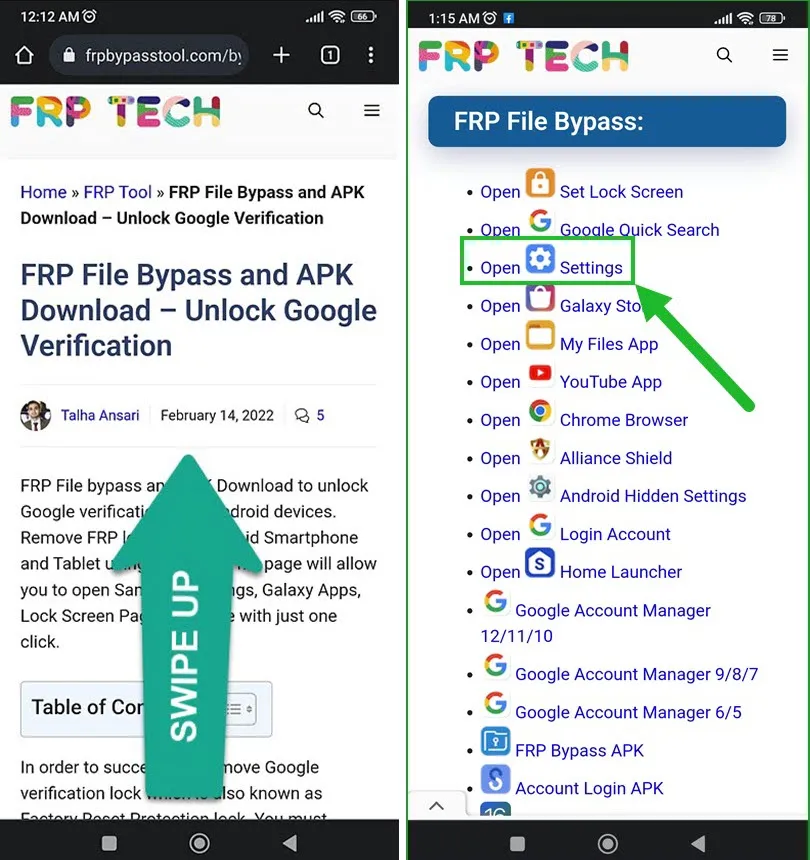
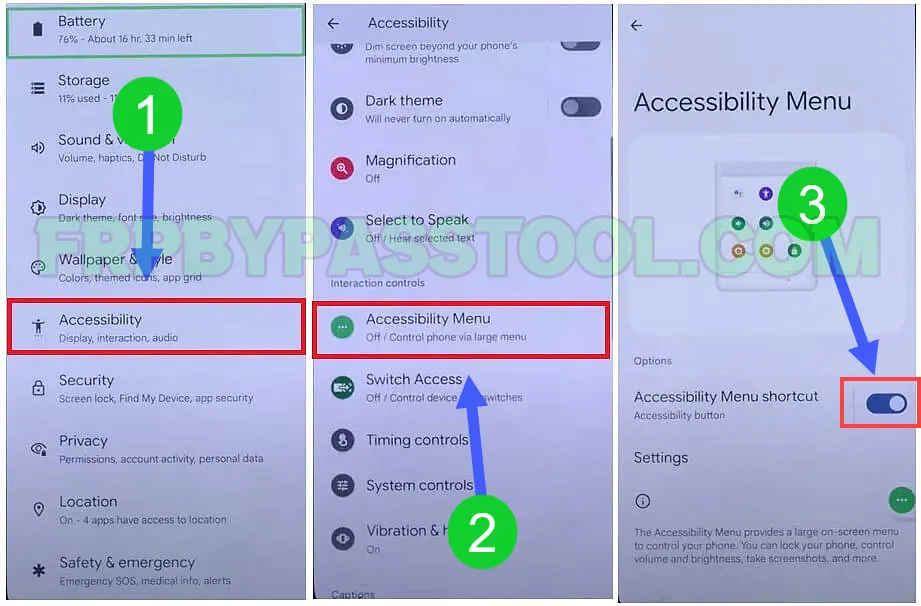
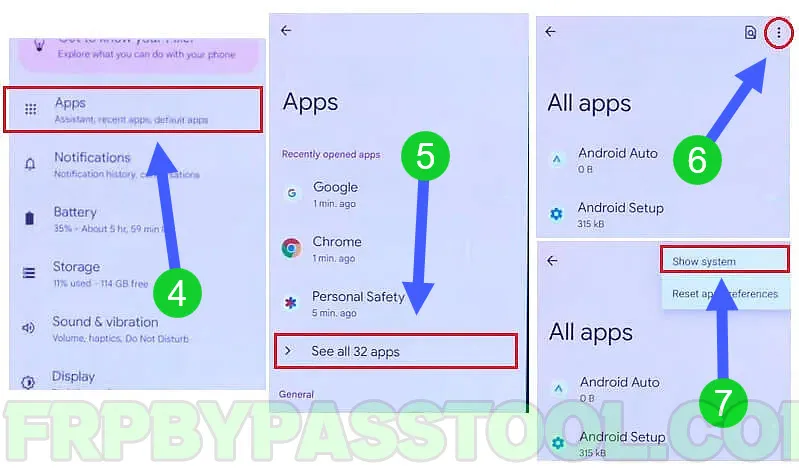
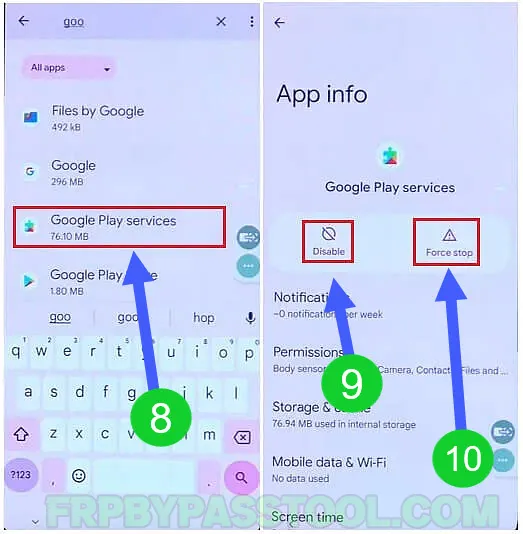
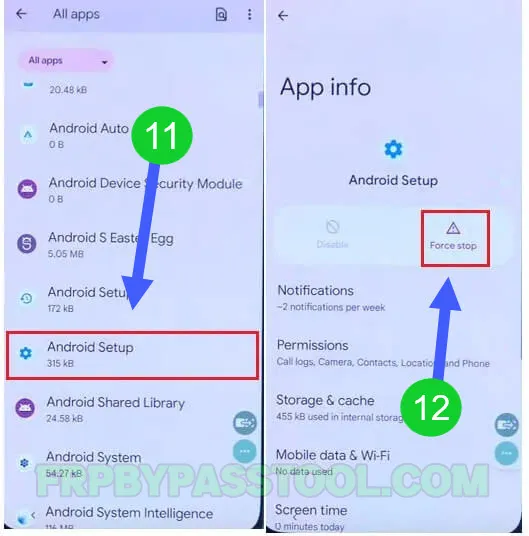
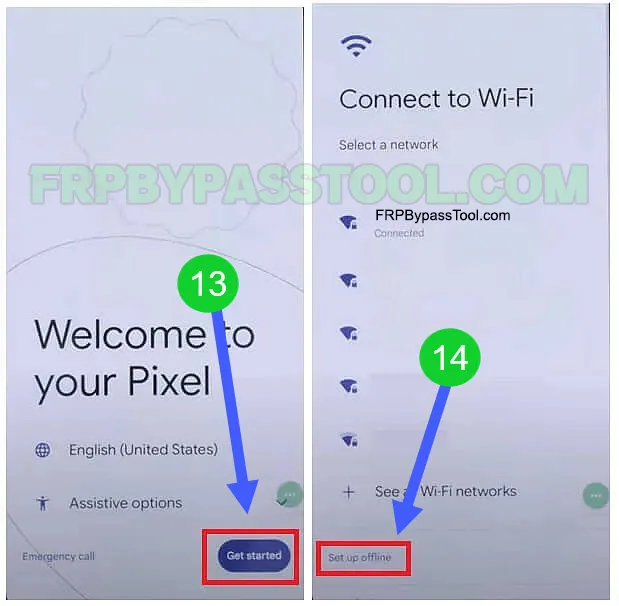
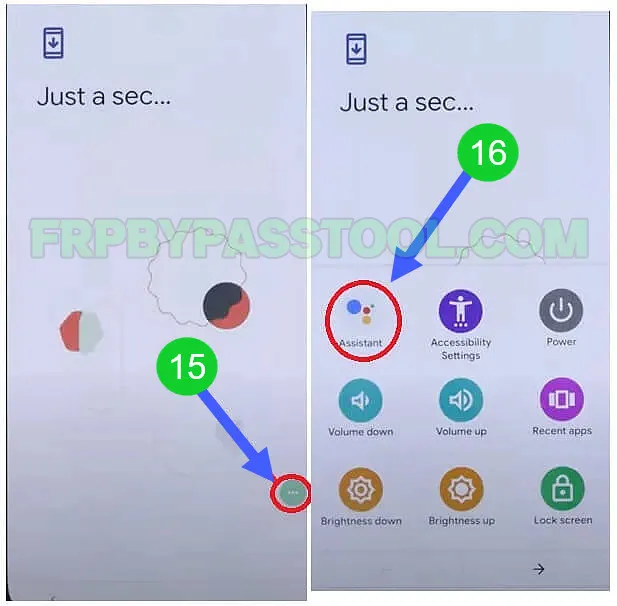
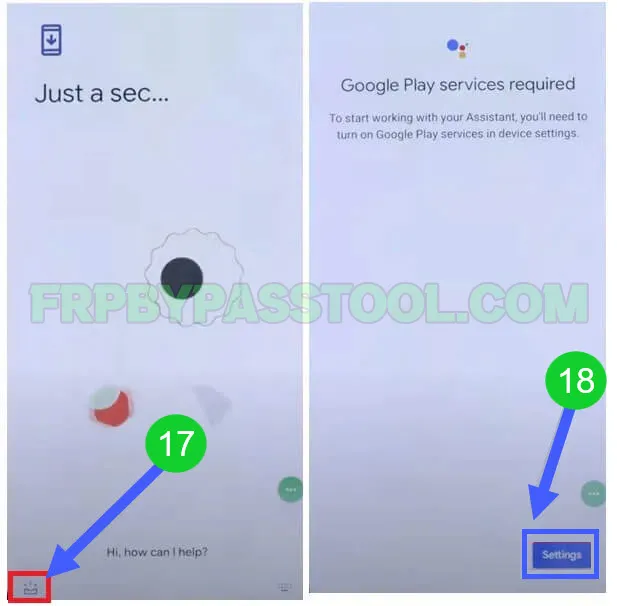
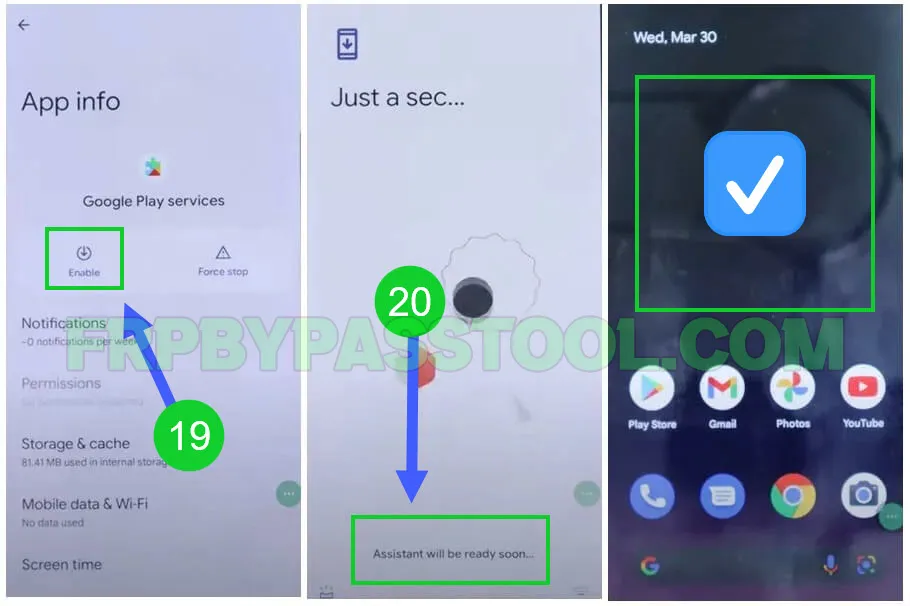
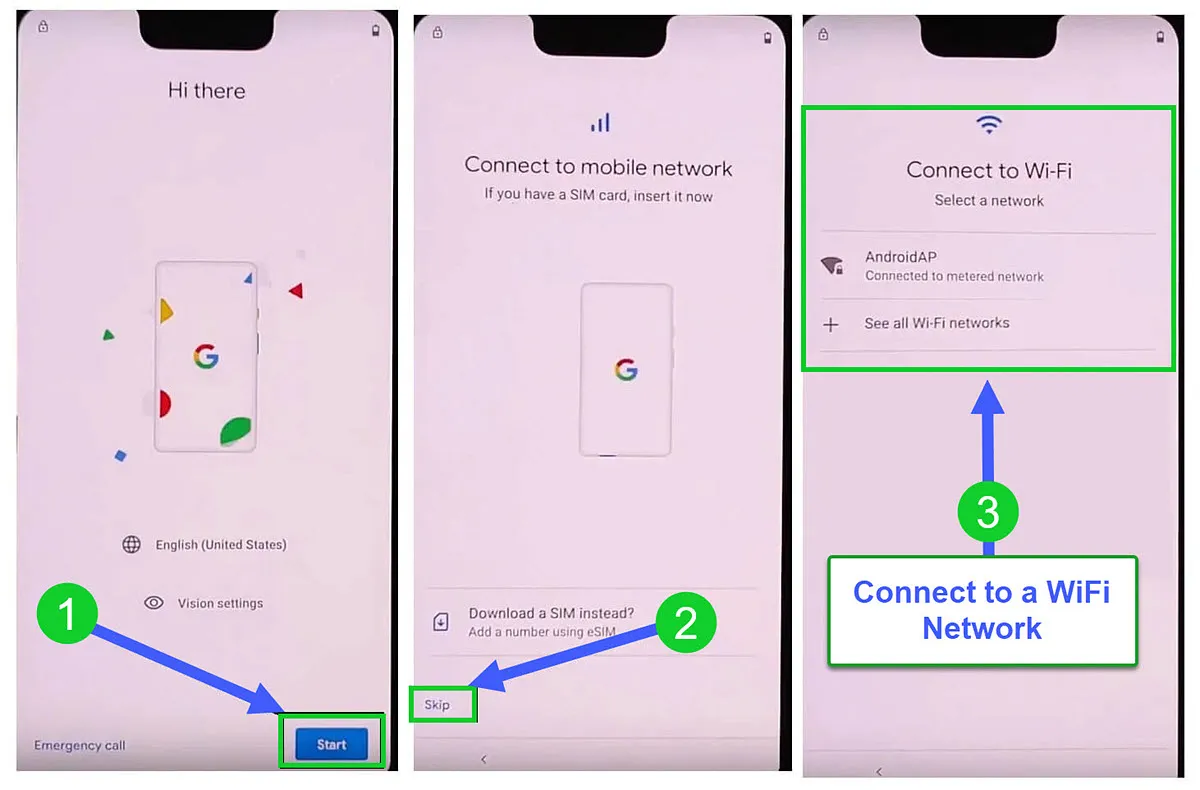
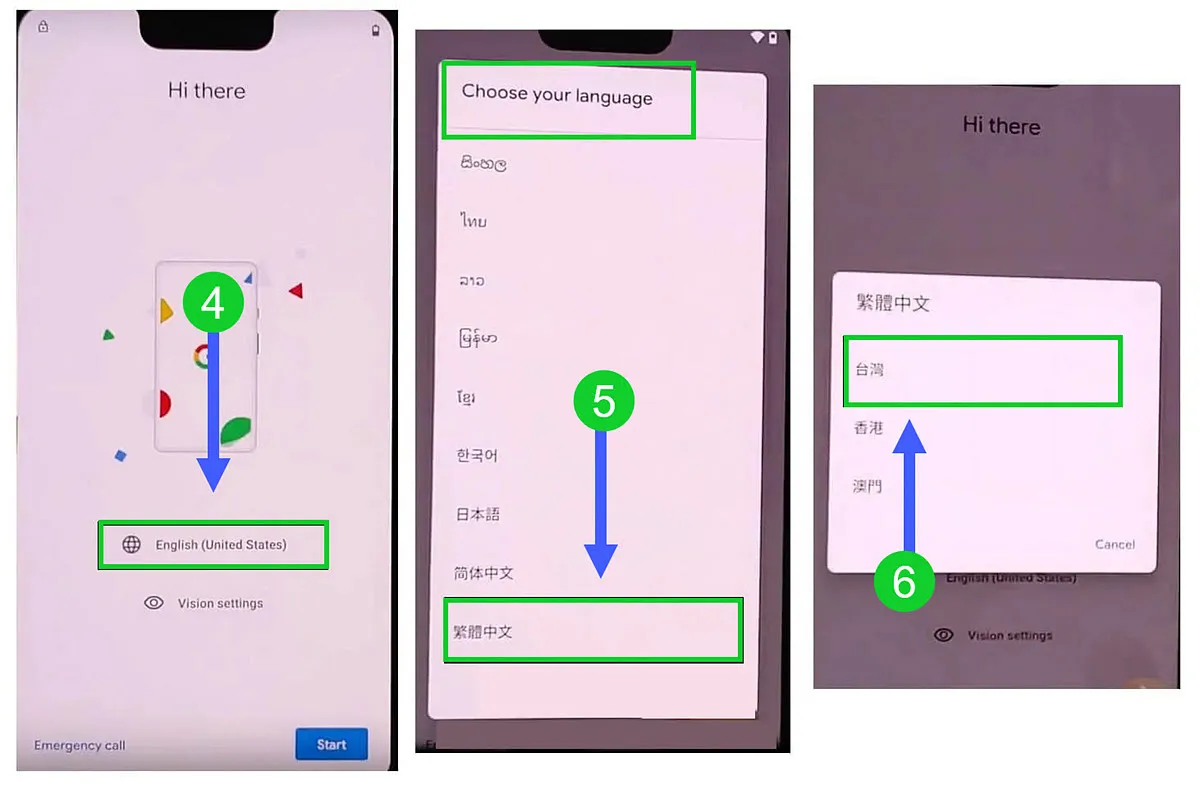
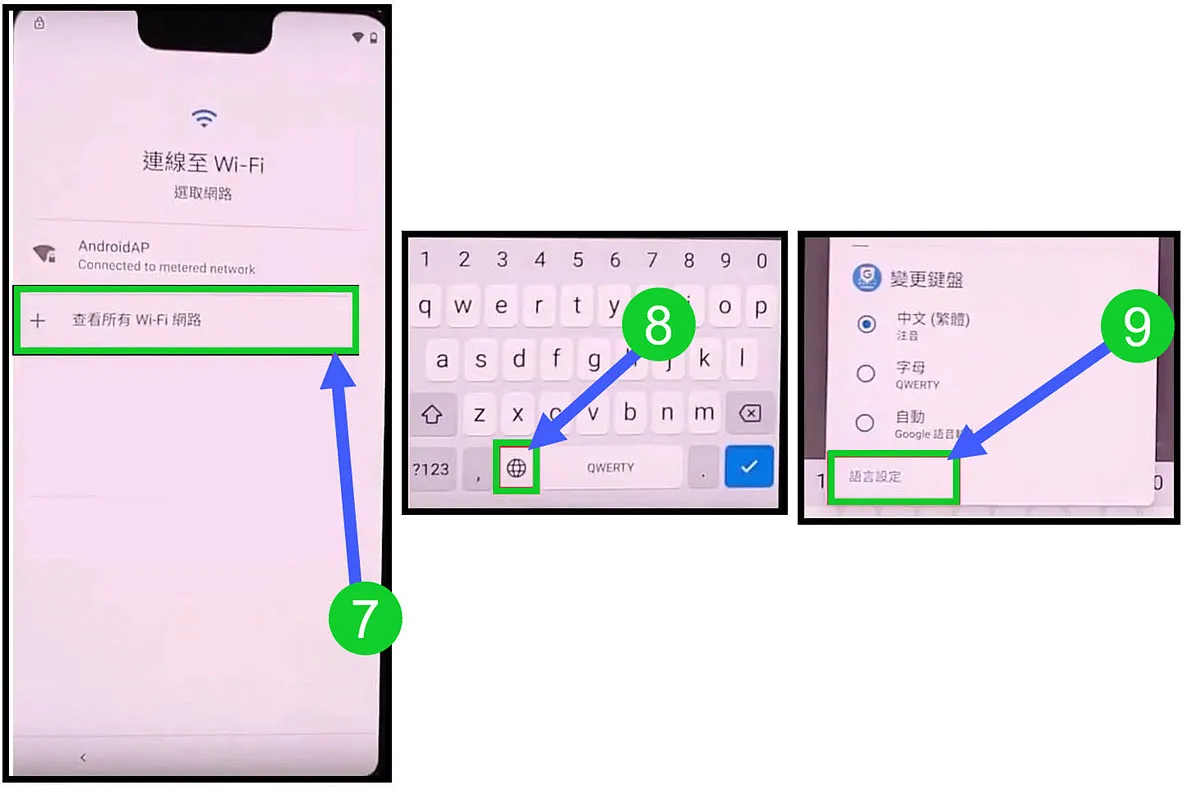
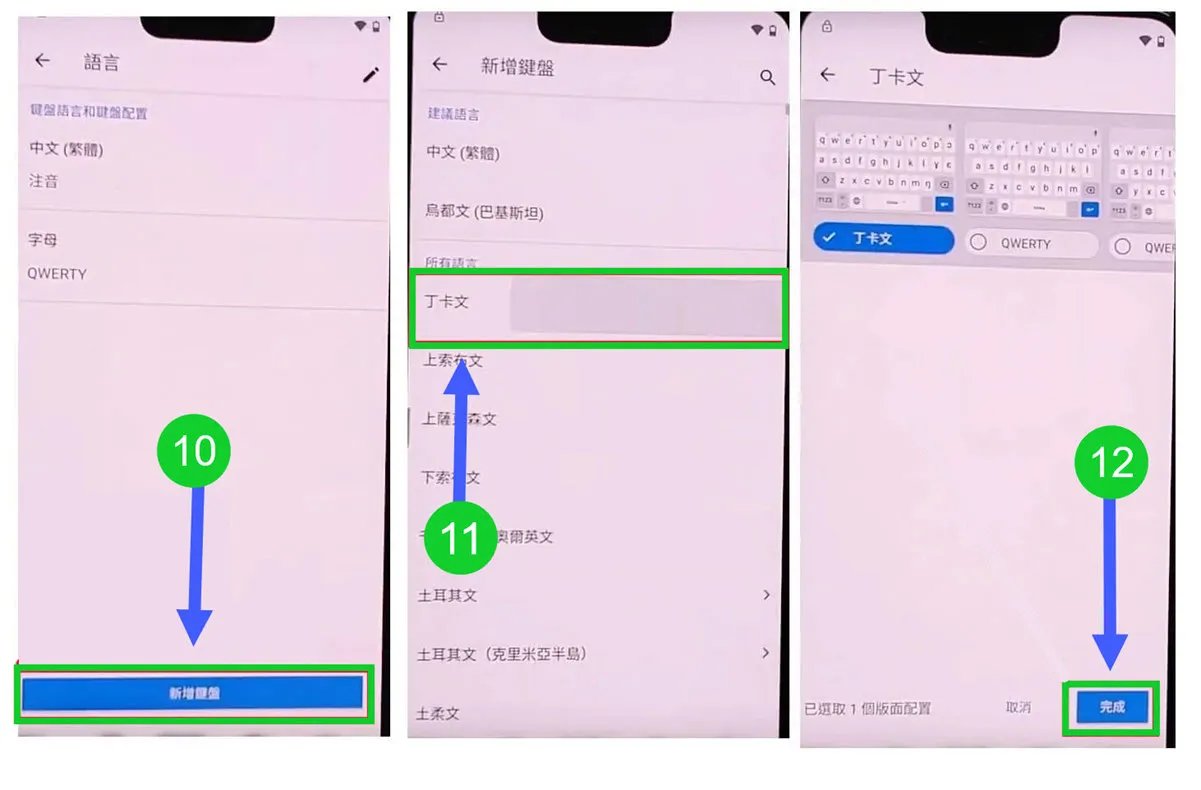
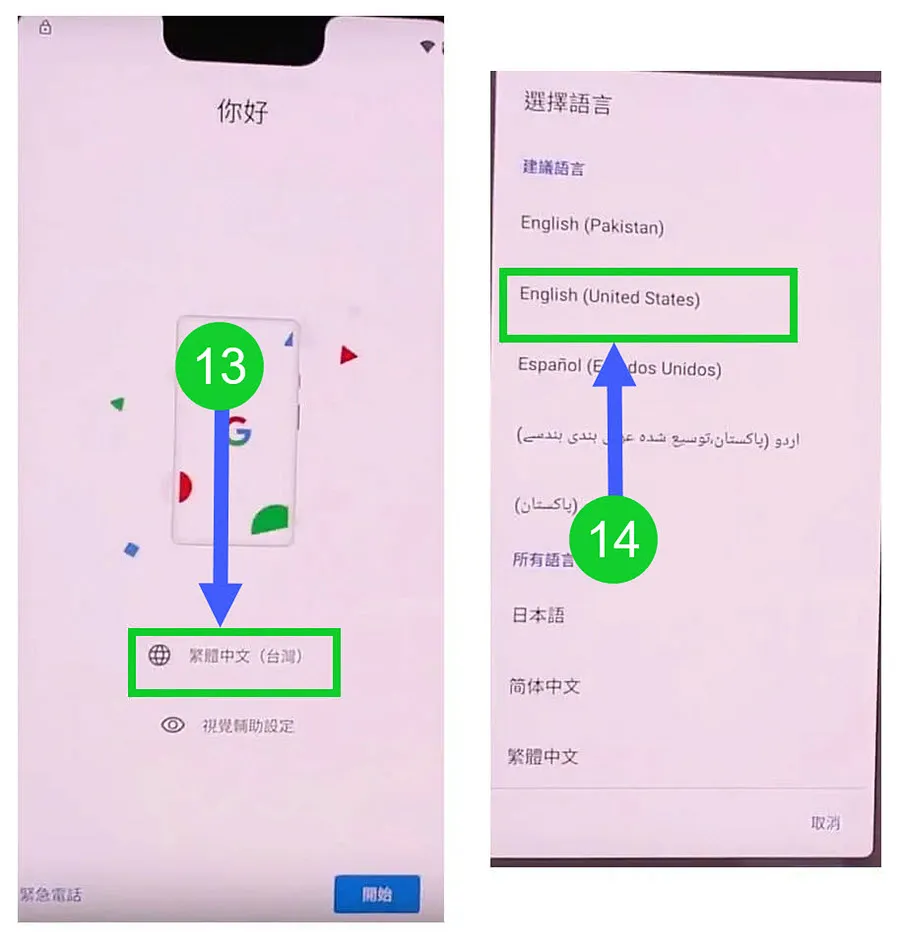
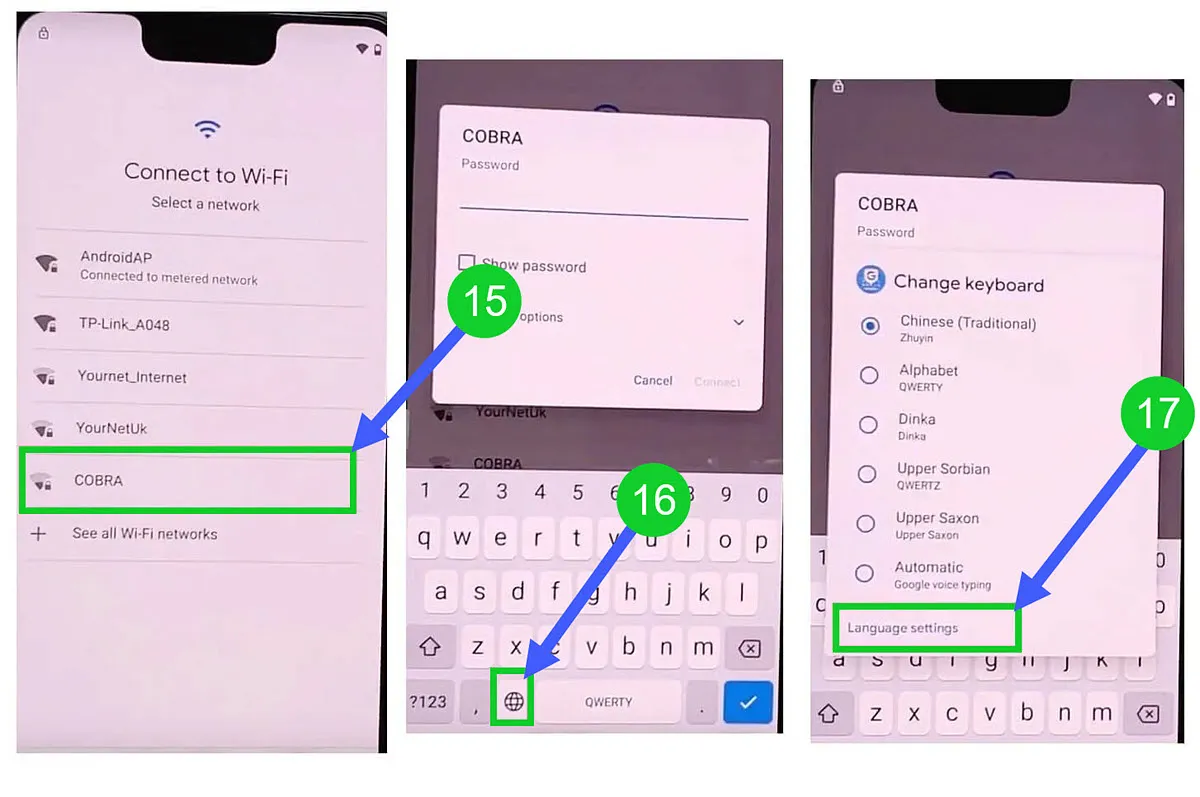
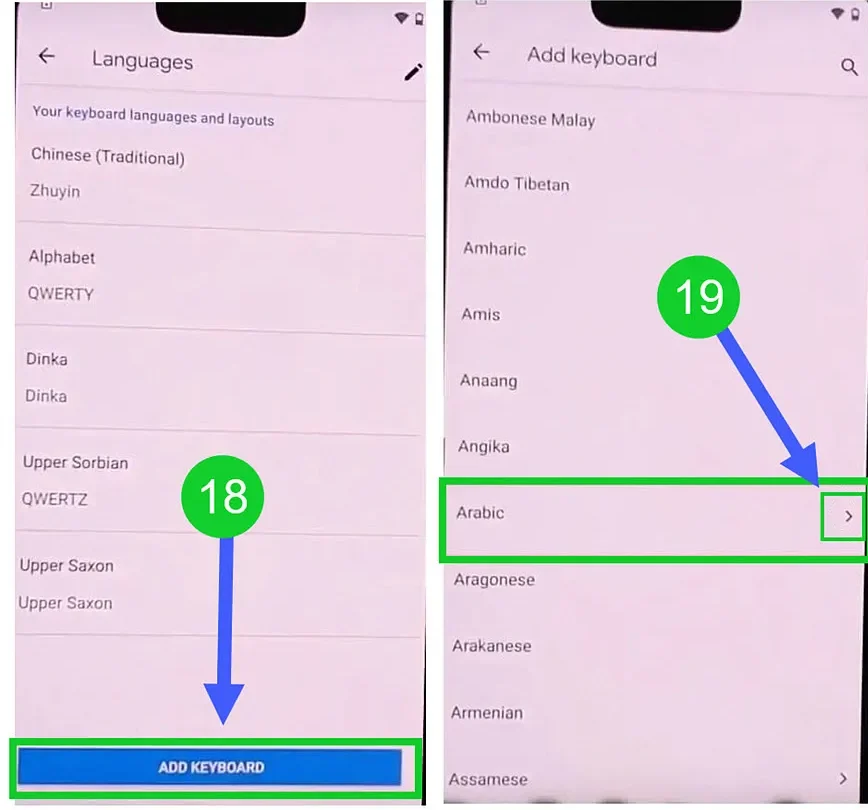
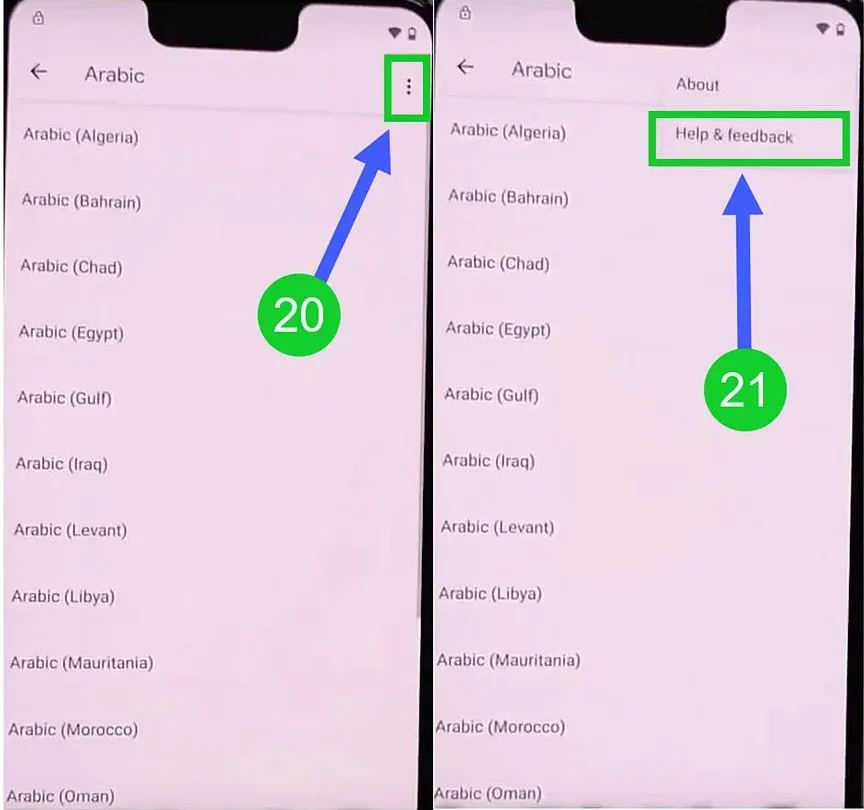
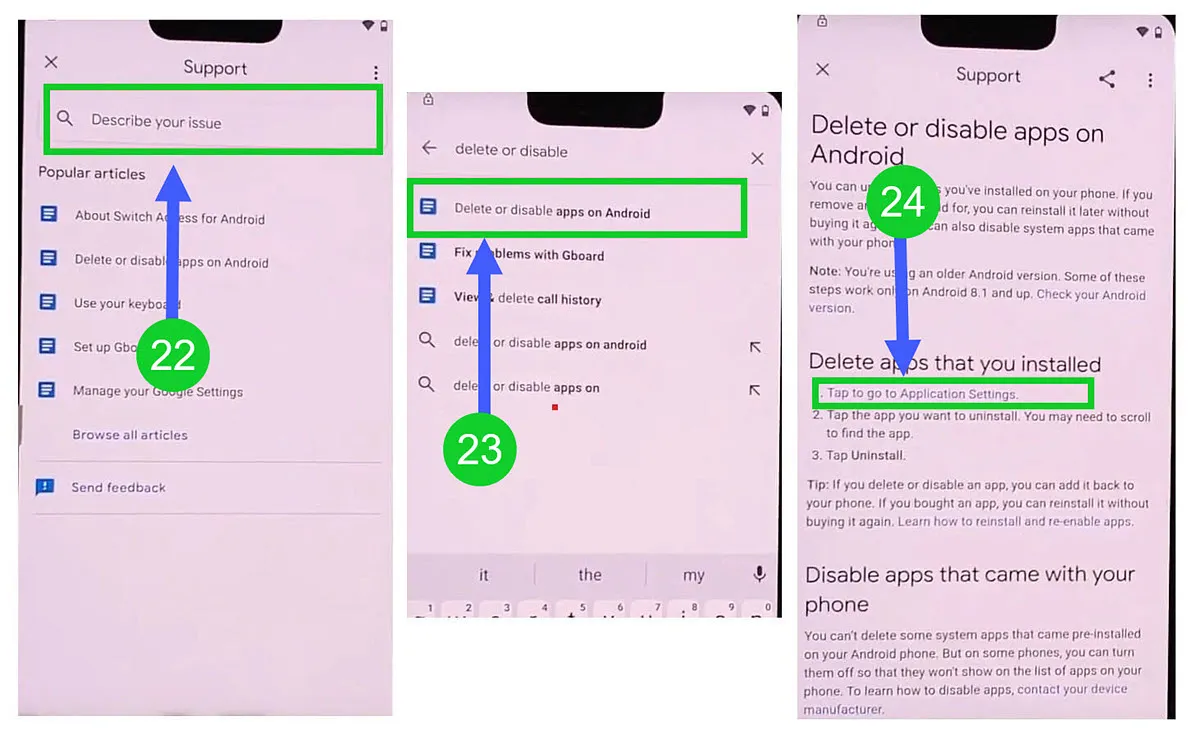
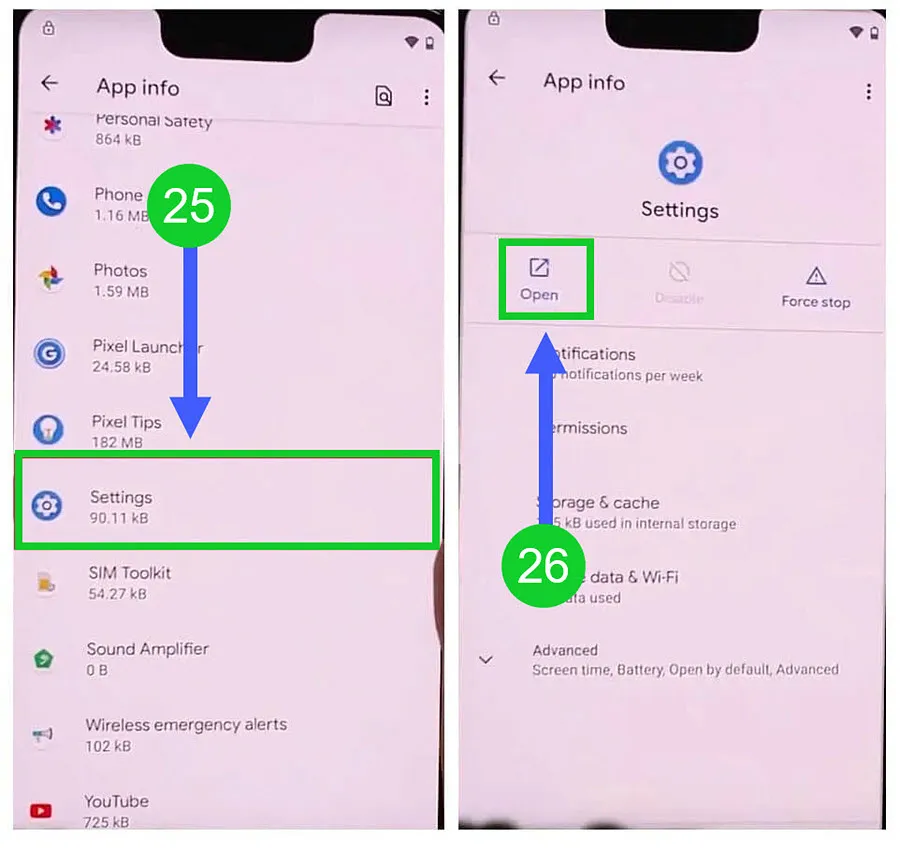
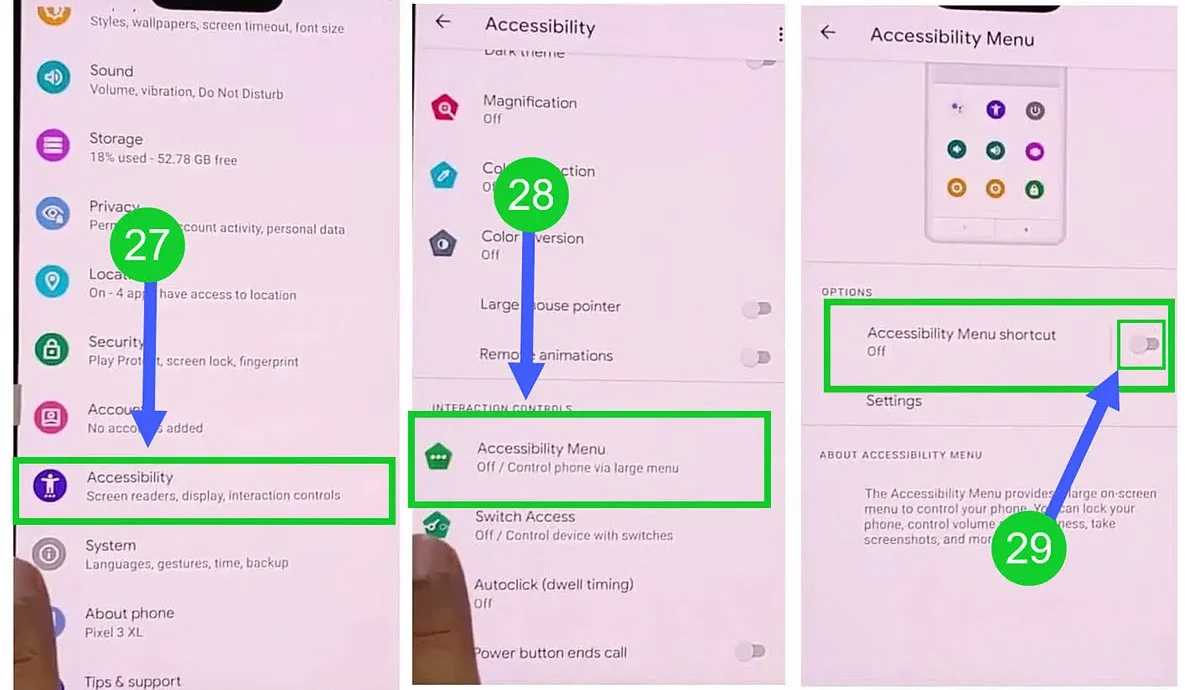
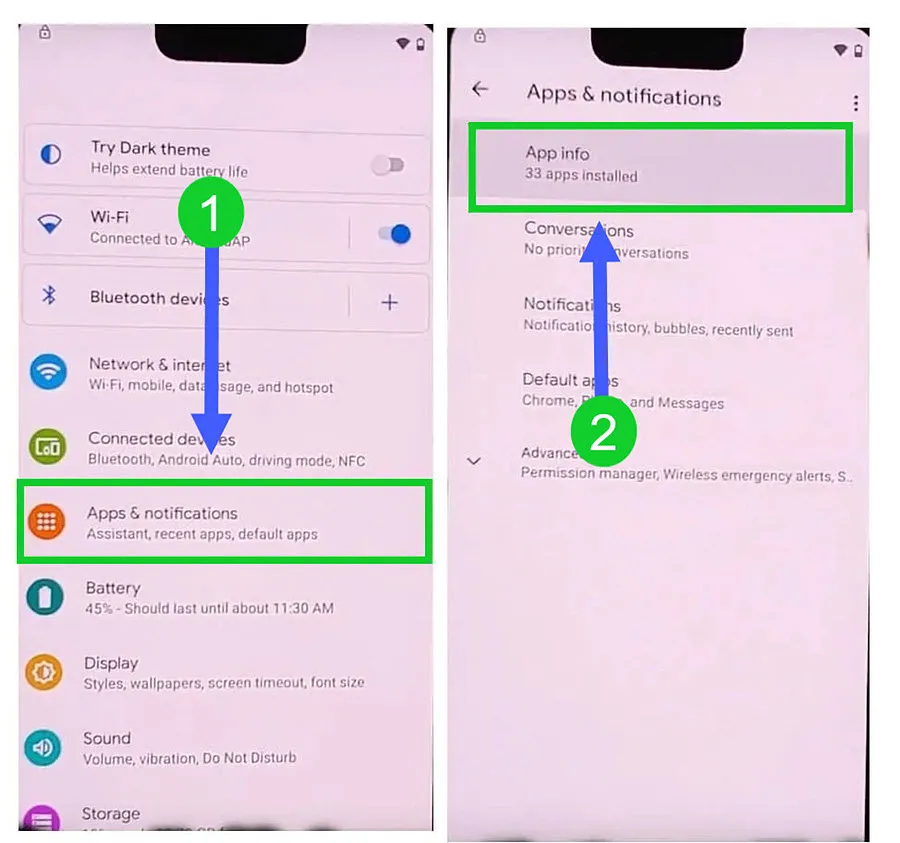
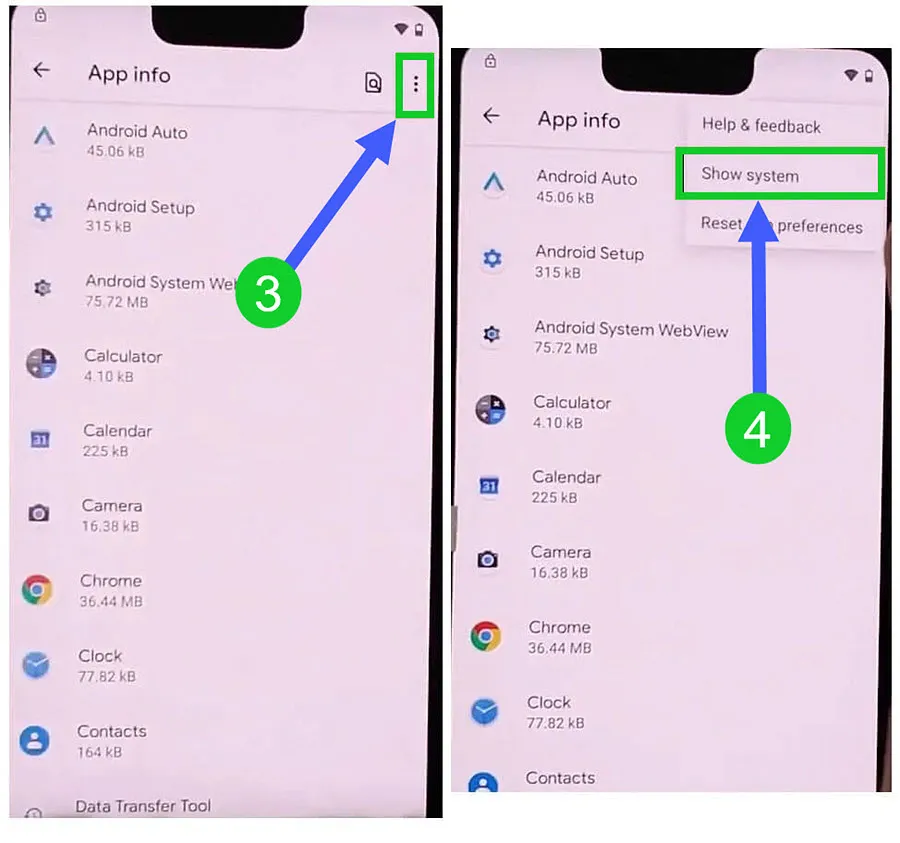
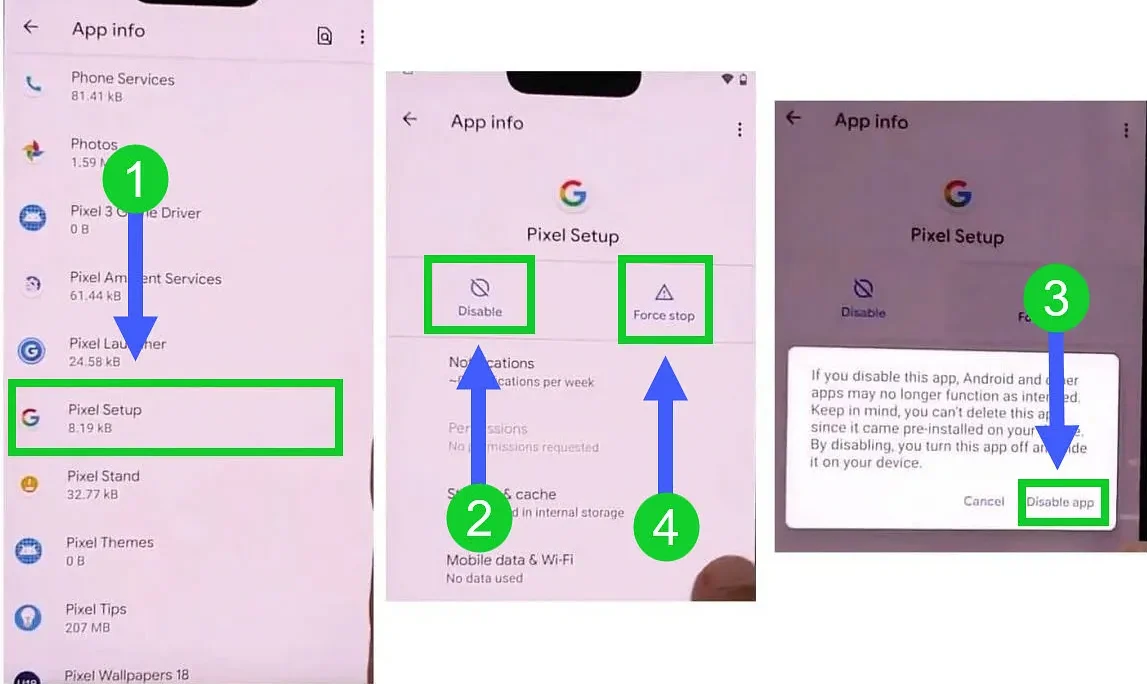
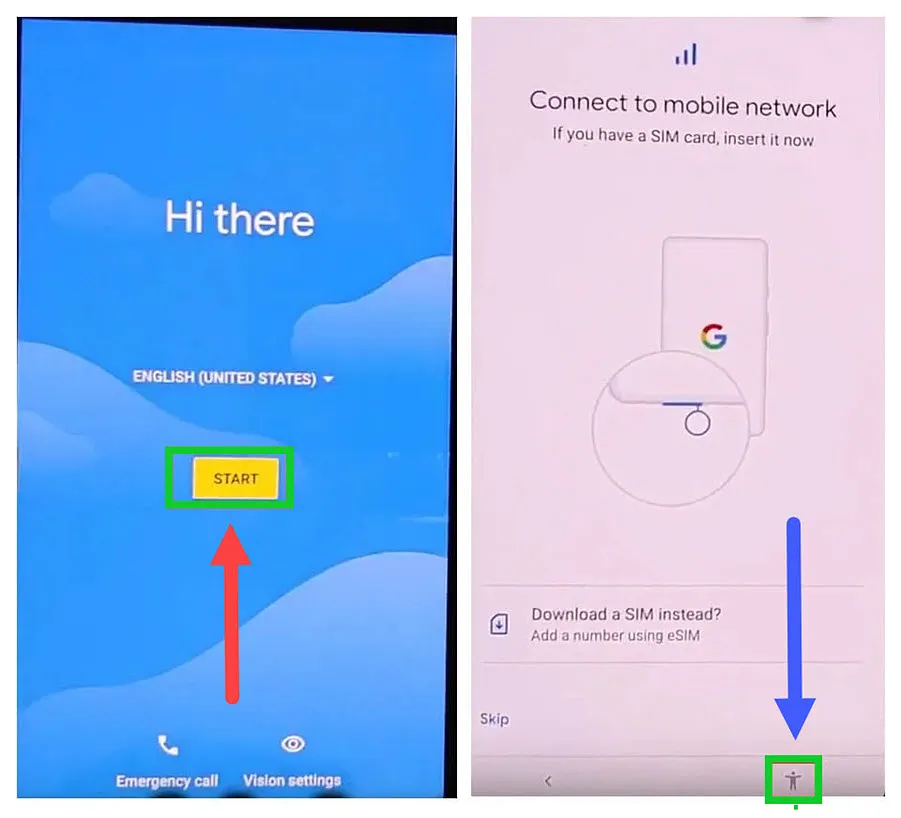
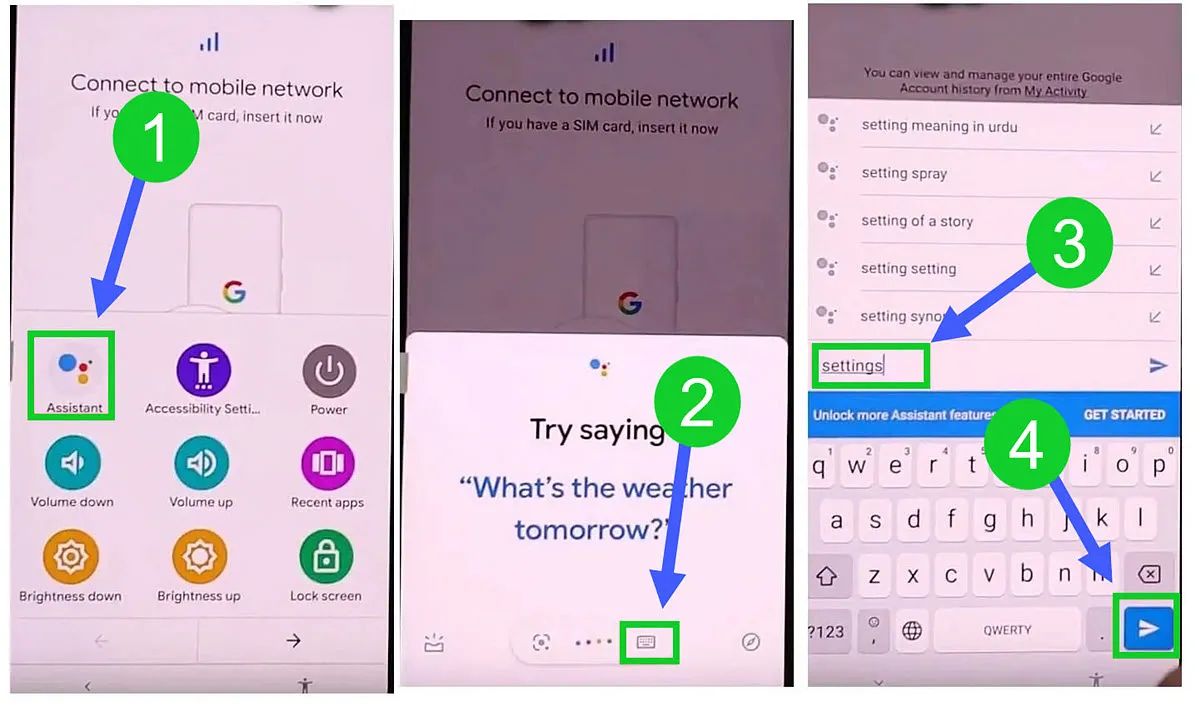
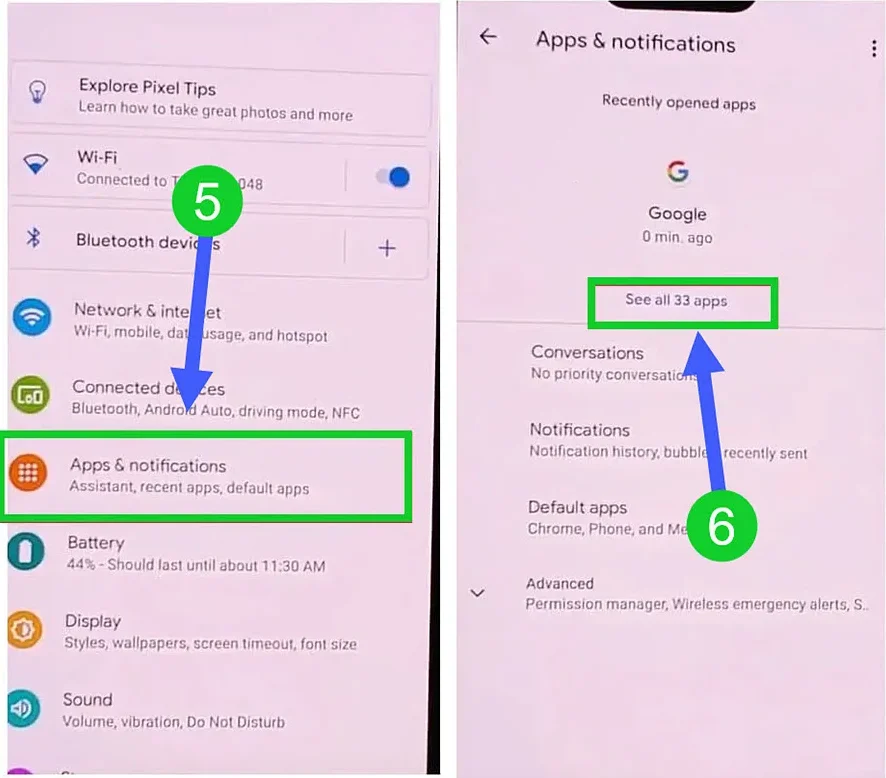
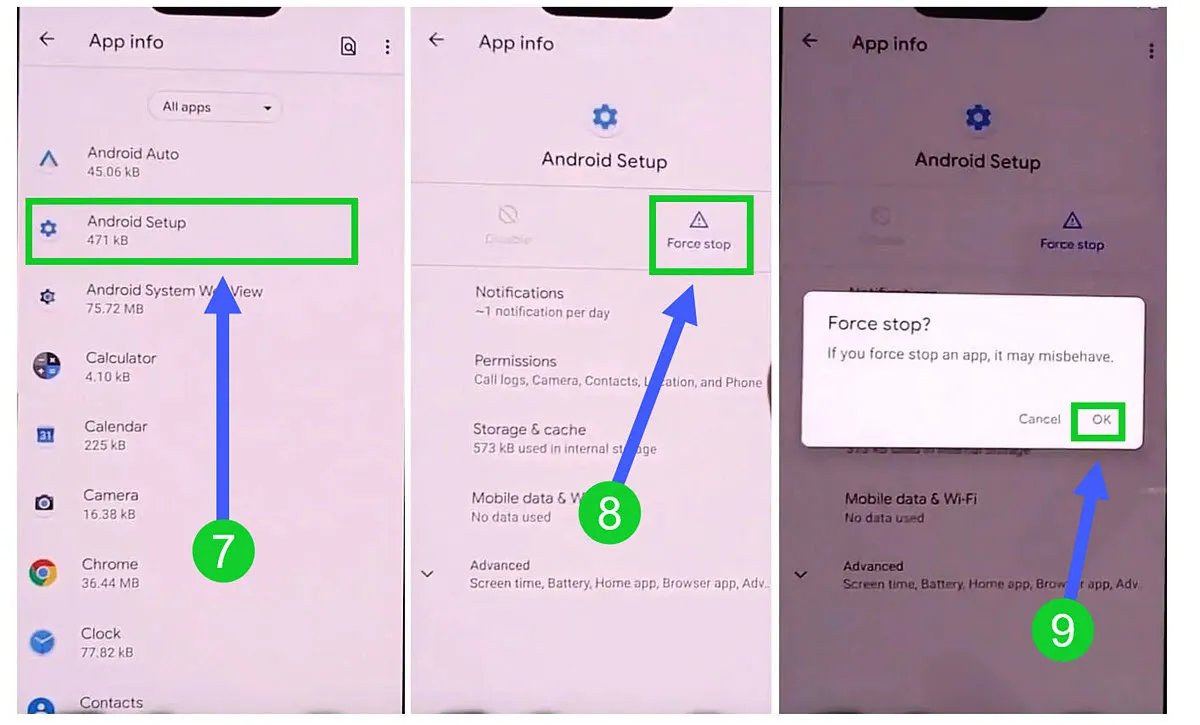
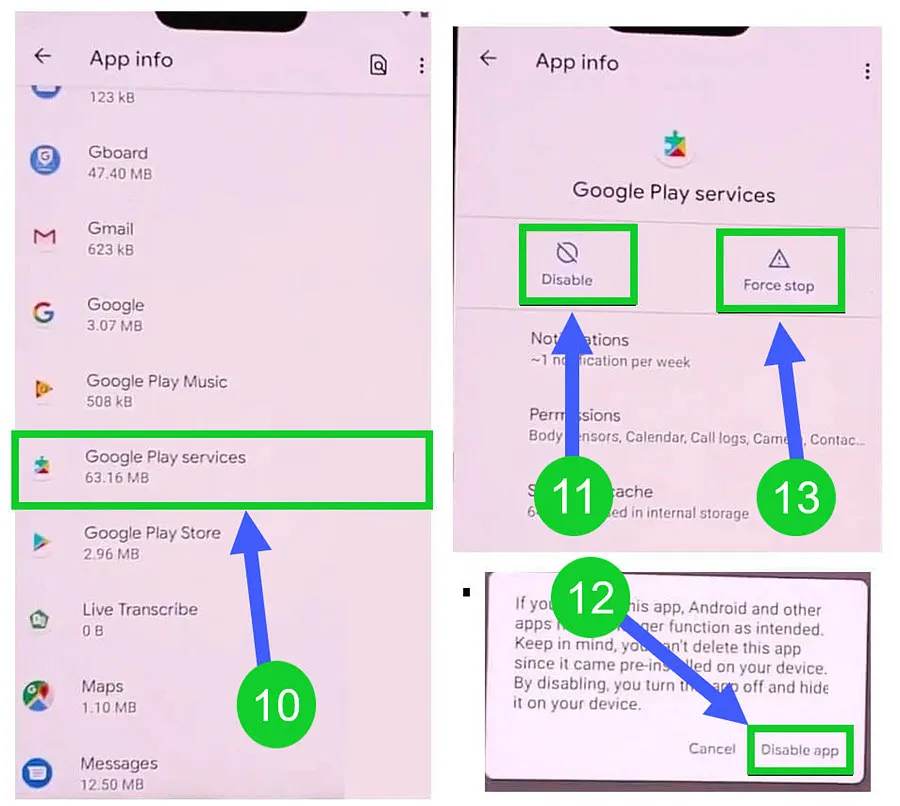
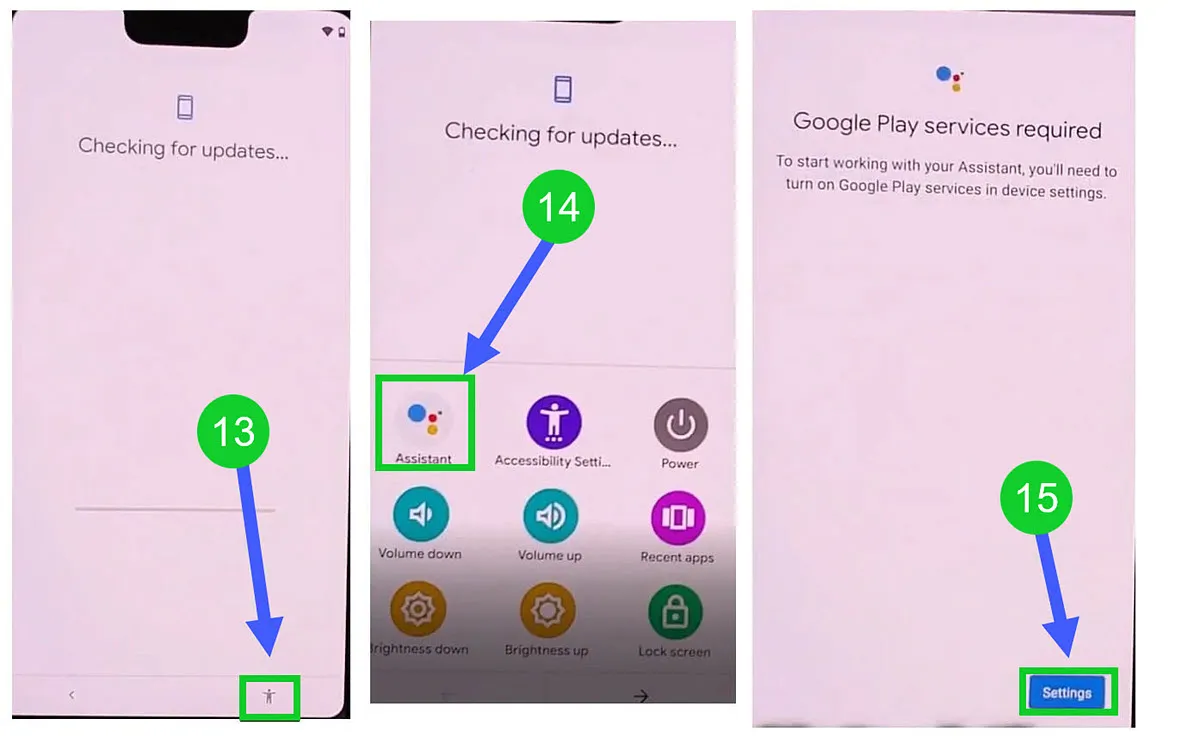
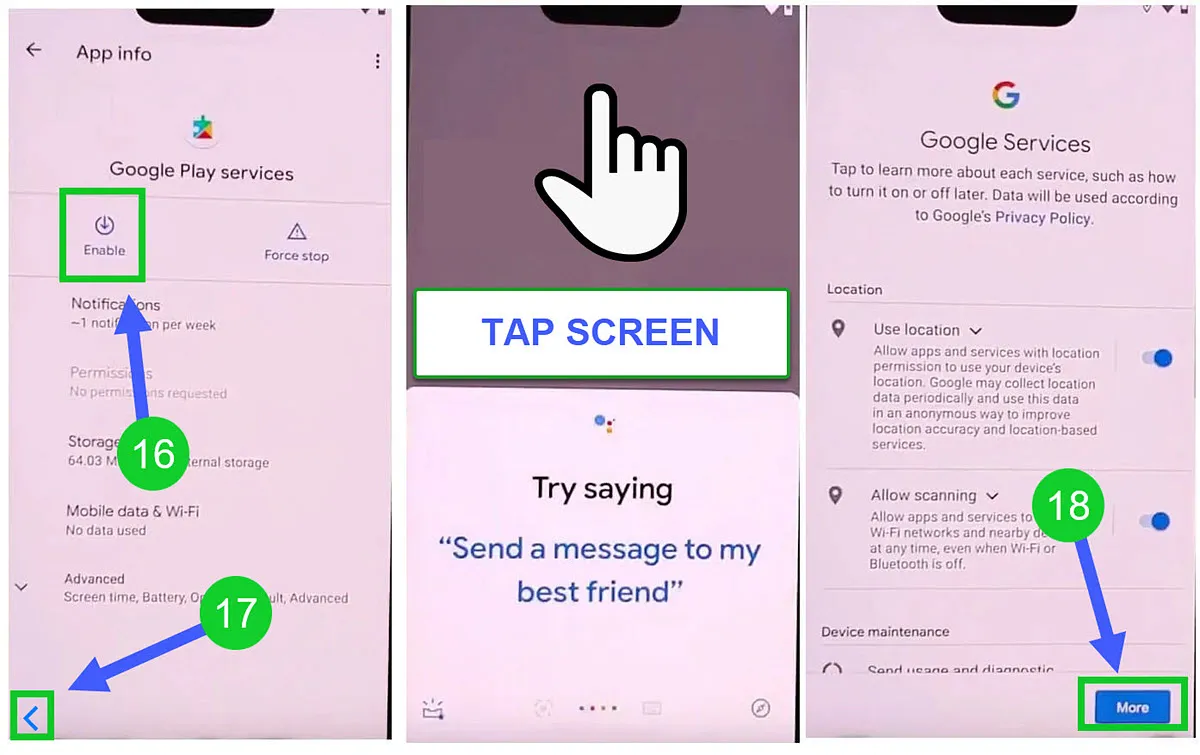



BROO LOVE YOU BRO, FIRST METHOD WORKED, I COULDNT SEE THAT VIDEO FROM THE HELP TAB BUT I SENDED A VIDEO LINK AS A MESSAGE FROM ANOTHER PHONE AND CLICKED ON THAT VIDEO AND VOALLA EVERYTHING PERFECT. THANKS !!!
You’re most welcome mate! Happy to know that it works for you. Have a good day : )