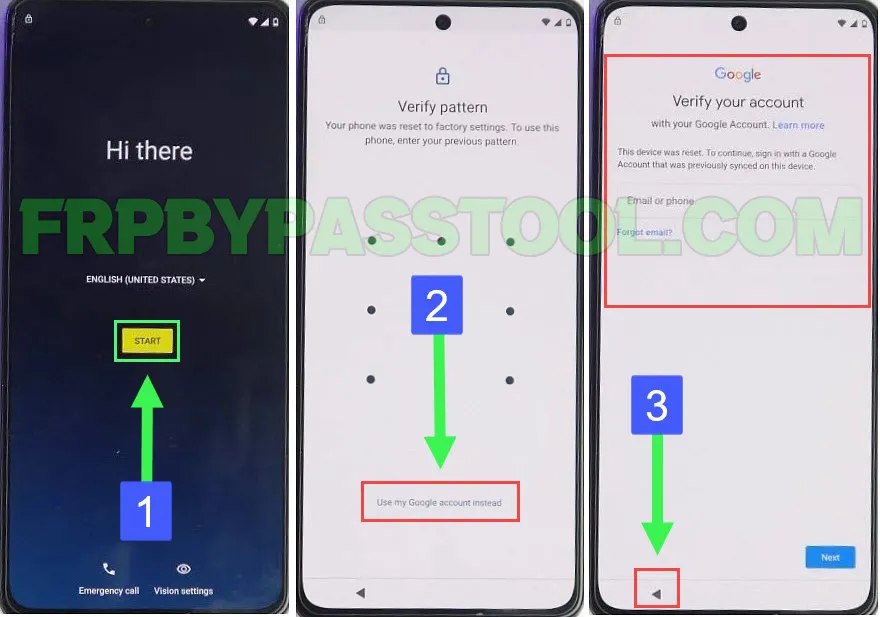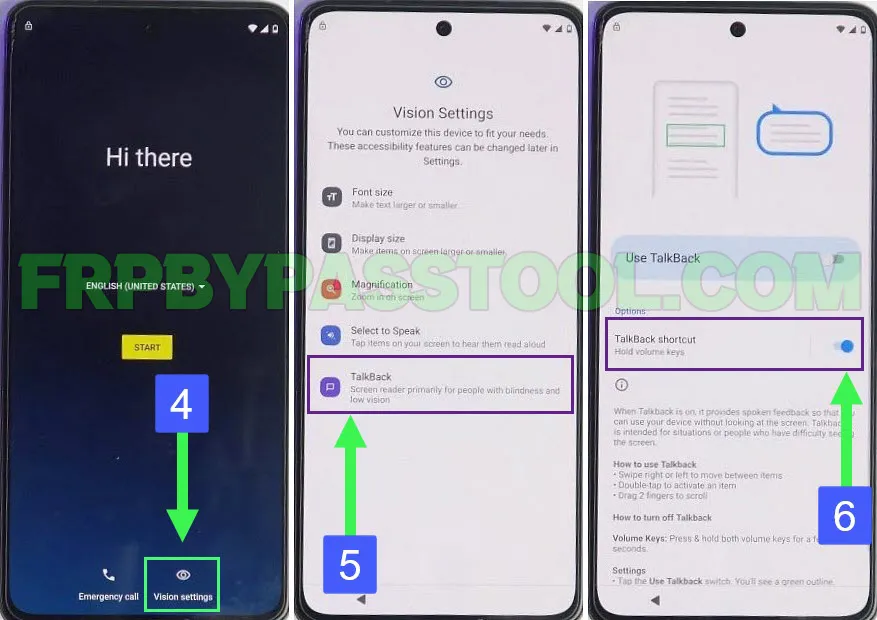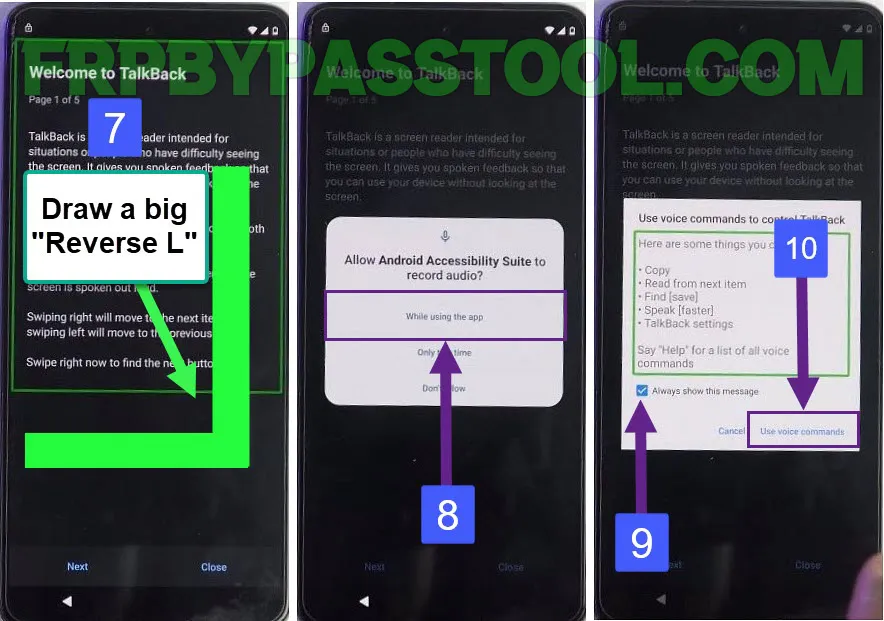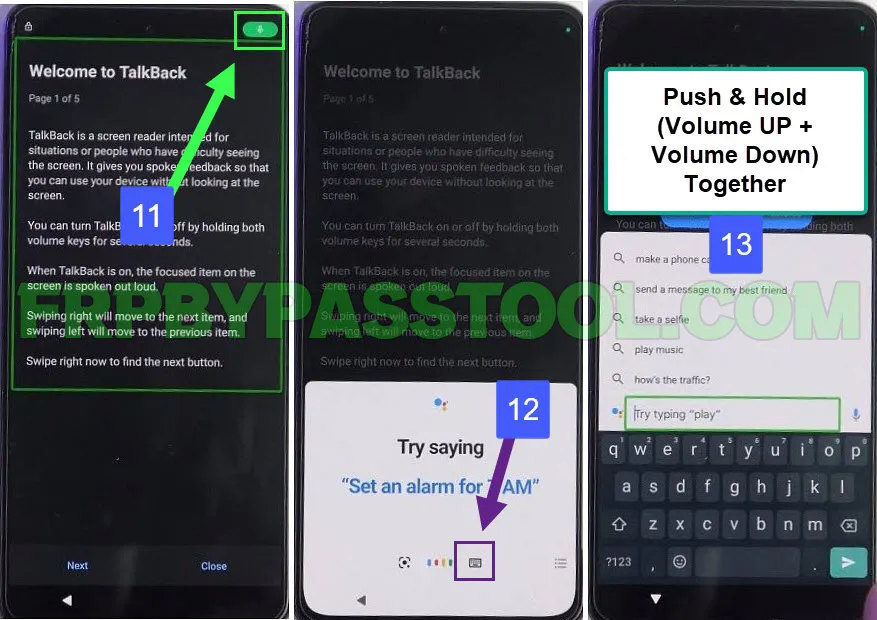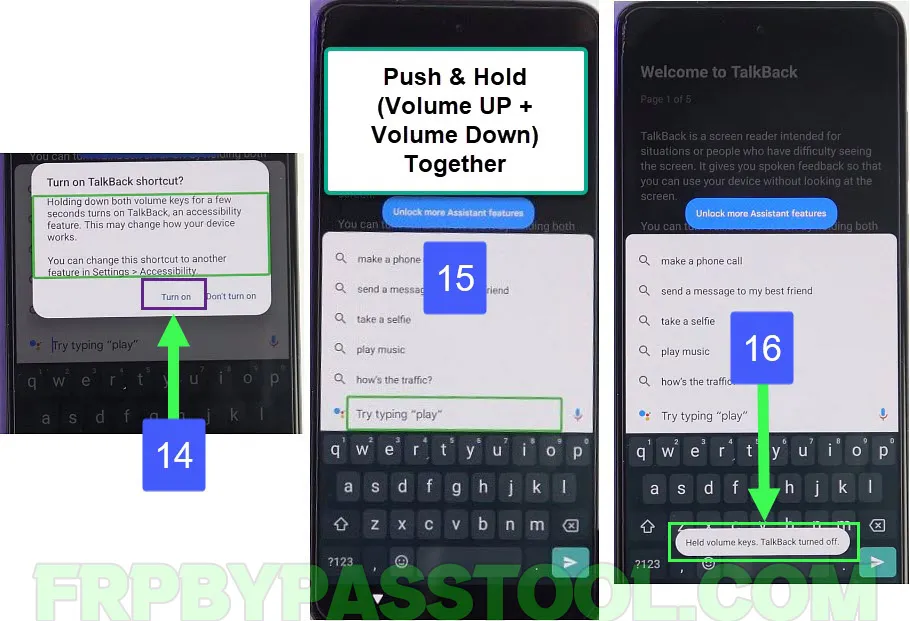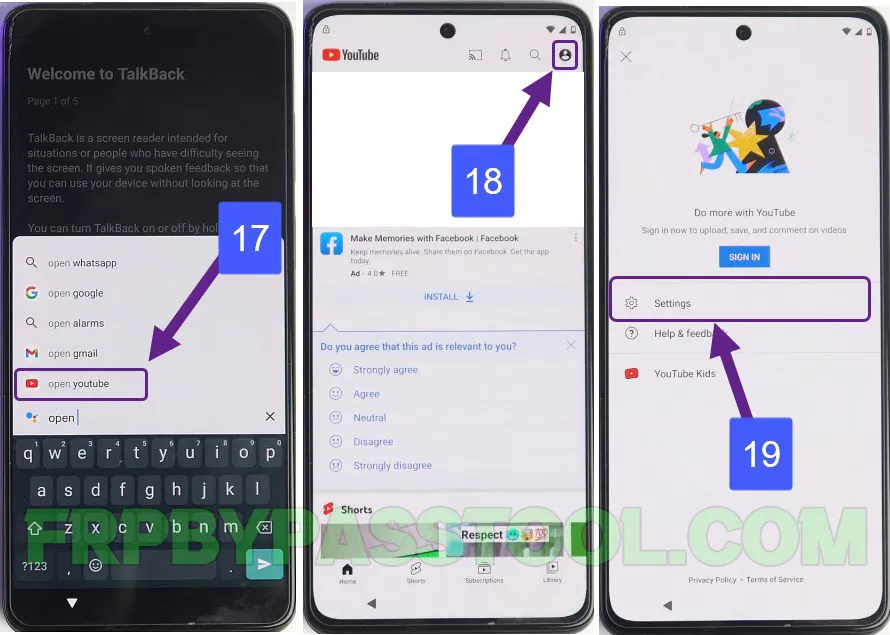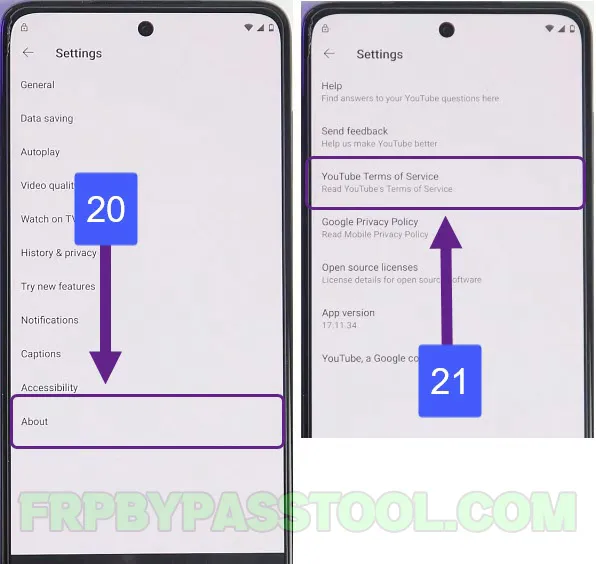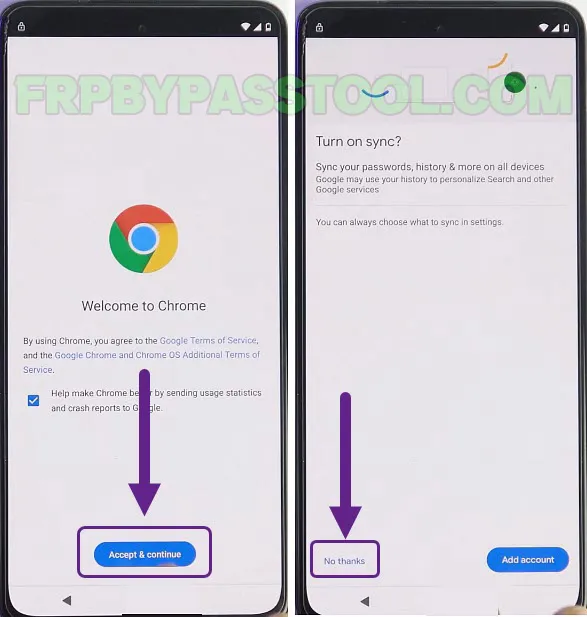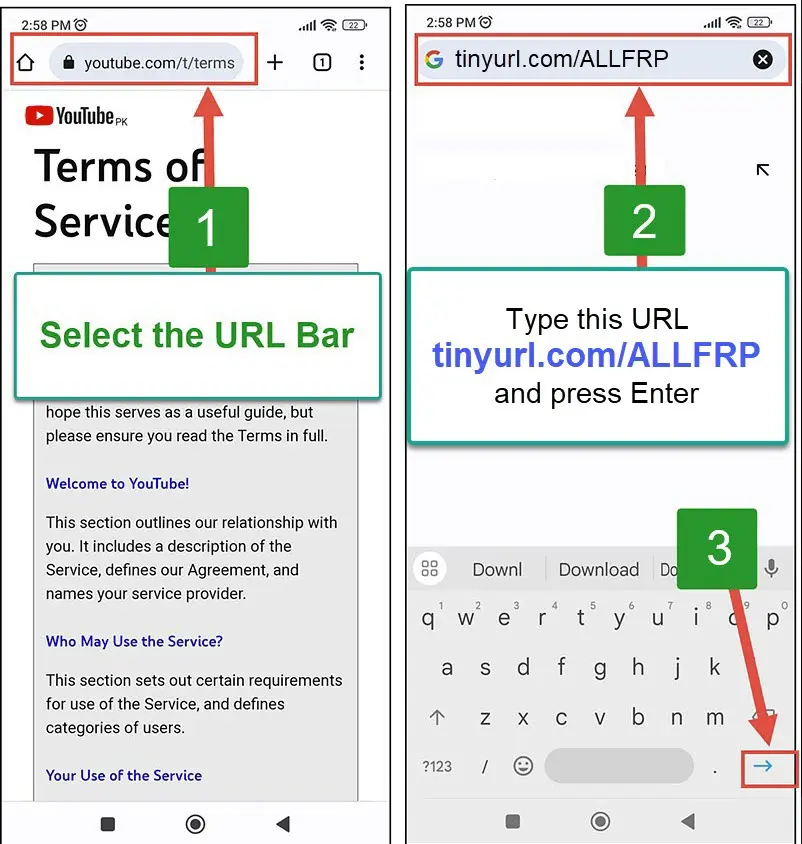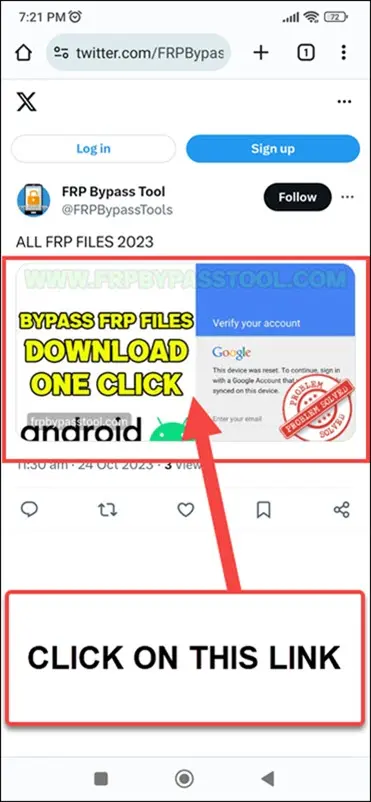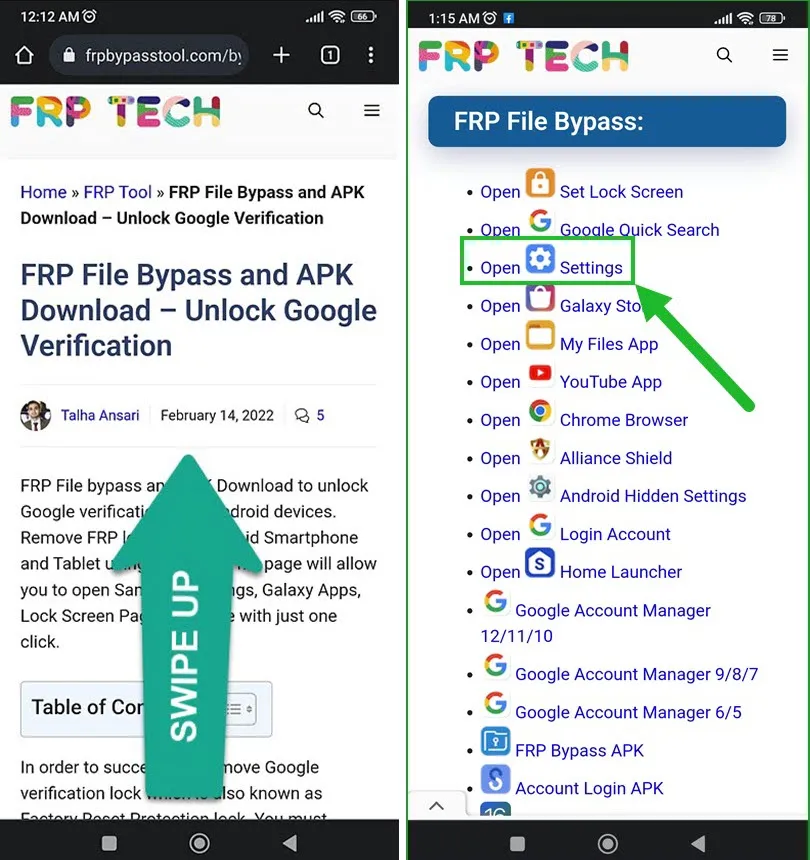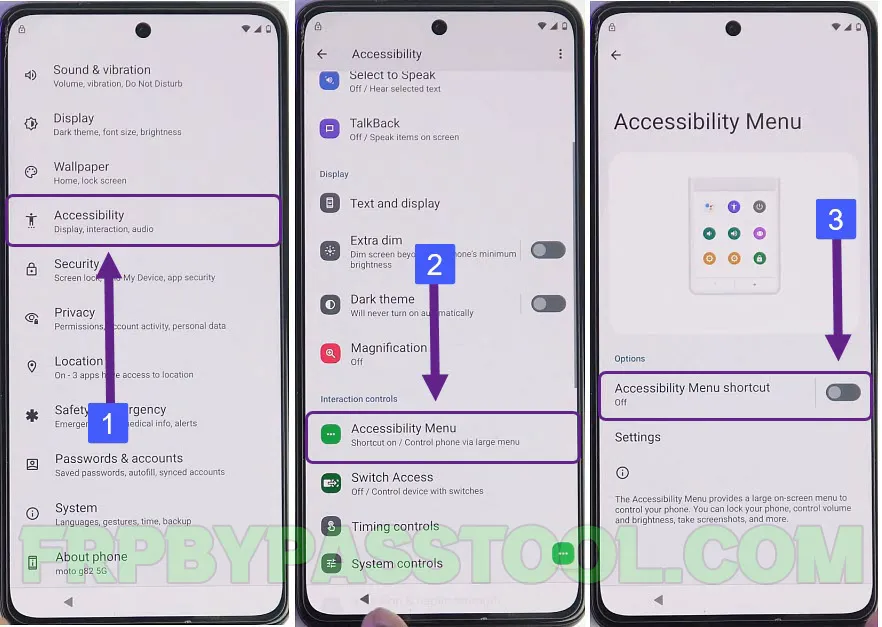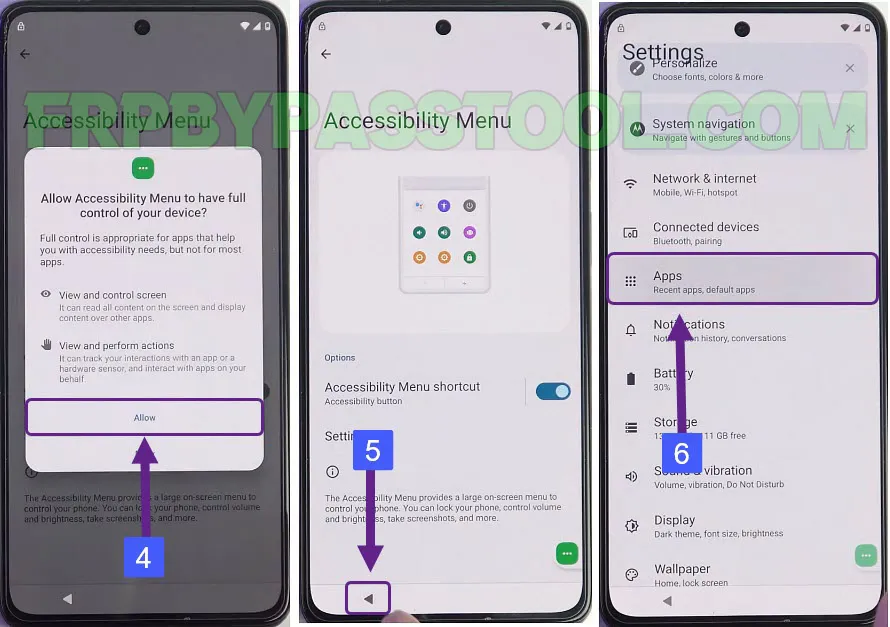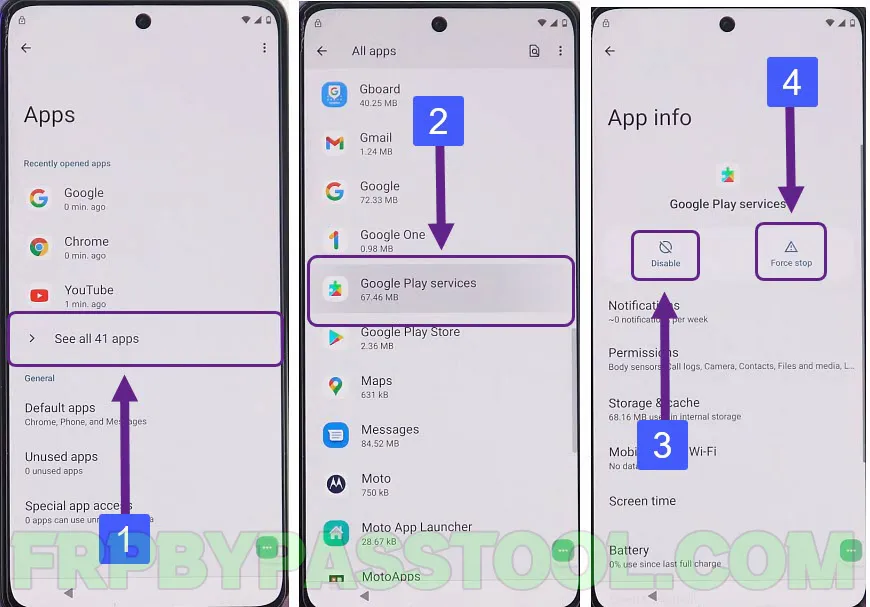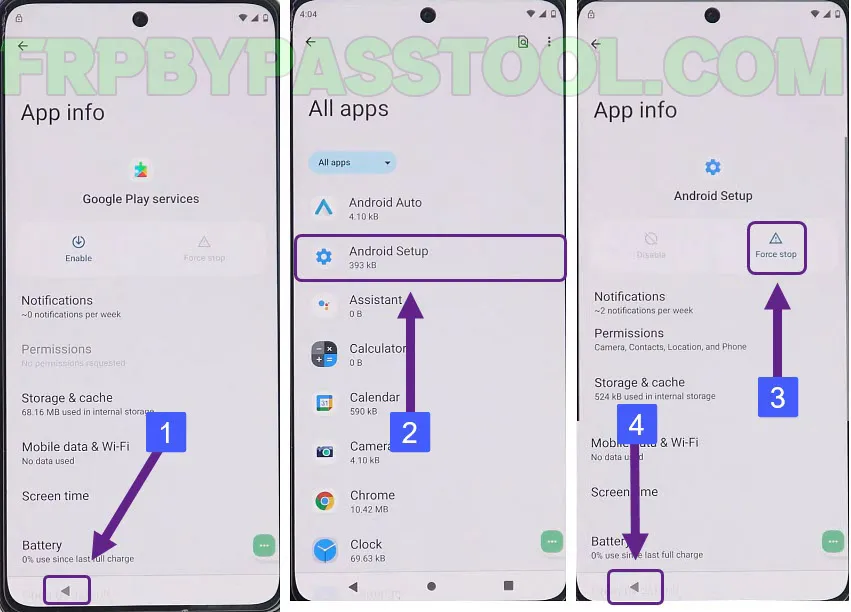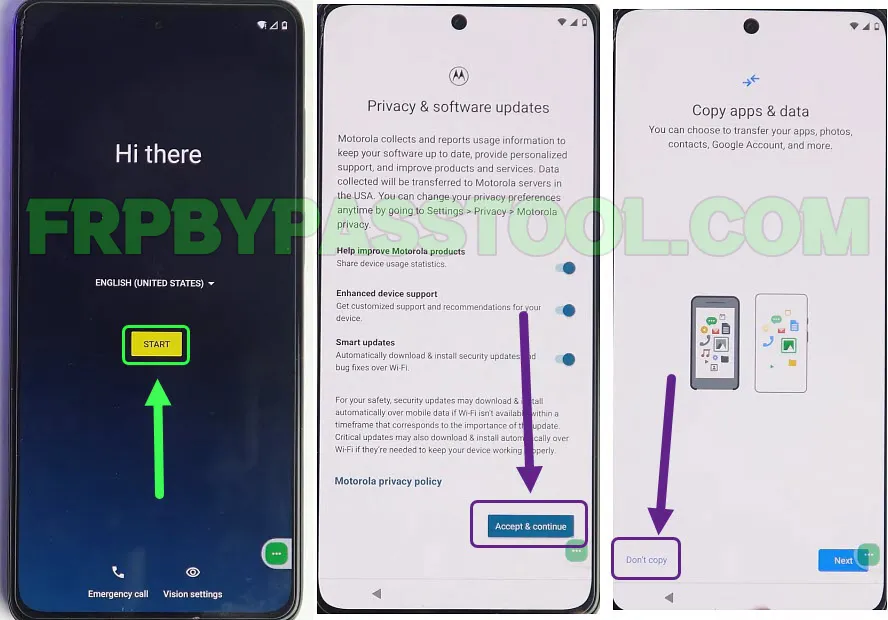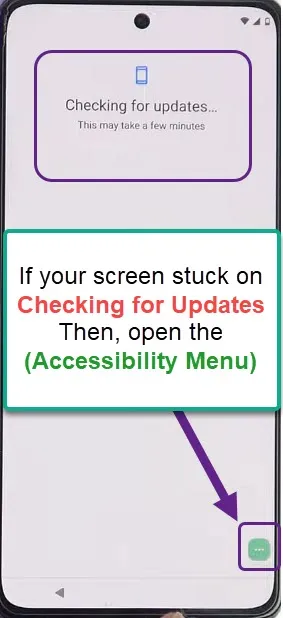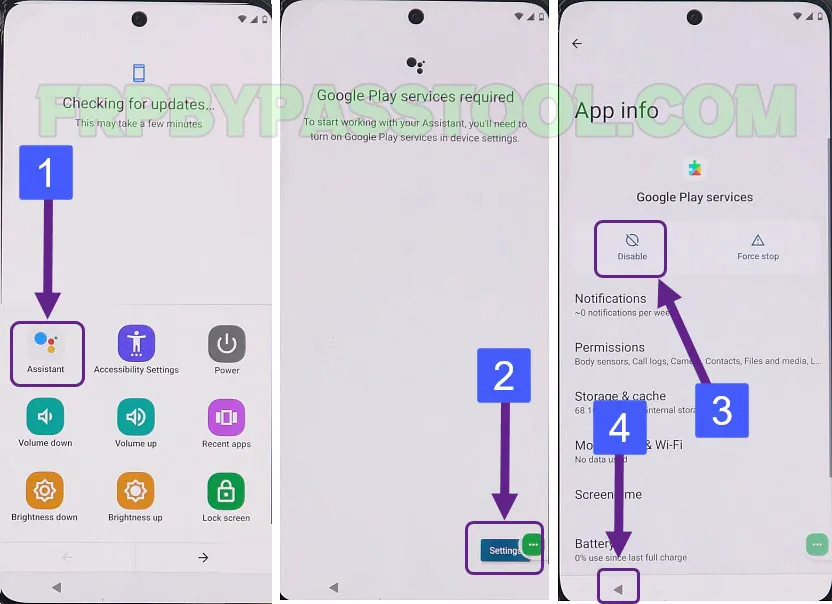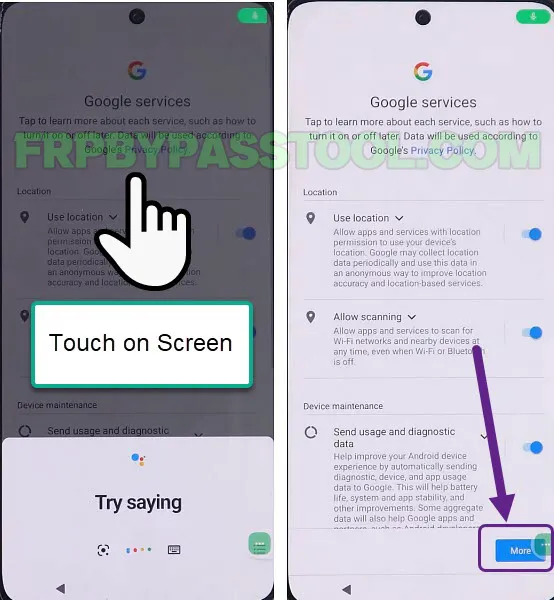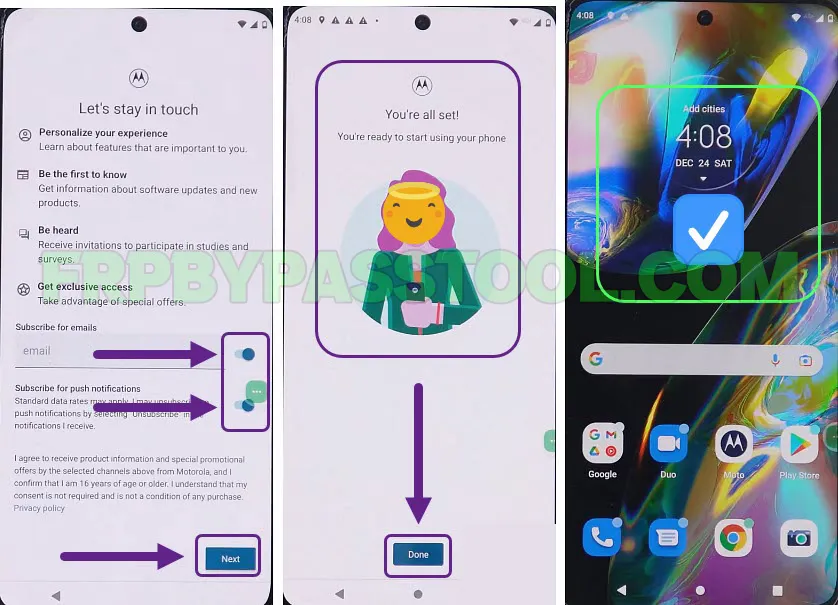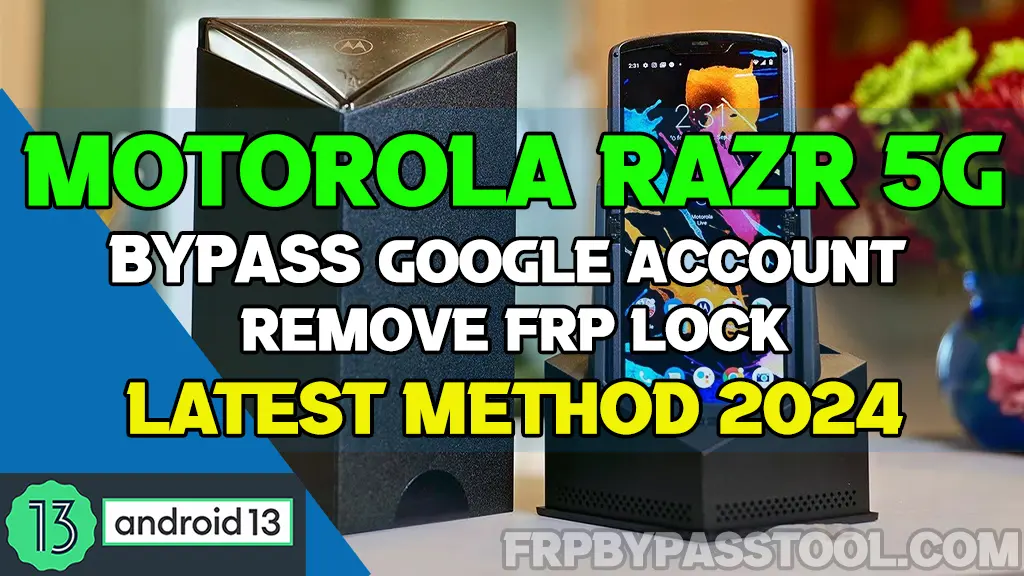Bypass FRP Motorola Edge 20 Lite Android 12, 13, and 14 guide is here. Remove and unlock Google account verification from the Motorola Edge 20 Lite smartphone. The Factory Reset Protection automatically activates once you Factory Reset or Hard Reset your Motorola Edge 20 Lite device.
Therefore, to get into your phone again, you have to enter the correct details of the Google account. This is the same Google account that you connect with the Google Play Store to install applications.
However, if you don’t remember the Gmail ID or Password of your Google account, then you can follow this guide. Today, we are going to bypass the FRP lock from the Motorola Edge 20 Lite Android 11 device.
This method works great for Android 11, 12, and 13 versions. Not only this, you can easily bypass Google lock from Motorola Android 10, 9, 8, and 7 devices. This is why this guide is also known as a universal guide to unlocking Motorola devices.
In general, we are going to use a unique method to remove Google verification from this device. You can unlock any Motorola Android device with this method. As with the latest Android security patches, it is becoming more difficult to create guides that work.
Jump to
Let’s Start to Bypass FRP Motorola Edge 20 Lite Android 11, 12, 13
To be honest, you can find dozens of fake guides online, and people are applying those methods with positive hope. But, unfortunately, after applying those fake guides, they got nothing but disappointment. With this in my mind, we have created this method.
To make it work, we tested this method on the Motorola Edge 20 Lite smartphone. But, as I told you before, you can use this guide for any Motorola device. We have tried this same method on different Motorola models, like Motorola G Stylus, Motorola Moto G Pure, and more in 2023. Guess what, it works for all of them.
Not only this, we use this method to bypass Google Lock from many Android devices. And when I say many, that means, a lot of different Android brand devices. Including the Samsung Galaxy, OPPO, VIVO, Xiaomi, and Nokia. These are some popular Android smartphone brands, trust me, this single method works for all of them.
This FRP bypass method works perfectly for both of these models. Make sure to follow each step carefully and with all your attention.
Step-by-step Guide to bypass FRP Motorola Edge 20 Lite Without PC
1. Tap on the “START” button from the welcome screen, and connect to a Wi-Fi network. When you face the “Google Verify your account” screen. Go back to the “Hi there” screen.
2. Here, open the “Vision settings” and switch on the “Use Talkback” toggle.
3. After that, draw a reverse “L” on the screen, and tap on the “While using the app” option.
- Now, allow the “Always show this message” and then double tap on “Use voice commands”.
4. When you see the “Microphone icon” on the top right corner of your screen, say “Google Assistant” to open it.
- Once you see “Google Assistant on the screen Motorola Edge 20 Lite FRP bypass, double tap on the “Keyboard Icon” inside it.
- Now, we have to turn off the Talkback settings. Push and hold (Volume UP + Volume Down) buttons to turn off it.
5. A popup window will appear on your screen with the “Turn on Talkback shortcut”, double tap on the “Turn on” option.
- Then, again push and hold (Volume UP + Volume Down) buttons at the same time to turn off the Talkback.
6. This time, type and search for “Open YouTube” in Google Assistant and tap on “Open YouTube” with the play button result.
- After that, tap on the “Account” icon on the top of the screen, then go to Settings.
7. Go to About and then tap on the “YouTube Terms of Service” option inside it.
8. Fortunately, now we have access to the internet and we can use “Chrome Browser” to open the Settings of our Motorola Edge 20 Lite FRP bypass Android 11 phone.
Open Settings in Motorola Edge 20 Lite to Remove FRP lock
9. To do that, tap on the URL bar and type this URL: tinyurl.com/ALLFRP and press Enter button.
Mirror Link: tinyurl.com/allfrpfiles
After that, it will open the twitter page of FRP bypass tool website. Click on the link “Bypass FRP Files” to open the page with all FRP Files and APK.
10. Then Swipe up and tap on the “Open Settings” application from the list of FRP File Bypass.
11. Now, when you get into the Settings of your phone, swipe up and open “Accessibility”.
- Then, open the “Accessibility Menu” and Turn on the shortcut of this app.
12. Switch on the “Accessibility Menu Shortcut” go back to Settings, and open “Apps”.
13. After that, tap on “See all Apps” and now we need to open “Google Play Services”.
- Swipe up and find Google Play services, then first Disable this app and then Force Stop it.
14. Once you do that, go back to the apps and look for “Android Setup” then open it. Disable and Force stop this app, then go back.
15. This time, open “Android Auto” and then also do the same, disable and force stop this app as well.
- After that, go back and push the Power button and Restart your device.
16. Right now, we need to complete the initial setup of our Motorola Edge 20 Lite FRP bypass Android 11 device.
Simply tap on the “Start” button, accent & continue, and then tap on the “Don’t Copy” button.
17. While completing the initial setup, the screen will freeze at the “Checking for updates” page.
- Here, we need to open the “Assistant” by clicking on the “Accessibility Shortcut Menu”.
Important Steps to bypass Google lock from Moto Edge 20 Lite 2024
18. We need to apply these steps very quickly to get into the Settings of our phone. As we need to enable Google Play Services.
You may need to apply it several times, but if you do these steps fast and quickly, you will get into the “Google Play Services” settings.
- Tap on the “Green icon” on your screen.
- Select the “Assistant” application from the results.
- Quickly tap on the “Settings” button.
- Hold the screen of the “Google Play Services” App info.
(You need to hold the screen by putting your finger on it.)
19. After that, once you enable the Google play services app, you will see the “Google Services” page.
- Tap on the page, and then click next.
20. After that, the Motorola Edge 20 Lite phone will show a “Let’s stay in touch” screen.
- Here, we need to disable “Subscribe for emails and push notifications” and then tap the Next button.
- Fortunately, the Motorola Edge 20 Lite device is ready to use without any Google account verification lock.
Last Words
Finally, this was the complete guide to easily bypass FRP lock from the Motorola Edge 20 Lite Android smartphone. If you still need any help, and you are not able to unlock your device, feel free to comment below. I will try my best to help you.