Moto G Pure FRP bypass without PC guide is the best in the business when it comes bypass FRP lock. Bypass Google account verification from Motorola Moto G Pure Android device. This guide is amazing for removing the FRP lock completely from this device. We have been working on so many methods, but this one is my all-time favorite. The best thing about this guide is that you don’t have to use a Computer or PC. This guide works without the use PC and Computer.
Moto G Pure FRP bypass without PC and Computer:
Usually, to bypass the FRP lock from Motorola Moto G Pure device we use the FRP bypass tool. Multiple free guides with free FRP tools can help you to unlock your device. But, to use a FRP tool you must have to use a PC or Computer. As we wanted to create a guide that does not require to use a PC and Computer. We finally came up with this one.
- New Method: Motorola FRP Bypass without Computer and PC 2023
After working on so many methods and guides that can help the original owner of the device to unlock their device. That’s not a good situation to experience. When we Factory Reset any Motorola Android device, it automatically activates the Factory Reset Protection.
What is FRP lock and how it works?
Factory Reset Protection actually works for the security of our data. The important data which is stored in our device, and the FRP lock give it a layer of protection from any unwanted hands. That means, if someone their hands on your phone and wanted to look into it, they must have to enter the correct details of the Google account. On the Google account verification page, that is also known as FRP lock.
FRP bypass Moto G Pure Android 11, 12, and 13:
Fortunately, this method is very unique and it is working on all Android versions. This works on the Moto G Pure Android 13, 12, and Android 11. Including the old versions like Motorola Moto G Pure Android 10, 9, 8, and 7.
This Motorola device was first announced with the Android 11 version. But, from time to time, as Android is giving updates, the device is getting updates for the newer versions of Android.
However, it does not matter if you are using the old version or the latest version of Android. This single guide can bypass Google lock from any Motorola device, having any Android patch.
How to FRP bypass Moto G Pure?
This answer is quite simple, to completely remove the Factory Reset Protection from this device. The user must have to follow this guide properly. Each step of this guide is very important, and that’s why we have a separate screenshot of each step.
Therefore, to make you understand it better, each step is having a dedicated image. That gives you a better visual experience for unlocking your device.
For this method, we are going to use a Moto G Pure FRP bypass APK. Firstly, we need to turn on the Talkback settings of our phone. After that, we will go directly into the Settings of our phone to deactivate 2 applications. These applications are connected to the Google Account that is synced to the Motorola device.
Hence, when we deactivate these applications, the Google account will automatically remove the data. That’s how we can FRP bypass Moto G Pure Android 11, 12, and 13 devices in 2023.
Motorola Moto G Pure FRP Bypass Step-by-step Guide:
1. Tap on “Vision Settings” and open Talkback. Then enable the use of Talkback from the settings.
2. Draw big reverse “L” on the “Welcome to Talkback” screen. Double-tap on the “While using the app” option.
- To use the voice commands, double-tap on the “Use voice commands” option from the popup window.
3. The voice command will appear on the screen, tap on the bottom left corner.
- Now, push and hold both the Volume Buttons to turn off the talkback.
- When you see the “Turn on Talkback Shortcut” window, again push and hold both the volume buttons together. This will turn off the talkback settings.
4. After that, tap on “Explore more from Assistant” then the “Account Icon” and select “Help” from the drop-down menu.
5. Type “Delete, disable, and Manage” in the search bar and select the first result.
- To open the Settings of your phone, tap on the “Tap to go to Application Settings” link.
6. Inside All apps, open “Settings” and go to the “Accessibility” app.
7. Go to Accessibility Menu and then enable the menu shortcut.
8. Go back to Settings and open Apps and go to “See all 42 Apps”.
- Swipe up and look for “Android Setup”.
9. Now, you need to Force Stop the Android Setup and go back to the apps again. Then look for “Google Play Services” and then Disable this application.
- Then go back to the initial setup screen of your Android device.
Last Steps to Bypass Google lock from Motorola Moto G Pure Device:
10. Then Assistant Menu Shortcut will appear in the left corner of your screen. Tap on it and open the Assistant app.
- This app will not work until we enable Google Play Services. Simply go to Settings.
11. Enable the Google Play Service application and go back to the welcome screen.
- Tap on Start, and then go back to the “WiFi” network page.
12. Do not connect to a Wi-Fi network while completing the Initial setup of your device.
- Skip the Wi-Fi page, and then click on Accept and Continue.
13. Now, you can set a PIN or you can also Skip this step.
- Finally, as you can see, the Motorola device is now free from FRP lock.
Conclusion:
This is a complete FRP bypass Moto G Pure method and it works for almost all the Motorola Android devices. However, if you still feel any trouble unlocking your device. Feel free to ask me anything in the comment section or you can also contact me on our official Facebook Page.
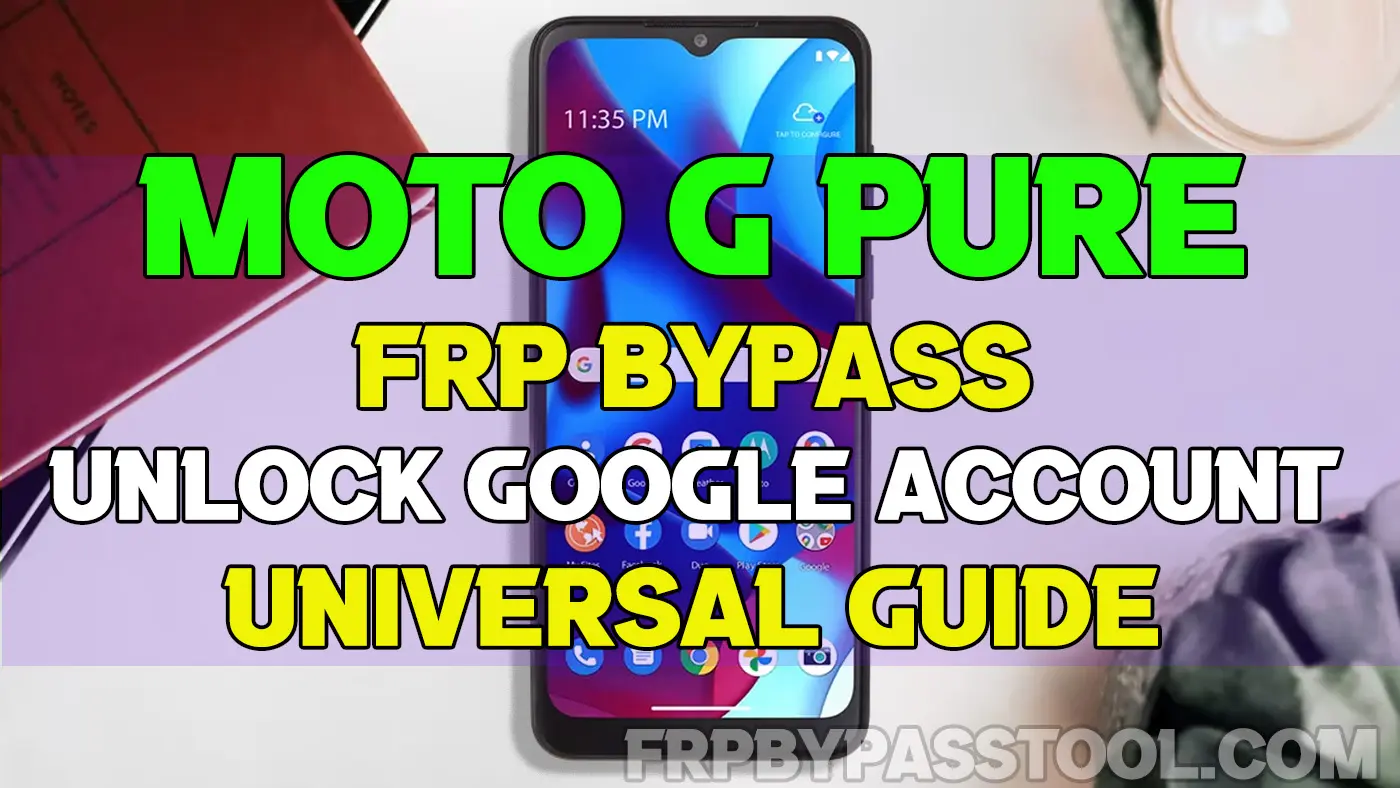
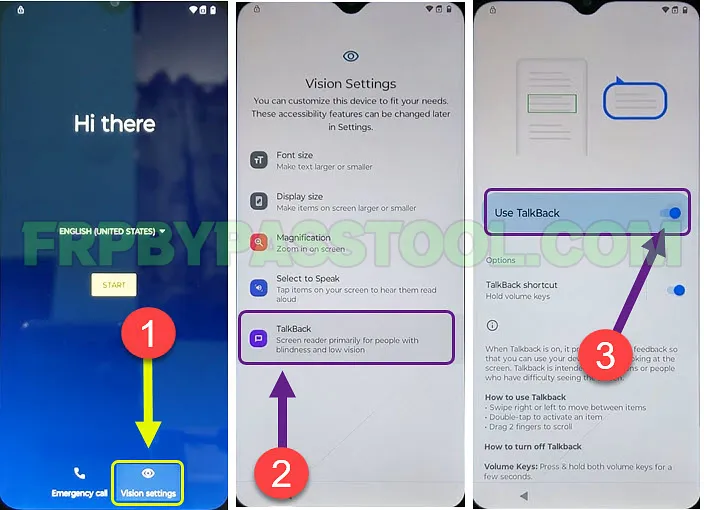
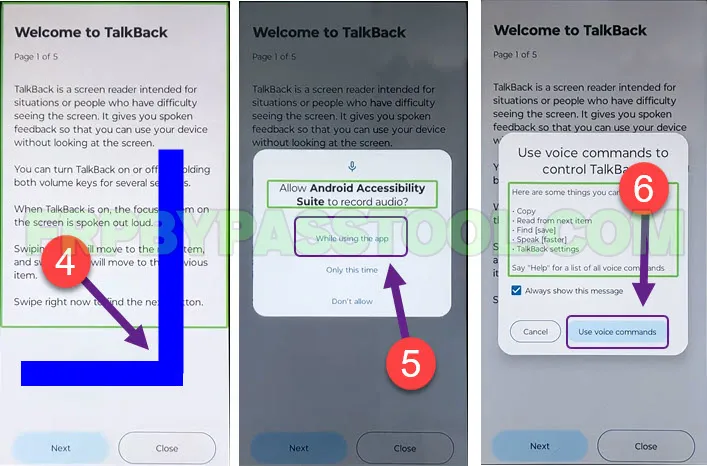
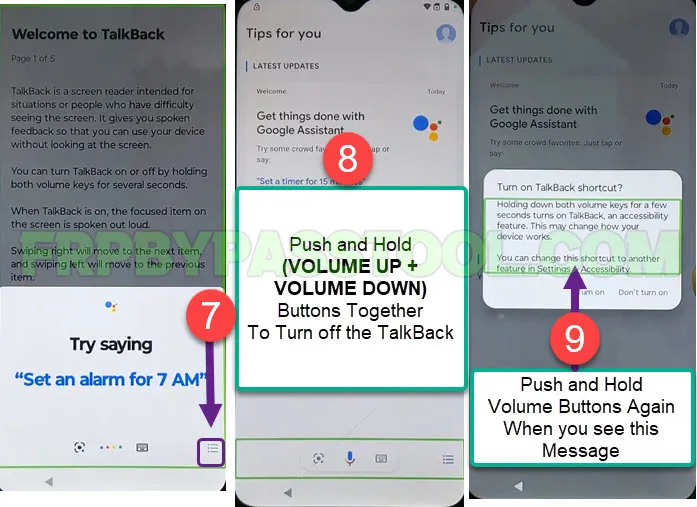
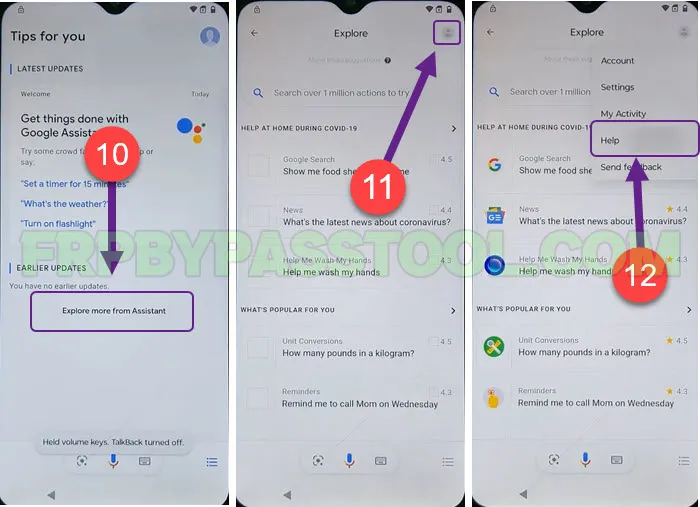
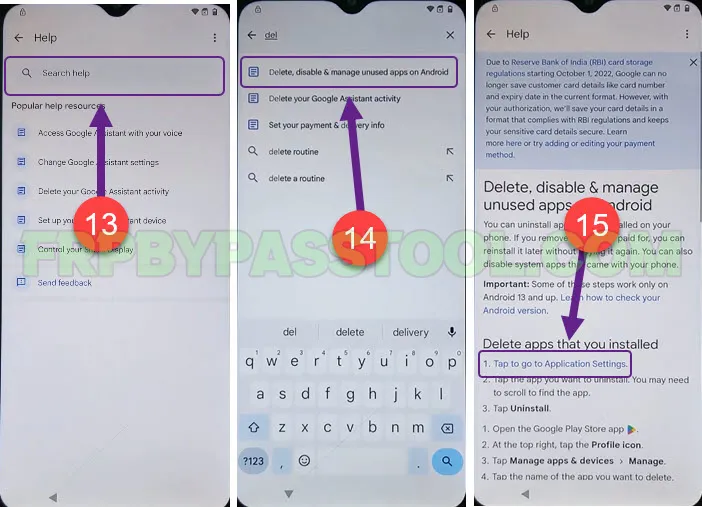
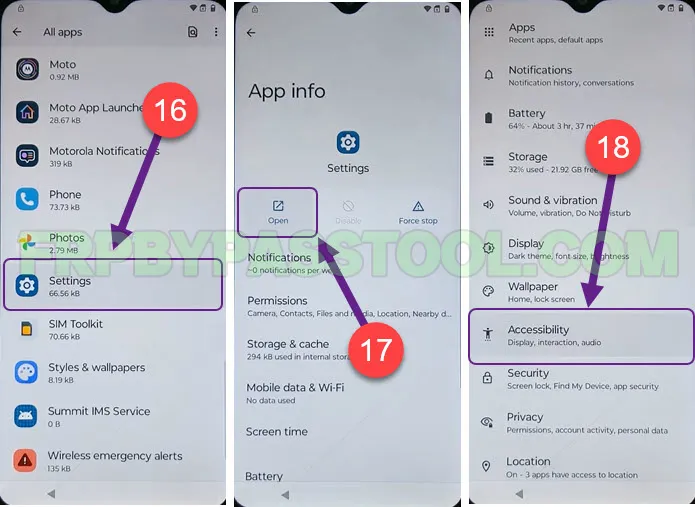
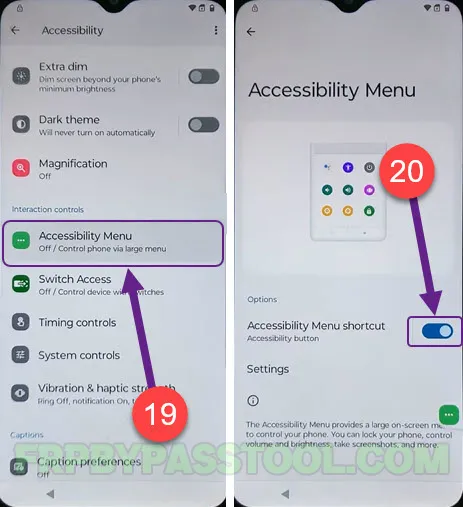

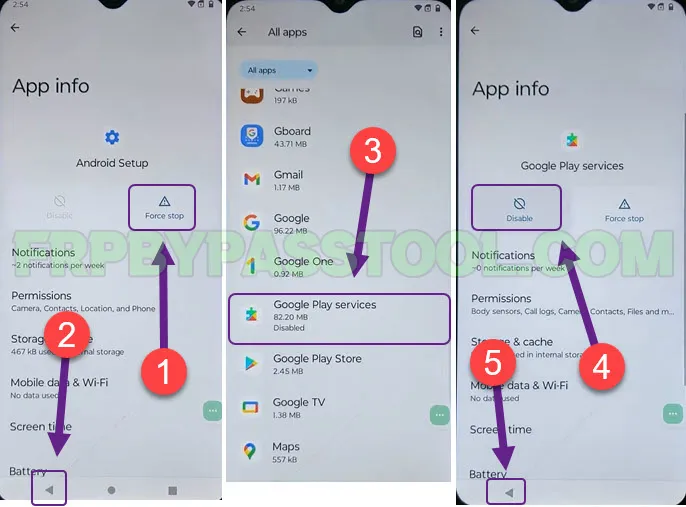
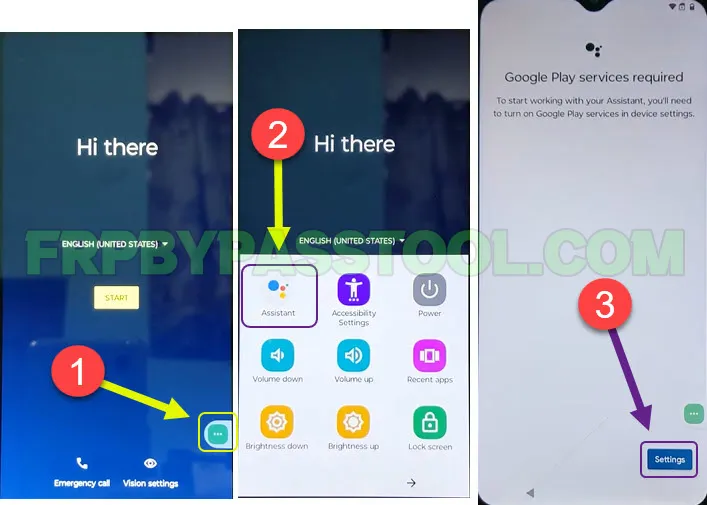
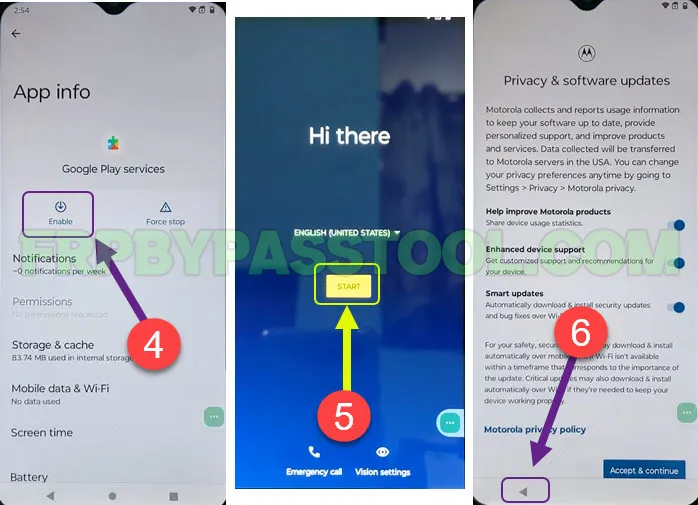

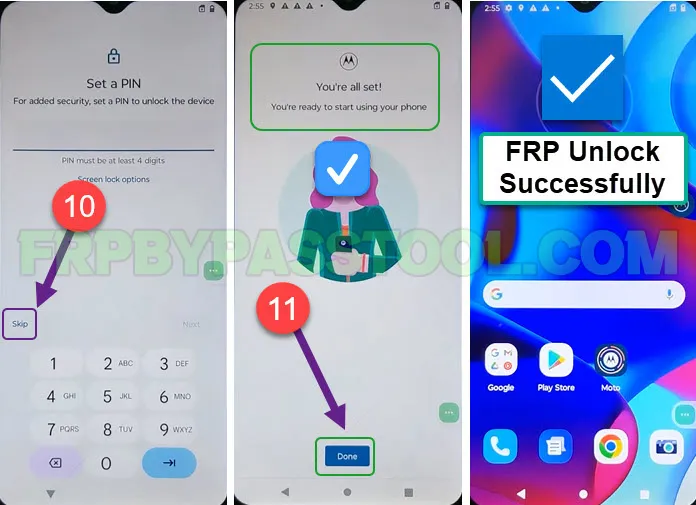



i have a motorola xt2163dl pure, i can get to settings great but no matter what i do it will not open the Android setup or google play services so the disabling play services is a no g0, also the changing the pattern, pin, password does not work either i have exhausted everything i know but so far nothing has worked, thank you for all the advice you give i have learned alot watching your youtube videos, if you have any thoughts on my next move it would be greatly appriciated. Thank you
Hi Matthew, if you are not able to disable the Android setup or Google Play services applications. Then we have a separate guide just for this problem.
Check it out here: [FIX] Google Play Services & Android Setup Disable Force Stop – Unlock FRP
Other than that, we have a 3-method post, that post tested on a Moto G Stylus 5G device, but it can be used to unlock FRP from all the Motorola devices.
Check it out here: [3 Best Methods] Moto G Stylus 5G FRP Bypass Without PC in 2024
I hope this helps.
I can’t use the voice command on my moto g pure
If you are not able to use voice commands, then you should use a different method that does not involve the use of talkback. You can follow the one that I recently posted here: Motorola Moto G 5G FRP Bypass Without PC – Android 11, 12, & 13
After I do everything it does not try to connect to WiFi it just goes to acept page and ask to verify pin Again
You have to push “< Back" button once you see "Checking for updates.." screen. You need to do it quickly, otherwise it will move to the next step which is "Verify PIN". Apply the method again, and once you face "Checking for updates.." quickly push "< Back" button to go to the Wi-Fi page.
What if you can’t disable google play services? Cause I can force stop android setup but not google play services.
If you are not able to disable the Android setup or Google Play services applications. Then we have a separate guide just for this problem.
Check it out here: [FIX] Google Play Services & Android Setup Disable Force Stop – Unlock FRP