Motorola FRP bypass without computer complete guide to unlock Motorola devices. This method is purely based on the mobile version. The user does not need to operate a computer or PC to unlock their Motorola smartphone and tablet.
To completely remove Factory Reset Protection, you can use these 3 methods. Although multiple methods are available to unlock FRP from Android devices, this one is only for Motorola users.
After resetting the device, if you are facing the “Google account verification” screen. Then, you must have to enter the correct details of that Google account, otherwise, you will not be able to use user the device.
However, if you don’t remember the Gmail ID and Password, then you have to bypass Google account verification. In general, you should remember the details of your Google account, or note it down before performing a Factory Reset.
On the other hand, this guide is only for original owners, please do not use this guide to unlock stolen devices.
Jump to
Motorola FRP bypass without Computer and PC:
Currently, we are creating a lot of free methods to bypass FRP lock from Motorola devices. In most of the free guides, we are using the FRP bypass tool that works with the computer. But, this time we are creating a guide for users, who don’t want to use a computer or PC to unlock their device from FRP.
Although, it is easy to use FRP unlock tool to remove the Google verification lock. But, the procedure is a bit tricky and requires a person to have a bit of tech knowledge to perform it. Fortunately, today we can make things easy for people who don’t have any tech knowledge and don’t want to use a computer to bypass Google Lock. For your convenience, we are presenting you the free guide for Motorola FRP bypass without a computer and PC in 2023.
This method works best for Motorola devices with Android 13, 12, and 11. But if you want to use this method for Motorola smartphones with Android 10, 9, and 8, then you can still apply this guide. To be honest, this is a unique method and you can apply this on any Android version from 6 to 12. This single guide can easily remove the FRP lock from Android version 6 to version 13.
The 3 methods to bypass FRP lock from Motorola Android devices. Each method has a separate step-by-step guide, including the images, so that you can understand and apply each step carefully.
Motorola FRP bypass Without a computer is doable and possible. In case, you are looking for an FRP unlock method that does not require to use of a computer, then you are at the right place.
FRP Bypass Motorola Phone and Tablet
The first Motorola FRP bypass method works for all Android versions. That means you don’t have to worry about the latest security patch from Android. This method covers all the latest and old Android security patches. Therefore, it is the universal FRP bypass method for Motorola smartphones and tablets.
In general, if you want to bypass Google Lock from Motorola Android 13, 12, 11, and 10 versions. Then, you should apply the first method from this guide. In case, the 1st method doesn’t work for you, then don’t worry there are still 2 methods left. Use all these 3 methods, 1 by 1, and I assure you one of them will work for you and will help you to bypass your Google account from Motorola devices.
What’s more, multiple FRP unlock tools and FRP bypass tool for Motorola devices are available for free on this blog. Not only the tools, but you can also use the Motorola FRP bypass apk to unlock your device.
Here is a pro tip, if you are looking for a method that specifically applies to a particular Motorola device. Then, use the Search Bar, type the Model number and Android version, and click on the search button. We make sure to post as many guides as possible for our users, and we don’t want anything in return, but your smile.
1. Motorola FRP bypass without Computer [1st Method]
This is a new trick to set a Pattern, PIN, or Password lock to a Motorola device with Android 12, and 13.
The latest Android patch has stopped setting a pattern lock to an Android device with Android versions 11, 12, and 13.
Therefore, we always test things out, and fortunately, we found this new way to set a pattern lock. Setting a Pattern lock will eventually bypass Google account verification from your phone.
But how is it possible? Well, the answer is very simple. When you factory reset a device, it will ask you to draw a Pattern lock to move to the next step. This happens in the initial setup of any Android phone.
However, if you know the Pattern lock, then you don’t have to enter the Google account details. But, in case you don’t know the Pattern lock, PIN, or Password of your device. Then, to unlock the device, you have to enter the correct Google account details. That includes the Gmail ID and Password.
So, entering the PIN or Password, or drawing the Pattern lock is easier than remembering the Google account details.
Although, I know, many of you performed the Factory Reset, because you are unable to unlock the Screen lock.
Well, in that case, this new method will help you easily set a new Pattern lock, PIN, or Password lock for your device.
After that, you can easily draw the pattern and skip the Google account verification page, even if you don’t remember the details. Not only this, but you can also enter the details of any Google account. That’s a win-win situation for you. And that is only possible by following this method.
Step-by-step Method to bypass FRP lock from Motorola
1. First of all, turn on your Motorola smartphone and tap and on “Start” to begin the setup process.
- Then connect your phone to a Wi-Fi internet connection and go back to the “Hi There” welcome screen.
2. Push and hold the Volume Up + Power buttons at the same time, until you see the Talkback feature is enabled.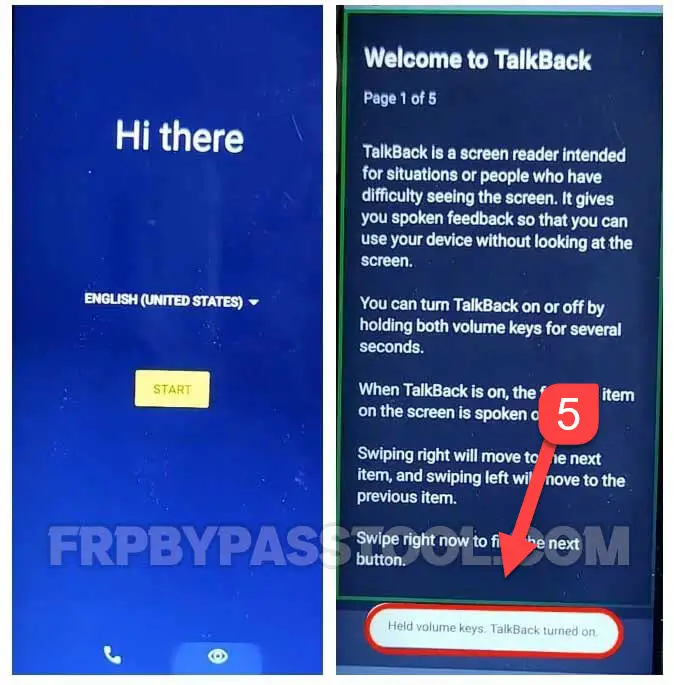
3. To enable Talkback settings, draw a (reverse L) shape on the screen of your phone and select “Use Voice Commands” option.
4. After that, say out loud “Open Google Assistant” and then, double-tap to on this option to open the keyboard.
- Now you need to Disable Talkback by pressing the Volume + UP and Volume – Down keys at the same time.
- After that, Type “Google” and tap on enter.
5. Firstly, Tap on the Google icon and then secondly, tap on the “Google Mic” and then speak and say “Open Chrome”. Doing so will open Google Chrome browser on your Moto G stylus device.
6. Once you get access to the Google Chrome browser. Go to the URL bar, then type and Search for this URL: tinyurl.com/ALLFRP
Mirror Link: tinyurl.com/allfrpfiles
Afterwards, click to open the “Bypass FRP Files” link shared on the twitter page of FRP Bypass Tool website.
7. In this step, you need to open the “Set Lock Screen” in your phone.
8. Tap on “Pattern” or you can also select any option of your choice.
- Draw a pattern and then tap the “Next” button.
- The Pattern lock will not be set on the first try. You may need to do it at least 10 to 12 times.
9. A popup window will appear with the message “Settings keep stopping”, simply tap on the “App info” button.
10. If you see a blank screen, then tap on the back button and go back to the website.
11. Again, tap and open the “Set Lock Screen” application.
IMPORTANT STEP
12. Now, again draw a pattern, again and again, at least 10 to 12 times.
13. Keep doing it until you see the “Your screen lock is set” screen. Then tap on “Yes, I’m In” and when you use the “All Set” page, click on Got It button.
14. Fortunately, now the Screen Lock is set to your Motorola device. Go back to the initial setup screen and start completing the setup.
15. Don’t copy apps and data, then you will see the “Google Account Verification” page.
- Here you can either Skip the page, or you can also log in with any Google account you want.
- Then simply, draw the Pattern you set before.
16. Skip the account setup, and again draw the Pattern.
- The fingerprint unlock page will appear on your Motorola FRP bypass screen. You can set the Fingerprint scanner if you want, or you can Skip this as well.
17. After that, the “Motorola Let’s Stay in touch” screen will show up. Switch off both the options inside “Get exclusive access”, and then click Next.
- Finally, as you can see, the Motorola FRP bypass without the computer method is completed here. Motorola device is showing us the last page of its initial setup with a “You’re all set!” message.
- Simply tap on the “Done” button and start using your Motorola Android 13, 12, 11, and 10 devices without any FRP lock.
Conclusion
This is a complete step-by-step method to bypass Google lock from Motorola smartphones and tablets. I hope at the end of this article, you can bypass FRP lock from your device. As this is a Motorola FRP bypass without a computer and PC method, it makes the method more doable and user-friendly. Therefore, there is a higher chance of bypassing the Factory Reset Protection from any Android device.
However, if you are still facing any issues while applying this method, feel free to ask me in the comment section below.


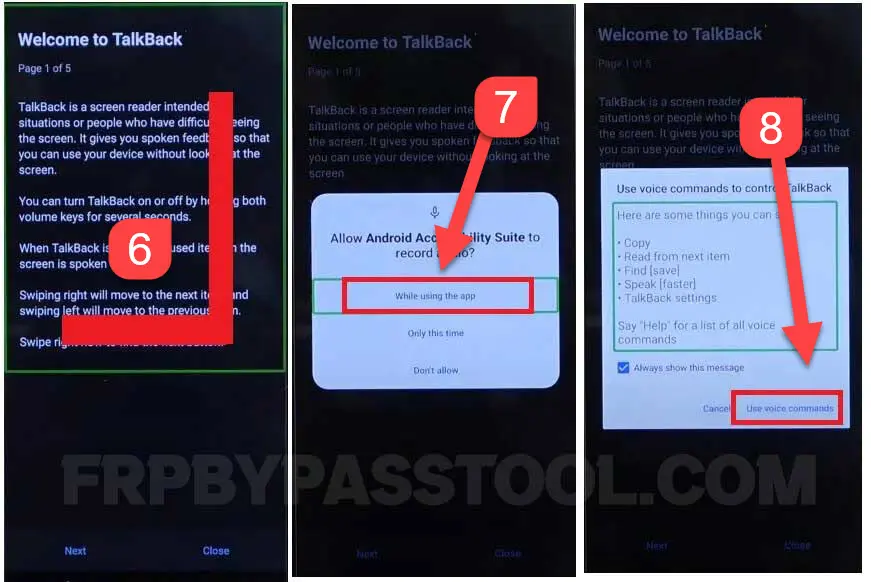

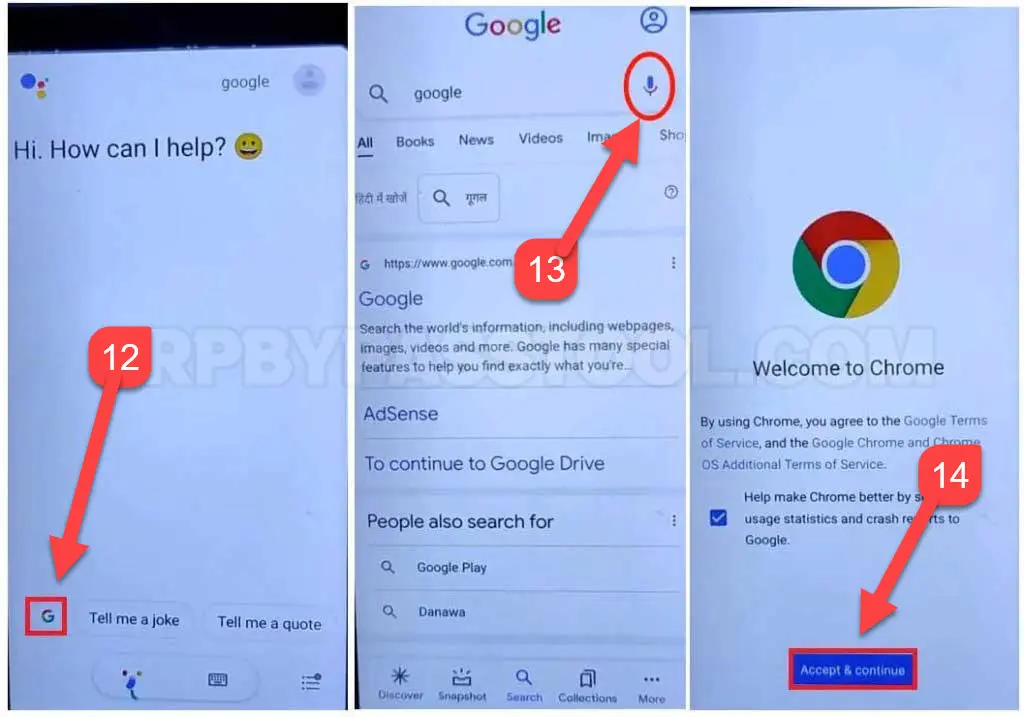
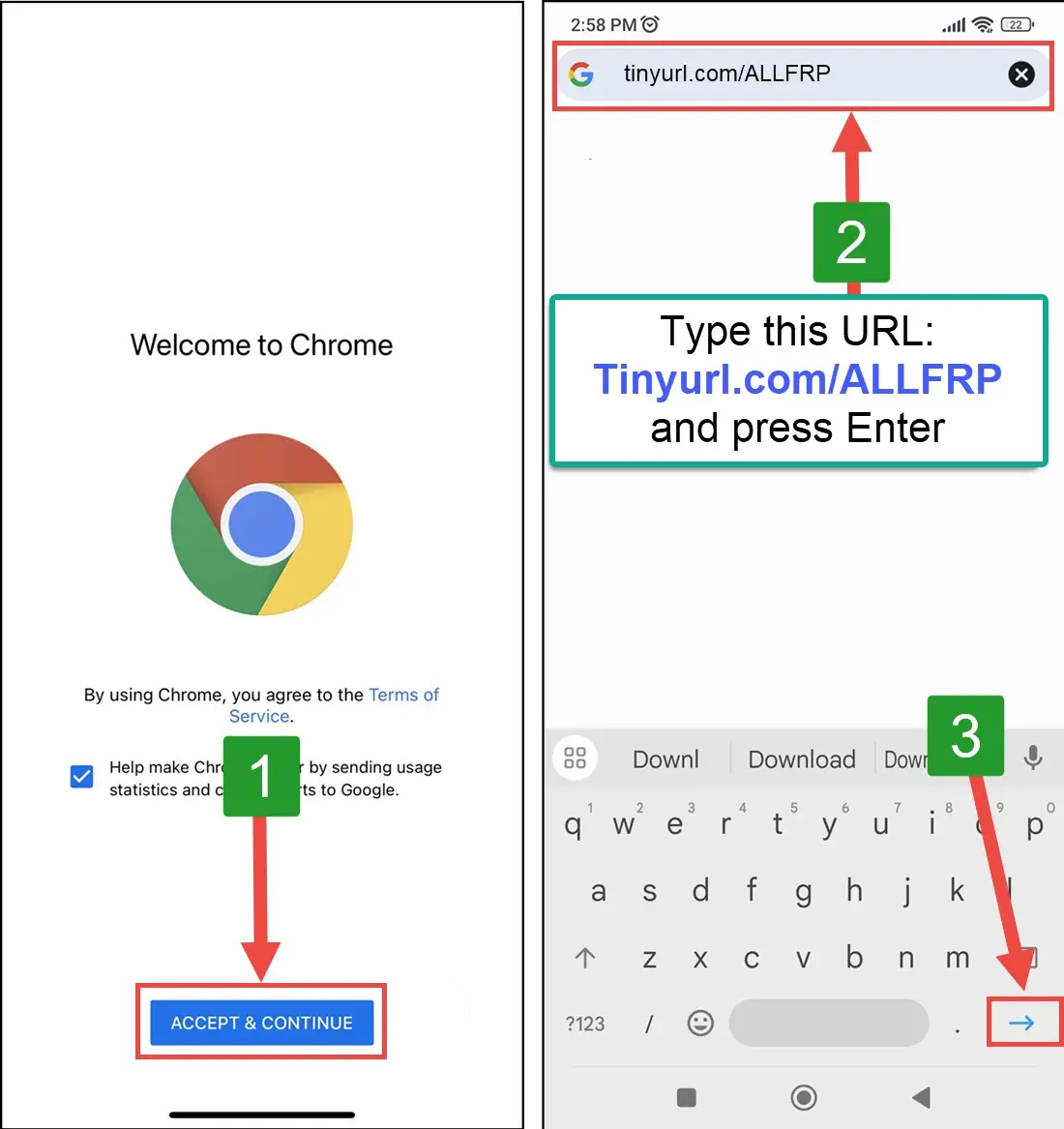
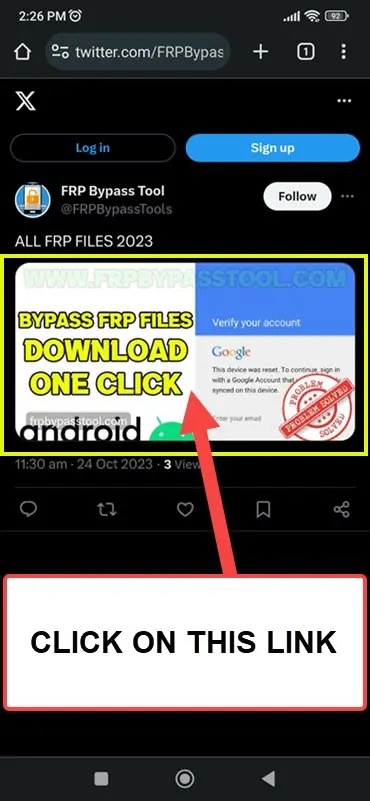
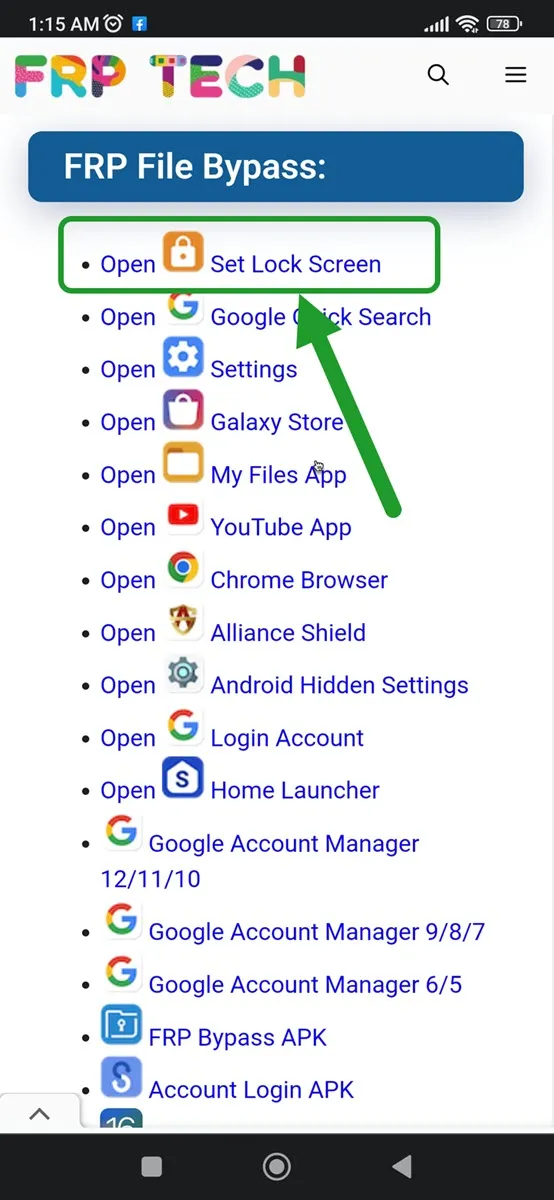
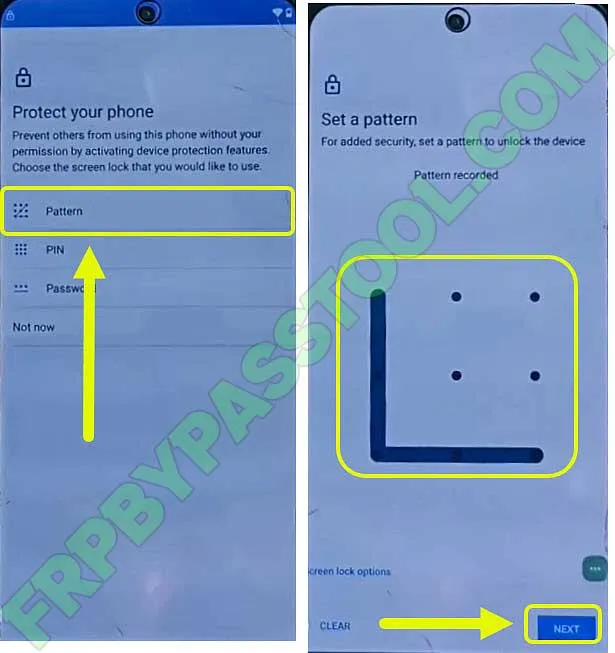
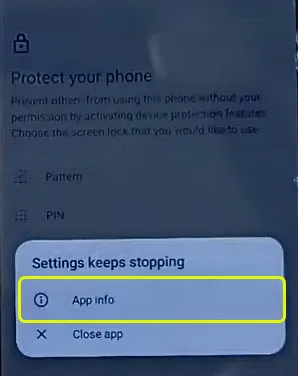
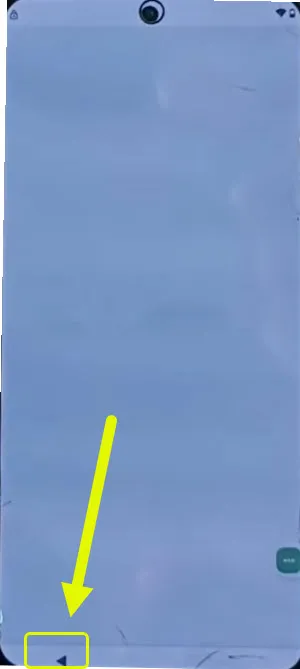
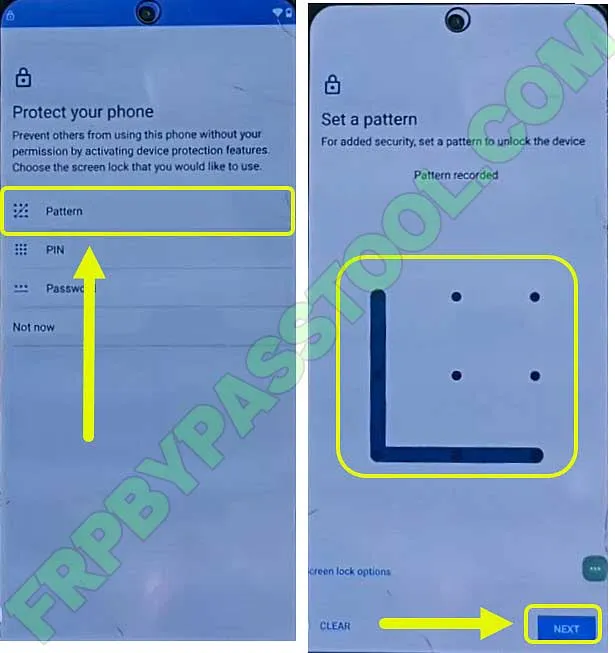
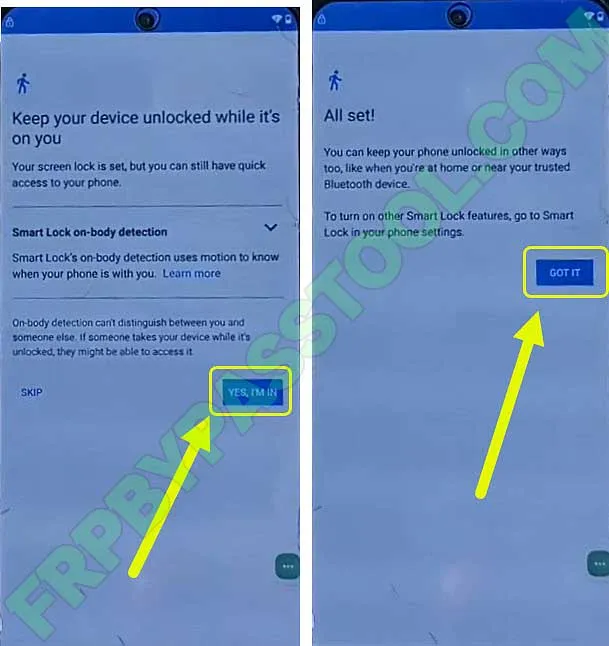

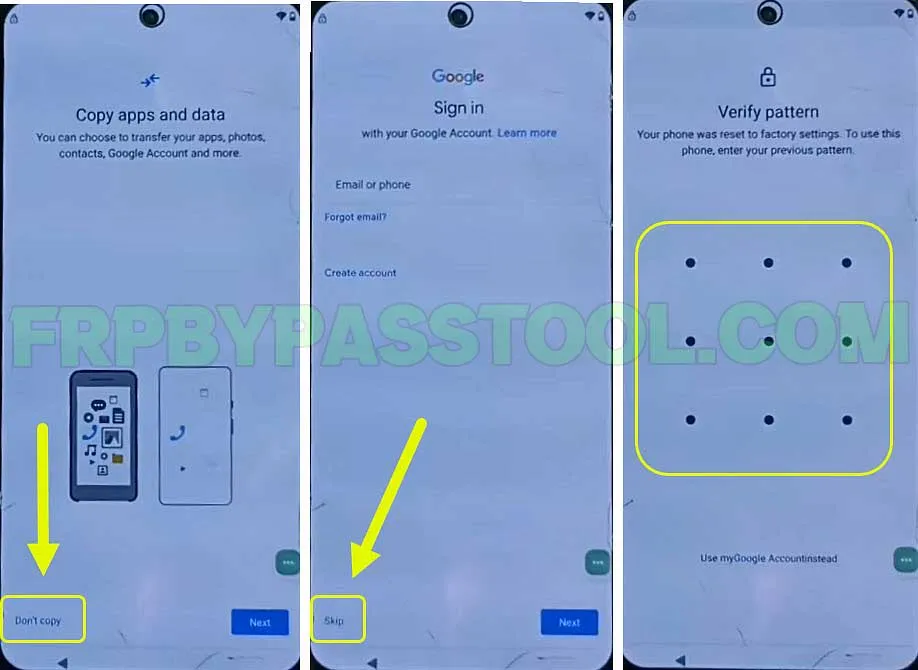
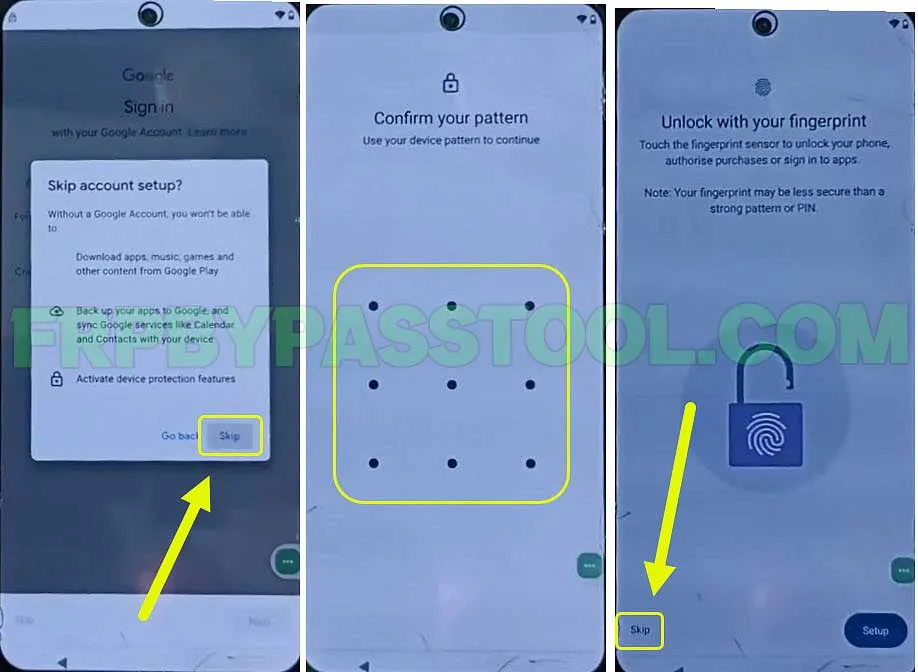
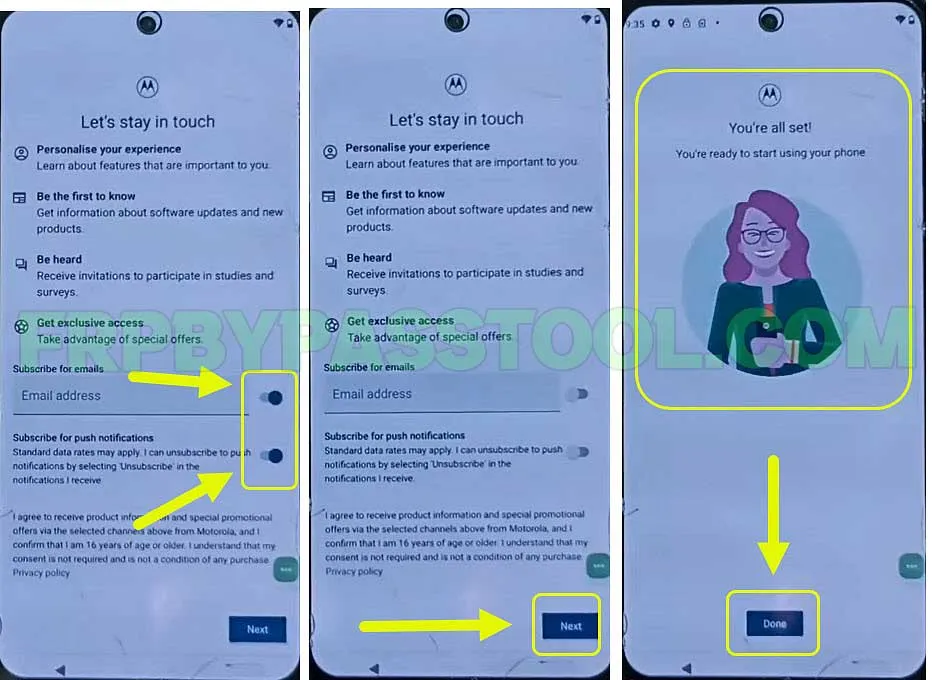



i cant get to the vvoice commands i cant eveen get the volume keys to trn on the talk back
This happens with the updated security patches. In that case, you should apply the new method that can unlock the latest Android security patch. Check this new method: Motorola FRP bypass Android 13 Without PC – For All Android Versions