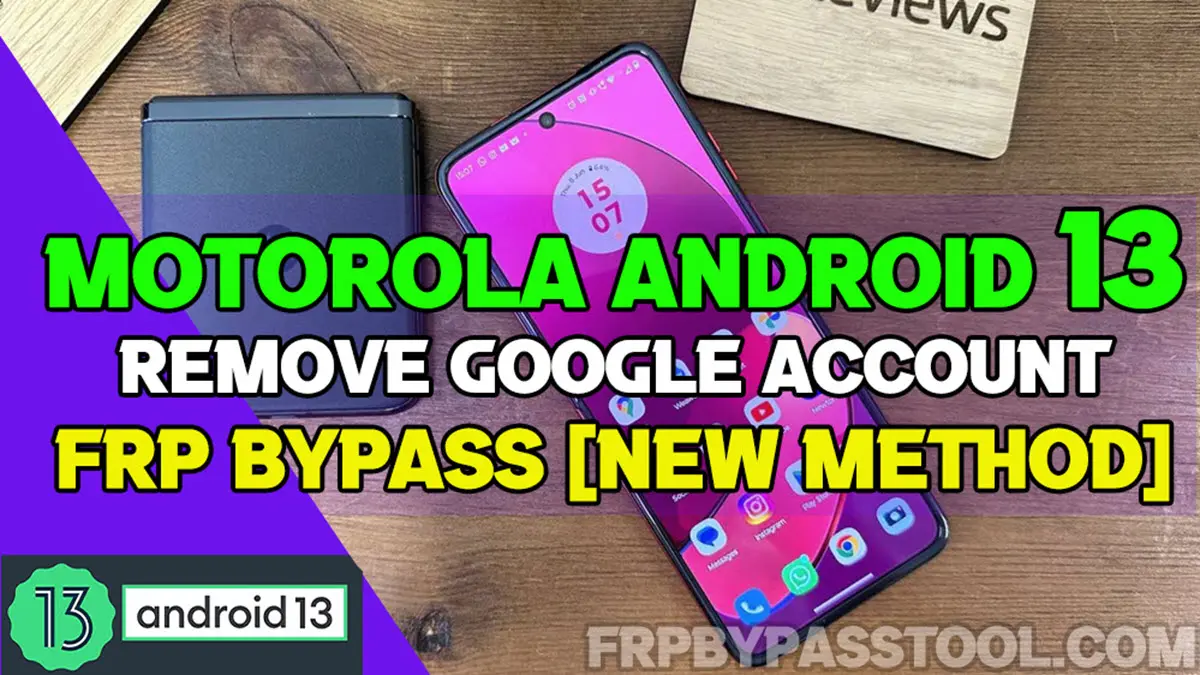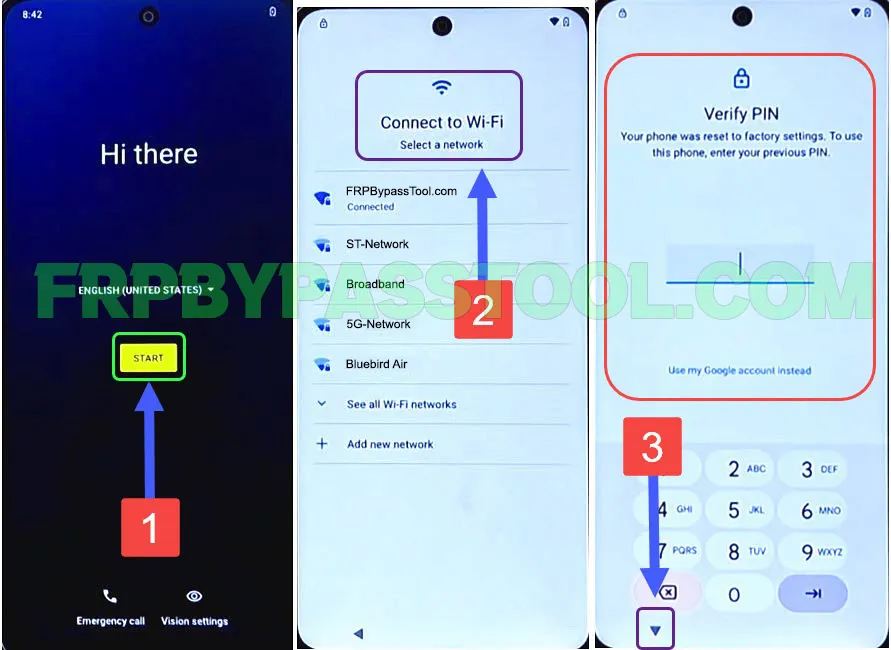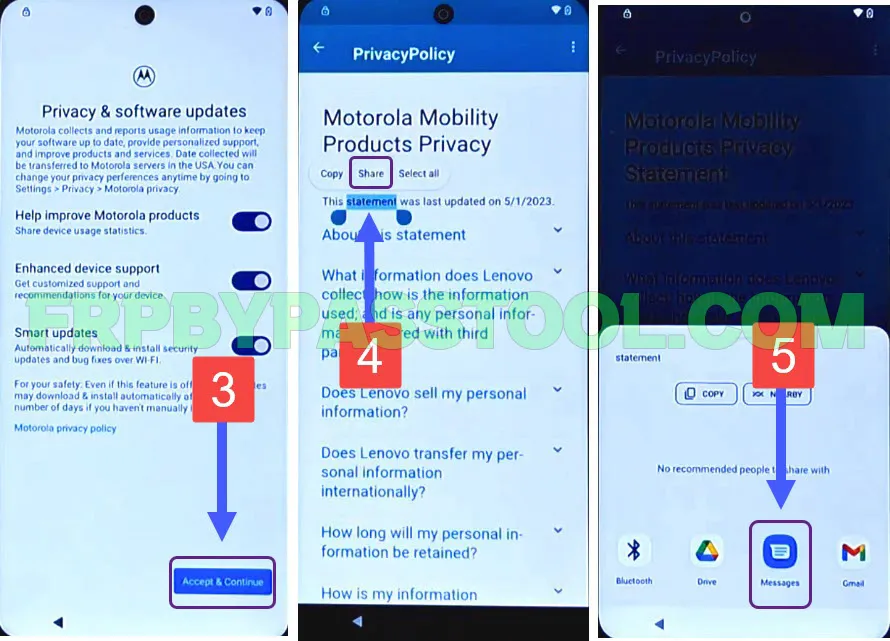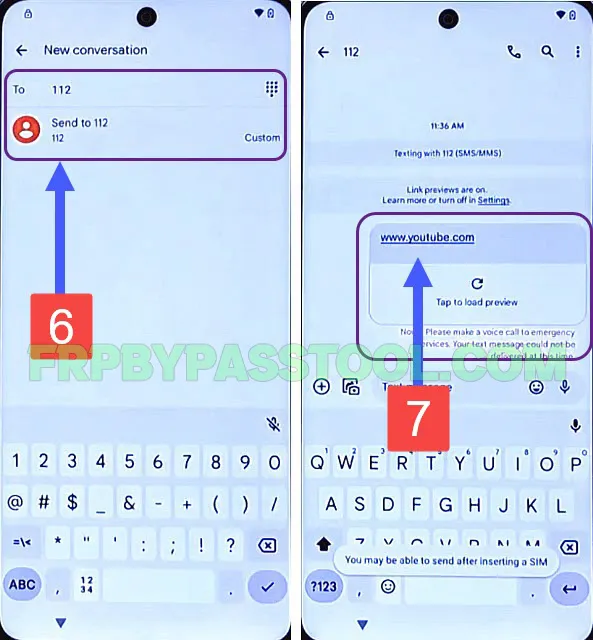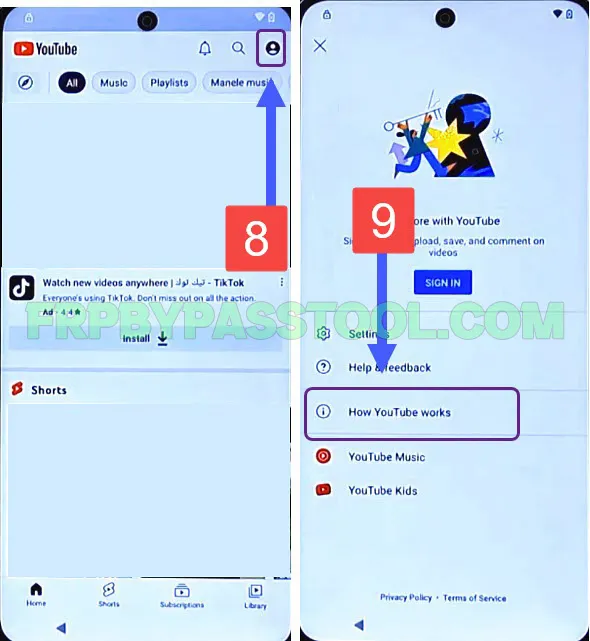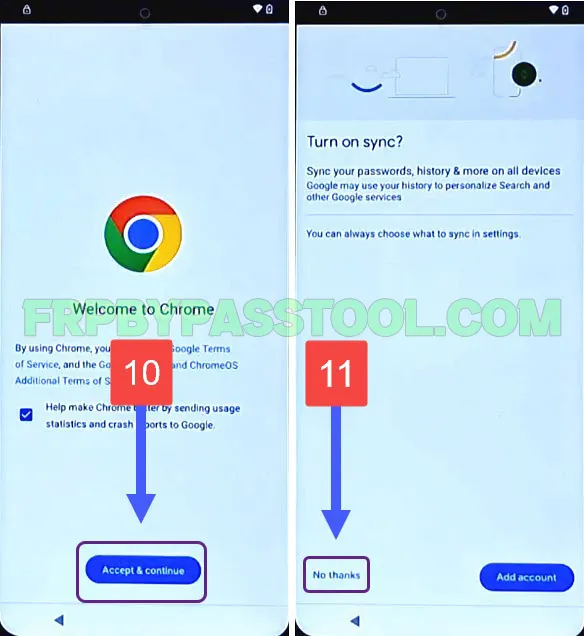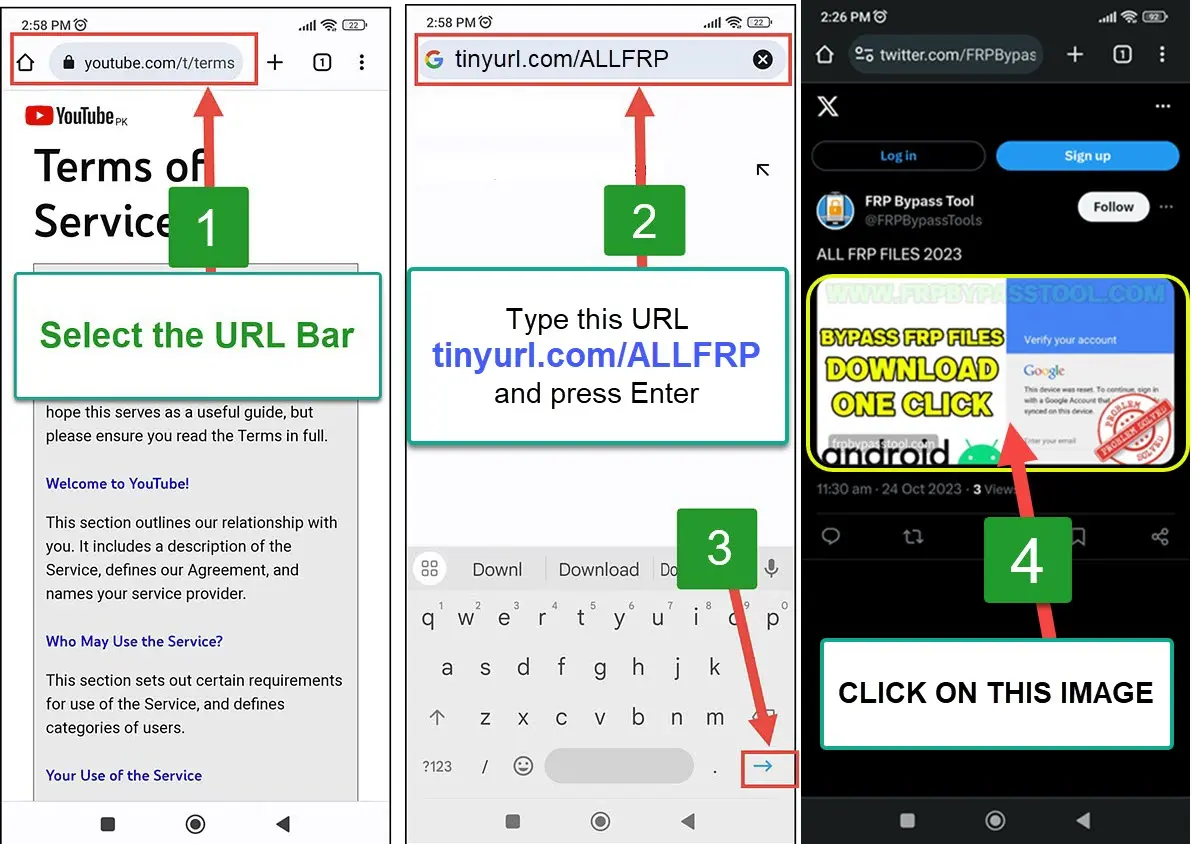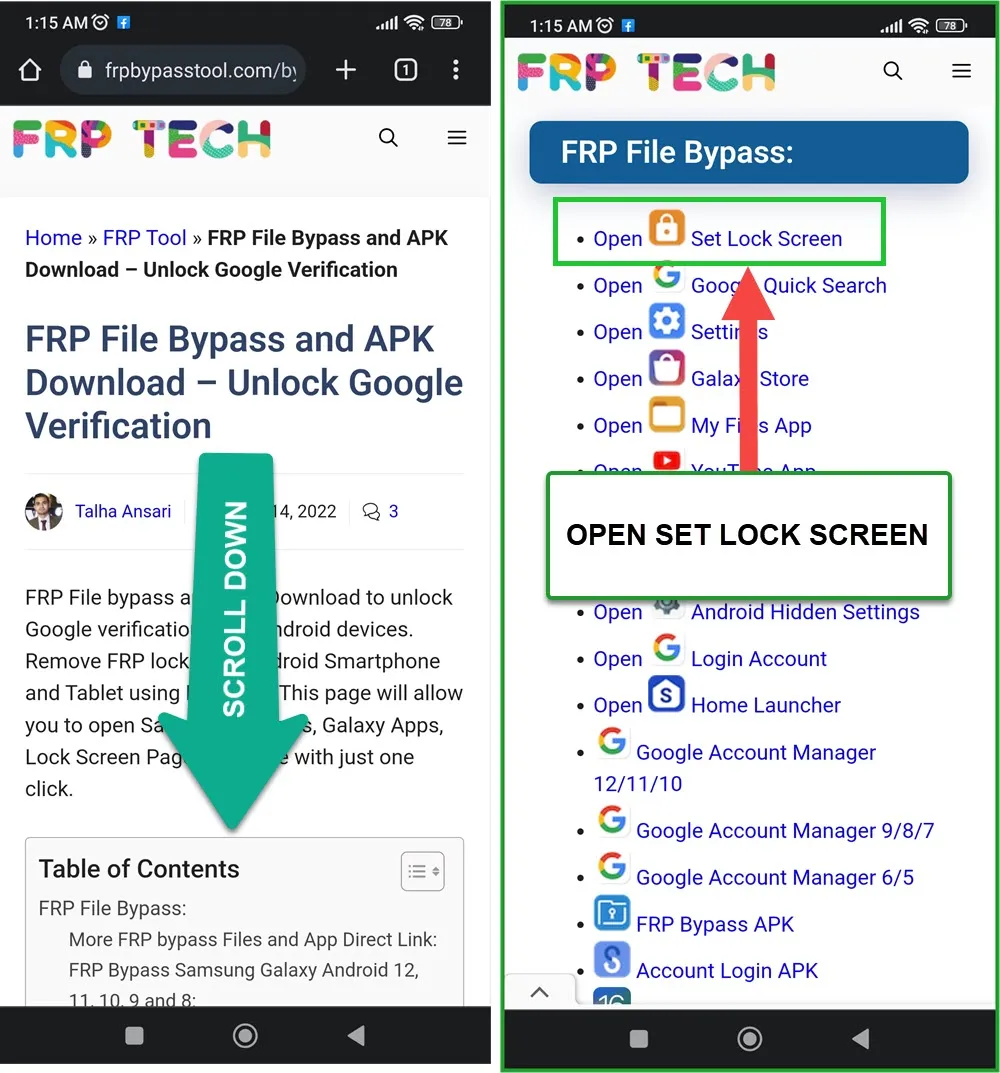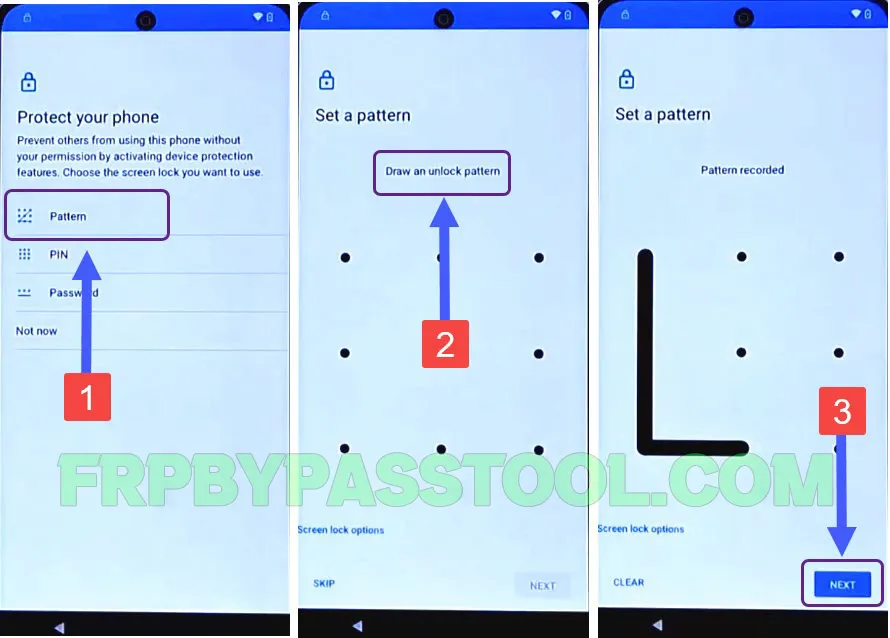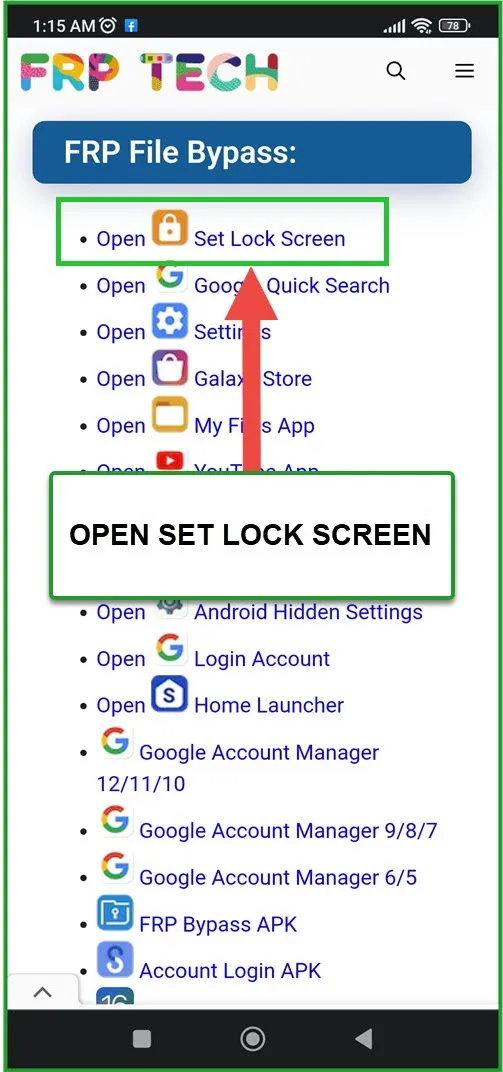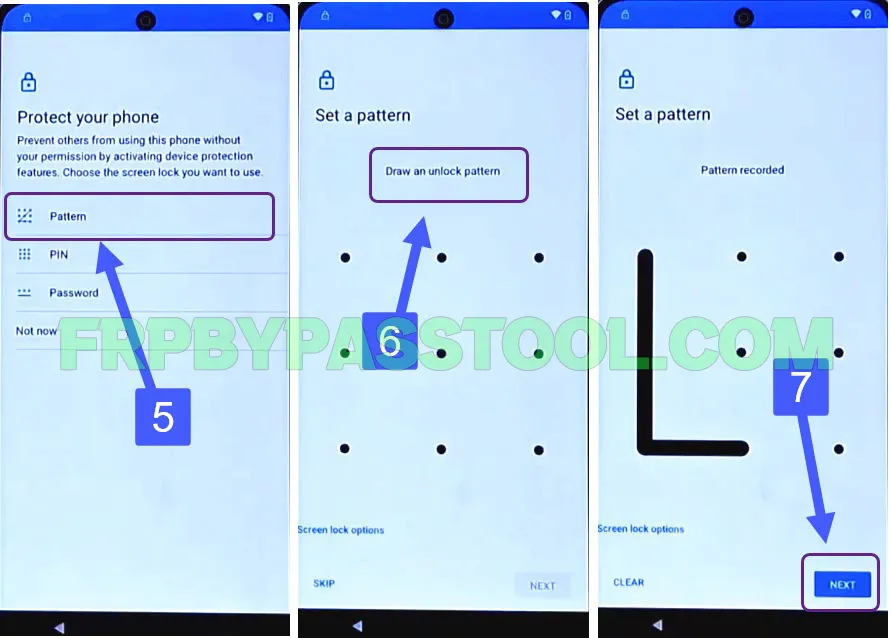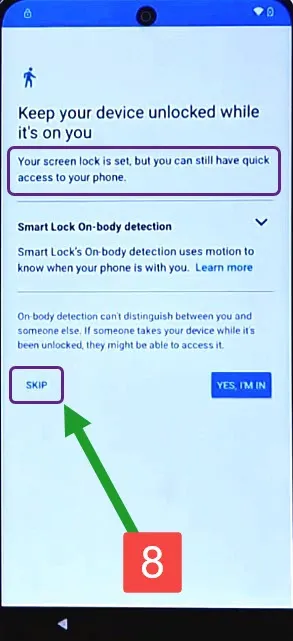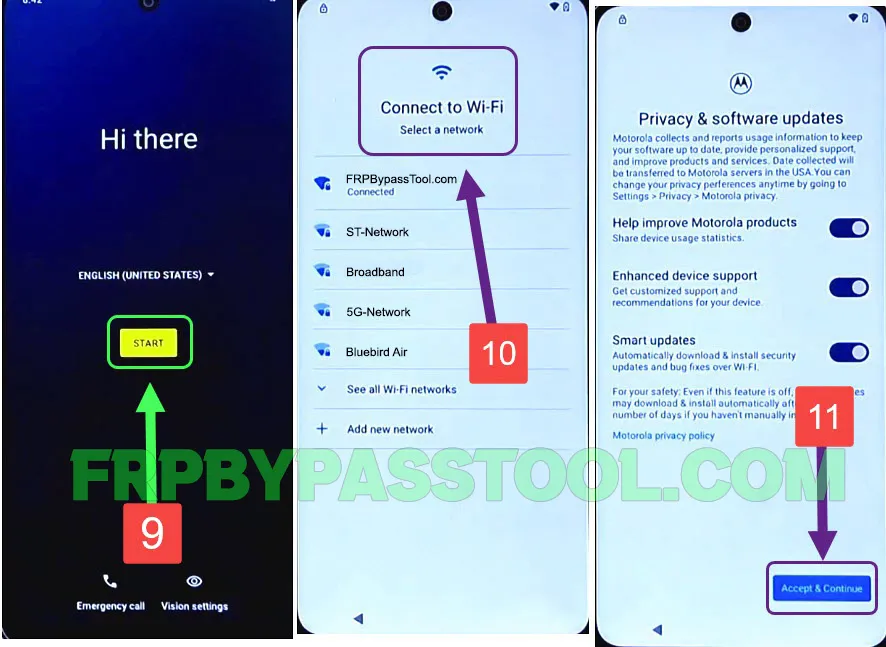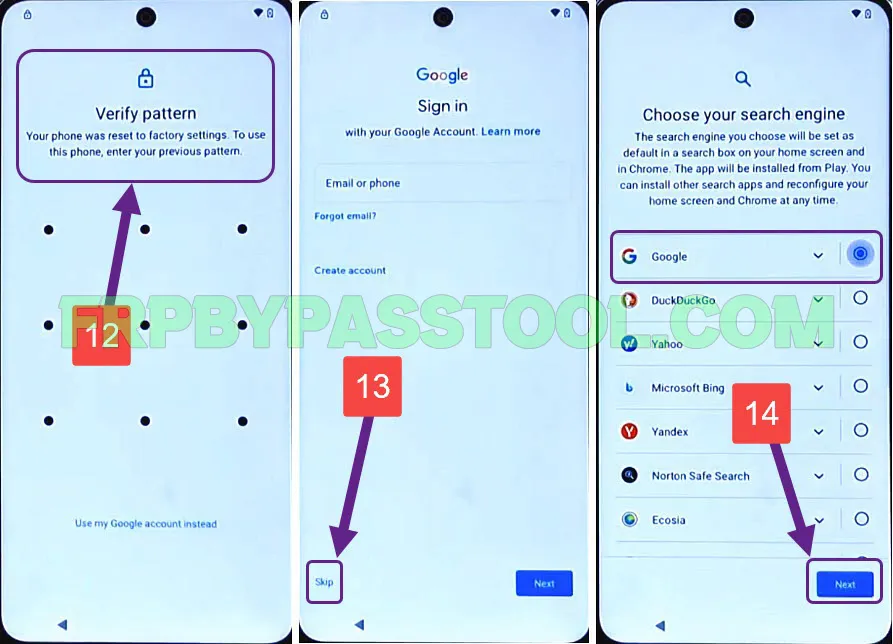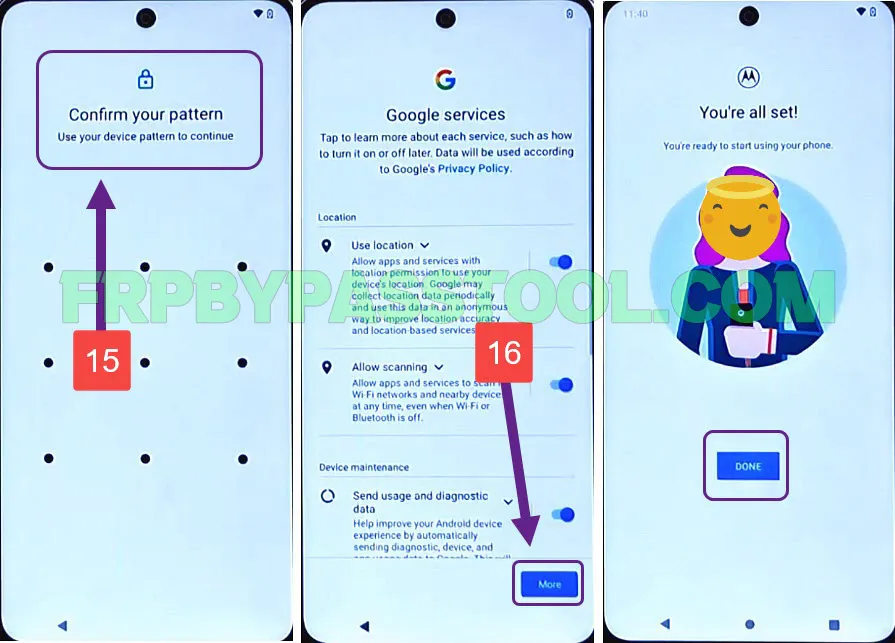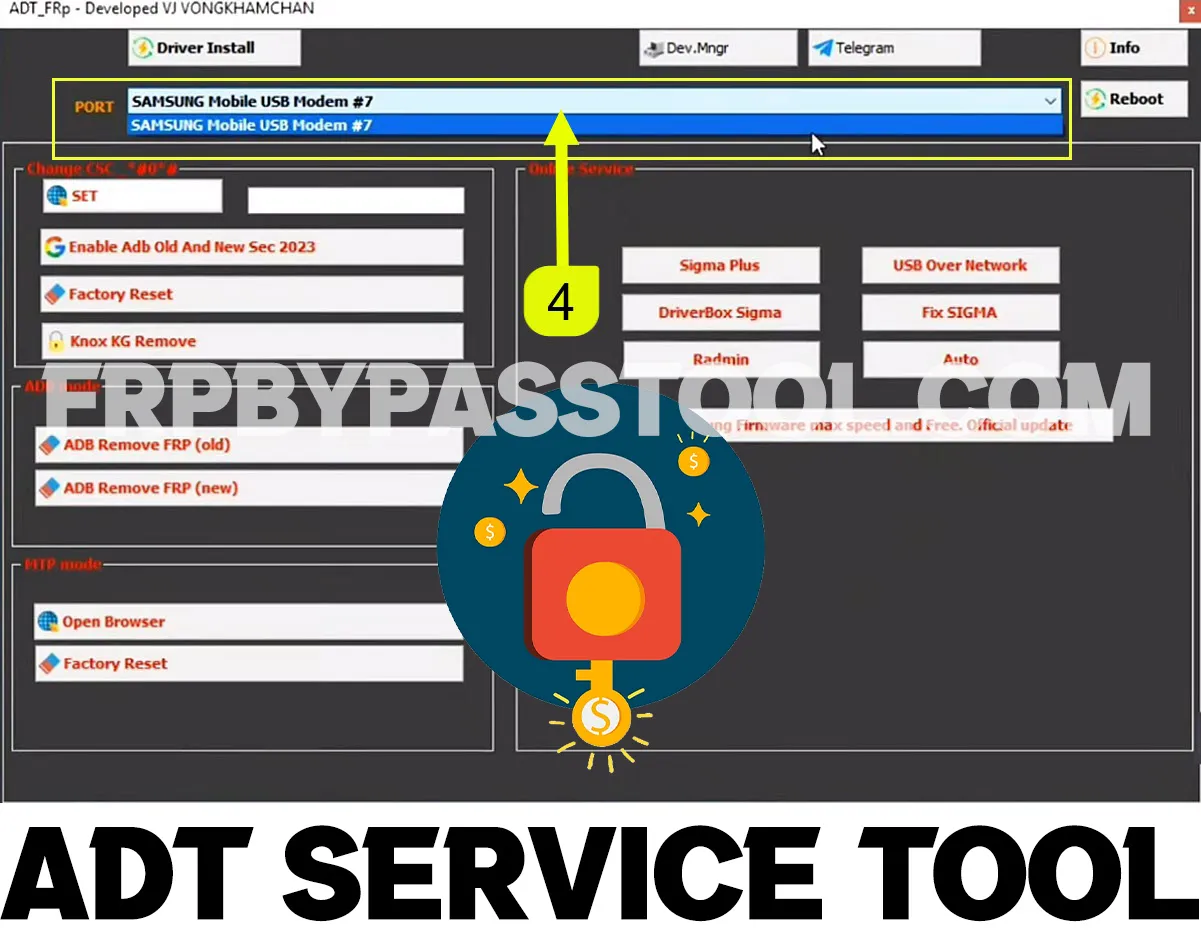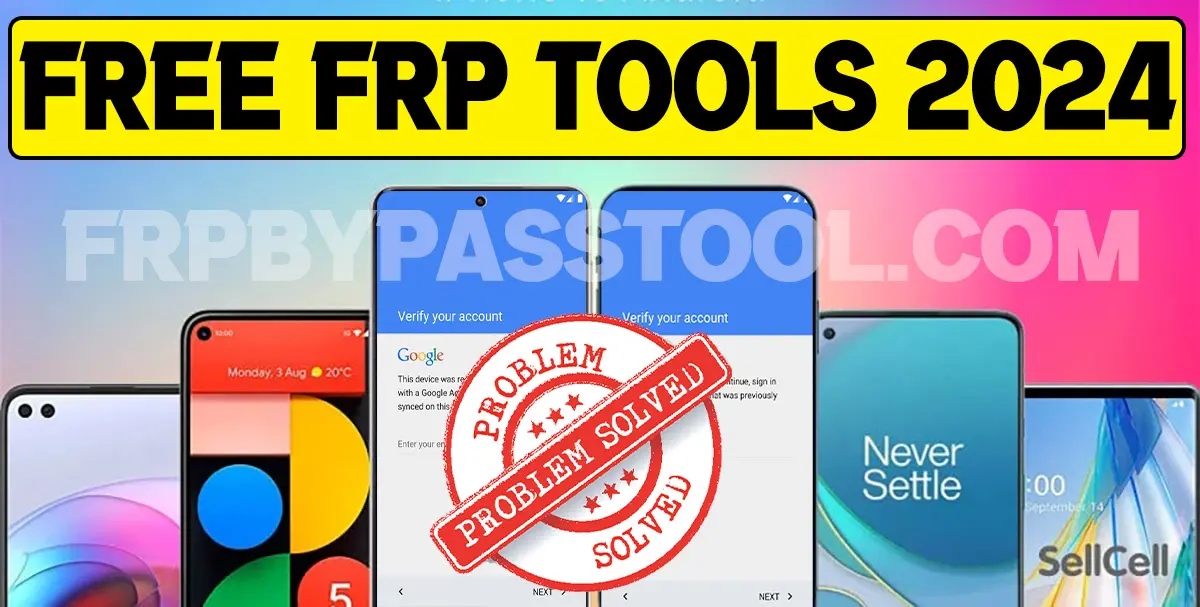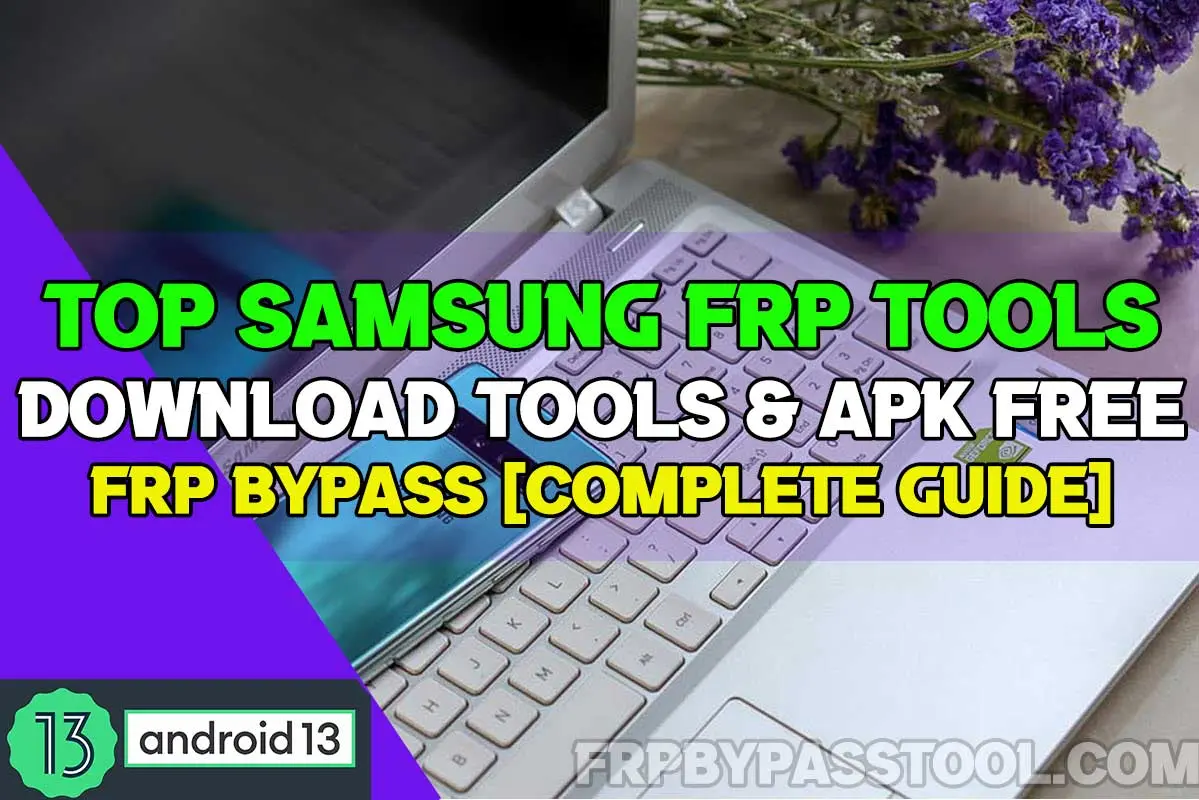Motorola FRP bypass Android 13 without PC guide is ready to unlock Motorola devices. As the number of security patches released from Android is increasing day by day. Thus, bypassing the Google account lock from the new security patch of Android is a bit challenging. Therefore, we are always in search of finding new ways to unlock Factory Reset Protection from Motorola Android smartphones.
Therefore, we are creating this new guide for Motorola FRP bypass Android 13 without PC & Computer. As there are a bunch of guides available on our website for free to bypass Google Lock from Android 13. This is a new guide and the method we used in this guide is unique and didn’t use before to bypass FRP lock from Motorola devices.
Jump to
Motorola FRP bypass Android 13 Without PC/Computer – Overview
Previously, we created a guide for Motorola FRP Bypass Tool and that works great for devices with Android 12, Android 11, and Android 10. Not only that, the Motorola FRP Tool we used in that guide can easily unlock FRP from Motorola phones with Android 9, 8, 7, and 6 versions. But, we see many users are facing errors while performing bypass Google account lock from Motorola Android 13 devices.
Currently, this is the basic reason for creating this guide specifically for devices with Android version 13. As this is the latest security patch from Android and the previous methods may not be able to surpass it.
Fortunately, with the help of this free guide, you can easily FRP bypass Motorola Android 13 devices. It supports all the Motorola models released with the Android 13 version or updated to Android 13. It does not matter if you bought a phone that is already running with the Android 13 version or if you updated an old device to Android 13. This guide will remove the FRP lock from any device or model of Motorola.
What is FRP lock & why you are facing it in a Motorola device?
Well, the answer is very simple, the FRP stands for Factory Reset Protection. And it works as an extra layer of security for your device. It protects the important data which is saved on your device. Once any Android device gets a (Factory Reset or Hard Reset), this FRP lock automatically activates and starts protecting the user’s data.
However, there are times when you are the actual owner of the device and are not able to log in with the Google account. That’s the main reason for creating this website, to help such people who are facing problems and don’t want to spend money to unlock their devices.
Once you Factory Reset any Motorola Android device, this FRP lock will automatically set on the initial setup of your phone. It is really important to remember the details of your Google account, it included the Gmail ID and Password.
But, if you don’t remember any of the details of your Google account and you are stuck with the Google account verification page. Then, hopefully, you will be able to unlock it using this Motorola FRP bypass Android 13 without PC guide.
Motorola FRP bypass Android 13, 12, & 11 Without PC – Complete Guide
Use this step-by-step guide to bypass Google lock from Motorola Android 13 smartphones. At the same time, you can use this same guide to bypass FRP lock from Motorola Android 12, Android 11, and Android 10 devices.
Don’t forget, this is the most latest method to remove the FRP lock from any Motorola device you want. Follow each step carefully and this will definitely be going to help you unlock your device.
1. Push the “Start” button from the welcome screen, and connect to a Wi-Fi network.
- When when you face the “Verify PIN” screen, go back to the “Privacy Page”.
2. On the “Privacy & Software” screen, select any text and push the “Share” button.
- Then, a pop-up window will appear, select the “Messages” option.
3. Enter the “112” number and send a message typing “YouTube.com”.
- This will turn into a URL of YouTube, simply tap on the YouTube link.
3. YouTube application will appear on your Motorola Android 13 FRP bypass screen.
- Tap on the “Account” icon, and then push the “How YouTube works” option.
4. Now, this will open the Google Chrome browser on your phone.
- Accept & Continue with the terms and conditions of Chrome and push No thanks.
5. After that, select the URL bar and type this URL: tinyurl.com/ALLFRP and press enter.
Mirror Link: tinyurl.com/allfrpfiles
Now, click on the “Bypass FRP Files” link shared on our twitter page.
6. Next, you need to swipe up and tap on the “Open Set Lock Screen”.
IMPORTANT STEPS
7. Now, we are going to select “Pattern” as the lock screen.
- Notice, here we need to set the same pattern, again and again until we see the “Your screen lock is set” message.
8. When you see “Settings has stopped”, then simply tap on the “App info” button.
9. Then, push the Back button and again open the “Set Lock Screen” application.
10. Simply, again draw the same pattern again and again, it will take at least 8 to 10 times to set the lock screen.
11. After that, you will see the “You screen lock is set” screen.
- Now, go back to the welcome screen and start completing the initial setup of the Motorola Moto Android 13 FRP bypass without a PC.
12. Hit the “Start” button, then connect to a Wi-Fi network, and then “Accept & Continue” with the Privacy and Terms of Motorola.
13. Next, draw the same pattern which you set before, and then tap on the “Skip” button on the “Google Sign in” screen.
- Select “Google” as your search engine and hit the Next button.
14. Draw the same pattern again, and then follow and complete the remaining initial setup.
- In the end, you will see the “You’re all set!” screen. That means you have completed the initial setup of your phone.
15. Now to remove the synced Google Account, you need to “Factory Reset” your Motorola Android 13 device.
16. Go to the Settings of your phone, and Factory Reset it. Then again, simply complete the initial setup, and don’t worry you won’t need to enter the Google account details during the setup after resetting this time.
Conclusion
Finally, after applying these steps to complete bypass Google account verification from Motorola Android 13, 12, 11, and 10 devices. I am sure you are no more facing the Factory Reset Protection lock in your device.
However, if you still need any help regarding this method or for any other device. Feel free to comment below.