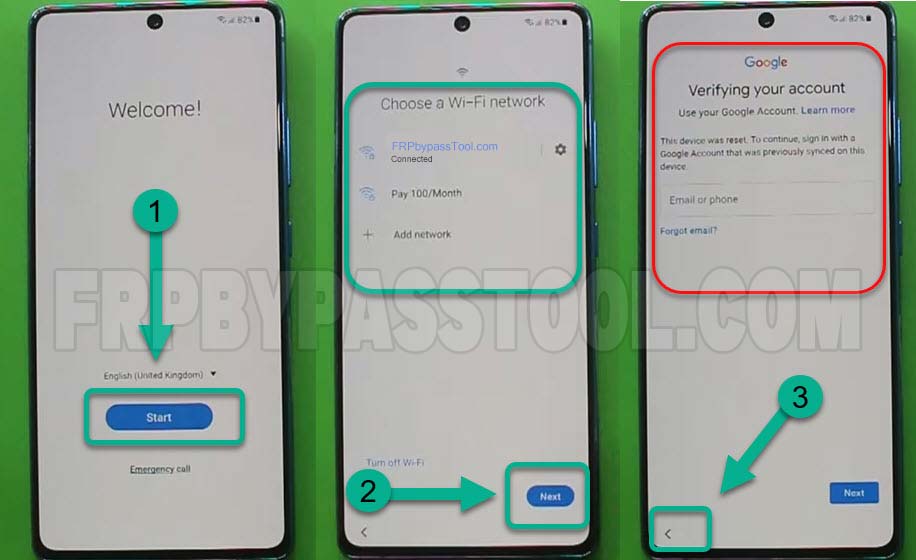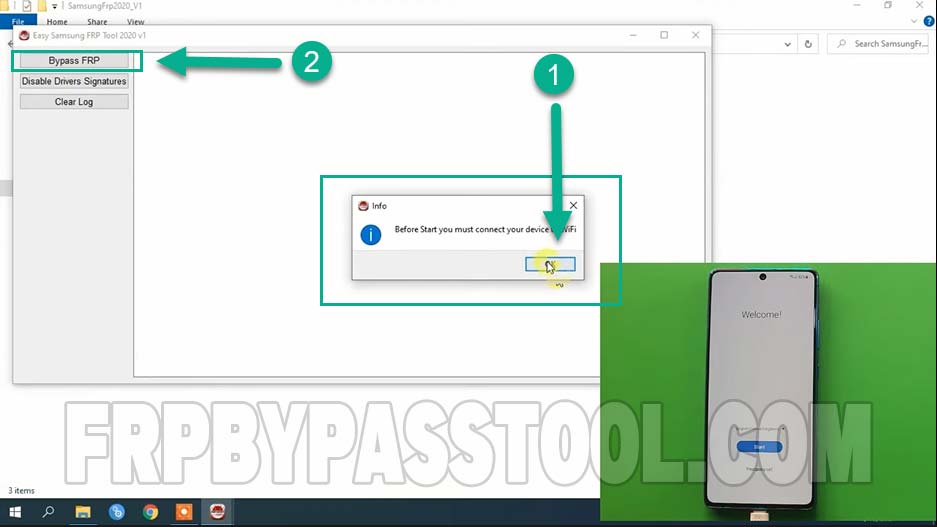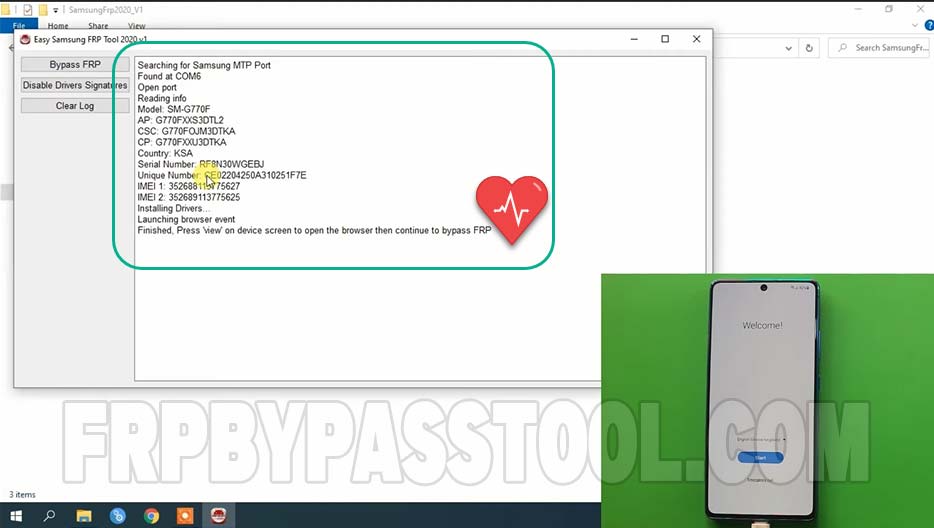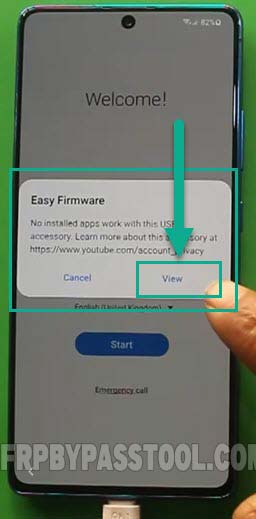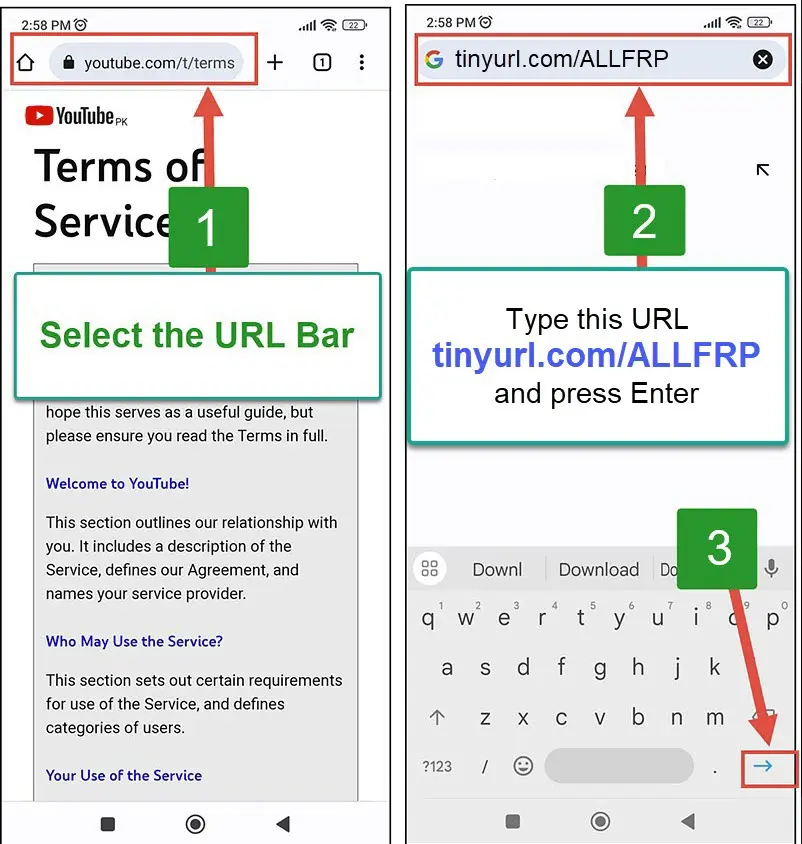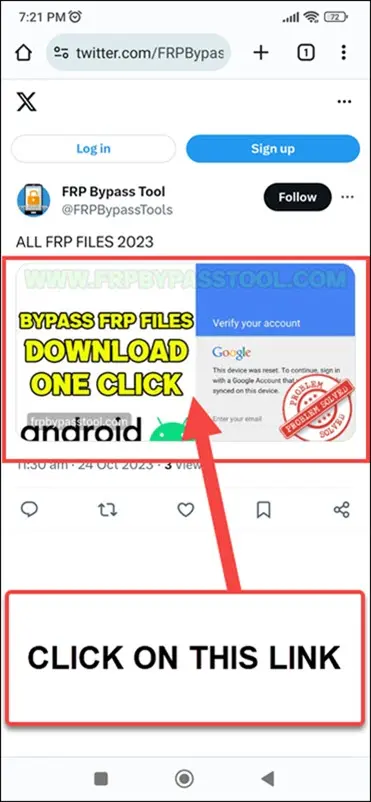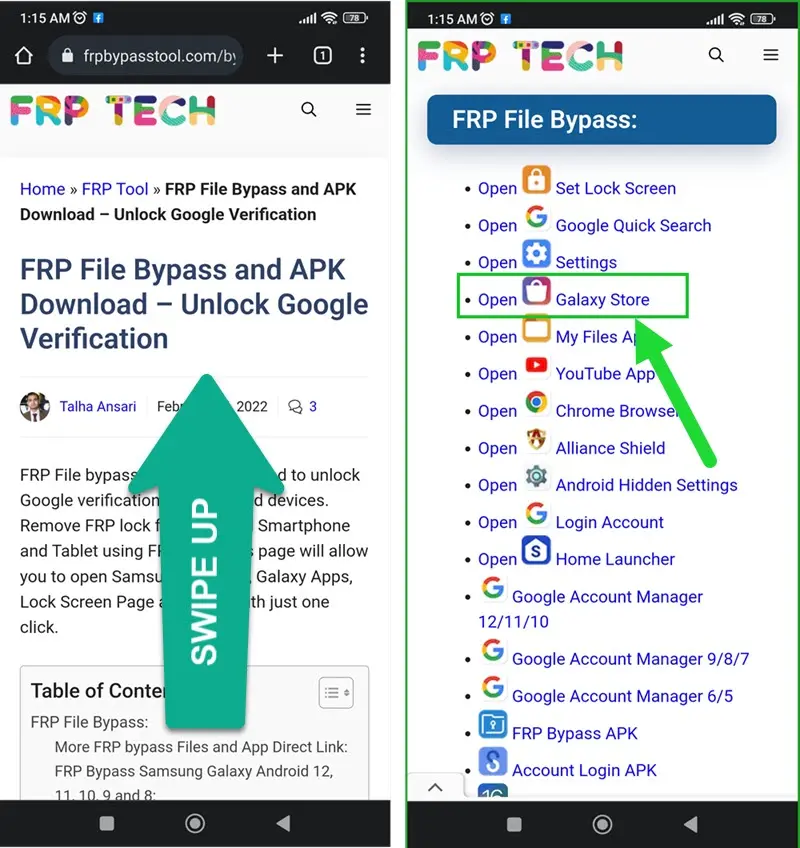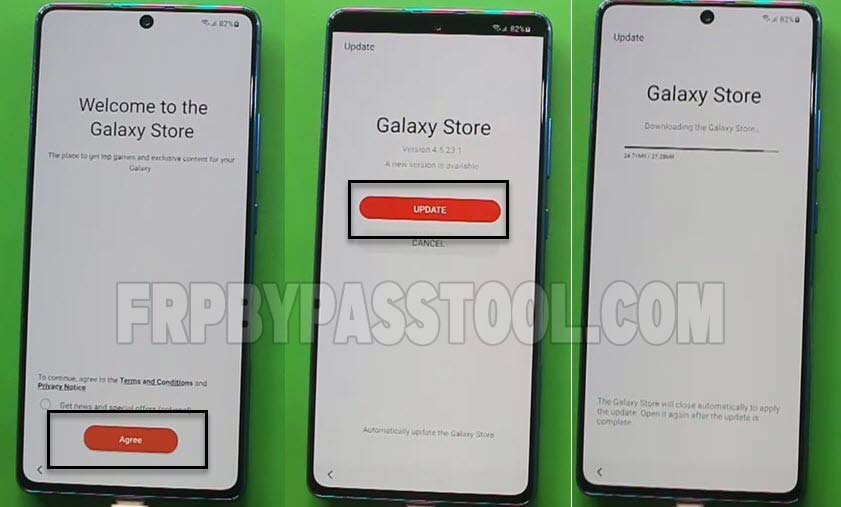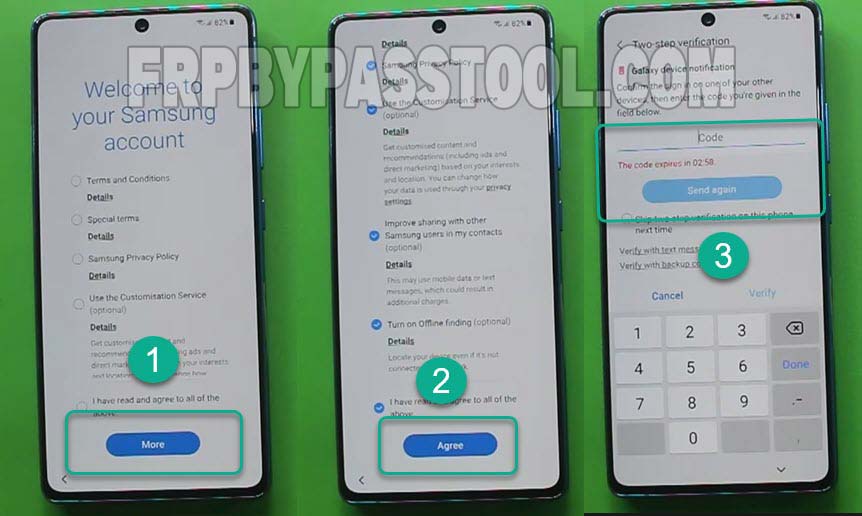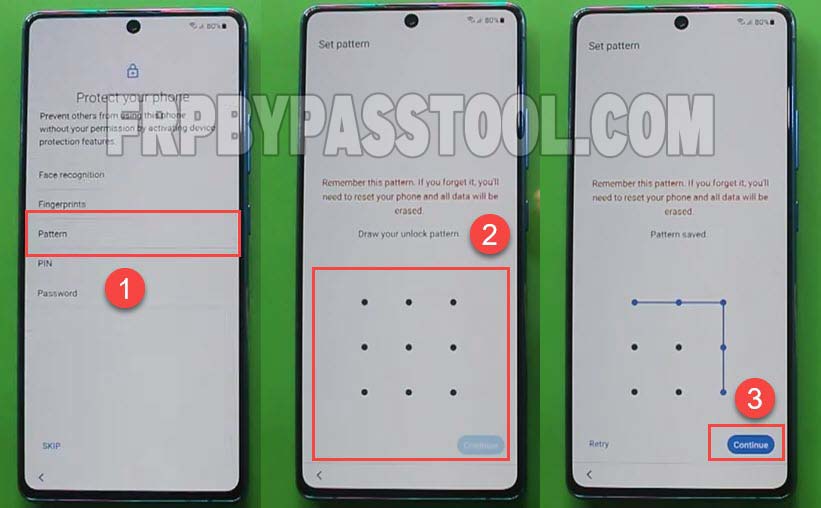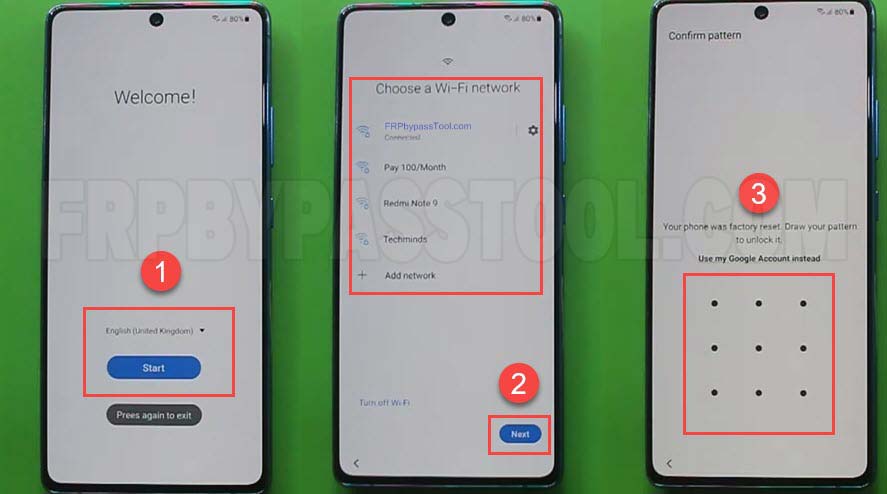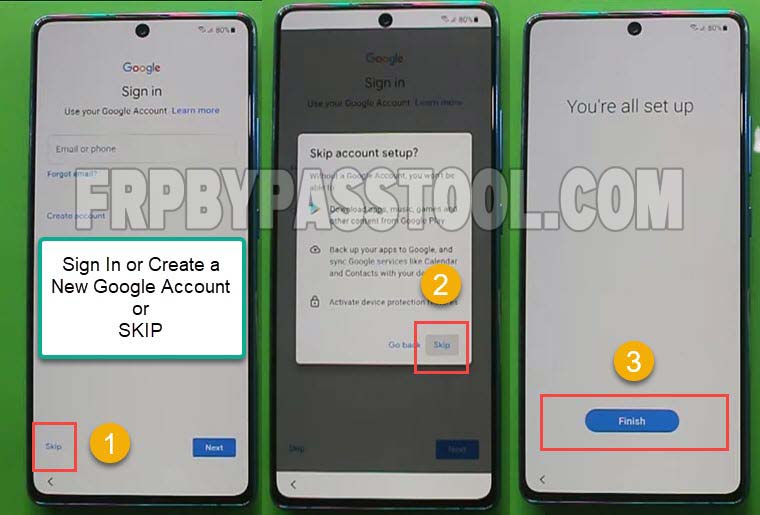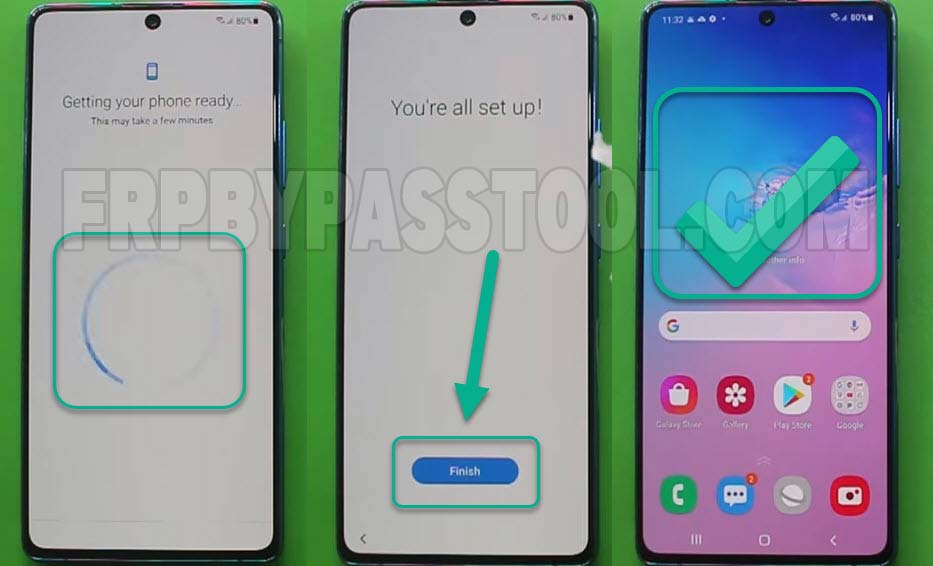FRP bypass Samsung A12 Android 11 with in 2023. In this FRP removal method, we are going to use Samsung FRP Tool. This method is easy to follow, unlike other FRP methods.
We first need to connect our Samsung Galaxy A12 device to a computer using a USB data cable. To open “Chrome Browser” on our FRP-locked phone.
Samsung FRP Tool will send a command to open “Chrome Browser”, with the help of this browser, we can download “Galaxy Store”.
To remove the “Google verification lock” successfully, we have to apply every step in this method very carefully.
All the important steps to “FRP bypass Samsung A12 Android 11”, are mentioned in this post including screenshots of every step.
Jump to
FRP bypass Samsung A12 Android 11 With PC 2023:
We aim to provide you with the best and easy-to-follow guide, which will help you to understand and apply this method easily to the Samsung A12 phone.
This method works best for all the Samsung devices having the latest “Android 11 Patch”. Although, this will also work for devices with older Android versions. This includes, “Android 6, 7, 8, 9, and Android 10”.
As we know, with every new patch released from Android, we have to come along with the new method to “Remove Google Verification”.
Well, this method will surely help you to unlock your Samsung A12 device.
Required Items for this FRP Method:
- Wi-Fi Connection
- Computer/PC
- USB Data Cable
- Samsung FRP Tool
FRP bypass Samsung A12 Android 11 With PC – Complete Guide:
1. Tap on Start > then connect to a Wi-Fi network and tap Next > once you see “Google Verify your account” screen, go back to Welcome! Screen again.
2. Now, connect Samsung Galaxy A12 phone to a computer using a USB data cable.
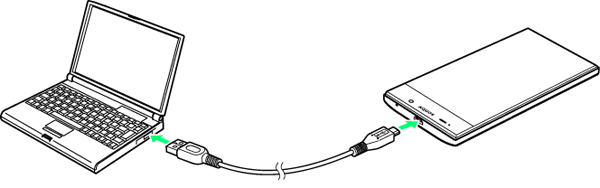
3. Then open “Samsung FRP Tool” into the computer.
- Download Samsung FRP Tool
- Click on “Bypass FRP” button inside Samsung FRP Tool.
4. It will take a few seconds to send “Browser Command” to your Samsung A12 phone.
5. A Pop-up message will appear on your phone, tap on View >.
6. Once you get access to the Google Chrome browser. Tap on the URL bar, then type and Search for this URL: tinyurl.com/ALLFRP
Mirror Link: tinyurl.com/allfrpfiles
2. After that, click on the “Bypass FRP Files” link. This will directly open the FRP Files page on your device.
7. Scroll down and tap on “click to open Galaxy Apps”.
8. Install the “Galaxy Store” tap on Update > and wait for the update to be finished.
9. Search “Play Services Hidden” into the Galaxy Store and login to a Samsung Account.
(If you don’t have a Samsung Account, you can also create a new account.)
10. Login to your Samsung Account.
Last 5 Steps to unlock FRP from Samsung Galaxy A12 Android 11 Phone:
11. Then download and install “Play Services Hidden Settings” application.
- Once installed, tap on “OPEN HIDDEN SETTINGS” > and scroll down to select “Google Play Services (Kid Setup).
12. Go to “Pattern” > then draw any Pattern > and then Continue > and then press the “Back Button”.
13. Go back to the “Welcome Screen” > and tap on “Start” > connect to a “Wi-Fi” > Next > and then draw your pattern.
14. Fortunately, now you can Sign-in to any of your Google Account or you can also create a new account.
15. Then, just complete the initial setup of your Samsung Galaxy A12 phone and you are all set.
Conclusion – FRP bypass Samsung A12 Guide:
At the end of this free guide to unlock FRP from “Samsung Galaxy A12”, we hope you have successfully bypassed FRP and Google verification from your phone. Although, you can comment below for any help regarding FRP lock devices.