Motorola E6 Play FRP bypass, remove Google account verification and FRP lock from Moto E6 Play without computer. This is one of the best working methods to unlock FRP and bypass Google account from Motorola Android smartphone.
This method is absolutely amazing when it comes to unlocking Factory Reset Protection from any Motorola Android phone in 2023.
Motorola smartphones and tablets having Android Version 6, 7, 8, and 9 are supported for this FRP unlock method. In general, you can also apply this method to Moto e6 Play device with Android 13, 12, 11 and 10.
However, If you are not able to use your Motorola phone because of the “Google Account Verification”. Which automatically activates after someone performs a “Factory Reset” to their phone.
Jump to
Motorola E6 Play FRP Bypass without Computer/PC:
Fortunately, this FRP unlock method is just for you. Hopefully, using this free step-by-step guide, you will be able to remove Google account verification from your Moto E6 FRP-locked phone.
FRP stands for “Factory Reset Protection” which is also known as “Google Account Verification”. This is a security feature that helps to prevent any unwanted activity to happen with your important data.
Google account details are very important, once you log in to your Google account on your phone, make sure to remember the “Gmail ID and Password” of that account.
The Google Account is synced to the “Google Play Store” and also with the “Gmail” of our android phone.
Although, if you don’t remember the details of that account and you are stuck with “FRP Lock”, then this guide is for you.
REQUIRED ITEMS FOR THIS FREE METHOD:
- Internet Connection (using Wi-Fi or SIM-Card)
- Google Account Manager APK
- FRP Bypass Account Login APK
(Both of these applications will be downloaded to the Motorola Moto E6 Play phone using this method.)
Motorola E6 Play FRP Bypass Without Computer and SIM-Card 2023:
1. Tap on “Start” > connect to a “Wi-Fi network” > and once the “Verify your account” page appears > Go back to the Welcome screen.
2. Change the Language > Scroll down to the bottom > Select the “Language” which is the last in the list.
- (Now the language has changed, don’t worry just follow the steps in the images below.)
3. Tap on First Option > then tap on “Call Button” and then tap twice on “Emergency Call” the red button.
4. Click on the “Edit button” which is in the top right corner of your screen > then “+ Add contact” > and then “Search Icon”.
5. Long Press on “World Icon”, this will open another window > select the last option > and then “QWERTY”.
6. Check on “QWERTS” > then tap on “OK” > and go back to the welcome screen and now change your language to “English”.
7. Go to “Emergency Call” > tap twice on “Emergency Information” > and then tap the “Edit” button.
IMPORTANT STEPS:
8. Select “Add Contact” > then tap on “Search Icon” and then “Push World Icon” for 2 seconds.
9. Select “Language Settings” > Go to “Add Keyboard” and now select the “Albanian Keyboard”.
10. Tap on “:” top right corner of your Moto E6 Play phone >> then select “Help & Feedback”.
- Open “About Switch Access for Android”, this will open Support for you. Tap on “Play Video”.
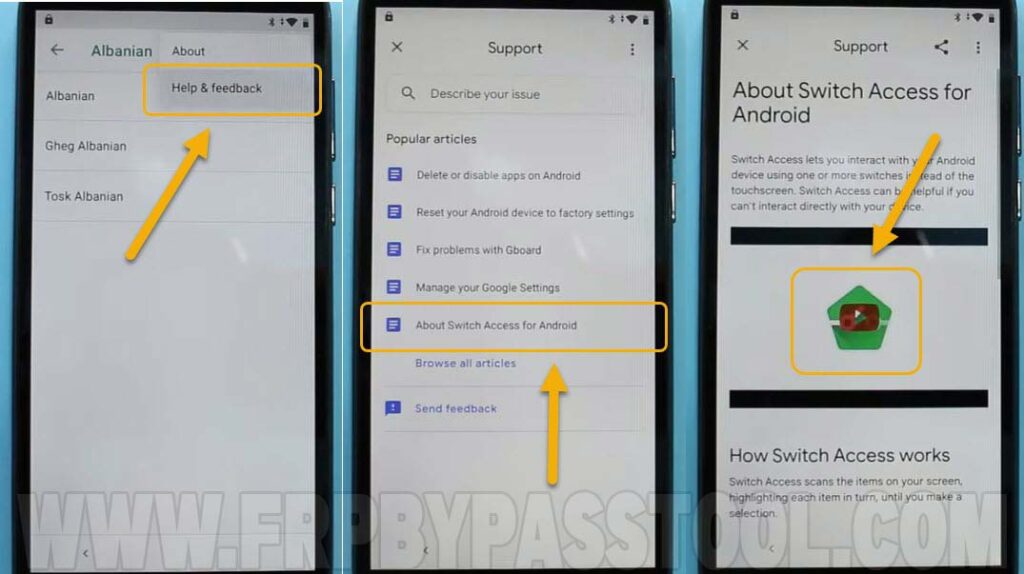 11. After that, tap on “:” 3 dots and then select “Share button” >> and “…” dots to share the video.
11. After that, tap on “:” 3 dots and then select “Share button” >> and “…” dots to share the video.
(A YouTube app update notification error will appear, press the Back button)
12. Type “Delete or disable apps on Android” on the search bar >> select the first result.
13. Open “Tap to go to Application Settings” >> scroll down and go to “Chrome” >> and then “Notifications”.
14. Click on “Additional Settings in the app” >> then tap “:” 3 dots on top right corner >> and select “Help & Feedback” option.
15. This will open “Chrome Browser” in your Motorola Moto E6 Play phone. Tap on Accept & Continue >> and then “No Thanks”.
Last Steps to Bypass Google Account Verification from Moto E6 Play Android 9:
1. Once you get access to the Google Chrome browser. Tap on the URL bar, then type and Search for this URL: tinyurl.com/ALLFRP
Mirror Link: tinyurl.com/allfrpfiles
2. After that, click on the “Bypass FRP Files” link. This will directly open the FRP Files page on your device.
3. Once the page appears, Scroll down and download Google Account Manager on 8/9/10/11.
4. Install the “Google Account Manager” >> if shows any error then go to “Settings” > and allow the installation.
5. Install the Google Account Manager and tap on Done.
6. After that, go back to the page and download “FRP Bypass Account Login APK”.
7. Install the “FRP Bypass APK” >> and OPEN it.
8. Tap on “:” top right corner, then select “Browser Sign-in” >> and tap on the OK button.
9. Sign in to your Google Account. You can also create a new Google Account from this page.
10. Once you signed in >> Press the “Power Button” and Restart your Motorola Moto E6 Play phone.
11. Fortunately, the “Google account verification” lock is successfully removed from your phone. As you can see “Account Added” page shows the New Google Account which is ready to use.
12. Now just complete the initial setup of your phone. And your Moto E6 Play is ready to use again without any FRP lock.
Conclusion:
Hopefully, at the end of this method, you have successfully bypassed Google account verification from the “Motorola Moto E6 Play” phone. If you need any help, feel free to as me in the comment section or email me via the contact page.
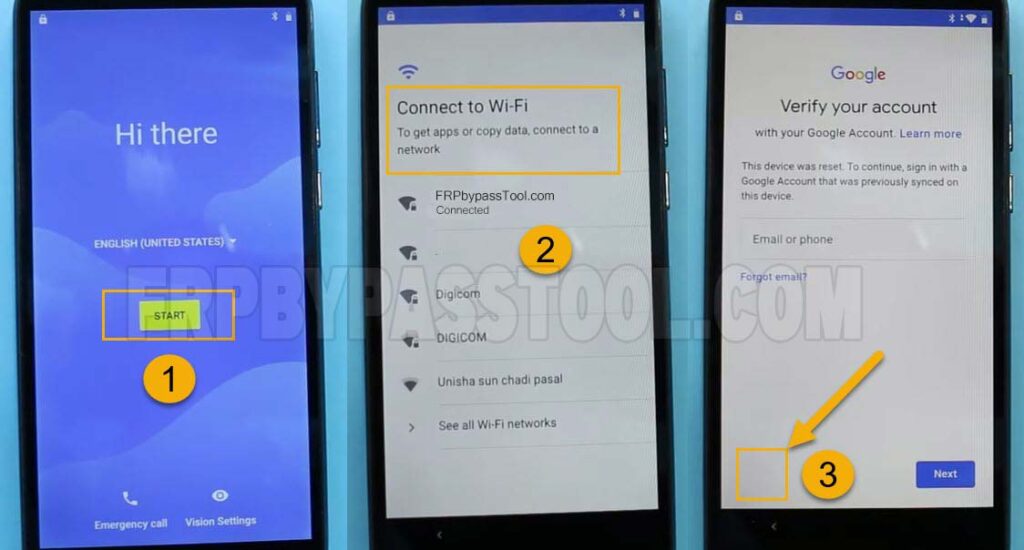
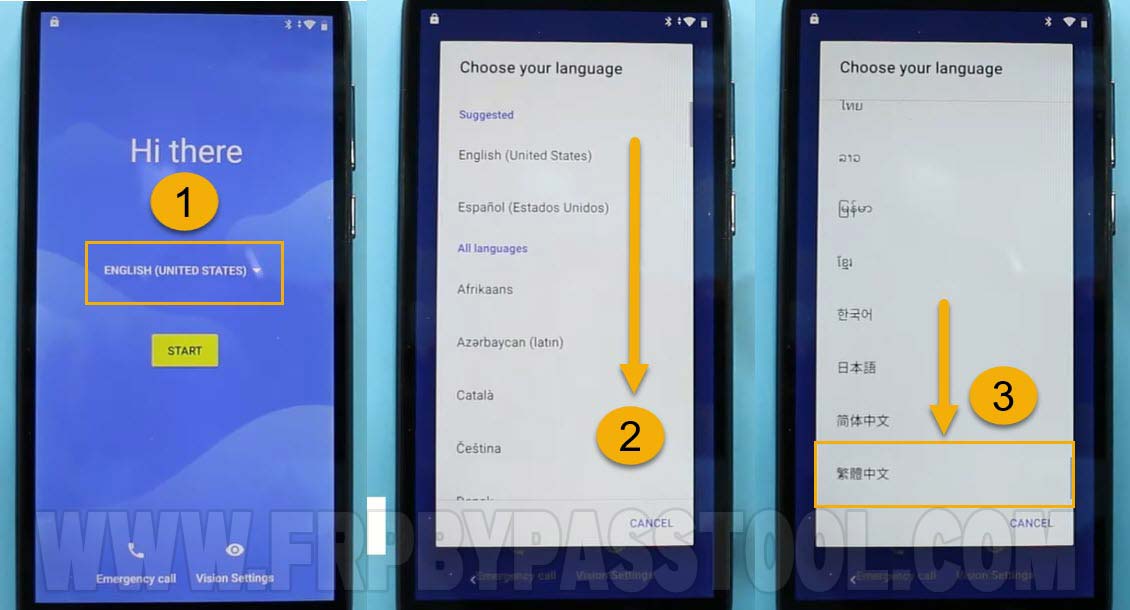
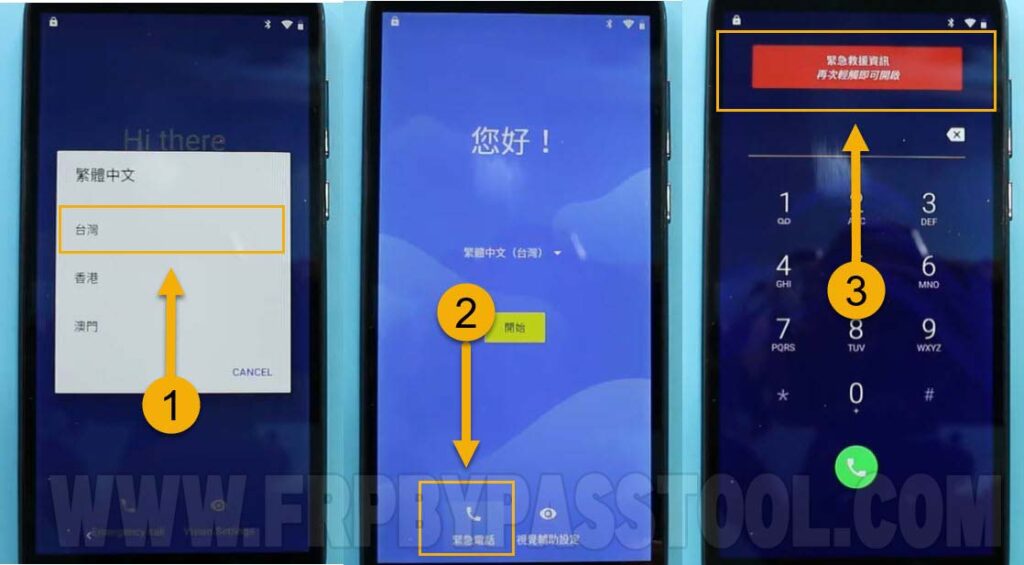
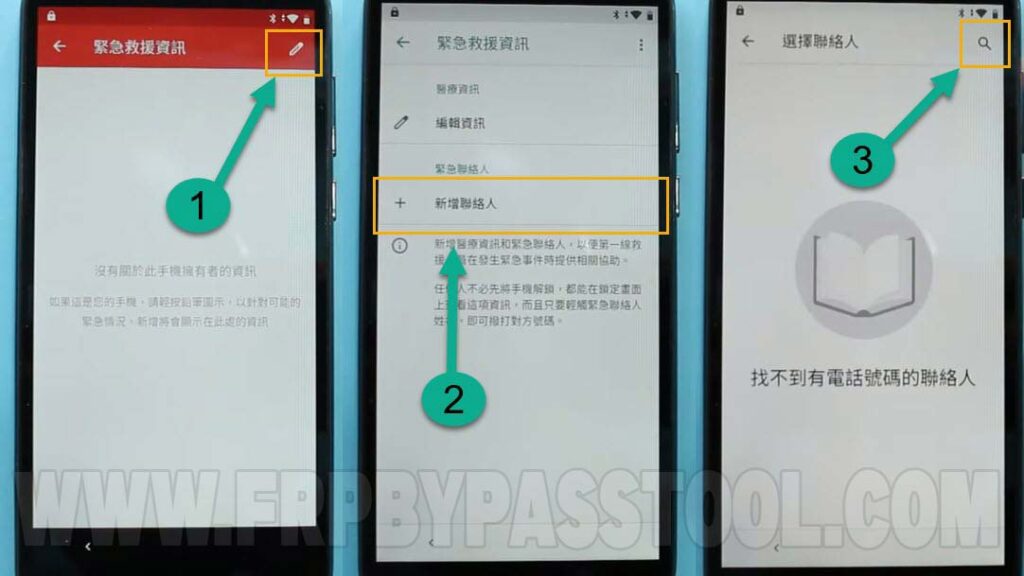

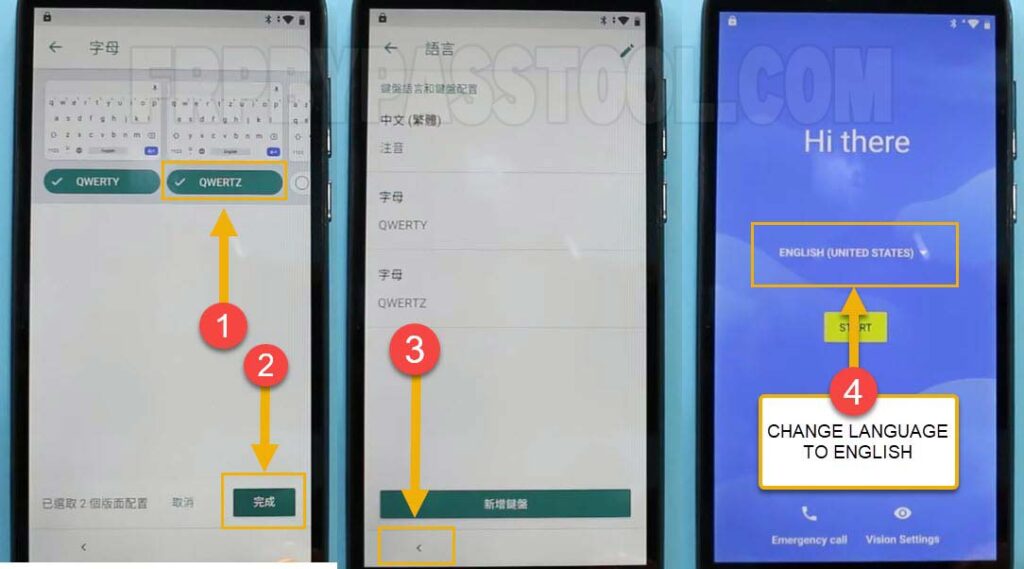

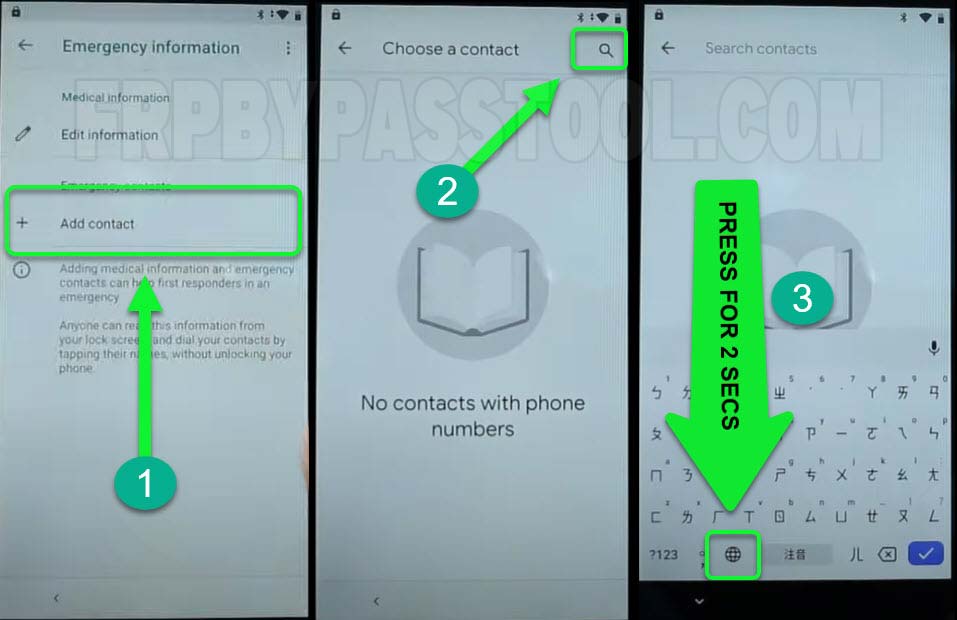
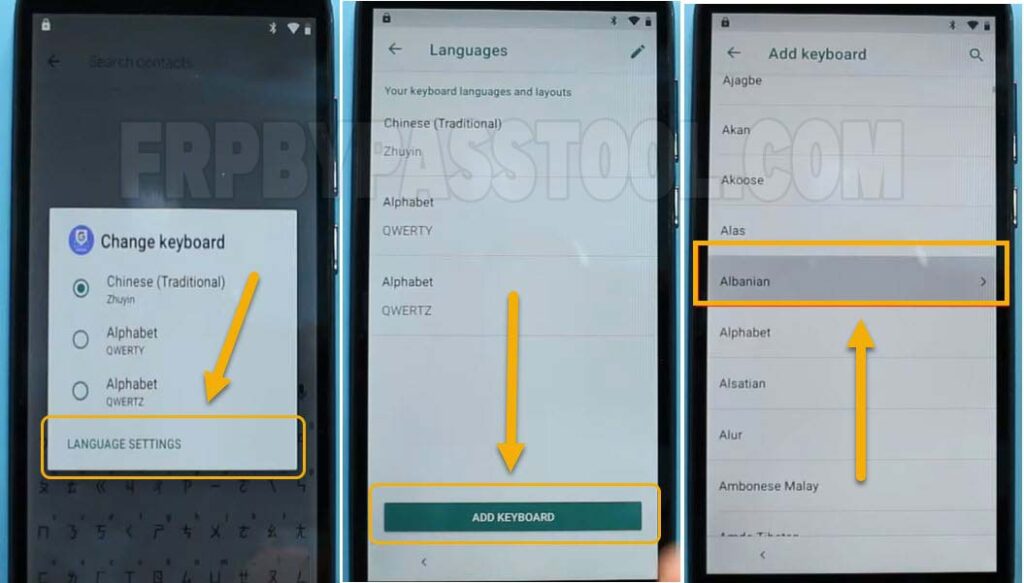
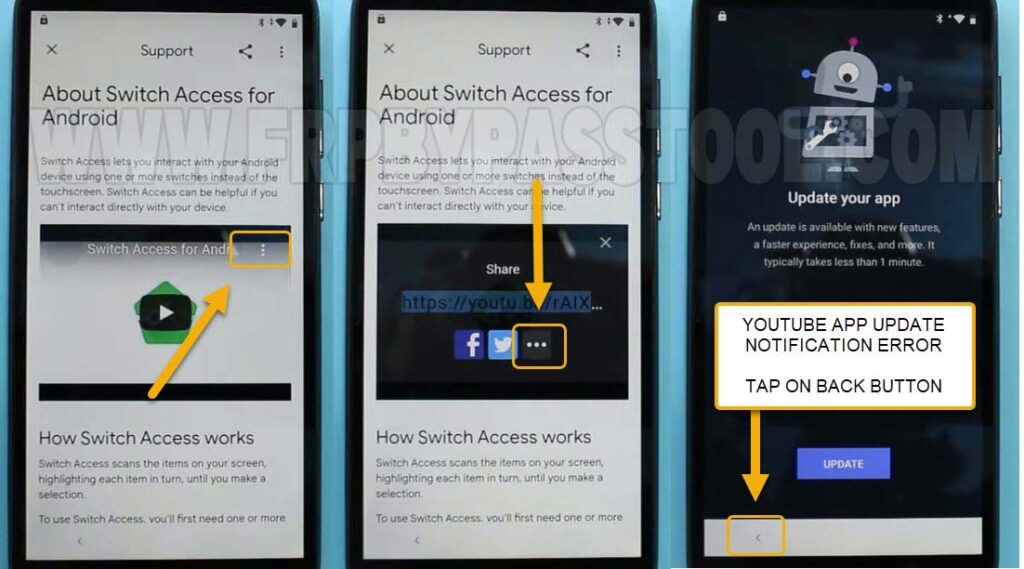
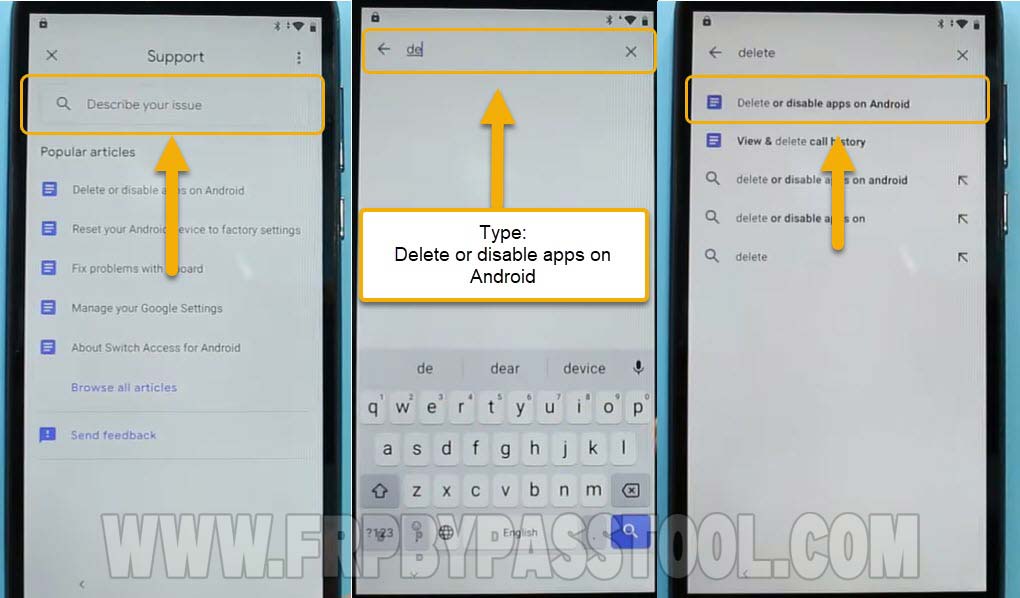
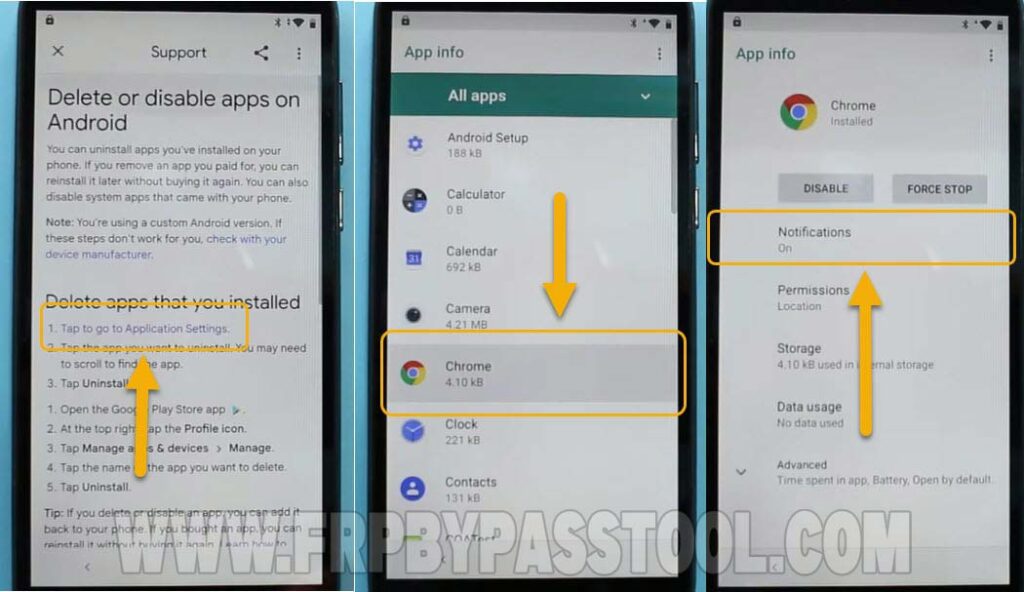
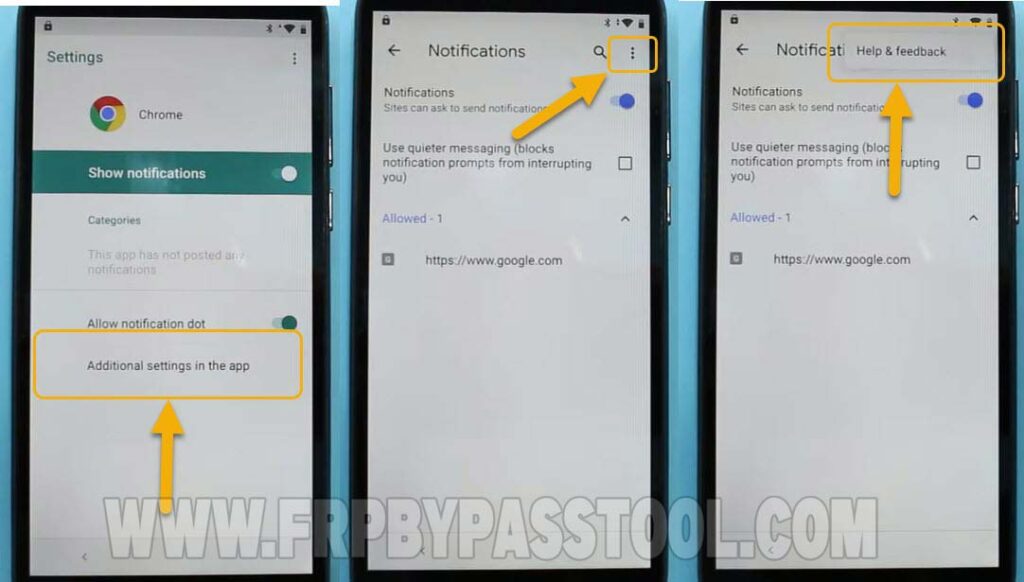
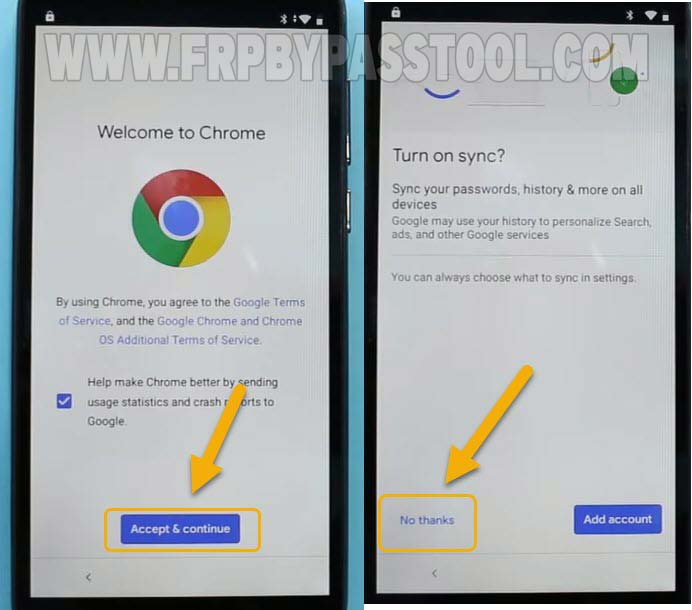
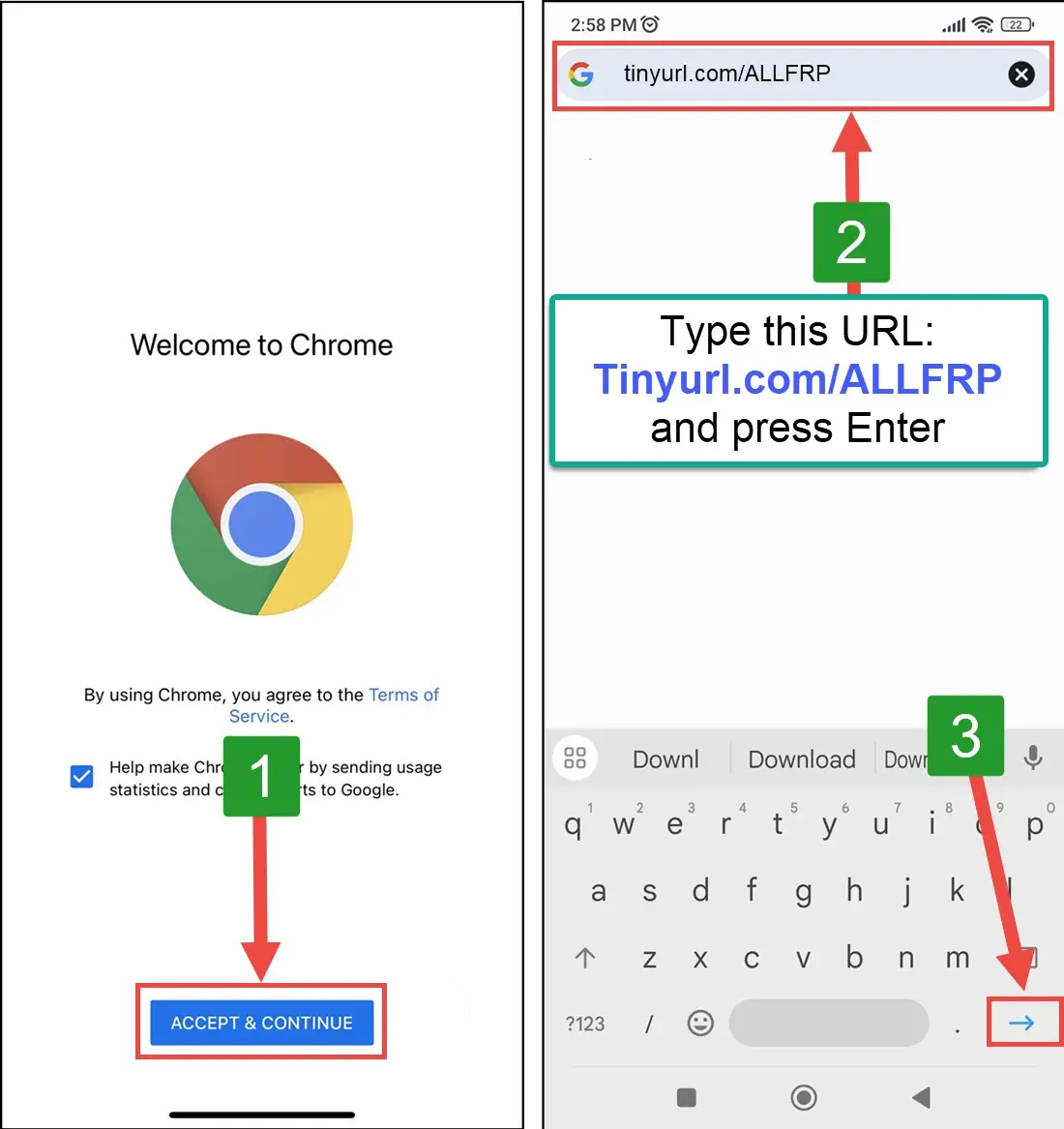
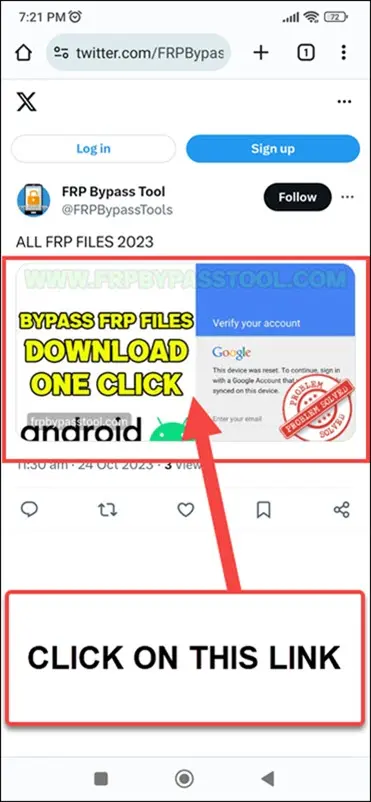
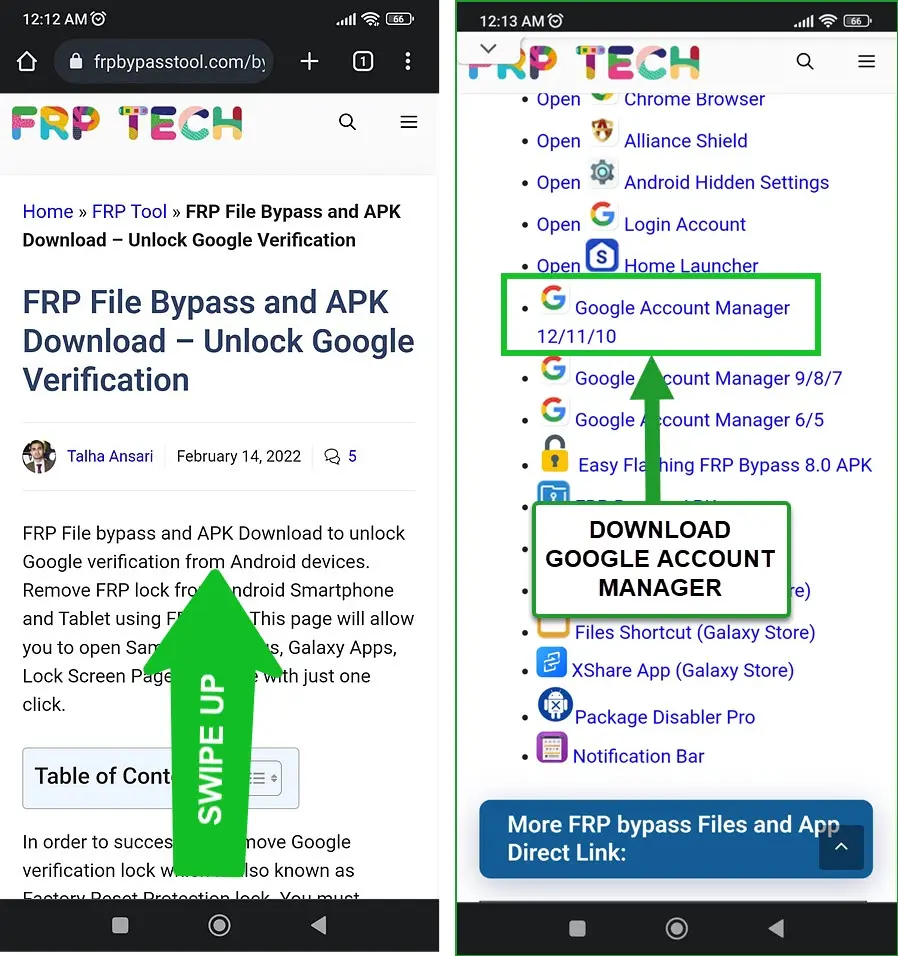
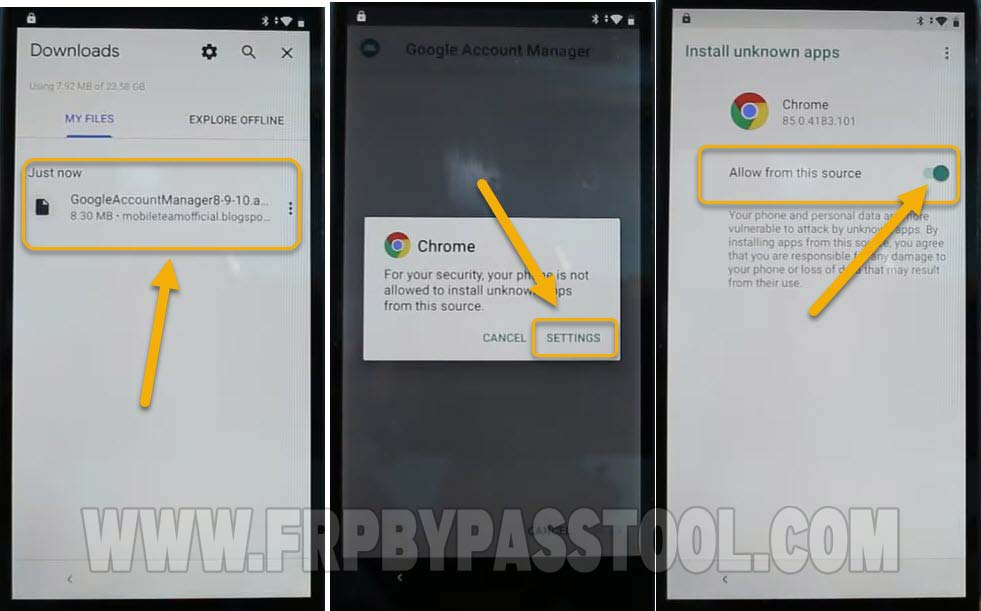
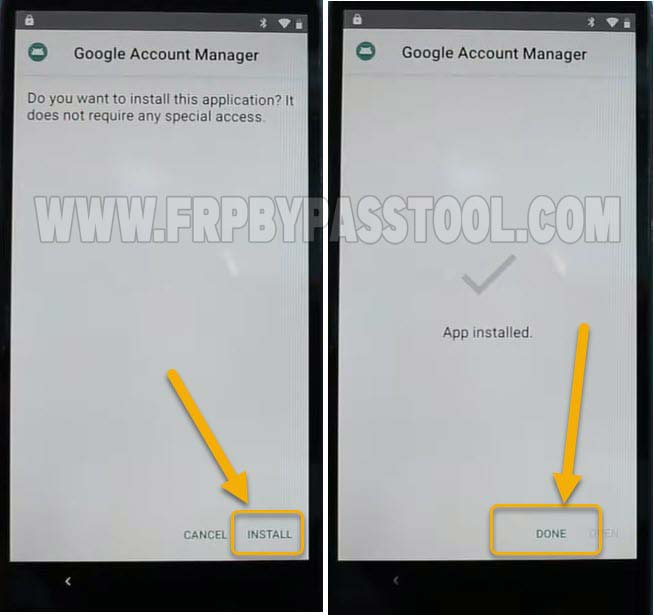
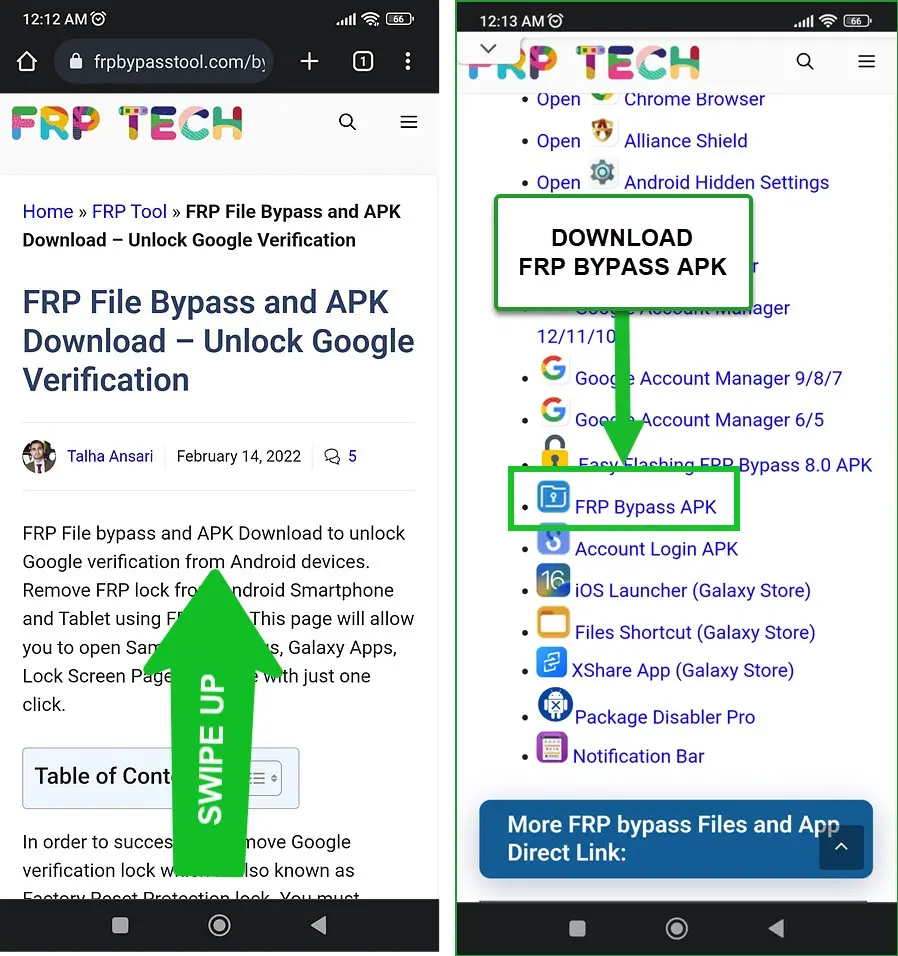
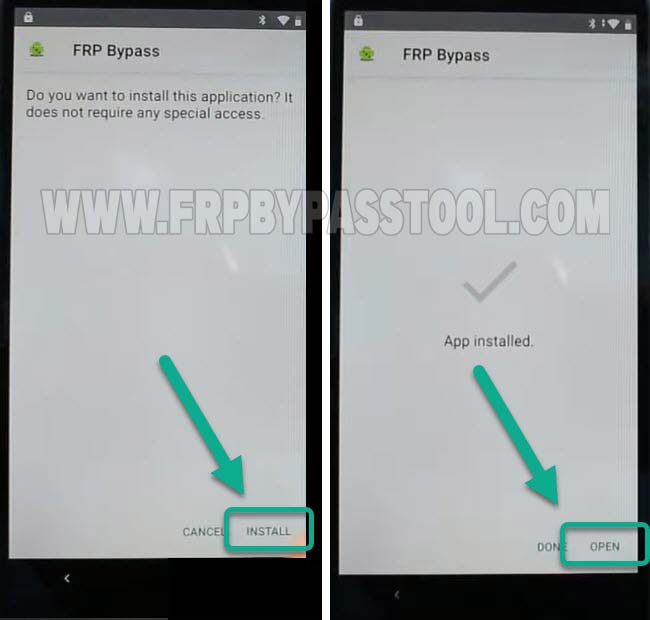
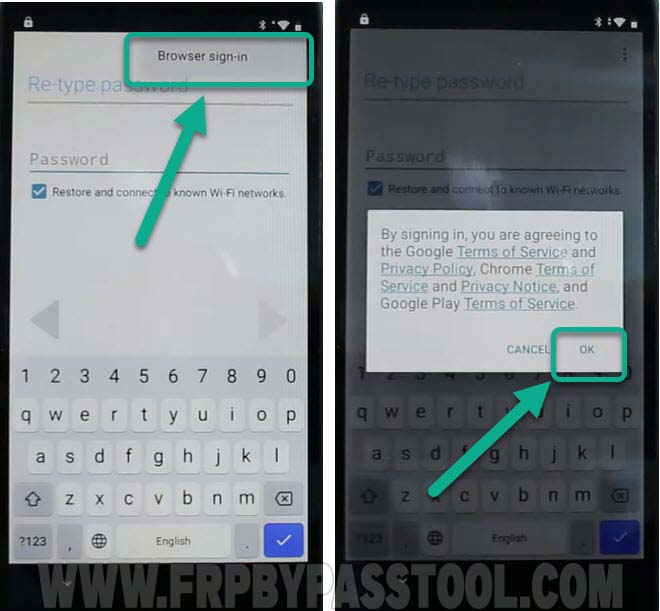
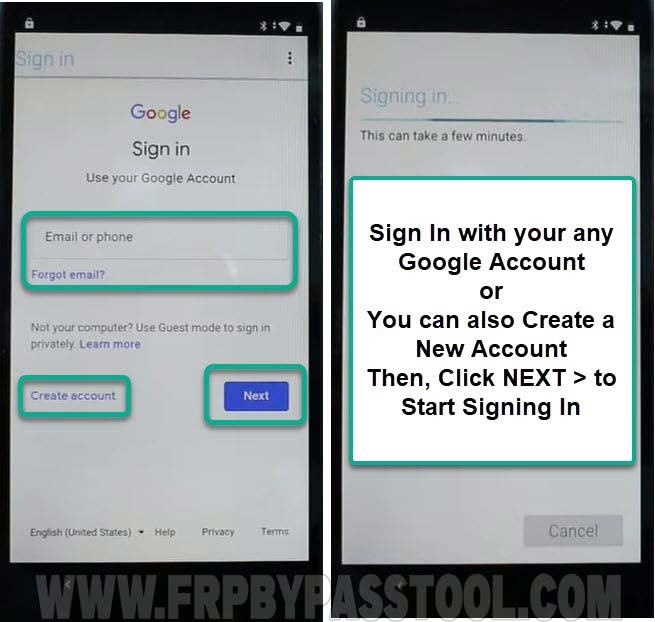
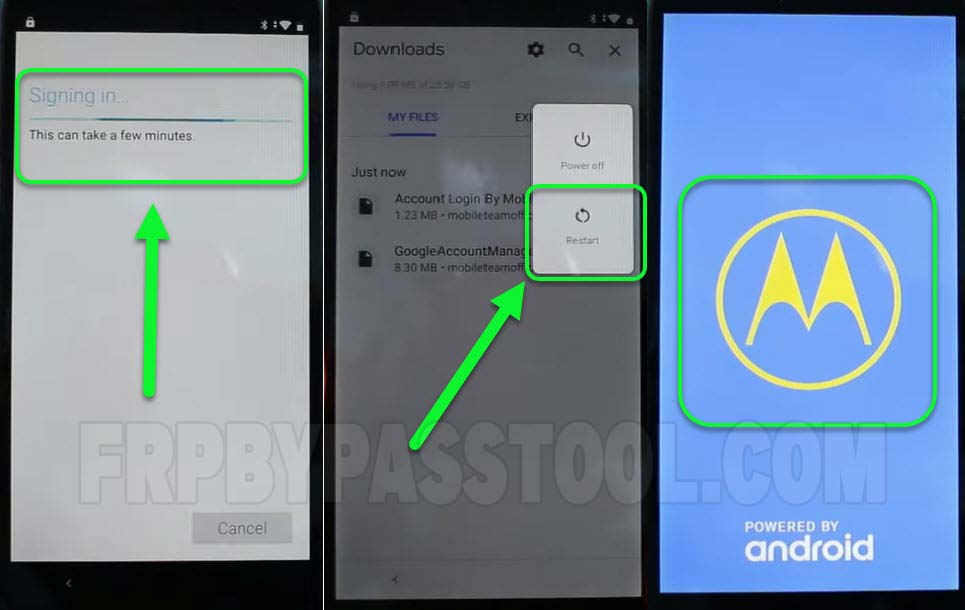
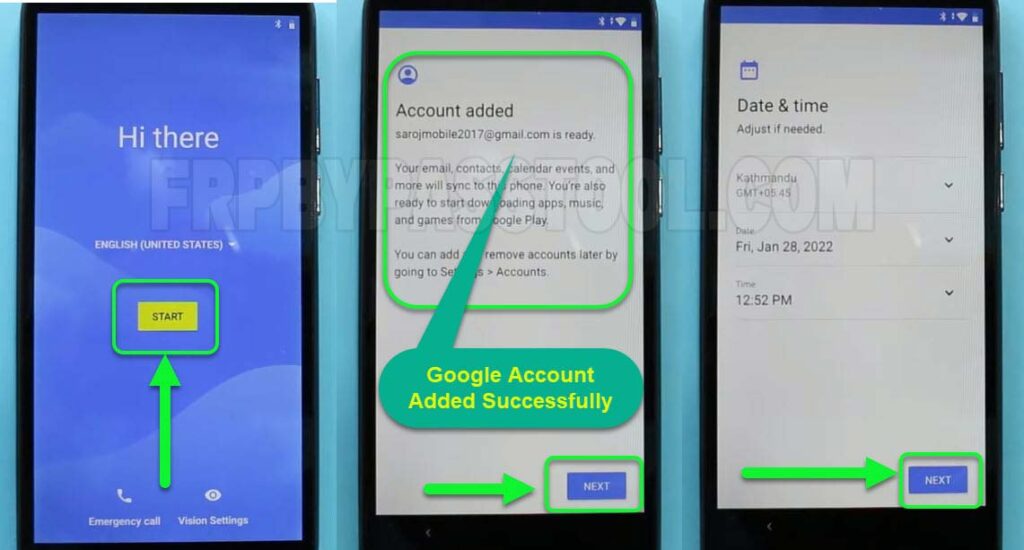
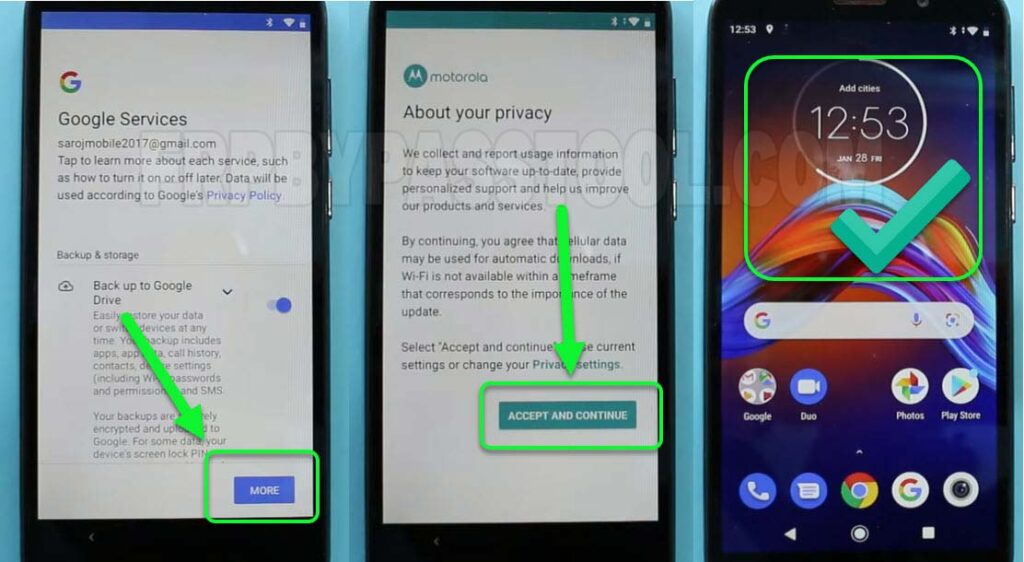



ive done everything in the steps and when i restart my phone, enter in my google account and password, it thinks for a second then gives me a small grey box that says “please use google account that you used before phone reset”. ive done all of your steps multiple times and still keep comming up with this. i am trying to unlock a motorola e6. If you have any further directions, please let me know!
We have a separate FRP bypass guide for Motorola Moto E6 device. You might give it a try: Motorola Moto E6 FRP bypass Without PC – Android 9, 10, 11
However, we have recently posted a new Universal method for Motorola Android smartphones. Currently, this is the best method and it works for all the Motorola devices. You can find it here: Motorola Moto G 5G FRP Bypass Without PC – Android 11, 12, & 13
Get back to me, if you face any difficulties during the process.