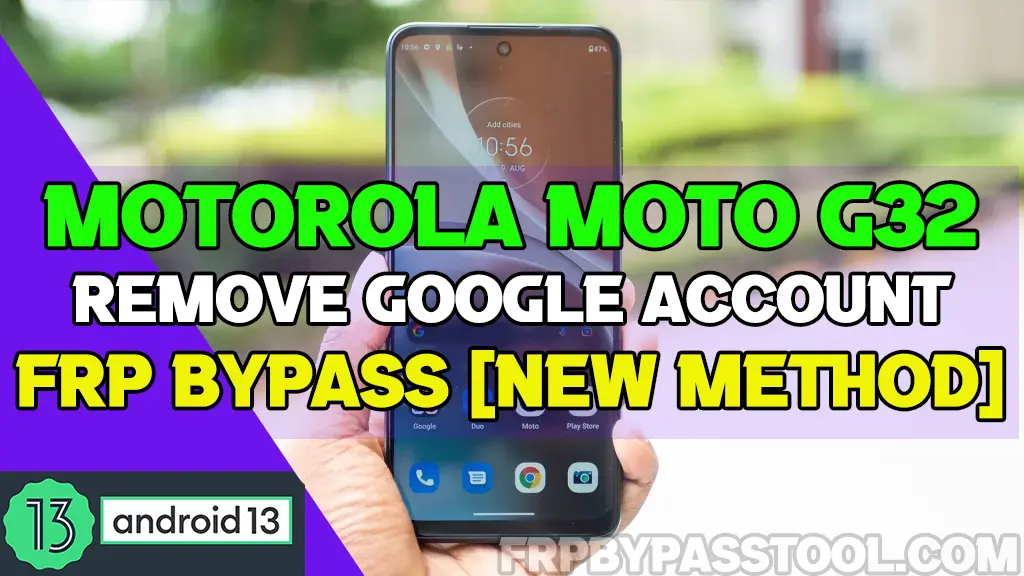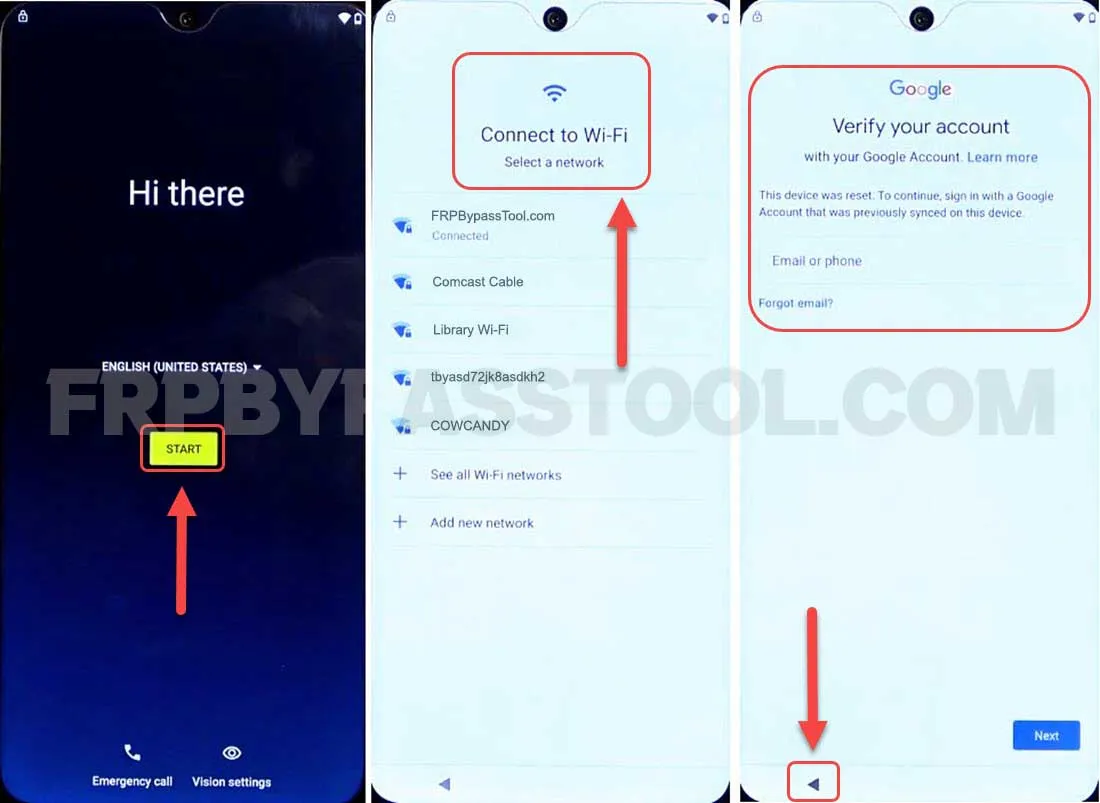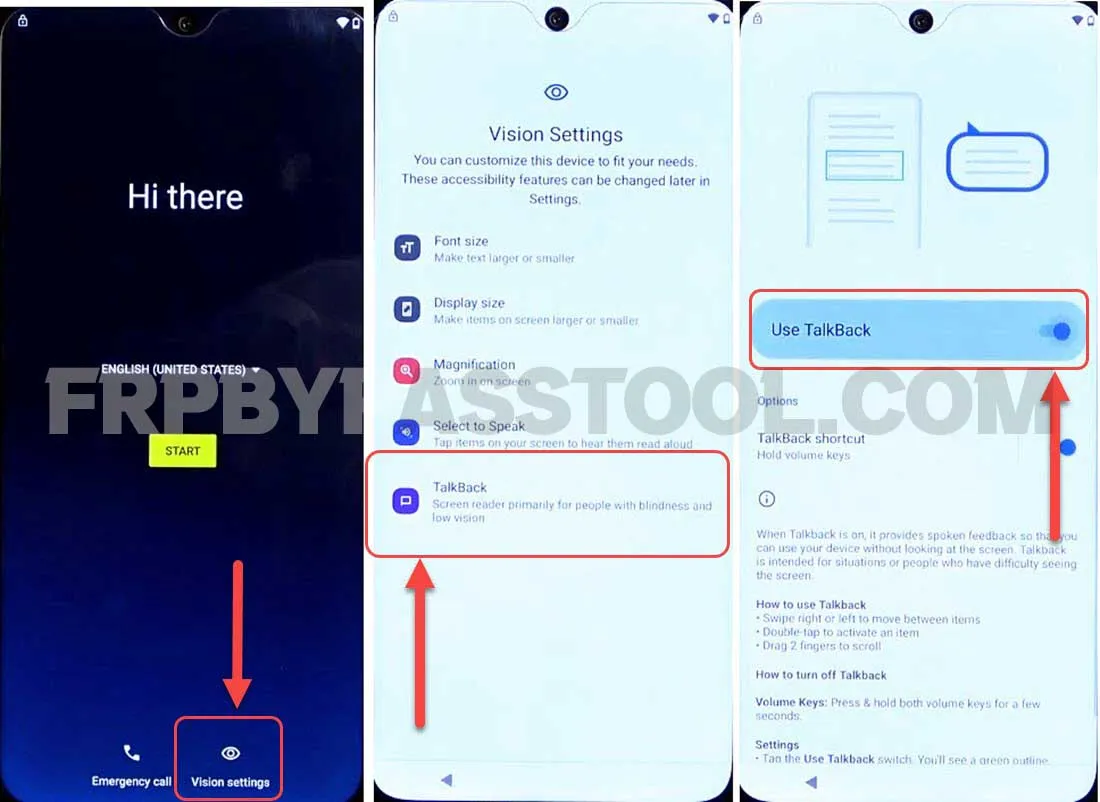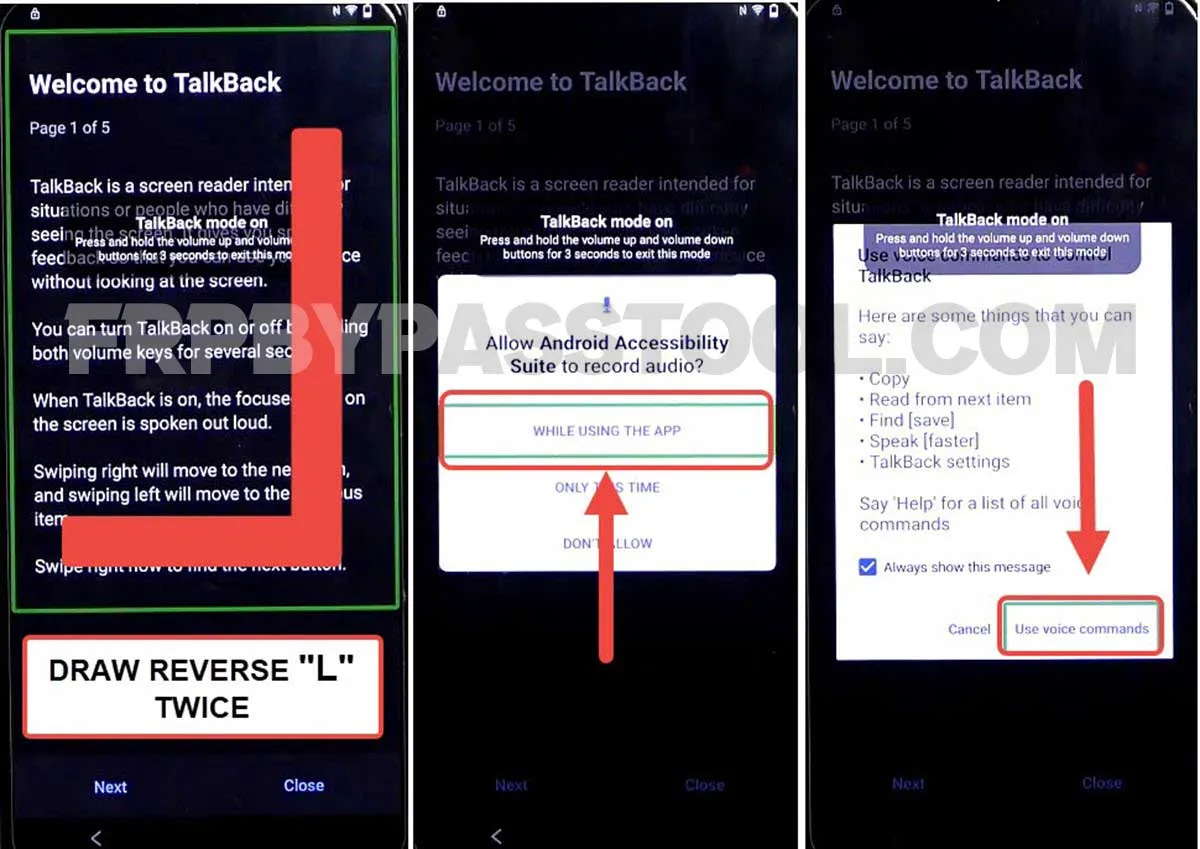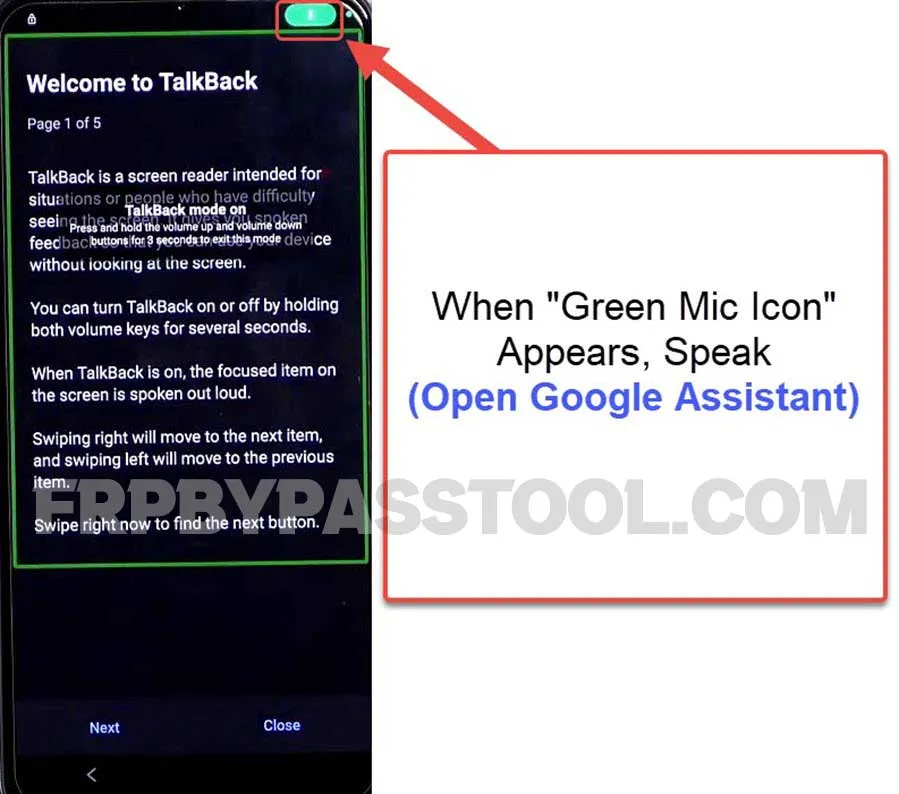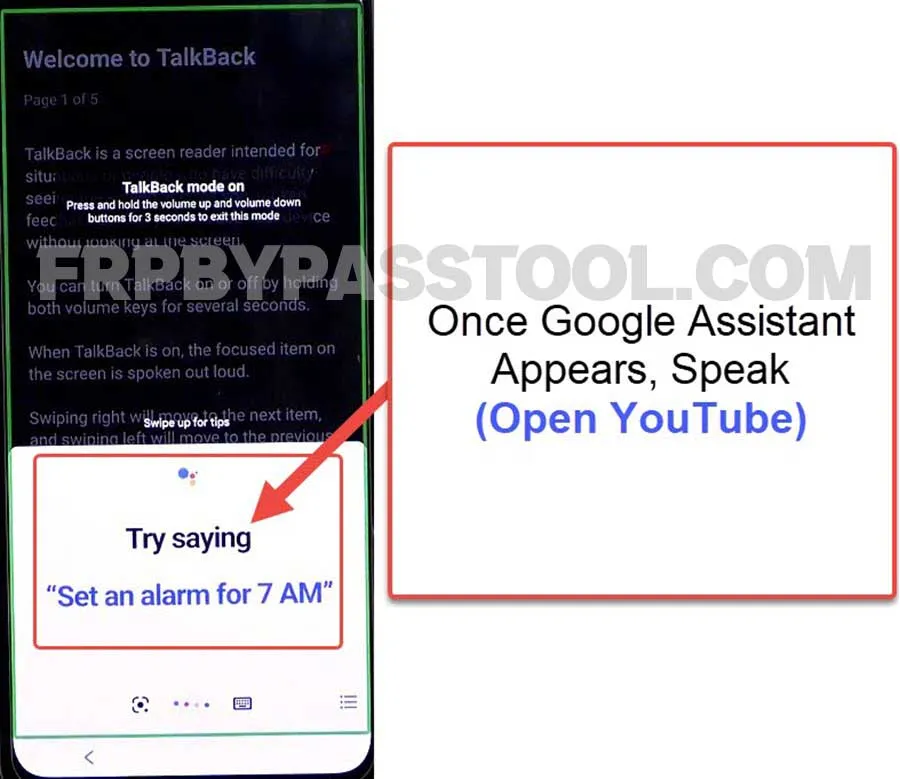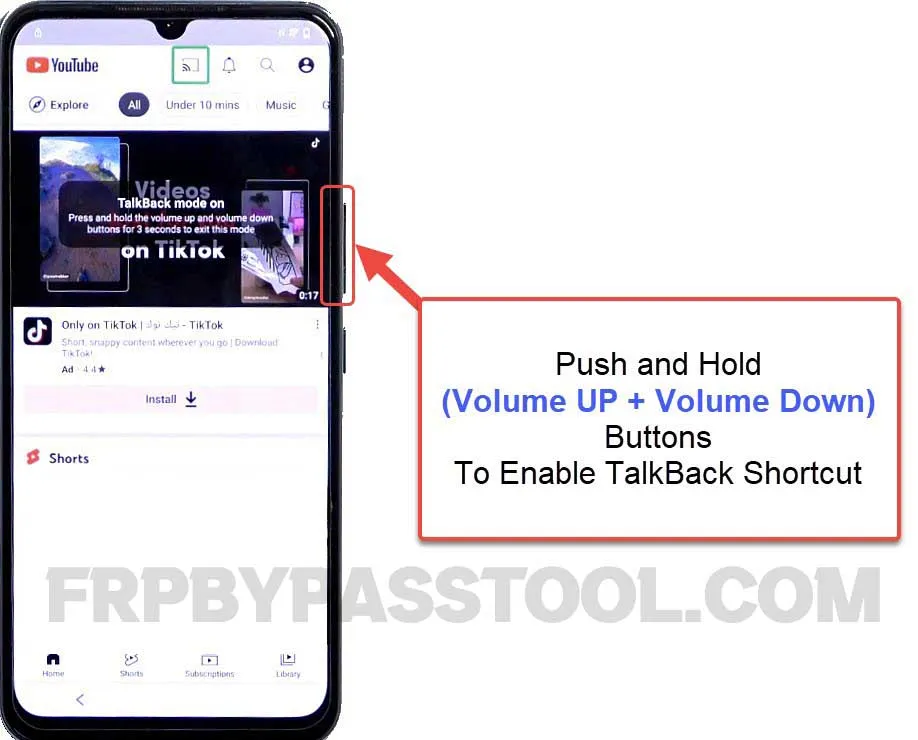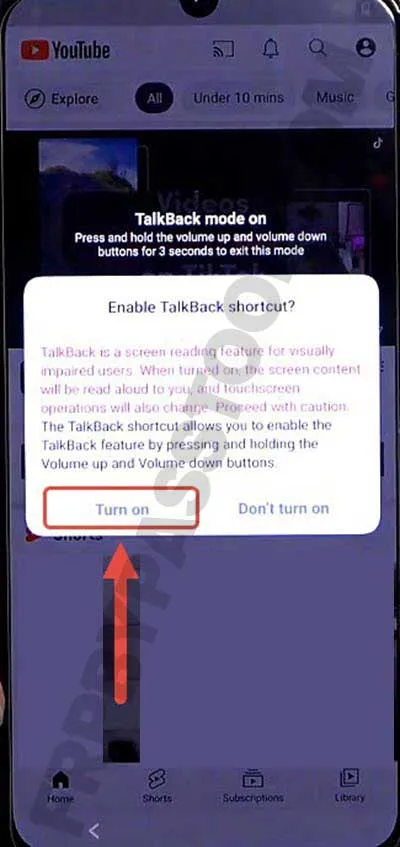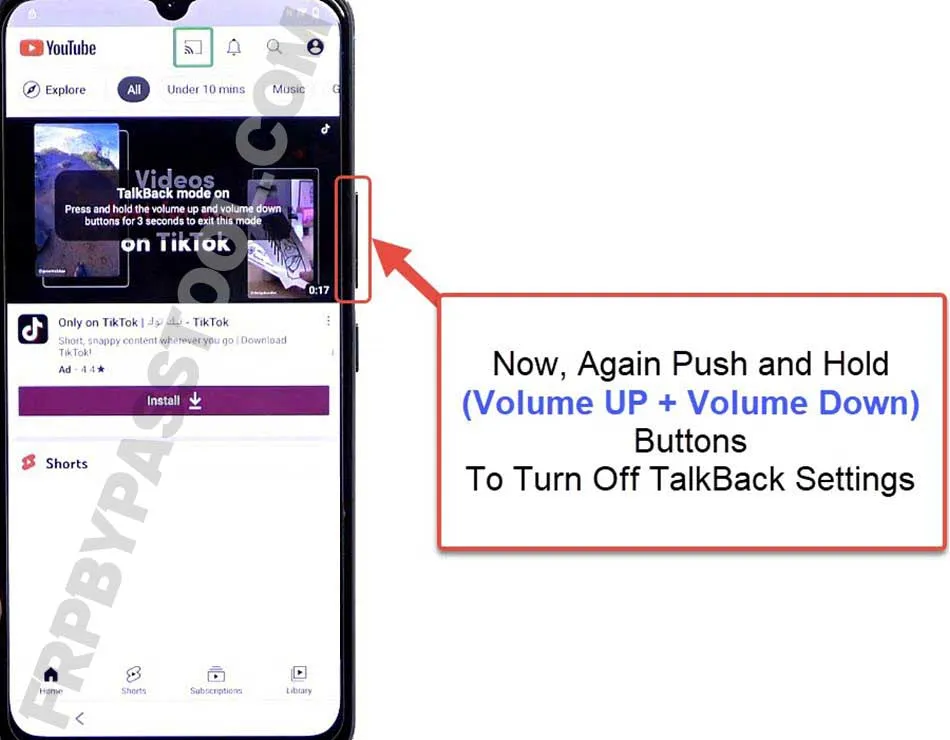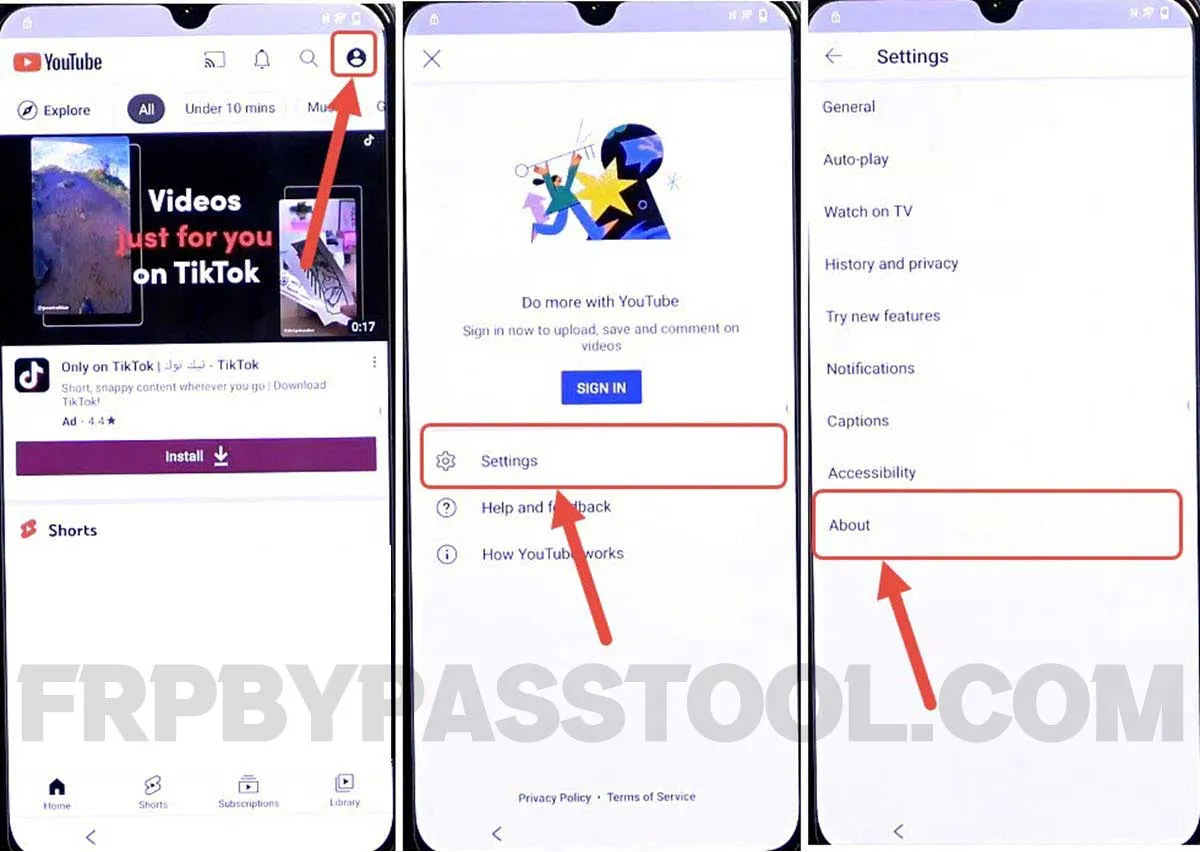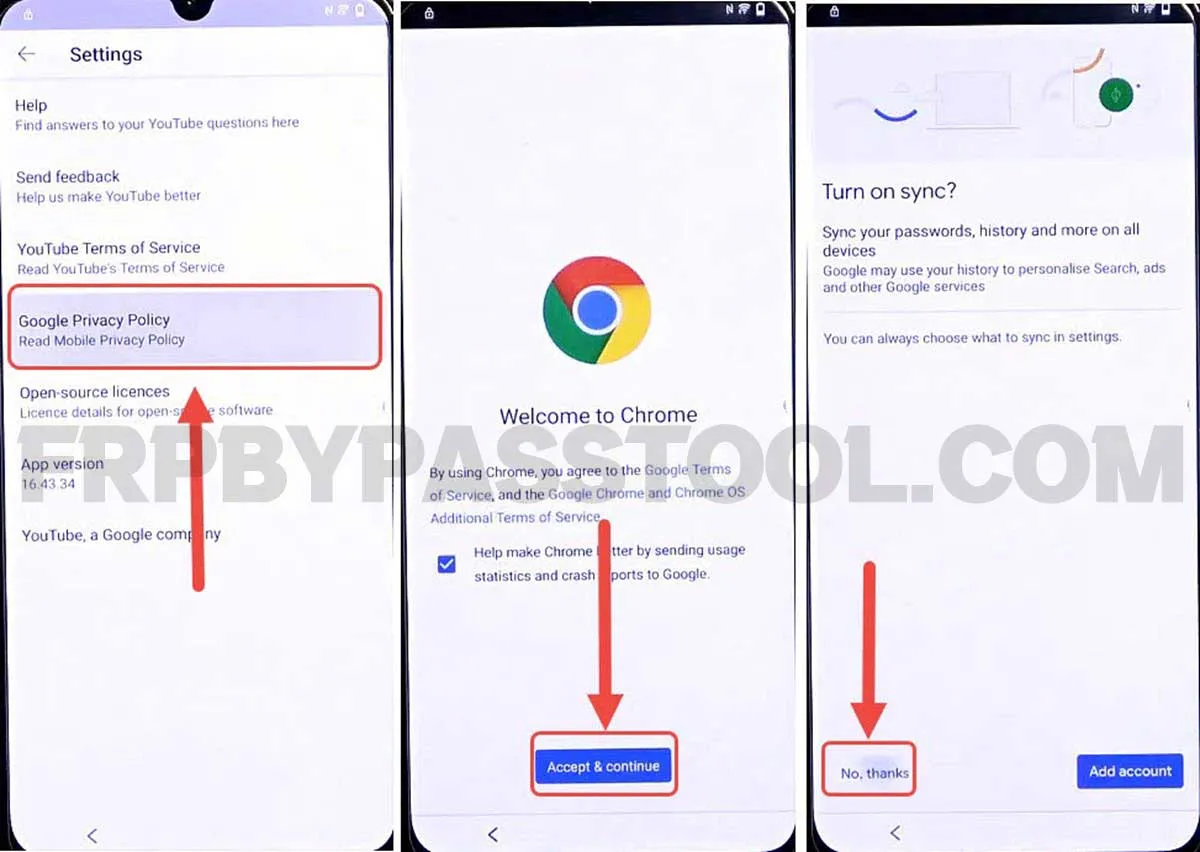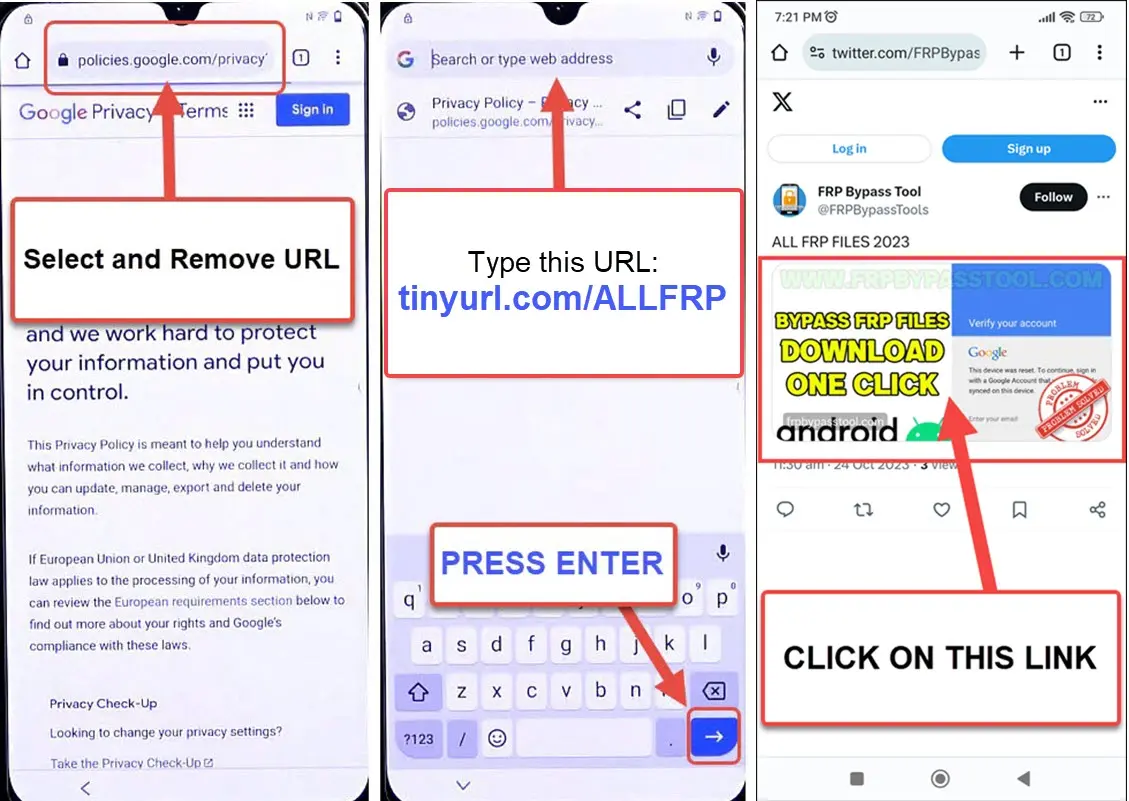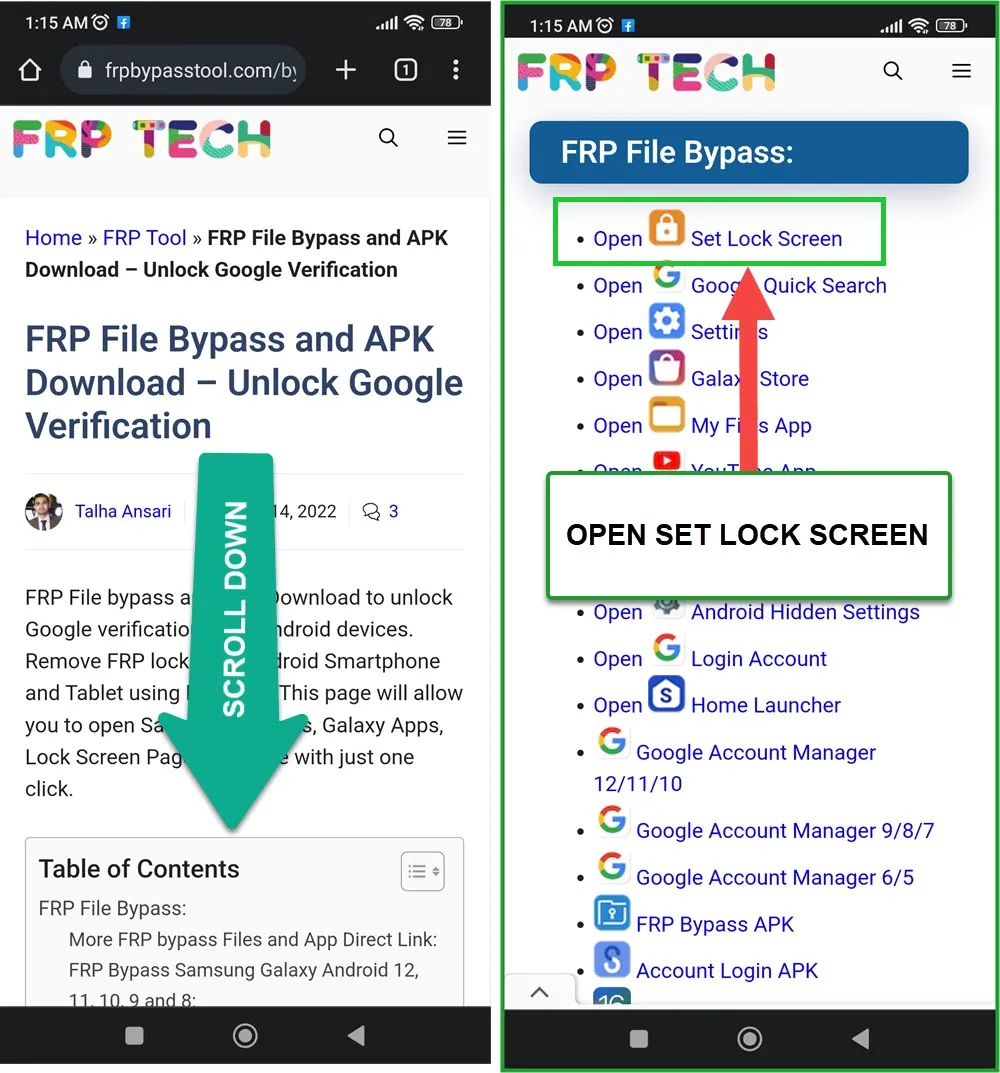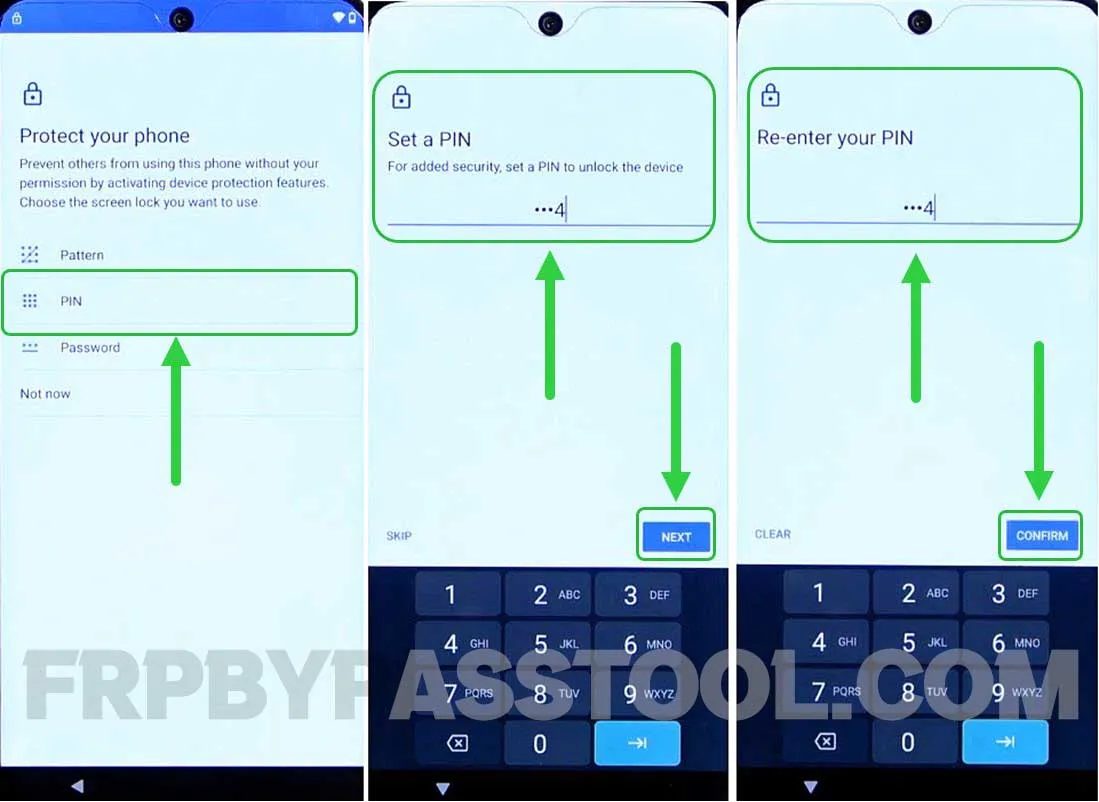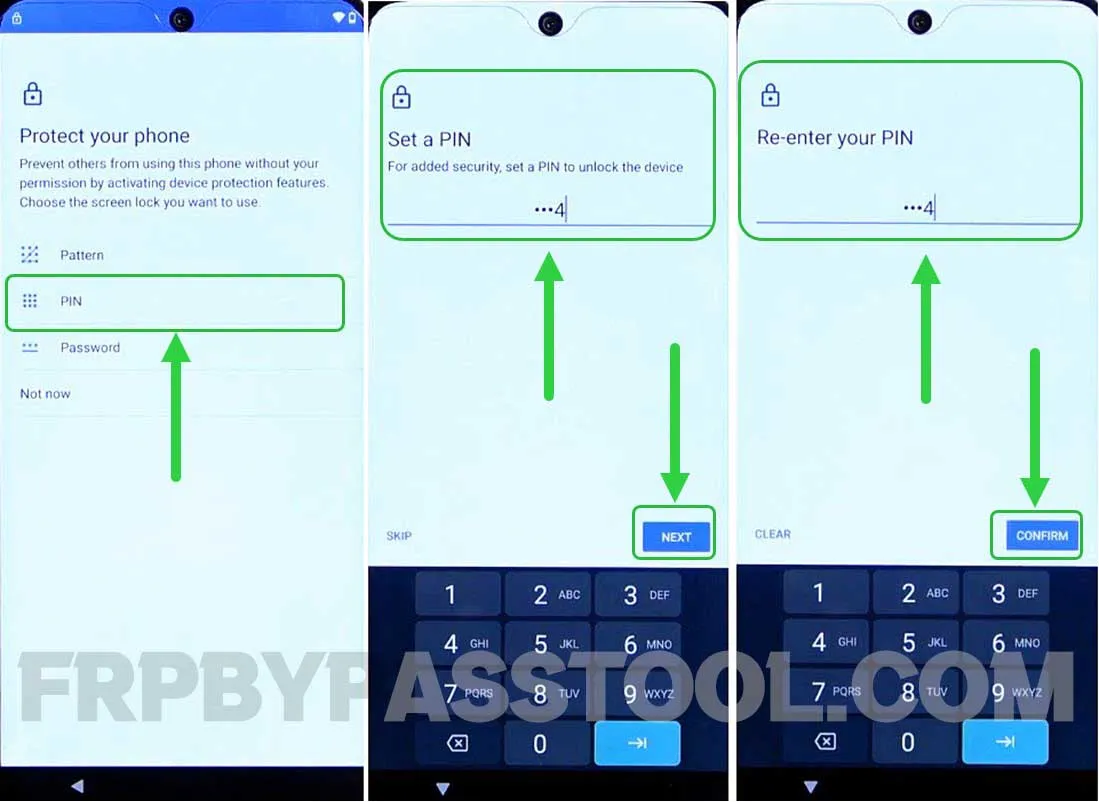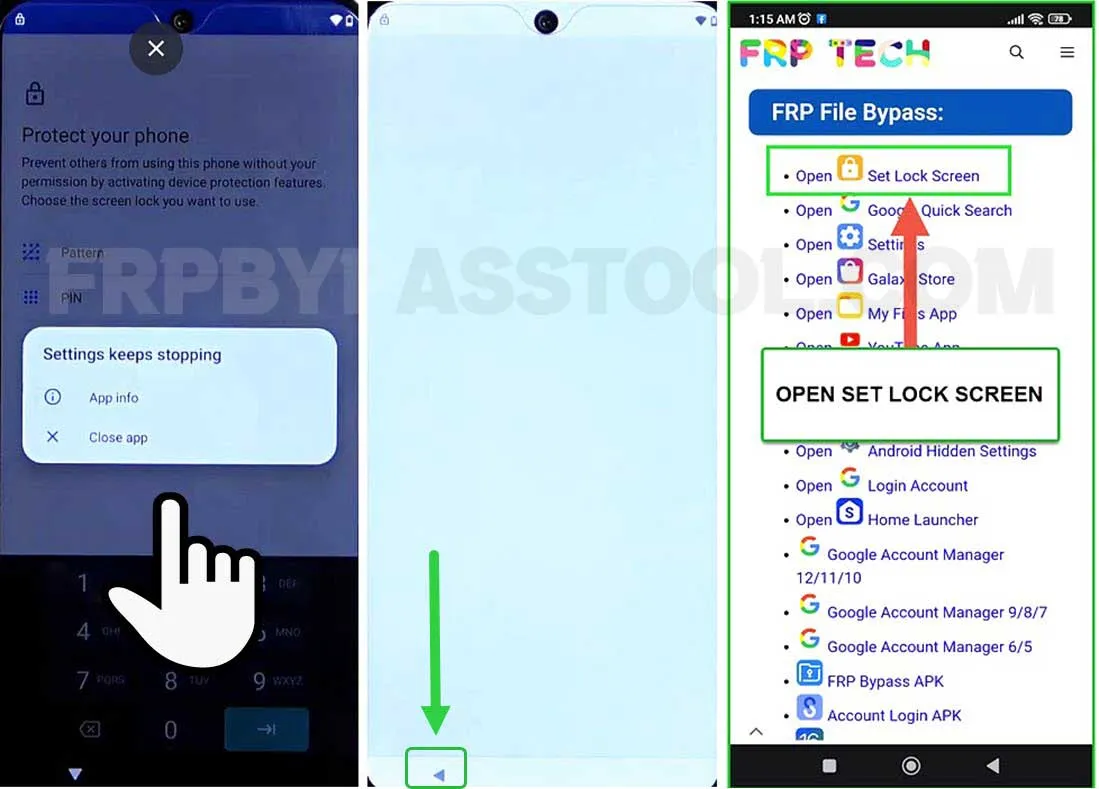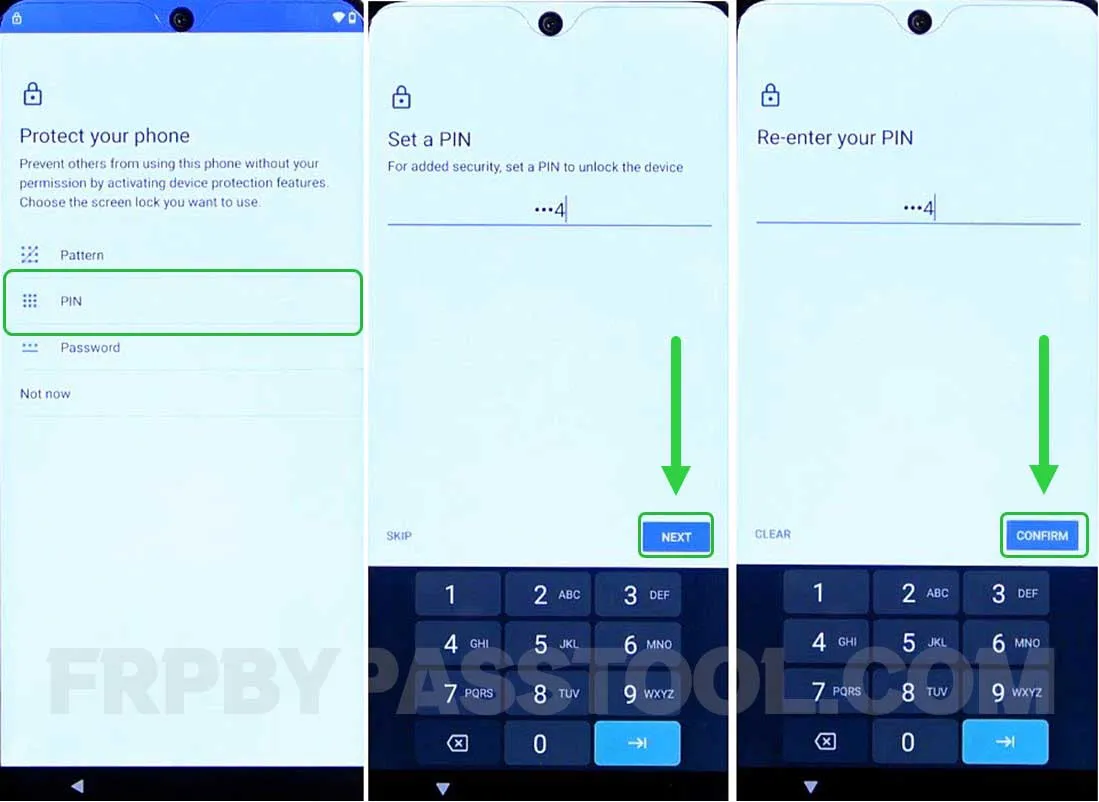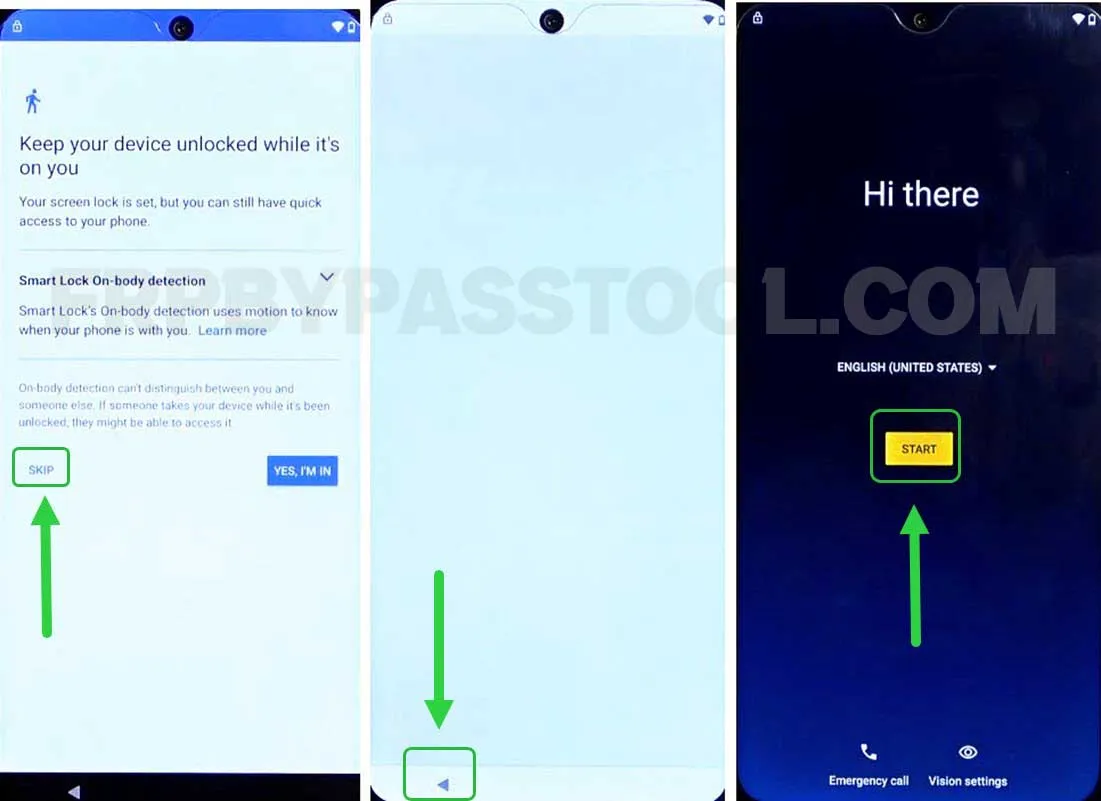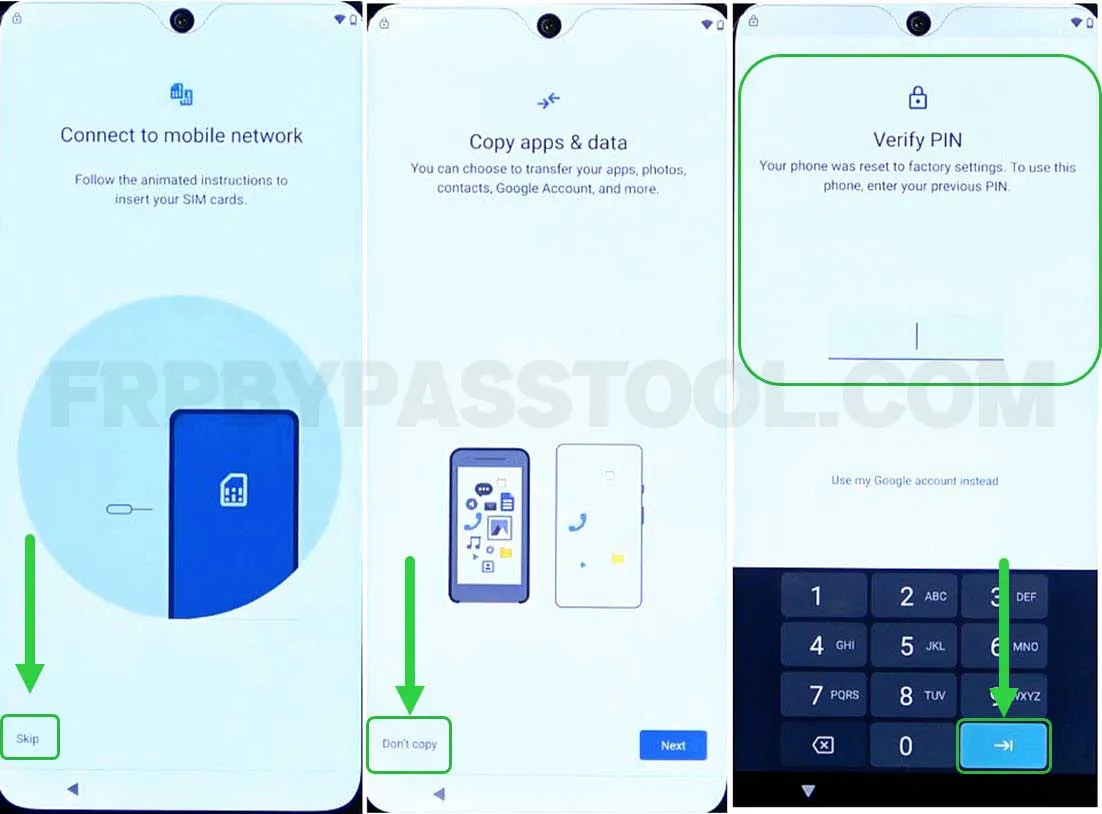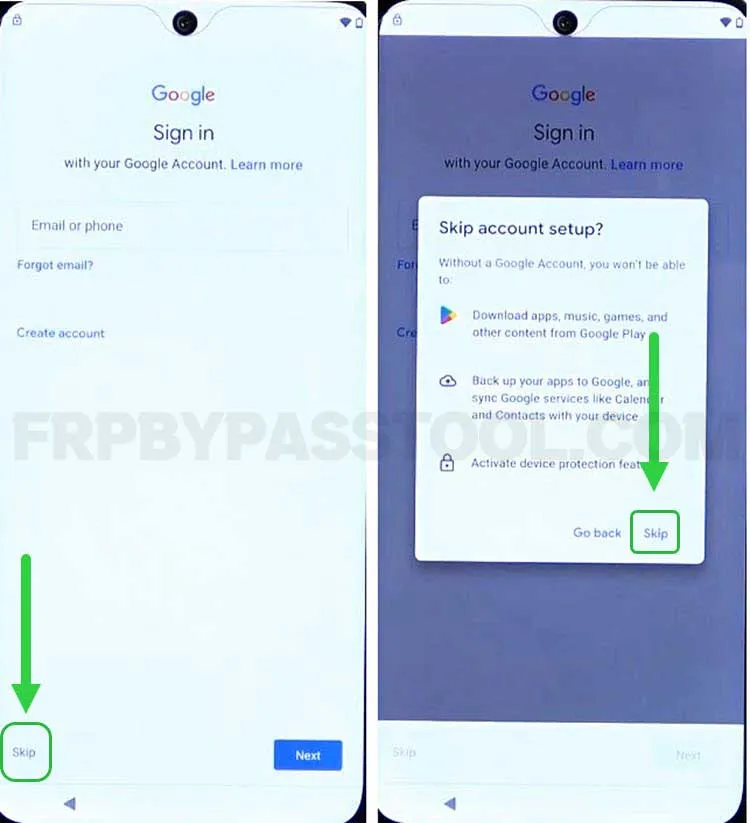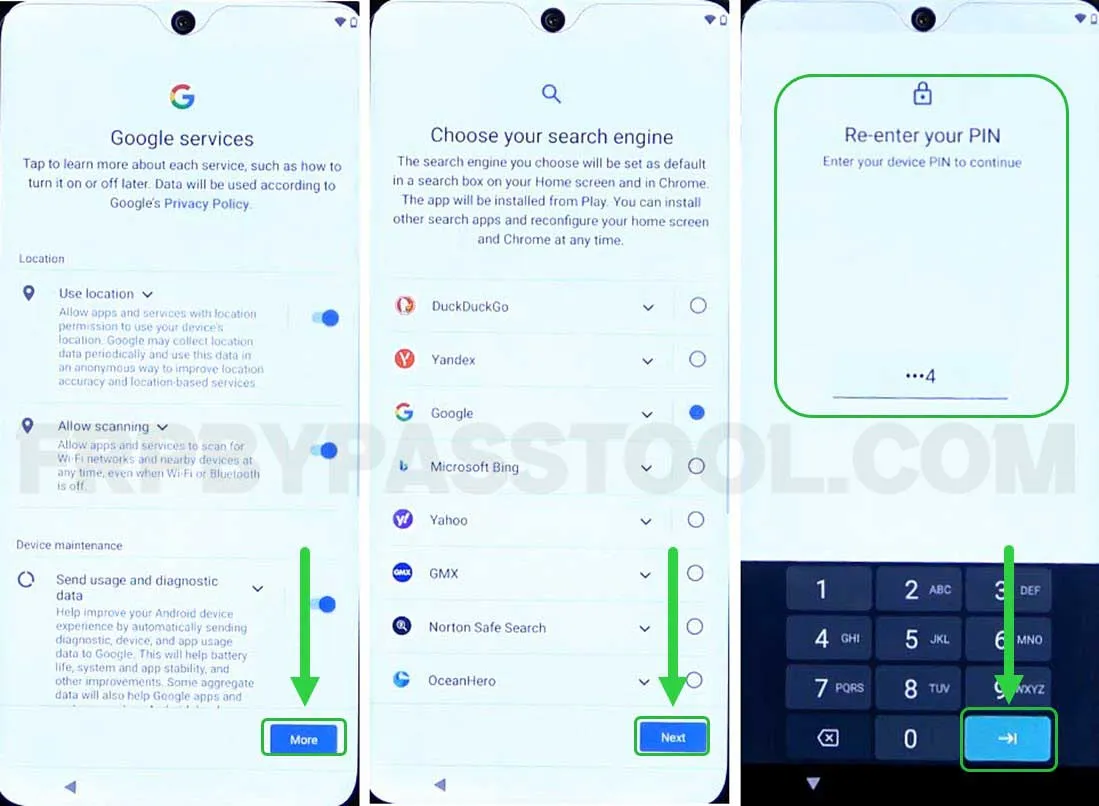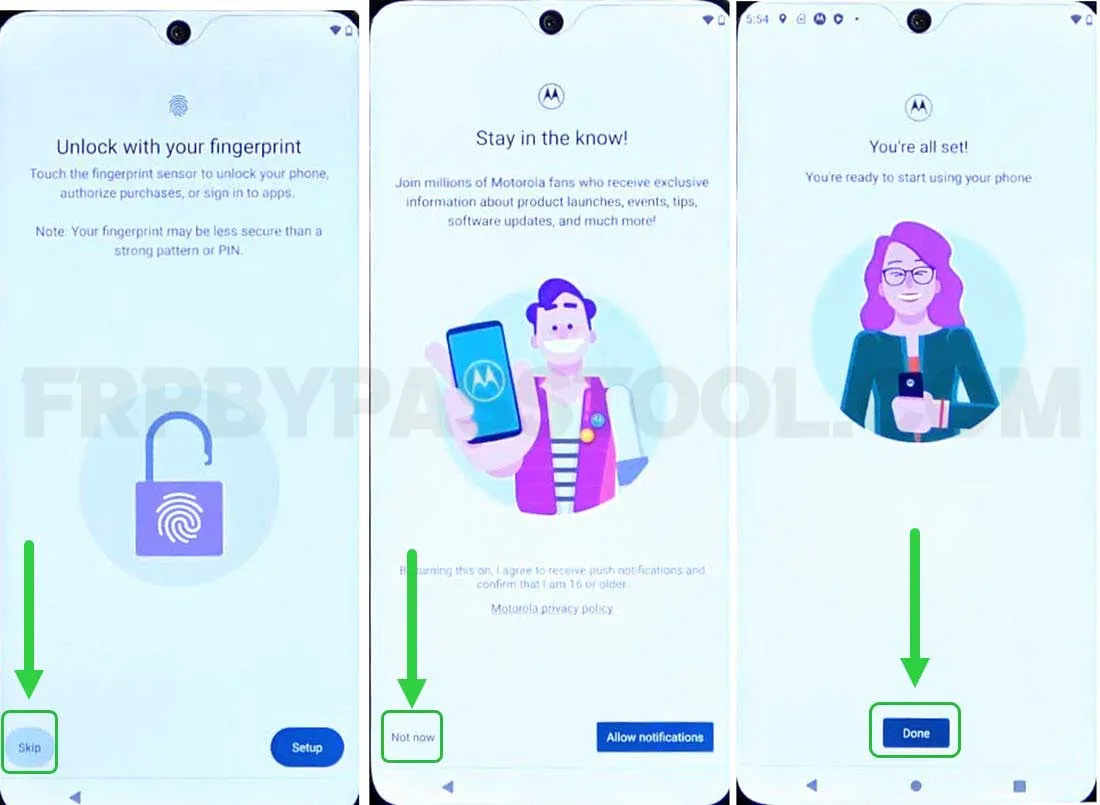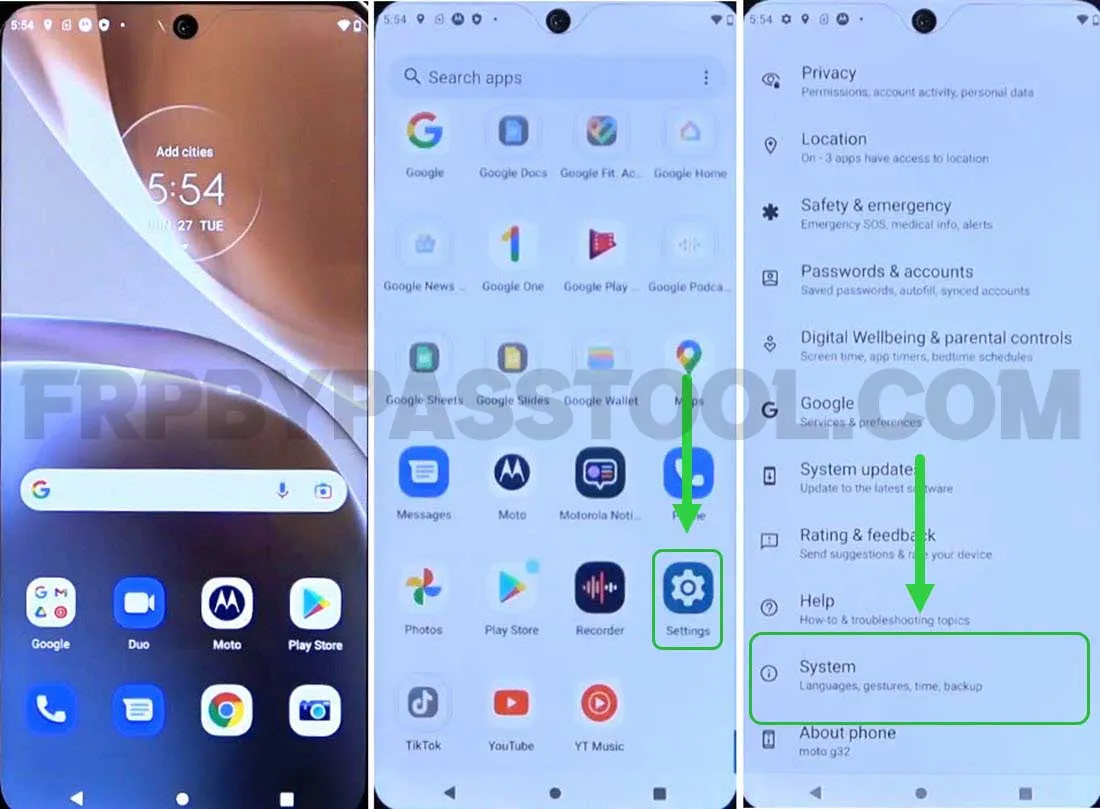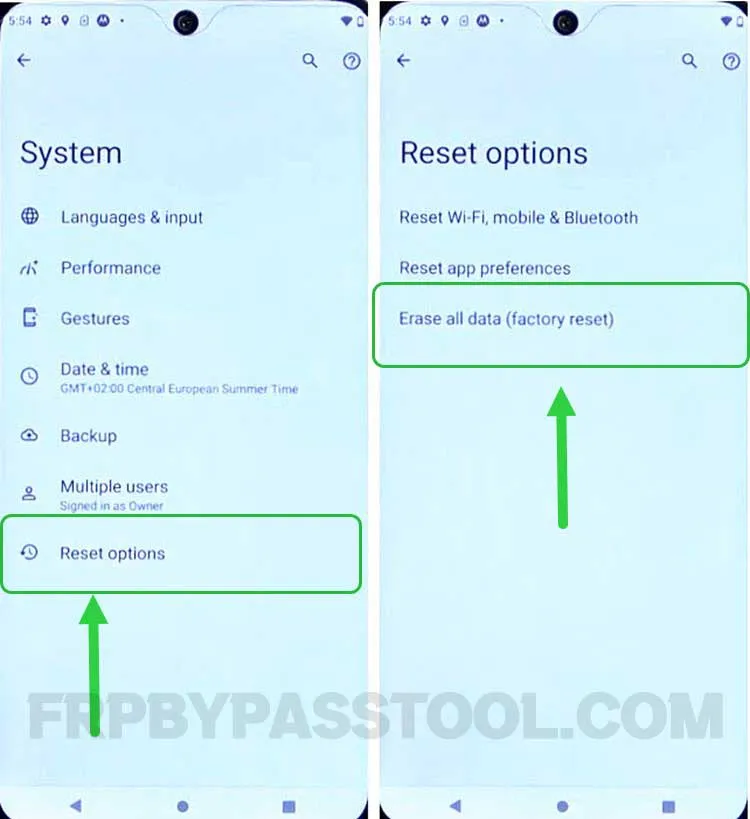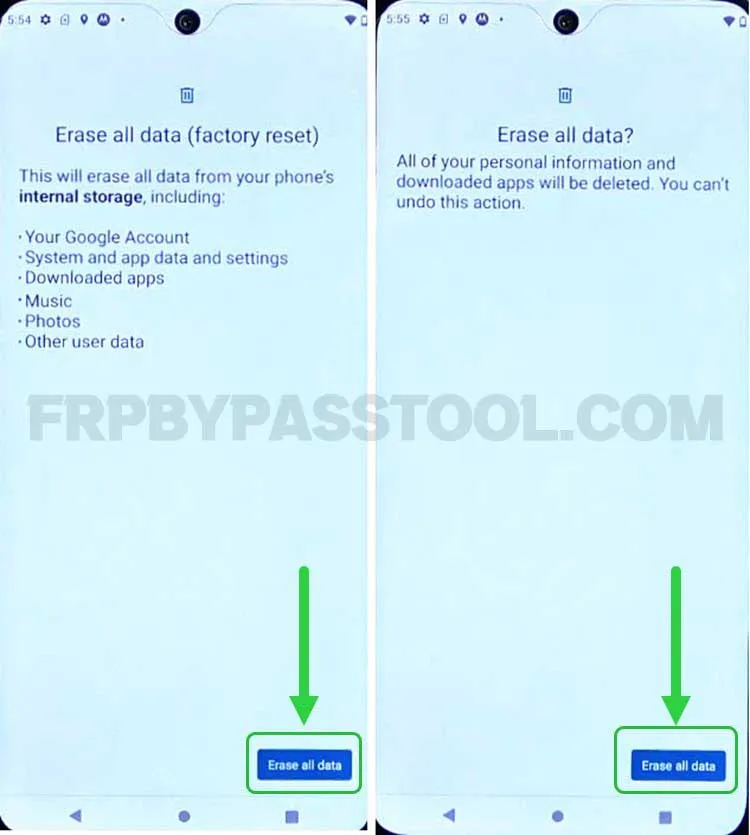Motorola Moto G32 FRP Bypass Without PC and SIM Card guide is now available for free. With the help of this guide, you can easily bypass Google lock from the Motorola Moto G32 Android smartphone.
In case, you are facing Google verify your account page or Factory Reset Protection lock. And you don’t remember the details of your Google Account. It could be either a Gmail ID or Password if you are not able to submit the correct details to log in with the synced Google account. Then, this guide will help you to bypass FRP lock from the Motorola G32 Android phone.
Moreover, this method works for all Android versions. You can use this guide to bypass Google lock from Motorola Moto G32 Android 13, 12. These are the most commonly used Android versions. But, if you are using a Motorola device with old Android versions like Android 10, 9, 8, and 7. Well, you can still use this method to easily remove FRP lock from your Motorola phone.
Jump to
Motorola Moto G32 FRP bypass Without PC/Computer
Factory Reset Protection also known as FRP lock is a security feature that protects the data of our Android device. It automatically activates once a device gets a Hard Factory Reset. The Google account verification and FRP lock, both are the same thing.
In general, it would be great if a person could enter the correct Google account details on the “Google verify your account” page. Well, are confused about which Google Account is synced to my Android device?
When we first complete the initial setup of our Android device. Then we move to the Play Store to install our favorite apps. But, we can not install any app without logging in with the Google Account. This is the same Google Account that is synced to your device and you have to provide the login credentials to get into the phone again after you reset it.
Moto G32 FRP Bypass Android 13 or 12 – Free Guide
If you don’t remember the details of your Google account then the only solution we have is to bypass FRP lock. To do that, you can simply follow the below step-by-step guide. This is a free method to bypass Google lock from Motorola Moto G32 Android 13, and 12 devices.
1. Start the procedure by connecting with the Wi-Fi network. Then the “Google account verification” page appears. Go back to the “Hi there” welcome page.
2. Go to the “Vision Settings” and then open the “TalkBack” feature to toggle on the use of Talkback.
3. Next, draw a big reverse “L” twice inside the (Green Square) on the Welcome to TalkBack screen.
A popup window will appear to allow Android Accessibility, simply double-tap on the “While Using the App” option.
Next, double tap on the “Use voice commands”.
4. Just after that, speak out loud (Open Google Assistant) to open the Google Assistant of the Motorola Moto phone.
5. After that, once the Google assistant appears, speak out loud (Open YouTube) to open the YouTube application.
6. Once the YouTube app opens up, push and hold both the Volume Buttons to enable the Talkback shortcut.
7. Enable Talkback Shortcut popup appears on the screen, double tap on the “Turn on” option.
8. Next, push and hold both the Volume buttons again to turn off the Talkback feature.
9. After turning off the Talkback, tap on the “Account Icon” from the right corner of the screen. Then open the “Settings” and select “About”.
10. Now, tap on the “Google Privacy Policy” and then it will open the Chrome browser.
IMPORTANT STEPS
11. Select the URL bar and remove the URL. Then type and search for “tinyurl.com/ALLFRP” by pressing the “Enter button”.
Mirror Link: tinyurl.com/allfrpfiles
Afterwards, click on the Bypass FRP Files APK link from the Twitter page of our website.
12. This will directly open the page with complete Bypass FRP Files and APKs.
13. Next, scroll down and tap on the “Open Set Lock Screen”.
14. After that, it will bring “Protect your phone” settings to create a new Screen lock.
Simply, choose “PIN” as the new screen lock, then Set a new PIN lock.
15. Point to be noted, We might have to try it multiple times until the phone settings accept the new screen lock.
If it is again send it back to the “Protect your phone” screen. Then simply again set the same “PIN Lock”.
16. After the second or third try, a popup message will appear as “Settings keep stopping”.
Do not select any of the options, touch the screen below the popup window.
Then, a blank screen will appear, Click on the Back button and then again tap on “Open Set Lock Screen” from the website.
Set a new Screen Lock as a PIN or Pattern
17. Now, again choose “PIN” as a new screen lock and enter the same PIN code that you entered before.
Repeat the steps until you see the “Keep your device unlocked” screen.
18. Once you get on the “Keep your device unlocked” screen, tap on the “SKIP” button.
Then go way back to the Welcome Screen with “Hi there” and press the “Start” button.
19. Next, simply complete the initial setup, and when it asks you for the “Verify PIN”. Enter the same PIN that you set before and continue with the setup.
20. After that, the “Google Sign in” page will appear, for now, we will SKIP signing in to the Google account.
21. Next, complete the remaining initial setup steps and if you face “Re-enter your PIN” then enter the same PIN.
22. Once you complete all the initial setup steps, it will show the “You’re all set” page at the end.
Push the “DONE” button and it will bring up the Home Screen of your Motorola Moto phone.
However, we are not done with the bypass Google account verification method. We still have to Factory Reset this phone to completely remove the previously submitted Google account and Screen lock.
Factory Reset Motorola Moto Phone
1. Go to the Settings, and select “System”.
2. Next, tap on the “Reset Options” and then select the “Erase all data (factory reset)” option.
3. Push the “Erase all data” button twice and it will start the Factory Reset procedure.
4. Once the Factory Reset is done and the Moto phone boots back up, simply complete the initial setup and you can now add any Google Account to your device.
Conclusion
Bypassing Google account verification using this guide is possible. I hope it will solve the problems of many authentic Motorola Moto G32 smartphone owners. We have published many Motorola FRP bypass free guides if you couldn’t find your luck with this one. Then, you can try applying the other guides to bypass the FRP lock from your Moto G32 device.