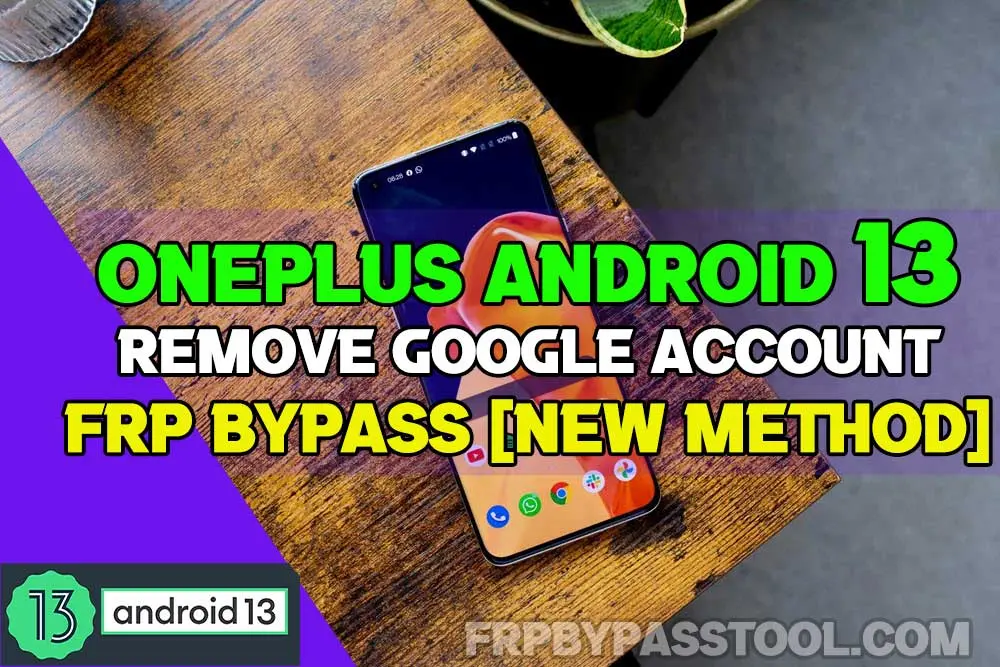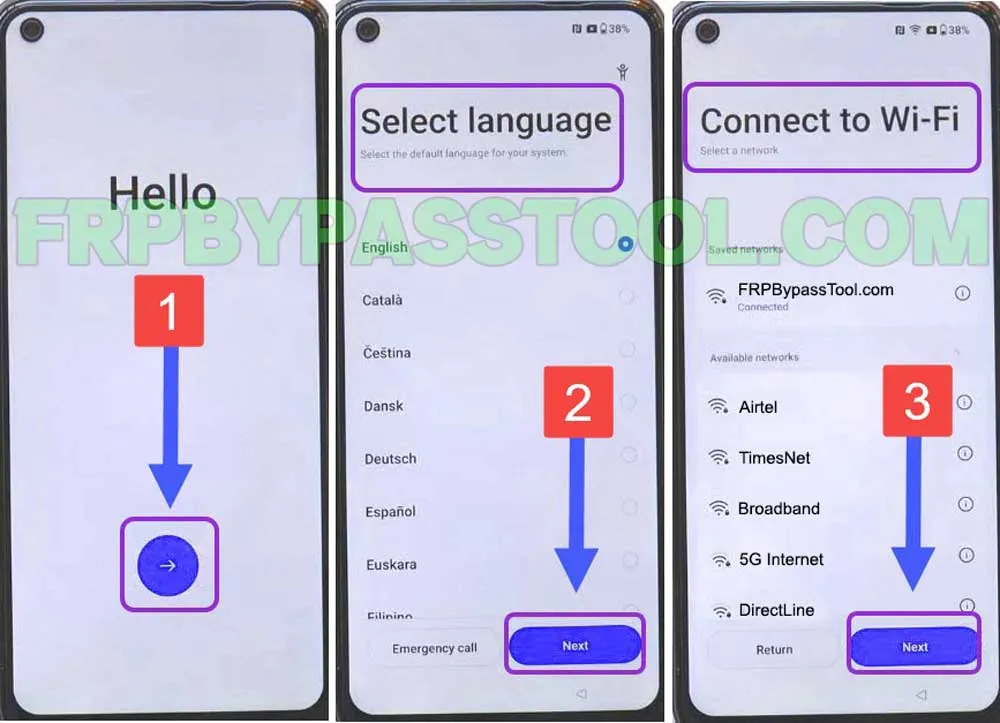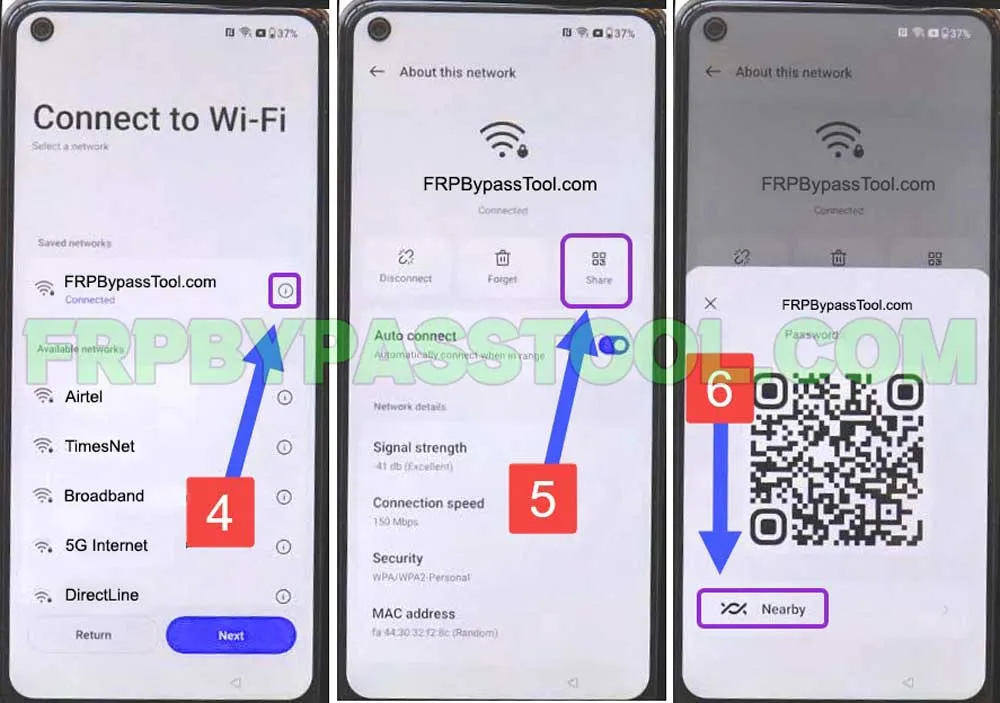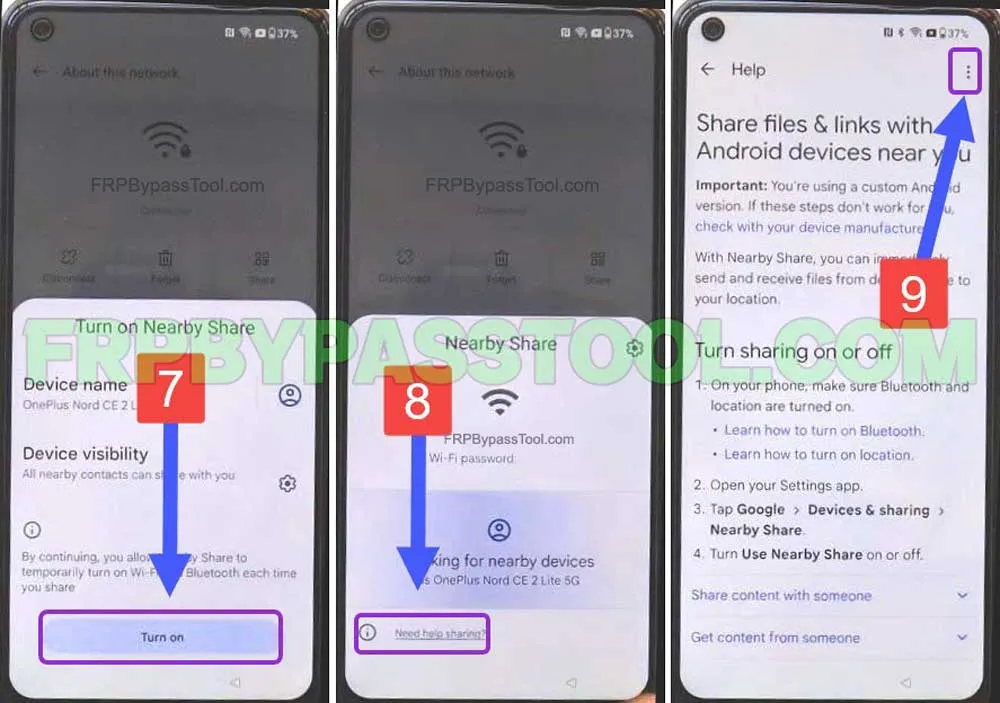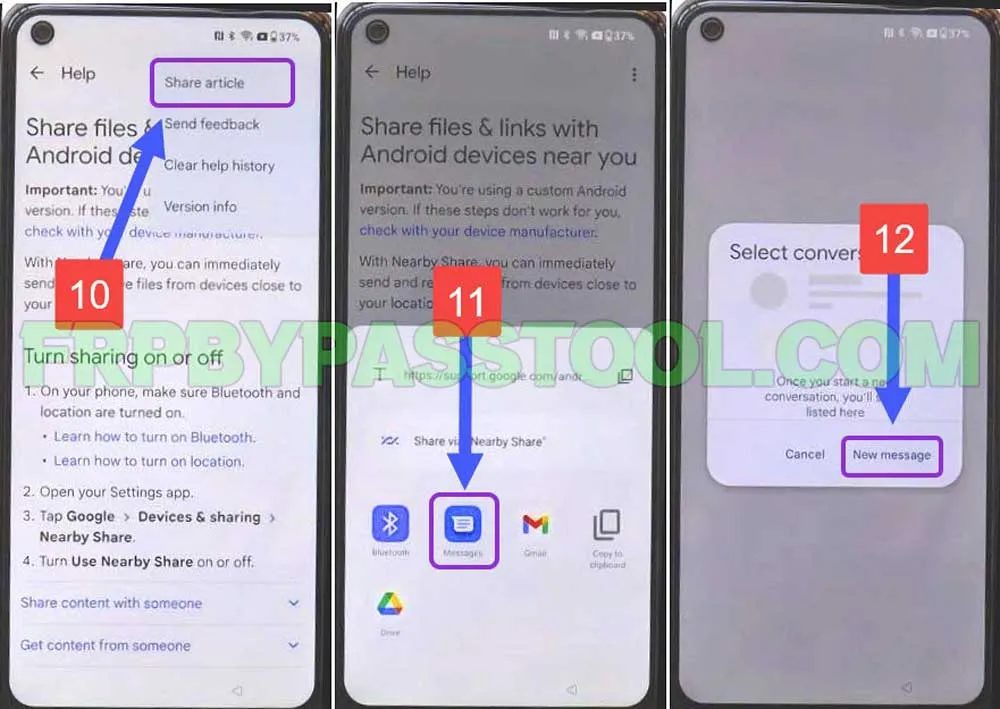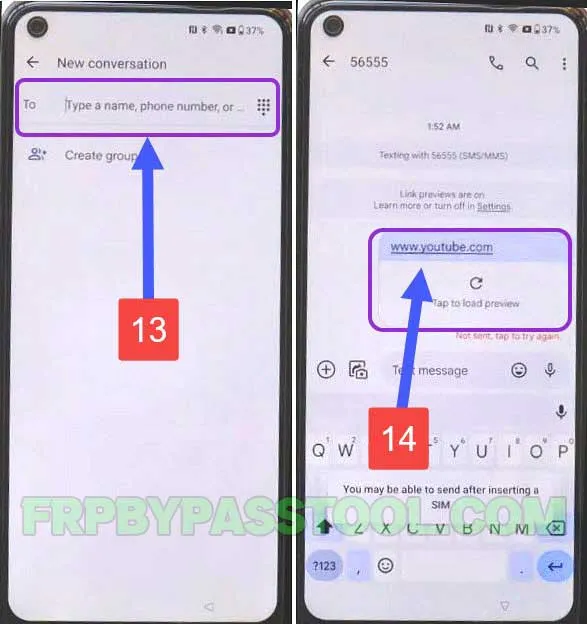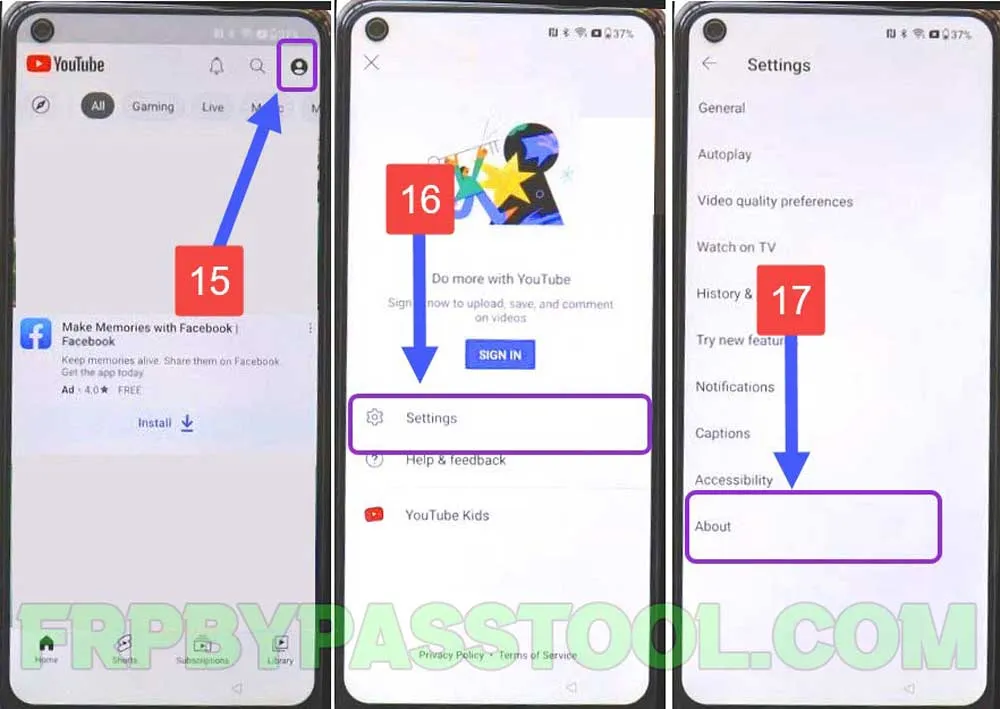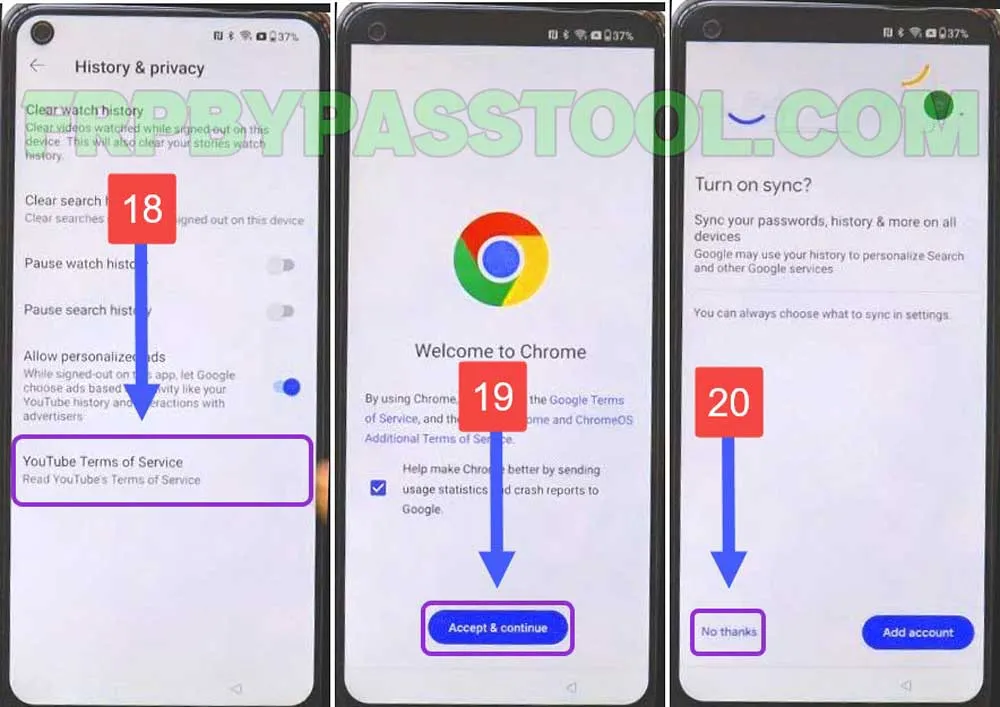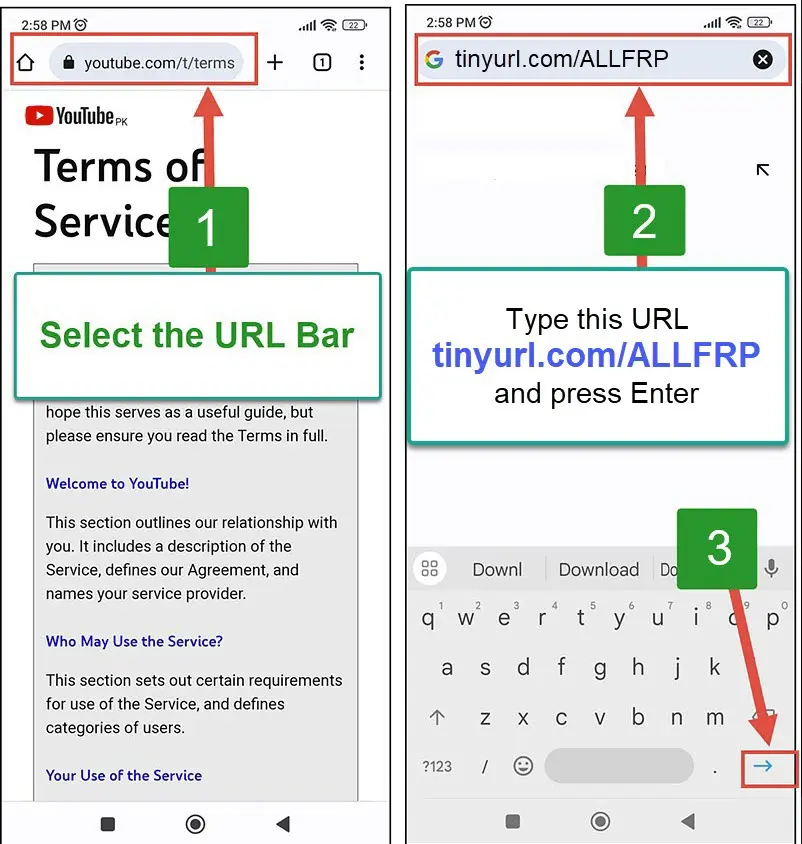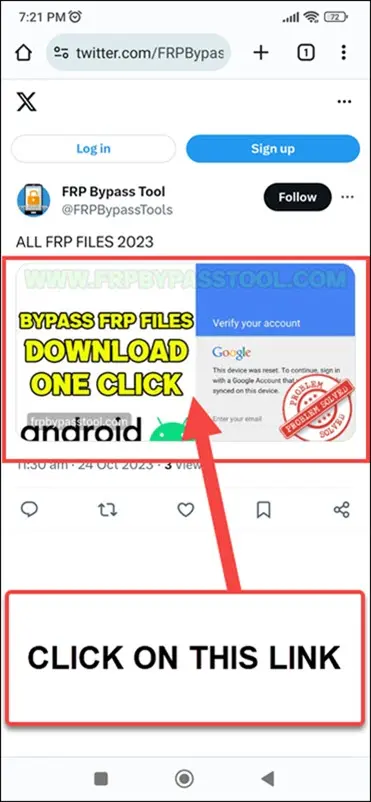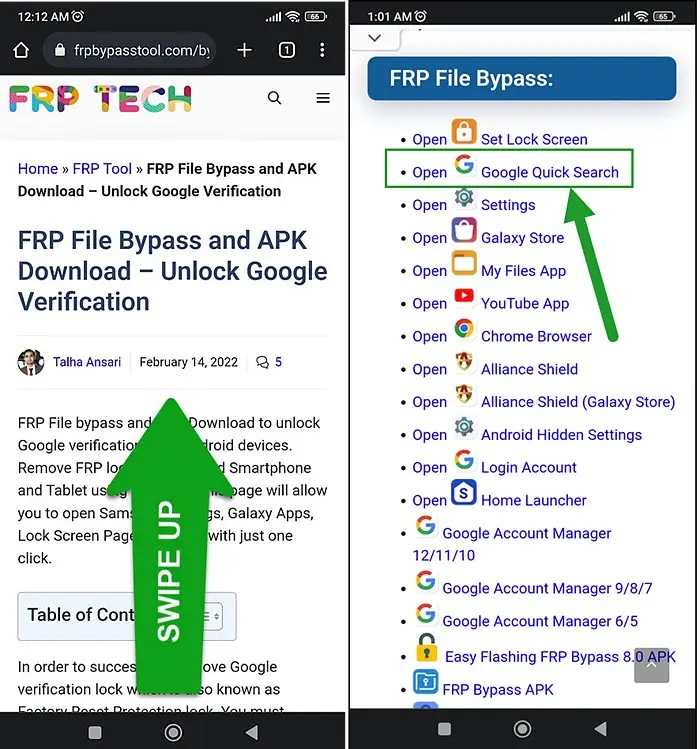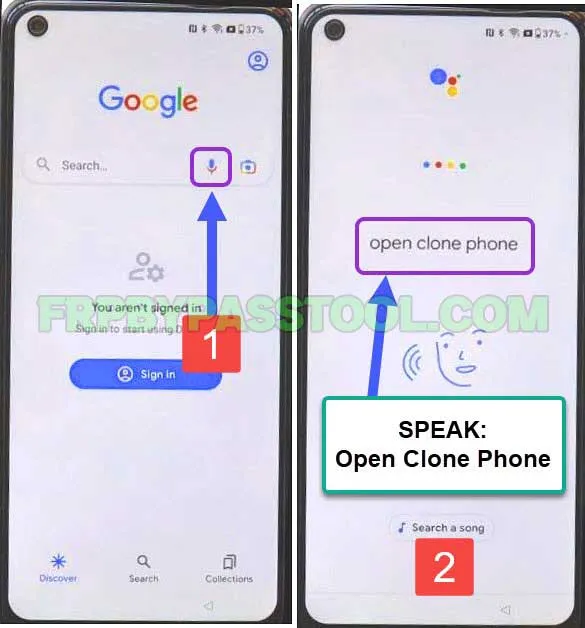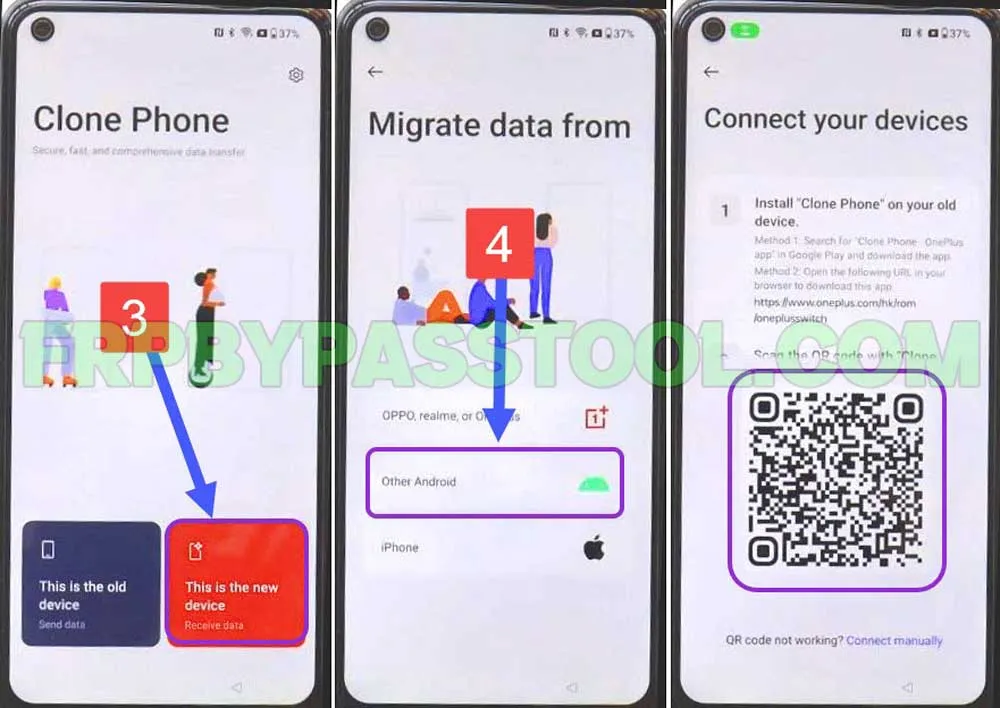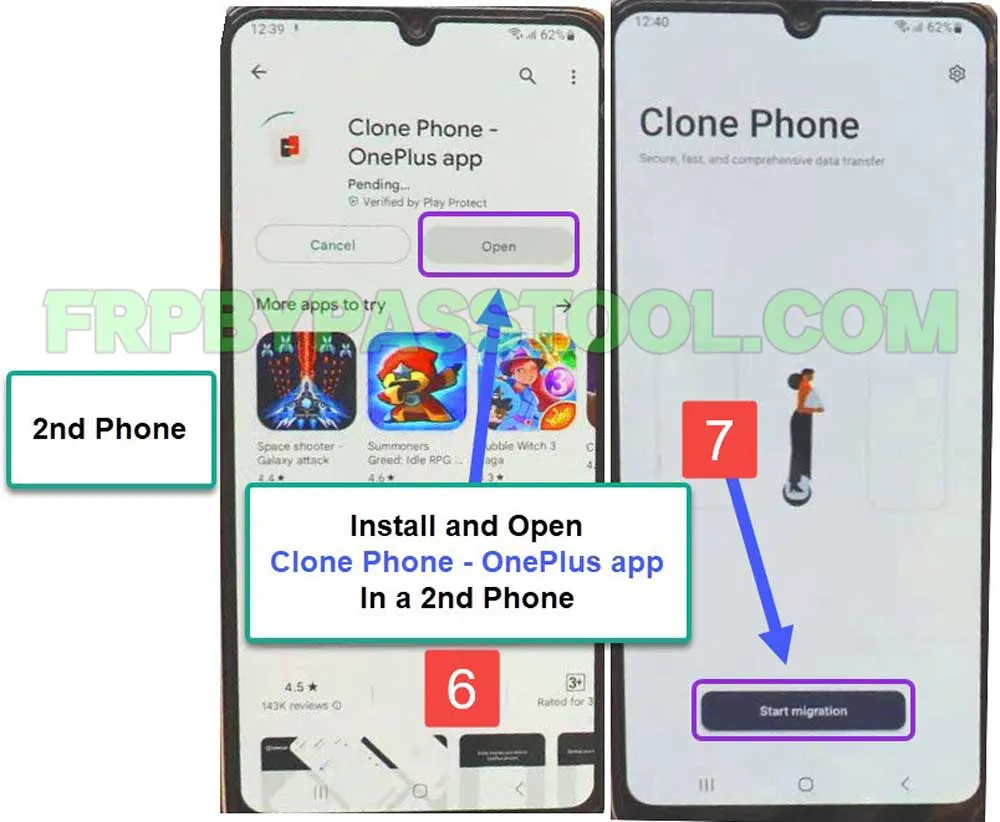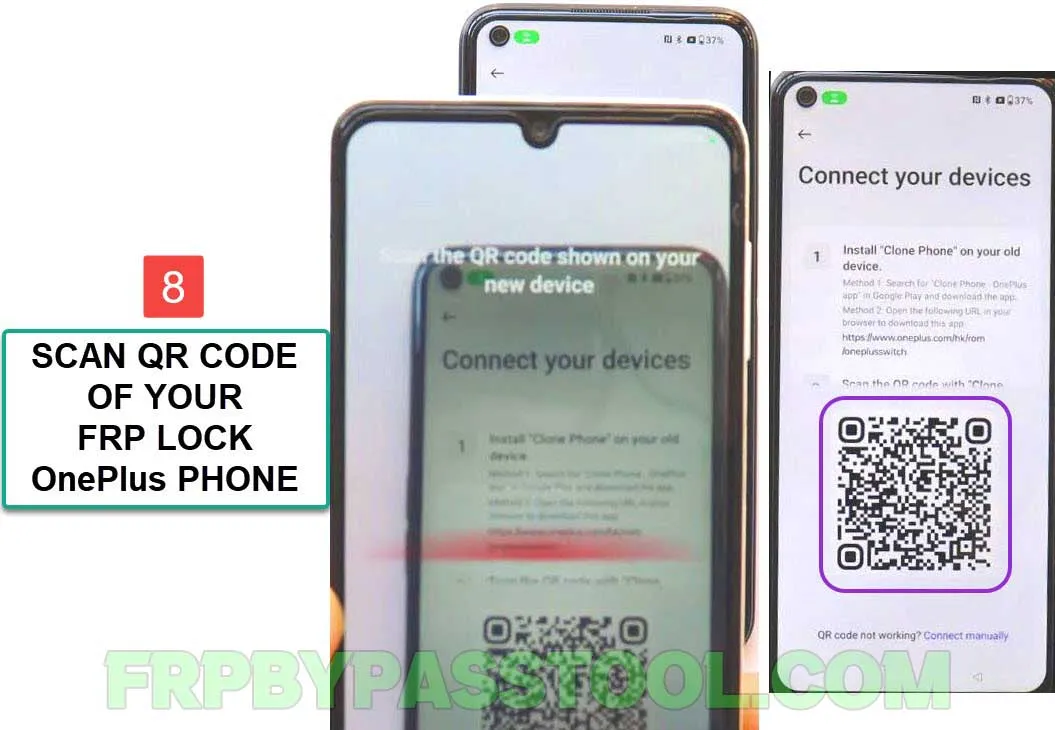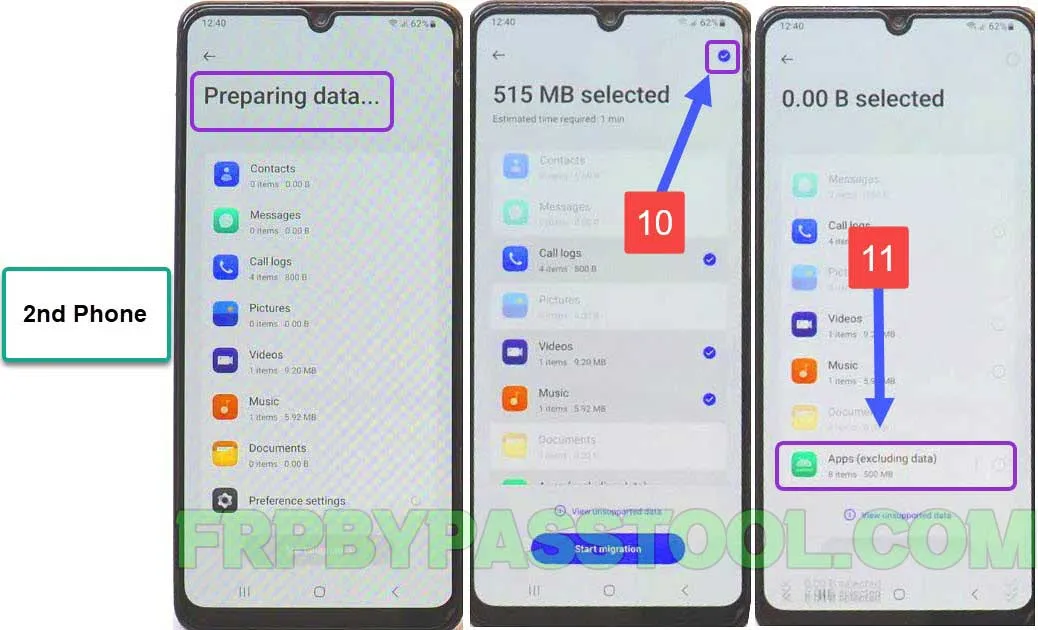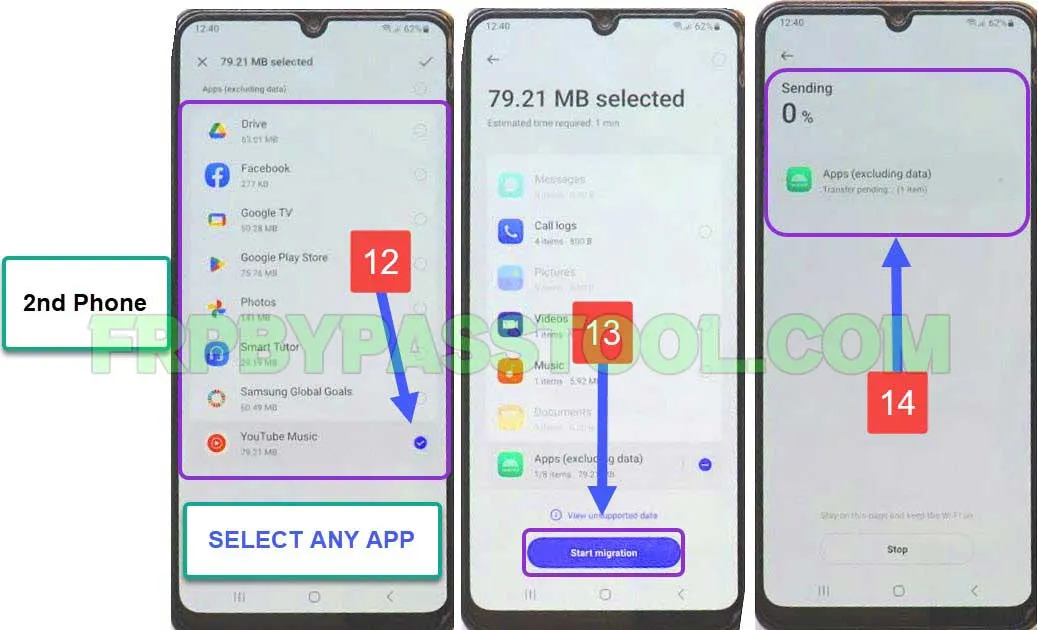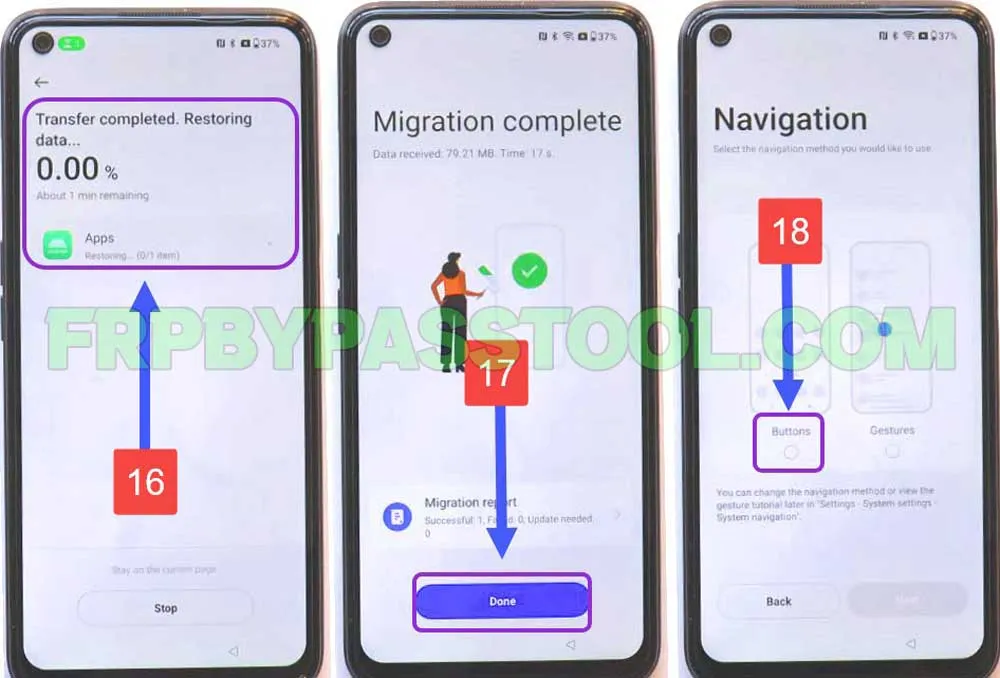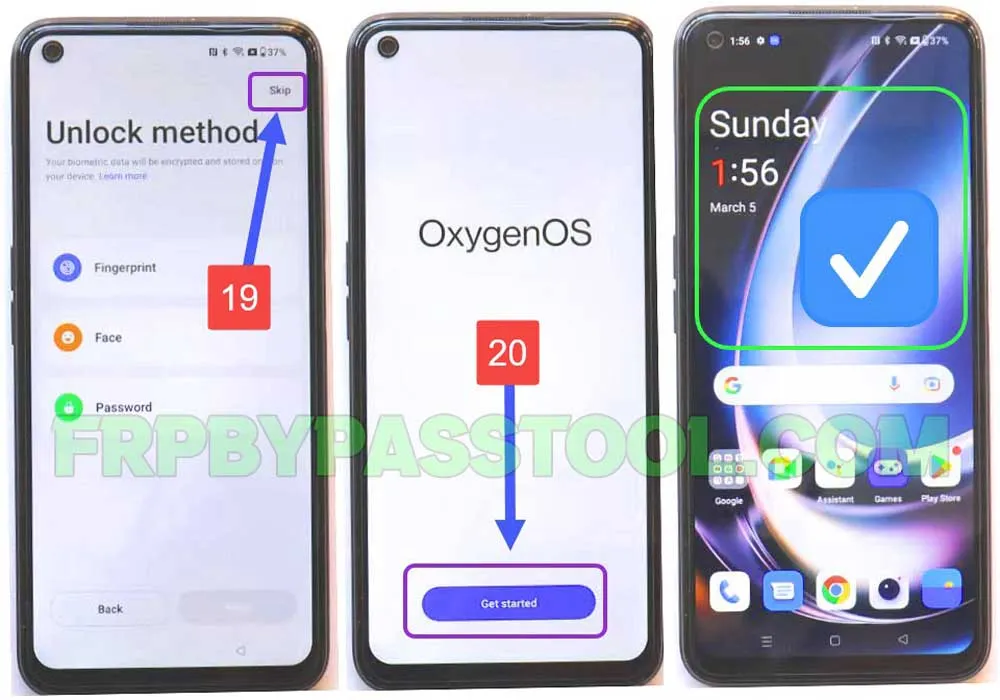OnePlus FRP bypass tool and apk guide are finally here. You can easily bypass FRP lock from OnePlus Android 13, 12, and 11 devices. If you are facing a “Google Account Verification” lock after resetting your device, then you should follow this guide to solve this issue.
In general, it is really important to note down the Gmail ID and Password of your Google account. If you are wondering, which Google account you should note down, this is the same Google account that you connected with the Play Store.
A little piece of knowledge, when we first set up your OnePlus Android smartphone. We always want to have our favorite applications on our devices. And how do we get these applications? From PlayStore obviously. But, do you ever notice that we have to log in with a Google account to install apps from Google Play Store? Well, you got my point. When we login with the Google Play Store using a Google Account, that is the same Google account that is going to be used as the Factory Reset Protection.
Well, now we know the problem, let’s talk about the solution. You can use multiple ways to remove Google verification from the OnePlus Android phone. But, due to the latest security patch released by Android with the latest Android version 13. We are going to use a unique method to bypass the FRP lock from the OnePlus device.
Jump to
OnePlus FRP Bypass Tool Without PC Android 13, 12, 11
In this method, we are going to use the “Clone Phone OnePlus” application. Previously we used the TalkBack settings method to FRP bypass OnePlus Android 12, 11, 10, and 9 devices. But, to make it work for OnePlus Android 13, we are going to use a new method.
Therefore, you will be learning a unique way to remove Google account verification or FRP Lock from your OnePlus smartphone.
Follow the below guide to completely bypass Google lock from OnePlus Android smartphones. Remember, this is a universal guide, and you can use this method for any OnePlus phone you want. It will work for all OnePlus devices with Android 13, 12, 11, and 10.
Not only this, this one method can unlock FRP from OnePlus Android 9, 8, 7, and 6. That’s the reason we call it a universal method.
OnePlus FRP Bypass Tool Android 13 Without PC – Complete Guide
1. Tap on the “Start” button from the welcome screen and then connect to a Wi-Fi network.
2. After connecting to the network, tap on the “More Info” icon.
- Then, tap on the “Share” button and select the “Nearby” option.
3. Turn on the Nearby share feature, and then tap on the “Need help sharing” link.
- It will open a Help window in your OnePlus FRP bypass device.
- Now, tap on the “:” three dots, and select “Share Article”.
4. Select “Share Article” from the drop-down menu, select “Messages” app, and tap on “New Message”.
5. After that, type any random number and it will open the Inbox. Then, type “www.YouTube.com” and send the message.
(Make sure to type “www.YouTube.com” with WWW, otherwise it will not open the YouTube Application.)
The message will turn into a hyperlink to the YouTube application, just tap on the YouTube link.
6. Once you see the YouTube app, tap on the “Account” icon, then select Settings and open History & Privacy info.
7. Inside it, you will see “YouTube Terms of Service”, tap on it.
- Fortunately, this will open the Chrome browser in your OnePlus FRP bypass tool smartphone.
8. Select the URL bar of Chrome, and type this URL: tinyurl.com/ALLFRP and press enter.
Mirror Link: tinyurl.com/allfrpfiles
After that, tap on the “Bypass FRP Files” link shared on our twitter page. This will open the page with complete FRP bypass Files and APKs.
9. Swipe up and then tap on “Open Google Quick Search”, this will open the Google inside your phone.
10. Once it opens, tap on the Microphone icon, and then speak “Open Clone Phone”.
IMPORTANT STEPS:
11. Currently, we are going to connect this FRP-locked phone, to another phone.
- First, tap on “This is the new device”, and then select your 2nd phone iOS.
- Whether, it’s OPPO, Realme, OnePlus, or other Android or iPhone.
12. Now, install and open the “Clone Phone – OnePlus app” on your 2nd phone.
- After opening the app, tap on “Start Migration”.
13. Scan the QR Code of your “FRP Lock OnePlus Phone” using your 2nd Phone.
14. The OnePlus FRP lock phone will appear “Connected” screen after you connect it using the QR Code.
15. Go back to the 2nd phone, and now uncheck the apps, and tap on the “Apps (excluding data)” option.
16. Now, select any app you want to share.
- After selecting the app, tap on “Start Migration” and it will transfer the app to your FRP lock OnePlus device.
17. Once the app is completely sent, it will show a “Transfer Completed” screen.
- Now, go back to your OnePlus FRP lock device.
18. When you see the “Migration complete” screen, tap on “Done”.
- Then select “Buttons” from the Navigation screen.
19. After that, Skip the “Unlock Method” screen, and tap on “Get Started” from the Oxygen OS screen.
- Finally, you don’t have to enter your Gmail ID or Password of your Google account.
Conclusion:
Hopefully, at the end of this guide I hope you have successfully bypassed FRP lock and Google lock from OnePlus Android smartphone.
However, if you still need any help, feel free to contact me on our official Facebook Page.