Bypass FRP Samsung Without PC guide is the best method to unlock FRP from Samsung Galaxy devices. This method works for all Android versions, especially for Android 10, 11, and 12. Bypass FRP Samsung Android 11 method is completely free of cost and you don’t have to pay or buy any credits to use this method.
In general, I have been posting a lot of Bypass FRP Samsung free guides on our website. But, this one is by far my favorite guide to bypassing Google account lock from Samsung Galaxy devices.
What’s more, you don’t have to buy or use credits to use the Bypass FRP Samsung tool. This FRP tool is completely free and it will help you to easily unlock your device.
Most users are looking to bypass FRP Samsung A12, A02s Android 11, and Tablet methods. We are creating this universal guide for all Samsung Galaxy tablets and phones.
With this in mind, you can use this guide to bypass FRP Samsung A02s Android 11, A12, Tablet, Phone, and all the Android versions.
This is a universal method to bypass Google lock and FRP lock from all Samsung Galaxy devices with Android 12, 11, 10, and 9. However, if you want to apply this method to unlock old Android versions like Android 8, 7, and 6.
On the other hands, if you want to bypass Google account lock from Samsung Android 13 devices then, you can follow the guide below.
Samsung Android 13 FRP Bypass: Samsung FRP bypass Android 13 Ui 5.1 Version – 3 Working Methods
Bypass FRP Samsung Without PC – Android 12, 11 and 10
FRP stands for Factory Reset Protection and it is a security lock for all Android devices. This lock automatically starts to protect the device once it gets Factory Reset or Hard Reset. Once you perform a Hard Reset or Factory Reset on your Android device, it will automatically ask for Google account verification.
Although, this is an important security feature for all Samsung Galaxy Android devices. But, sometimes it creates problems for the users. As many users don’t remember their Google Account details and when they face Google Verification Lock it makes them frustrated and helpless.
However, today we are going to show you a Bypass FPR Samsung Without PC method. Using this method you can easily remove the FRP lock and bypass the Google lock from your Samsung Galaxy device.
Bypass FRP Samsung Tablet and Smartphone – Complete Guide
1. Tap on the “Start” button from the Welcome Screen. Then agree to the license agreement and Connect to a Wi-Fi network.
2. Once you use the “Verifying your account” screen, go back to the Welcome page.
3. Now, push and hold “Volume UP + Power Button” to enable the Talkback Settings.
4. After that, draw big reverse “L” on your screen.
Then, double tap on the “While using the app” option and then again double tap on “Use voice commands”.
5. Next, you need to speak loudly “Google Assistant” to the microphone of your Samsung smartphone.
6. Doing so, will open the Google Assistant for you. Tap on the “Keyboard” icon from the Google Assistant.
7. Next, we need to turn off the Talkback feature. To do so, simply push and hold (Volume UP + Power Key) both at the same time.
8. After that, type “Open YouTube” in the search bar and select “Open YouTube” result.
This will open the YouTube application in your bypass FRP Samsung without a PC phone.
Next, tap on the “Account Icon” from the top right corner and then select “Settings”.
9. Inside settings, go to About and then open “YouTube Terms of Service”.
Bypass Google Account Samsung Without PC – IMPORTANT STEPS
10. Once you click on “YouTube Terms” this will open the Google Chrome browser on your Samsung Galaxy device.
Now, tap on the URL bar and type “All FRP Files” and tap on enter button.
11.Then, open the Google search result with “Bypass FRP Files” of FRPbypassTool.com website.
In case, you are not able to see our website result in searches, then type this link instead of search query, to directly open the below page in your FRP locked phone: tinyurl.com/allfrpfiles
12. After that, Swipe UP and download 2 applications 1 by 1.
- Firstly, download the “Package Disable Pro” application.
- Secondly, download the “Notification Bar” application.
13. Once you get both applications, this time open “The Files Shortcut (Galaxy Store) app.
14. Doing this, the Galaxy Store will appear on your screen. Sign in to your Samsung account and then install the “File Shortcut” app from the Galaxy Store.
(Create a new Samsung Account if you don’t have one and then Sign in to it to install the apps.)
15. After that, go back to the website and open “XShare App (Galaxy Store)” then install this application.
16. Next, you need to install the OS Launcher in your Bypass FRP Samsung Android 11 device. To do that, simply open the “OS Launcher (Galaxy Store)” and install this app.
17. Next, open the OS Launcher and tap on the “Enter” button.
After that, go back to the Main Menu of your Samsung device, and there you will find the “XShare App” which you installed before.
Open the XShare app, then go to the “Receive” file section.
18. This will ask for the permissions, tap on “Allow” 3 to 4 times and then close the popup window.
19. After that, go back to the Main Menu and open the “File Shortcut” application.
Go to the Download folder, and then install “Package Disable and Notification Bar” 1 by 1.
20. First, install the Package Disabler Pro application and tap on the Done button.
Package Disabler Pro and Notification Bar Installation
21. Secondly, install and open the Notification Bar application.
22. Once you open the Notification Bar app, Switch ON the trigger and then Switch ON the “Accessibility” feature.
Then, go inside the “Installed Apps” section.
24. Inside the installed apps section, you will find the Notification bar is currently OFF.
Tap on it, then simply switch on the Notification bar and its shortcut.
25. Next, go back to the Main Menu and open the Settings of your Bypass FRP Samsung Without PC phone.
26. Now, swipe up and open “Privacy” and go to the Permissions Manager.
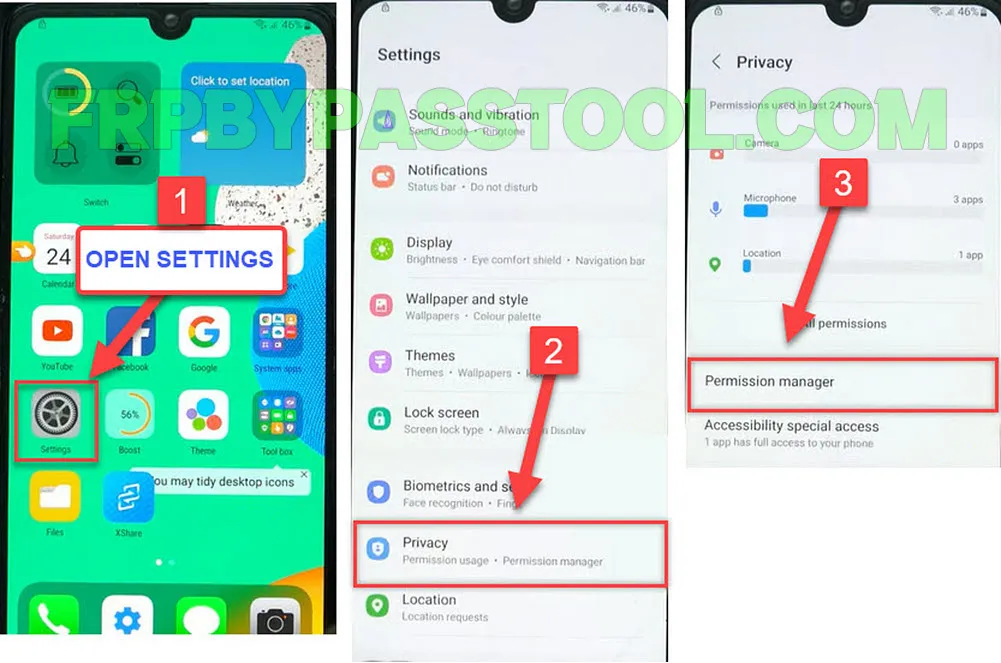 27. Open the Files and Media tab, then tap on the “:” three dots from the top right corner and select “Show System Apps”.
27. Open the Files and Media tab, then tap on the “:” three dots from the top right corner and select “Show System Apps”.
Here, you will find the “Package Disable Pro” application, tap on it.
28. Now, we are inside the Files and Media permission of the Package Disabler app.
Firstly, allow management of all files of this app.
Secondly, swipe down and turn off the Wi-Fi Connection.
29. After that, go back to the main menu and open the “Package Disabler” app.
Tap on the “I Agree” button and also tap on the “Enable Admin” button.
Then, finally, activate the Package Disabler Pro app.
Bypass FRP Samsung Android 11, 12 Without PC – Last Steps
30. Next, it will show a window for “Please wait a minute” and then it will open the “Knowx License Activation” page for you.
Tap on Agree button.
31. Now, swipe down and turn on the WiFi network. Make sure you are connected to a WiFi connection.
Then, if you face the “FailKLM: Error code unknown 501, status fail” error, simply tap on the “Retry” button.
32. After that, go back to the main menu and open the Package Disabler application again.
33. Again wait for a minute, then it will open the Package Disabler Pro without any FailKLM Error.
Next, tap on the “Search Icon”.
34. Type “Setup” in the search bar and select “Android Setup” from the results.
Inside the Settings of Android setup, check on “Disable” and then go back.
35. This time, search for “Setup” and select “Samsung Setup Wizard” from the search results.
Now, tap on “Clear Data” and this will bypass the FRP lock from Samsung completely.
Next, go back to the Welcome Screen of your Samsung Galaxy device.
36. Simply, complete the initial setup of your Samsung Galaxy Android phone and you will not face any FRP lock or Google lock verification.
37. Finally, tap on the Finish button to complete the initial setup and start using your Samsung phone again.
Conclusion:
Bypass FRP Samsung Without PC Android 11 guide is super easy and free to use. I hope at the end of this guide, you have successfully removed the FRP lock from your device.
However, if you still need any help regarding the Google account verification lock, feel free to ask me in the comment section. I will try my best to help you out.

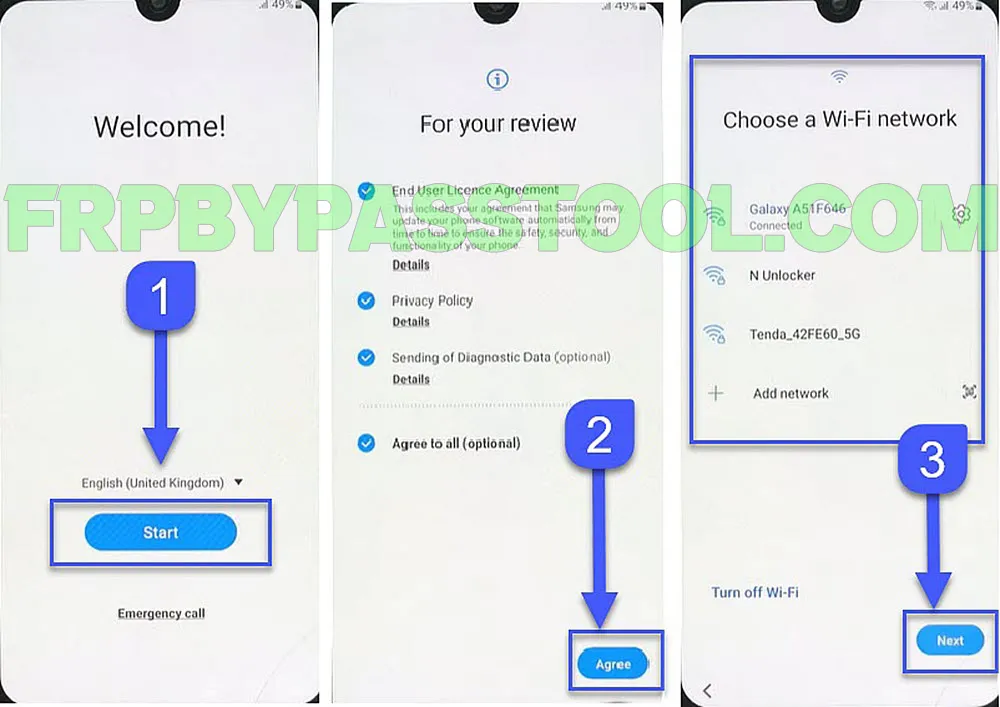
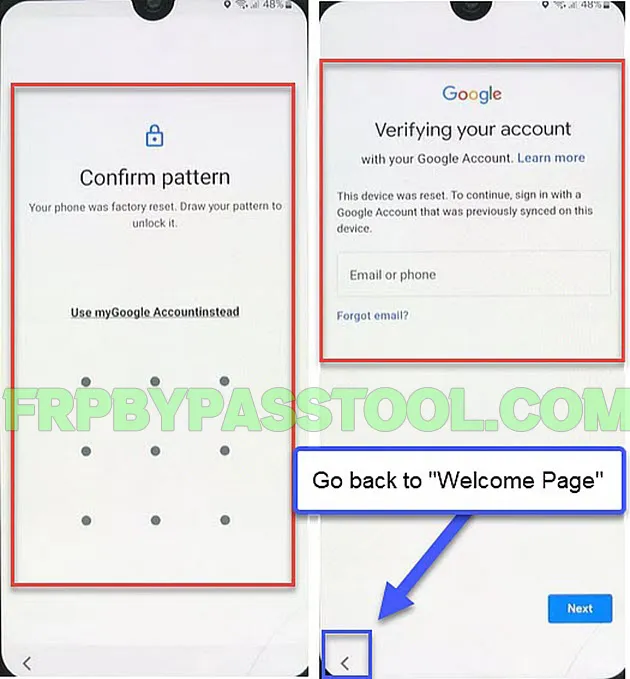
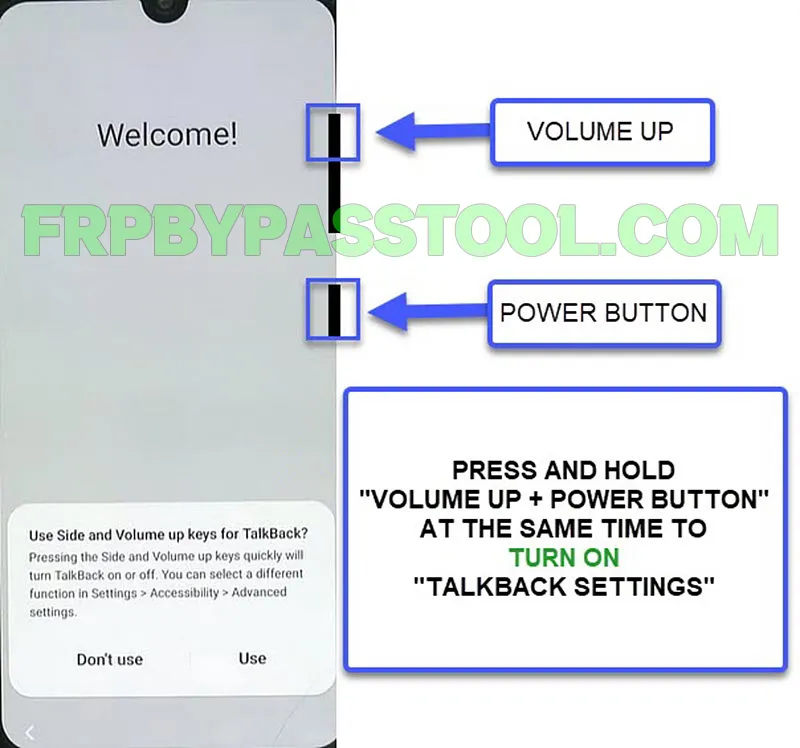
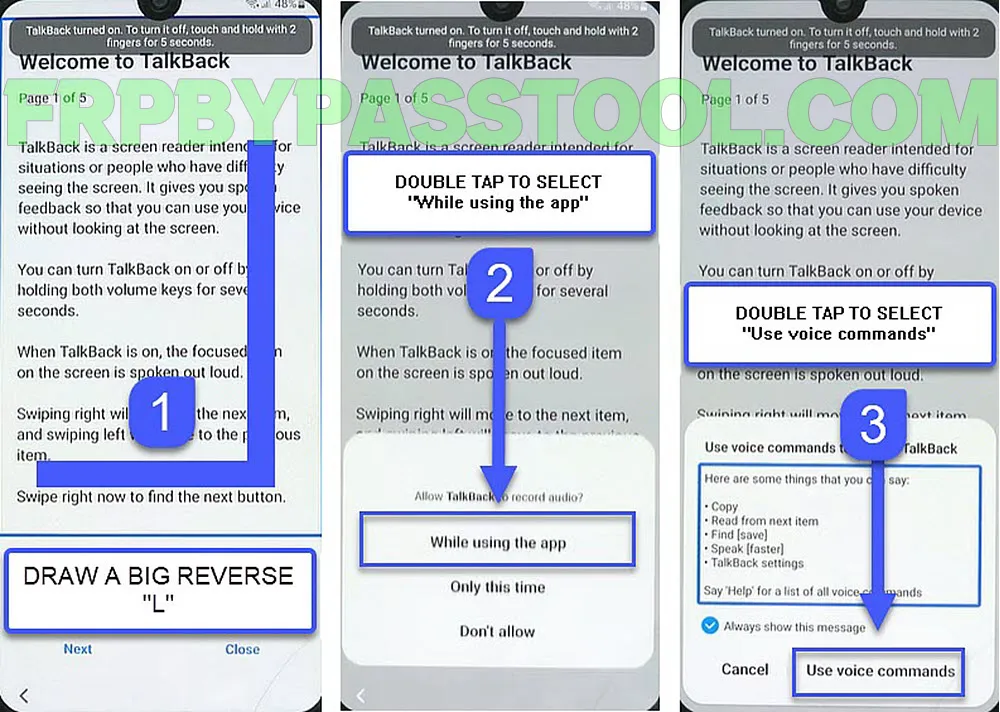
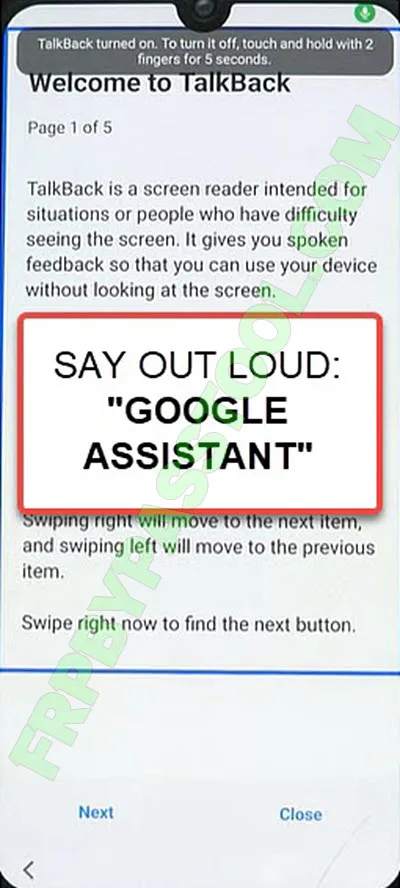
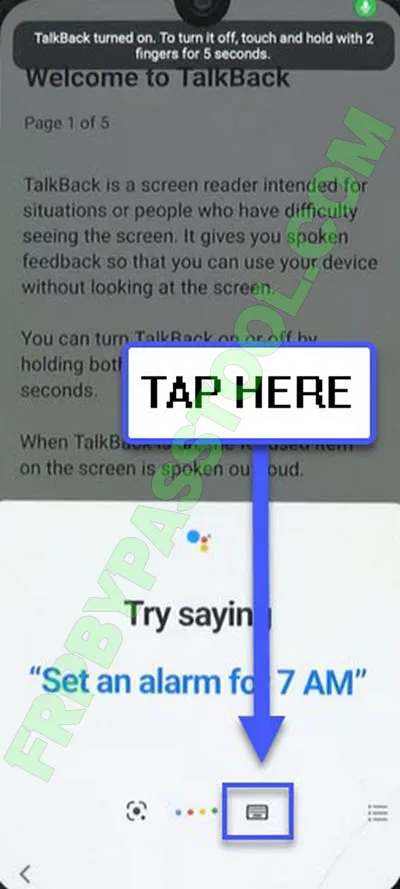
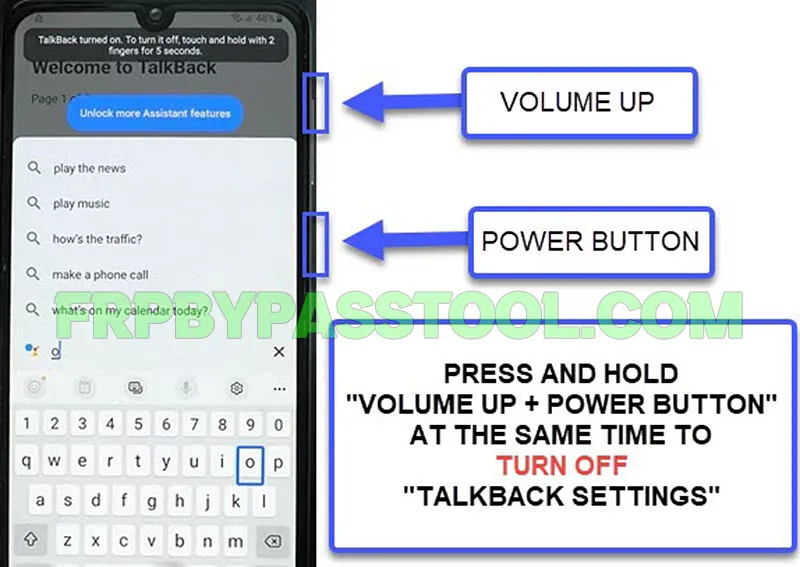
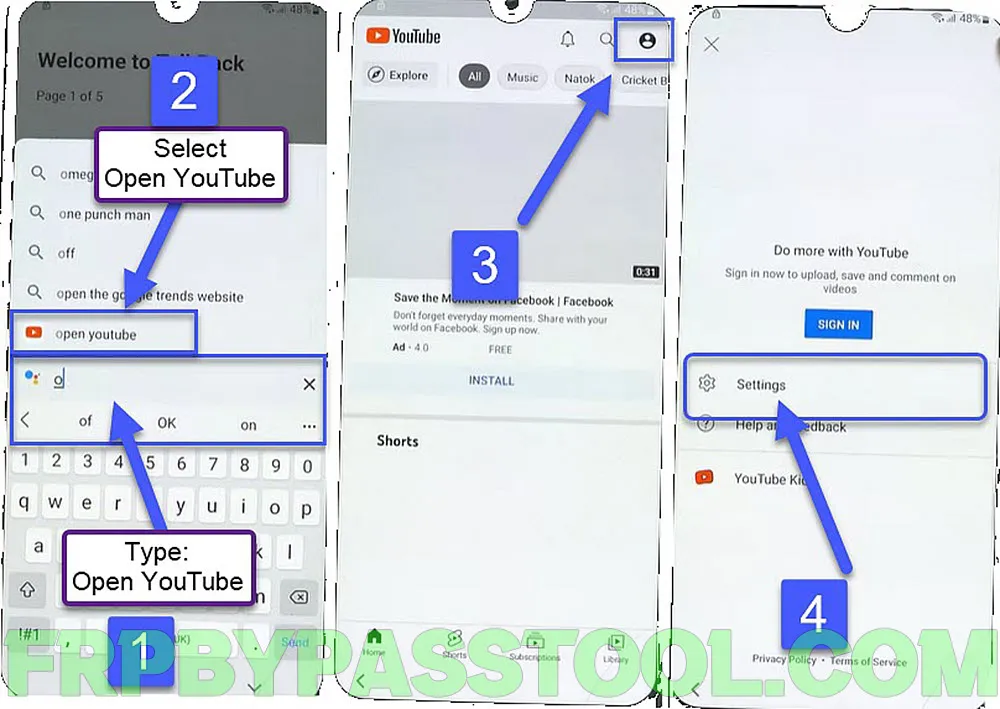
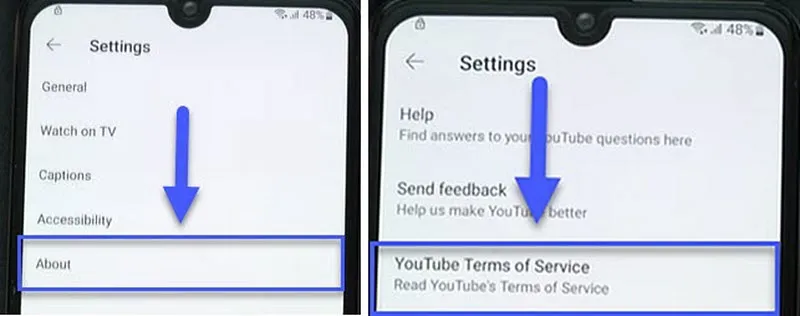
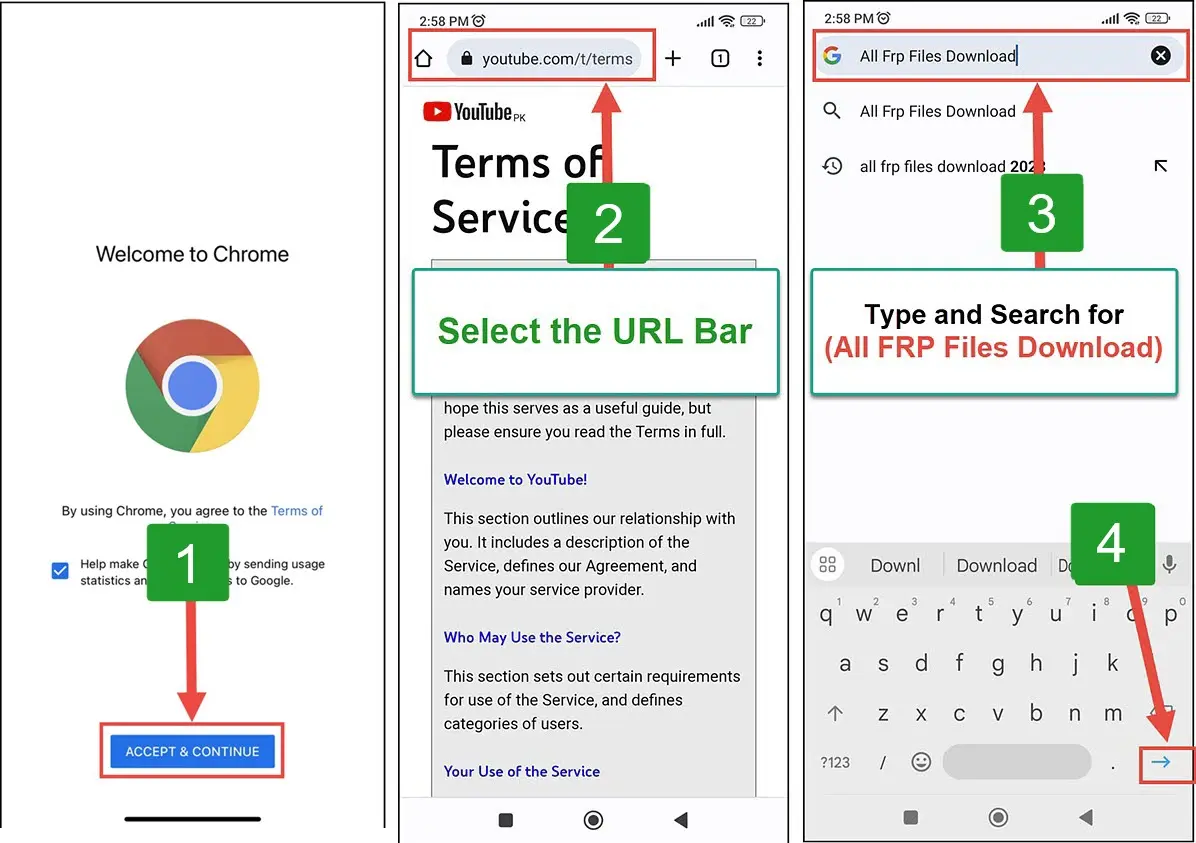
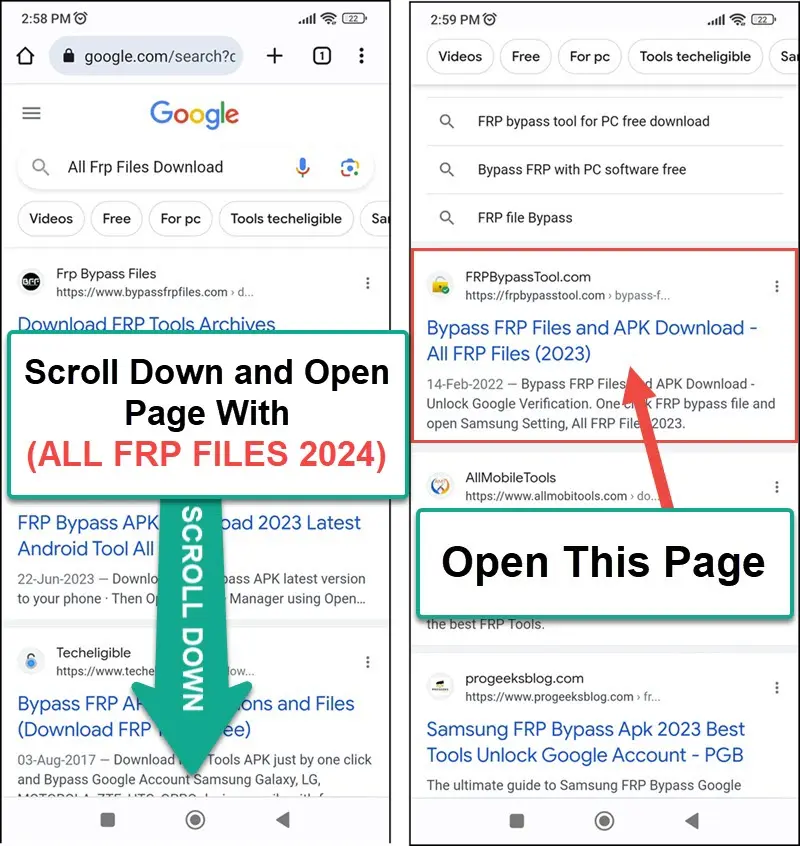
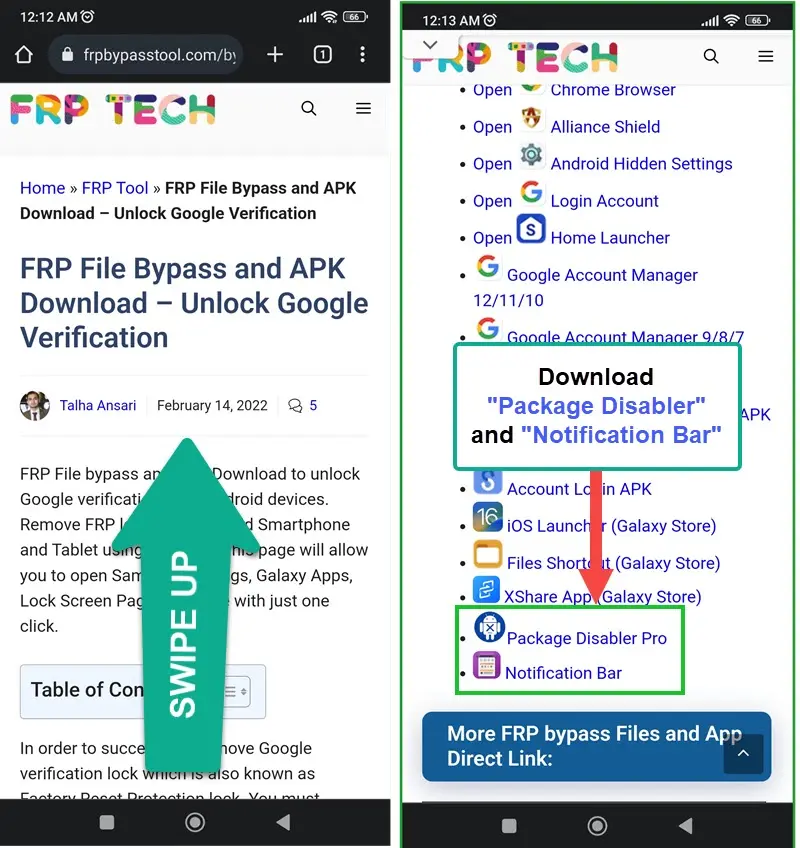
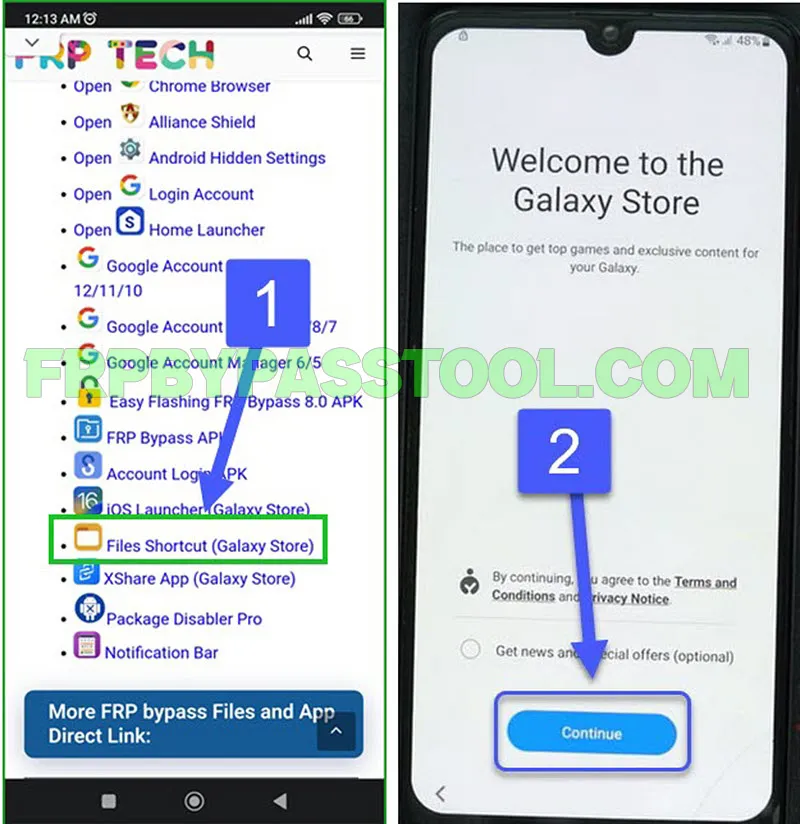
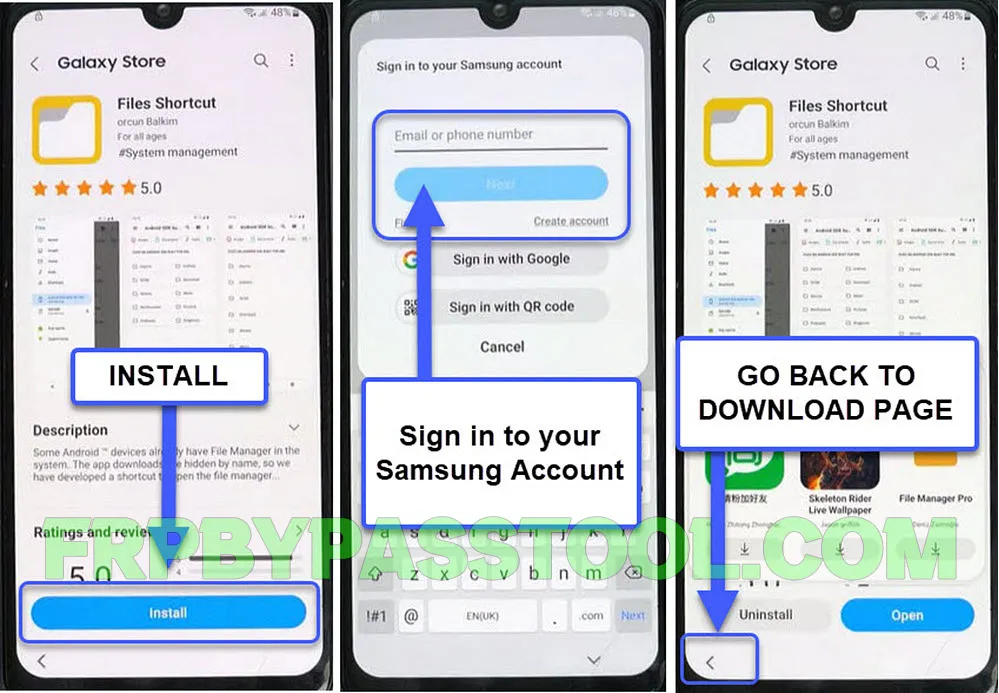
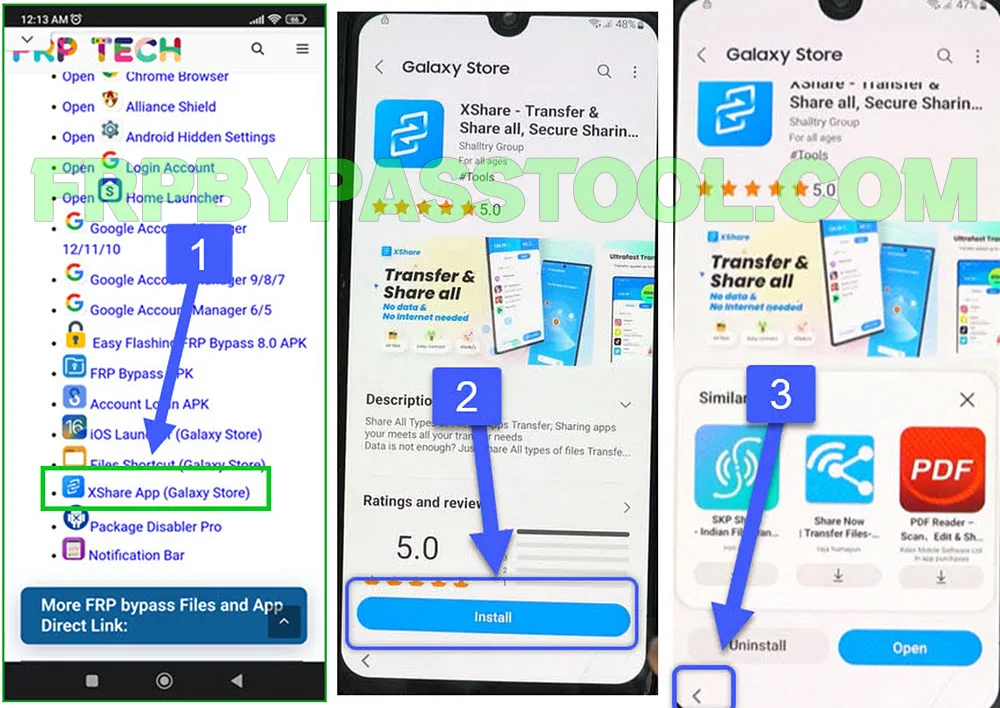
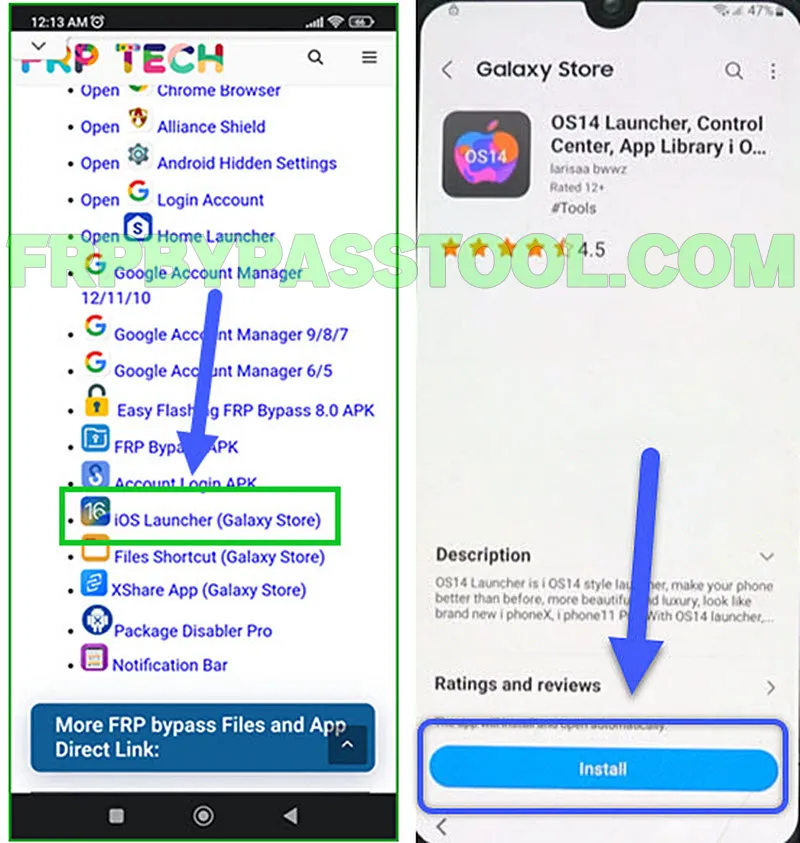
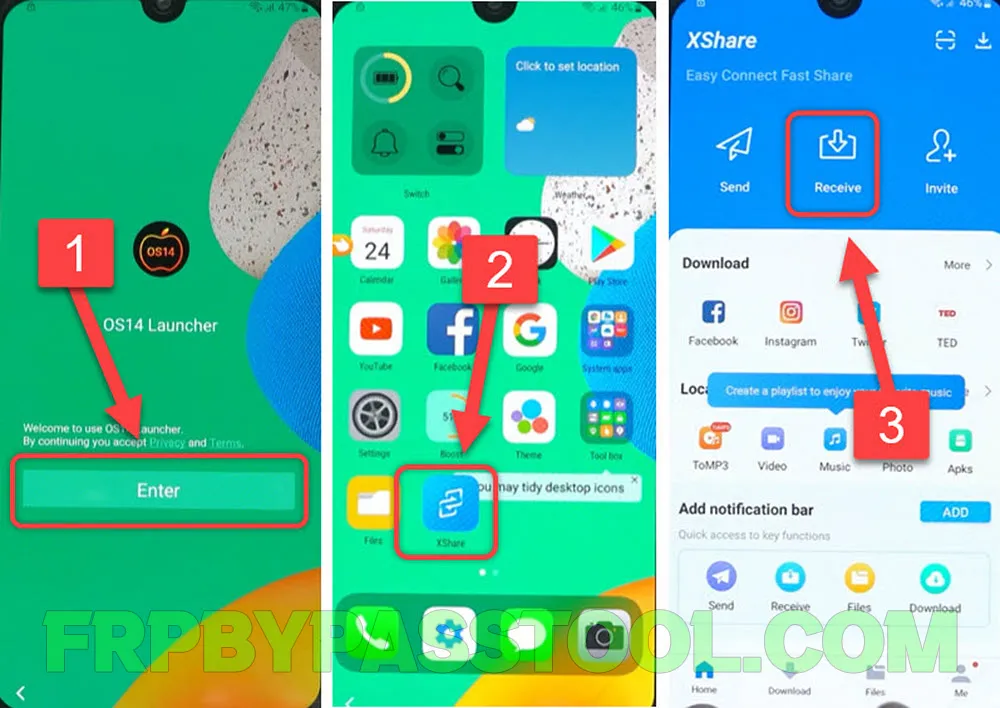
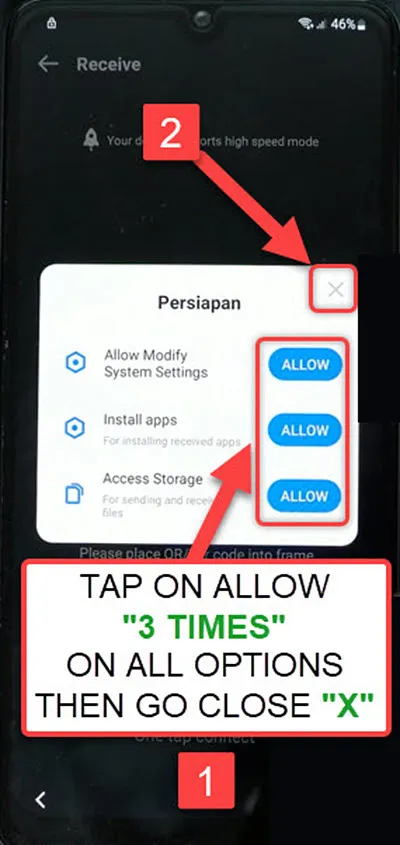
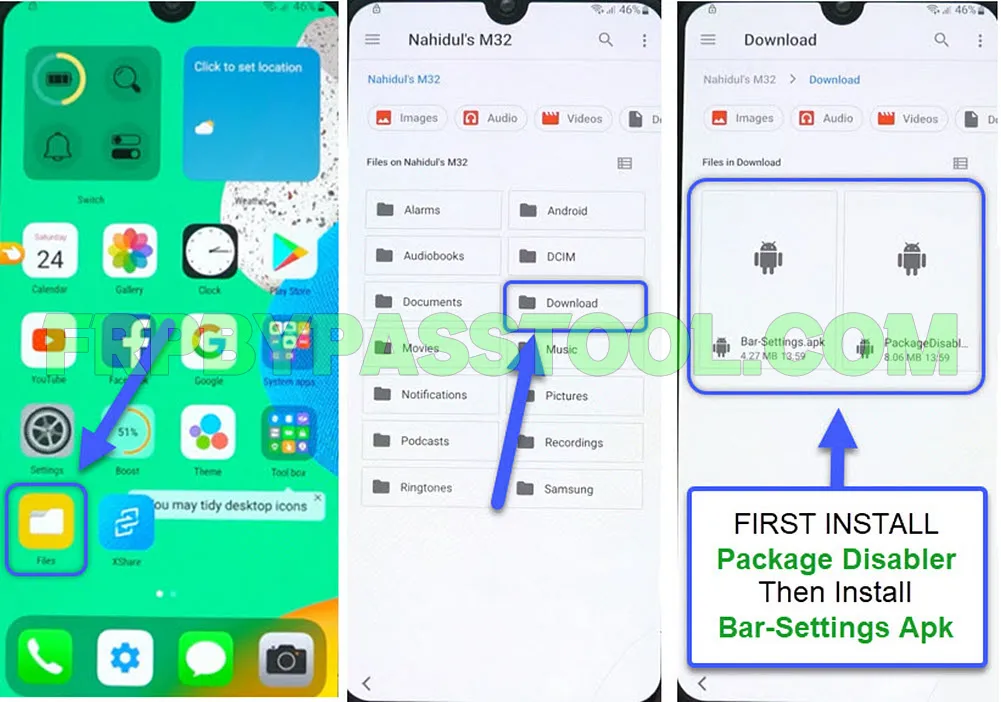
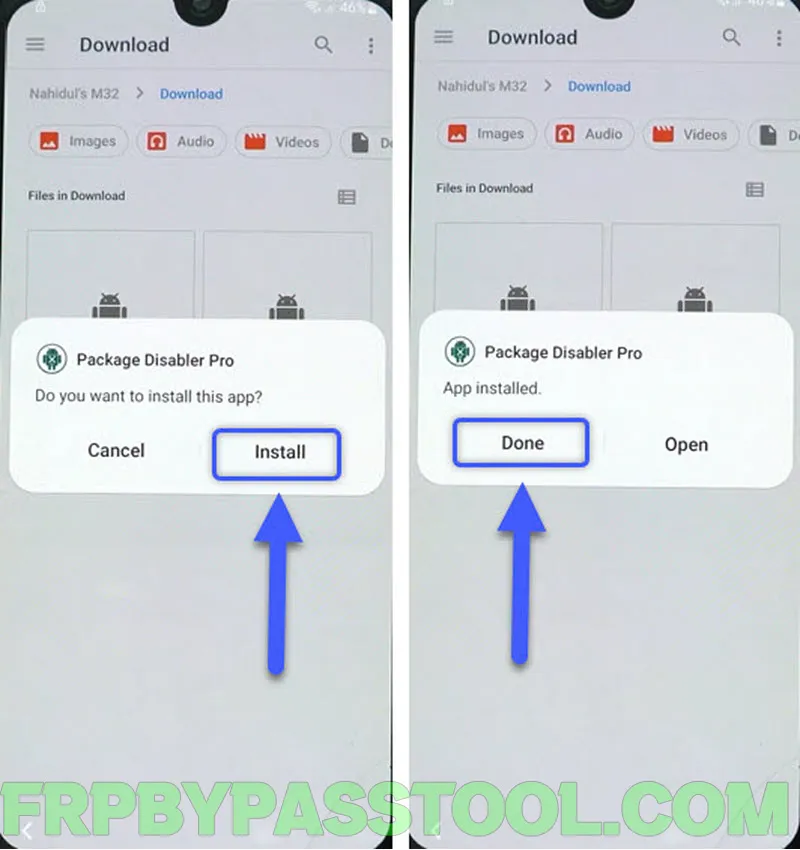
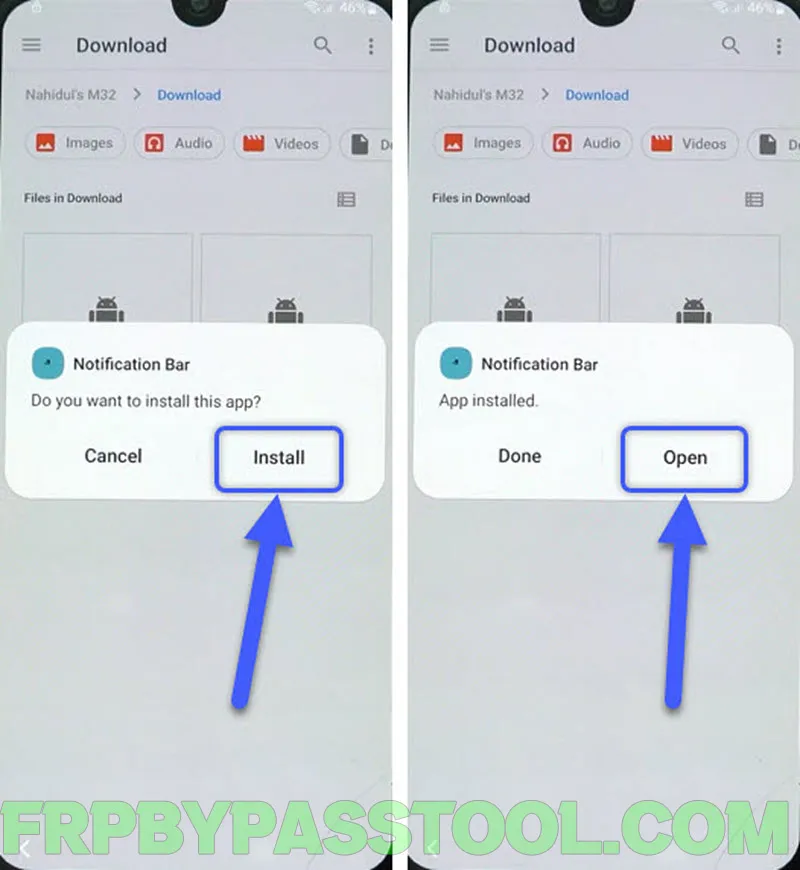
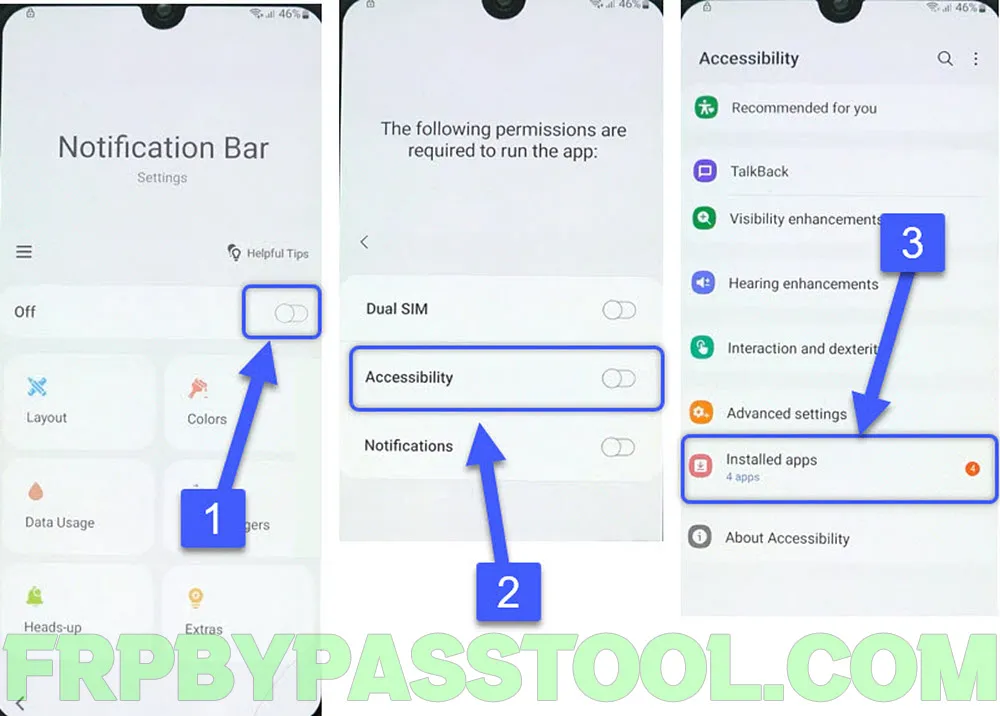
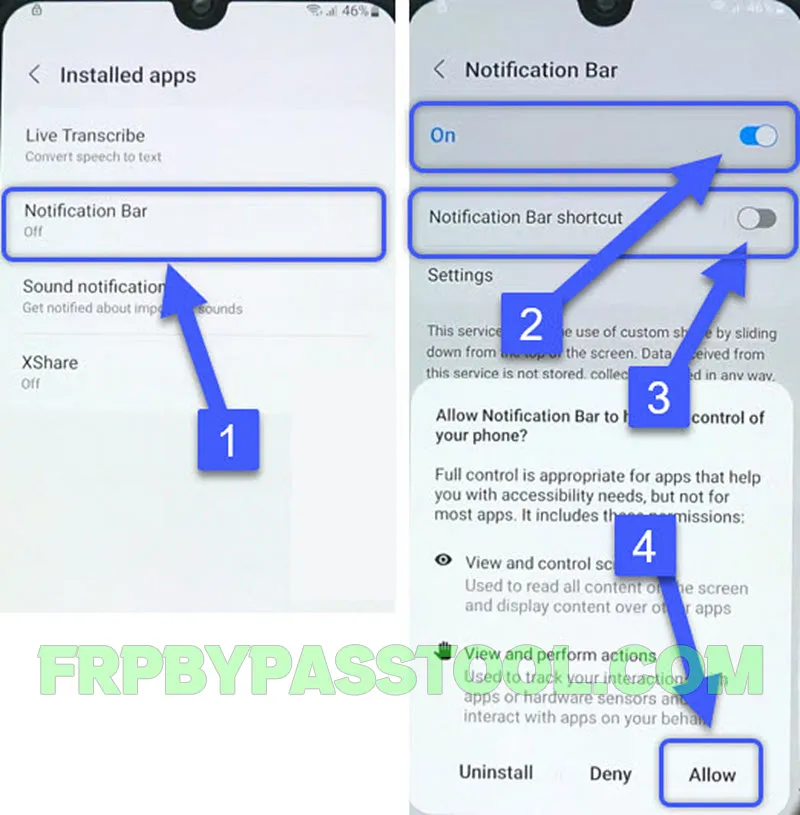
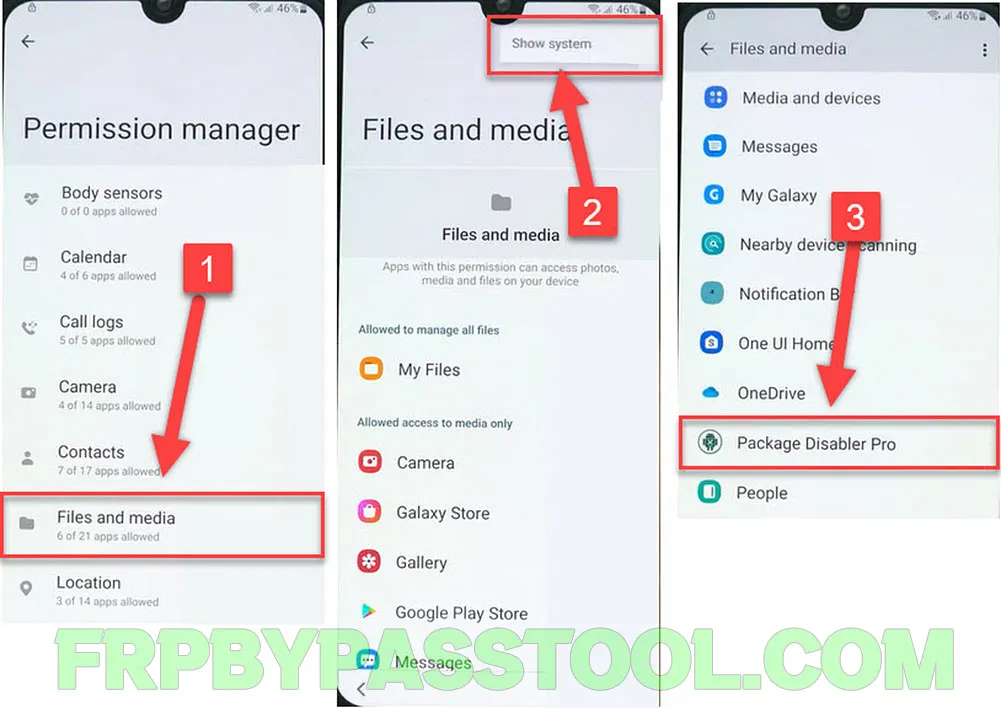
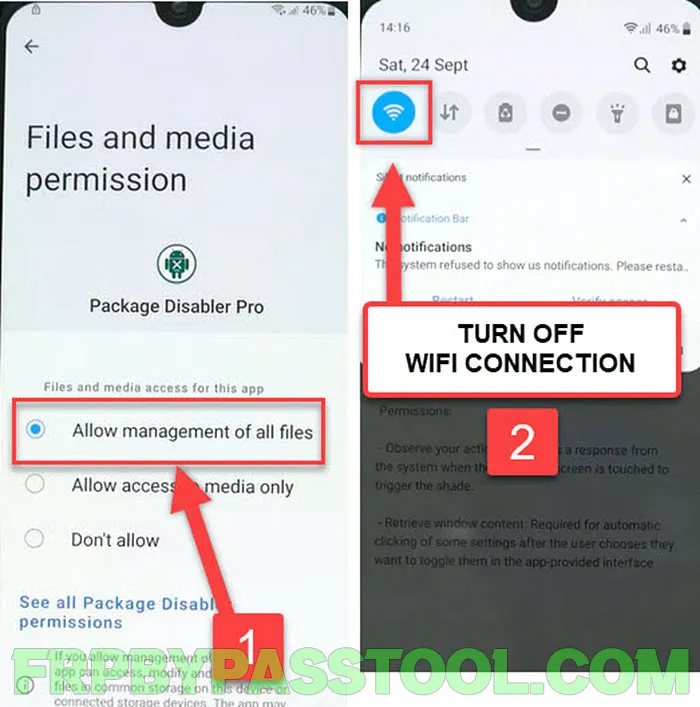
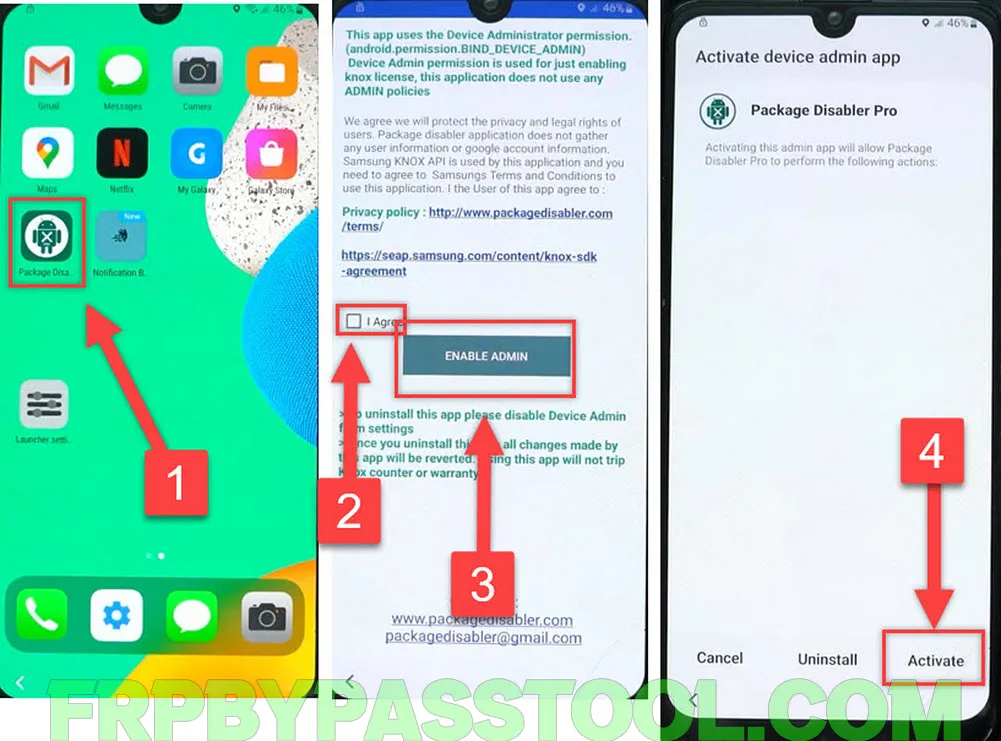

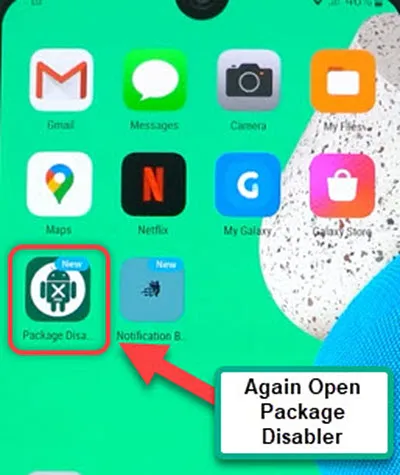
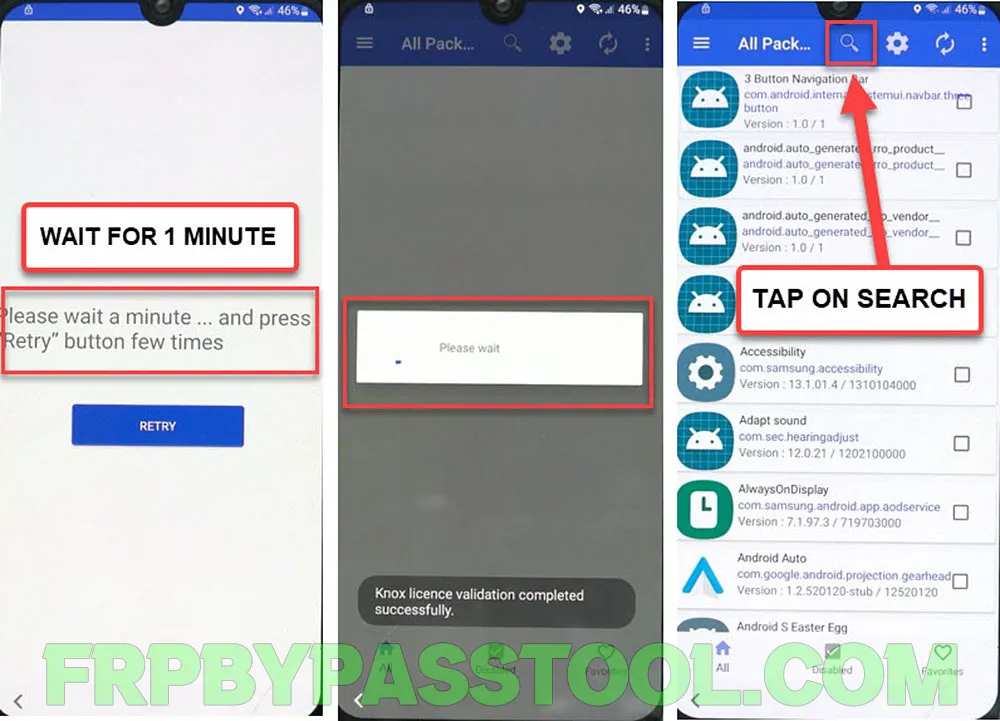
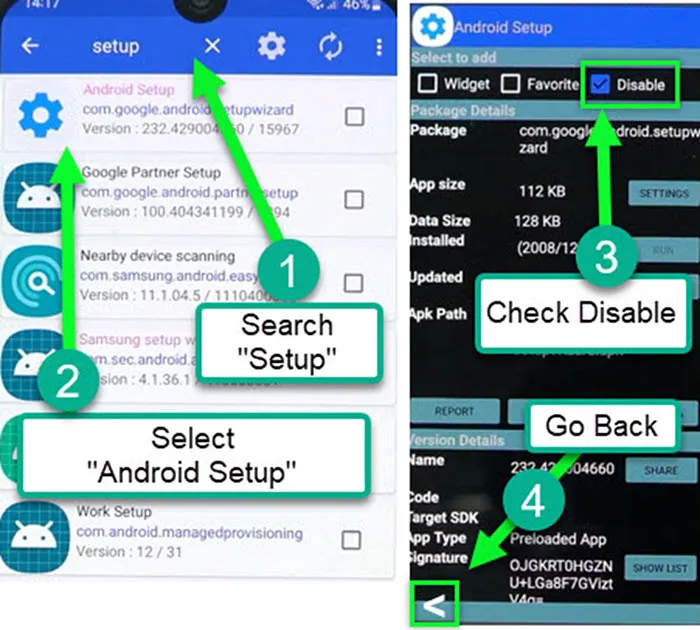
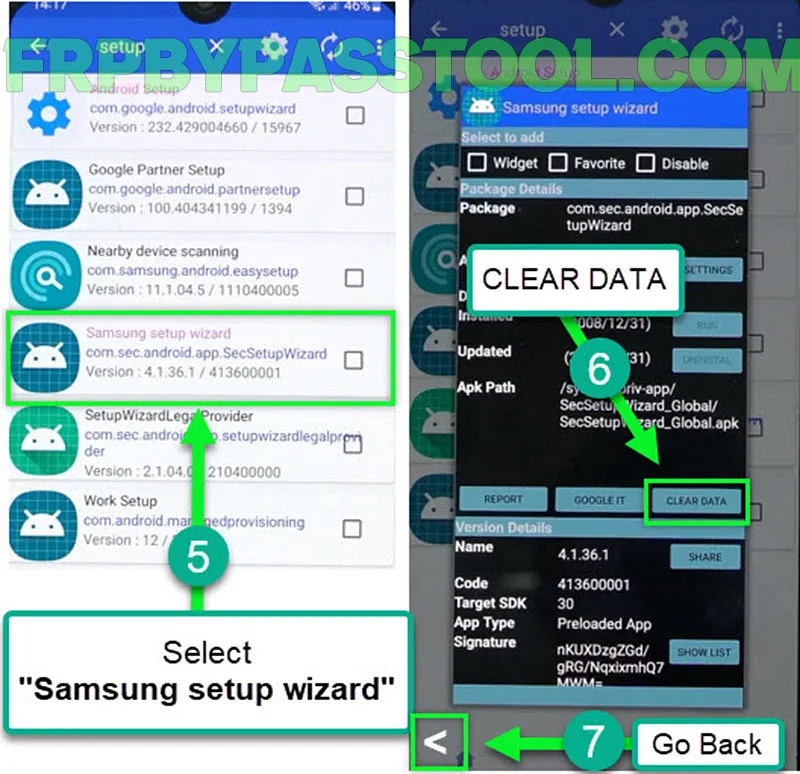
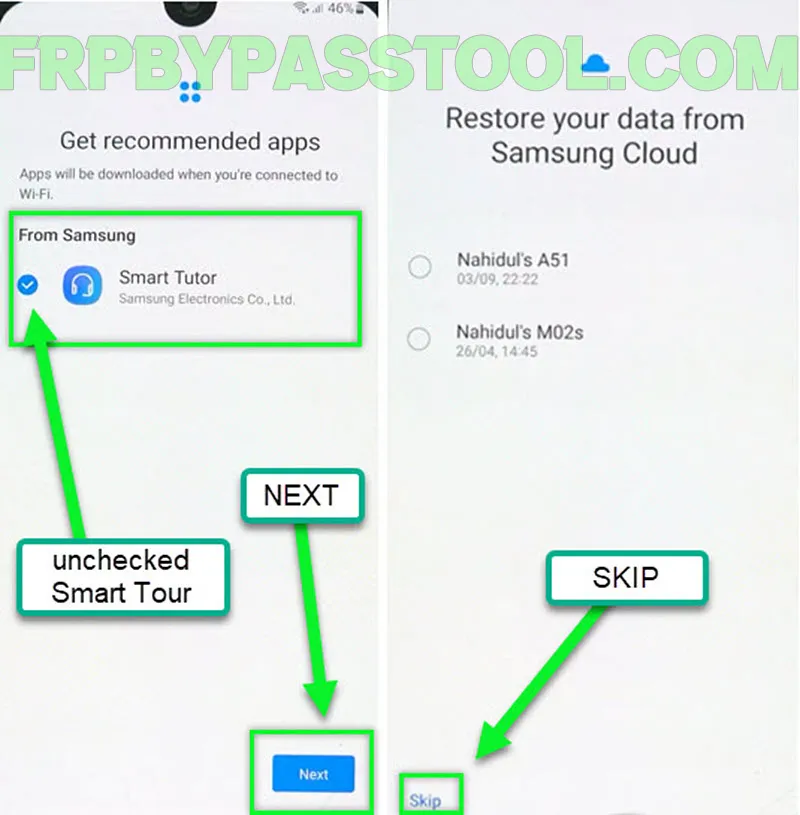
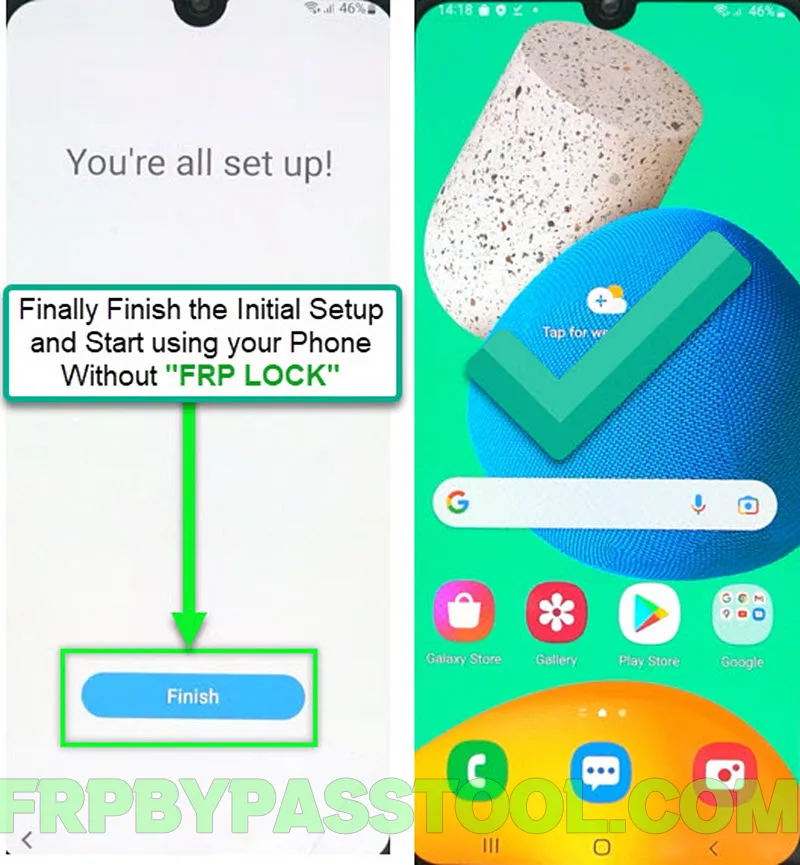



IOS Launcher is no longer available from this site
???
7/27/23
Stacy
Hi Stacy, I have checked the iOS launcher link and it is working completely fine.
my Samsung Tab5e running Android 11 won’t open the talkback settings using the power/volume up buttons
it has the wifi set up but also shows the flight mode as on.
can you help please ?
You should try removing FPR lock using a Samsung FRP Tool. There are 3 free FRP tools method that will work for you. Follow this link: Samsung FRP bypass Android 13 Ui 5.1 Version – 3 Working Methods