Moto G Fast FRP bypass Android 11 is the best method to use for removing the Google account lock. The best thing about this method is you don’t have to use FRP bypass Tool for the Motorola Moto G Fast smartphone.
Although, different methods are available on our website for bypassing FRP lock from Motorola devices. This one is specifically for Motorola Moto G Fast Android 11 devices.
Firstly, we are going to enable the Talkback settings on our phones. After that, we are going to disable a few applications and will also activate the Accessibility Menu.
To do that, we need to open the Settings of our phone. But due to the Factory Reset Protection, we are not able to open it directly.
Well, don’t worry, in this situation, I am going to show a technique that you can use to open the Settings of your phone.
What’s more, this method works for all Motorola Devices, and you can use it to bypass Google lock from all Android versions. This includes Android 13, 12, Android 11, 10, and 9. But if you are using a Motorola device with Android 8, 7, or 6, you can still use this method to unlock your phone.
Update: Motorola FRP bypass Android 13 Without PC – For All Android Versions
Jump to
Motorola Moto G Fast FRP bypass Android 11 Without PC
1. Tap on “Vision Settings” from the “Welcome Page”. Then select “TalkBack” and enable the “Use Talkback” option.
2. Now, once you see the “Welcome to Talkback” screen, draw a big reverse “L” on your screen.
Then, double-tap on “While using the app” and also “Use voice commands”.
3. After that, we now have to turn off the Talkback settings. Simply push and hold the “Volume Down and UP keys” both at the same time.
Do this twice, and it will turn off the Talkback settings.
4. Next, once you turned off the Talkback settings, tap on the “Google Lens” option.
5. After that, tap on “Open Camera” and tap on “Deny”.
6. Again tap on the Camera option and select “Deny”. The next time it will show you the “Go to Settings” option instead of Open Camera.
7. Once you see “Go to Settings”, tap on it and then open “App Permissions”.
Next, tap on the “Search Icon”.
8. Now type and search for “Settings”, then scroll down and open “Settings.
Important Steps for Moto G Fast FRP Bypass Android 11 Without PC
7. Go to Accessibility Menu and then enable the menu shortcut.
8. Go back to Settings and open Apps and go to “See all 42 Apps”.
- Swipe up and look for “Android Setup”.
9. Now, you need to Force Stop the Android Setup and go back to the apps again. Then look for “Google Play Services” and then Disable this application.
- Then go back to the initial setup screen of your Android device.
Last Steps to Bypass Google lock from Motorola Moto G Pure Device:
10. Then Assistant Menu Shortcut will appear in the left corner of your screen. Tap on it and open the Assistant app.
- This app will not work until we enable Google Play Services. Simply go to Settings.
11. Enable the Google Play Service application and go back to the welcome screen.
- Tap on Start, and then go back to the “WiFi” network page.
12. Do not connect to a Wi-Fi network while completing the Initial setup of your device.
- Skip the Wi-Fi page, and then click on Accept and Continue.
13. Now, you can set a PIN or you can also Skip this step.
- Finally, as you can see, the Motorola device is now free from FRP lock.
Conclusion:
This is a complete FRP bypass Moto G Fast Android 11 method and it works for almost all the Motorola Android devices. However, if you still feel any trouble unlocking your device. Feel free to ask me anything in the comment section or you can also contact me on our official Facebook Page.

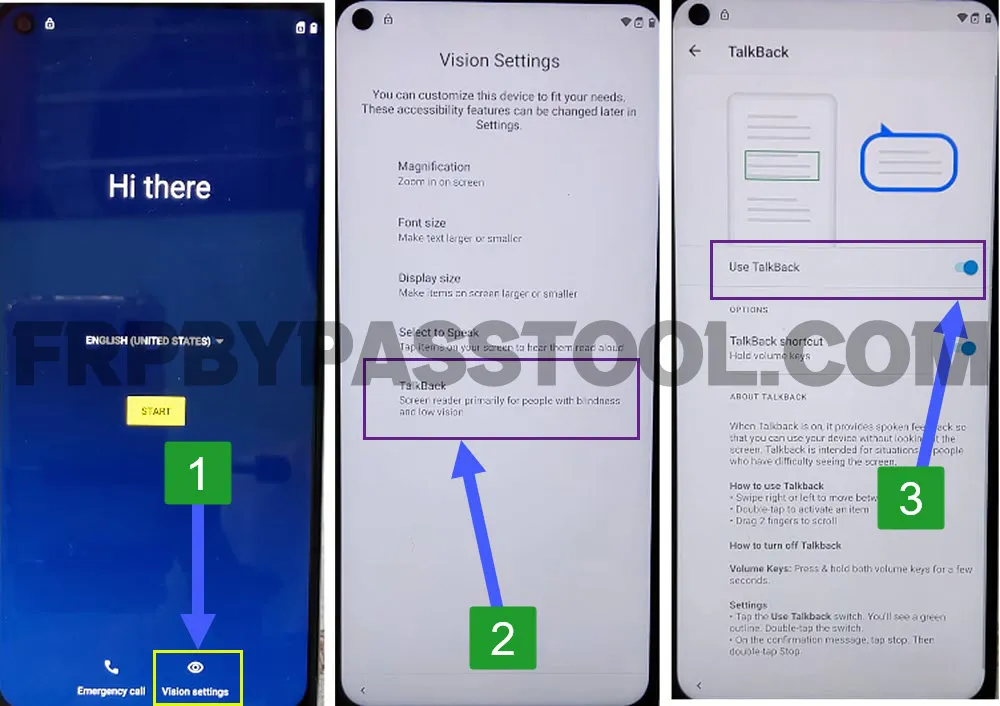
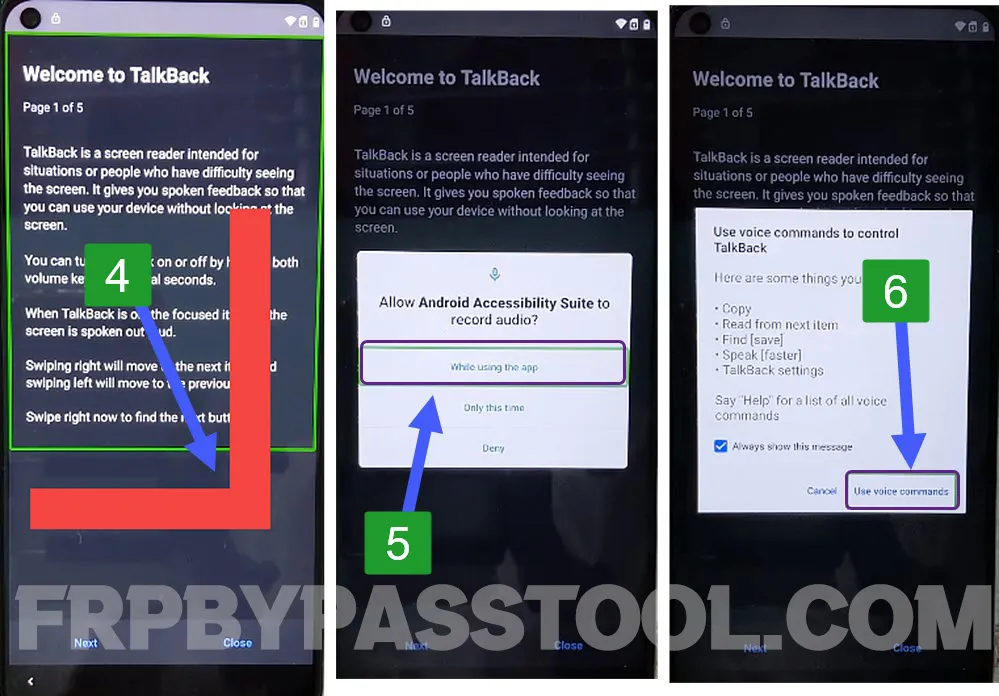
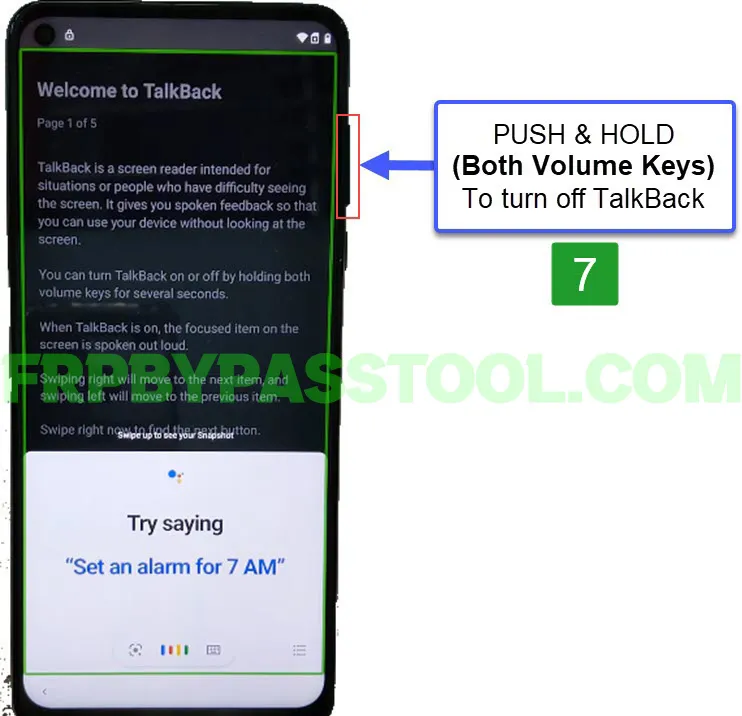
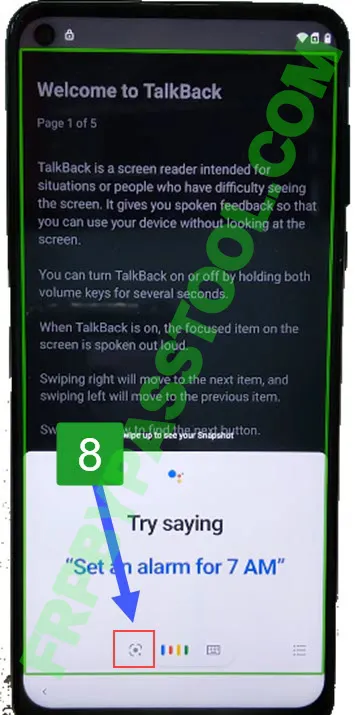
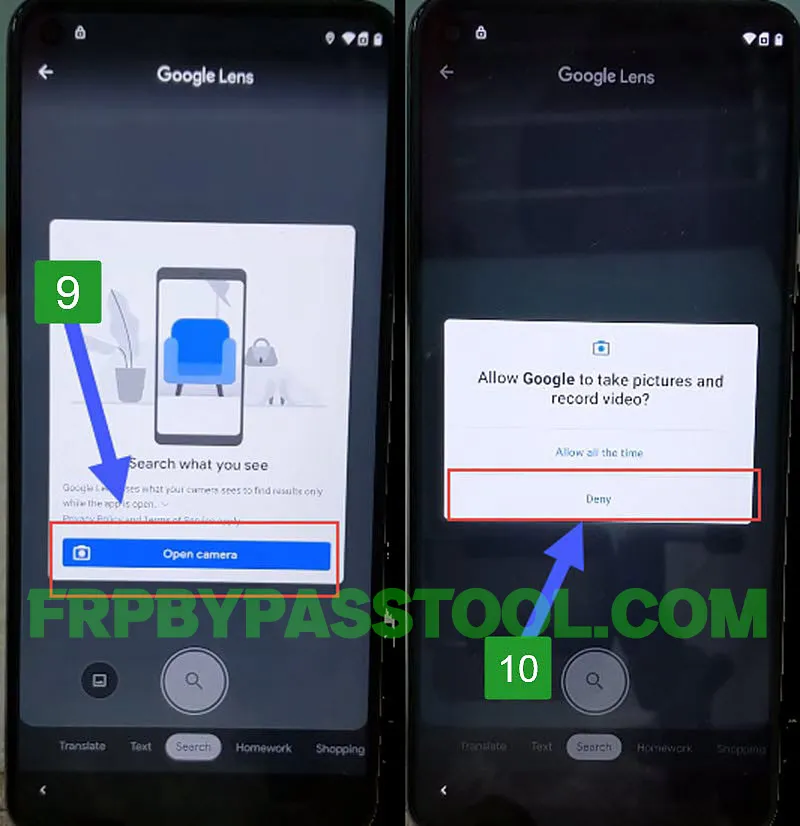
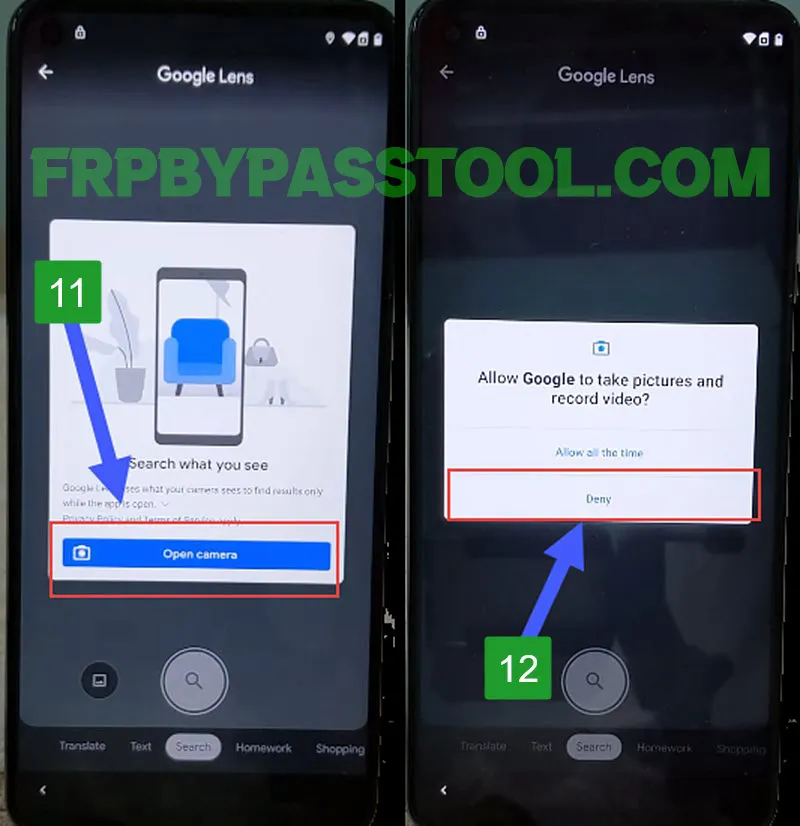
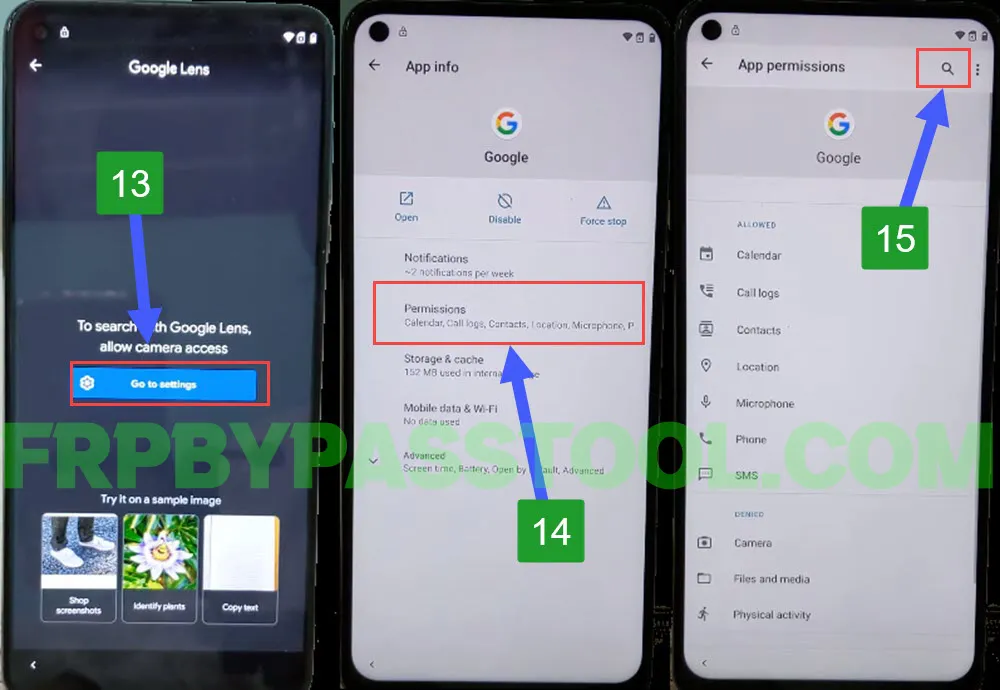
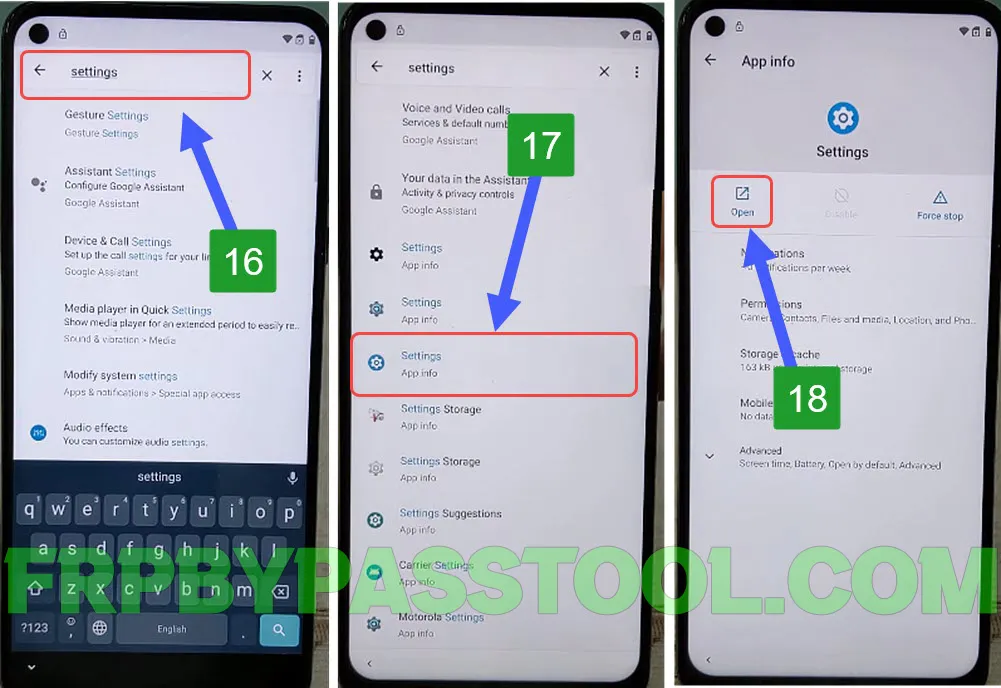
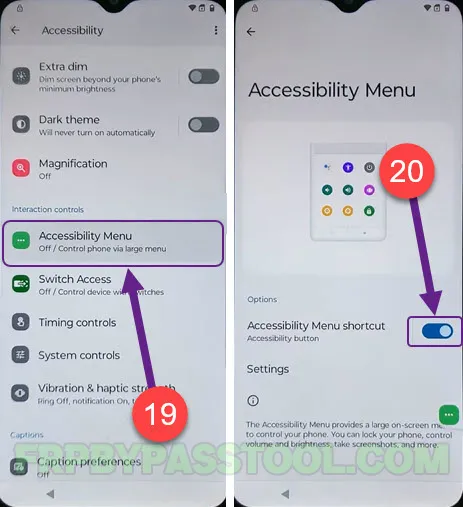

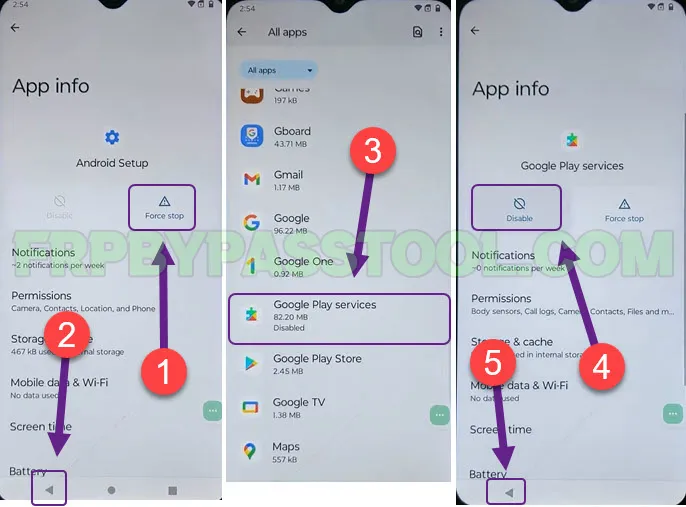
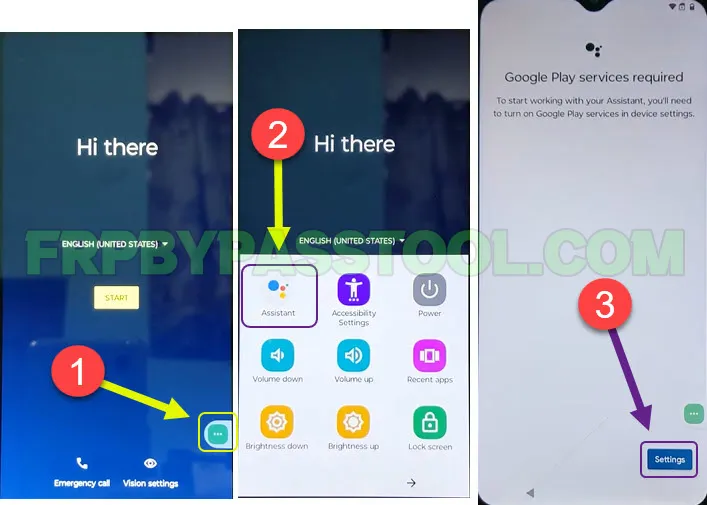
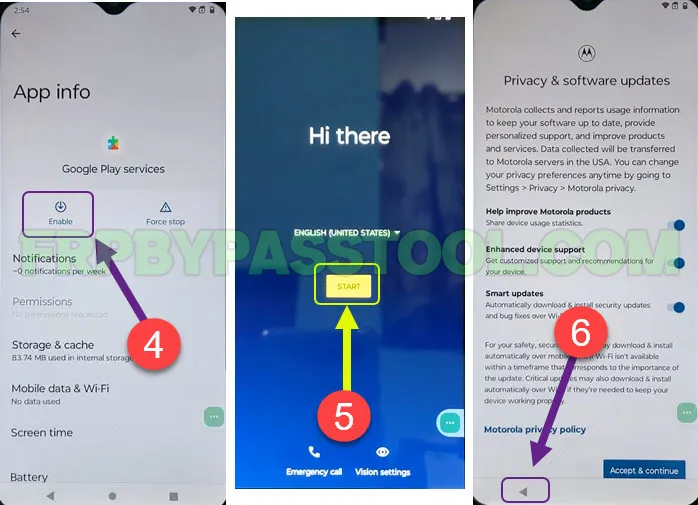

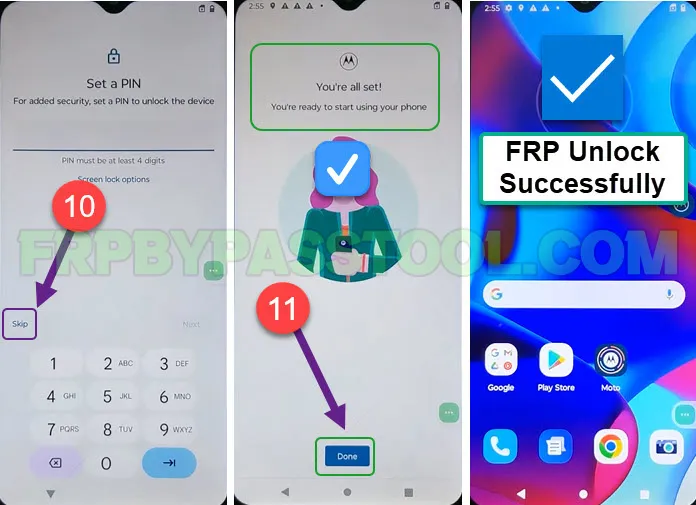



It will not let me open the apps when I get into the settings??