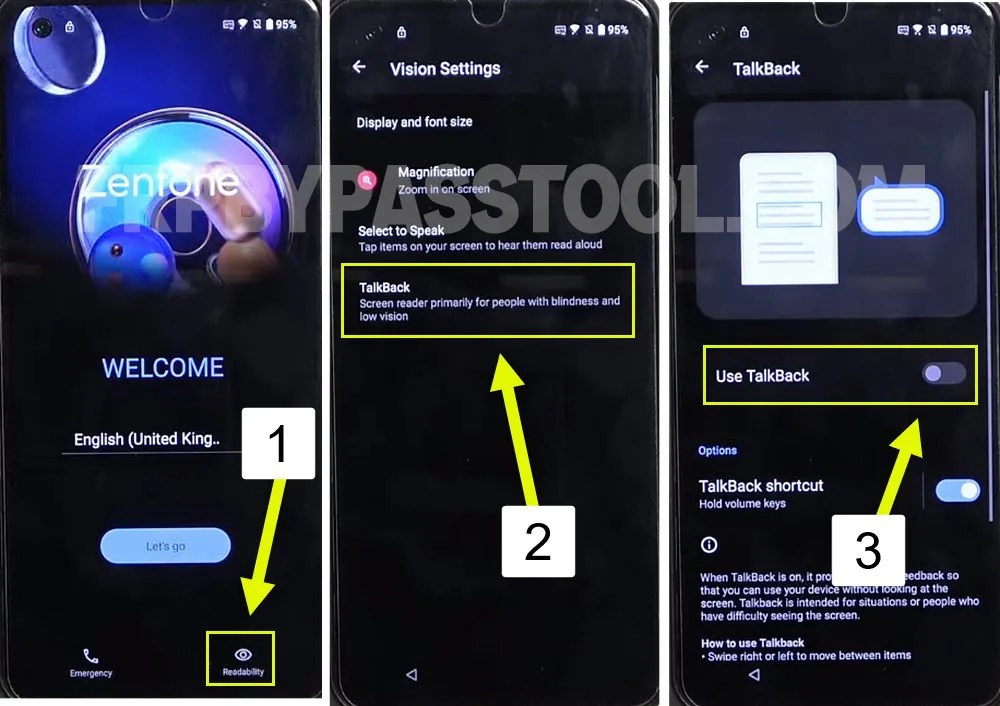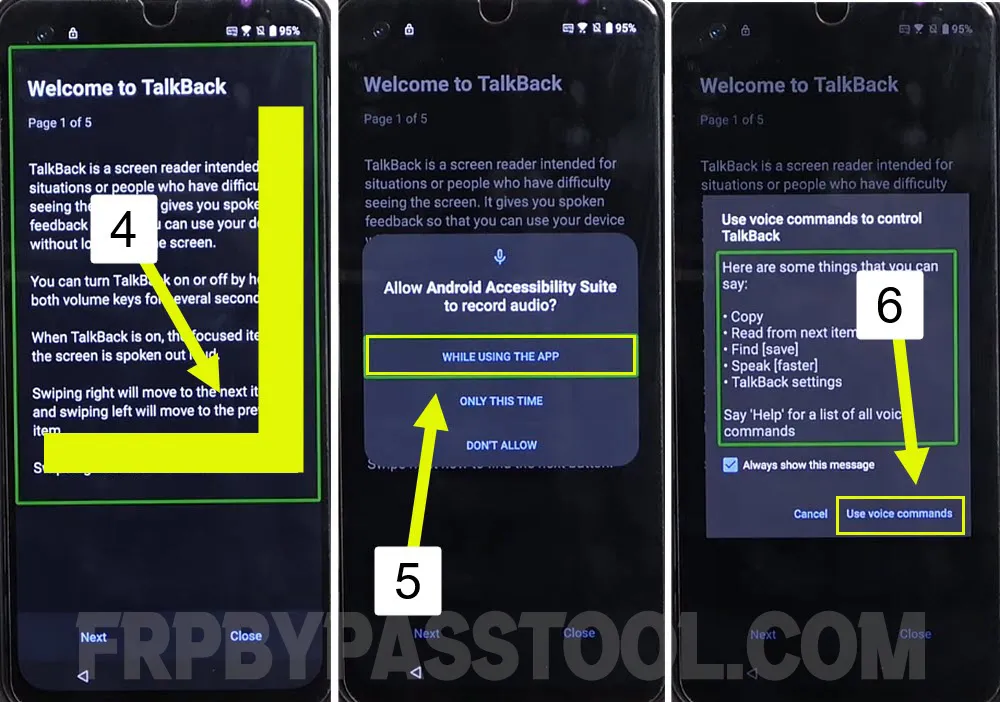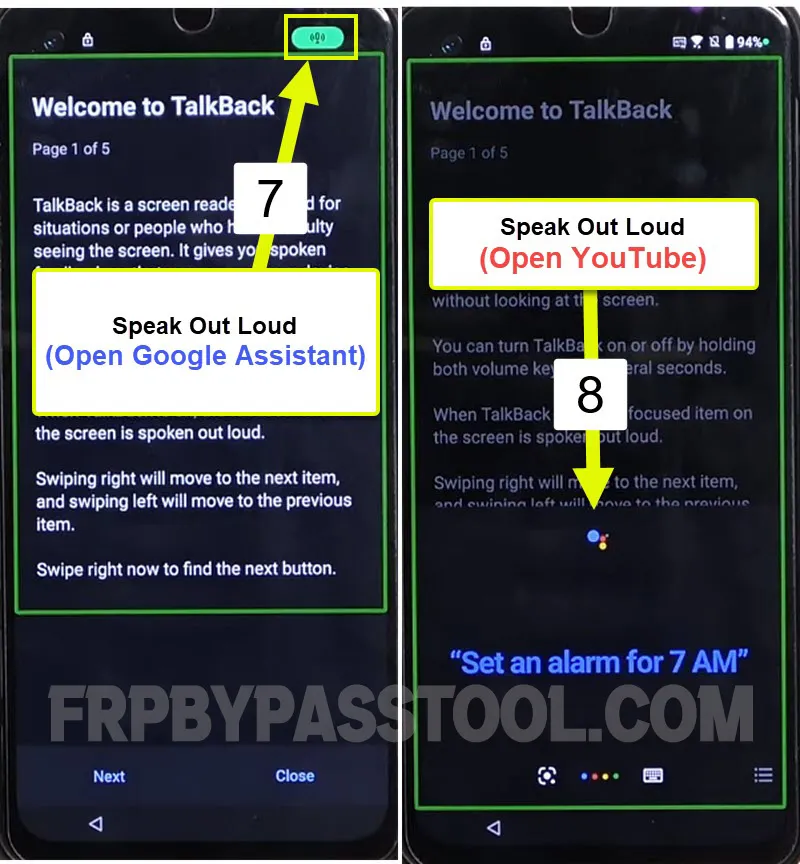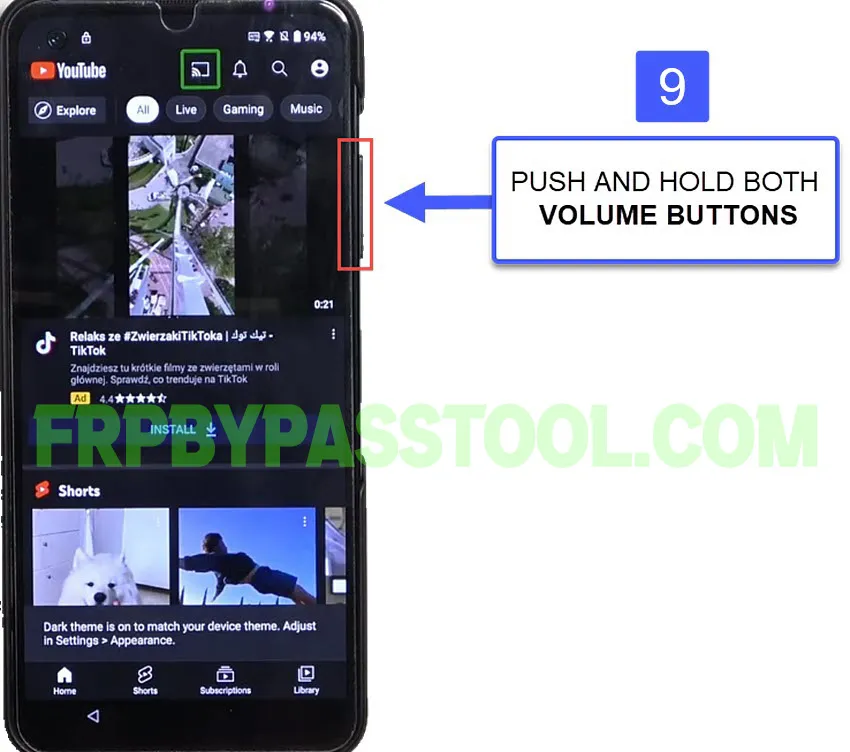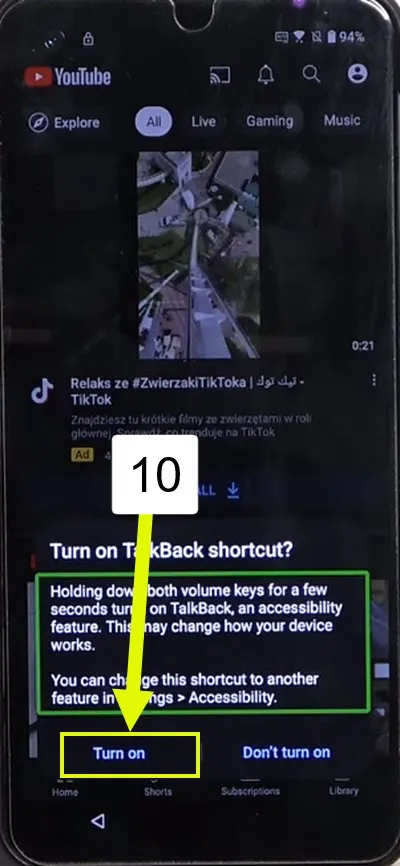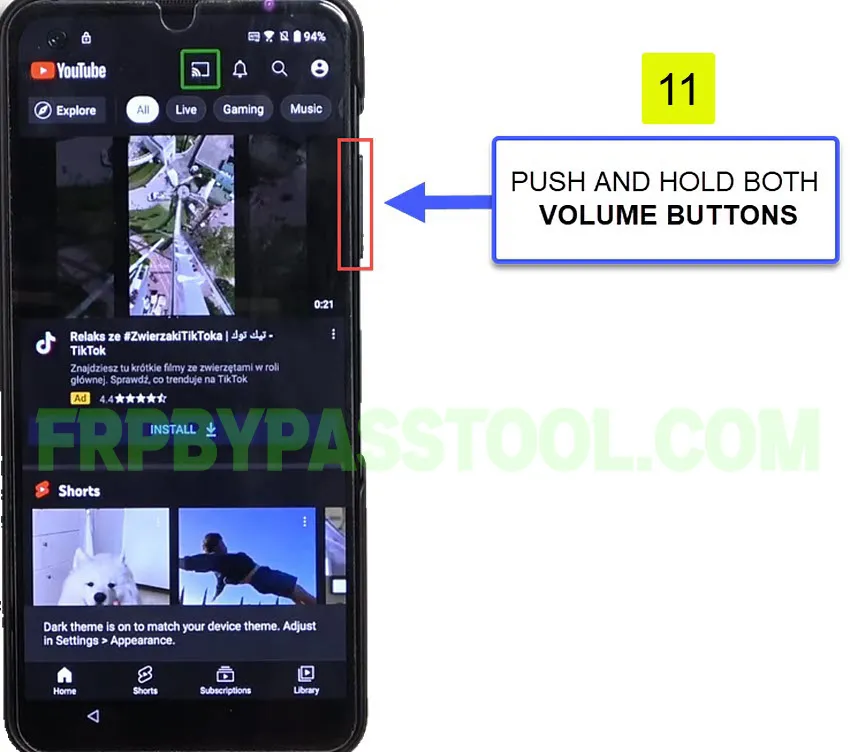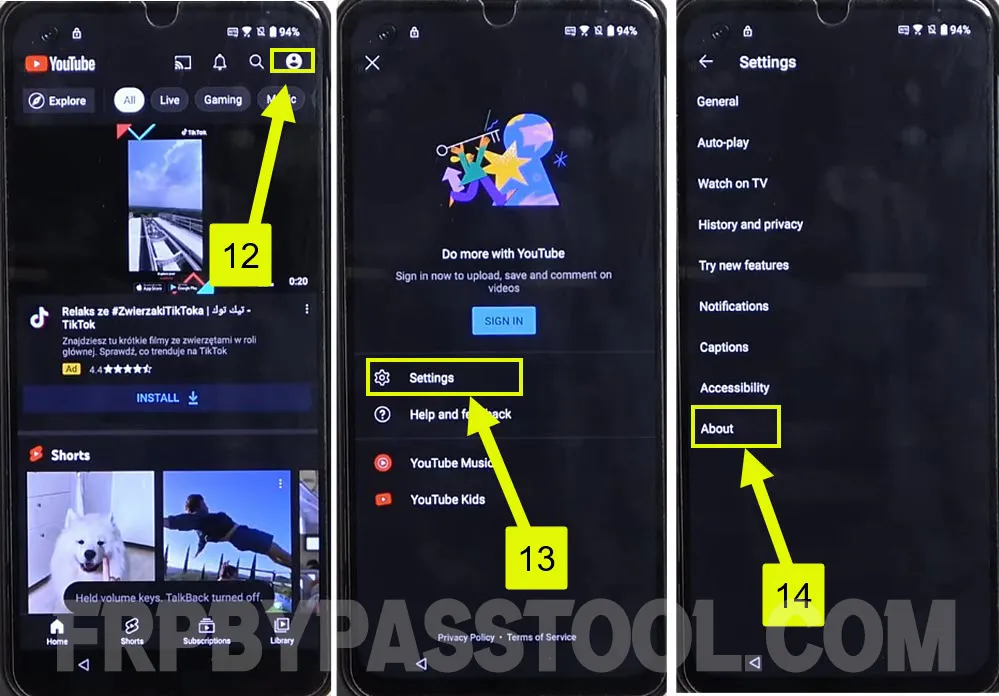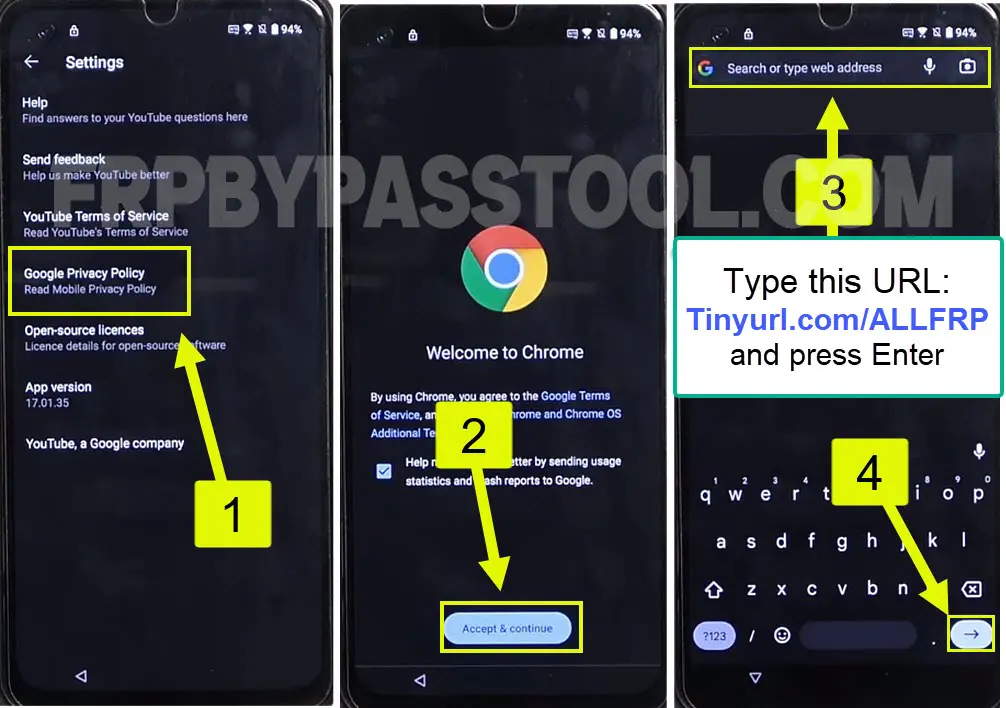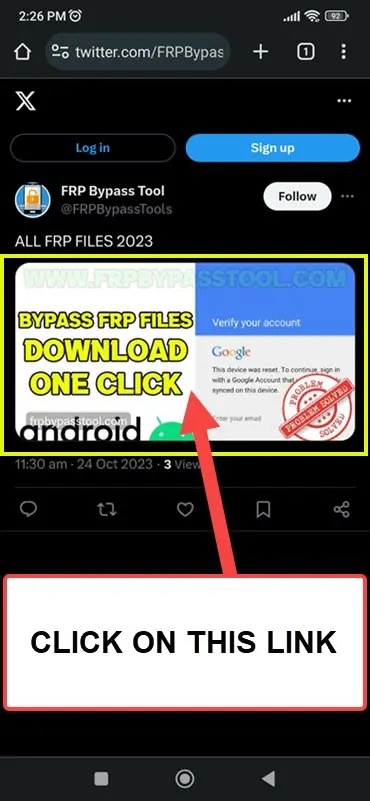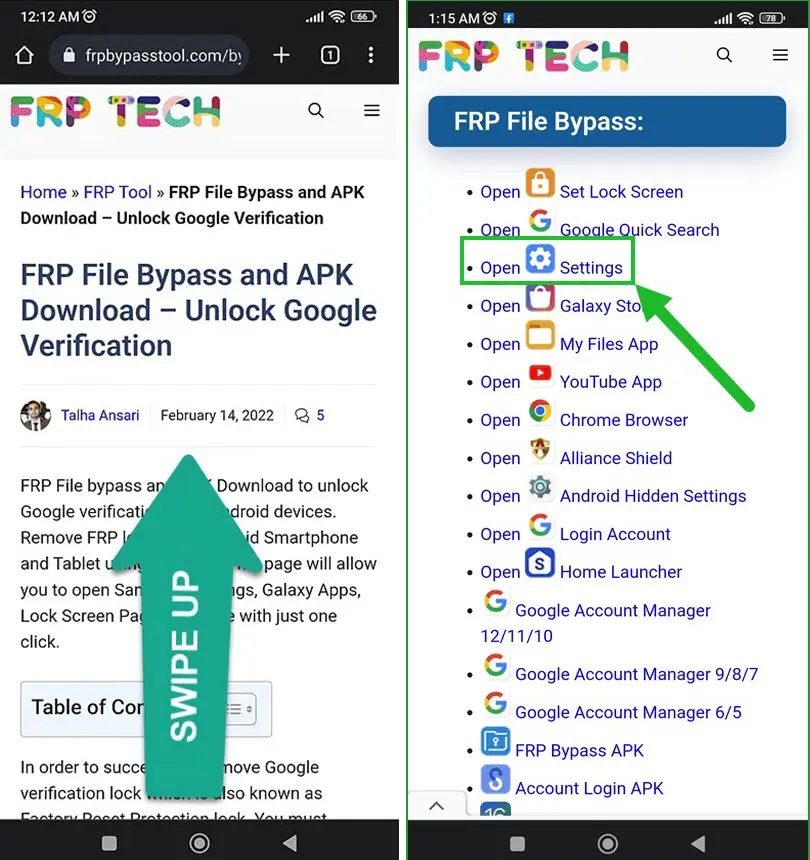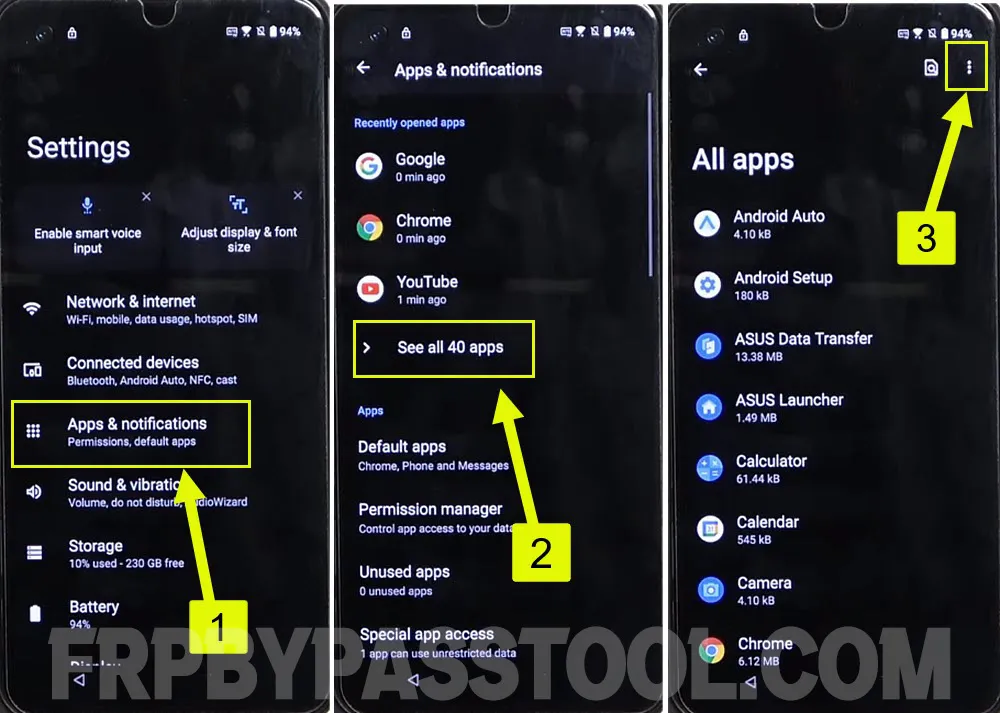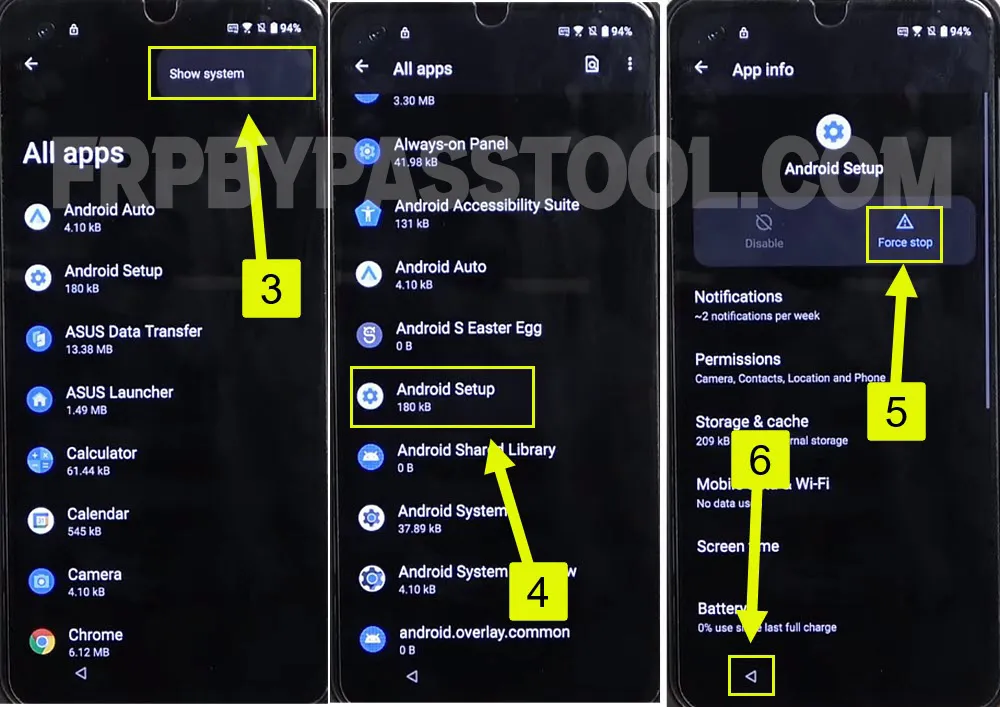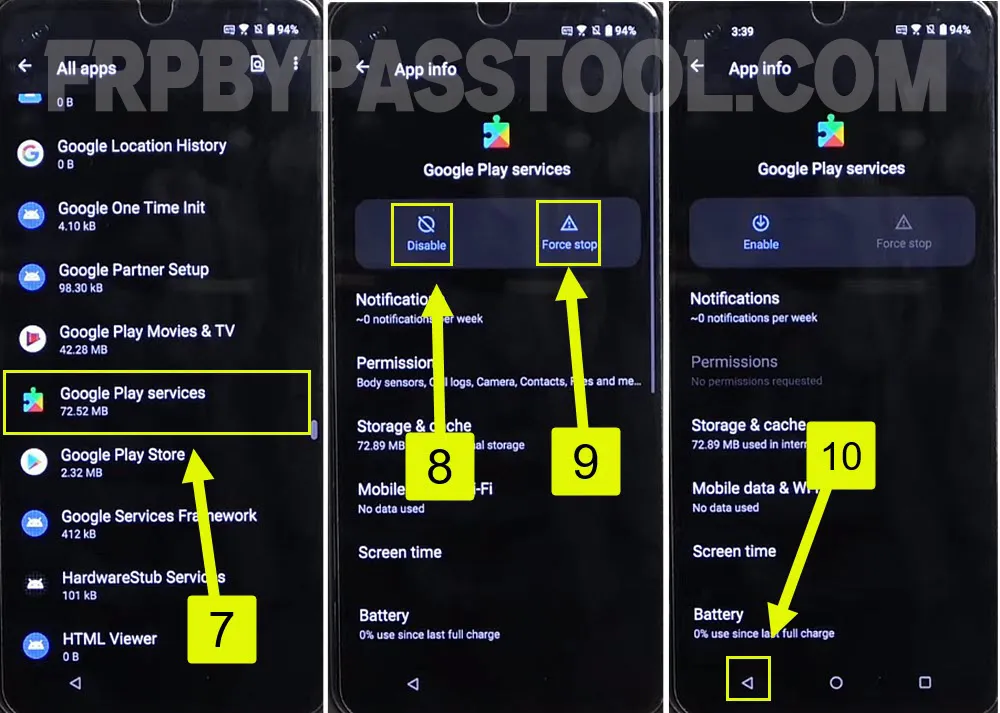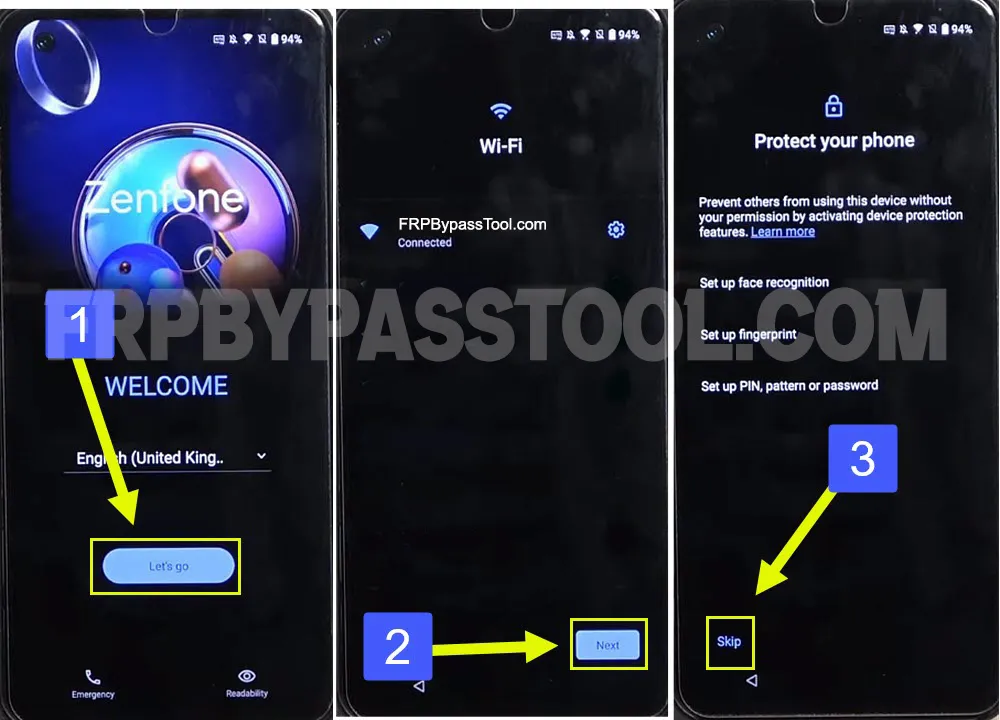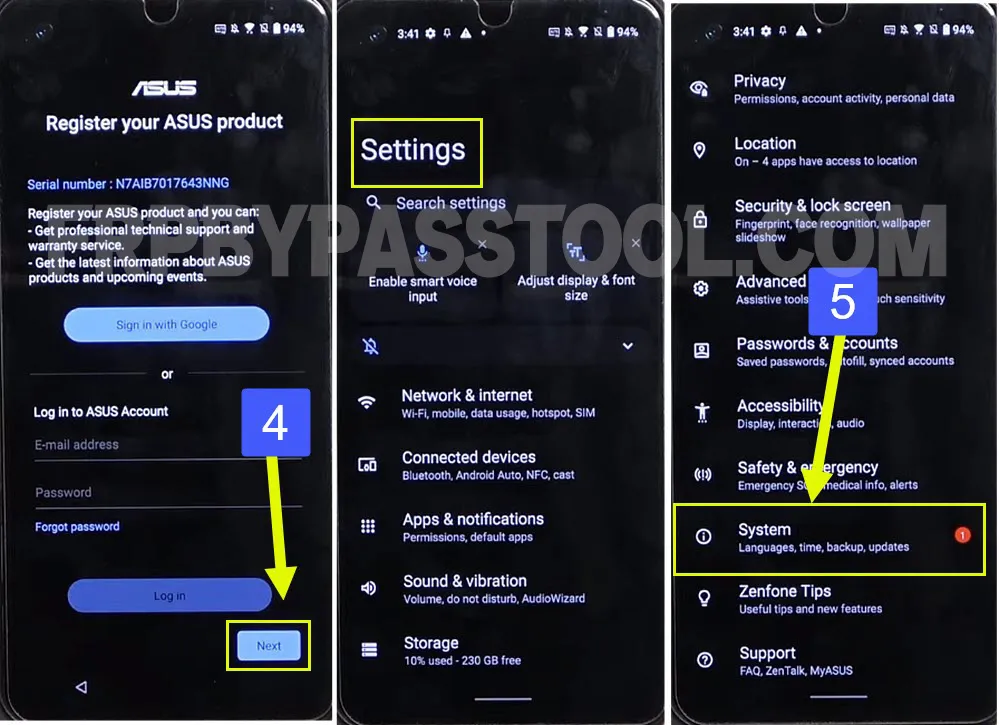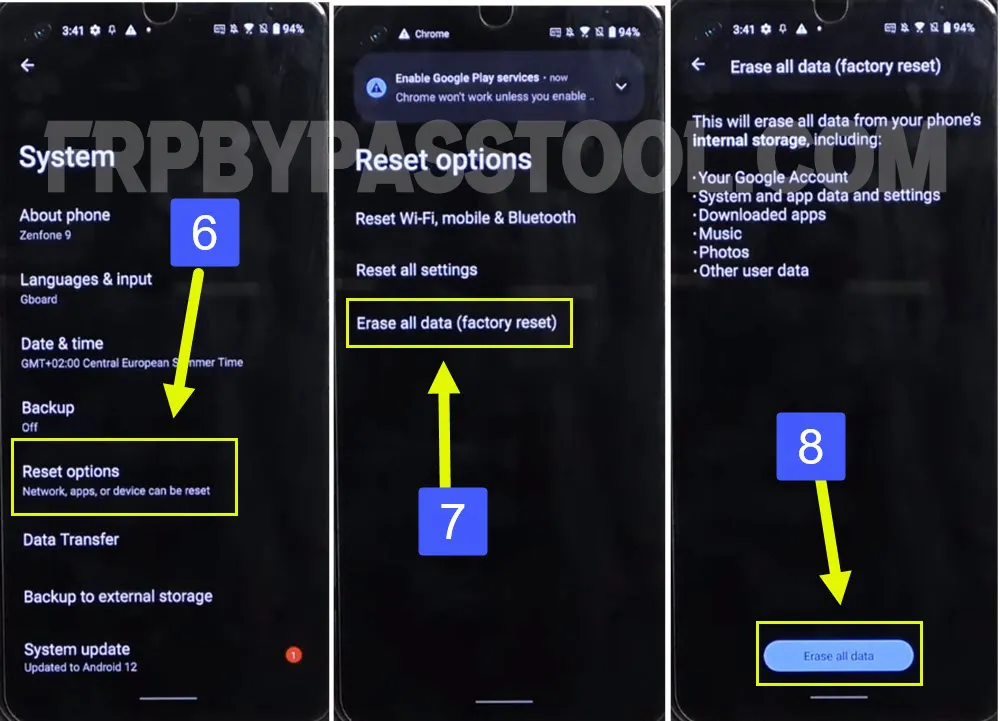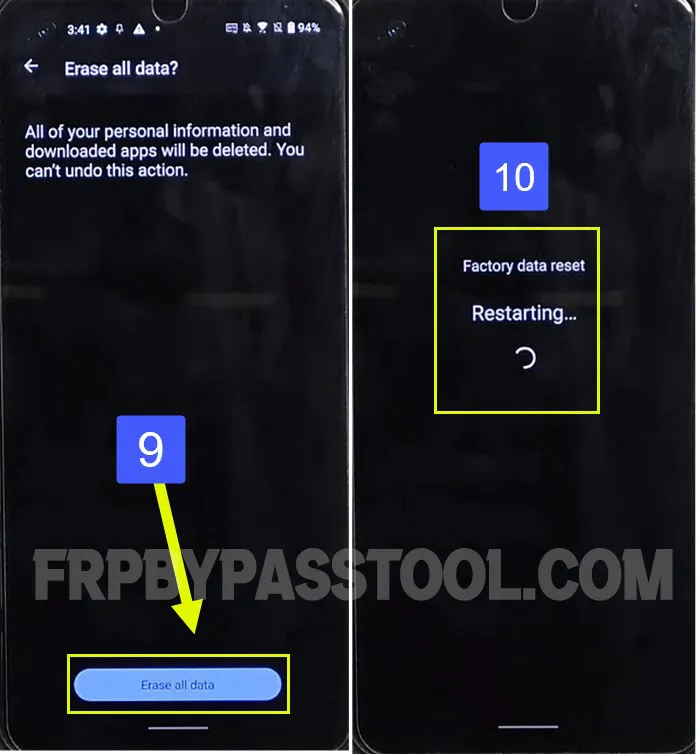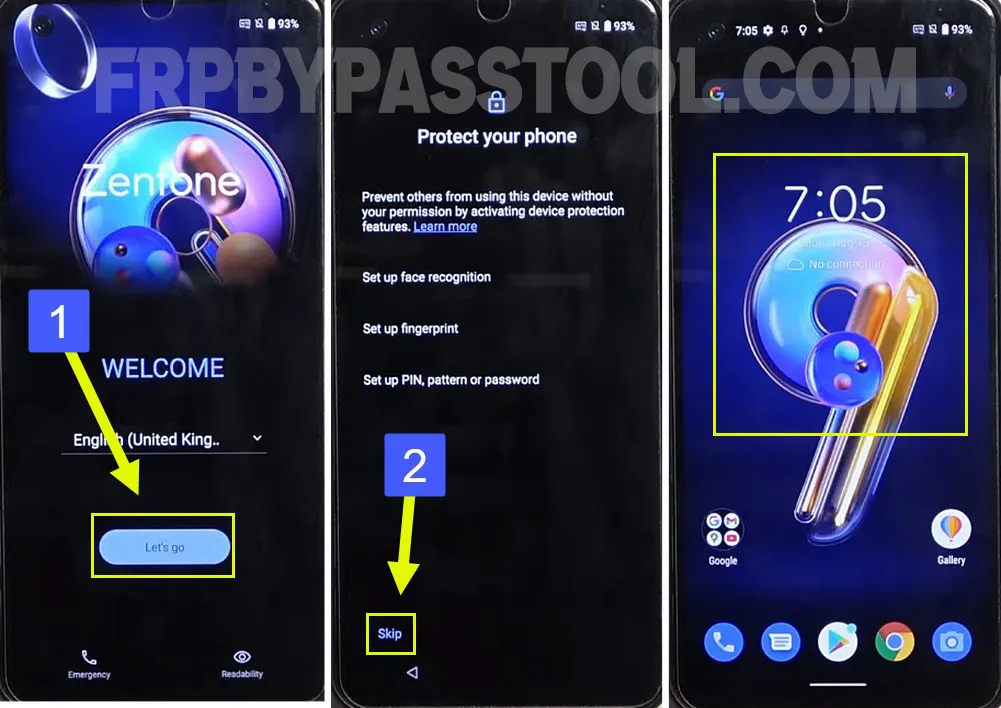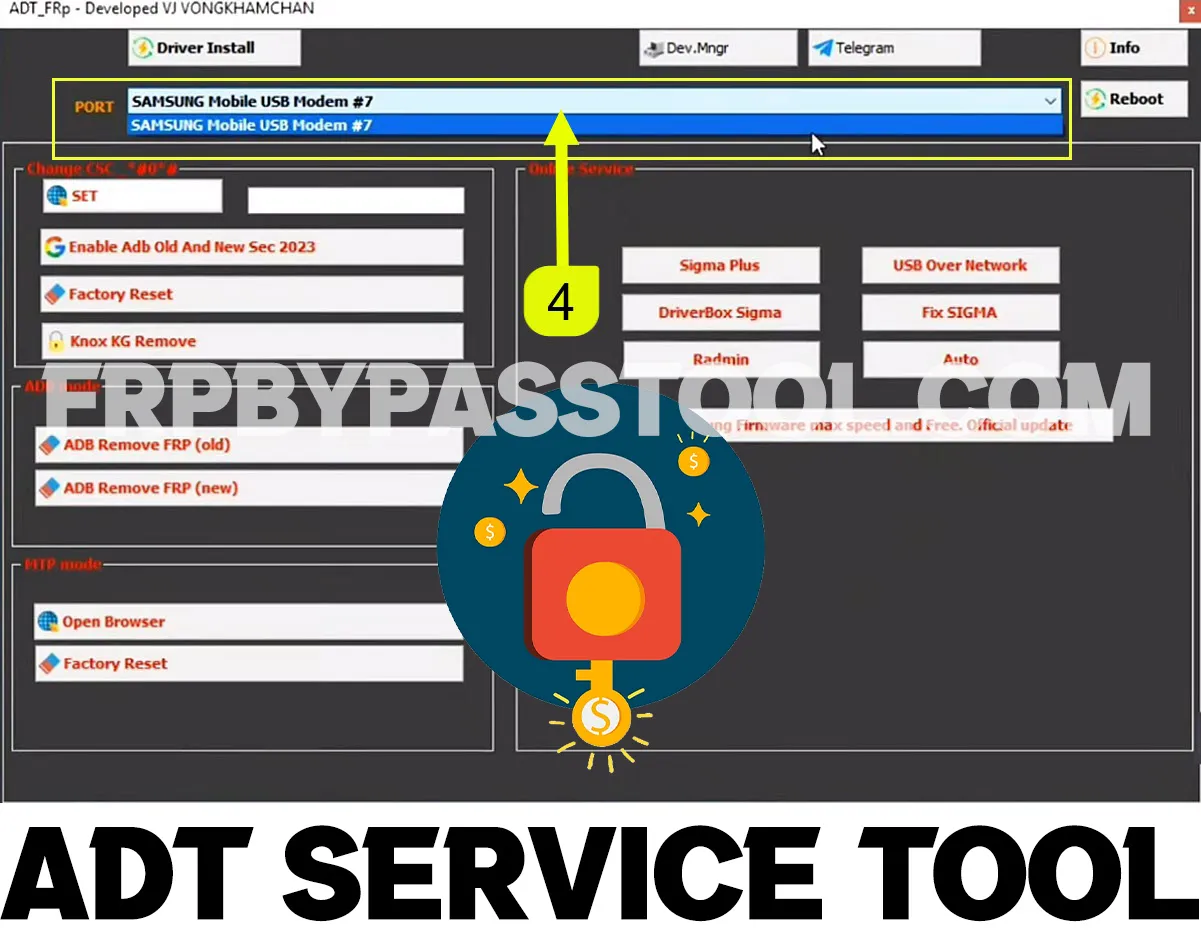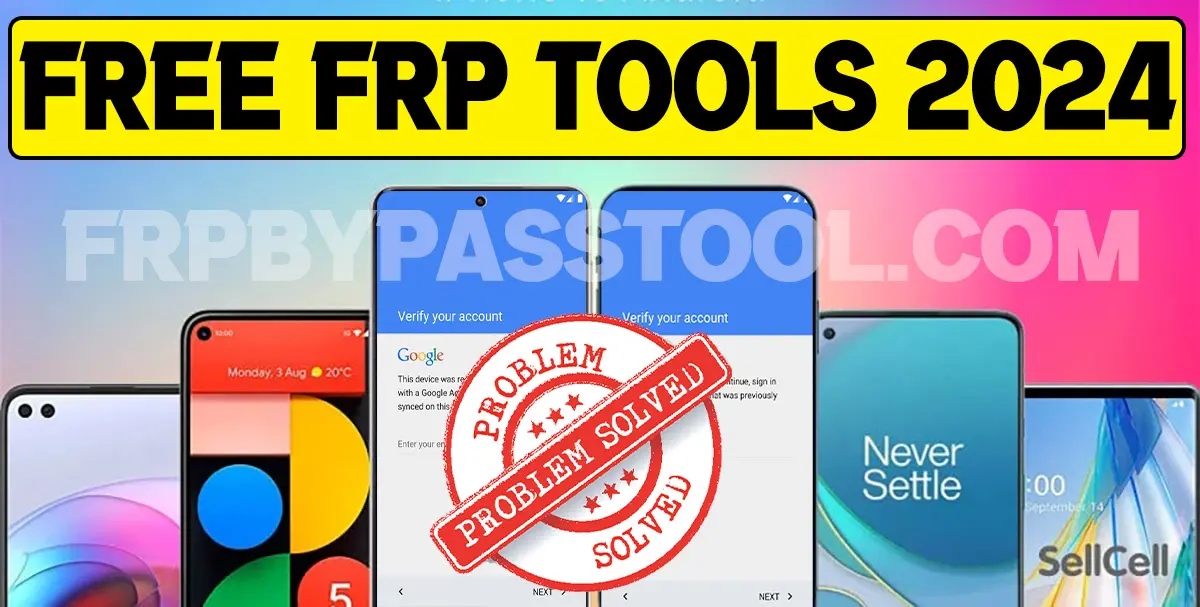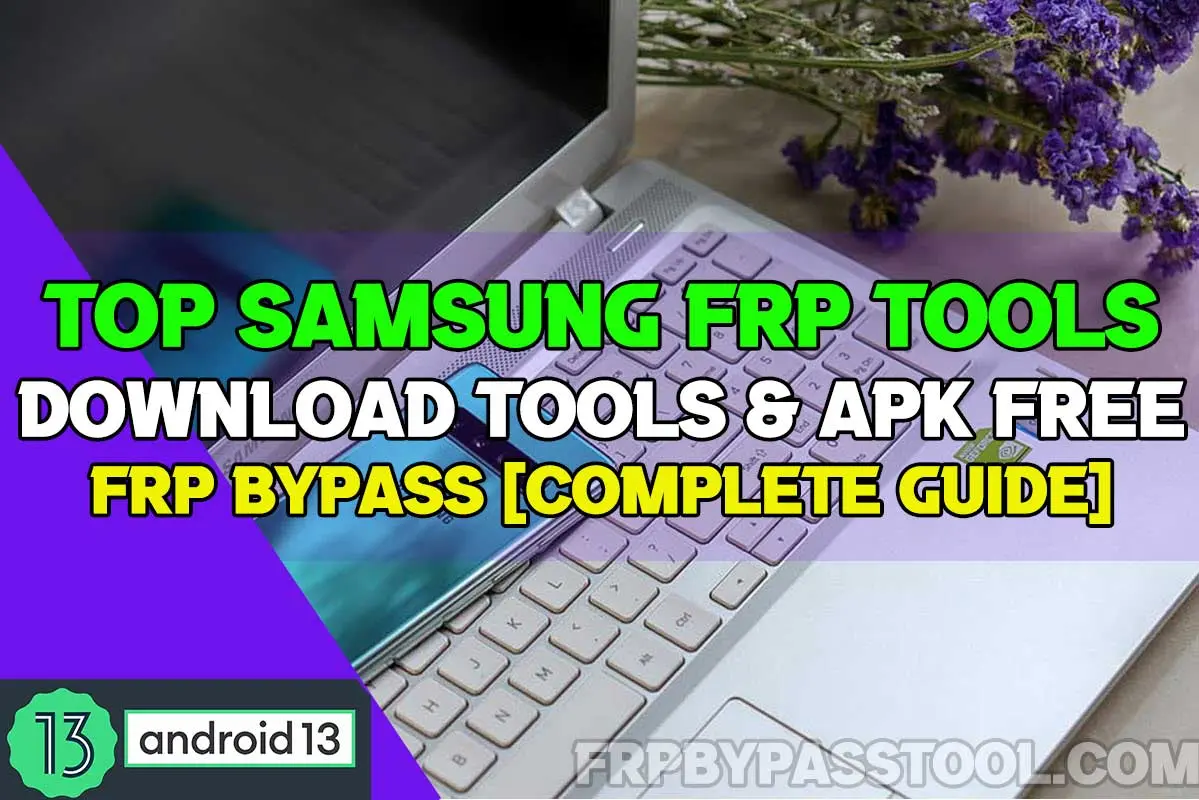Asus FRP Bypass Without PC guide is the only one for all ASUS smartphones. This is a free method and anyone can use it to bypass the FRP lock from ASUS Android smartphones and tablets.
In general, Factory Reset Protection is a great security feature that helps to protect our data. FRP lock will automatically activate in your device as soon as you perform a Hard Reset.
Why do we perform a Hard Reset on ASUS phones?
Mostly, because we forget about the Password or Pattern lock of our device. Then the only way possible is to somehow get rid of that Pattern or Password lock screen. And we do it by performing a Hard Reset on our device.
This is not always recommended to perform a Hard Reset without knowing about the Google account details. Just after performing the Hard Reset, the phone will ask you to draw the same pattern or enter the same password which you set for unlocking your screen.
Jump to
Asus FRP Bypass Without PC Android 10, 11, and 12
Although, we don’t remember the Pattern or Password lock, therefore we performed the Hard Reset. Luckily, we can skip the Pattern lock and Password lock step after performing the Hard Reset.
But, we have to enter the correct details of the synced Google account to unlock the ASUS device. This is the same Google account that is connected to the Play Store of your device. If you do remember the Gmail ID and Password, then you don’t have to bypass the Google lock from the ASUS Android phone. Just simply enter the details of that Google account that you used to login to the Play Store and it will work for you.
On the other hand, if you don’t remember the Google account details. Then the only way possible is to bypass Google account verification from the ASUS device.
However, bypassing the FRP lock from ASUS devices is not difficult. It is possible to remove Google Lock from any ASUS Android device. If you are facing this FRP lock problem, then you can use this free method to unlock your phone.
ASUS FRP Bypass Without PC For All Android Versions
Use the below step-by-step guide to easily bypass Google account verification from the ASUS smartphone. This is a free guide and you don’t have to use a Computer or PC or any paid FRP tool.
Moreover, this is a universal guide and it can be used to unlock FRP from ASUS Android 12, 11, 10, and 9 versions. If you are using an ASUS phone with Android 8, 7, or 6 versions, then this guide can also work for your device with old Android versions.
1. Tap on the “Let’s Go” button from the Welcome screen and connect to a Wi-Fi Network.
Then, go back to the Welcome screen and select the “Readability” button.
Inside vision settings, tap on “Talkback” and switch on “Use Talkback”.
2. Next, draw a big reverse “L” on your screen and then double tap on “While using the app” and select “Use voice commands”.
3. Just after it, say out loud “Open Google Assistant” and then once you see Google Assistant on your screen. Say “Open YouTube”.
4. Now, push and hold both the Volume Buttons to turn off the Talkback.
5. When you use the “Turn on Talkback Shortcut” popup window, simply tap on “Turn on”.
6. Next, you need to again push and hold the “Volume UP and Volume Down” buttons to turn off the Talkback settings.
7. After that, tap on “Account Icon” go to Settings, and open “About”.
IMPORTANT STEPS FOR ASUS FRP BYPASS ANDROID 12, 11, and 10
8. Next, open the “Google Privacy Policy” and it will open the Google Chrome browser on your ASUS smartphone.
Tap on “Accept and Continue” and then select the URL bar and type this URL: “tinyurl.com/ALLFRP”.
Mirror Link: tinyurl.com/allfrpfiles
9. Next, you need to tap on the “Bypass FRP Files” link from our Twitter page. By doing this, you will see the page with All FRP Files and APK at one place.
10. Once you see this page, you need to swipe up and tap on the “Open Settings” application.
11. Once you get into Settings, swipe up and go to “Apps & notifications”.
Inside it, go to “See All Apps” and then tap on the “:” three dots from the top right corner of your screen.
12. Select “Show System” and then swipe up and open “Android Setup”. Then simply “Force Stop” the Android Setup app and go back to the All Apps list.
13. Next, you need to find and open the “Google Play Services” application.
Then, first Disable and then Force Stop this application.
After that, tap on the “Back Button” and go back to the Welcome Screen of your ASUS FRP lock smartphone.
14. Now, tap on the “Let’s Go” button from the Welcome Screen and then connect to a WiFi network then hit the Next button.
Complete the other initial setup steps, when you see the “Protect your phone” screen tap on the SKIP button.
15. Next, once you complete all the initial setup steps, go to the Settings, of your ASUS phone.
Then, swipe up and open the “System” tab.
16. Inside System, you need to open the “Reset Option” and then select the “Erase all data (Factory Reset)” option.
Tap on the “Erase all data” button to completely remove the Google account details from your device.
17. Next, tap on “Erase all data” again and it will start removing the data including the Google account details.
18. After that, simply complete the initial setup and you don’t have to face Google Account Verification lock or FRP lock anymore.
Conclusion
Finally, I hope that you have successfully bypassed the FRP lock after applying this free FRP bypass method on your ASUS Android device. In any case, you are facing any trouble using this free FRP unlock method for ASUS. Feel free to comment down below, we will try our best to solve your problem.
ASUS FRP bypass Without PC method works for all Android versions and all ASUS phones. Including the ASUS Zenfone variants.