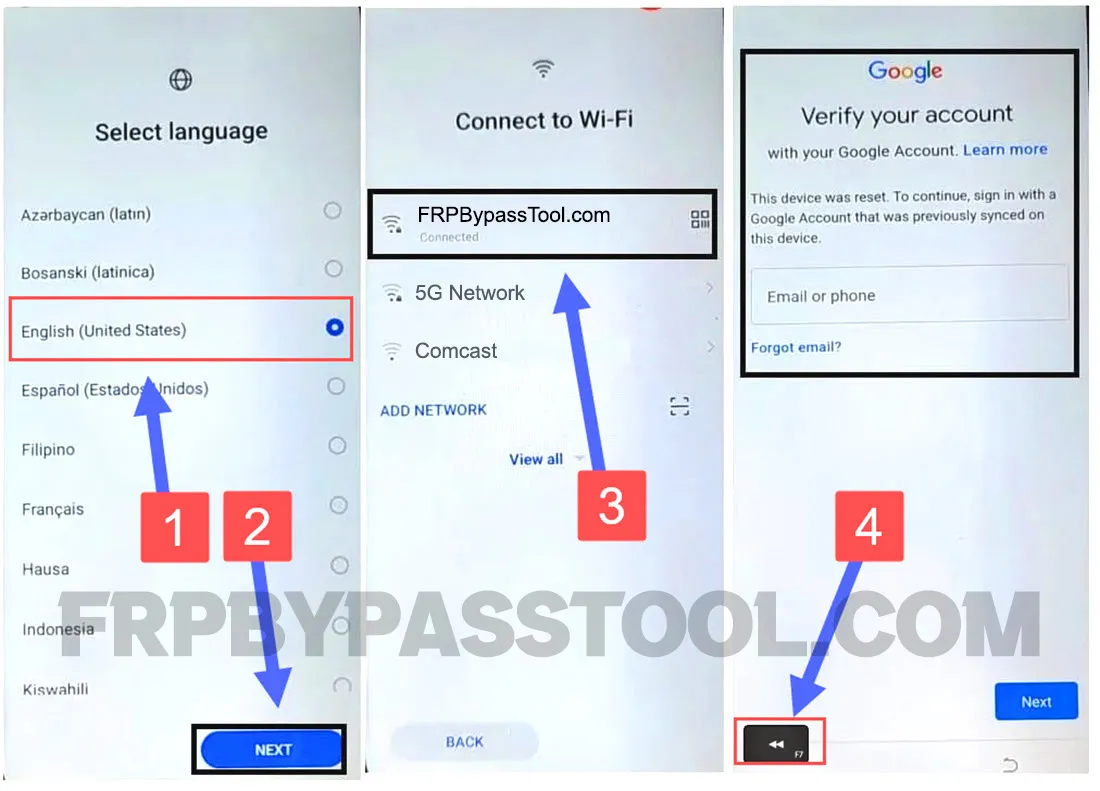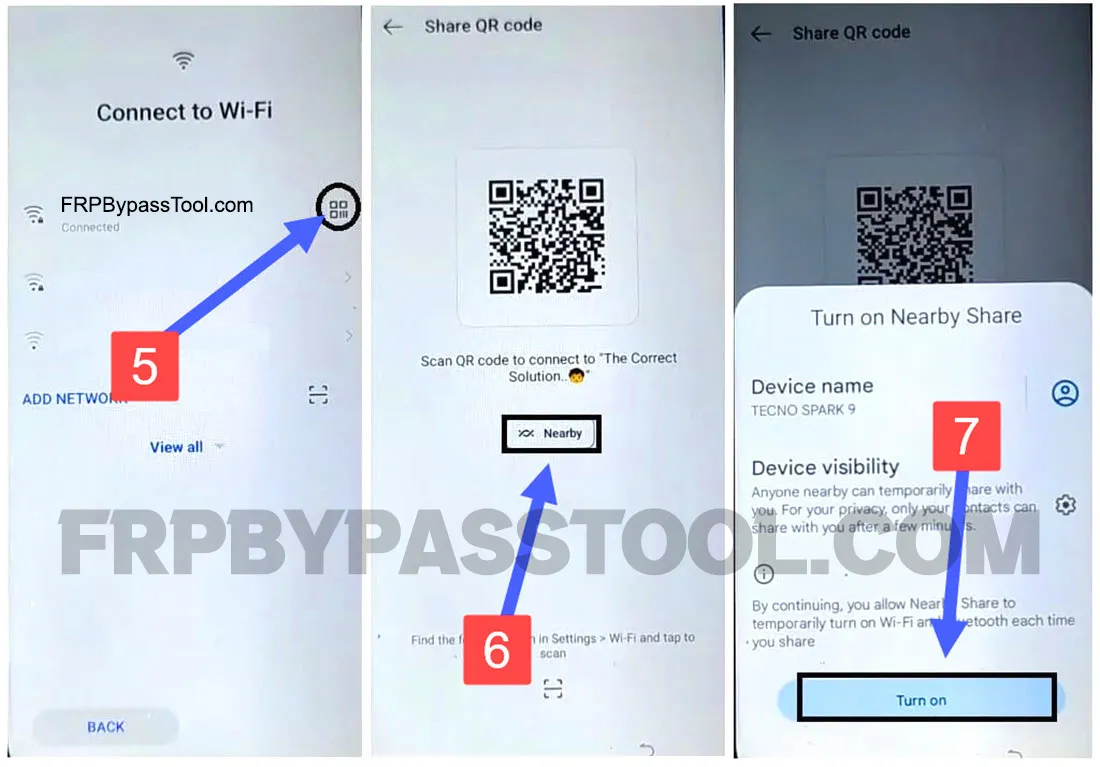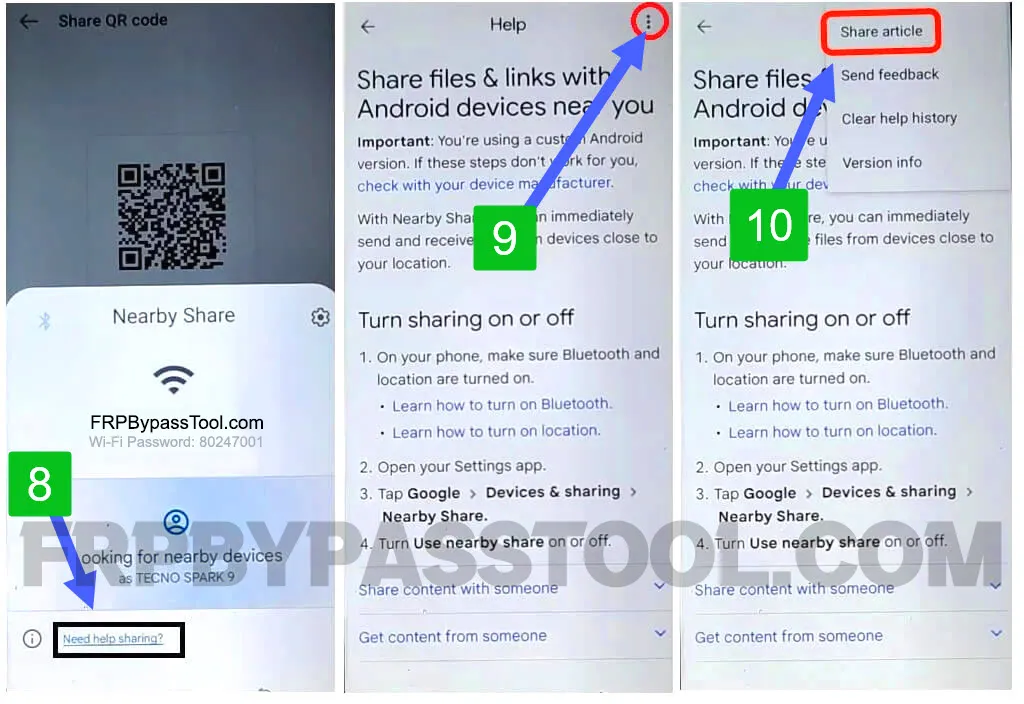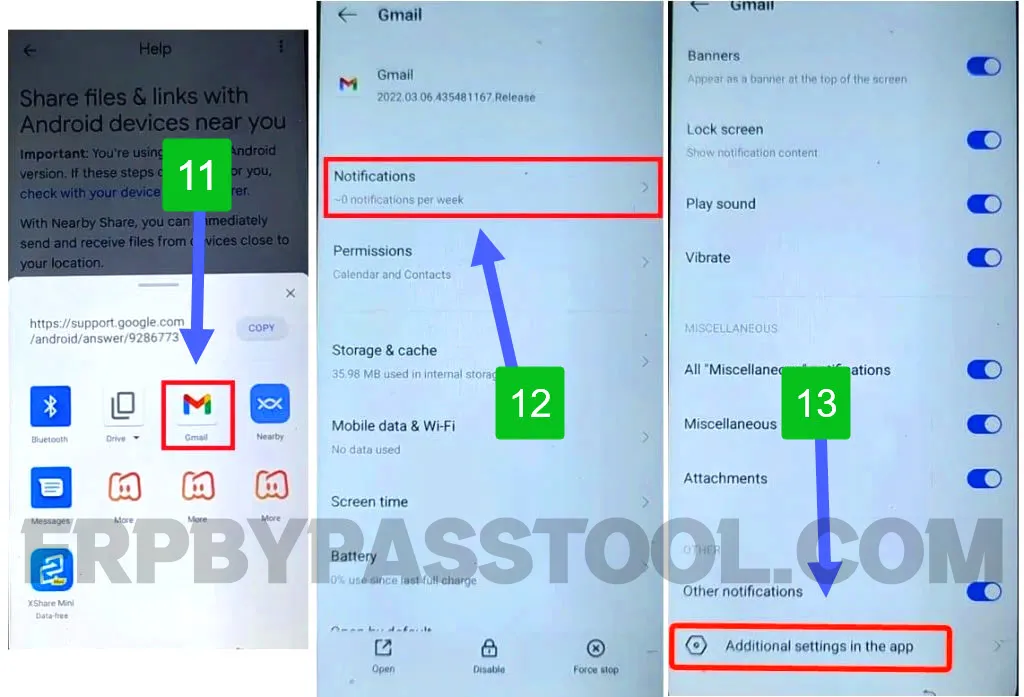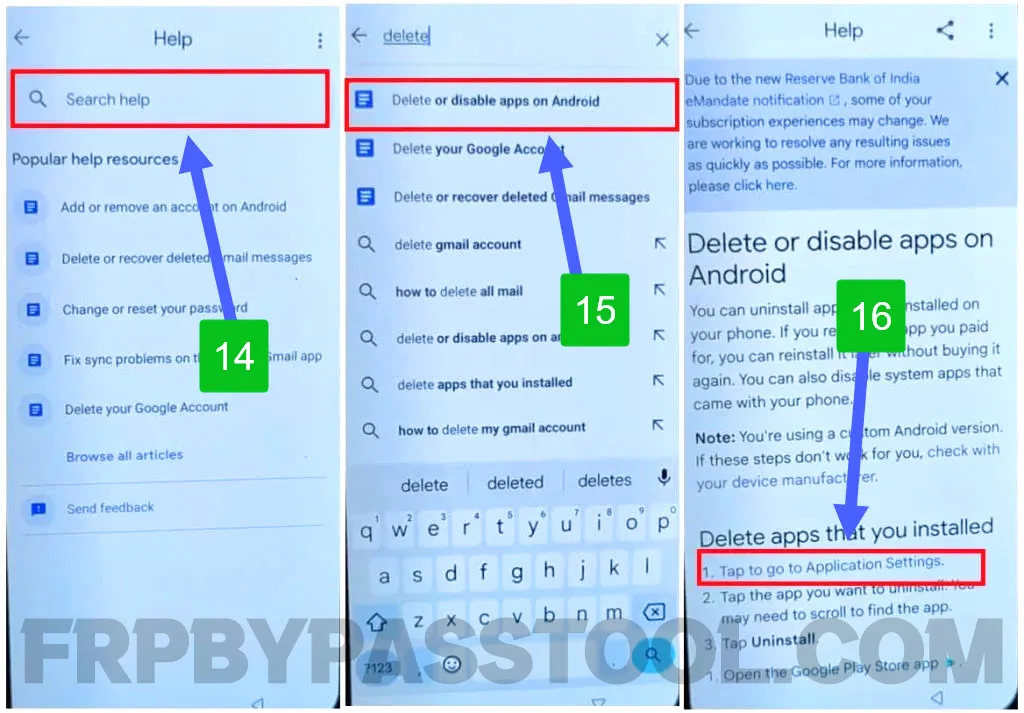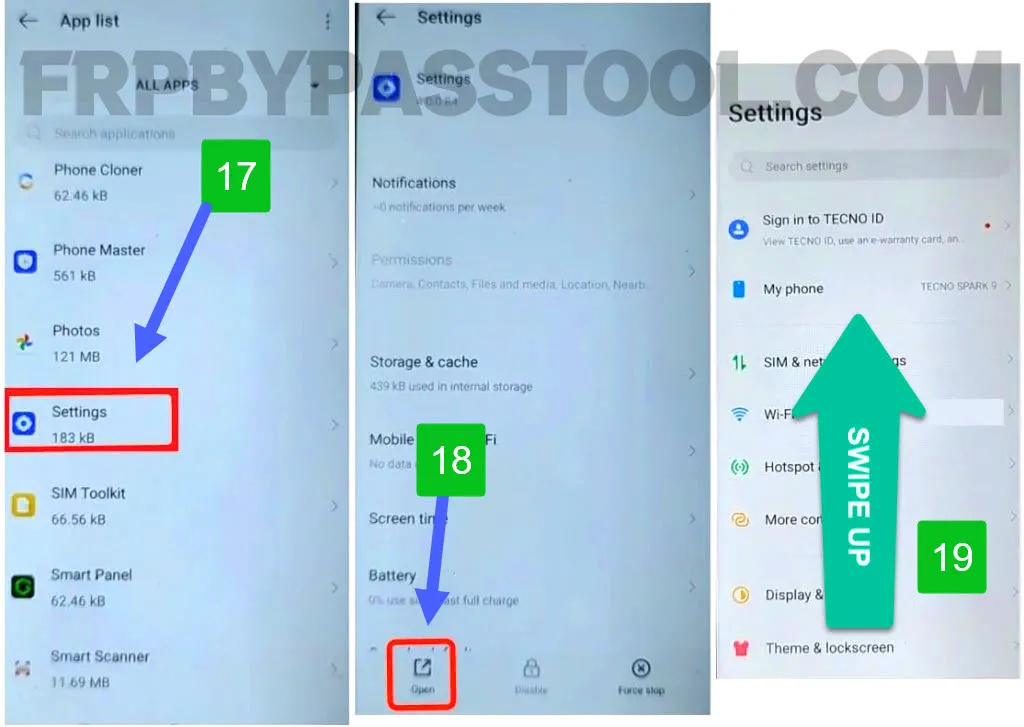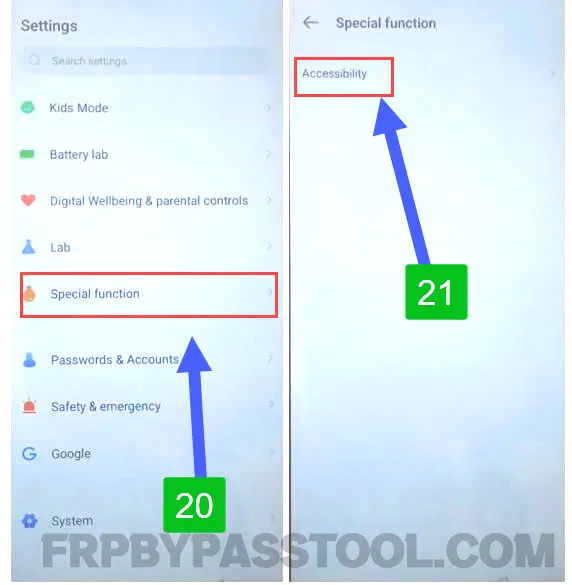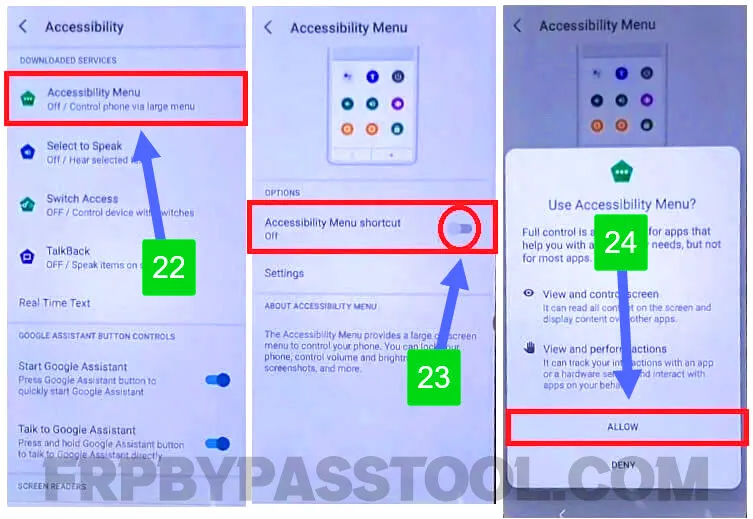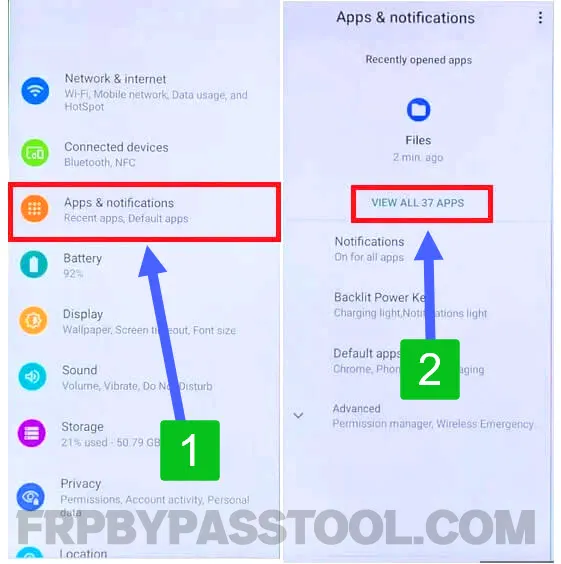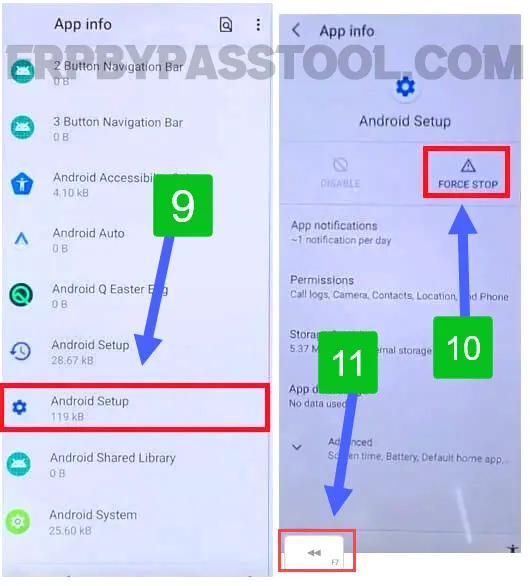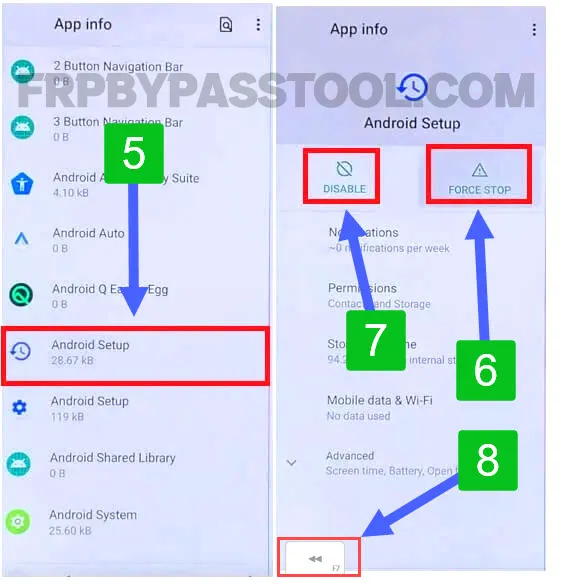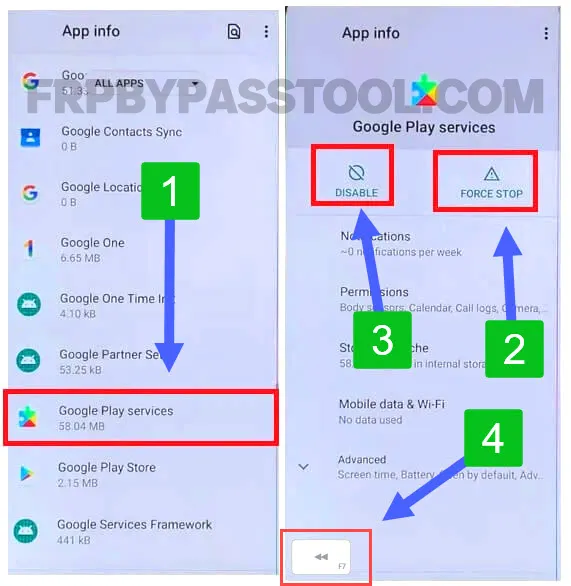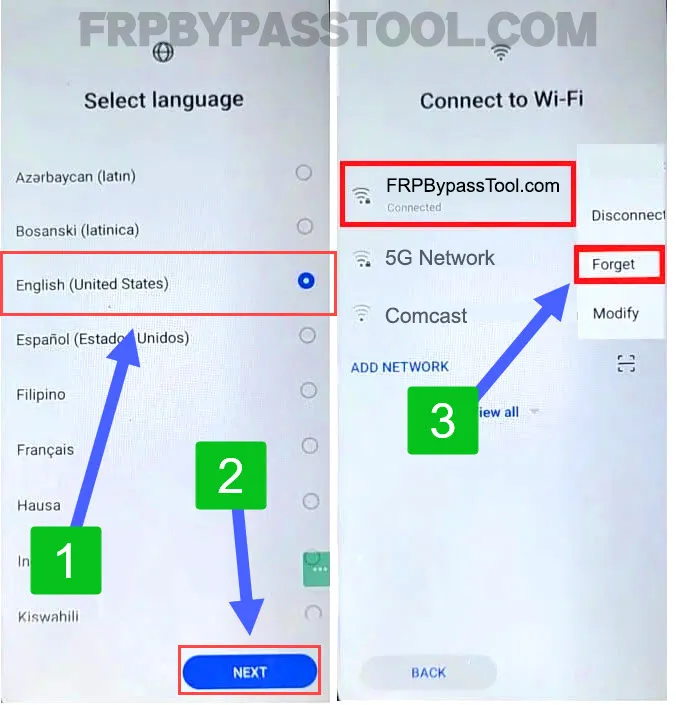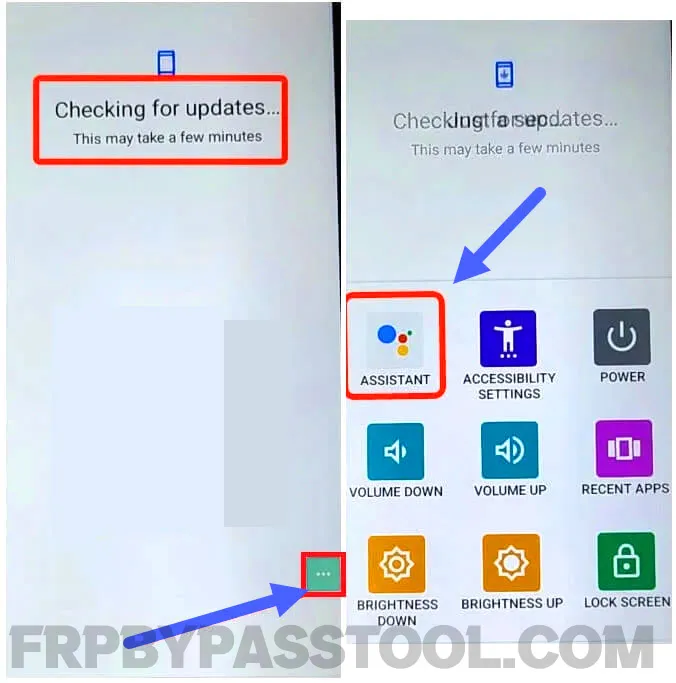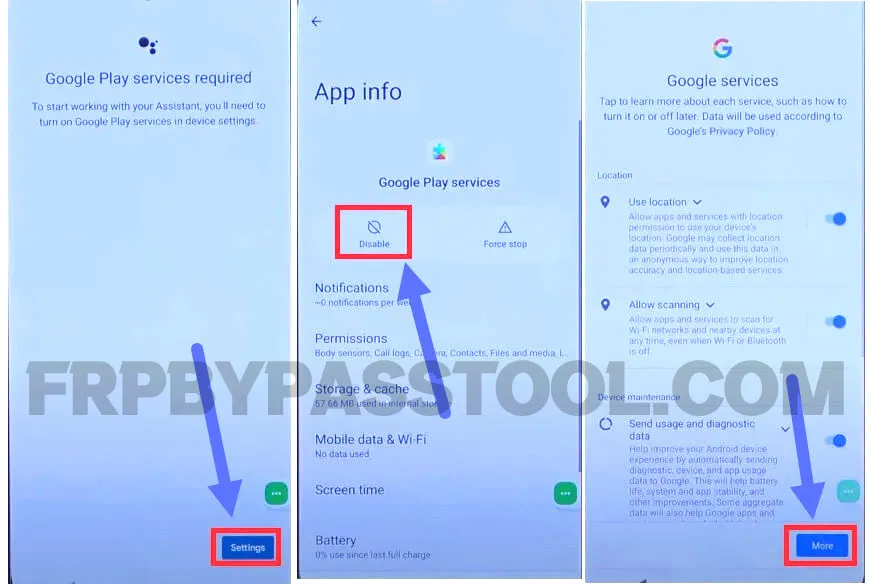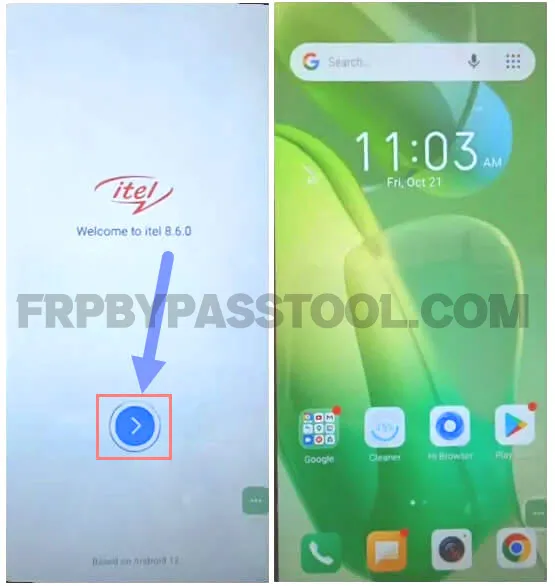ITEL FRP bypass without the PC method in 2023 is no less than a miracle. Multiple FRP bypass tools are available online which can be very helpful in removing FRP lock from ITEL Android devices. But most of these ITEL FRP Tools are paid and you have to install third-party software on your PC to unlock FRP from ITEL.
Fortunately, we are creating an FRP unlock method for ITEL Android devices that will work without using any paid FRP tool. You also don’t have to install third-party software on your PC. ITEL FRP bypass Without PC guide is a life-saving method and it is free to use for all ITEL smartphone users.
ITEL FRP bypass without PC in 2023 is a bit difficult to find. As with every new update in Android security, the previous FRP unlock methods becoming useless.
Therefore, we are continuously working on producing unique FRP bypass methods for Android devices on our FRPbypassTool.com website.
This website supports all types of Android brands. You can find FRP bypass methods for Samsung, LG, Huawei, Xiaomi, Motorola, Nokia, Asus, HTC, Honor, ITEL, and more.
Jump to
itel FRP bypass Without PC for all Android Versions
Although, this Itel FRP bypass method works for all Android versions. This includes the latest Android version 13 and Android 12, 11, and 10. If you are using an Itel phone with Android 9, 8, 7, or 6, there is good news for you, You can also easily unlock FRP from your Itel device using this method.
That’s a universal method to bypass Google account verification from itel smartphones and tablets.
Below is the complete step-by-step method, Make sure to follow each step carefully to successfully bypass Google lock from itel device.
itel FRP bypass Without PC step-by-step Guide
1. Select your regional language and then connect to a Wi-Fi network. When you see the “Google verify your account” screen then go back to the Wi-Fi page.
2. Tap on the “QR-Code” next to the connected Wi-Fi network. Then tap on the “Nearby” button and turn on the nearby share feature.
3. Next, tap on the “Need help sharing?” link and this will automatically open the Help section.
Now, tap on the “:” three dots and select “Share Article” from the drop-down menu.
4. Select “Gmail”, go to “Notifications” and then tap on “Additional settings in the app”.
5. Now, type “Delete or disable” in the Search Help bar. Then select the first result with “Delete or disable apps on Android”.
Next, you will “Delete app that you installed” section, Tap on the “1. Tap to go to Application Settings” link.
6. Now, it will show you an App list. Find and open “Settings” and once you reach inside Settings, swipe UP and select “Special Function”.
7. Select “Special Function” and then tap on “Accessibility” inside this option.
8. Open the “Accessibility Menu” and enable the Accessibility Menu Shortcut.
9. After that, go to “Apps and Notification” and then tap on “View All Apps”.
IMPORTANT STEPS TO BYPASS FRP LOCK FROM ITEL ANDROID PHONE
10. Once you get inside the App info, tap on “:” three dots from the top right corner of your Itel Android phone screen.
Then select “Show System” from the drop-down menu.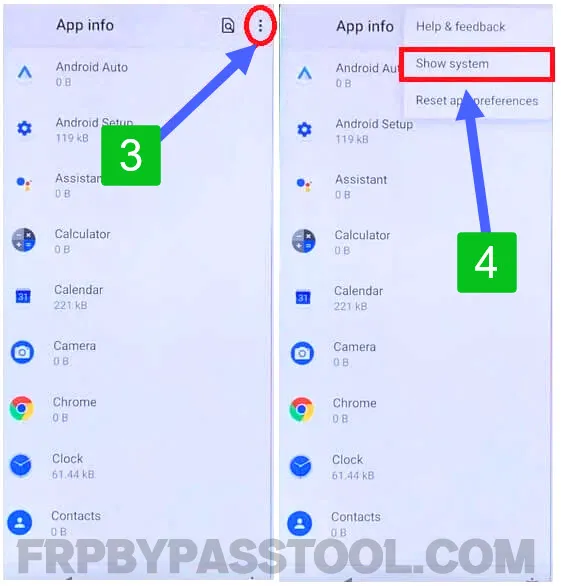
11. Next, you need to open “Android Setup”, then first “Force Stop” this application and then “Disable” it.
Go back to the App info after disabling the Android Setup.
12. This time, you need to open the “Android Setup with Settings gear icon”. Force Stop it and then go back to the apps.
13. Next, swipe up and look for “Google Play Services”. You need to first “Force Stop this app and then Disable”.
Once you disable all 3 applications, go back to the “Welcome Screen”.
14. Again, select the original language, and then as you are already connected to the Wi-Fi network.
For this step, we have to disconnect from the Wi-Fi network.
To do that, simply tap on the connected Wi-Fi network and then select “Forget” to disconnect from this network.
15. After that, skip the Wi-Fi network page, and then the itel Android 13 smartphone will start checking for updates.
Usually, it will be stuck to this “Checking for updates” screen.
Tap on the “Accessibility Shortcut Menu” and then select “Assistant” from the popup window.
16. Doing so, will show another screen of “Google Play Services Requried”.
Now, simply tap on the “Settings” button. Enable the “Google Play Services” app and then go back to the setup.
17. After that, all you need to do is to complete the initial setup of your itel FRP bypass Android smartphone.
During the initial setup, you will not face Factory Reset Protection or Google account lock screen.
Conclusion
itel FRP bypass without a PC guide works for all Android versions. This guide is totally free to use and you don’t have to pay for any FRP tools to bypass Google lock from itel smartphone.
Hopefully, at the end of this guide, I hope you have successfully bypassed FRP lock from itel smartphone. If you still need any help, please feel free to comment down below this post. I will try my best to help you out.