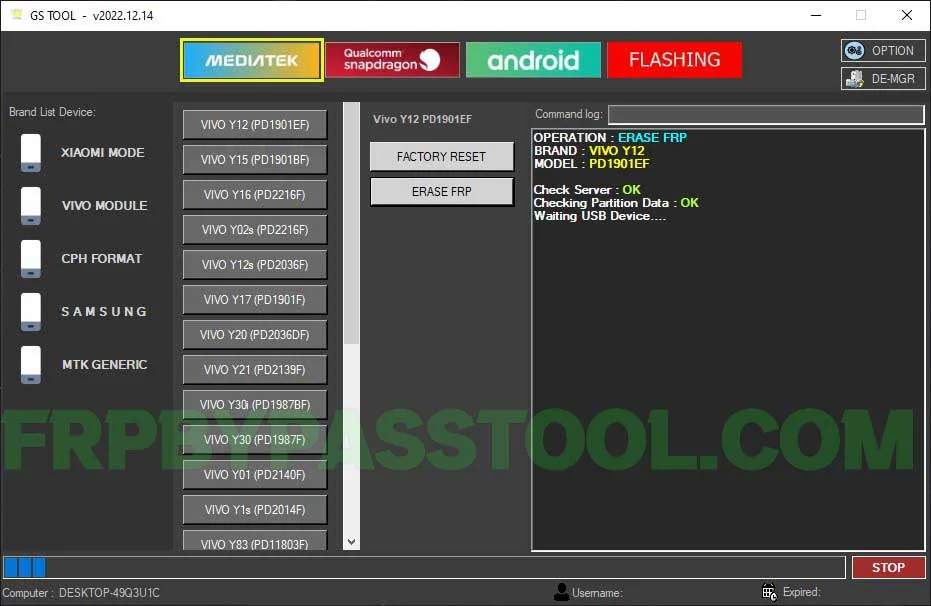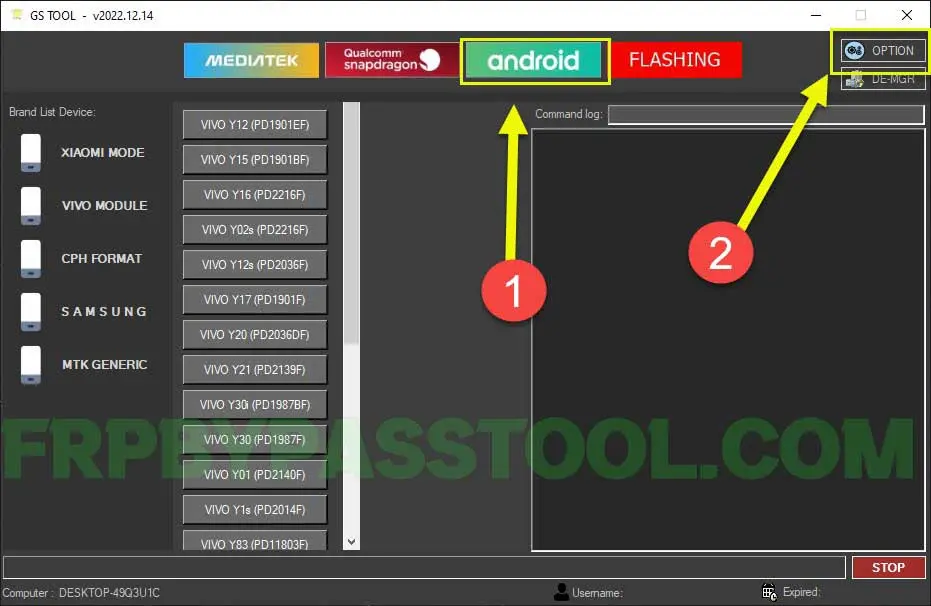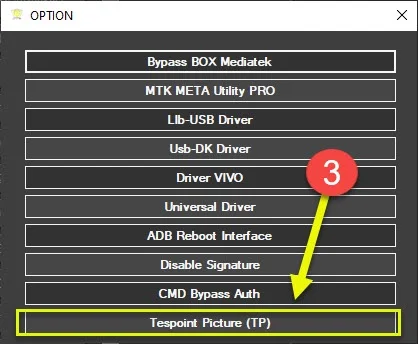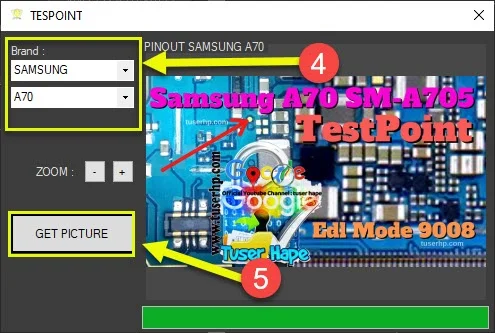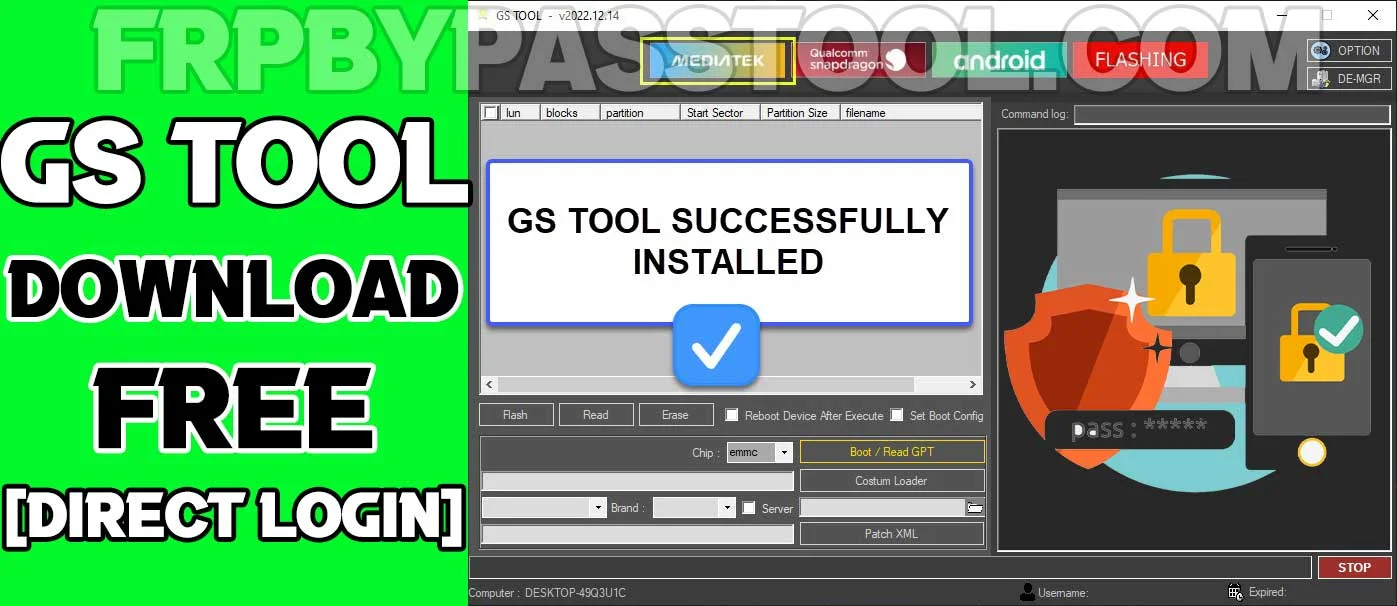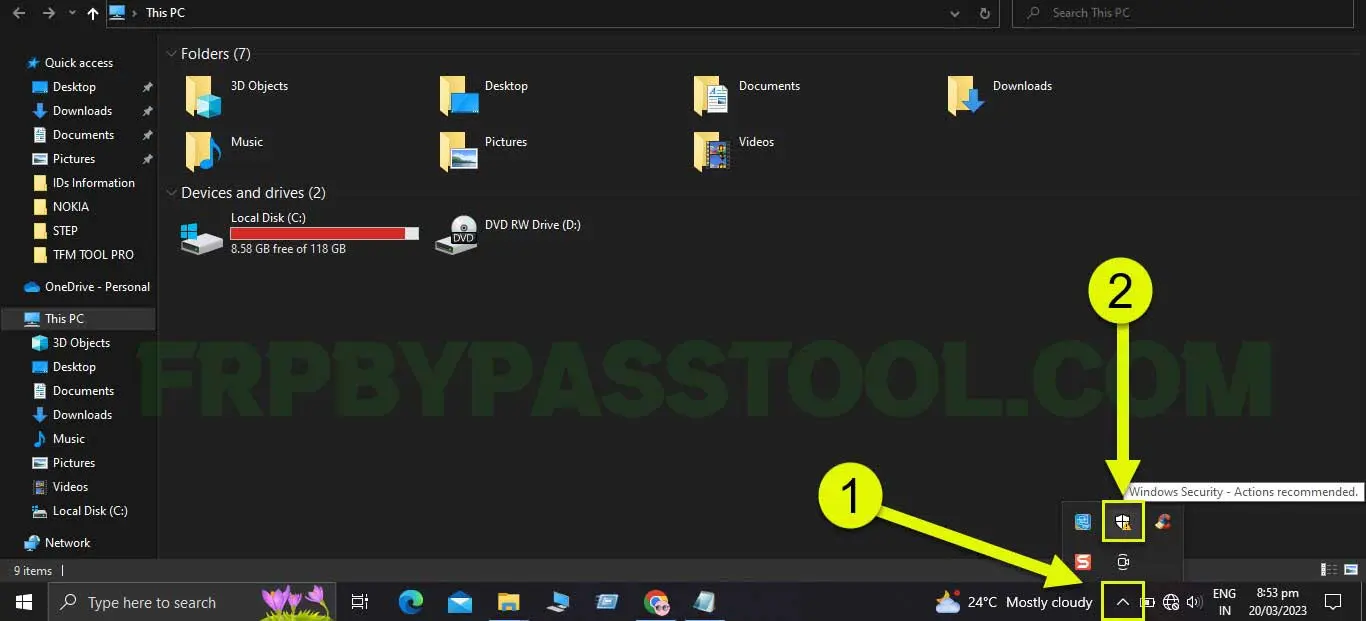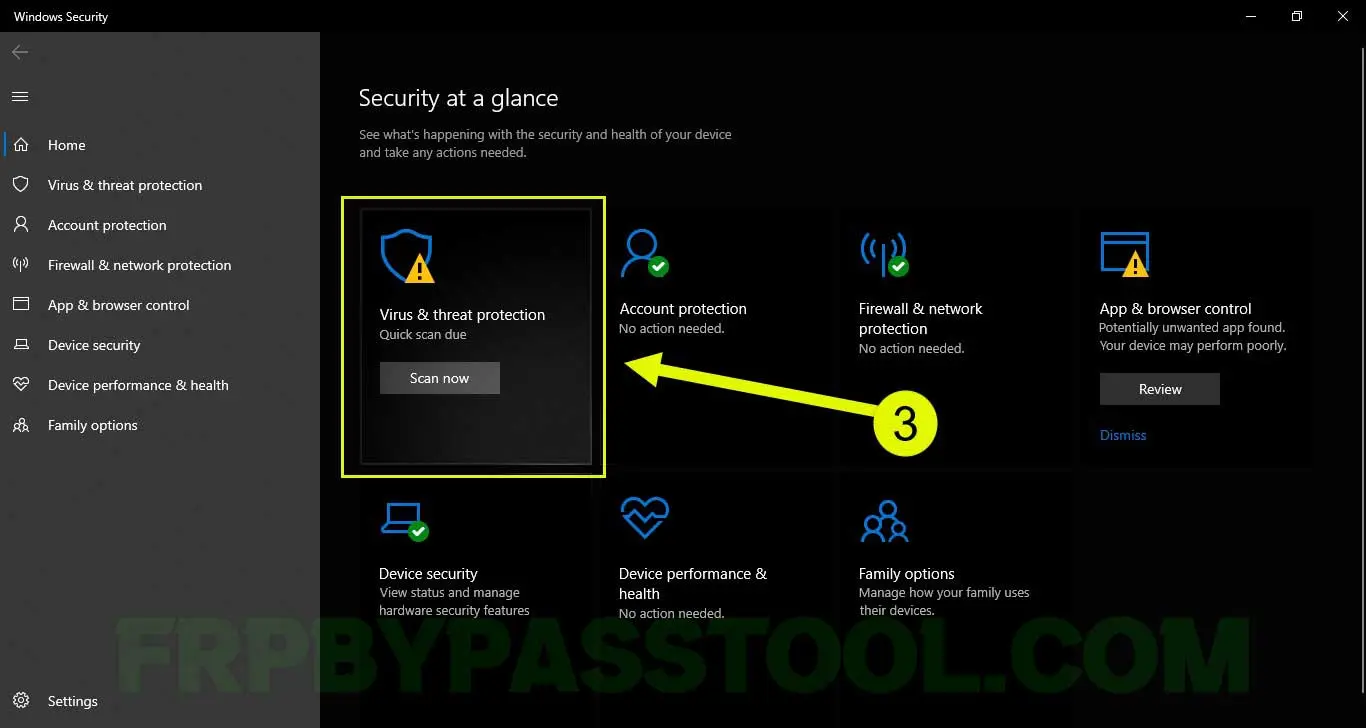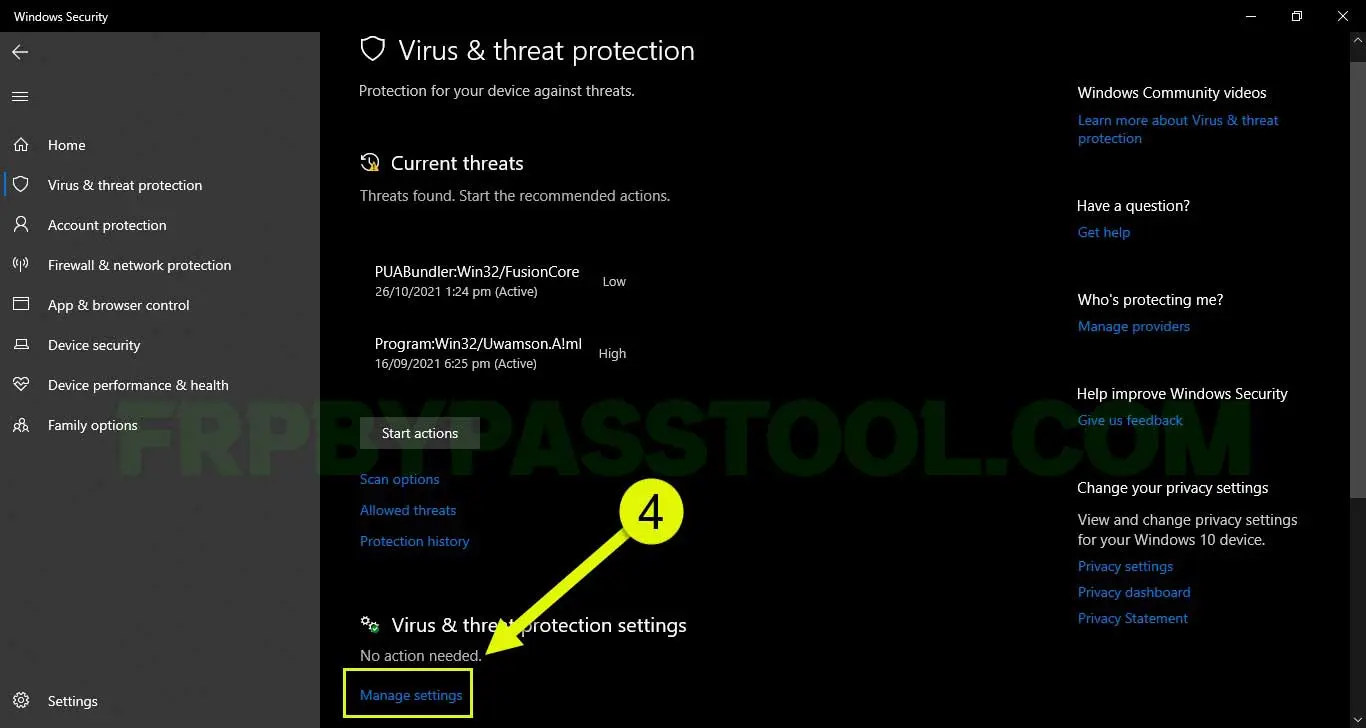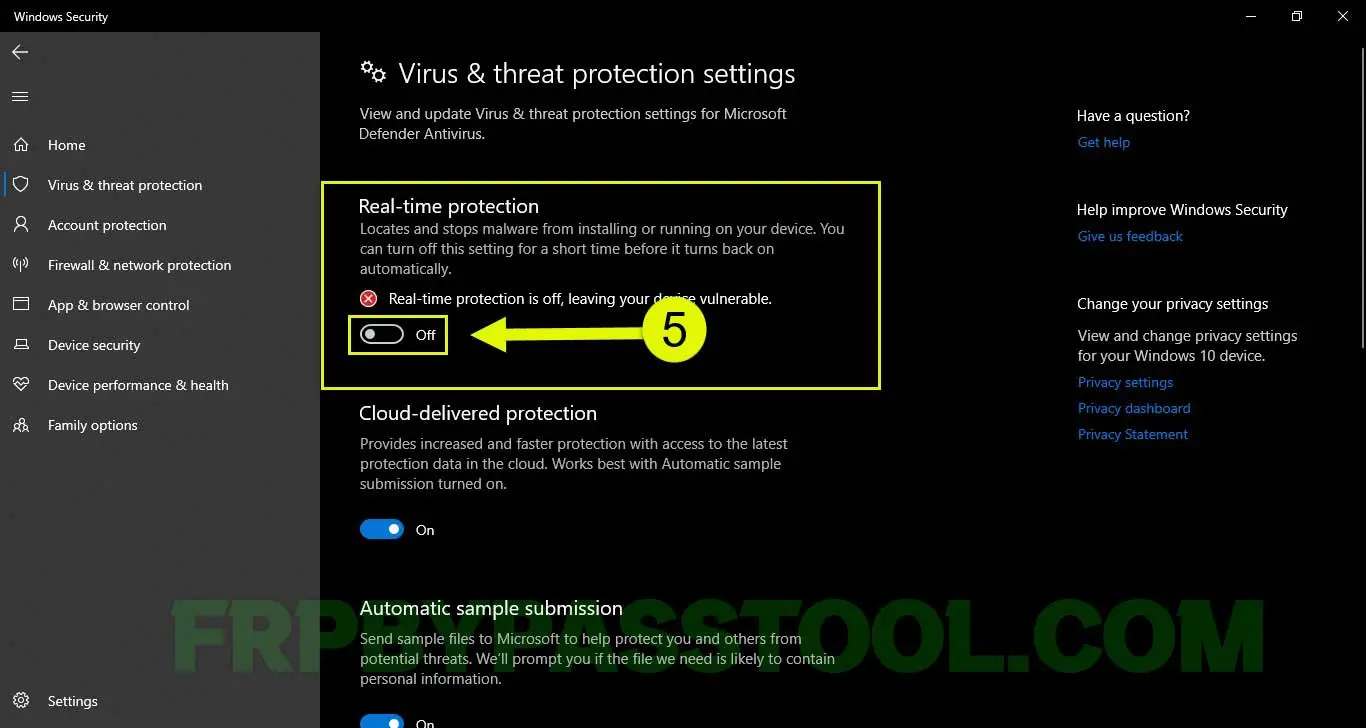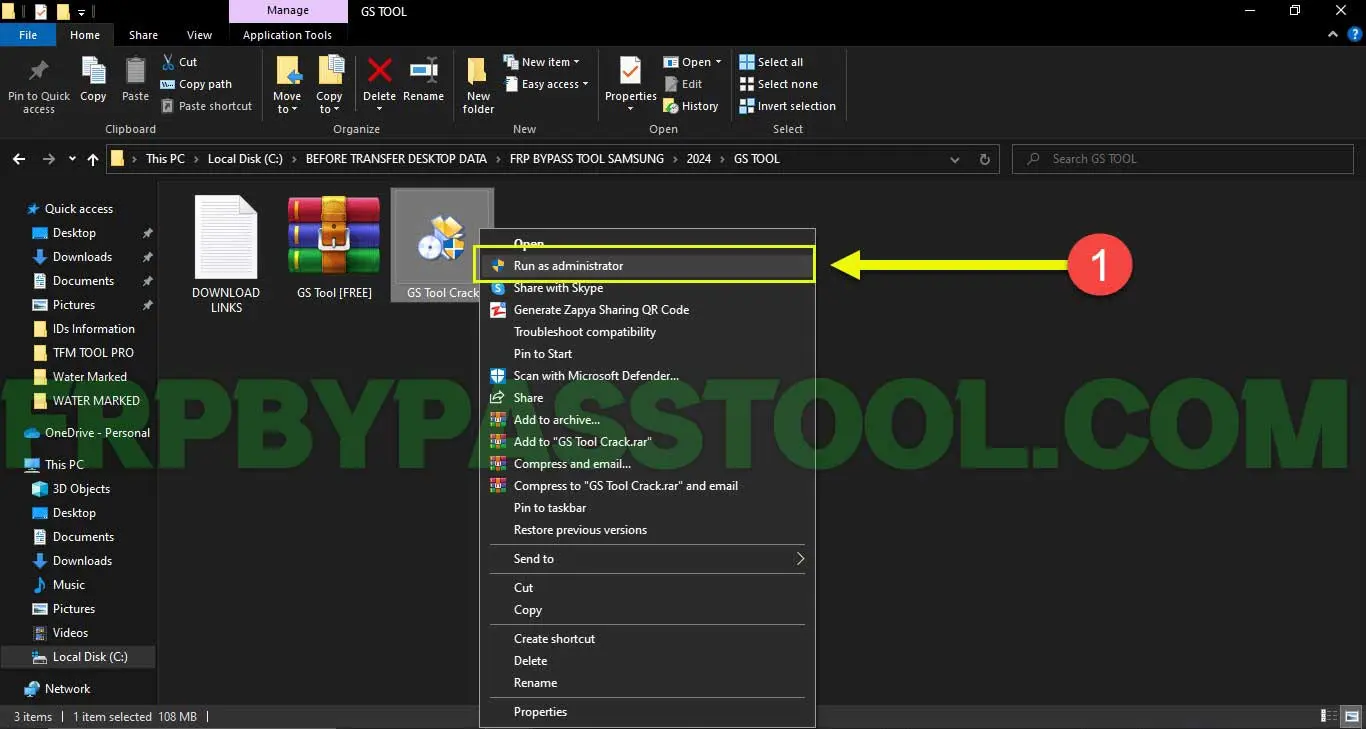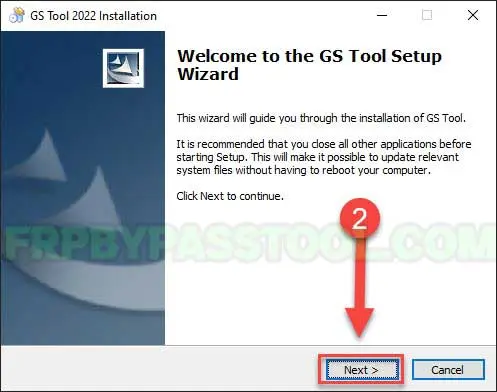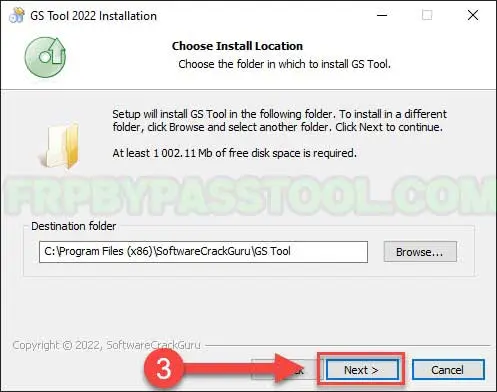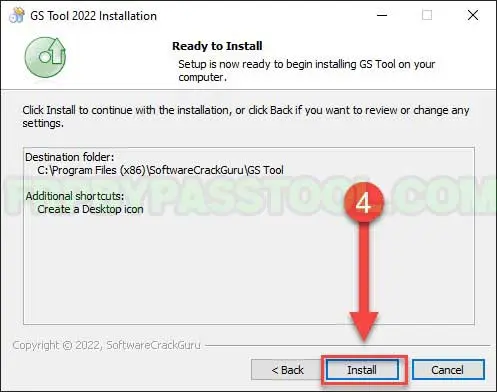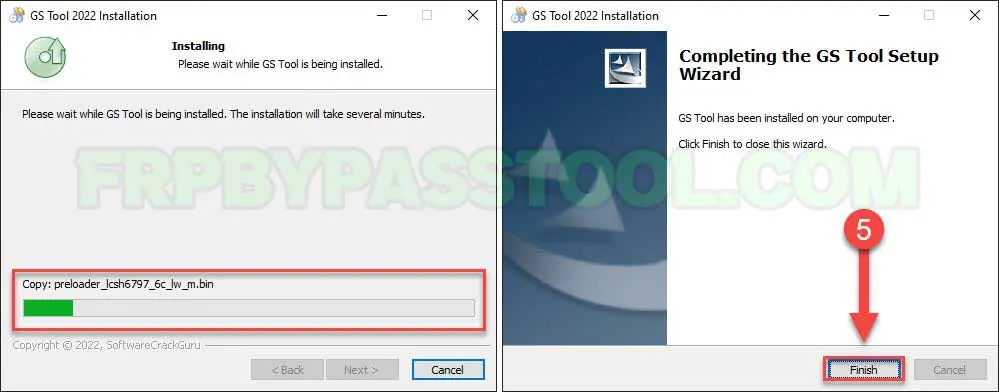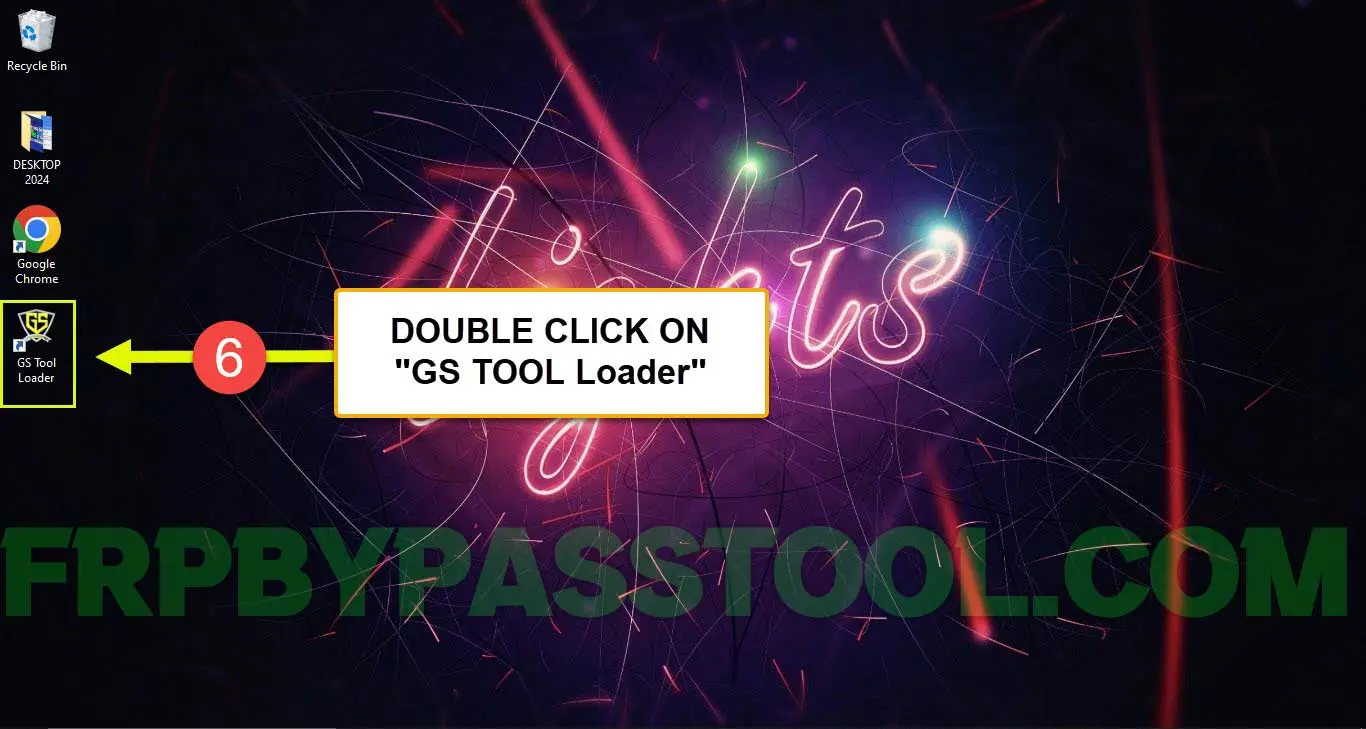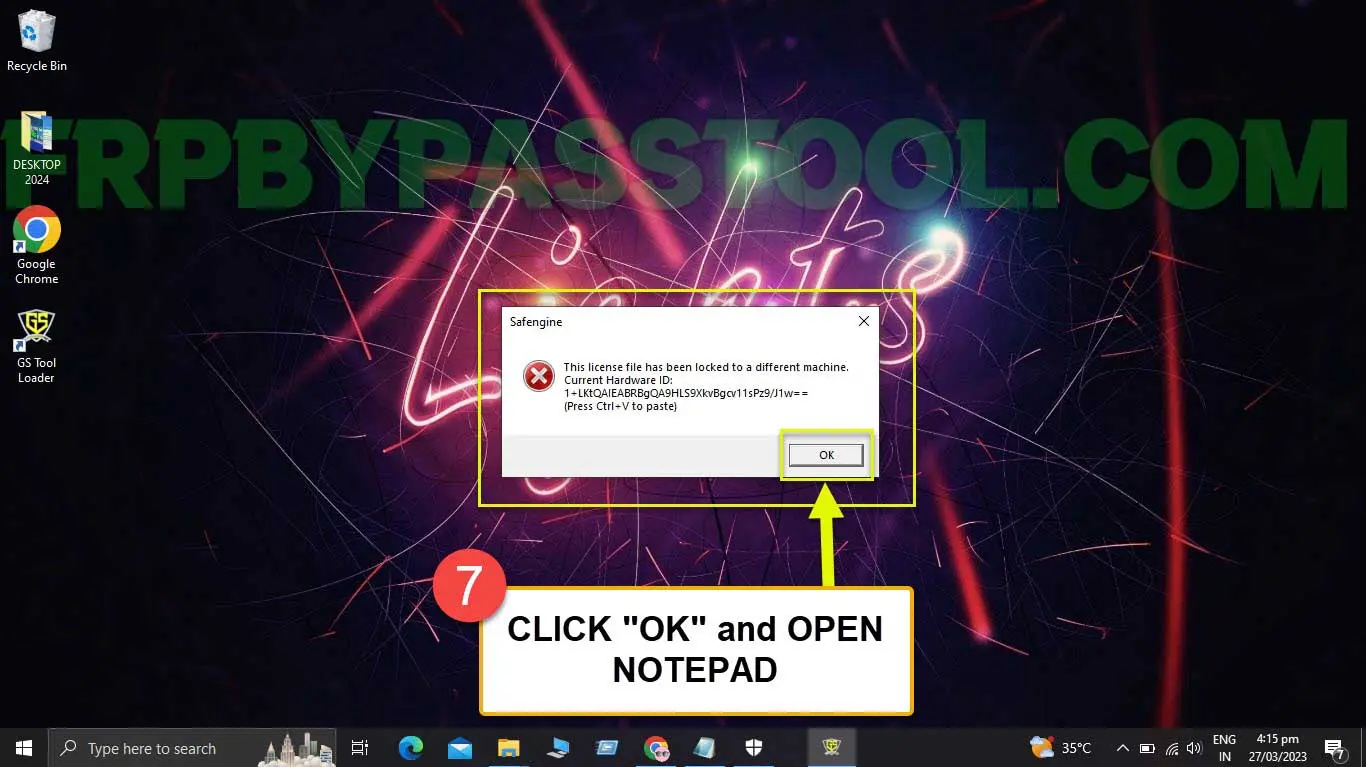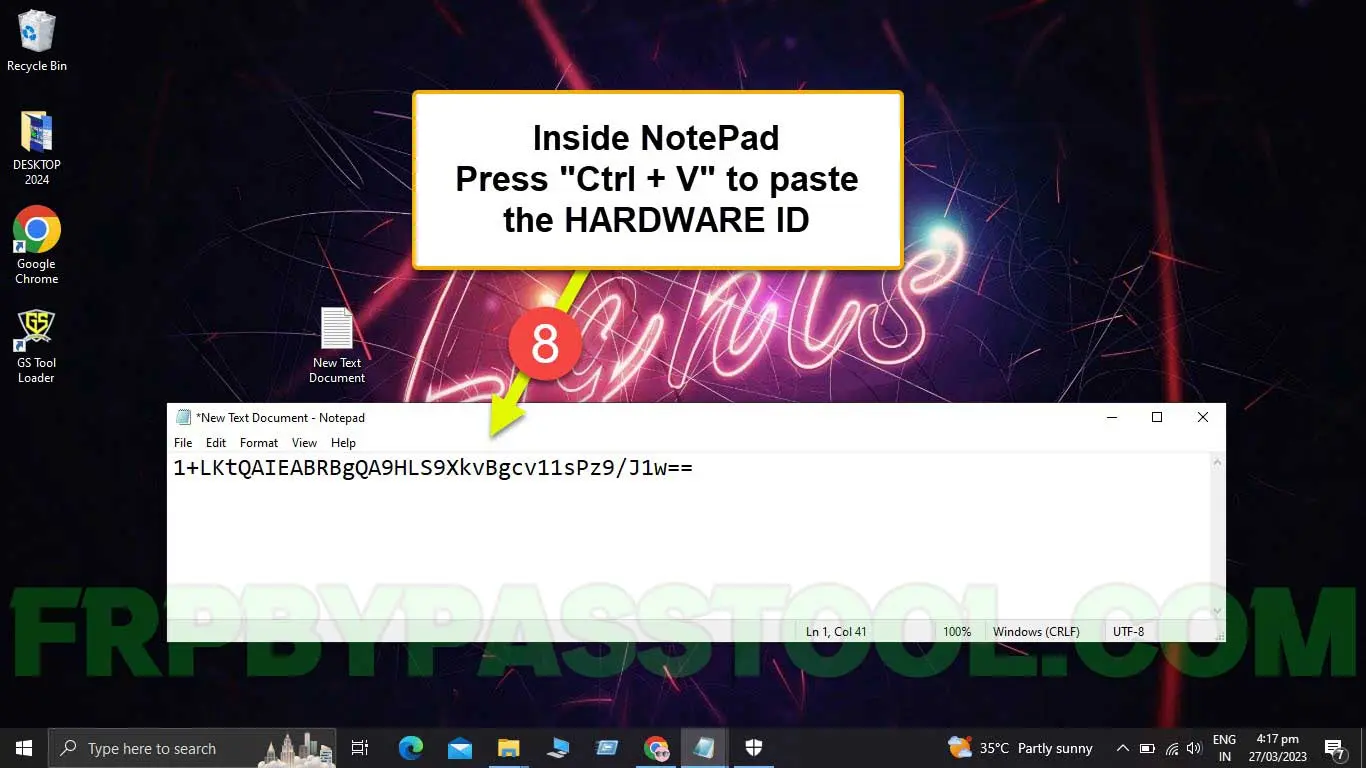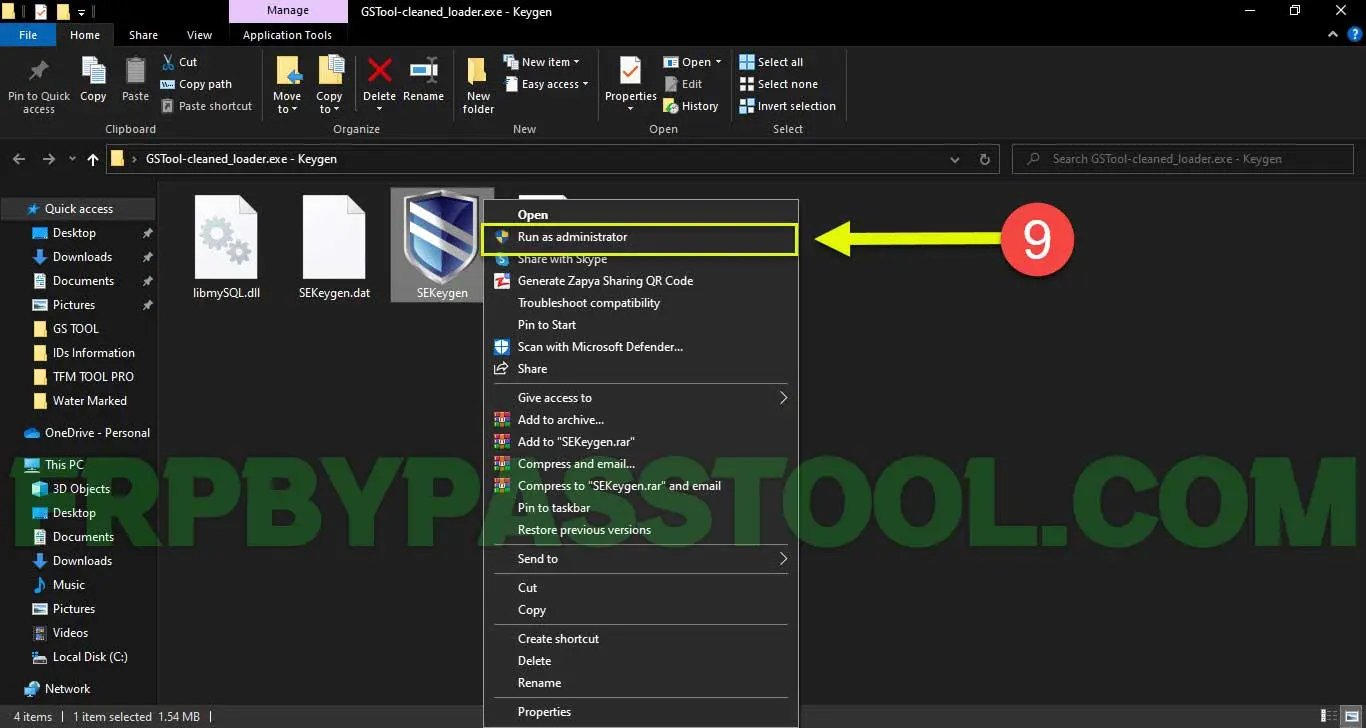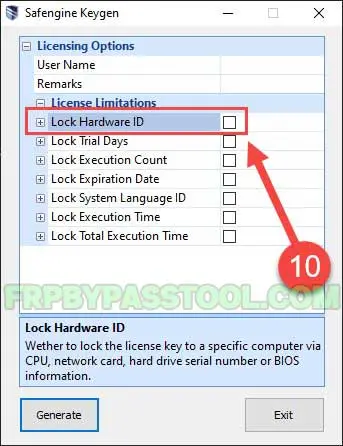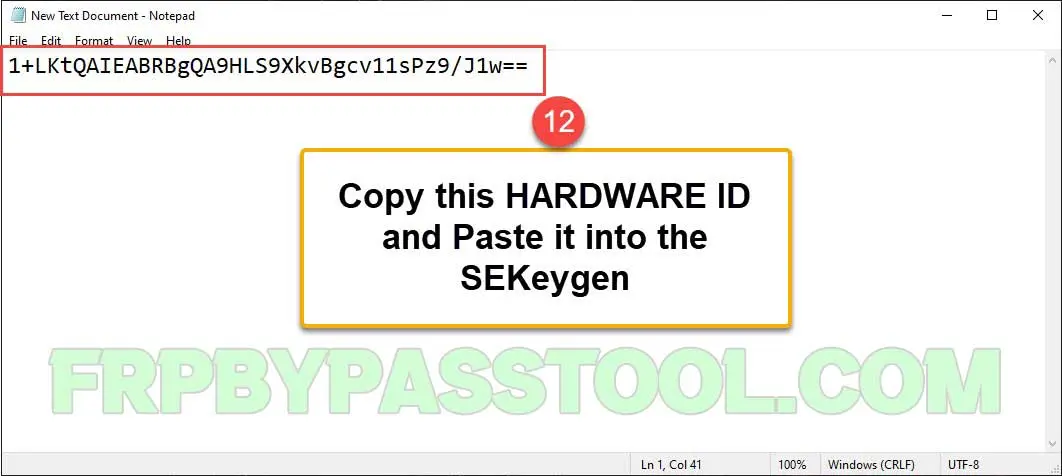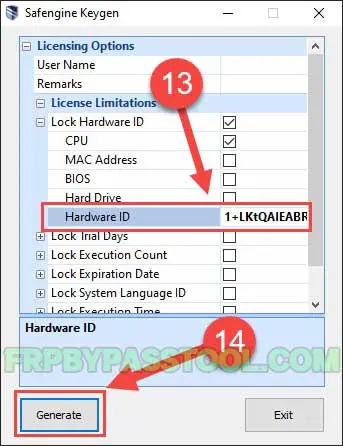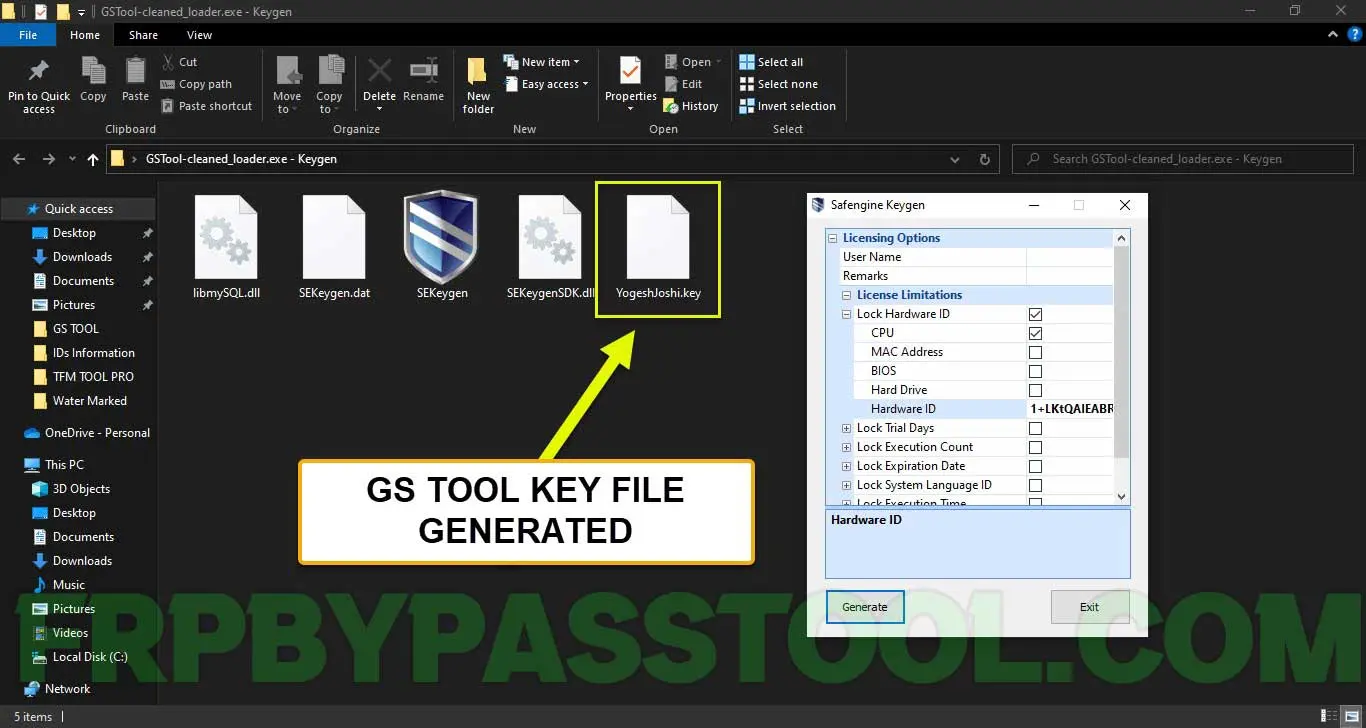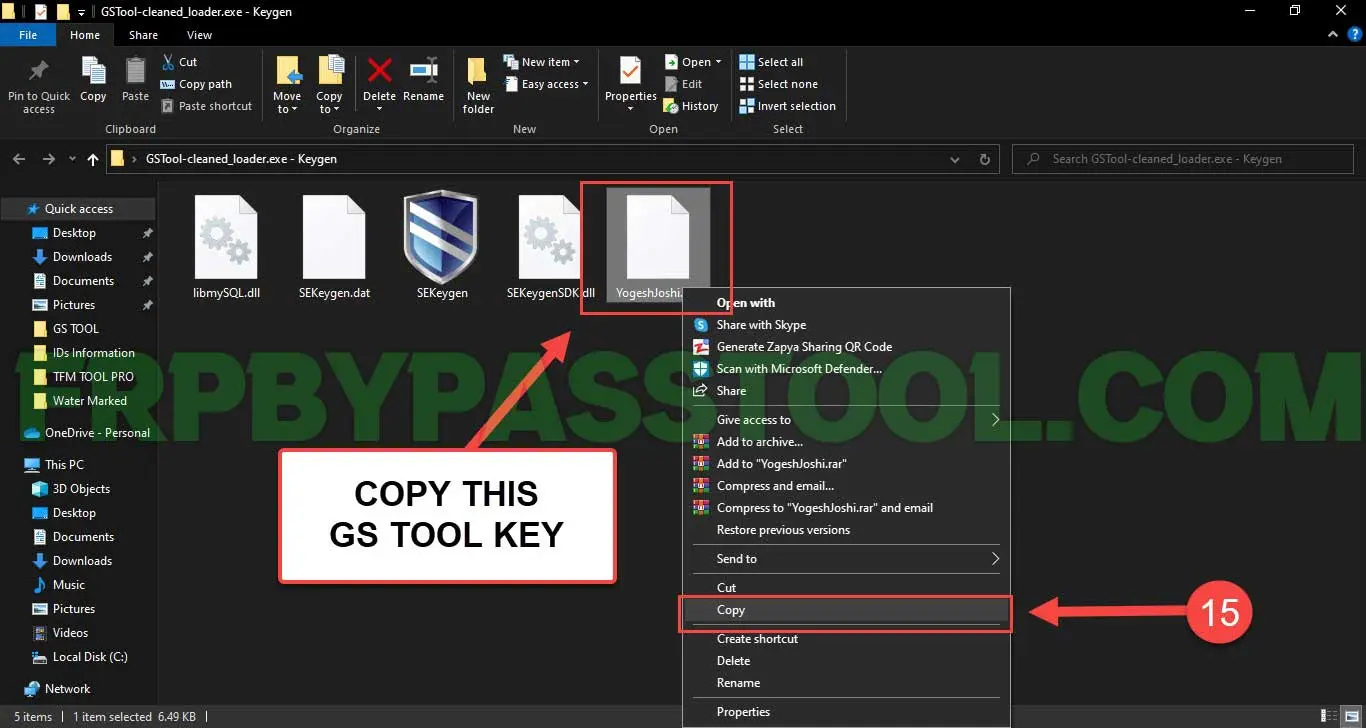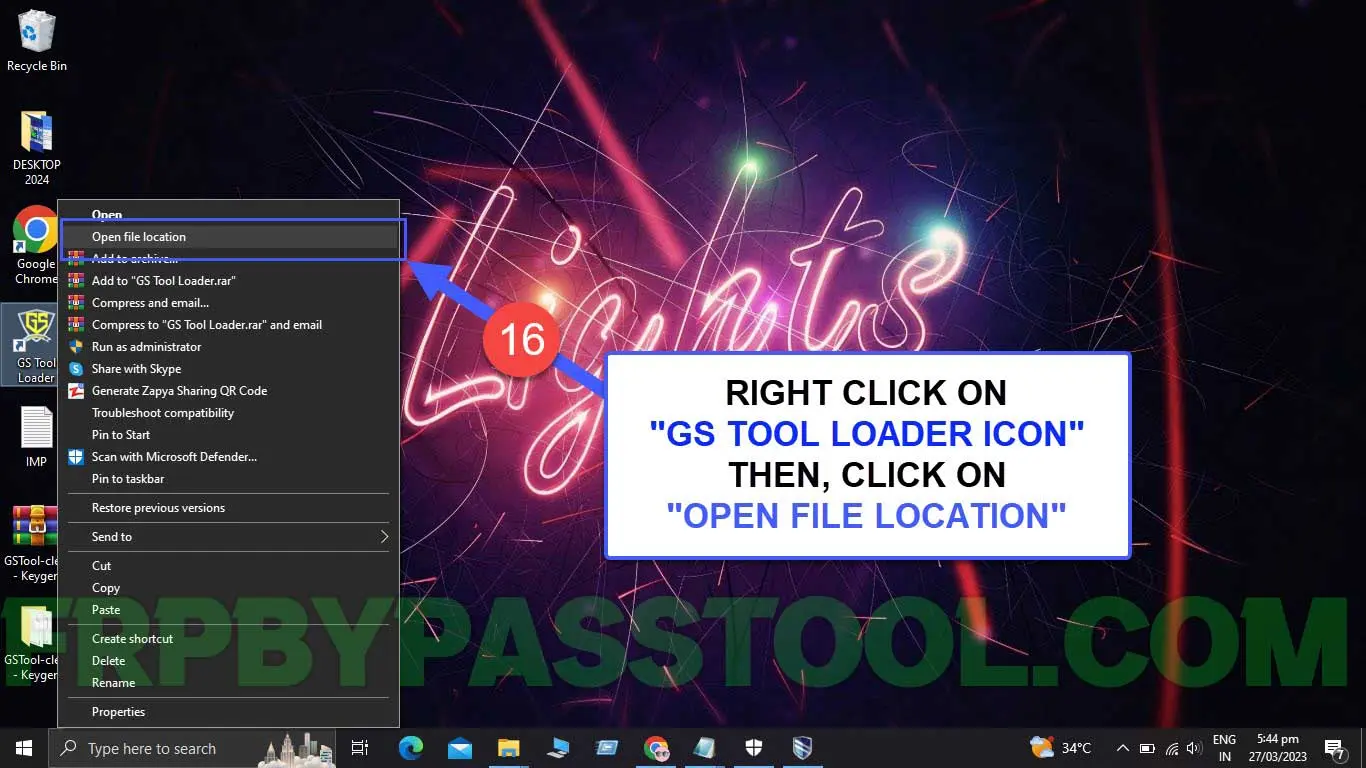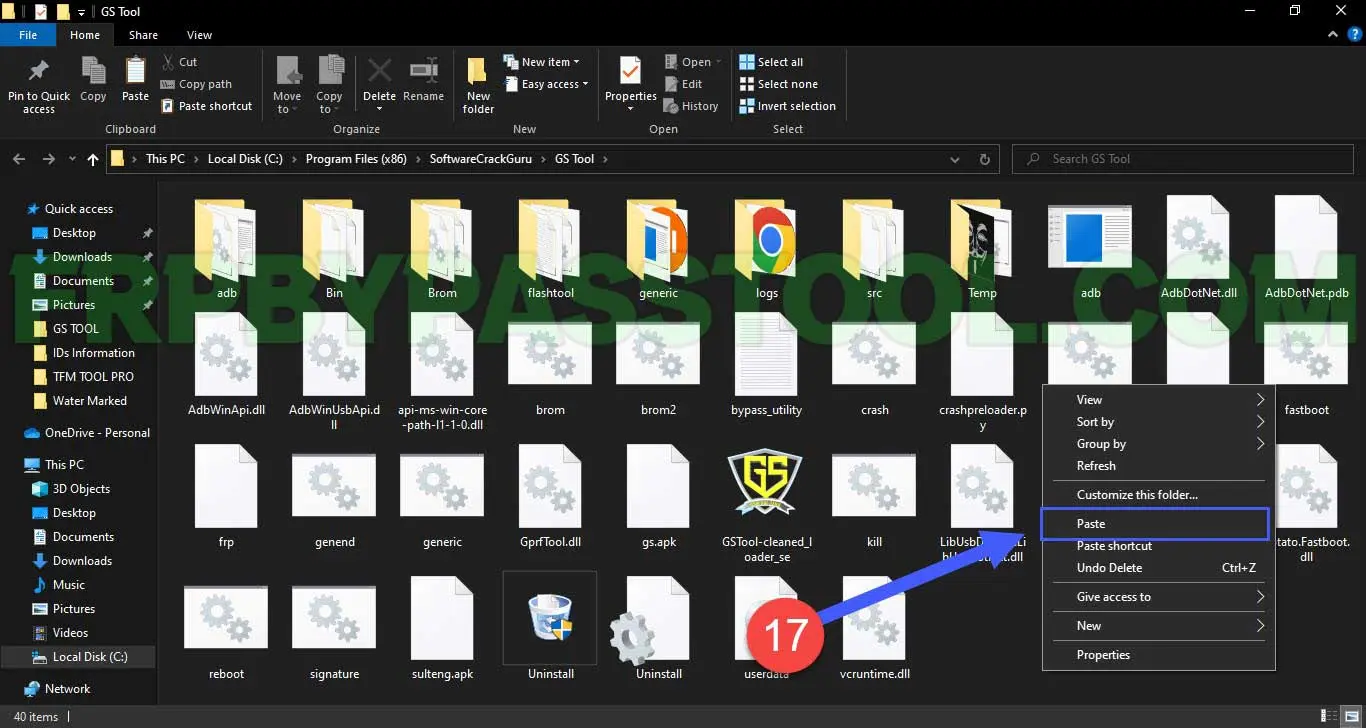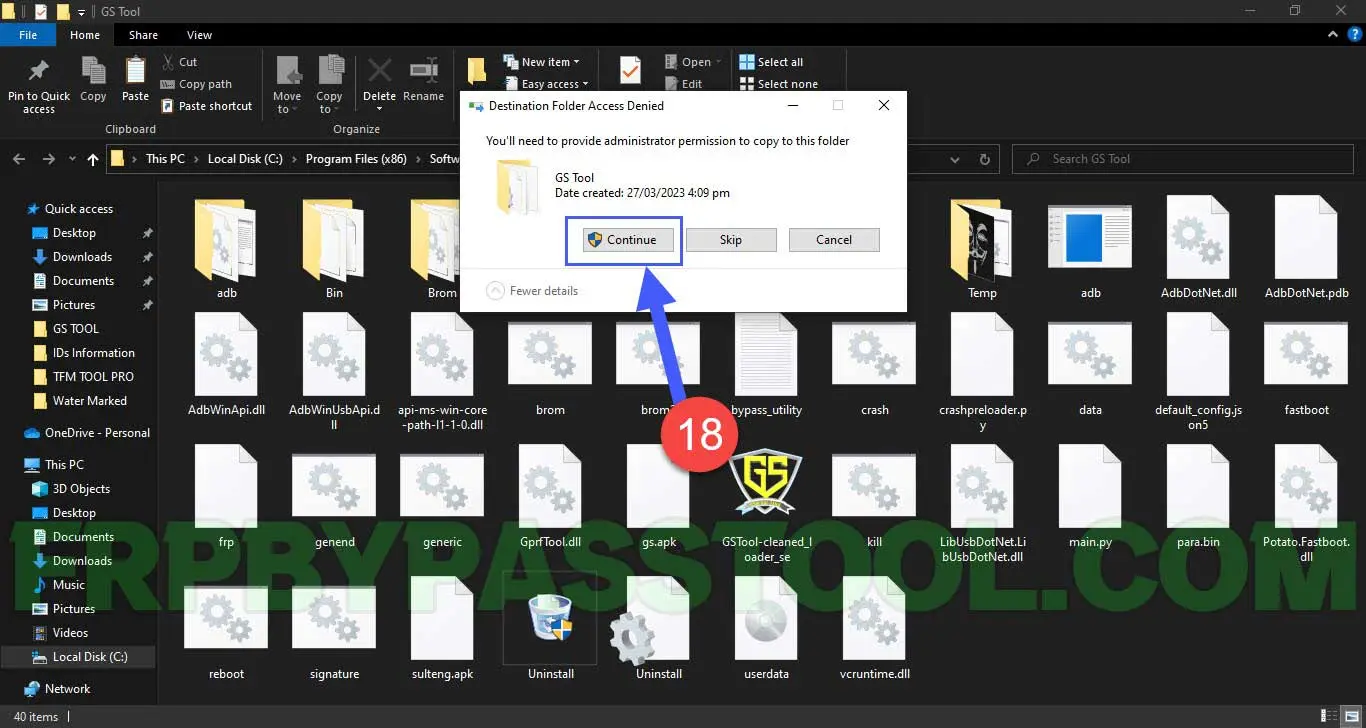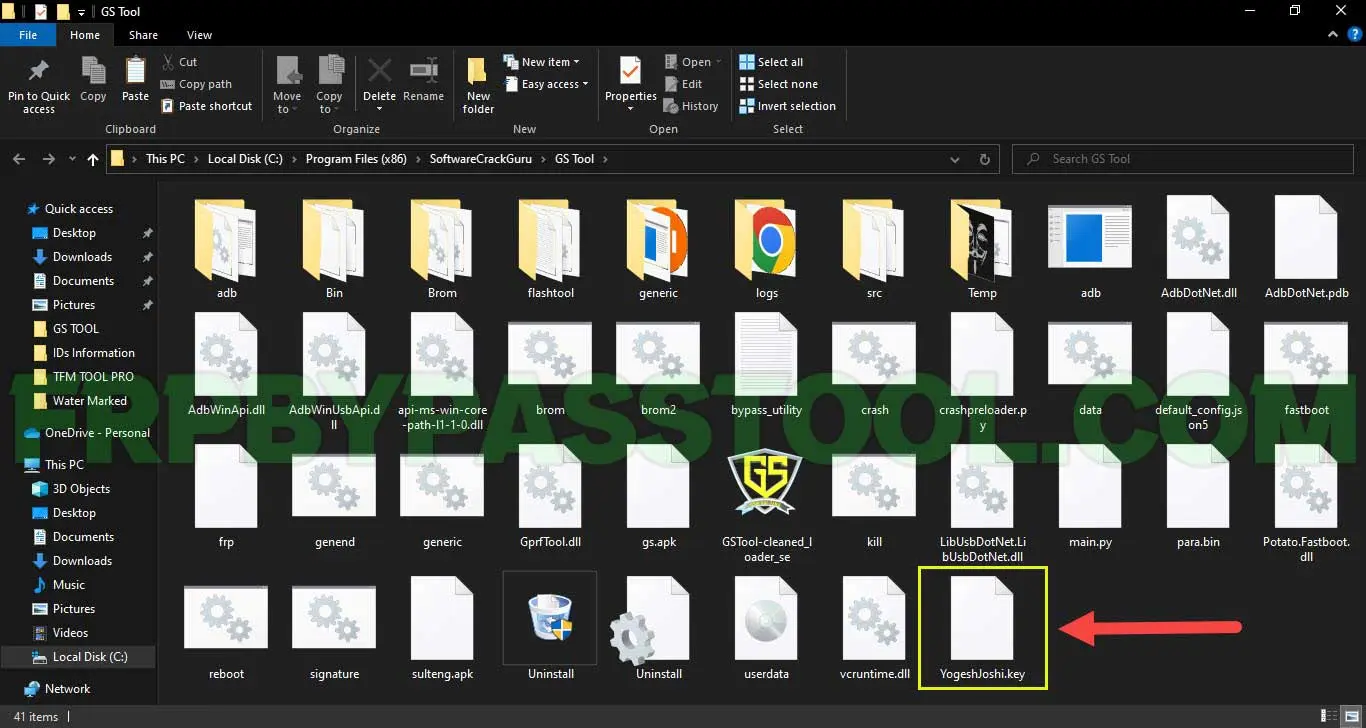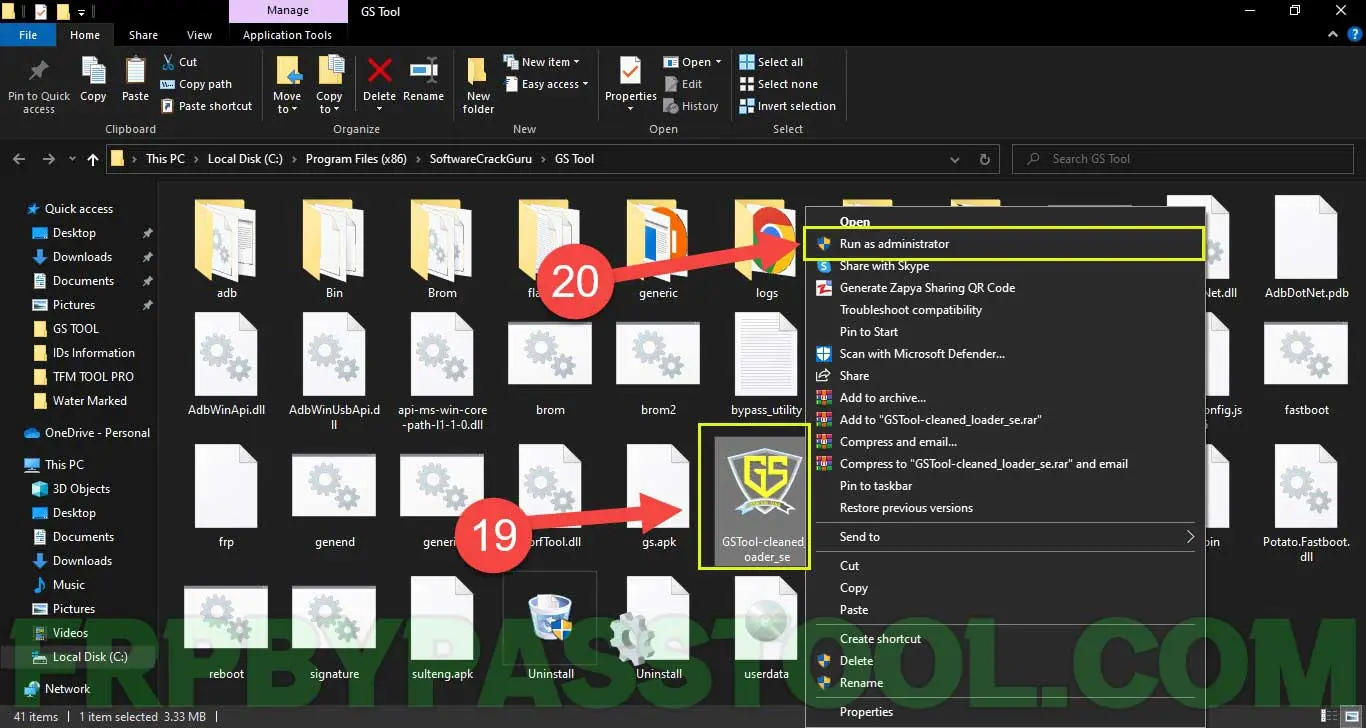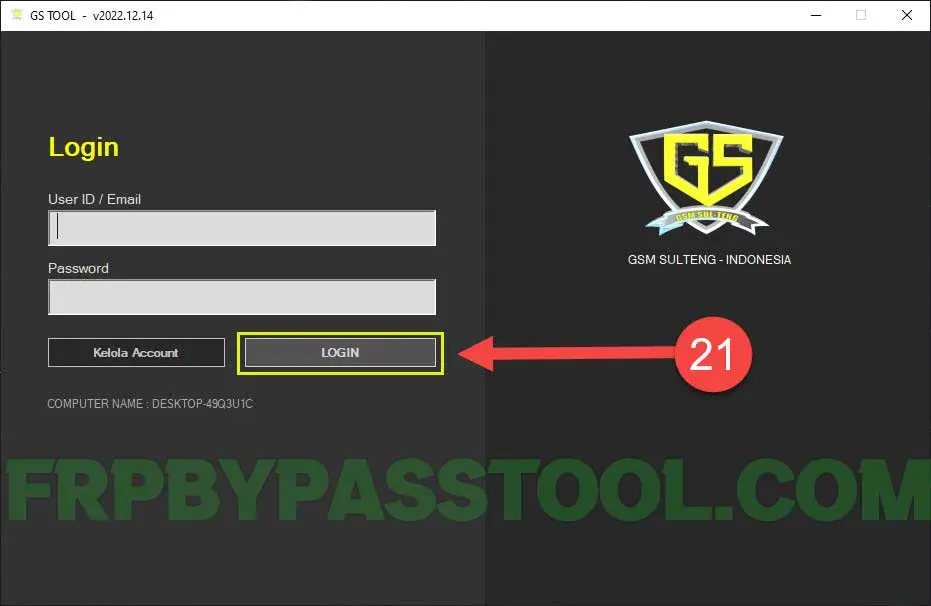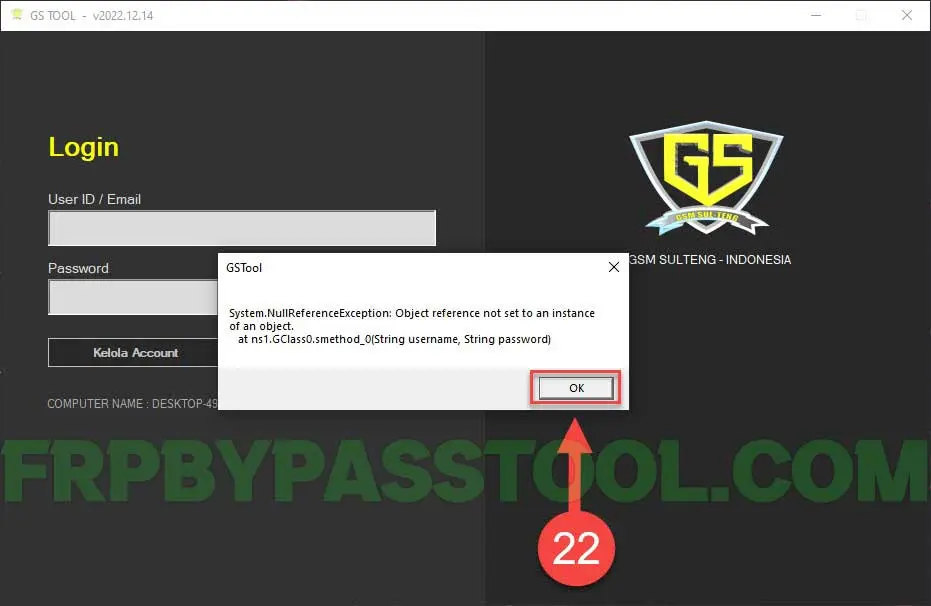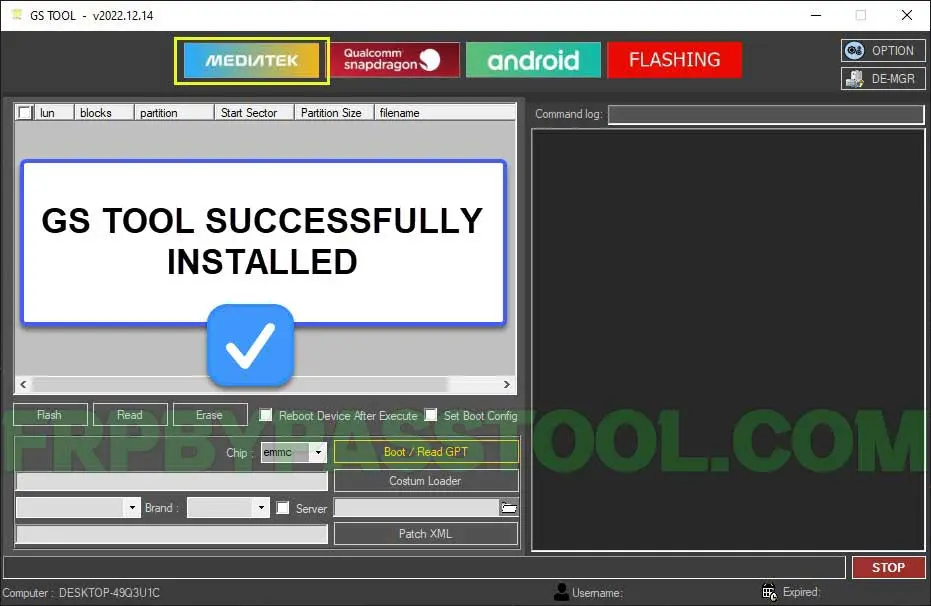GS Tool’s latest version is all set to bypass FRP lock and Factory Reset any Android phone and tablet. This GS Tool v2023 (Latest Version) is a powerful tool and provides convenience for users to easily unlock their Android smartphone and tablet.
Moreover, there is a wide range of options available in this tool for Removing Password Lock and Flashing an Android device.
Jump to
- 0.1 DOWNLOAD GS TOOL FREE DIRECT LOGIN USERNAME AND PASSWORD
- 0.2 MediaTek Factory Reset and FR Bypass:
- 0.3 MTK FRP Unlock using GS Tool step-by-step Guide:
- 0.4 Samsung Galaxy FRP Bypass and Factory Reset using GS Tool v2023:
- 0.5 MTK Generic, Bypass Google verification and Factory Reset Android Devices:
- 0.6 Qualcomm Snapdragon Reset EFS using Free GS Tool:
- 0.7 Unlock Bootloader, Reboot EDL Mode and Erase FRP Lock from Android:
- 0.8 FRP bypass Samsung using ADB in Samsung TESMODE:
- 0.9 Check TestPoints using TestPoint Picture (TP) Feature:
- 1 Install GS Tool latest version with Password and Username:
DOWNLOAD GS TOOL FREE DIRECT LOGIN USERNAME AND PASSWORD
- Download GS Tool Direct Login (Password and Username Not Required)
- Download GS Tool Loader (SEKeygen File)
- File Password: frpbypasstool.com
MediaTek Factory Reset and FR Bypass:
Firstly, you can use the “MediaTek” section to Erase FRP and Factory Reset from “Xiaomi, Vivo, Samsung, OPPO, and other Android brands. You just need to select the Brand Name from the “Brand List Device” section and then select your device with the correct model number which appears next to it.
MTK FRP Unlock using GS Tool step-by-step Guide:
1. Click on “MediaTek” tab inside the GS Tool and the select your device brand name.
There are multiple brand names available to choose. For ex, Xiaomi, Vivo, CPH Format and Samsung Galaxy. Furthermore, if you want to choose any other brand, just click on “MTK Generic” button and it will show you many more Android brands.
2. A bunch of models will appear with the model number, select your device model number from the list.
3. Download the latest version of Android MTK USB drivers and then install it into your pc.
ANDROID MTK USB DRIVERS DOWNLOAD LATEST VERSION
4. After installing the USB Drivers, connect your phone to the computer.
5. Click on “Factory Reset” button and a popup window will appear on your screen, click on OK.
6. Make sure your Android device is connected to the PC. In just few minutes, the GS Tool will remove the Password lock, Pin lock or any type of lock from your phone or tablet.
Samsung Galaxy FRP Bypass and Factory Reset using GS Tool v2023:
Secondly, if you want to Erase FRP or Factory Reset a Samsung Galaxy device, then you should select the SAMSUNG tab inside GS Tool. There are 2 options inside the Samsung Galaxy tab, the first is “FRP Universal Exec” which is the best option to bypass Google verification from any Samsung device. Moreover, the second option is “FRP BROM MODE EXEC”, in which you can perform the FRP bypass process by selecting the particular model number.
MTK Generic, Bypass Google verification and Factory Reset Android Devices:
Furthermore, by going into the “MTK GENERIC” section, you can have a look at a vast number of devices by their model numbers for OPPO, REALME, VIVO, XIAOMI, and SAMSUNG. Moreover, if you click on the “OTHER” tab then it will show you more Android brands like Acer, Asus, Blue Berry, LG, Lenovo, Huawei, One Plus, Infinix, Nokia, Tecno, Toshiba, Vsmart, and others Android MTK.
Well, that’s such a huge list of Android brands that we can use to either Bypass FRP lock or Factory Reset using the latest version of “GS TOOl with a Free Username and Password”.
Qualcomm Snapdragon Reset EFS using Free GS Tool:
After MediaTek, when we click on the “Qualcomm Snapdragon”, it will show the Brand list of “CPH FORMAT, RMX FORMAT, VIVO FORMAT, XIAOMI MODE, and SAMSUNG. Select your Android device by the model number and you can RESET EFS and Factory Reset it using this section of GS TOOL.
Unlock Bootloader, Reboot EDL Mode and Erase FRP Lock from Android:
Finally, go to “Android Tab” inside GS Tool and you will have 2 sections. The first one is “VIVO Fastboot” in this you can perform operations like, “Unlock Bootloader, Lock Bootloader, Reboot EDL mode, Erase FRP VIVO, Reset Demo Mode, Erase EFS Mode to all VIVO Android devices.
FRP bypass Samsung using ADB in Samsung TESMODE:
The second section is “SAMSUNG TESMODE”, this one is my favorite as you can use this section to bypass Google verification by clicking on the “FRP SAMSUNG ADB or PUSH FRP ADB ON” options.
Check TestPoints using TestPoint Picture (TP) Feature:
Other than that, you can check the Test Point of any Android device. To do that, click on the “OPTION” tab from the top right corner of your screen and a new window will appear with different options.
Inside the Options tab, there are many useful options to check. For now, we are going to click on the “Testpoint Picture (TP)” which is the last in the row.
A Testpoint window will appear on your screen, just select your Brand name and the model number of your device and click on “Get Picture”. It will show the legit test points of your Android device, which you can use to Factory Reset your phone and it also comes in very handy in erasing FRP lock.
However, this GS Tool v2023 is the latest version and it comes with the Password and Username automatically synced with it. That means the user doesn’t need to enter the Password and Username for GS Tool to connect it to the Android device to perform any operation.
Install GS Tool latest version with Password and Username:
1. To make the installation process of GS Tool smoother, we need to deactivate the Real-time protection.
2. Open the Windows Security settings, by clicking on the “Windows Defender Icon” from the taskbar.
3. Click on “Virus & threat protection”.
4. Then click on “Manage Settings” of Virus & Threat Protection settings.
5. Here, you need to switch off the “Real-time Protection”.
6. After that, download “GS Tool Direct Login” and “GS Tool Loader” files and extract them to your desktop.
- Download GS Tool Direct Login (Password and Username Not Required)
- Download GS Tool Loader (SEKeygen File)
7. Once you extract the Direct Login file, right click on the installation file and click on “Run as administrator”.
8. Setup wizard of the tool will appear, click NEXT >.
9. Then choose the folder in which you want to install this tool, and click NEXT >.
10. After that, click on Install button > to start the installation process.
(Make sure to check the “Create Desktop Shortcut” option.)
11. With in a few minutes, the intallation will complete, click on Finish >.
12. Go to the Desktop, double click on the “GS Tool Loader” file.
13. A popup message will appear on the screen regarding the Hardware ID, click on OK.
(Once you click on OK, the Hardware ID is automatically copied.)
14. Create a new notepad file and press “Ctrl + V” to paste the Hardware ID into it.
GS Tool Loader Key Generating Steps:
15. Now go to the (Loader SEKeygen) folder, and Run the SEKeygen file as administrator.
16. Safengine Keygen window will appear, click on “Lock Hardware ID”.
17. Make sure to “Check” both the options, CPU and Lock Hardware ID.
18. After that, go to the notepad file and copy the Hardware ID from it.
19. After copying the Hardware ID, go back to Safengine Keygen and paste it to the “Hardware ID” slot.
20. Click on “Generate” button after pasting the Hardware ID.
21. A GS Tool key file generated inside the folder of “Loader SEKeygen”.
22. Now, we need to copy this file and paste it into the GS Tool directory folder.
23. Go to your desktop and right click on the “GS Tool Loader” icon and then click on “Open File Location”.
24. Now paste the “Tool Key” which you copied before.
25. GS Tool key is now available to the “GS Tool Loader” and it can give commands to login directly without enterting the “Username and Password for GS Tool”.
26. Right click on “GS Tool Loader” and run it as administrator.
27. GS Tool login window will appear on your screen, do not put any Email, Username or Password. Directly click on the Login button.
28. It will show a System message, simply click on OK.
29. Bingo, the GS Tool latest version will appear on your screen and it is sucessfully installed to your computer.
Conclusion:
Fortunately, now you can erase FRP lock from your smartphone and tablet using this tool. As the user interface of GS Tool is easy and anyone can use it to unlock their device. If you still need any help regarding this post, feel free to comment down below or you can contact me on our Facebook page.