Samsung A13 FRP bypass without PC guide is free to use for everyone. Whoever is facing Google account verification lock in a Samsung Galaxy A13 device can use this guide for free. This will not only help you to bypass the Google account lock but will also unlock FRP completely from your device.
Factory Reset Protection is a security feature that automatically activates in a Samsung Galaxy device after a Factory Reset. If you are also facing this problem and are not able to unlock it, then this guide is for you.
Jump to
- 1 Samsung A13 FRP Bypass Without PC Android 13:
- 1.1 Samsung A13 5G FRP bypass Without Alliance Shield X:
- 1.2 Google Bypass without using Alliance Shield X App:
- 1.3 Samsung A13 FRP Bypass Without PC Android 13 Step-by-step Method:
- 1.4 Get FRP Bypass Files and Apps for Samsung Galaxy A13 Android 13:
- 1.5 Last Steps to FRP bypass Samsung Galaxy A13 Android 13 without PC:
- 1.6 VERY IMPORTANT STEPS:
- 1.7 Conclusion:
Samsung A13 FRP Bypass Without PC Android 13:
This is a guide for “FRP unlock a Samsung Galaxy A13 no PC New Method 2023”. That means you don’t have to use any FRP tool for this method. With that in mind, we test this guide on many different Samsung smartphones and tablets. Fortunately, this method works great on each of them.
Although, it is important to remember the details of the Google account that connects with the PlayStore of your phone. The details including the Gmail ID and Password of this Google Account are really important.
I would suggest you note down these details if you don’t remember. This is human nature, we often forget things in our daily life. And the Smartphone/Tablet is becoming an important part of our daily life, therefore we can not take the risk of losing it.
Forgetting the details of a Google account that is working inside your phone to run applications. Usually, the Google account that connects with PlayStore is the main account that also needs to be logged in during the initial setup wizard.
Samsung A13 5G FRP bypass Without Alliance Shield X:
Moreover, we have been using the Alliance Shield application to unlock FRP from many Samsung devices. But, this time, we are not going to use it. As this specific method is for Samsung A13 FRP bypass without Alliance Shield X app. That means you don’t have to use the Alliance Shield application for this method.
As many users contacted us on our Facebook page and asked for a method that does not require the use of the Alliance Shield app. So, we came up with this step-by-step method which works for Samsung A13 FRP bypass without Alliance Shield x app.
However, this website has a lot of free methods to remove FRP locks from Samsung Galaxy. Including all the Android versions from Android 12, 11, and 10 to Android 9, 8, and 7. But, this is the first guide in which we are going to use Samsung Android 13 FRP bypass method.
Fortunately, there are many FRP tools available on this website for free. Using the FRP tool, you can easily bypass the Google account lock and remove the FRP lock from your Samsung phone and tablet. But, as we are concentrating on making a guide for users who don’t want to use computer/PC.
Therefore, in this guide, we are going to show you how you can FRP unlock a Samsung Galaxy A13 without PC and Computer. This is a step-by-step method and anyone can use this even if they don’t have any tech knowledge.
Google Bypass without using Alliance Shield X App:
Currently, we are applying this method on Samsung Galaxy A13 Android 13 smartphone. This phone is running on the latest Android Patch, which is Android Version 13. The most updated version of Android is v13, if this method can bypass the FRP lock from Android 13, then it can easily unlock the previous versions.
Furthermore, this is a universal guide to bypassing the Google account lock from Samsung Galaxy. It works for all the Android versions without any trouble. The old Android versions like Android 12, 11, and 10, and Android 9, 8, and 7. It can even work for Samsung devices with Android v6.
Enough talking, let us jump into the solution to unlock FRP from Samsung Galaxy A13 without PC Android 13 device. Below is the step-by-step guide and each step is defined with a picture so that you can easily understand the complete procedure.
Samsung A13 FRP Bypass Without PC Android 13 Step-by-step Method:
1. Tap on Start from the Welcome screen of your Samsung Galaxy A13 phone. Agree to the terms and conditions and connect to a WiFi network.
2. Confirm Pattern screen appears with this message: “Your phone was Factory Reset. Draw your pattern to unlock it”. Tap on “Use my Google account instead”.
- Then, the Google account verification page will appear on the screen. Go back to the “Connect to a WiFi Network” page.
3. Tap on the “Scan QR Code to Connect to a Wifi Network” option. Find a QA Code screen will show up, tap on “Gallery Images Icon”.
- After that, it will show you a message that no apps can perform this action.
4. Now, push the “Side Key or Power/Bixby key” multiple times. Doing so will open “Recent App” on your Samsung Galaxy A13 phone.
5. Once you see “Recent App” on the screen, tap on “My Files” and then Allow access to My Files. Then click on the “One Drive” application.
6. That’s how you can easily have access to the Chrome Browser on your phone.
- Hit Accept and Continue buttons from the Welcome to Chrome screen. When it asks you to turn on sync, tap on “No, Thanks”.
7. Tap on the “:” three dots from the top right corner of your screen and click on the Download icon. Once you downloaded the files, tap on “Open”.
8. Tap on “No, Thanks” from the popup window, and then tap on the search bar then type and Search for this URL: tinyurl.com/ALLFRP
Mirror Link: tinyurl.com/allfrpfiles
Then click on the “Bypass FRP Files” link.
Get FRP Bypass Files and Apps for Samsung Galaxy A13 Android 13:
9. Once you see the FRPBypassTool.com website, swipe down and download the “Package Disabler Pro” and “Notification Bar” applications.
10. After downloading both apps, go back to the site and open “Files Shortcut (Galaxy Store)”.
11. Sign in to your Samsung Account to install the File Shortcut app from Galaxy Store.
- After installing the application go back to the page again.
12. This time, open the “XShare App (Galaxy Store)” and install this application.
- After installing the XShare app, Go back to the site again.
13. Finally, you need to open the iOS launcher in the Galaxy Store. Just go back to the FRPBypassTool.com website page and open “iOS Launcher (Galaxy Store).
- Install the iOS Launcher.
14. iOS Launcher will automatically open on your Samsung Galaxy phone after installation.
- Press Enter and Go back to the “Home Screen” on your phone. Then look for these 2 applications you installed before by browsing the apps inside your phone:
1. Files Shortcut
2. XShare App
- Put both of these apps on the Home Screen together.
- Open the XShare app, and go to the “Receive” section.
15. Tap on “ALLOW” (at least 3-4 times on each button) and then close this window and go back to the Home screen.
16. Open the Files Shortcut app, and go to the Download folder.
- Here are the 2 applications which we installed before from the All FRP Files link.
- Install the “Package Disabler Pro app” first and then install the “Notification Bar Settings apk”.
17. Installing the “Package Disabler Pro” application.
- Tap on “Done” once it is installed.
18. Then install and open the “Notification Bar” application.
Last Steps to FRP bypass Samsung Galaxy A13 Android 13 without PC:
1. To Turn on and Enable the Notification bar on the Samsung Galaxy phone.
- Go to the Accessibility option and then select “Installed apps”.
2. Select “Notification bar” and then firstly Turn ON the Notification bar. Secondly, enable the “Notification Bar Shortcut” and press “Allow”.
3. After that, go back to the home screen and open Settings of your phone.
- Go to Privacy and then swipe down and select “Permission manager”.
4. Inside Permission manager, go to “Files and Media”.
- Then tap on “:” three dots from the top right corner of your screen and select “Show System”.
- Now swipe down, then find and open “Package Disabler Pro”.
5. Allow management of all files from “Files and media permission” for the Package disabler pro app.
- Swipe down and “Turn OFF WiFi/SIM DATA internet”.
(Make sure to completely Turn off the internet connection, then move to the next step.)
6. Go back and open the “Package Disabler Pro” app from the home screen.
- Tap on “I Agree” and Enable the Admin button.
- Activate the Package disabler pro app.
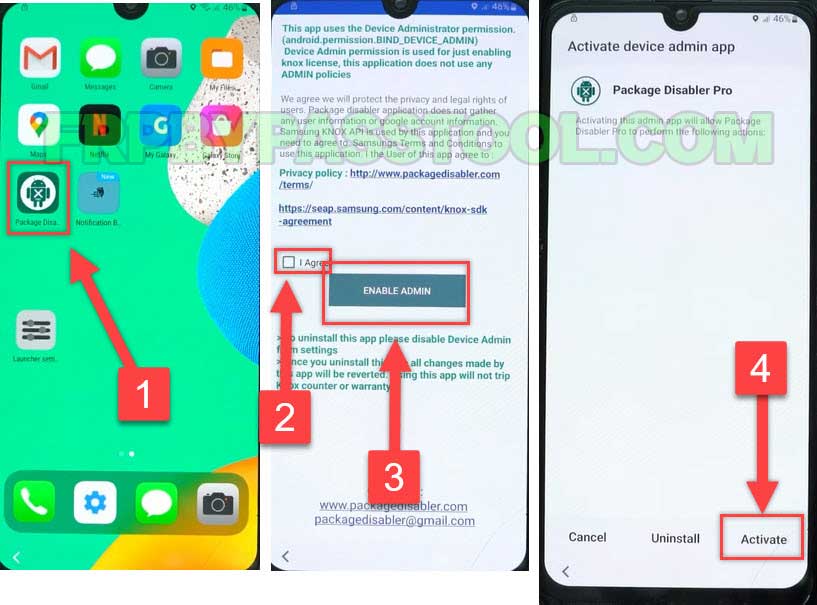 7. Wait on this screen for 1 minute. In case it doesn’t move to the next screen, then press “RETRY BUTTON”.
7. Wait on this screen for 1 minute. In case it doesn’t move to the next screen, then press “RETRY BUTTON”.
- Agree to the Knox license activation.
VERY IMPORTANT STEPS:
8. After that, open the Notification bar and Turn on “WiFi/SIM DATA Connection”.
(Wait at least 30 seconds to get complete access to the internet, then move to the next step.)
- If you see “Fail KLM Error” press the RETRY button.
9. Go back to the home screen and again open the “Package Disabler Pro” app.
10. Wait for a minute on this screen, if not work then press the RETRY button.
- Then the Package disabler app will open on your Samsung Galaxy phone.
- Tap on the Search button and type “Setup”.
11. Search for “Setup” and then open the “Android Setup” settings.
- Disable the Android Setup and go back to the app.
12. This time open, the “Samsung setup wizard” and push the “CLEAR DATA” button.
- This will erase the Google account verification lock and bypass FRP lock from your Samsung Galaxy phone.
- Go back to the welcome page.
13. Now, all you need to do is just complete the initial setup of your Samsung phone.
14. Finish the setup and start using your Samsung phone without any Factory Reset Protection lock.
Conclusion:
This is the best guide to bypass Google account verification from Samsung Galaxy A13 Android 13 phone without PC. In case of any help in bypassing Google lock from Samsung Galaxy devices you can contact us on our Facebook page.


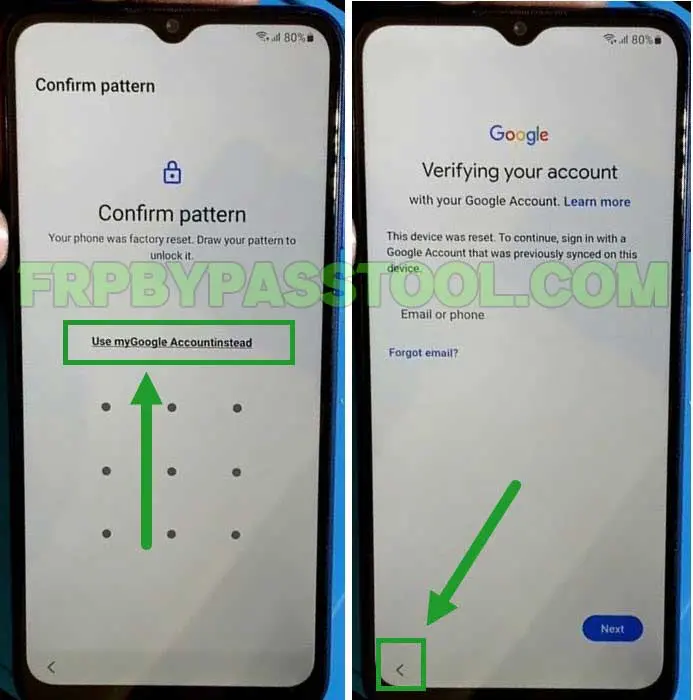
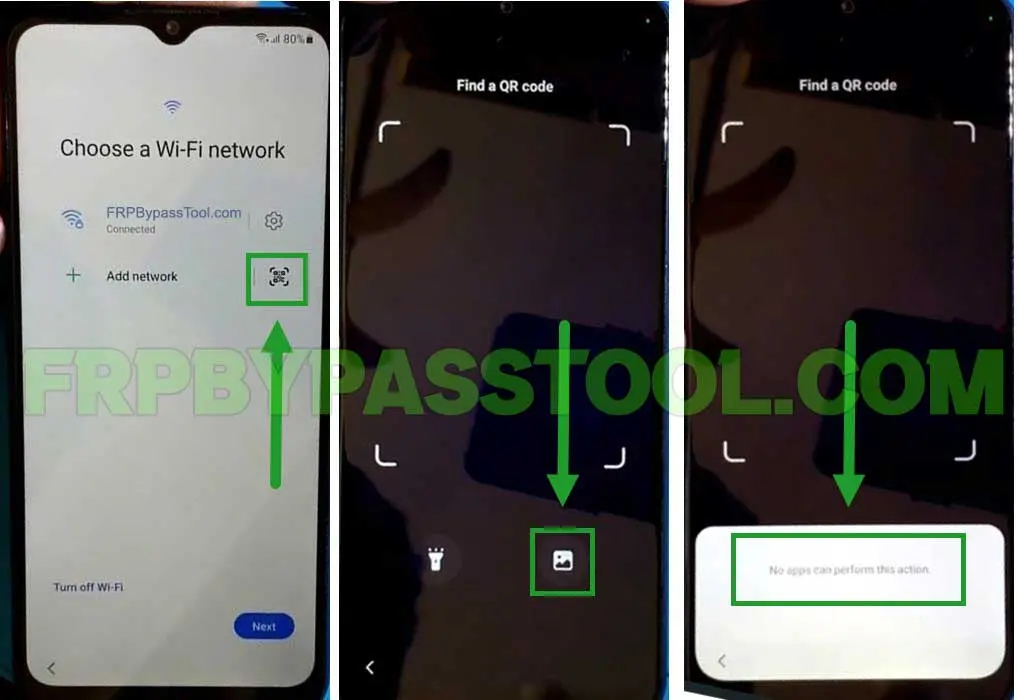


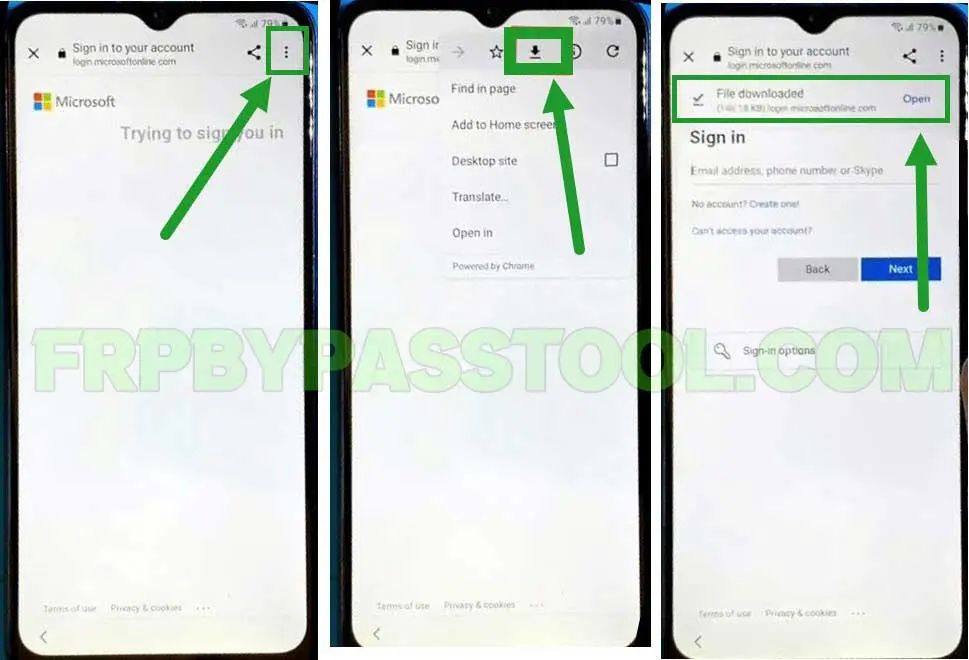
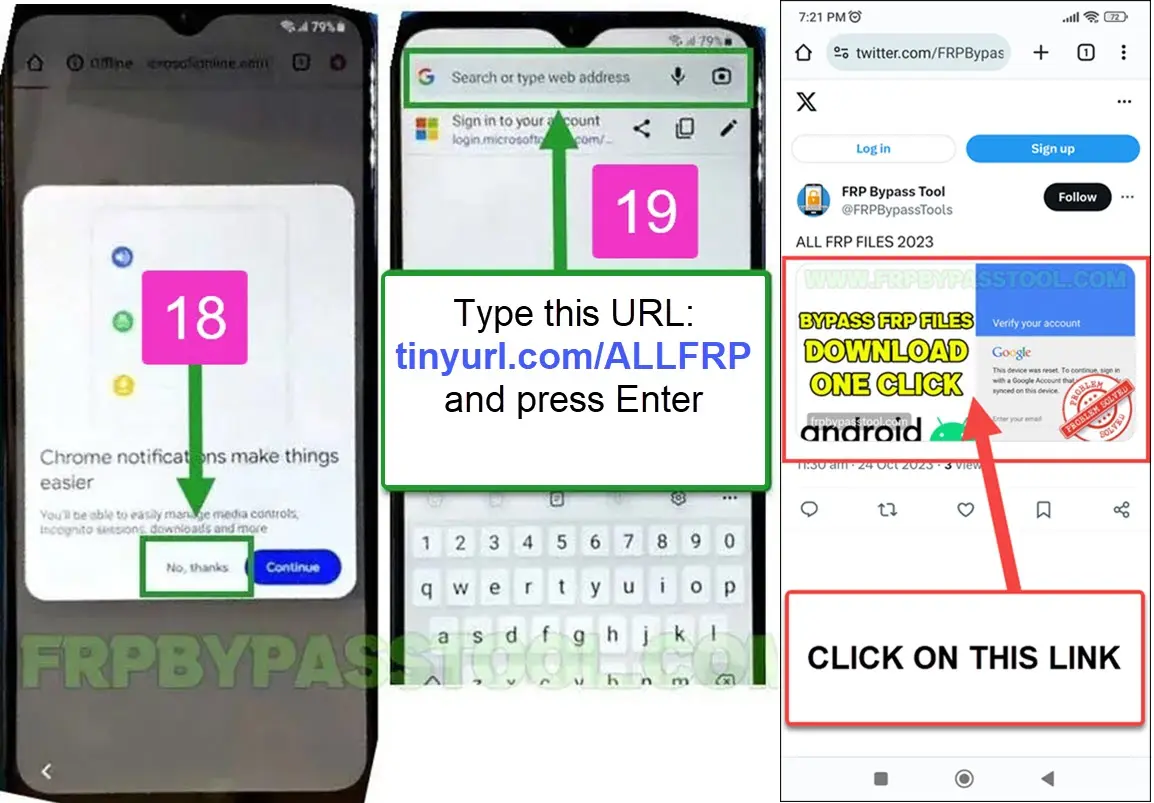
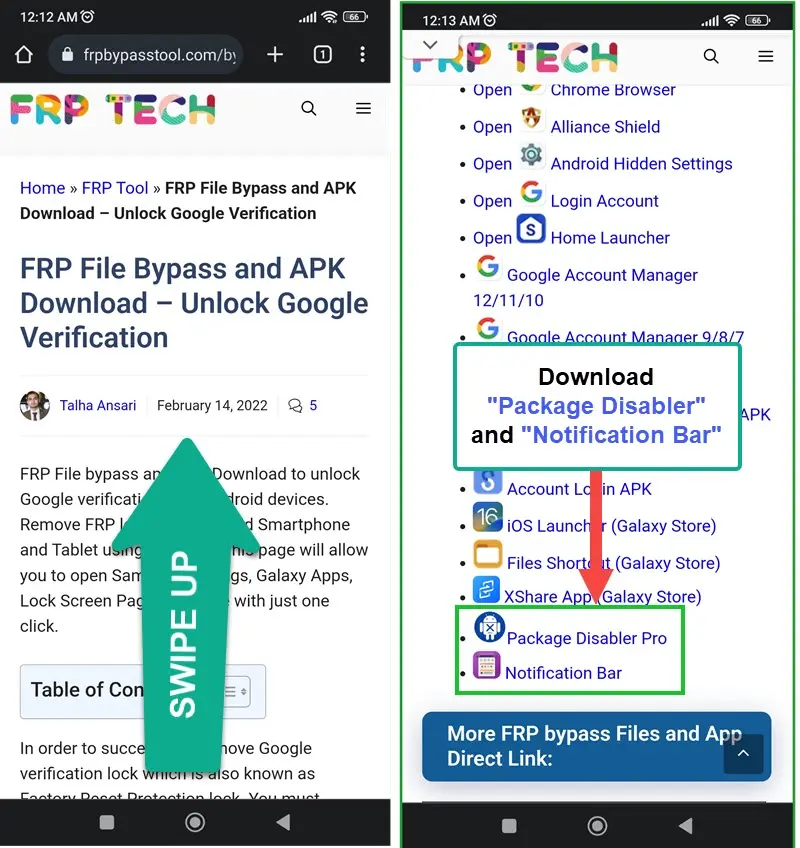


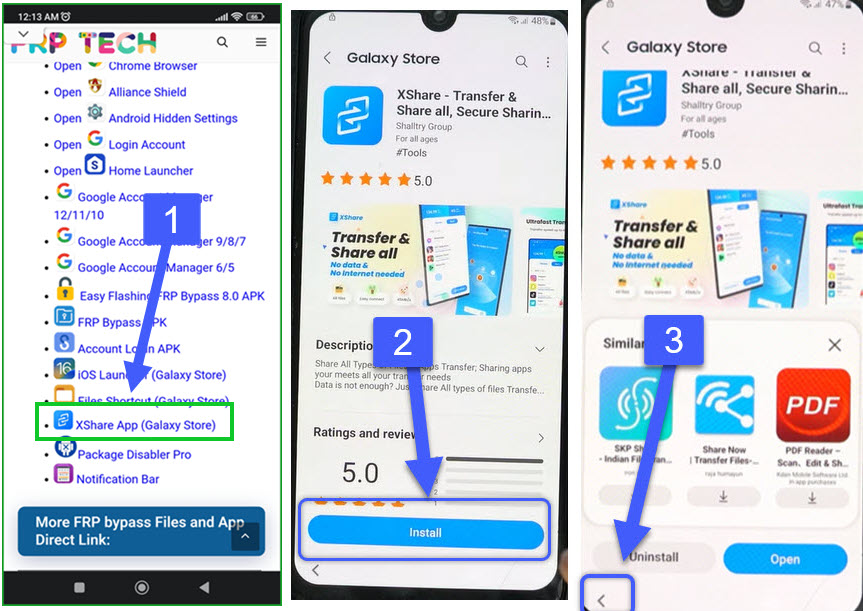
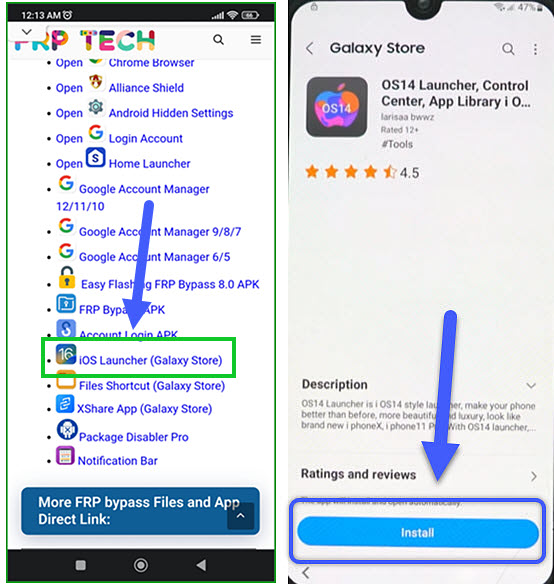
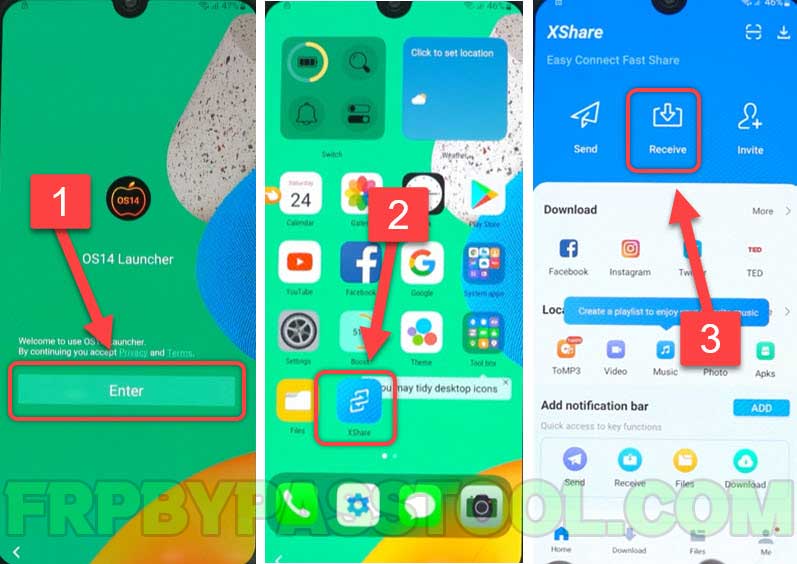
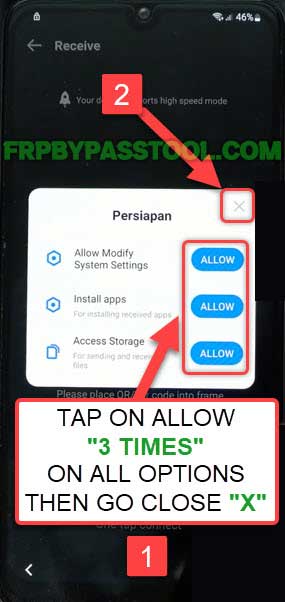
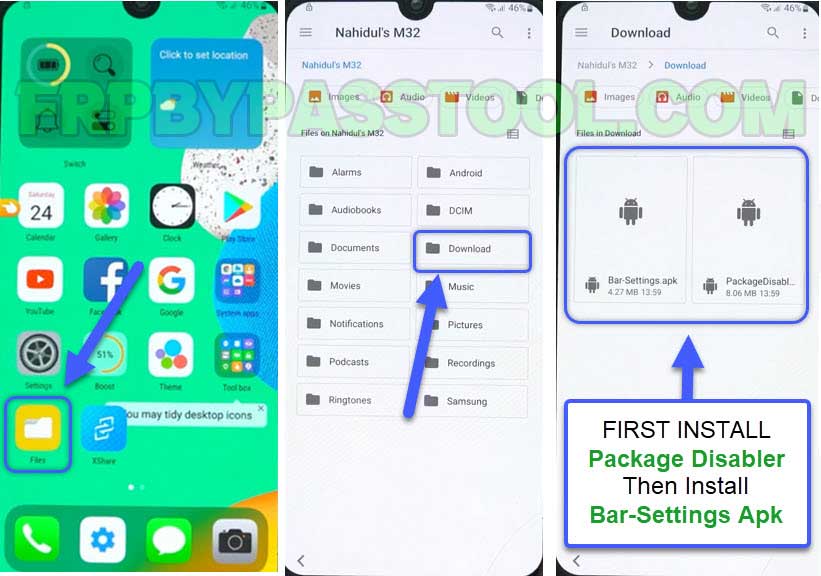

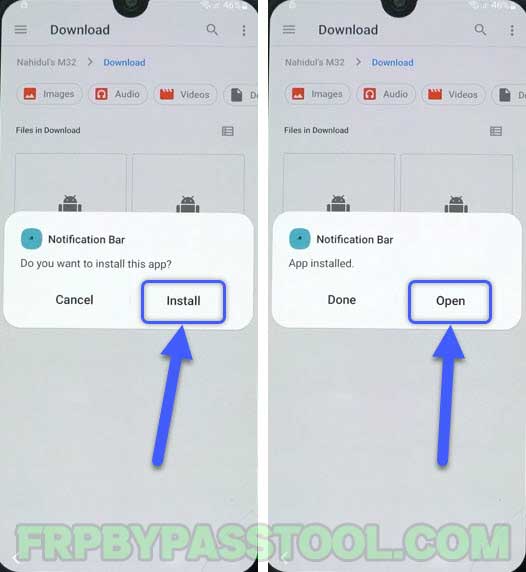
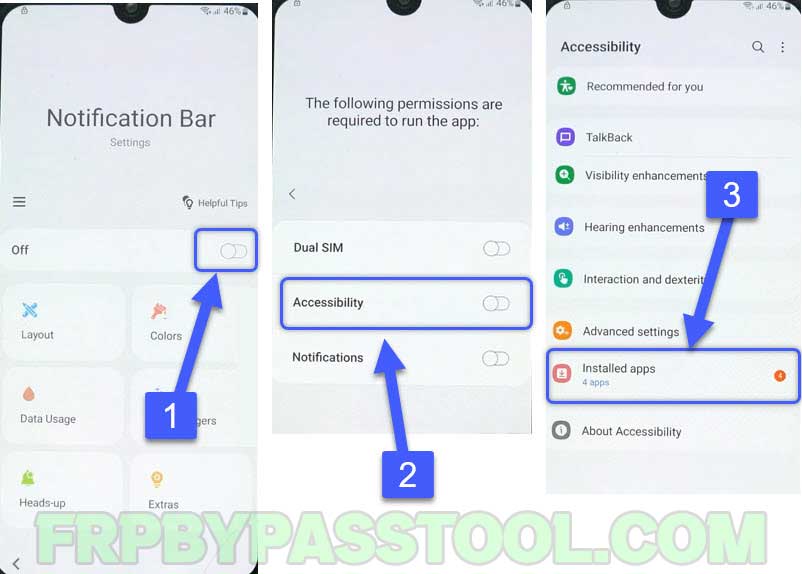


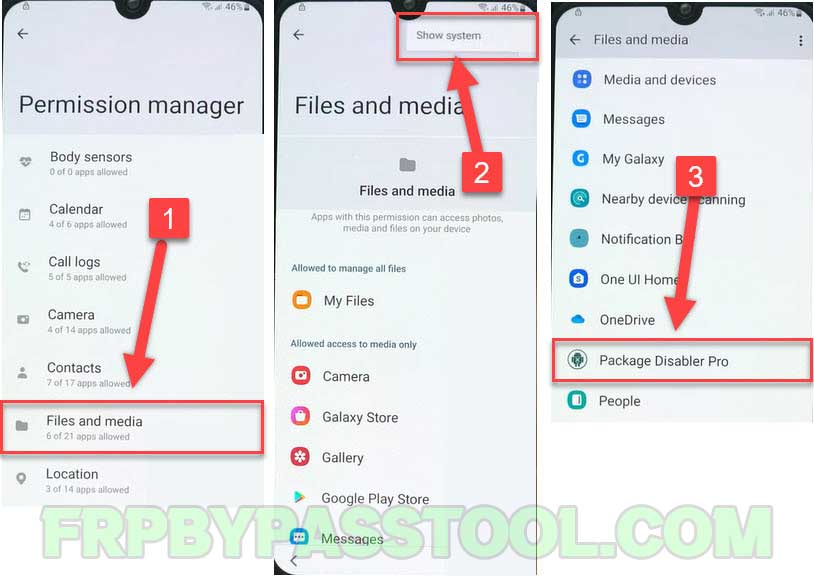
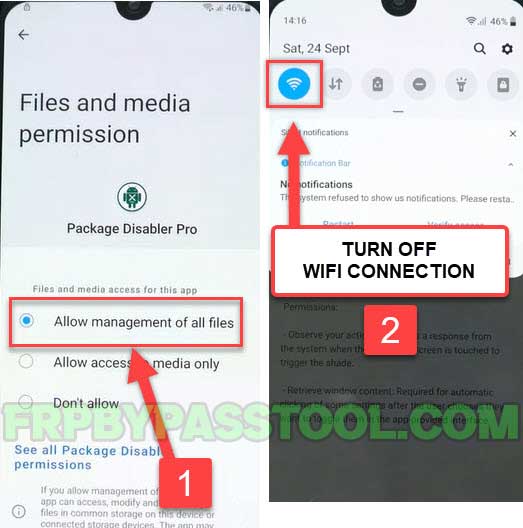
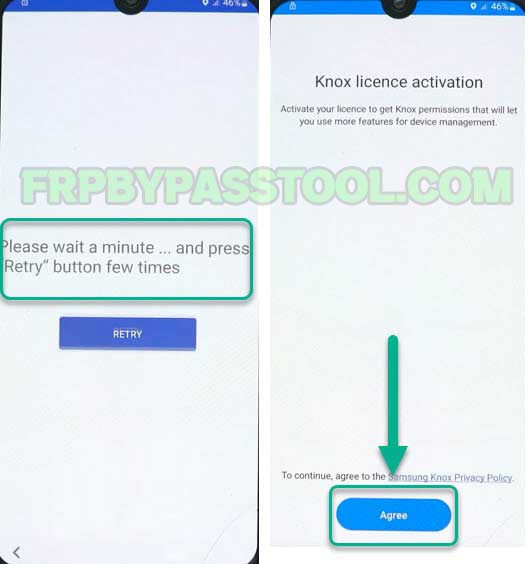
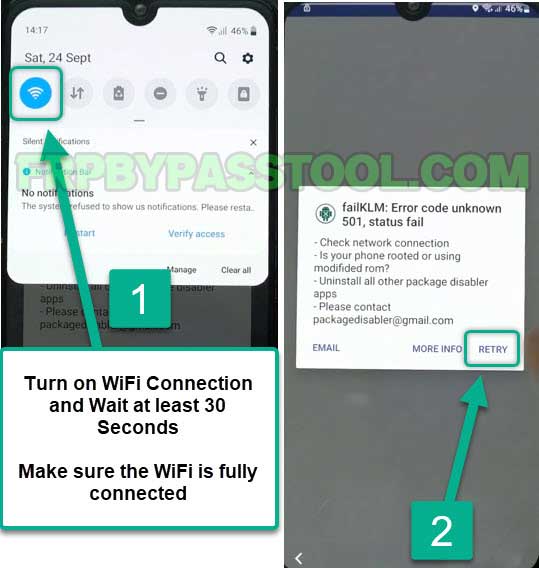
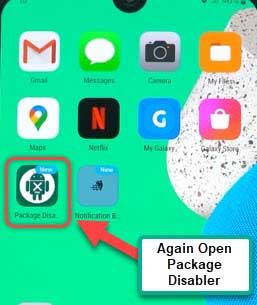
![Samsung Android 12 FRP Bypass without PC 2022 [NEW GUIDE] Samsung Android 12 FRP Bypass without PC 2022 [NEW GUIDE]](https://frpbypasstool.com/wp-content/uploads/2022/10/30.jpg)
![Samsung Android 12 FRP Bypass without PC 2022 [NEW GUIDE]](https://frpbypasstool.com/wp-content/uploads/2022/10/31.jpg)
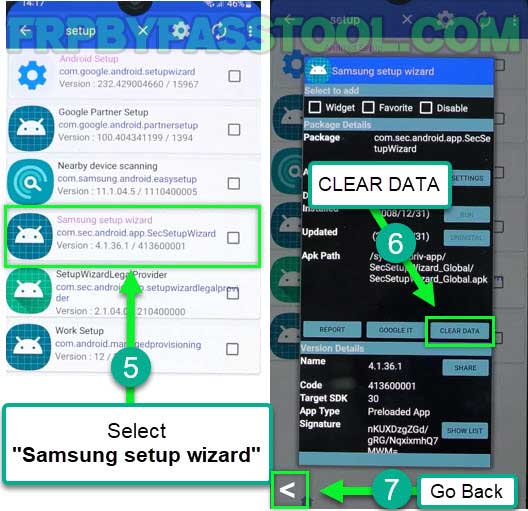
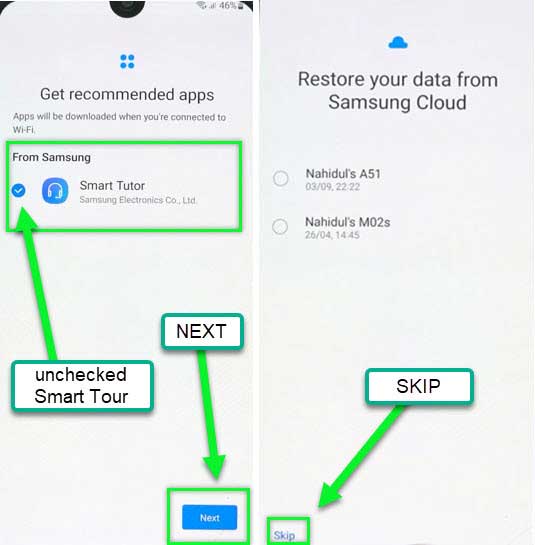
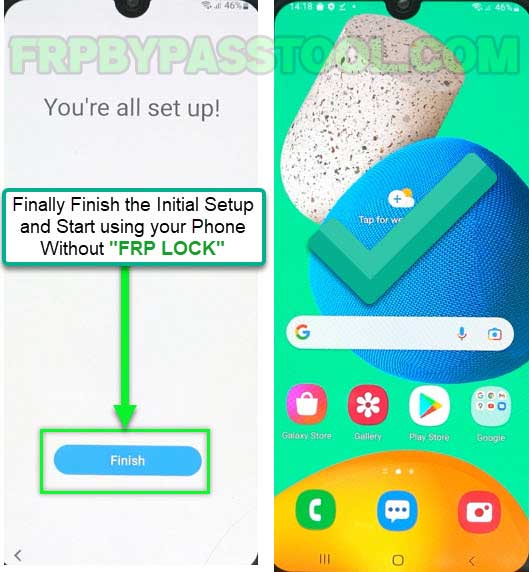



My QR ready code is greyed out on my A13 so cannot proceed to the next level? Am trying to do a FTP bypass.
I think your device using the latest Android security patch. Therefore, the option for QR Code is no more available. In this case, you can follow the latest FRP bypass guides for Samsung here: Samsung FRP bypass Android 13 Ui 5.1 Version – 3 Working Methods