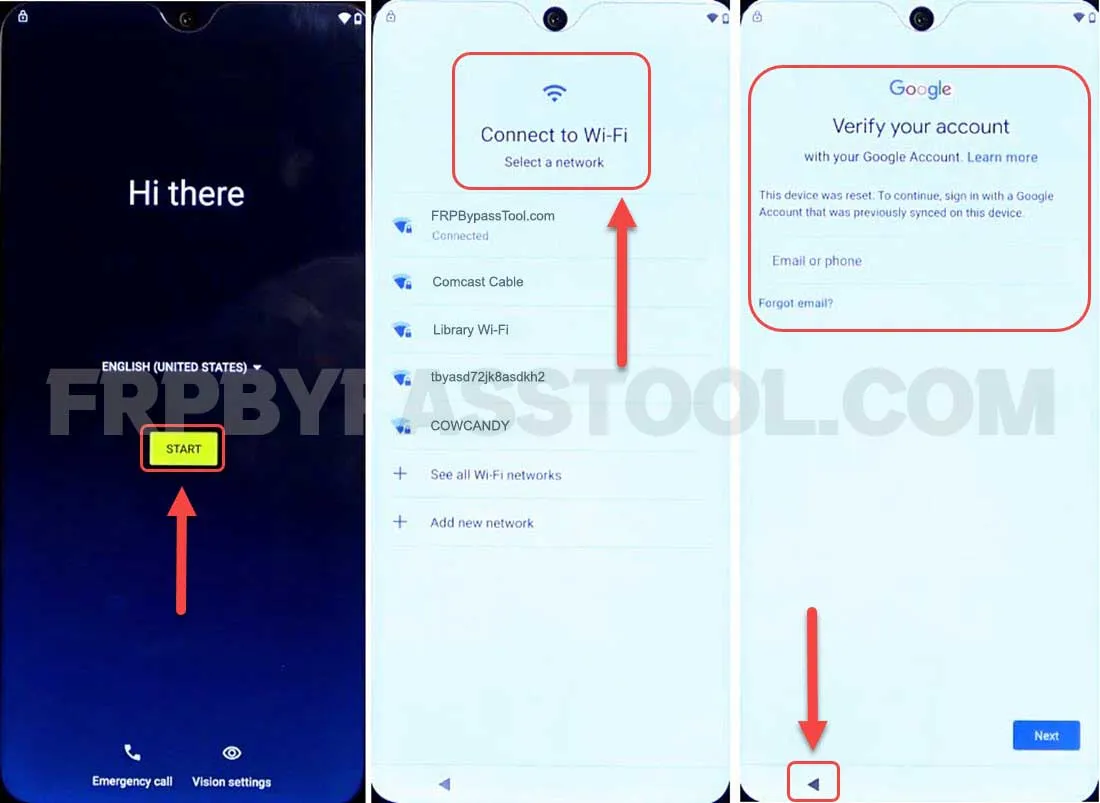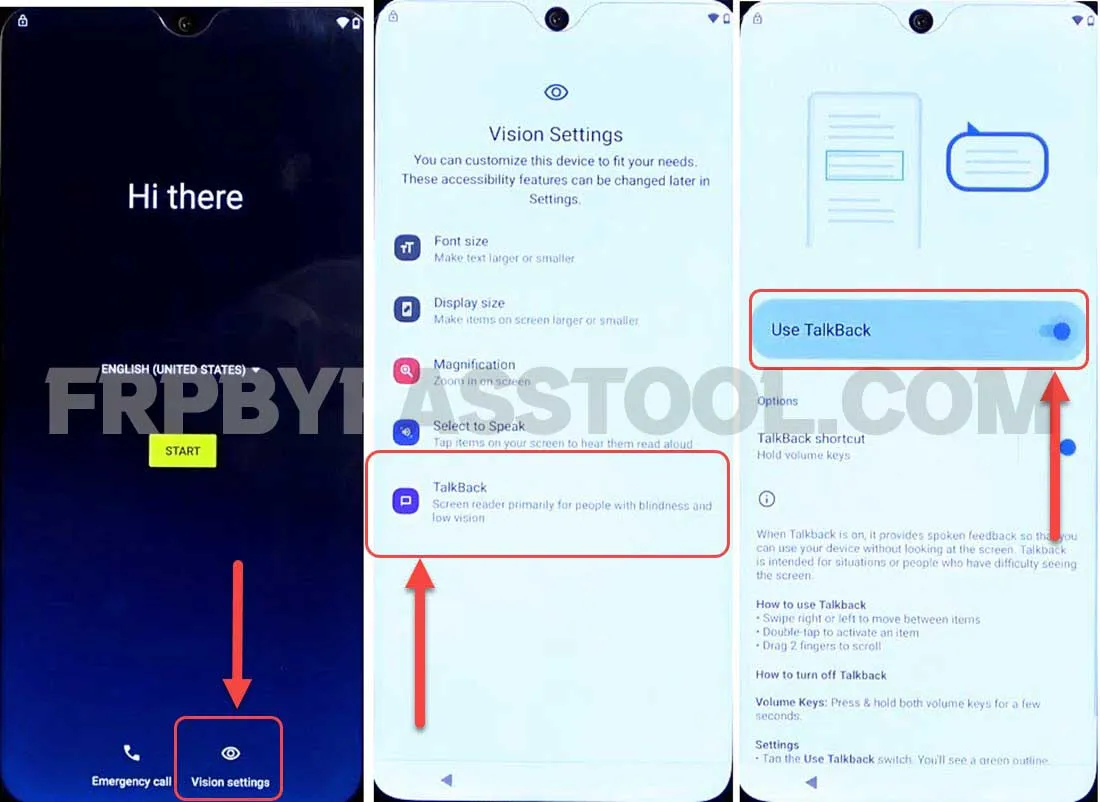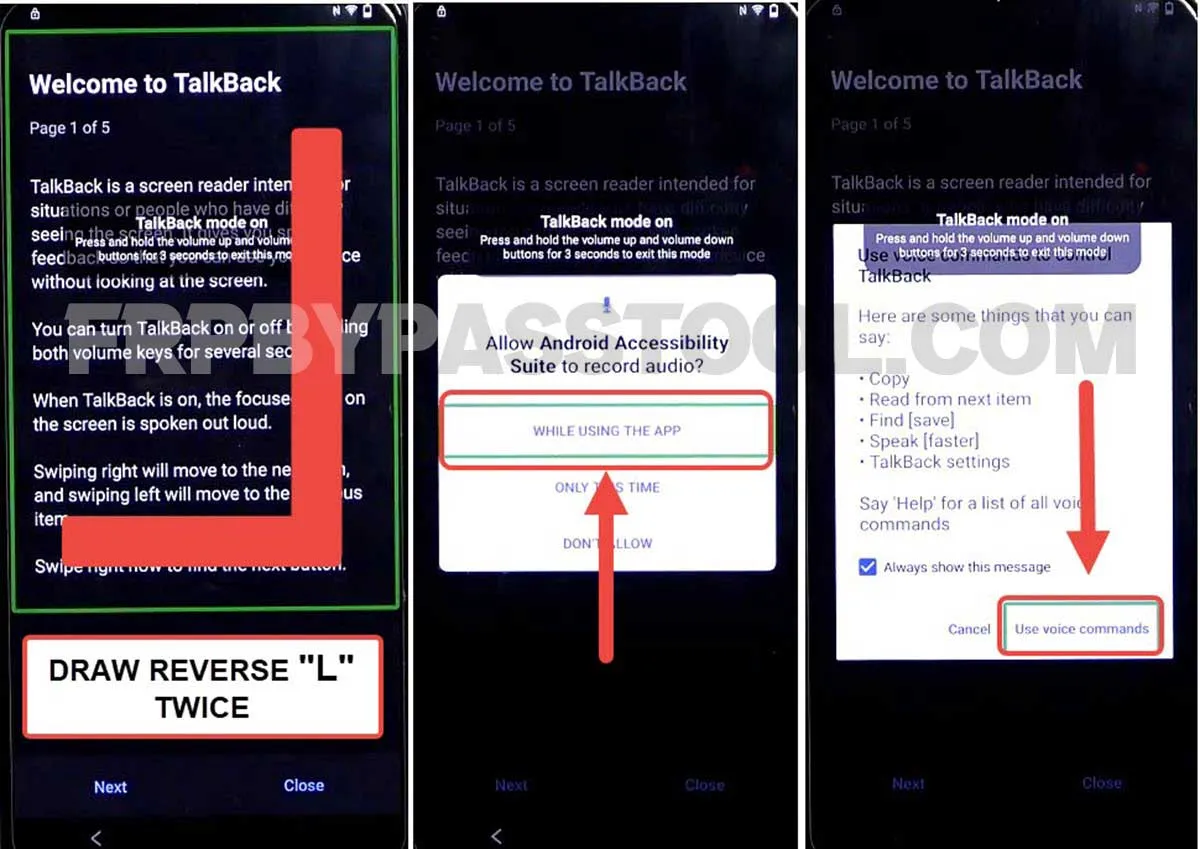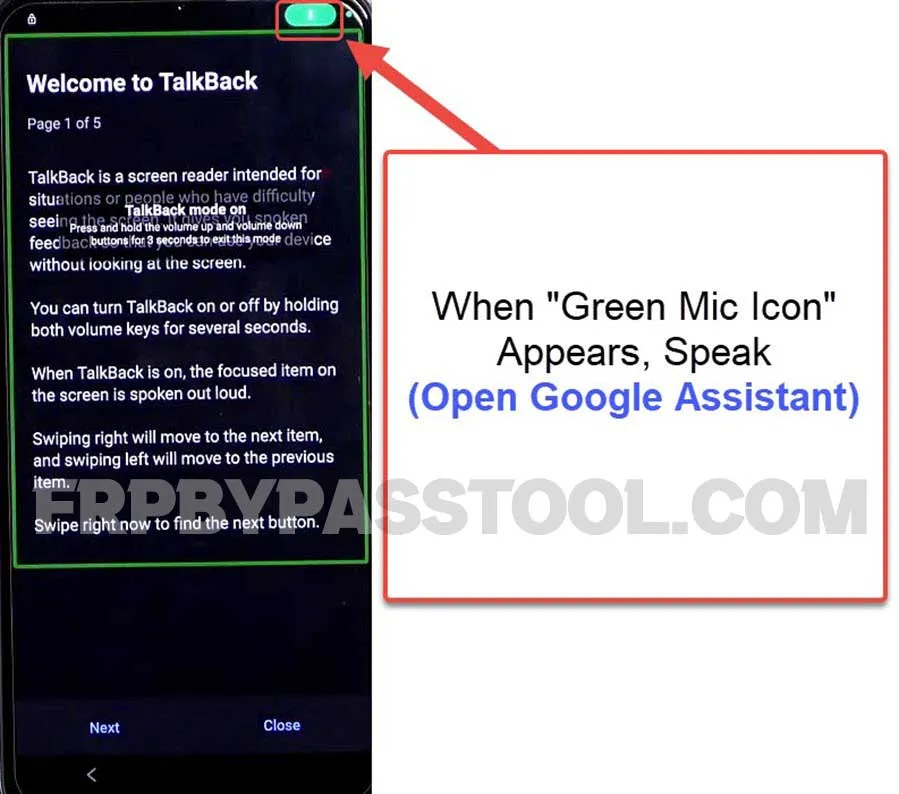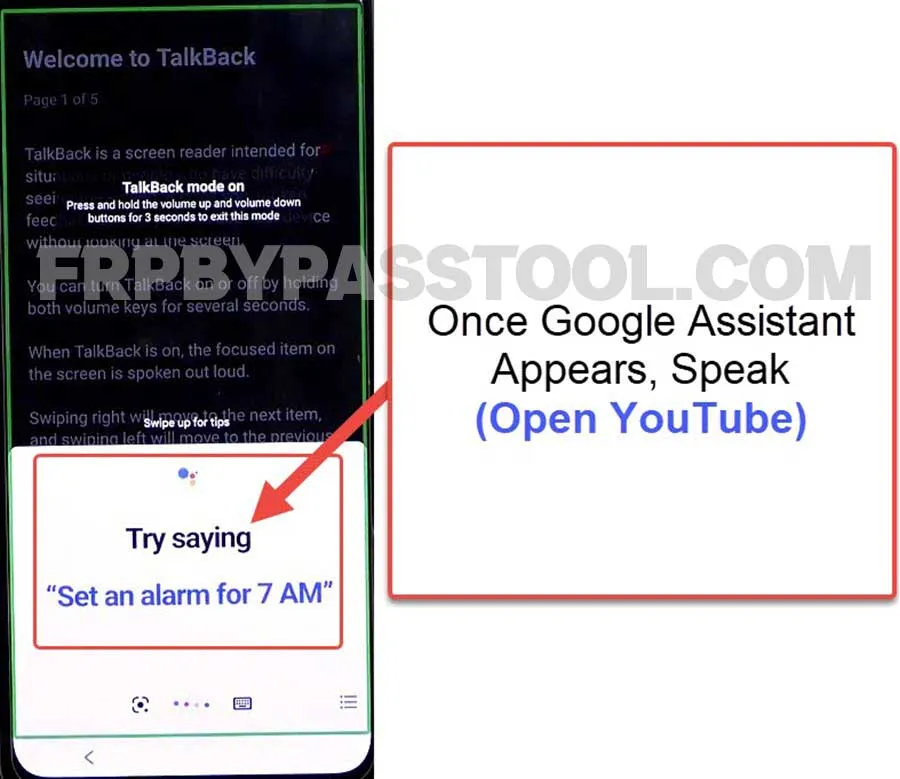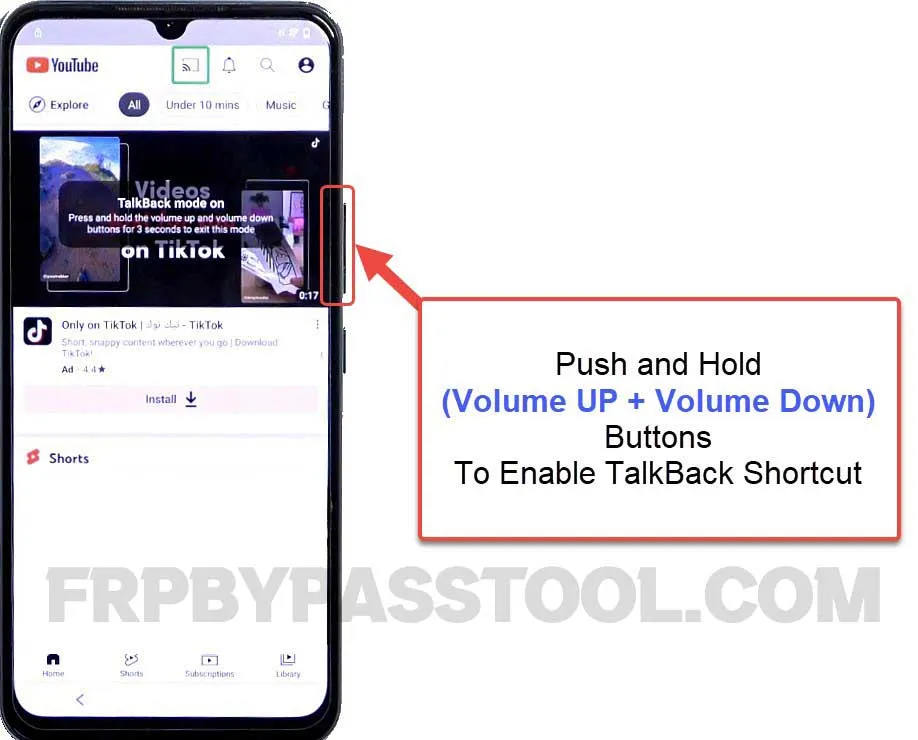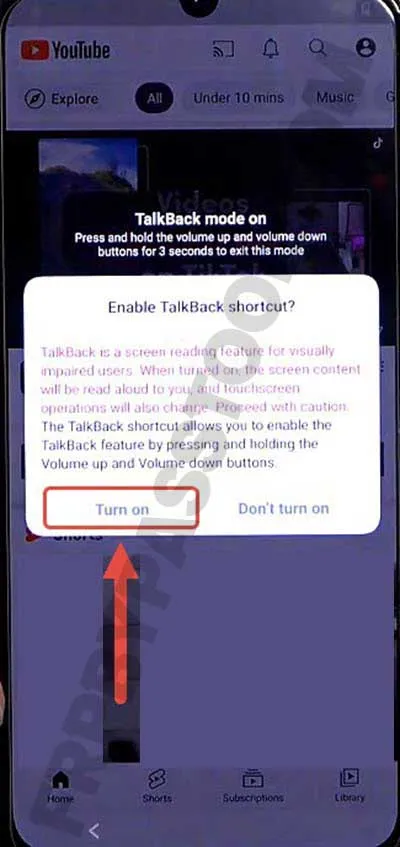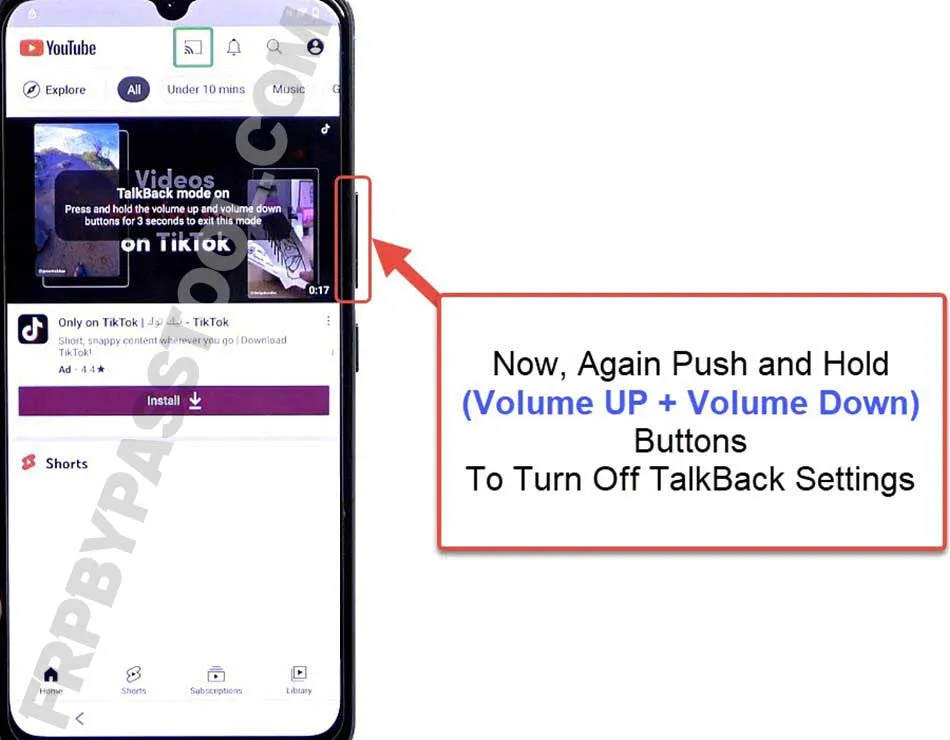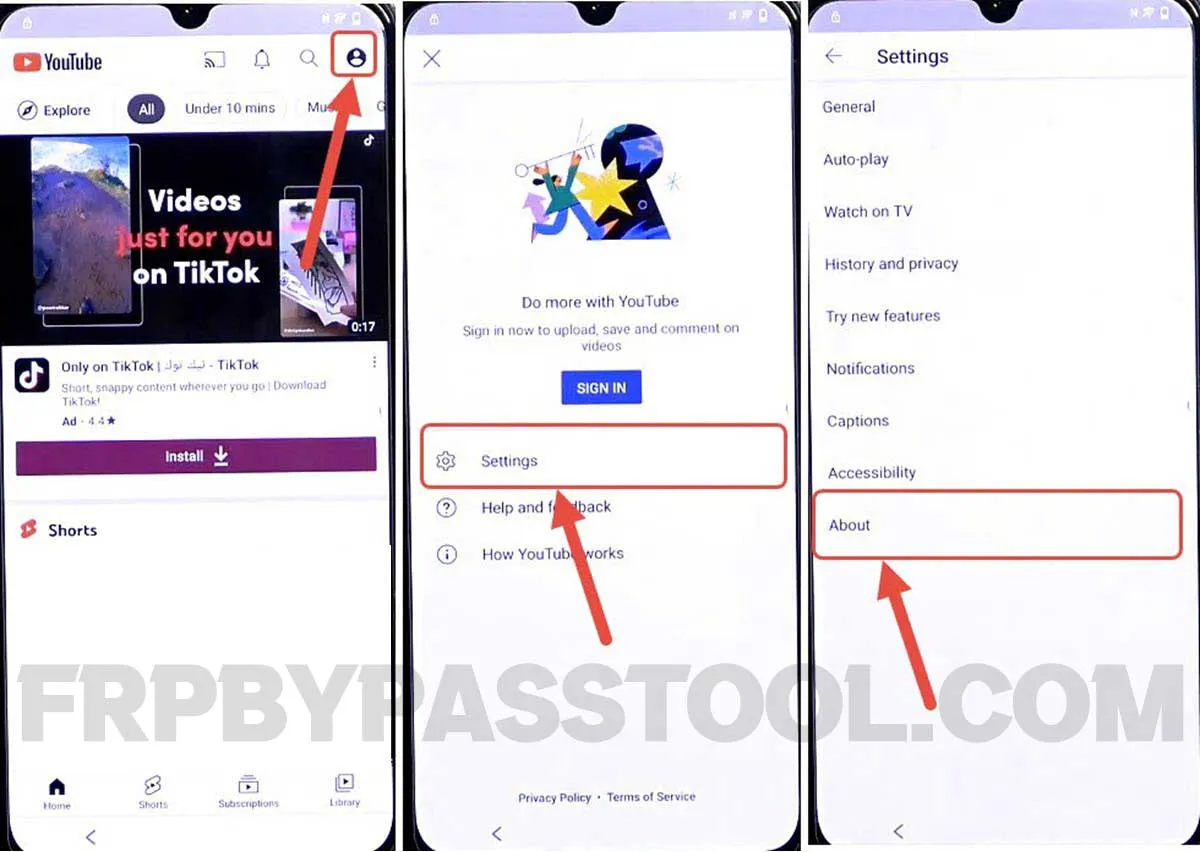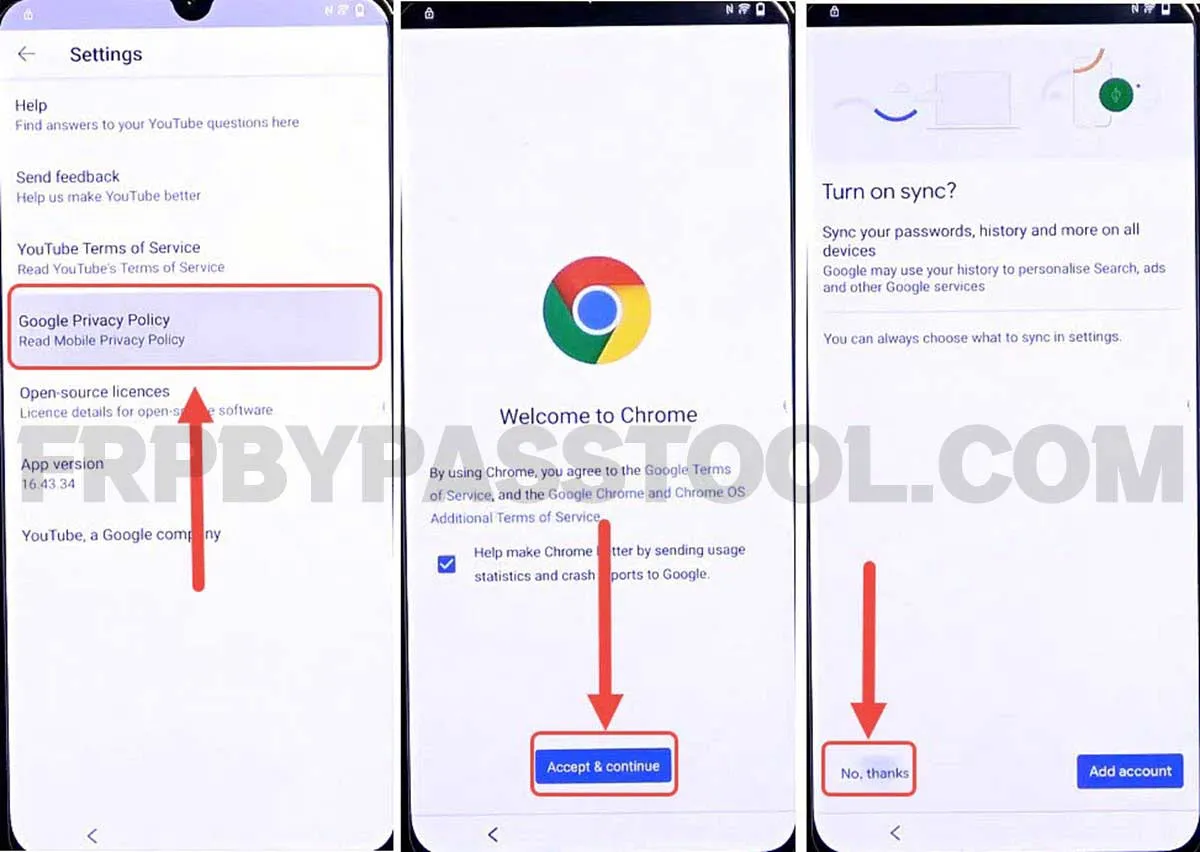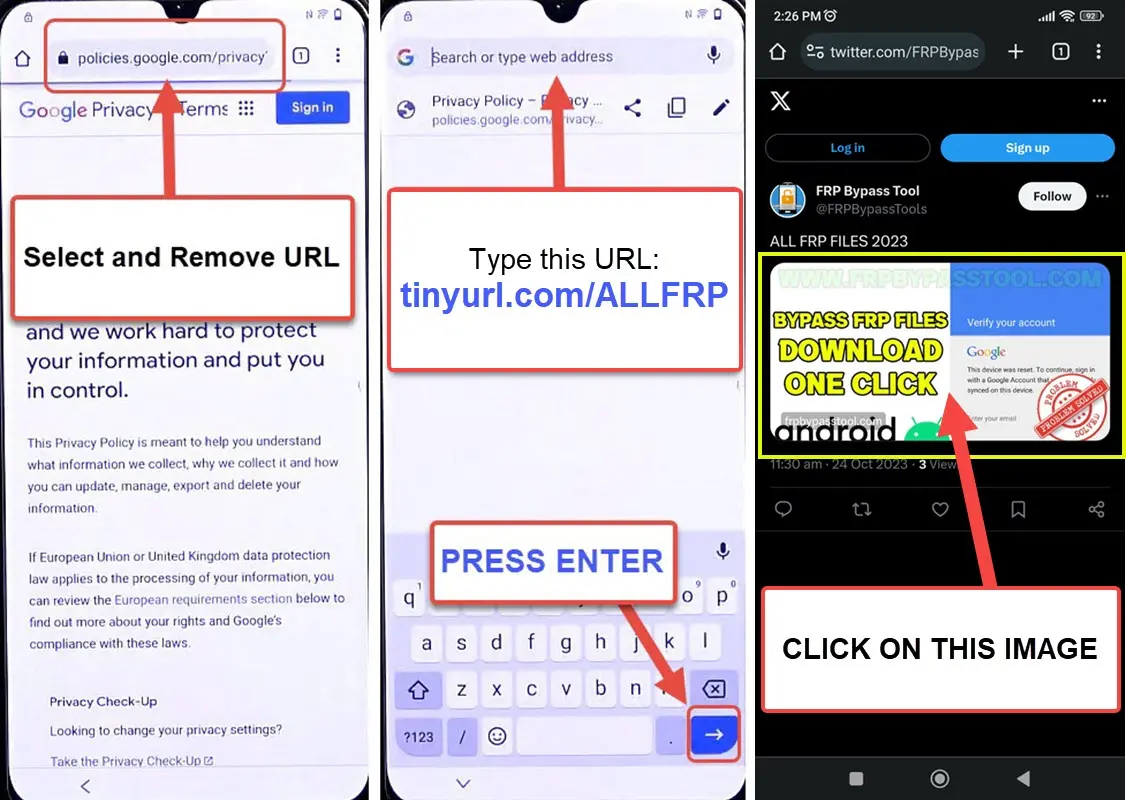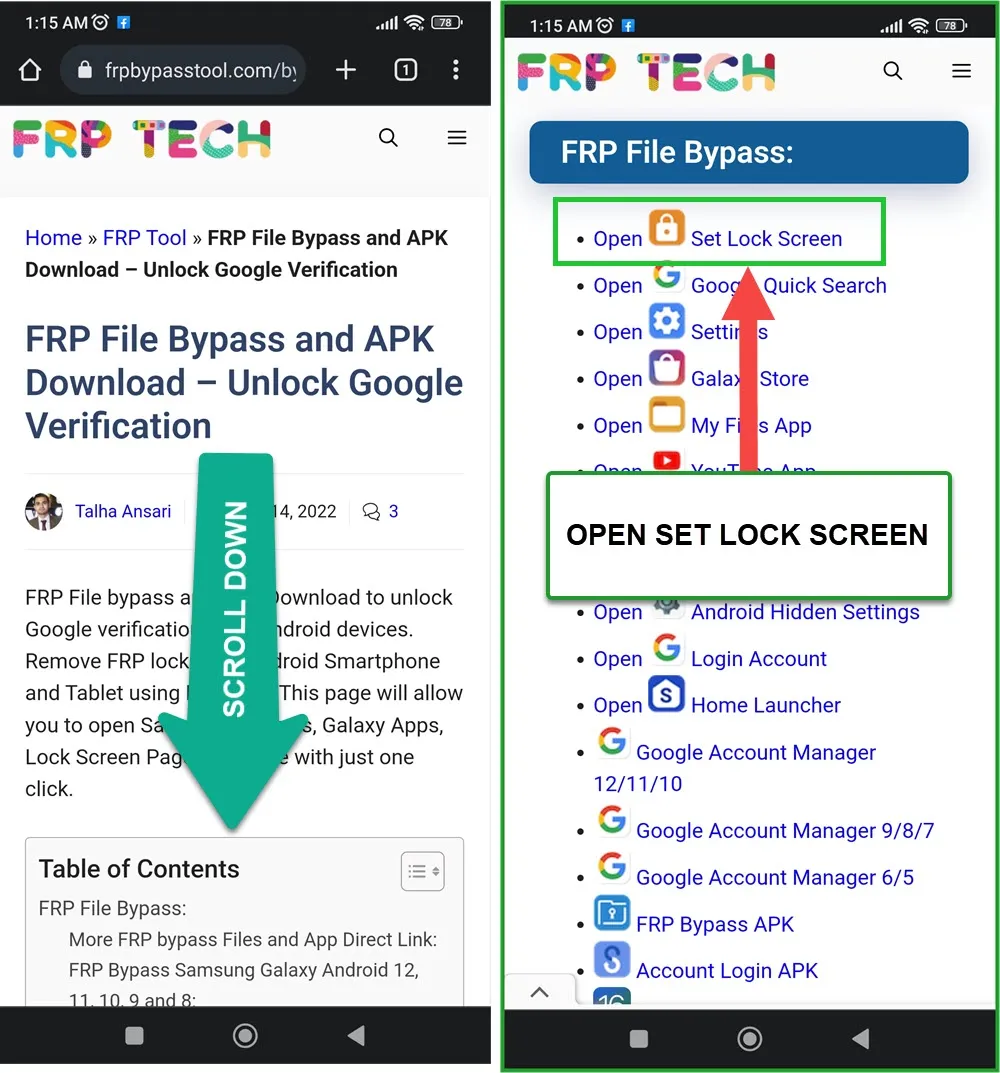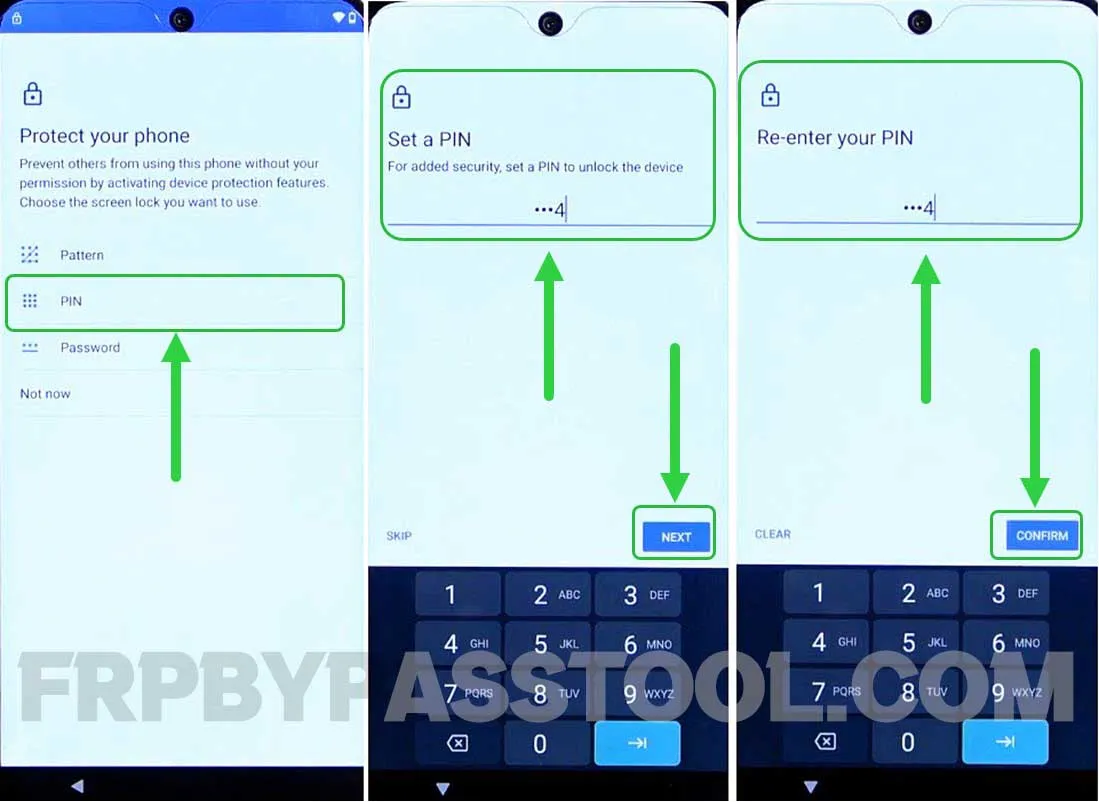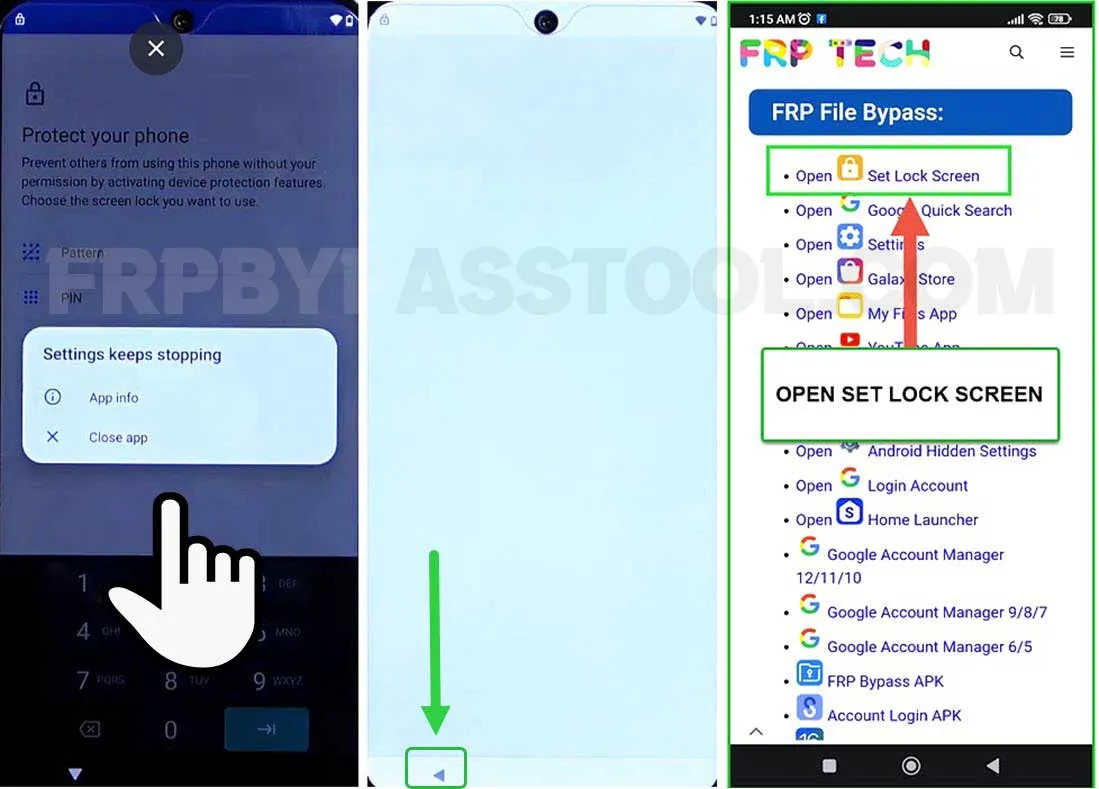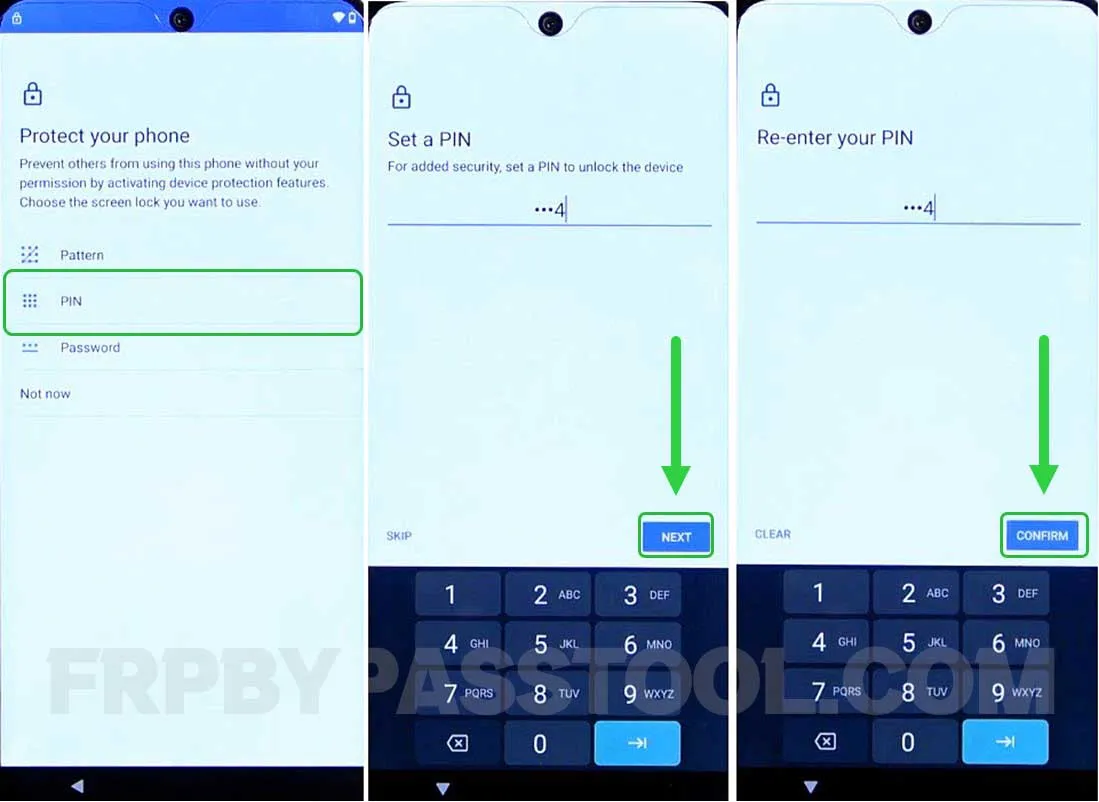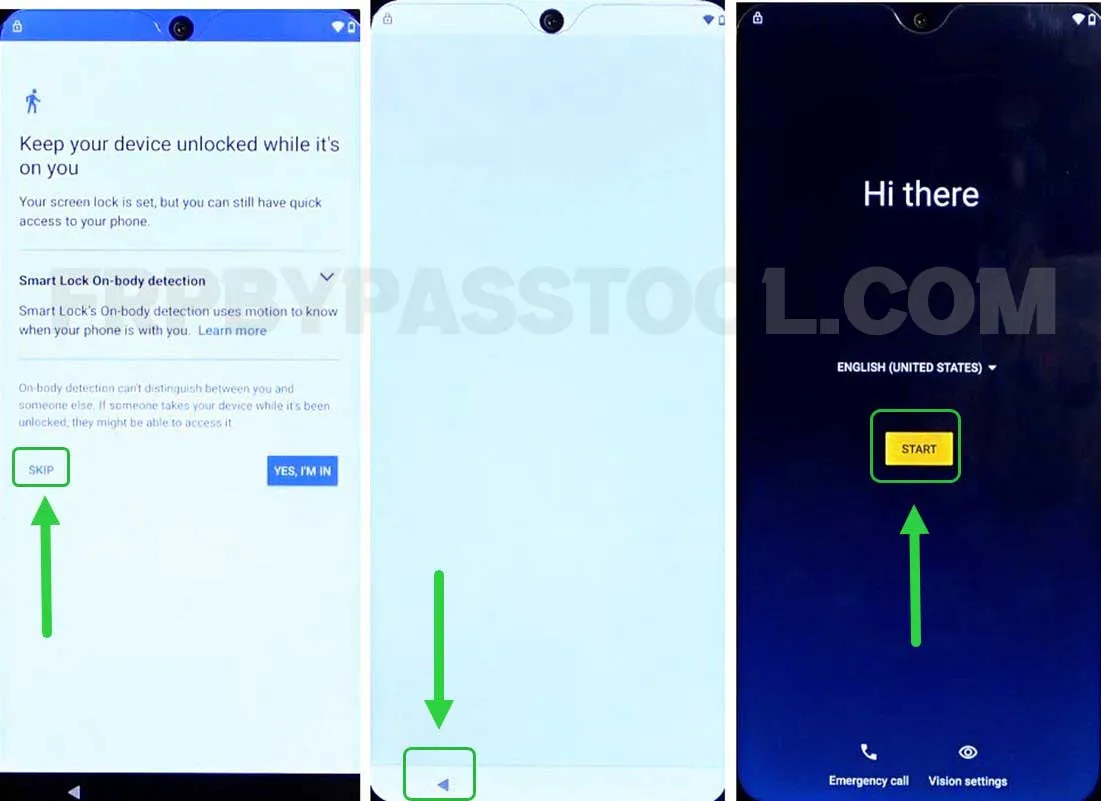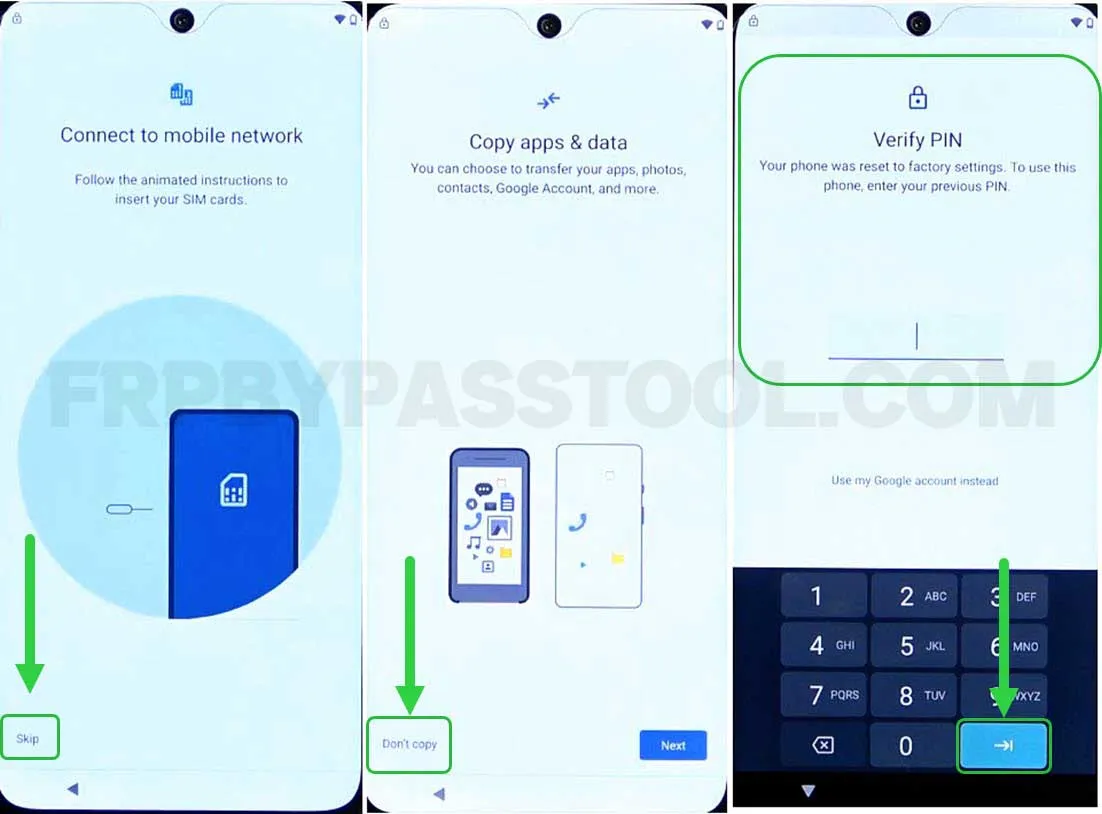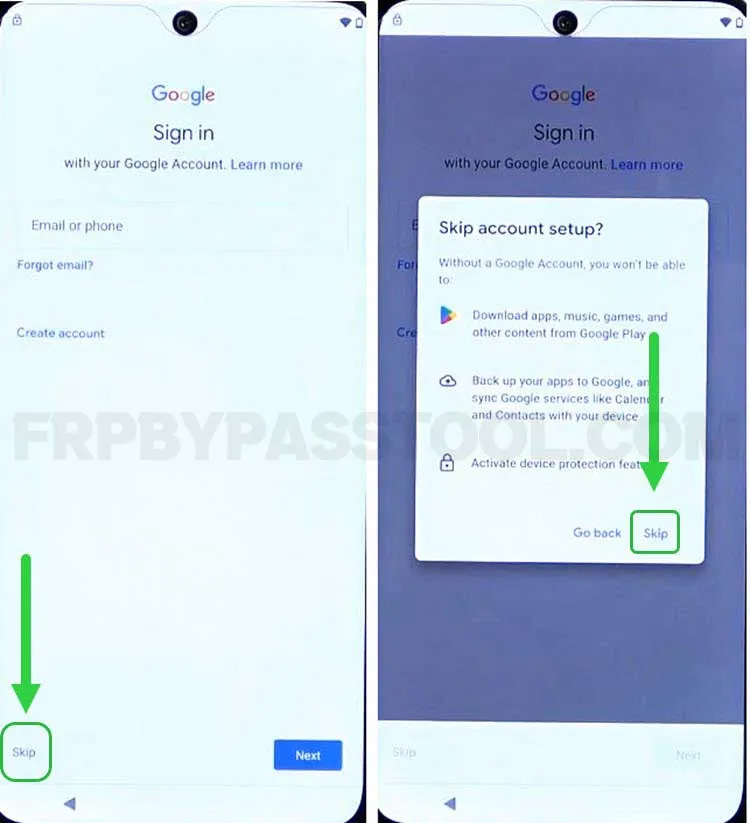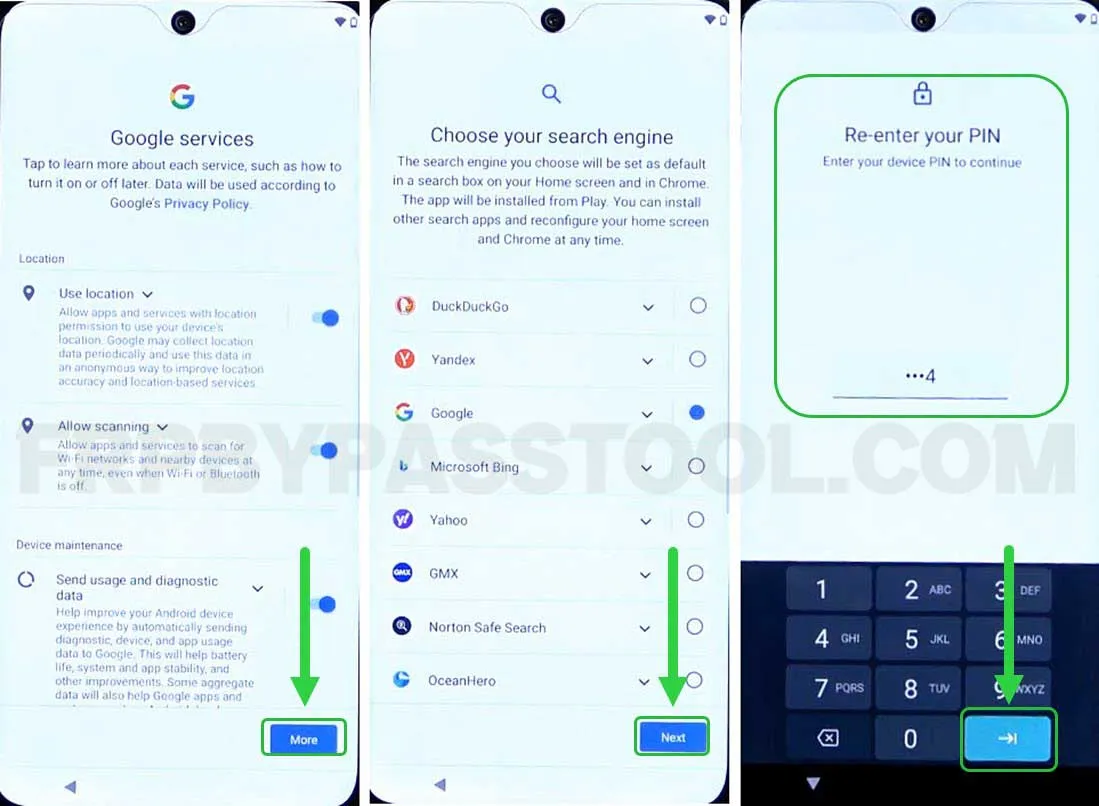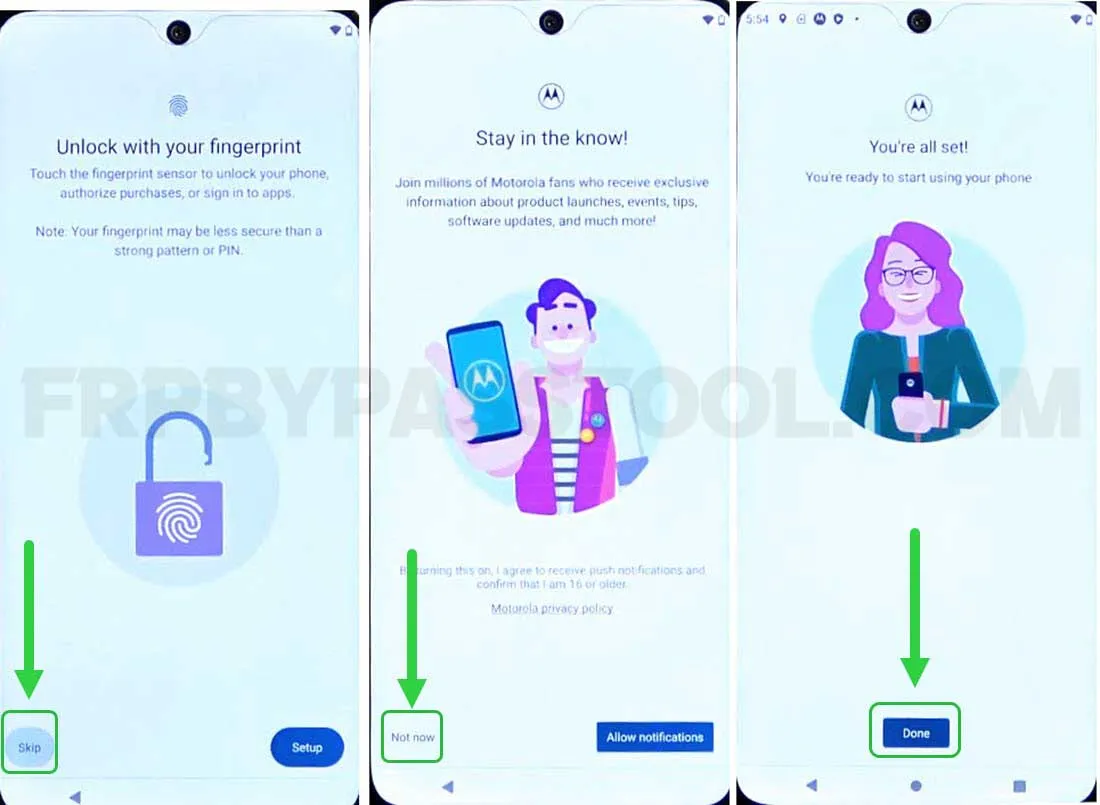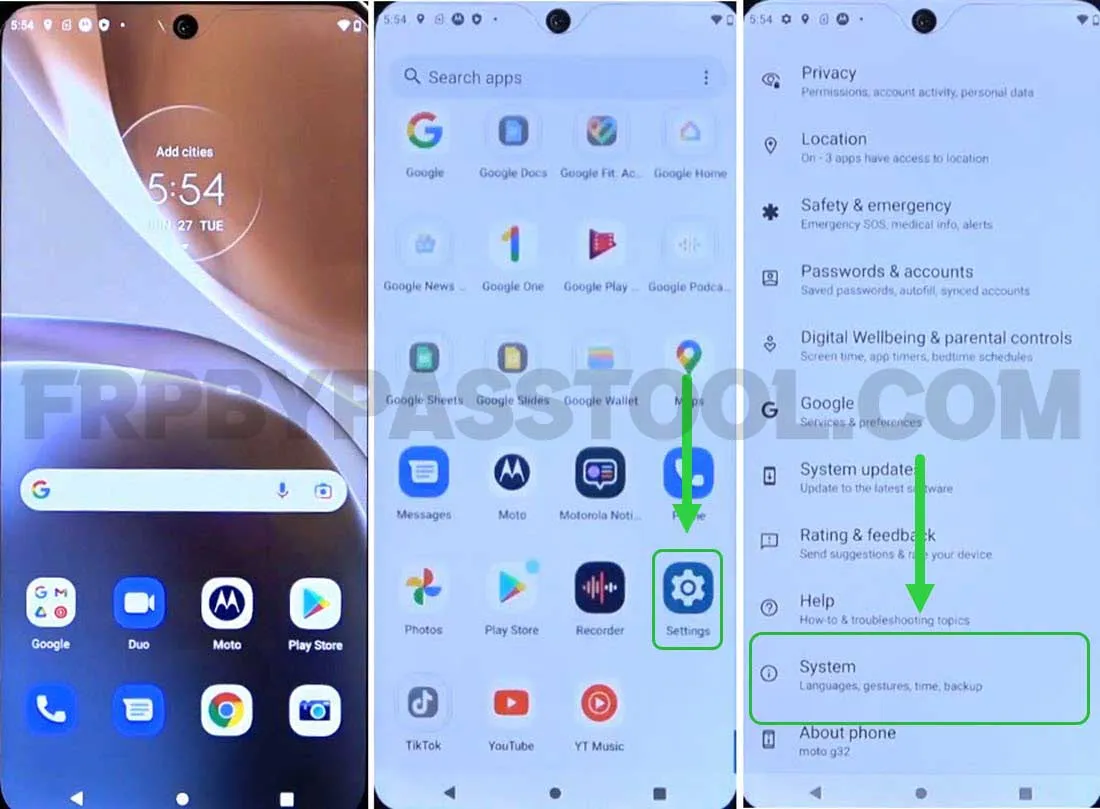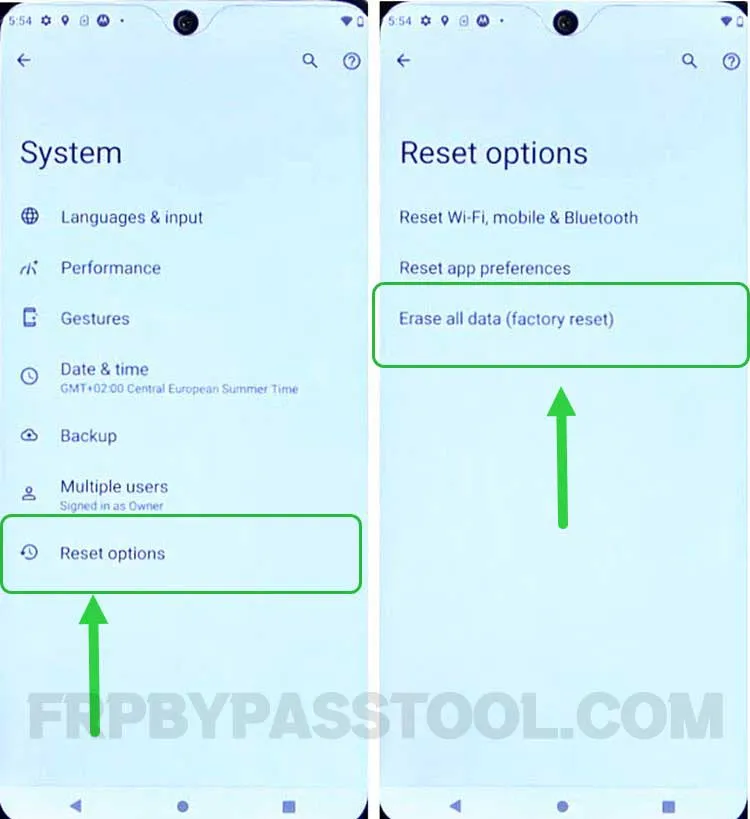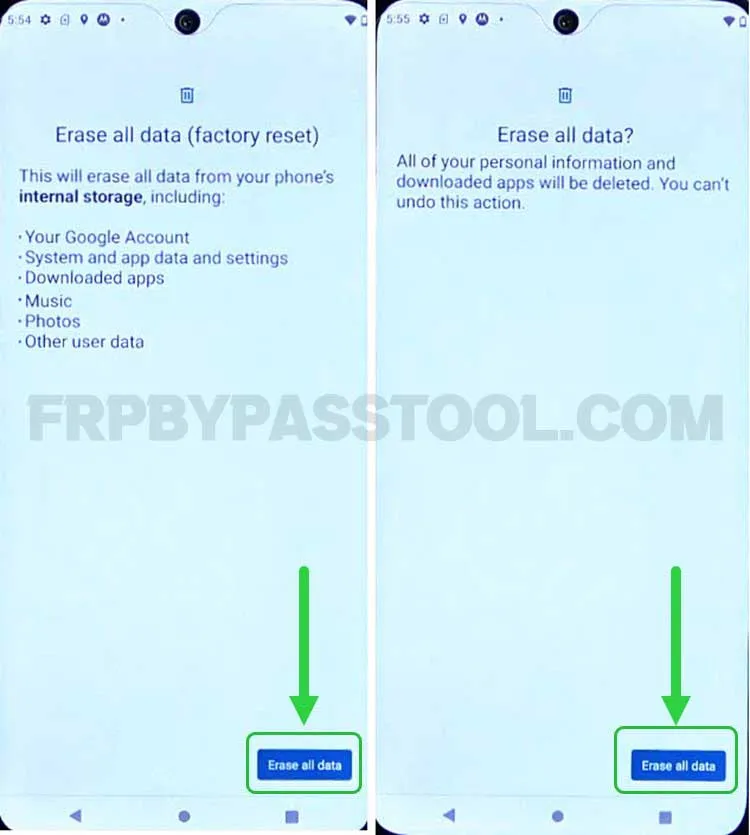Moto E7 FRP bypass without PC and Computer guide is free to use. Apply this guide if you are facing “Google Account Verification” or “FRP Lock”. This method works best for removing Google lock from Motorola Moto E7 Android device.
Google Account Verification aka FRP Lock is a security feature that provides an extra layer of protection. FRP lock secures the important data of the Android Smartphone once it gets factory reset. So, if you are planning to Hard Factory Reset your Android device, make sure to note down the Google account details.
In general, it is important to note down the Gmail ID and Password of the Google account that is synced to your Motorola Moto E7 device. Most importantly, if you are planning to Hard Factory Reset it, this is going to activate the FRP lock.
Once the FRP lock activates, it will ask for the previously submitted Google account details. Usually, this is the Google account that we use in the initial setup wizard of our Android device. If you are still confused, try logging in with the Google account you used in the Google Play Store.
Jump to
Motorola Moto E7 FRP Bypass Without PC/Computer – Android 10, 11, 12, & 13
Mostly, the Google account is connected to the Play Store to install applications. It is the same account that is synced to the Factory Reset Protection lock. So, if you remember the Gmail ID and Password of that Google account, then you are good to go. Simply, enter the login credentials and sign in with that Google account.
However, if you don’t remember your Google account details and you are stuck with the “Google verify your account” screen. Then, we have a solution for you. Now, the only way possible is to bypass the Google account lock from the Motorola Moto E7 Android phone.
Currently, we are focusing only on the Motorola Android smartphones. Trying our best to provide as many free FRP bypass guides as possible for Motorola devices. We first check the guide if it works or not and then after checking it on the device, we create free guides for our visitors.
Moto E7 FRP Bypass without FRP Unlock Tool – Universal Method
Make sure to follow each step carefully and you will be able to successfully bypass Google account verification from the Motorola Moto E7 device. However, you can use this method for any Motorola device, as it is also a universal method to bypass the FRP lock for Motorola.
To bypass the Google account lock, you don’t have to use the FRP unlock tool or FRP bypass tool for this method. It is free of cost, which means you don’t have to buy credits or subscriptions to paid FRP tools to unlock your device.
However, after creating a bunch of free FRP unlock guides for Motorola Android devices. This is going to be another amazing and easy-to-follow guide for the Motorola Moto E7 smartphone.
It is a universal guide, and it works for all Android versions. If you are using a Moto E7 device with Android version 10, or 11, then you can easily use this guide to bypass FRP lock from it. On the other hand, if you have updated to the latest Android version 13, then still you can use this same method to bypass Google lock from Moto E7 Android 13 device.
Bypass FRP lock from Motorola Moto E7 Smartphone – Step-by-step Guide:
1. Start by connecting to a Wi-Fi network and when you see “Google account verification”. Then go back to the welcome screen.
2. Tap on “Vision Settings” and then open “Talkback” and toggle on the “Use Talkback” feature.
3. Next, draw a big reverse “L” twice to open the Talkback mode. Double tap on “While using the app” and then select the “Use voice commands” option.
4. After that, it will activate the voice command. Quickly say “Open Google Assistant”.
5. Once you see Google Assistant on your Moto E7 FRP bypass screen. Speak “Open YouTube” to open the YouTube application.
6. Next, push and hold both the Volume buttons together for 2-3 seconds. This will enable the Talkback shortcut.
7. When you see the “Enable Talkback Shortcut” popup on your screen, double tap on “Turn on”.
8. Next, push and hold both the Volume buttons to turn off the Talkback settings.
9. After that, tap on the “Account icon” and then select “Settings”. Now from the settings, tap to open the “About” info.
10. Inside it, you will find the “Google Privacy Policy” option, tap on it and it will open the Google Chrome browser in your Motorola Moto E7 phone.
11. Now, select the URL bar, remove the URL, and type “tinyurl.com/ALLFRP” then tap on the “Enter” button.
Mirror Link: tinyurl.com/allfrpfiles
This will open the twitter page of FRP bypass tool website, simply click on the “Bypass FRP Files” link.
12. Afterwards, the Bypass FRP Files and APK page will appear on your screen.
13. Next, swipe up and tap on the “Open Set Lock Screen” application. This will directly open the “Set Lock Screen” settings of your Moto E7 phone.
14. Now, select “PIN or Pattern” from the options and type the same PIN or Pattern then hit confirm.
IMPORTANT STEPS:
15. Now, we need to do this step multiple times. The goal is to somehow set a new Pattern or PIN lock screen.
Again, select the PIN or Pattern then type the same PIN and hit confirm.
16. Now, after a few trials, you will see a popup with “Settings keeps stopping”.
Tap below that message and then a blank screen will come up. Tap < the back button and it will redirect you to the website, now again open the “Set lock screen” app.
17. Next, select the same PIN and then hit the confirm button. Do it multiple times, until you see “Your screen lock is set”.
18. Once you successfully set the lock screen, a window will appear with “Keep your device unlocked”. Tap on the “Skip” button, then keep pressing the back button until you reach the “Hi there” welcome screen.
19. Now, start the initial setup wizard and when you see “Connect to mobile network” hit the “SKIP” button.
Next, hit “Don’t copy” and when you see the “Verify PIN” screen. Enter the same PIN that you set before in step no 17.
20. After that, it will give you an option to Sign in with the Google account. For now, we will SKIP adding our Google account.
21. Now just complete the remaining initial setup wizard steps and if you face “Re-enter your PIN”. Then simply enter the same pin that you set before.
22. Finally, tap on the “Done” button after completing the initial setup of your Motorola Moto E7 smartphone.
Factory Reset Motorola Moto E7 Android Phone
Factory Resetting the Moto E7 phone is really important, as we don’t want to face Google account lock again. The previously submitted Pattern/PIN lock or Google account details could be saved somewhere in the settings of our phone.
So, it is important to Factory Reset after bypassing the FRP lock. Don’t worry, it will not ask you to enter the Google account details after the Factory Reset.
1. Simply, go to Settings and then open “System”.
2. Inside the system, you will find “Reset Options” Open it and then select “Erase all data (Factory Reset)”.
3. Next, tap on the “Erase all data” button then again push “Erase all data”. It will start the procedure of Factory Resetting the Moto E7 device.
After that, you can easily complete the initial setup of your phone without facing FRP lock or Google account lock.
Conclusion
Motorola Moto E7 FRP bypass Android 10, 11, and 12 guide is free for all. This is a complete step-by-step free method to remove FRP lock from Motorola E7 smartphone. In case, you face any difficulty while applying this method, feel free to ask your query in the comment below.