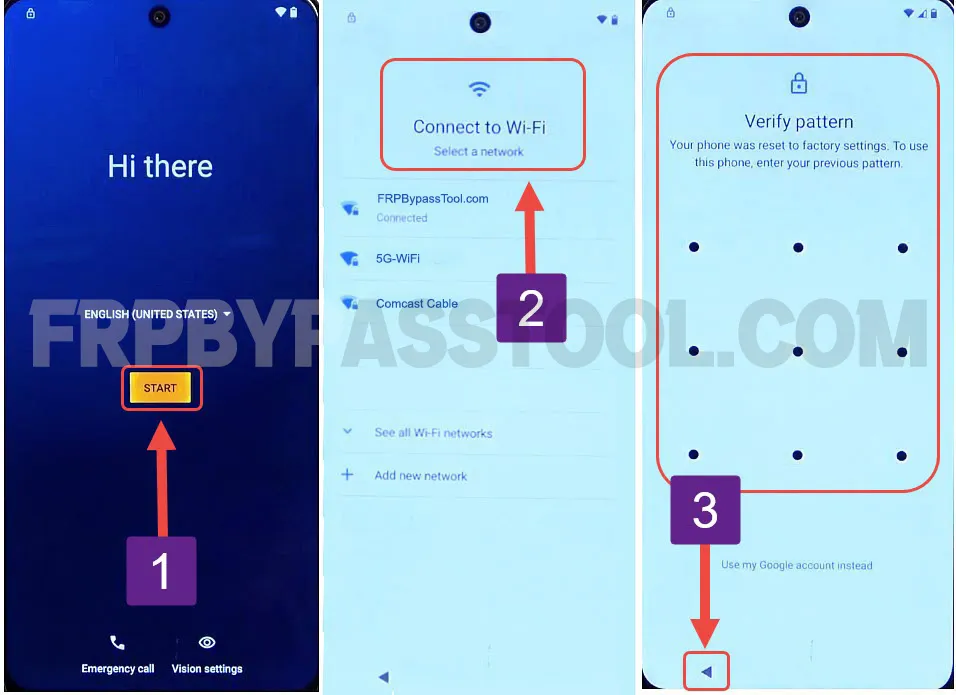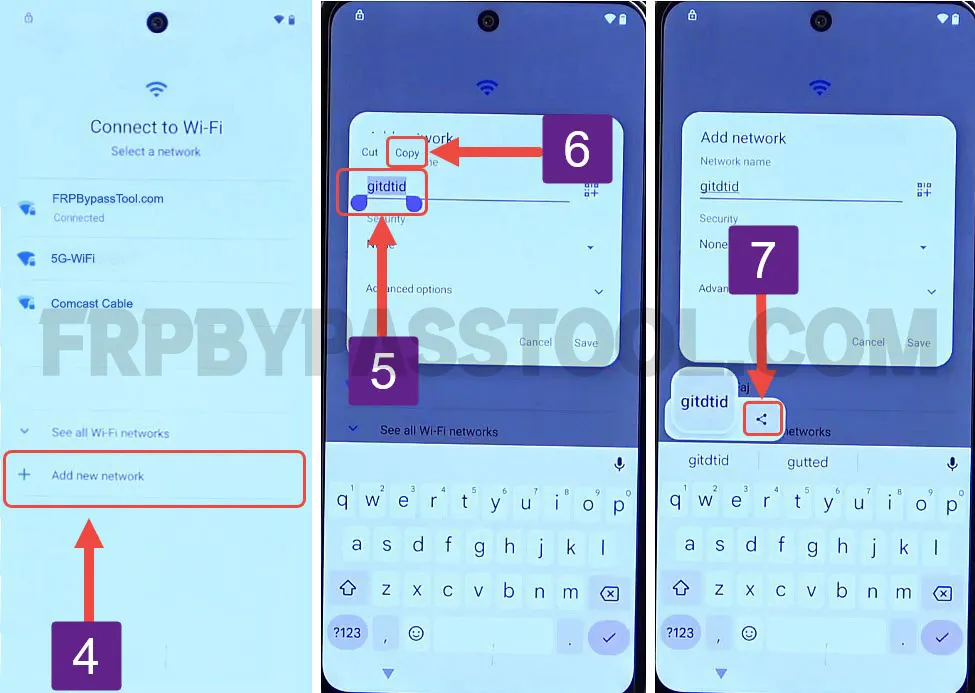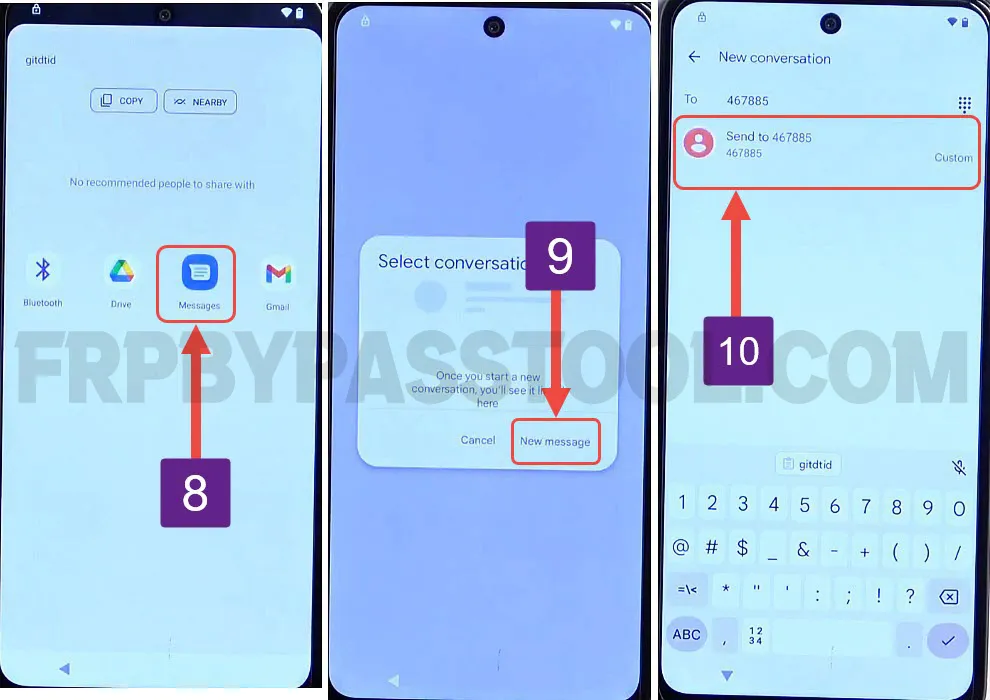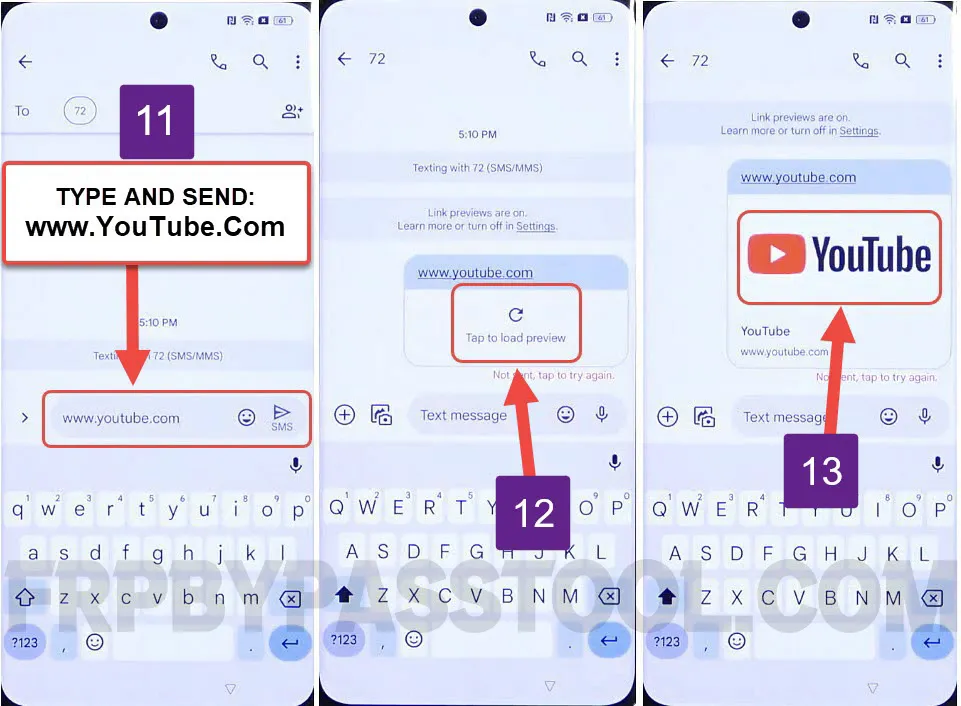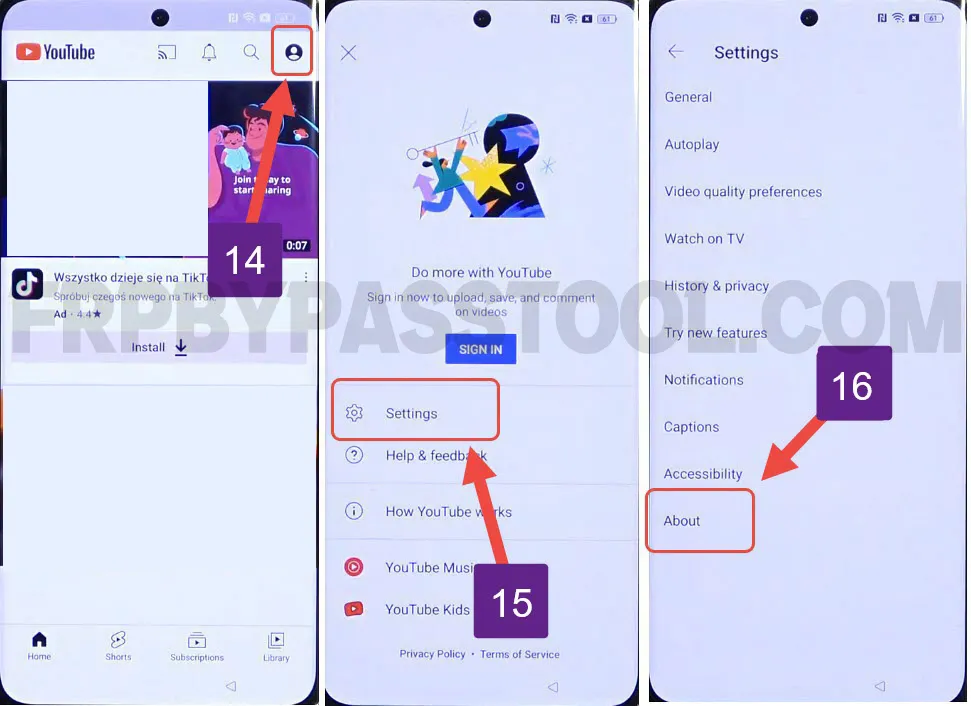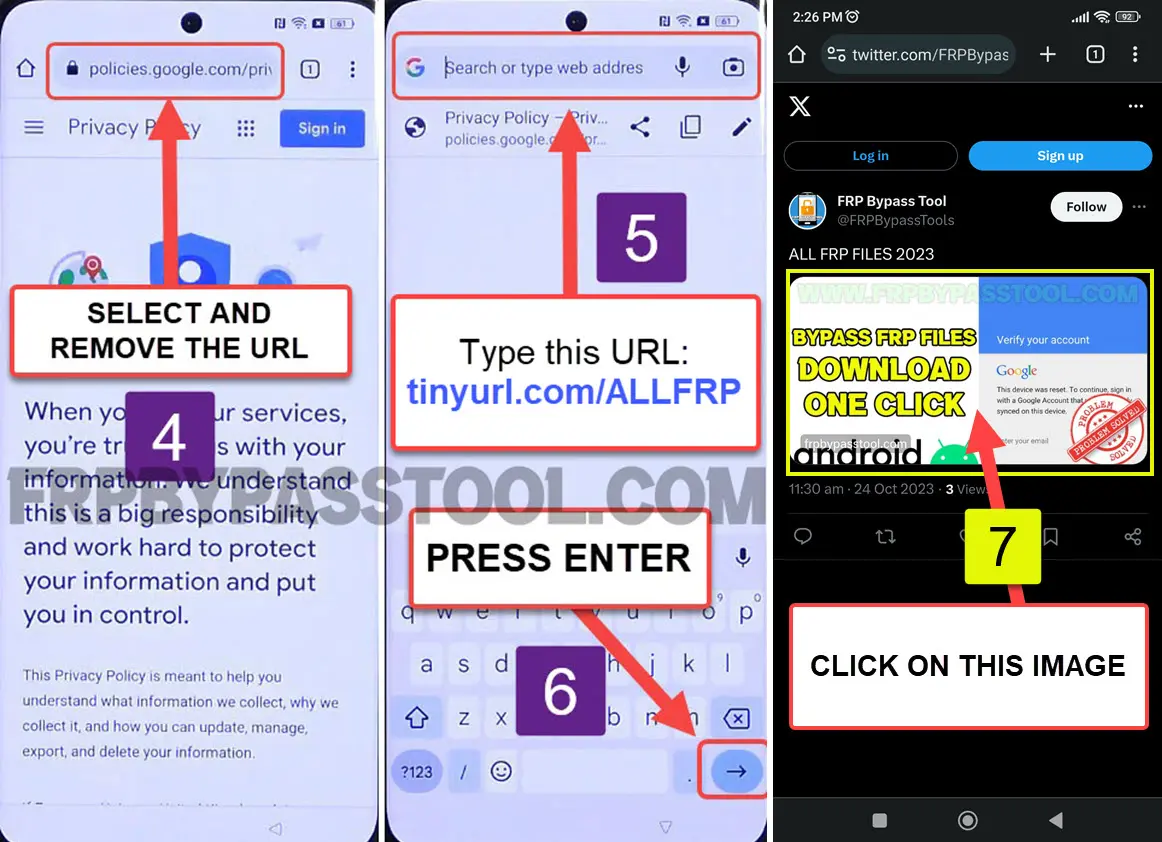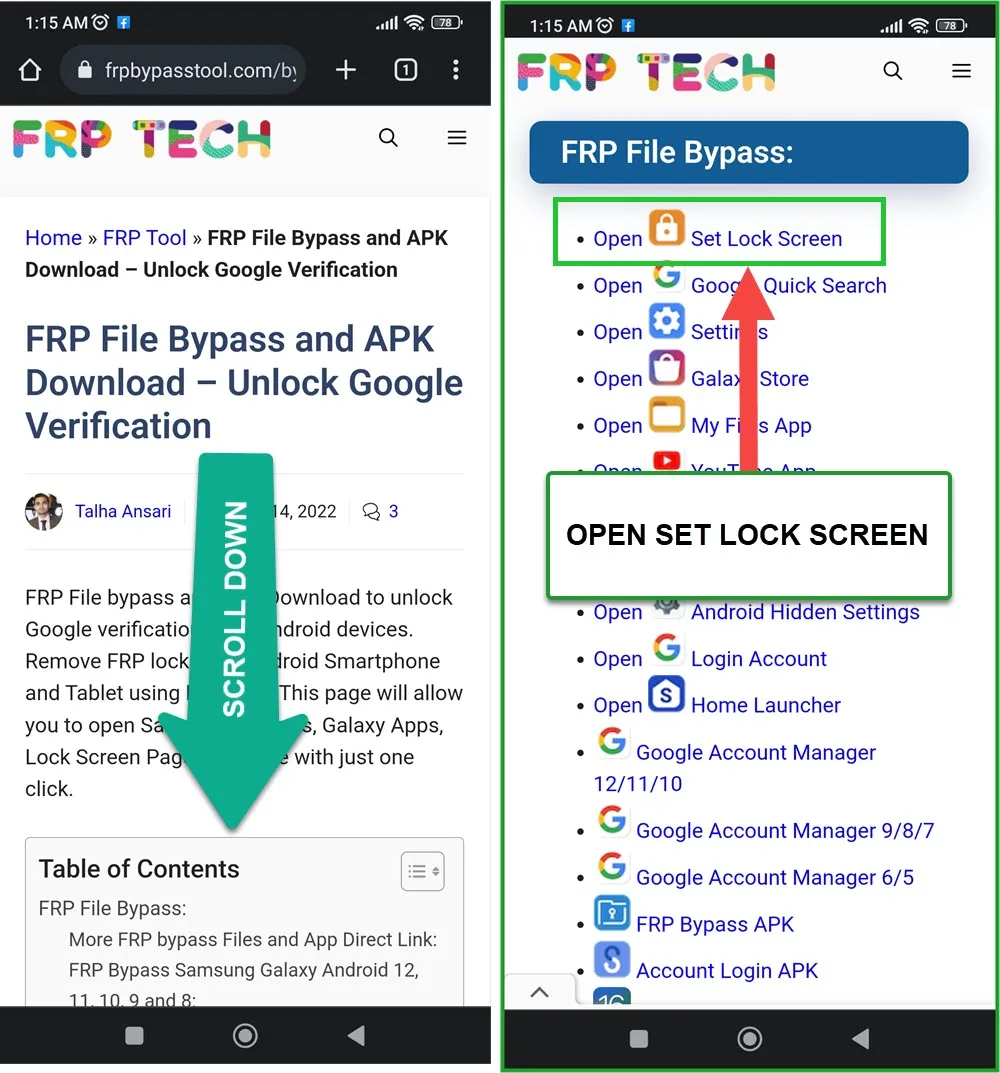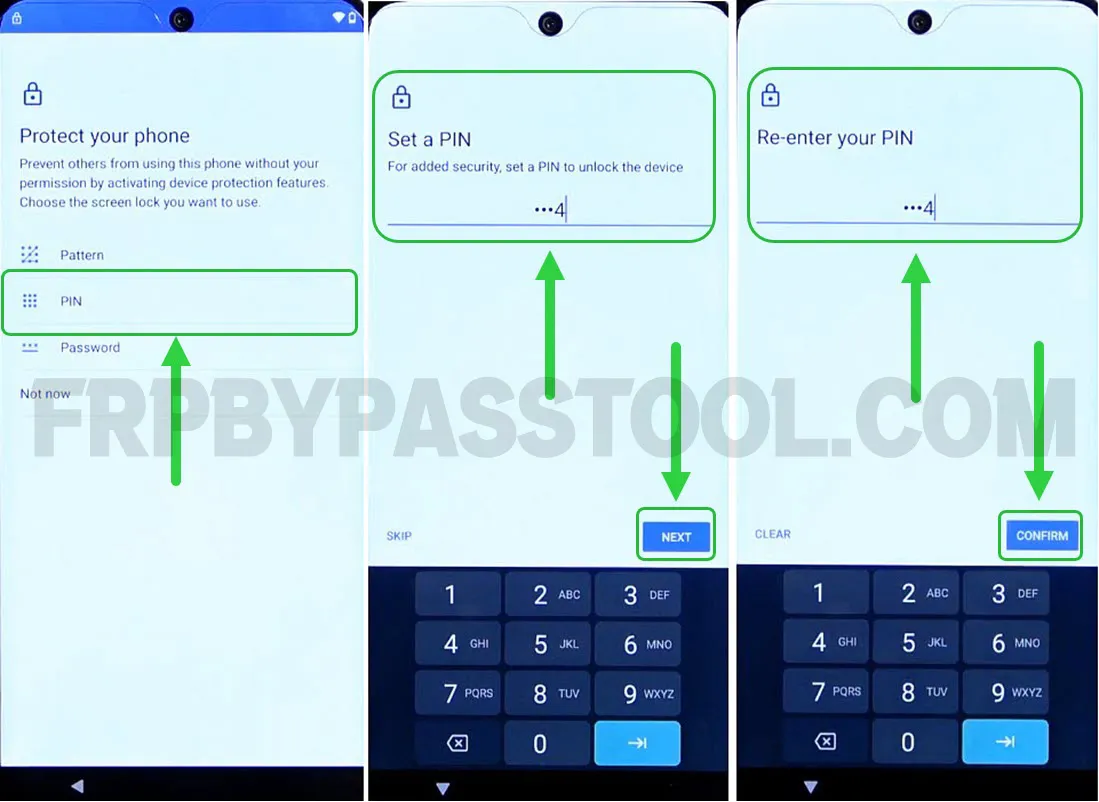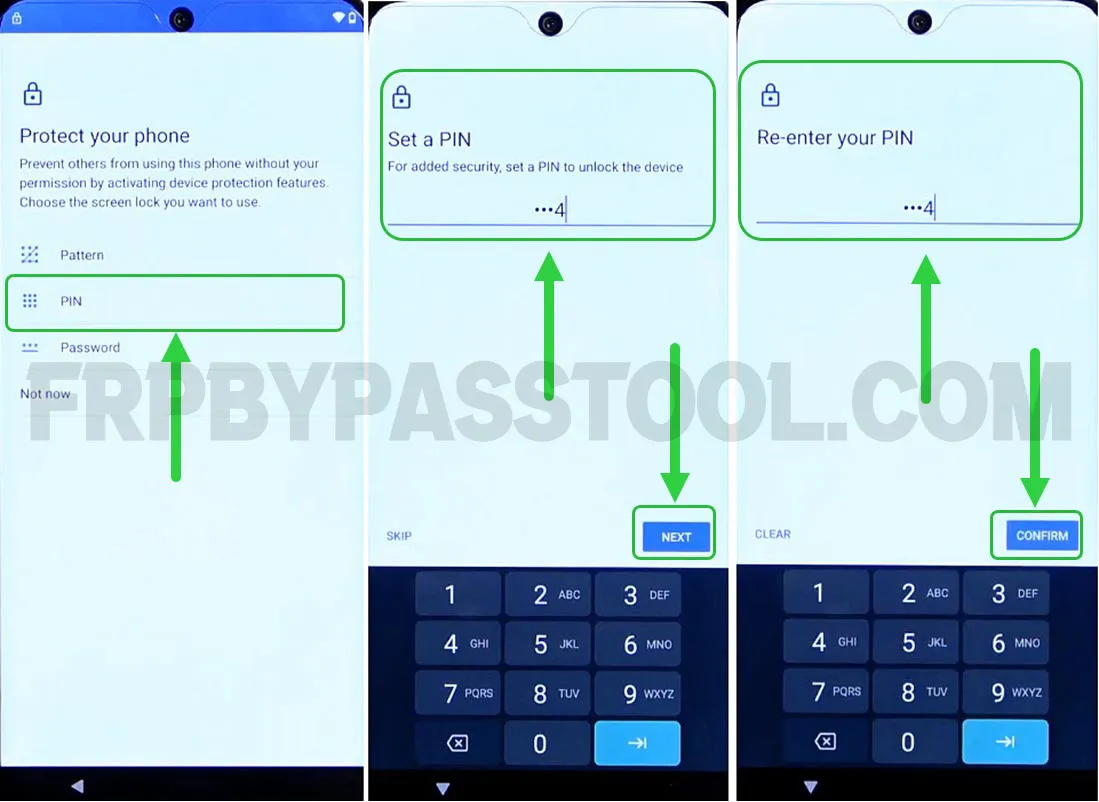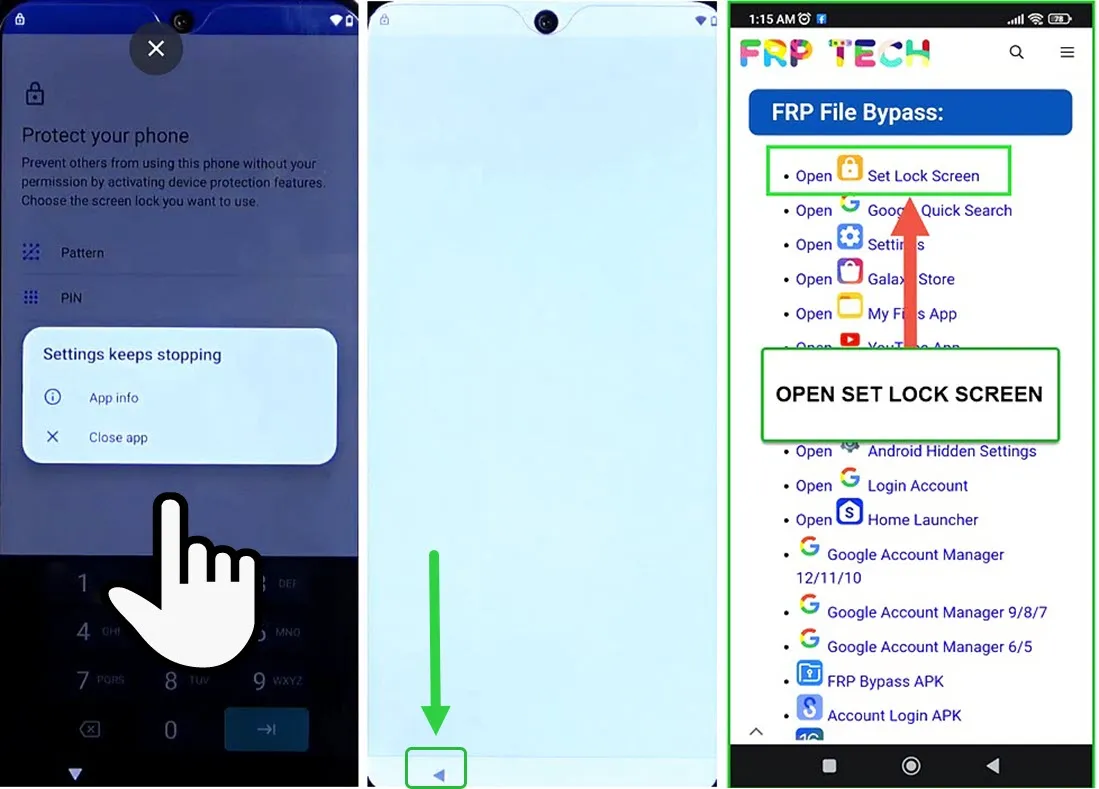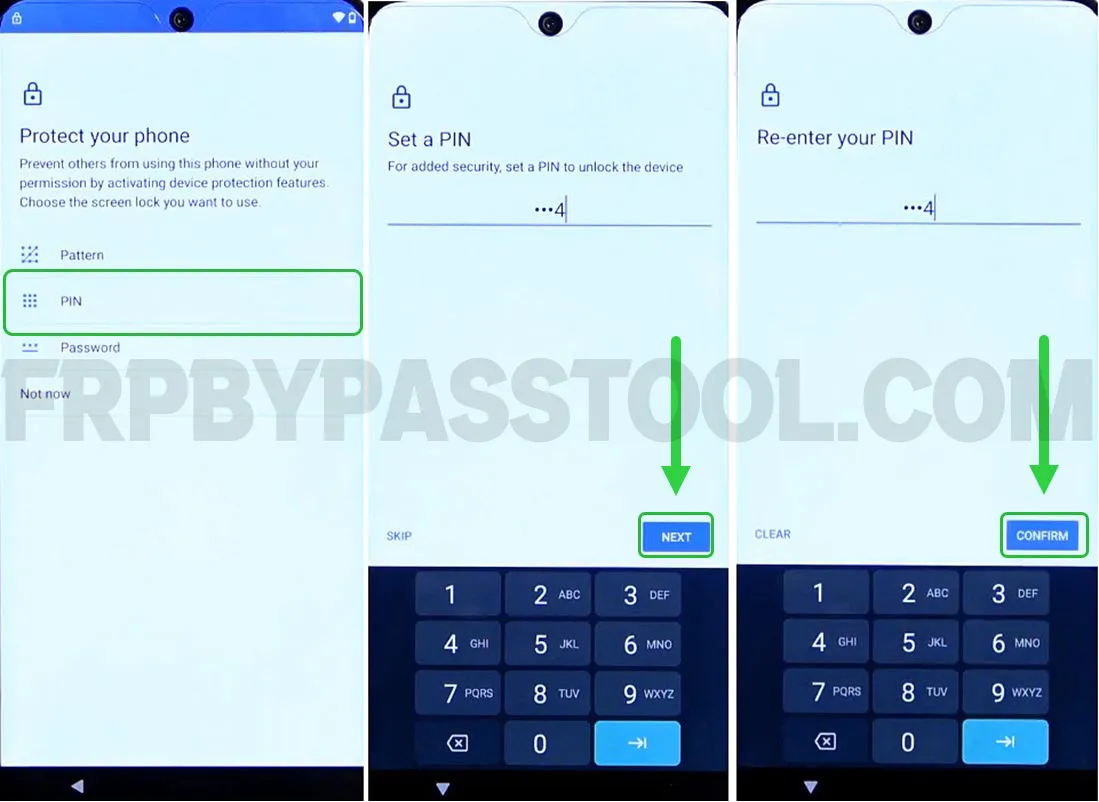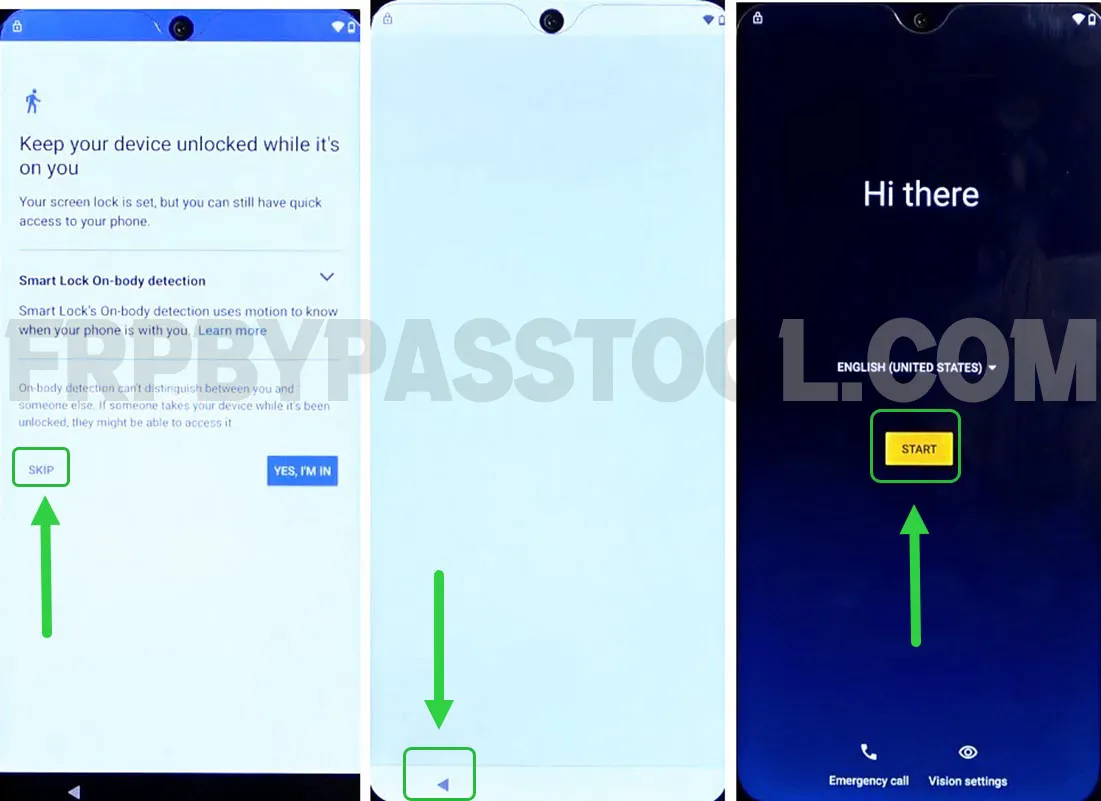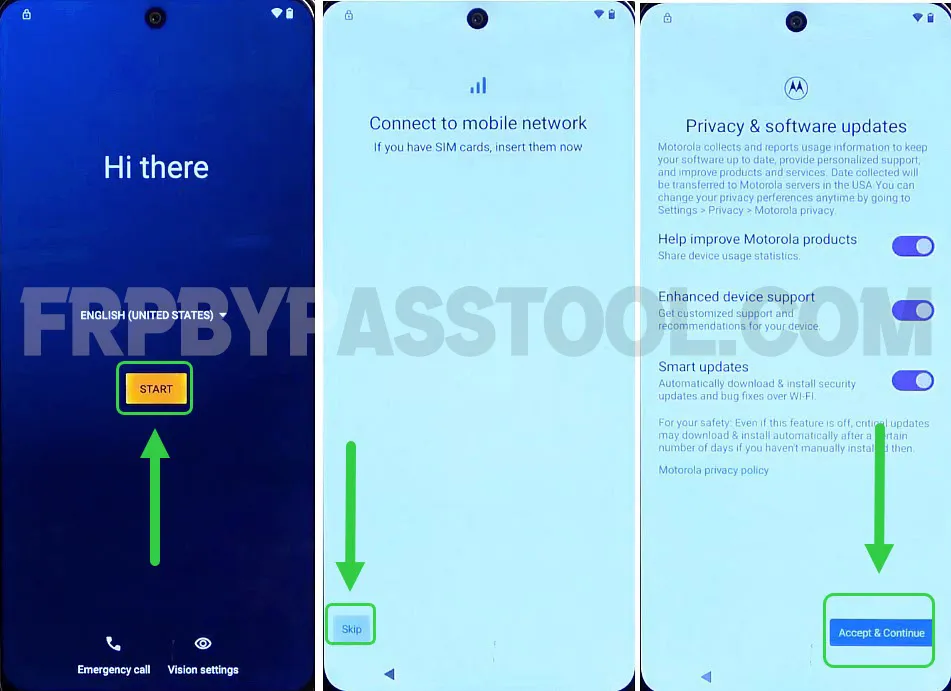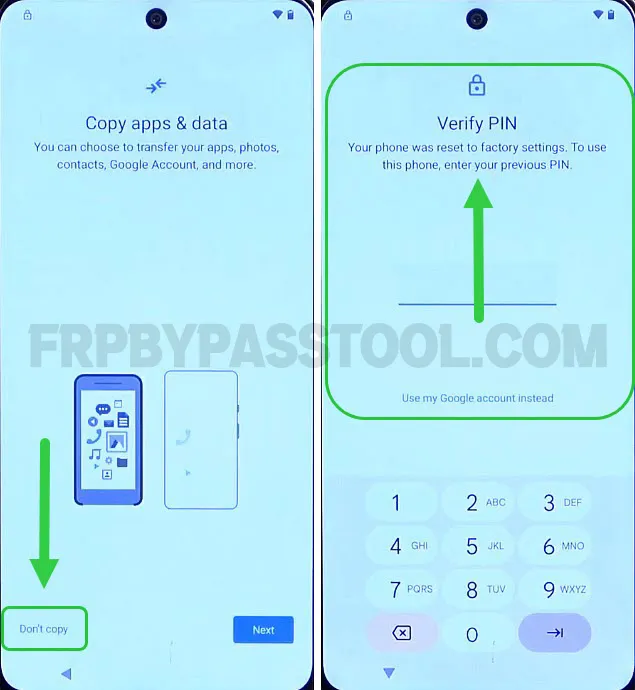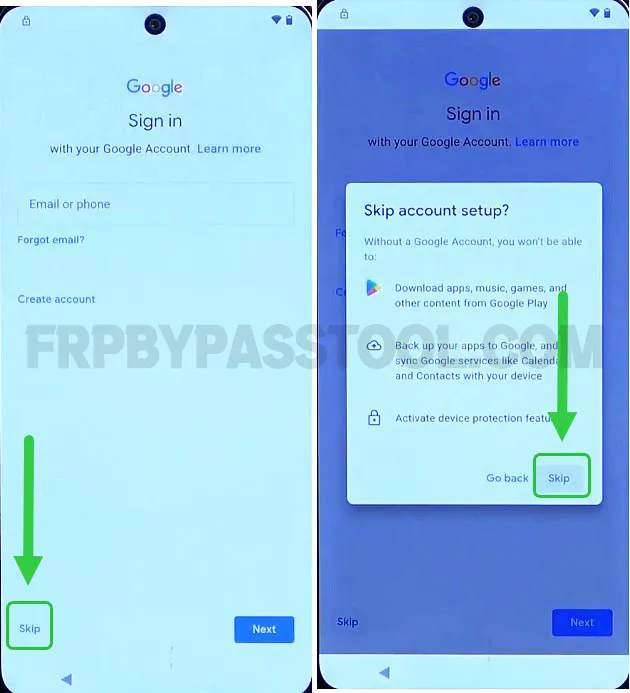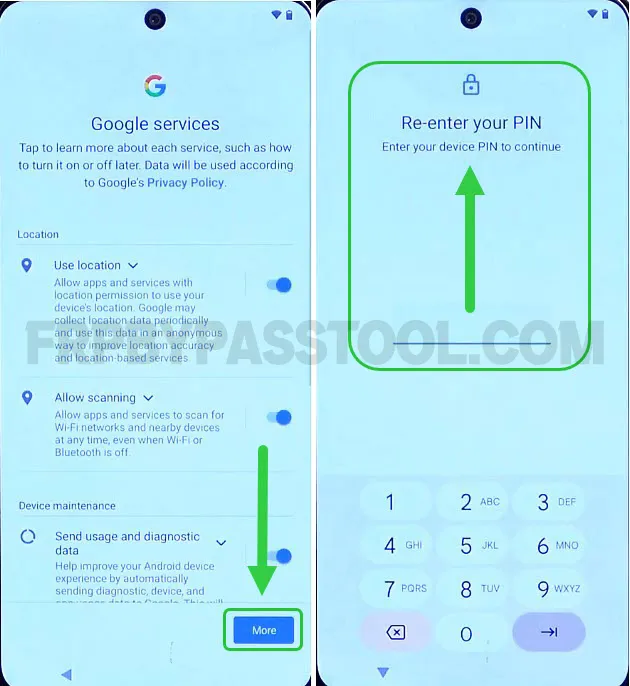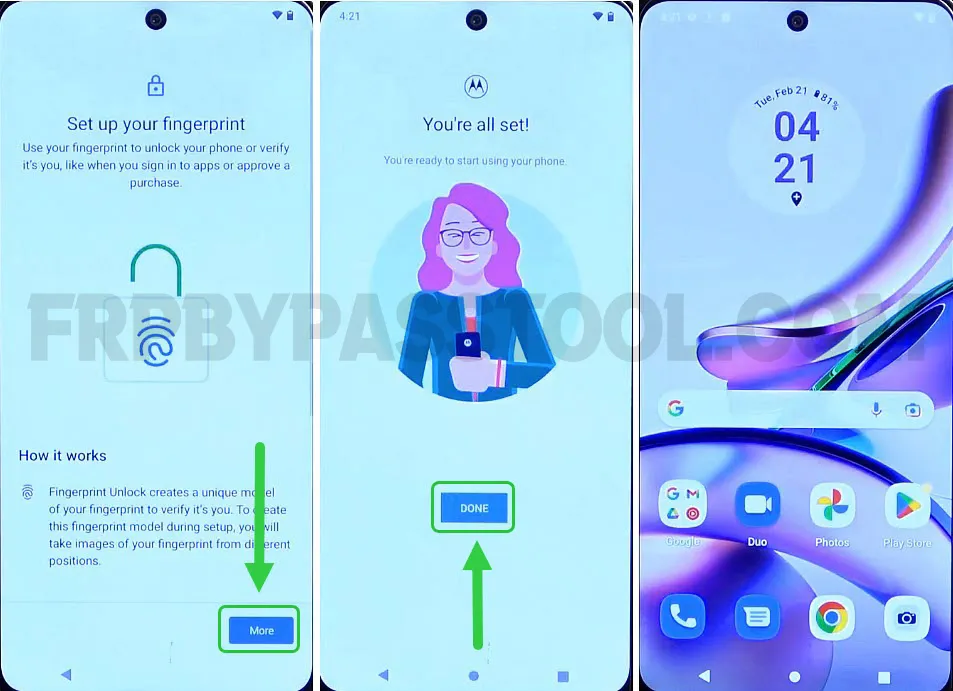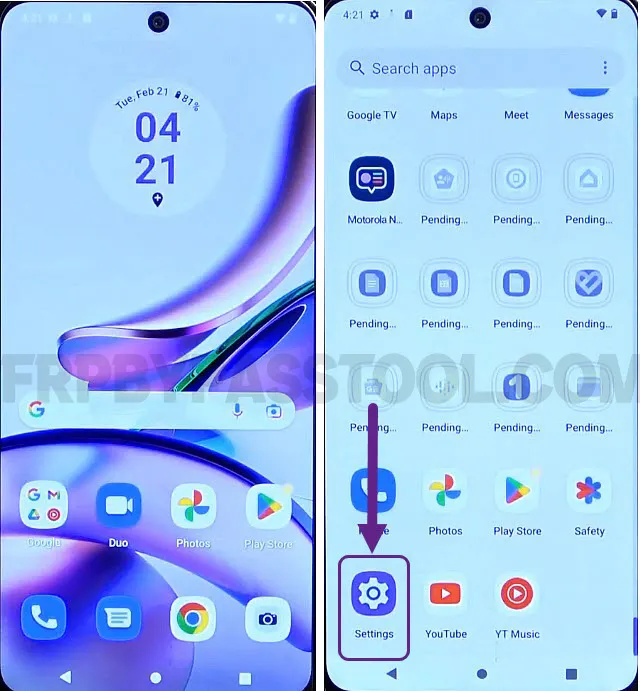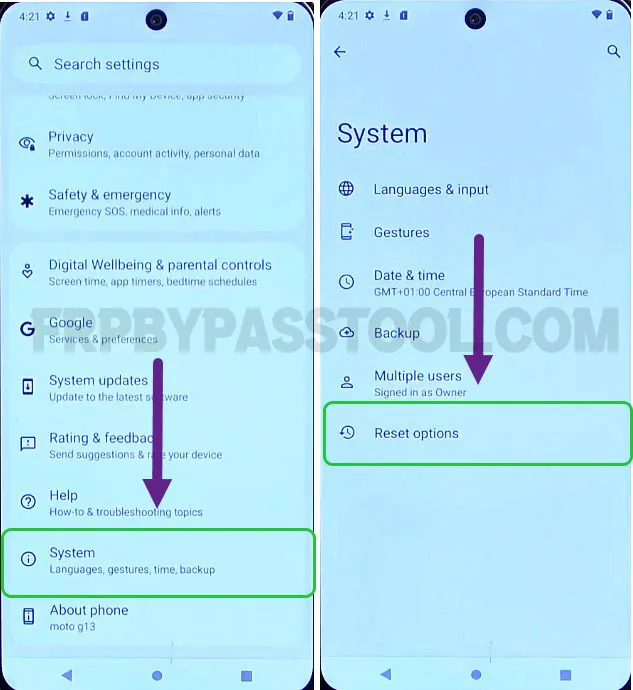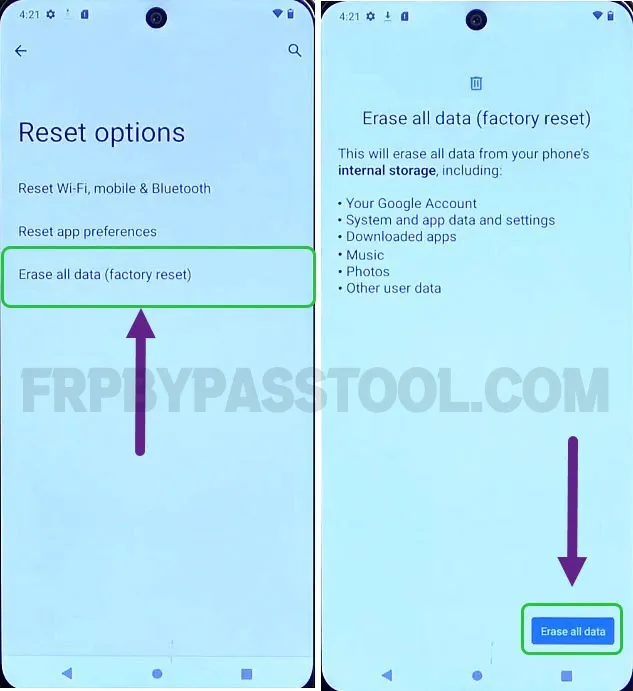The Motorola G7 FRP bypass Without a Computer method is free to use for Android users. This is a universal guide that can be quite helpful to bypass Google account verification from the Motorola Moto G7 smartphone.
Bypass FRP lock from Moto G7 Android 13 device without a computer in 2023. We are going to use a unique method to completely remove previously submitted Google accounts.
In general, we have already posted a lot of free guides to bypass FRP lock from Motorola devices. This is another awesome contribution to the collection of free FRP unlock guides for Motorola.
Motorola G7 FRP Bypass Without Computer Android 10, 11, 12
Factory Reset Protection aka FRP lock is a security feature that protects the user’s data. It automatically activates once a device gets a Hard Factory Reset. We usually perform a Hard Reset to remove the Password or Pattern Screen Lock. Performing a hard reset will directly remove the Screen lock, therefore it is important to have an extra layer of security that protects the privacy of the Android user.
However, if you don’t remember the Gmail ID or Password of your Google account. You are stuck to the Google account verification screen in your Motorola Moto G7 Android 10, 11, 12, and 13 devices. Then, this method is going to be a lifesaver for you.
Motorola G7 FRP bypass Without Computer/PC Android 11, 12 and 13
Use this step-by-step free guide to easily bypass the Google verification lock from your Moto G7 Android device. On the other hand, it does not matter if you are using the latest Android version 13 or old Android version 10, 11, or 12. Fortunately, this free guide works for all the Moto G7 Android versions.
1. Hit the “Start” button and connect to the Wi-Fi network on your Motorola G7 device.
Once you face the “Verify Pattern” or Google Account Verification page then go back to the Wi-Fi page.
2. Make sure you are already connected to a Wi-Fi network. Then tap on the “Add new network” button.
After that, type any text in the Network name and select it by pressing on it for 2-3 seconds.
It will give different options, select “COPY” and then it will give the option to share. Tap on the Share button.
3. Next, you will see options to share the text, select “Messages”.
Then tap on “New Message” type any number and select it to send the text.
4. Now, you need to type and send “www.YouTube.com” as a text.
Make sure to type proper “WWW” with it, otherwise, it will not open the YouTube application.
Once you send the message, tap on the “Tap to load Preview” button. Then it will show you the YouTube Logo, tap on it to open YouTube.
8. Tap on the “Account” icon on the top right corner of the Motorola G7 screen. Then go to Settings and tap on the “About” option.
9. Inside it, go to “Google Privacy Policy” and it will open up the Google Chrome browser for you.
IMPORTANT STEPS TO BYPASS FRP LOCK FROM MOTOROLA MOTO G7
10. Select and remove the URL of the Privacy Policy page. Then type this URL “tinyurl.com/ALLFRP” and press Enter.
If upper link does not work for you, then you can use the mirror link to open the page.
Mirror Link: tinyurl.com/allfrpfiles
After that, the Twitter page of FRP Bypass Tool will appear with the direct link to “Bypass FRP Files APK” page. Click on the image to open the page.
11. This will open the All FRP Files 2024 page for you in FRP Tech website.
12. After that, swipe up, and then you will see the section “FRP Files Bypass”. From this section, tap and open the “Set Lock Screen” app.
13. Now as you can see, we can set a new PIN, Pattern, or Password lock in our Motorola Moto G7 FRP locked device.
Select PIN as a screen lock, then set a new PIN of your choice.
14. The important thing to remember, is that we are going to Set the same PIN multiple times.
To set it forcefully, we have to set the same PIN multiple times.
Set Screen Lock PIN to bypass FRP lock from Motorola G7
15. After 2nd or 3rd try, the app will show you a popup window “Settings keeps stopping”, tap on the below screen.
Then, a blank screen will appear, tap the < Back button, and then again you will see the “FRP File Bypass” section. Tap on the “Open Set Lock Screen” app again.
16. Now, again select the PIN as the screen lock method and enter the same PIN.
17. After that, it will show you the “Keep your device unlocked and Your screen lock is set” screen.
Tap the “Skip” button and then keep pushing the back button until you reach the “Hi there” screen.
18. Now simply tap on the “Start” button and then skip connecting to the mobile network.
19. While completing the initial setup wizard steps, you will face the “Verify PIN” screen.
Now, we have to enter the same PIN that you set in the 16th step of this guide.
20. Next, you will see the “Google Sign-in” screen. Currently, we do not want to sign in to Google so SKIP this step.
21. Simply complete the remaining steps of the setup wizard.
22. After that, once you finally complete all the initial setup wizard steps. You will get access to the Motorola Moto G7 device.
Factory Reset Motorola Moto G7 Android Device
After bypassing the Google account verification lock from Moto G7 we have to perform a Factory Reset. It is important to factory reset our device to completely remove the previously submitted Google account.
Once the Factory Reset completes, you will be able to enter your own Google account into your Motorola G7 device.
1. To perform Factory Reset, go to Settings of your phone.
2. Next, open the “Systems” tab and then select “Reset Options”.
3. Inside it, you will find “Erase all data (factory reset)” tap on it.
4. Then tap on the “Erase all data” button to start the Factory Reset procedure.
It will take 5 to 8 minutes to completely factory reset the Motorola G7 device. After that, complete the initial setup and enter your Google account. You will get an option to sign in with your own Google account. Simply sign in with it and it will be added to the Google account verification settings.
Conclusion
Motorola Moto G7 FRP Bypass Without Computer guide works for all Android versions. This includes the Motorola G7 Android 10, 11, 12 and 13.
However, if you still facing any problems with the FRP lock in the Moto G7 device. Feel free to ask me in the comment section, I will try my best to help you out.