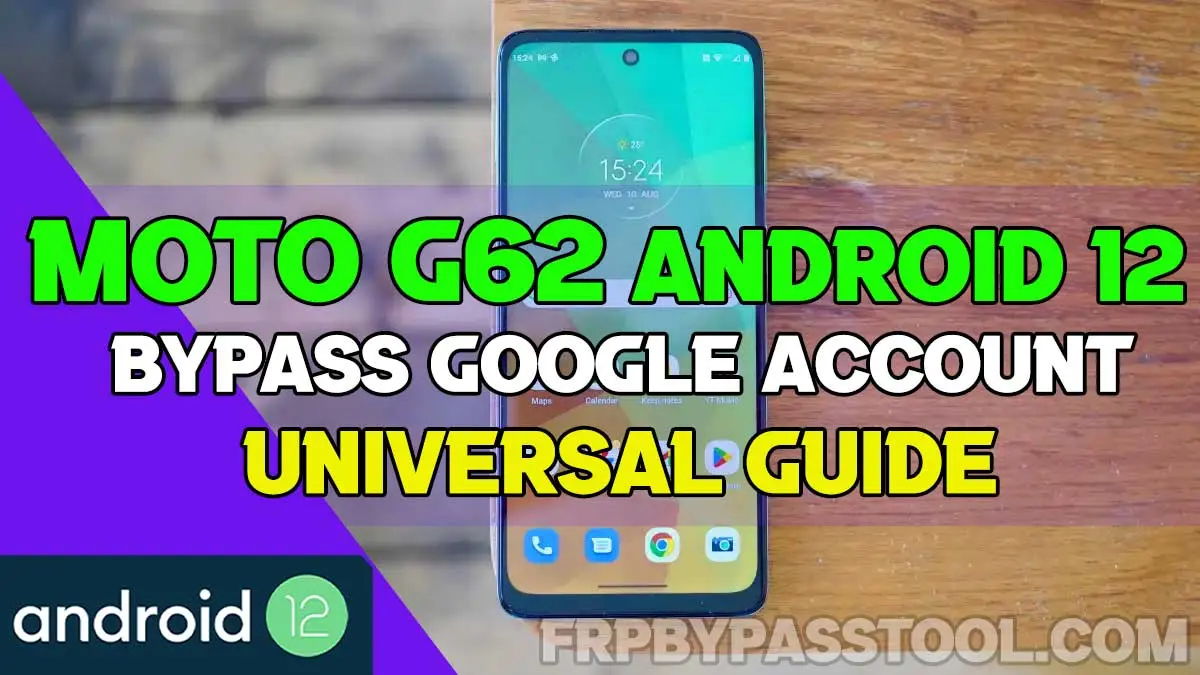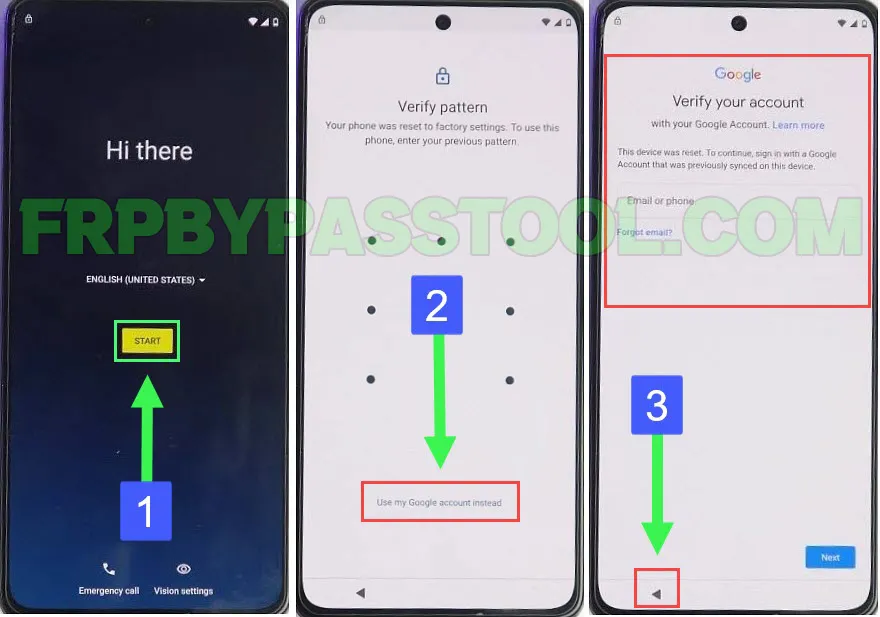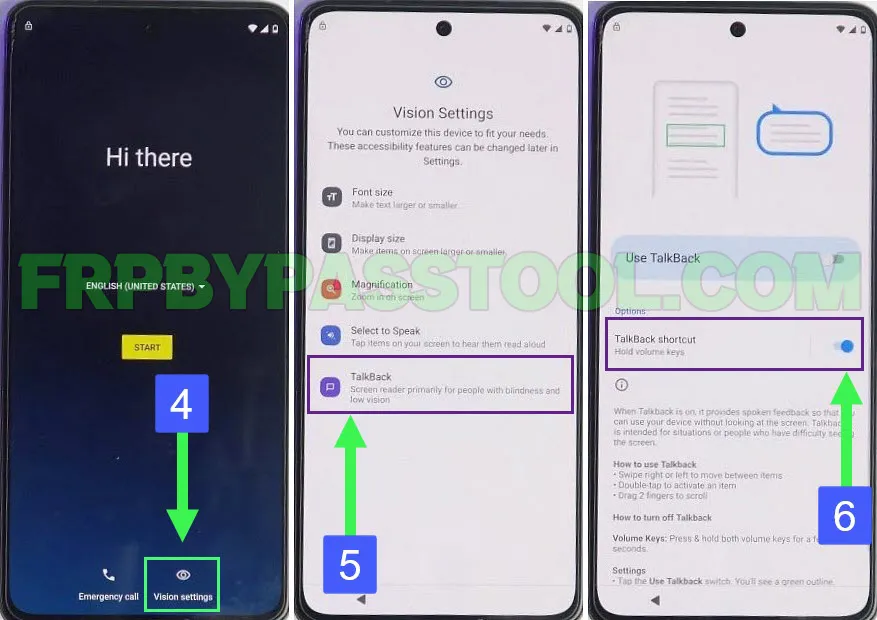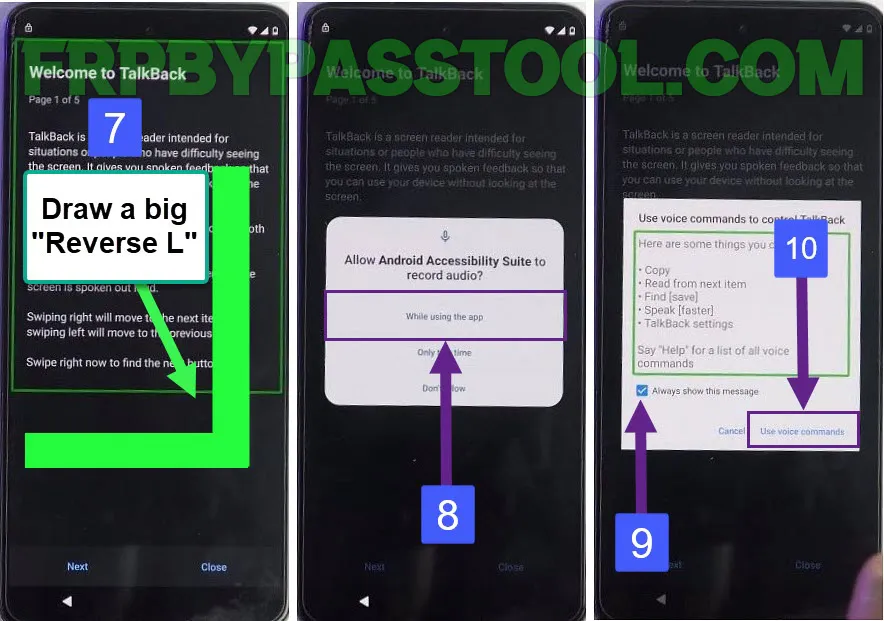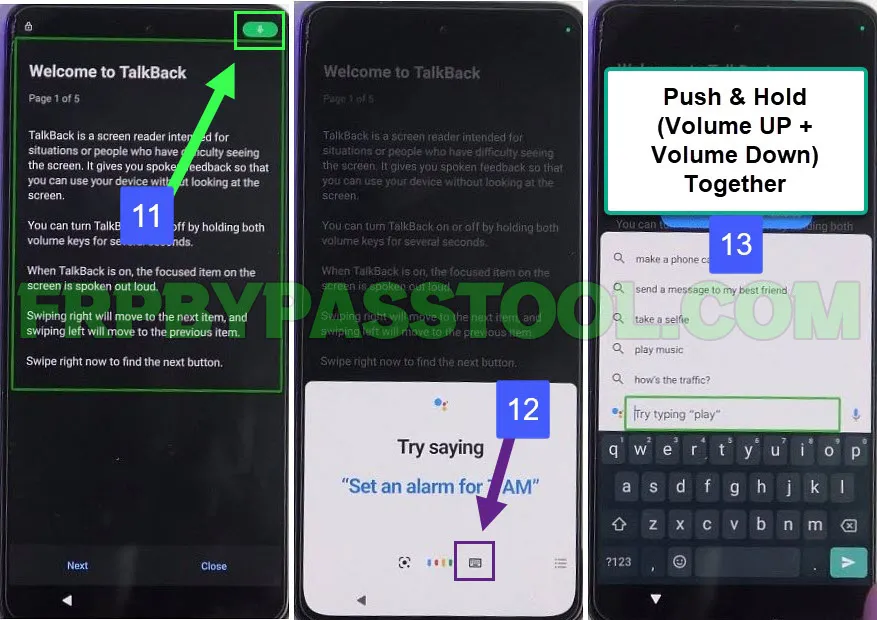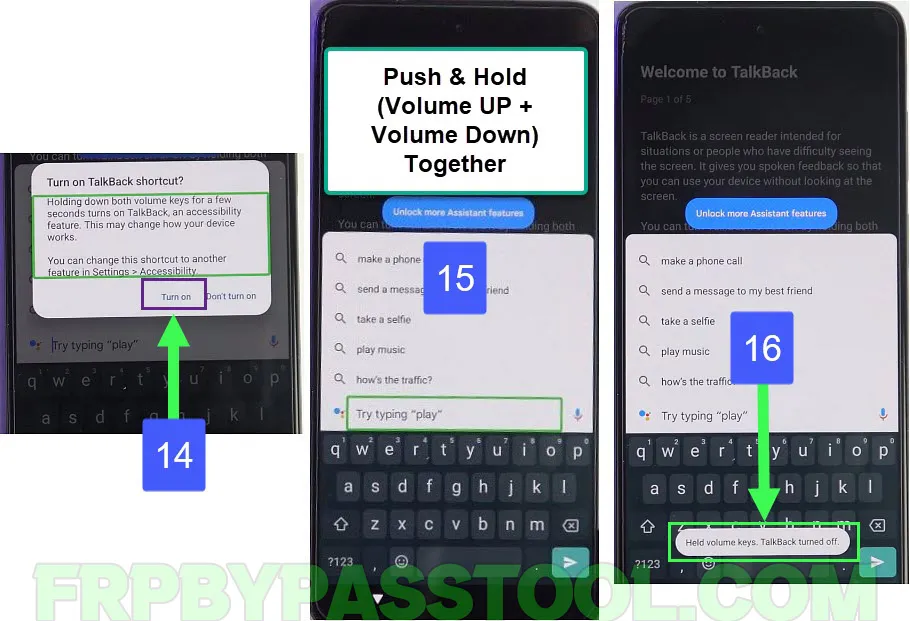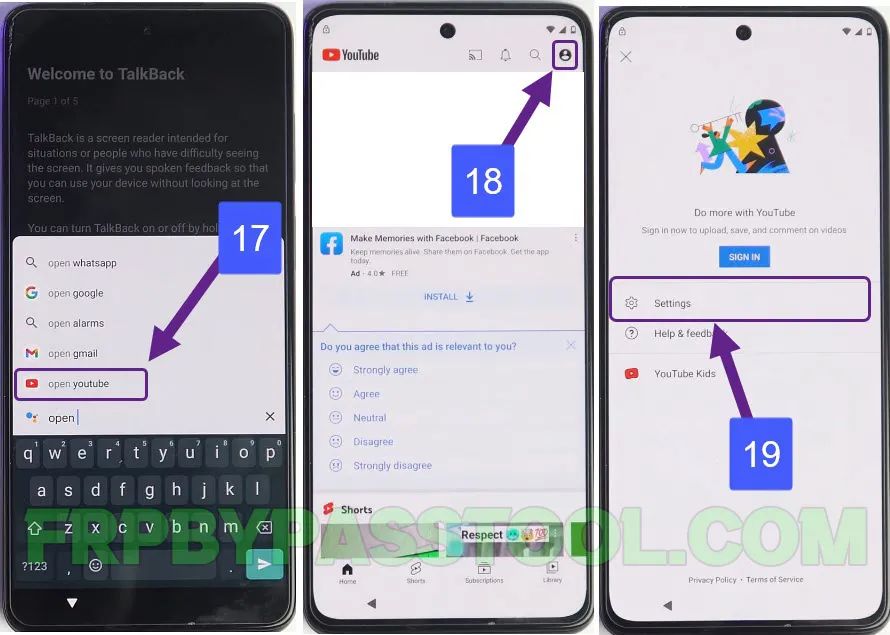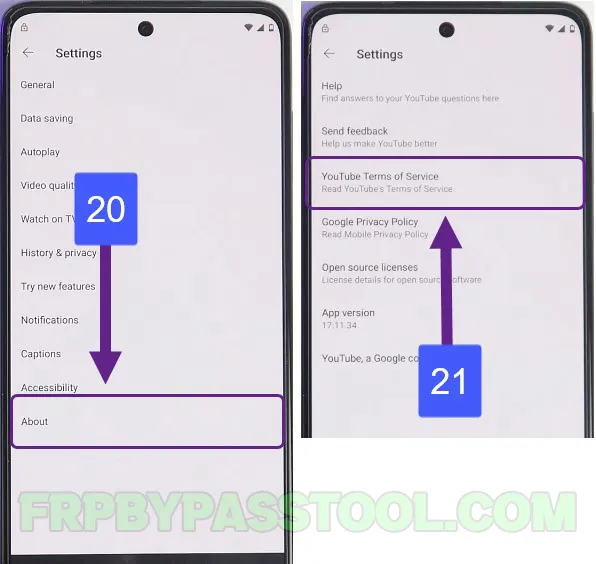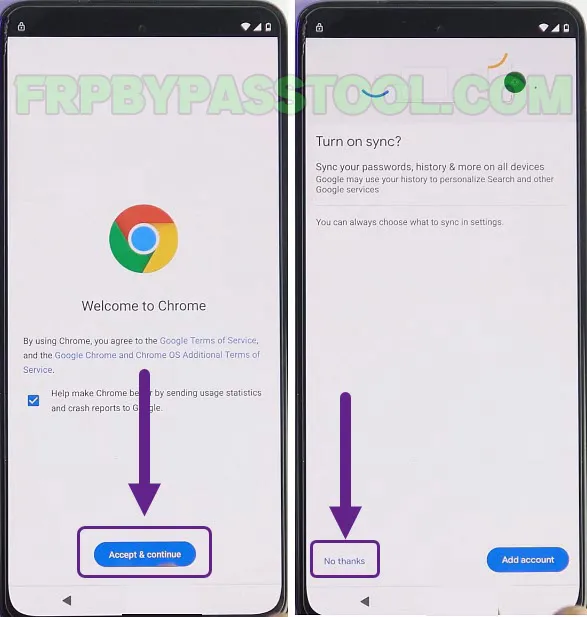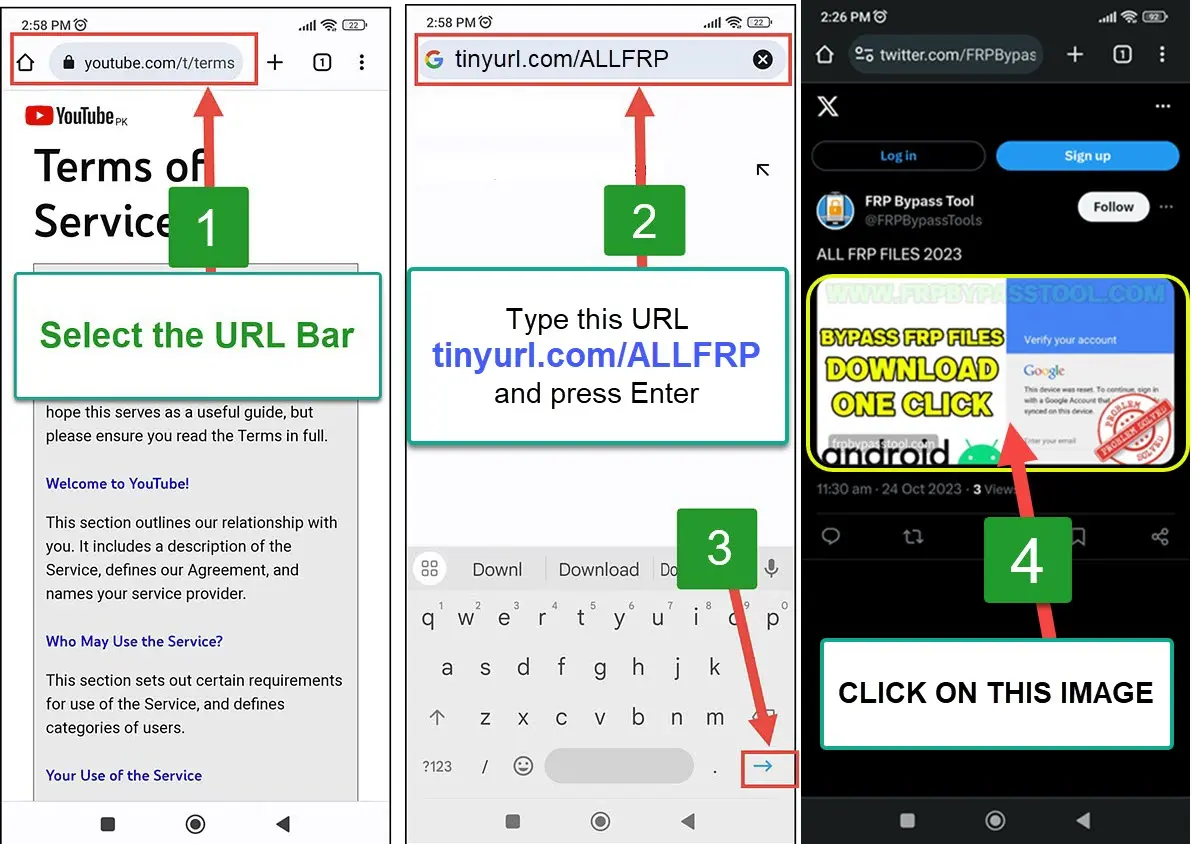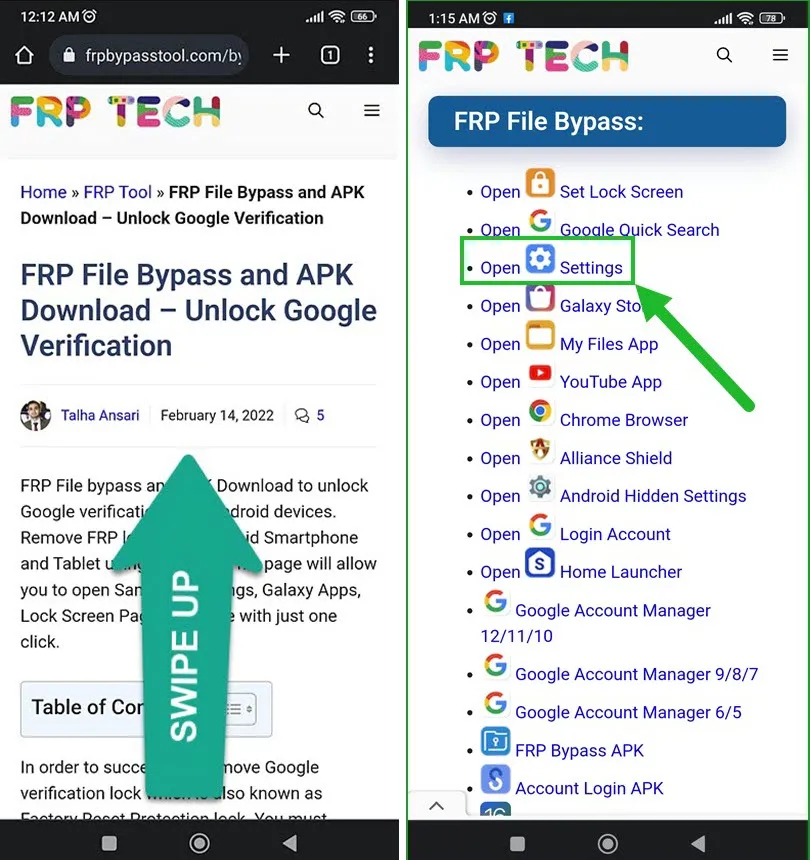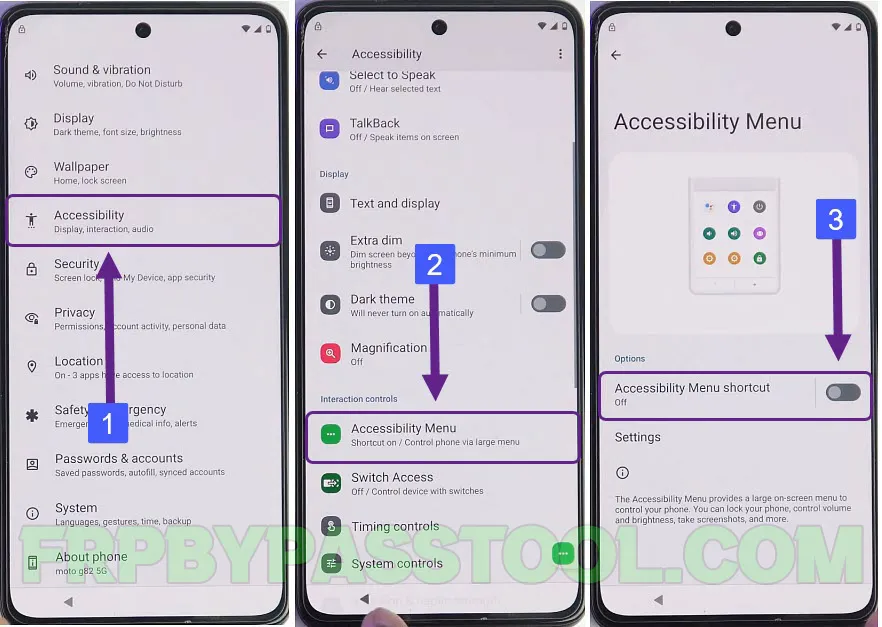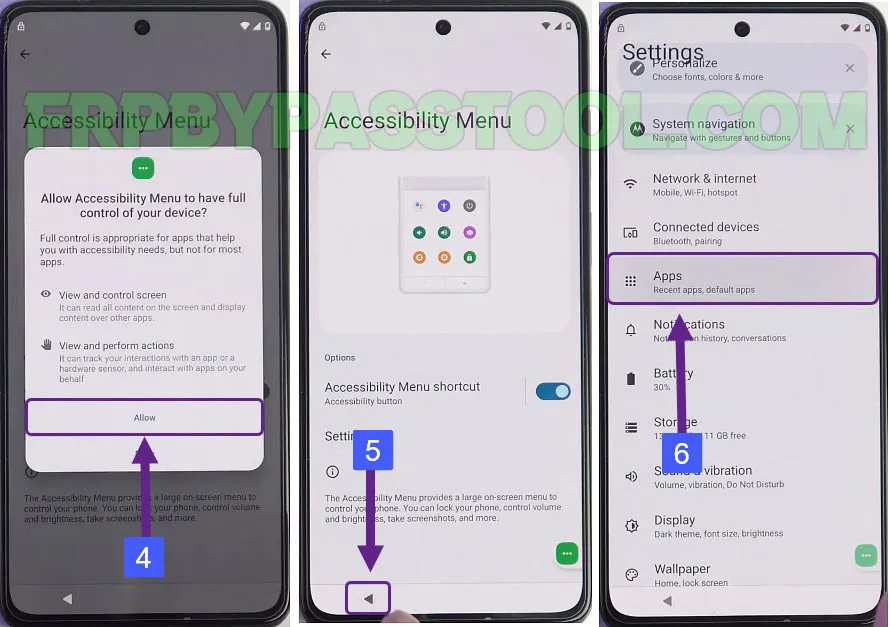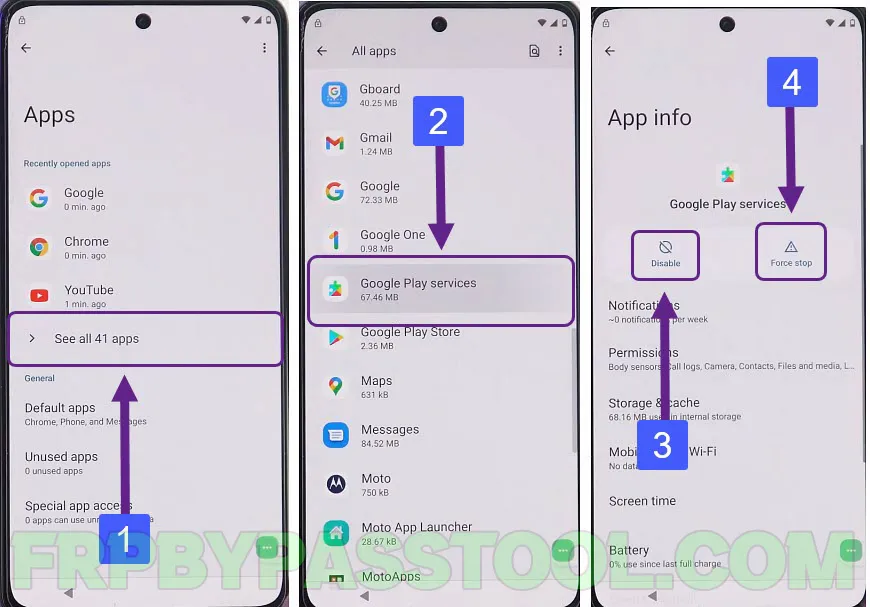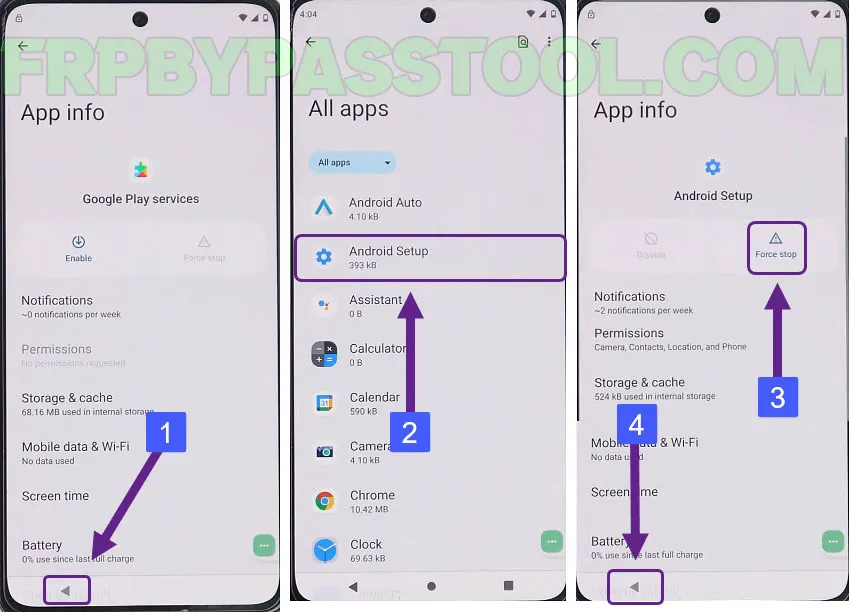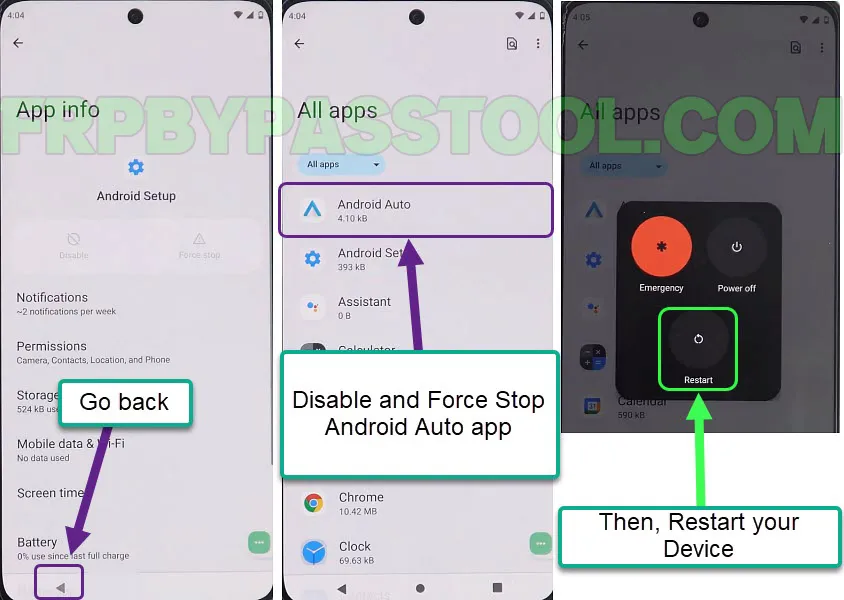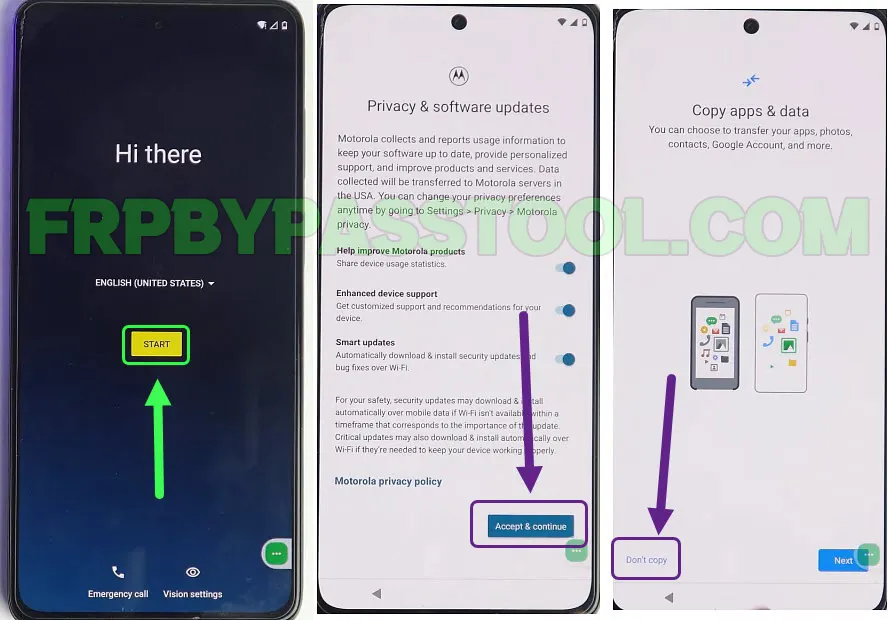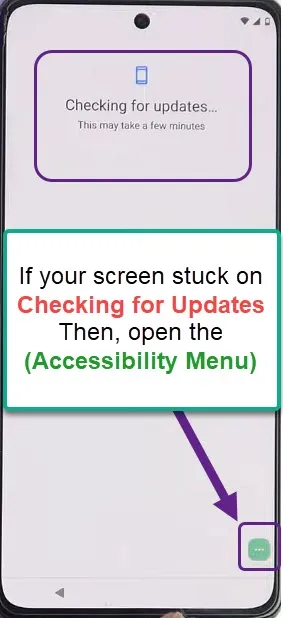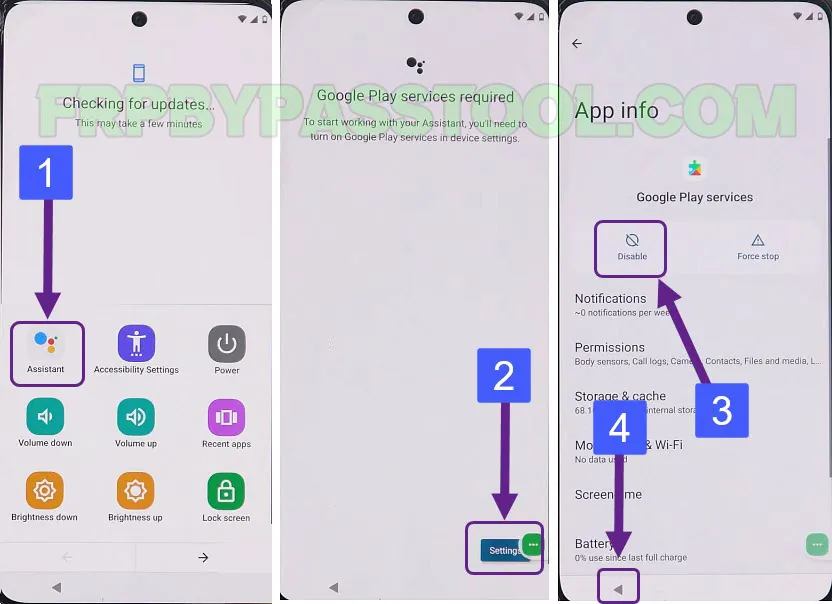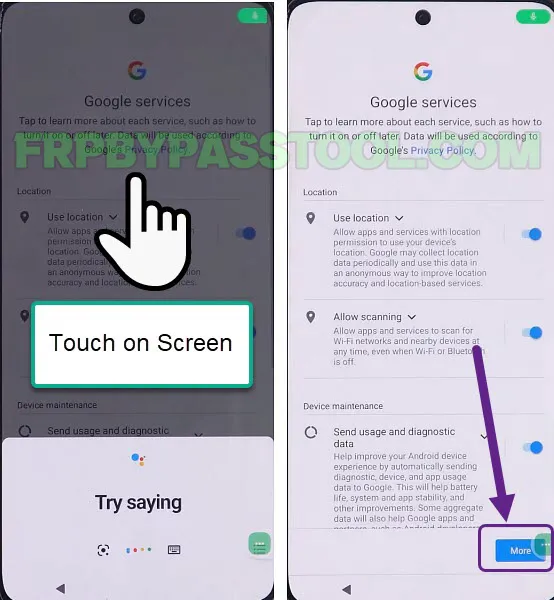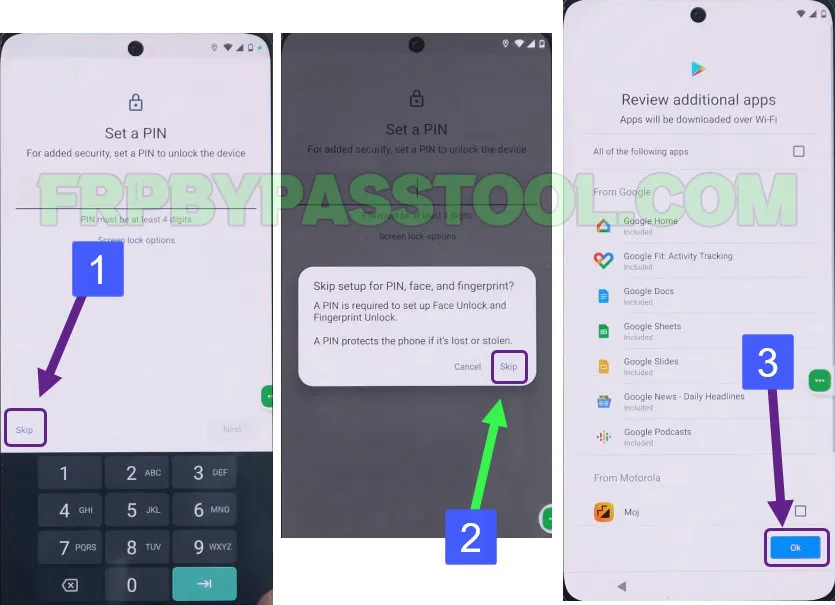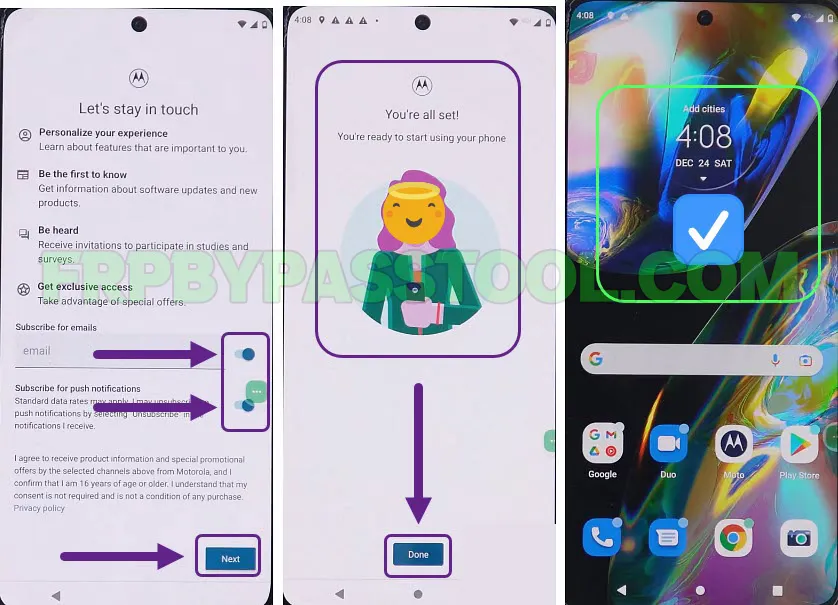Motorola Moto G62 5G FRP Bypass Android 12 and remove Google account verification in simple steps. This is a free method to remove FRP lock from Motorola Android smartphones. With the help of this method, unlocking the Moto device becomes quite easy.
Moreover, no need to buy credits or paid tools to bypass Google lock from Motorola G62 5G Android 12 device in 2023. I have been working quite aggressively to promote free FRP unlock methods for Motorola devices and this is one of them.
Multiple paid FRP tools are available online, like the Unlock tool, Chimera, MTK Unlock Tool, Motorola FRP tool, and more. But, all of these tools require to use of a Computer/PC and credits to use the premium features of FRP tools.
Jump to
Motorola Moto G62 5G FRP Bypass without PC and Unlock FRP Tool
With the help of this guide, you can remove FRP lock. But this guide will also help you to completely remove the previously submitted Google account from your Motorola Moto G62 phone.
Not only this, this one guide can unlock any Motorola G62 5G device having Android versions 13, 12, 11, and 10. This is a universal method and it works for all Motorola devices with all Android versions.
In case you are using old Motorola Android versions like Android 9, 8, 7, and 6. There is good news for you, this method will 100% work for your phone. As it is difficult to bypass the latest security patch which comes with the latest Android versions.
However, if you are using an old Android version with your Motorola device. Then, you should not be worried about anything, use this guide with your eyes closed.
Motorola G62 5G FRP Bypass without PC and FRP Tool – Complete Guide
1. Tap on the “Start” button from the welcome screen and then connect to a WIFI network. When you face the “Verify Pattern” and “Google account verification” screen, go back to the welcome screen.
2. Now, tap on “Vision Settings” select Talkback, and then enable the Talkback Shortcut toggle.
3. Next, on the Welcome to Talkback screen, write a big reverse “L” and Allow Android Accessibility Suite.
First, check the “Always show this message” and then double tap on the Use voice commands button.
4. Now, quickly speak “Google Assistant” when see you the “Mic Icon” on the top right corner of your Motorola screen.
Then, double-tap on the Keyboard icon to open it. Push and hold (Both Volume Buttons) together for 3-4 seconds.
5. Tap on “Turn on” when you see the popup window. Then again push and volume buttons to turn off Talkback.
6. After that, type “open YouTube” in the search bar and select the YouTube icon result.
Tap on the “Account Icon” in the top right corner and then go to Settings.
7. Next, open “About” and tap on the “YouTube Terms of Service” button.
8. Now, we have access to the internet through Chrome Browser. Simply accept & continue and select “no thanks” to open the browser.
Motorola Moto G62 Unlock FRP – Open Settings
9. The YouTube terms of service page will appear in the browser. Simply tap on the Search Bar type “tinyurl.com/ALLFRP” and then press enter.
Mirror Link: tinyurl.com/allfrpfiles
10. After that, tap on the “Bypass FRP Files” link from our Twitter page.
11. Once you open it, swipe up and tap on “Open Settings”.
12. Doing so will directly open the Settings of your Motorola device. Go to the Accessibility section, open “Accessibility Menu” and then enable the shortcut.
13. Tap on “Allow” to enable Accessibility Menu and then go back to the Settings and open “Apps”.
14. Next, tap on “See all Apps” and then swipe up and search for “Google Play Services”.
Open this app and first Force stop it and then Disable it.
15. After that, go back to the All Apps section and this time open the “Android Setup” app.
Force stop this app and then go back.
16. Next, open the Android Auto app and first “Force Stop” it and then “Disable” this app and restart your Moto device.
17. Now, tap on Start and then complete the initial setup.
18. When you are stuck on the “Checking for updates..” screen. Tap on “Accessibility Menu Shortcut”.
19. Now, we have to enable the Google Play Services app, and to do that follow the steps below.
IMPORTANT STEPS
20. We need to apply these steps very quickly to get into the Settings of our phone. We need to enable Google Play Services.
You may need to apply it several times, but if you do these steps fast and quickly, you will get into the “Google Play Services” settings.
- Tap on the “Green icon” on your screen.
- Select the “Assistant” application from the results.
- Quickly tap on the “Settings” button.
- Hold the screen of the “Google Play Services” App info.
(You need to hold the screen by putting your finger on it.)
21. After that, it will open Google Assistant for you, don’t speak anything just touch the screen.
Complete the remaining initial setup steps.
22. Next, when you see the “Set a PIN” screen, tap on SKIP and continue.
23. After that, on the “Let’s stay in touch” screen of Motorola, disable both of these options.
Then tap on the Next button and finally tap “Done” to finish the initial setup.
Conclusion
In general, I hope you have successfully bypassed FRP lock after following this free guide for Motorola Moto G62 FRP bypass Android 12. If you are still facing any issues, feel free to comment down below.