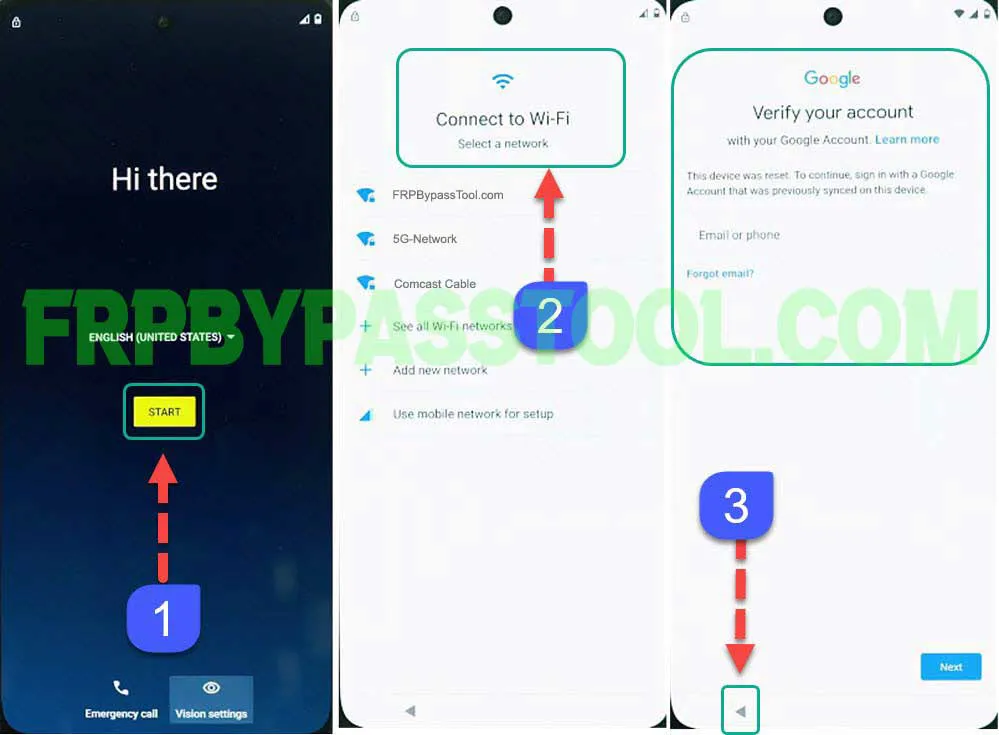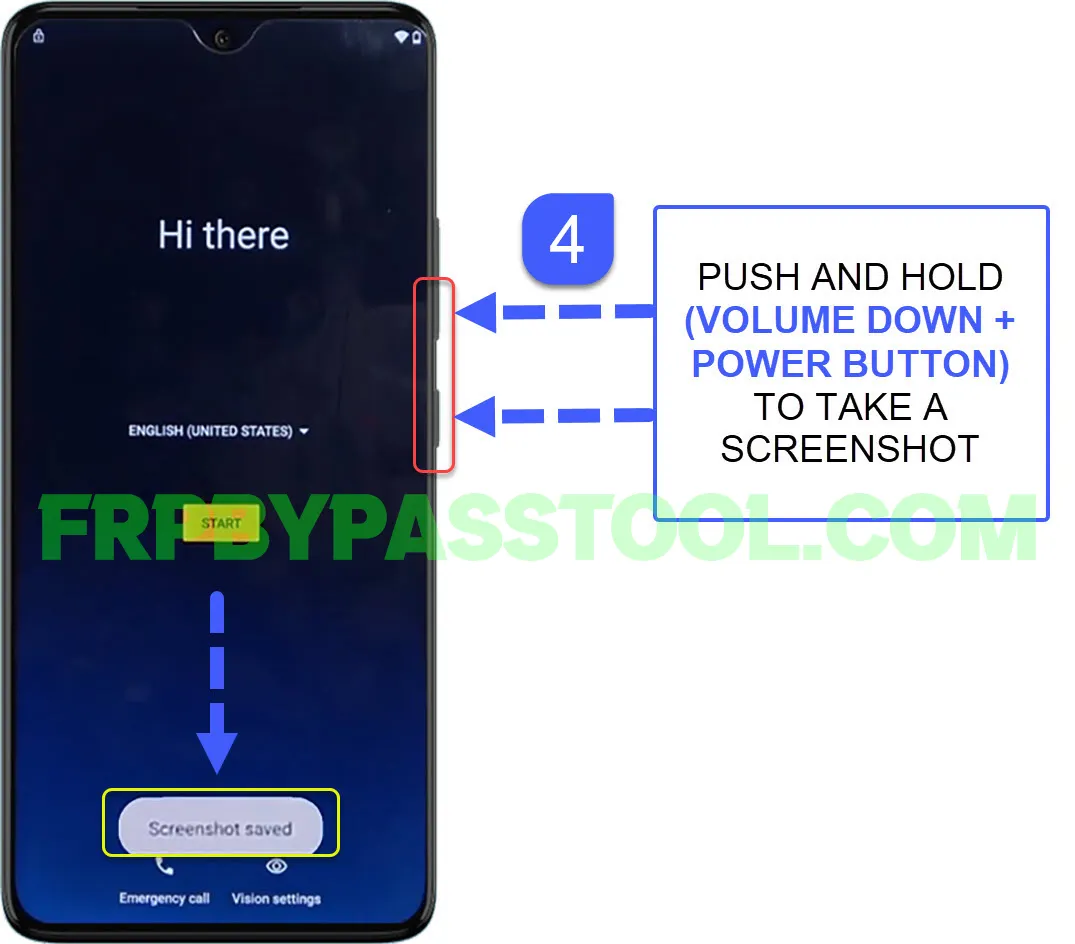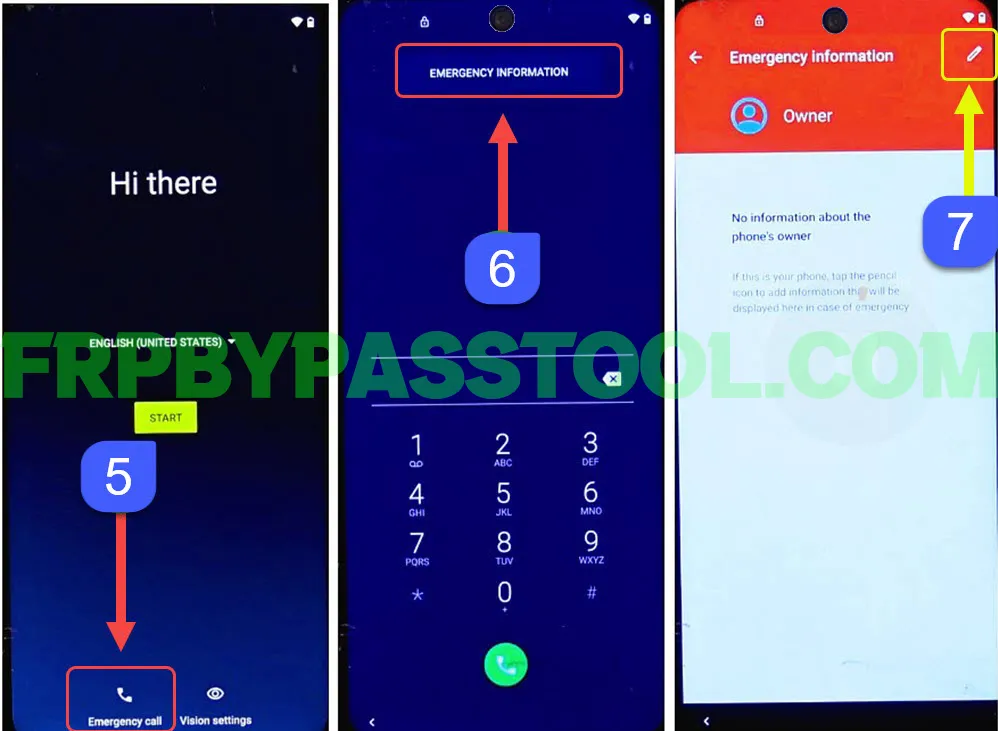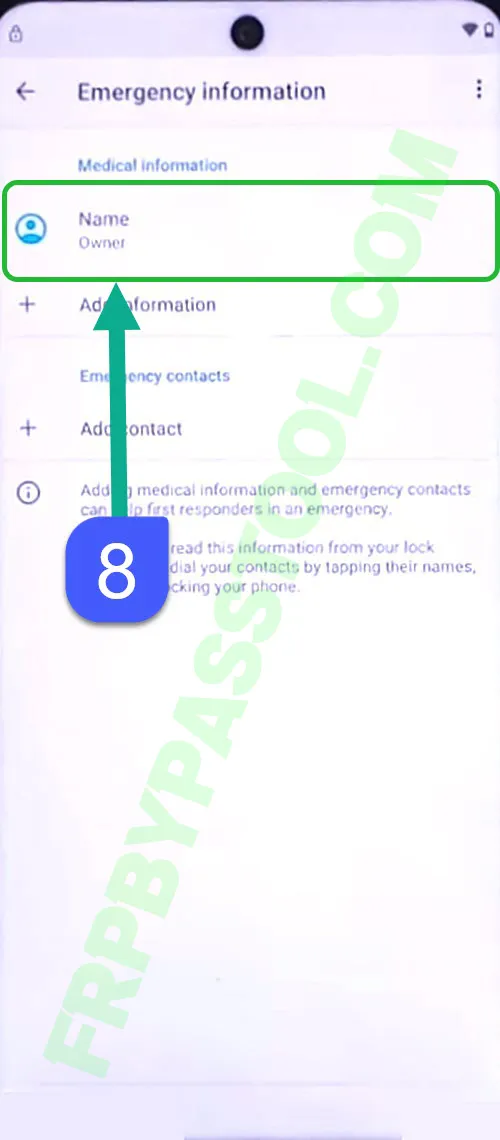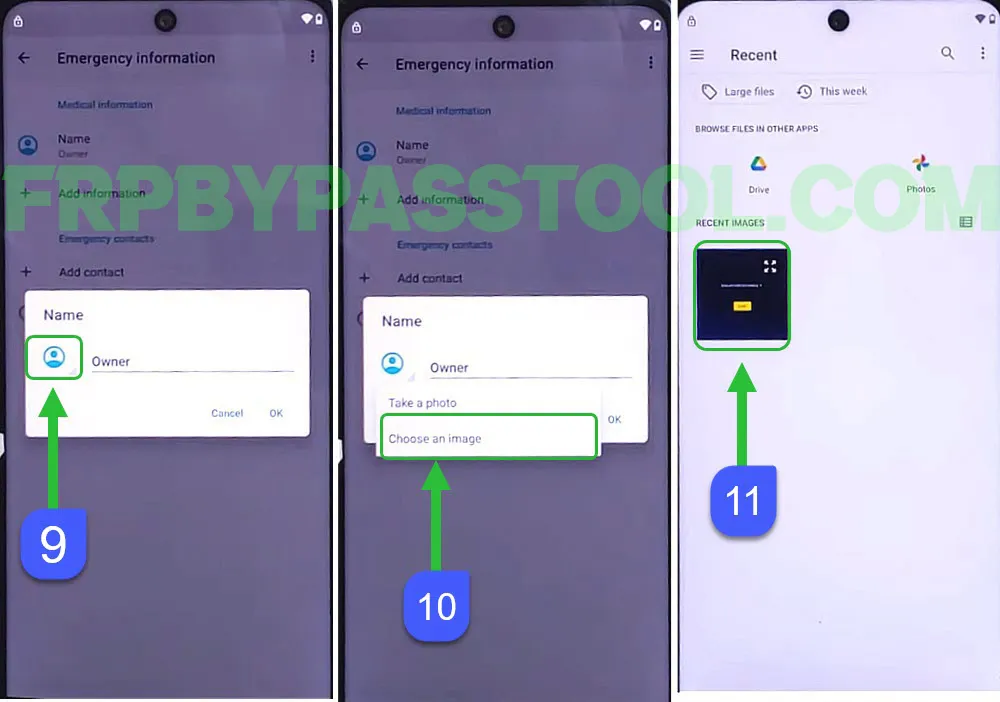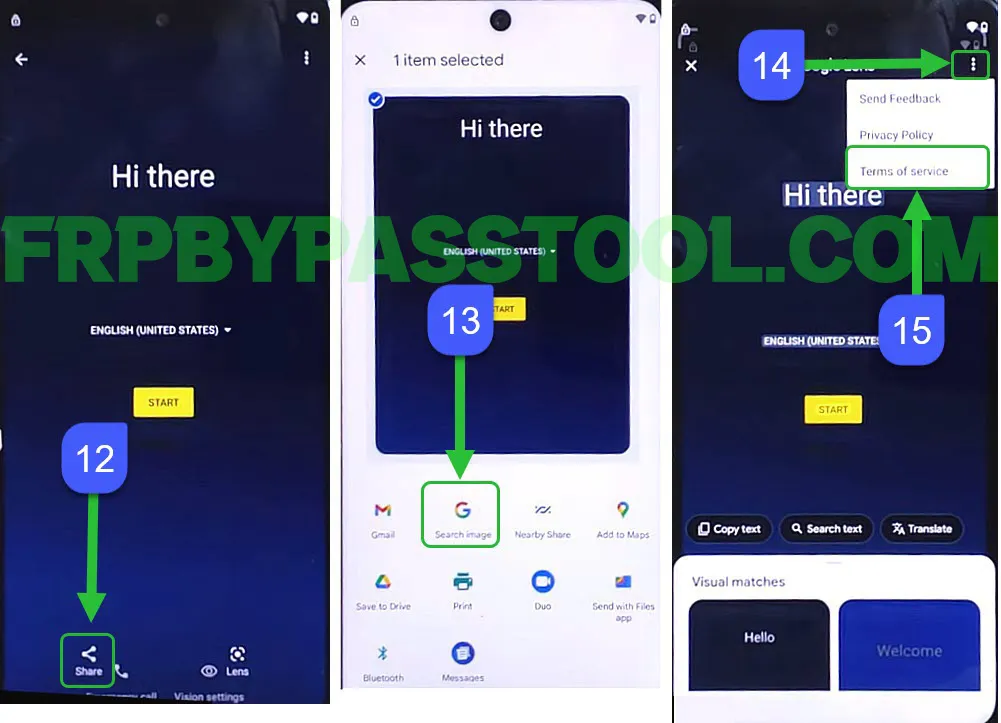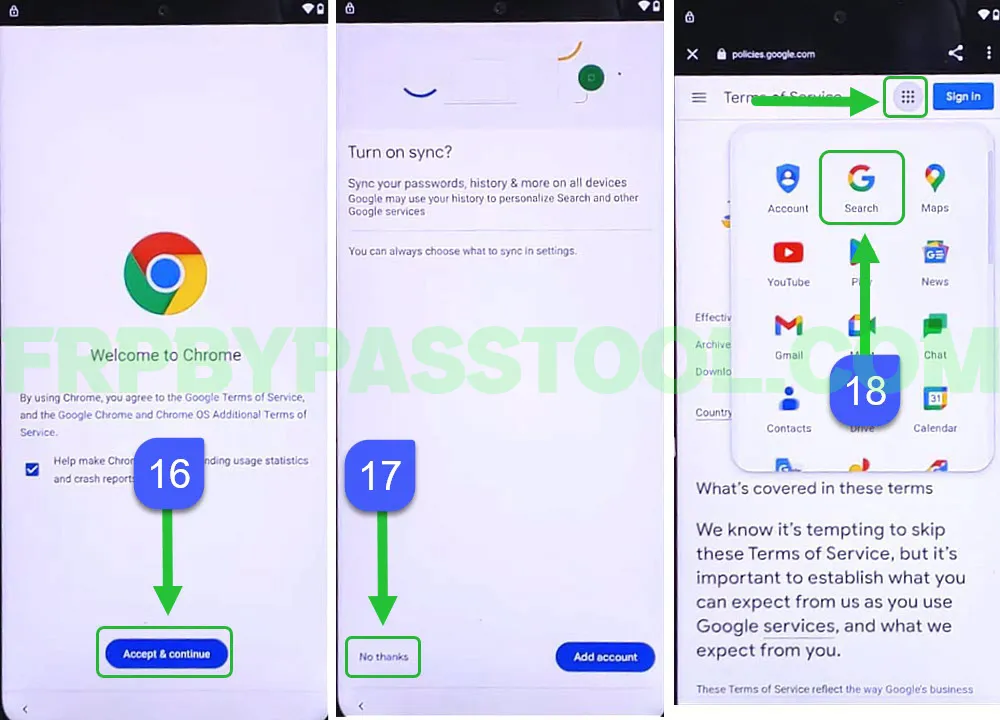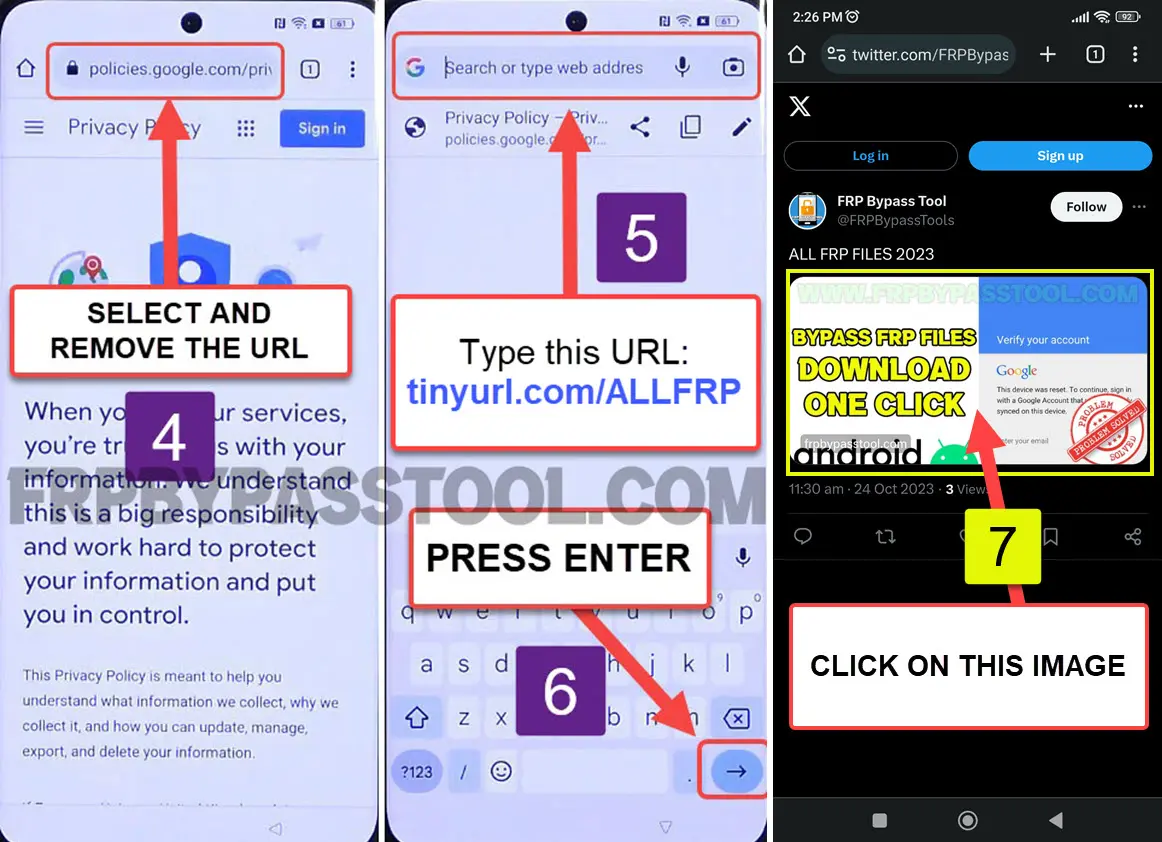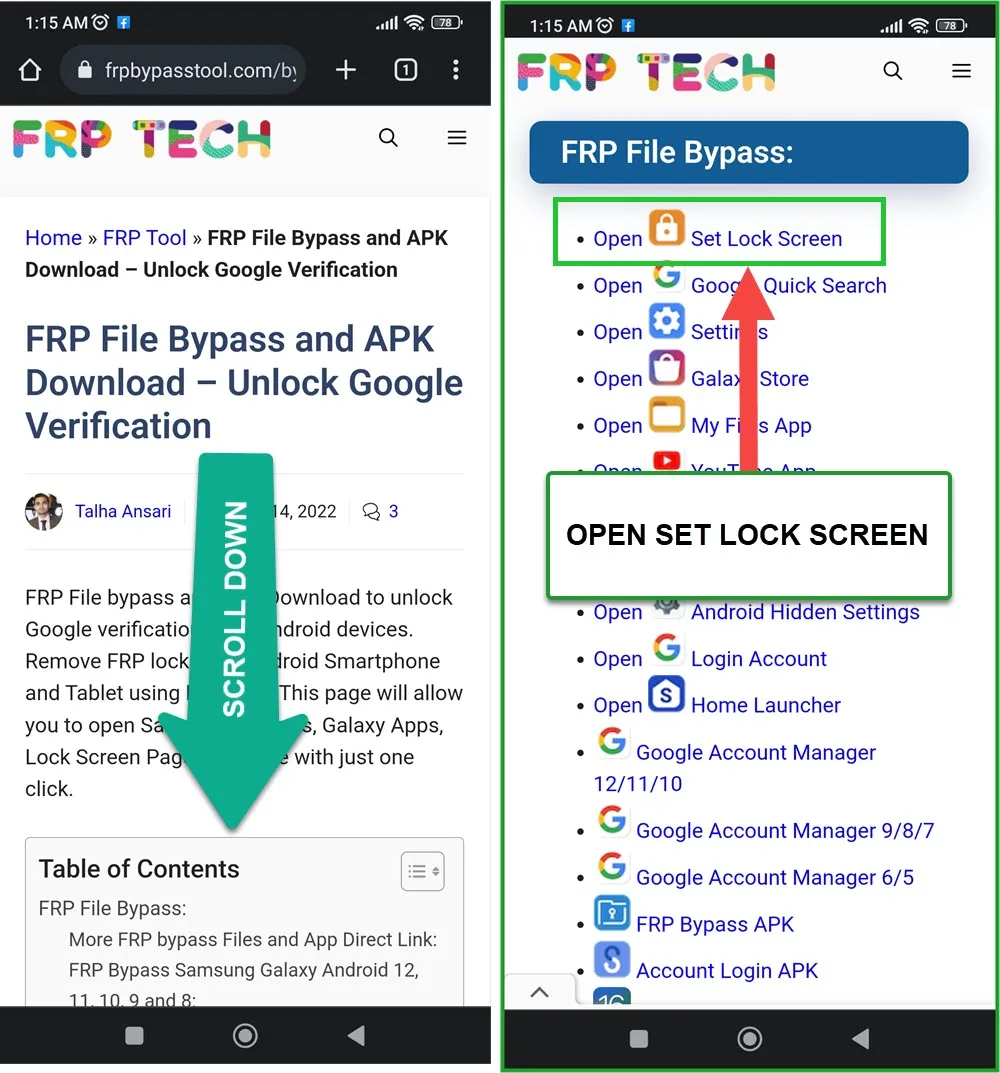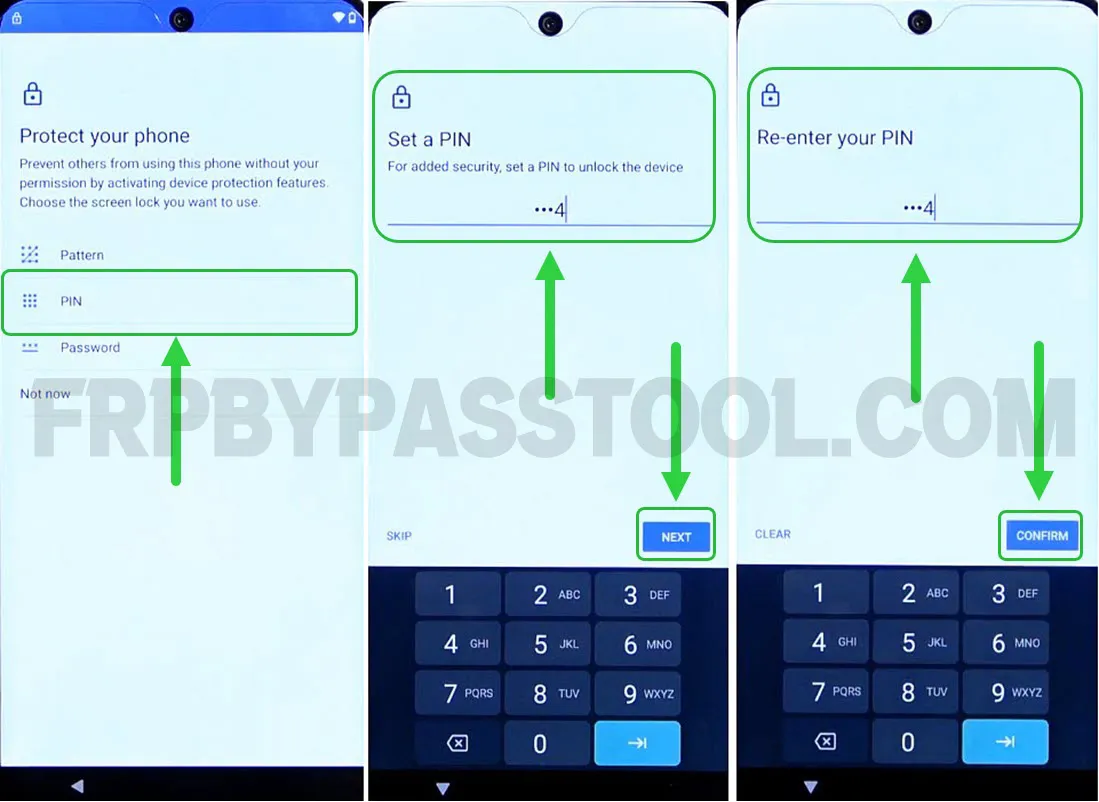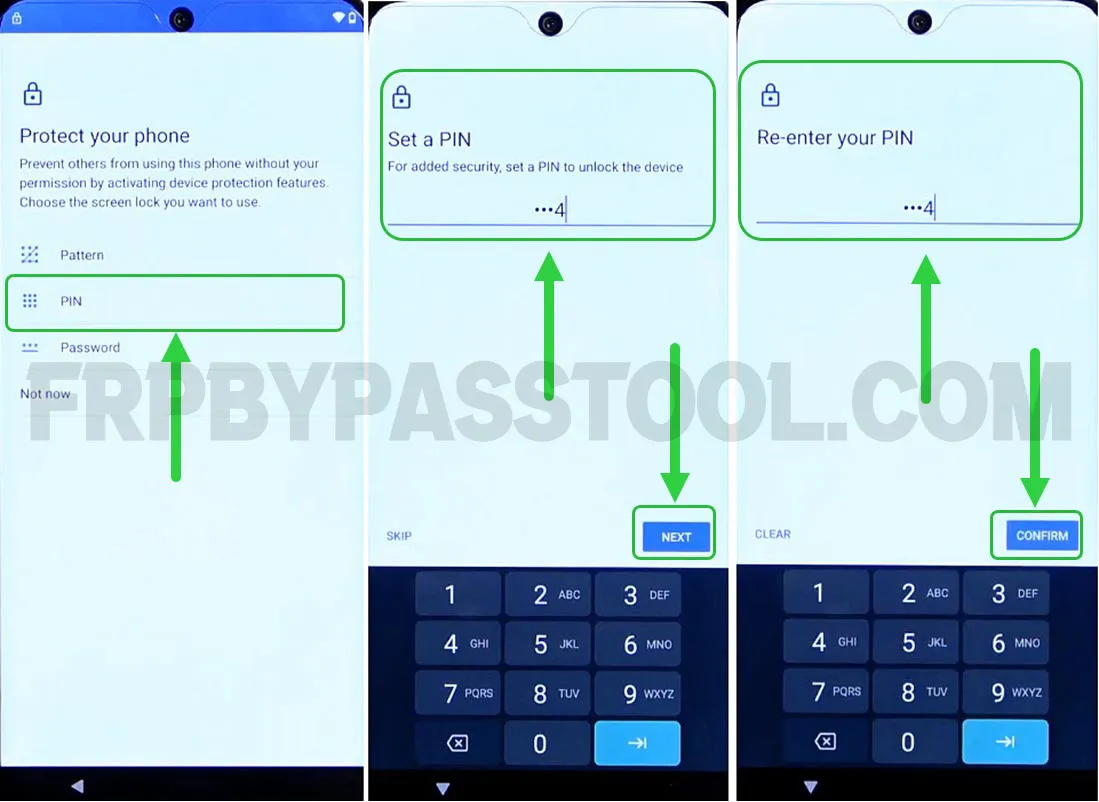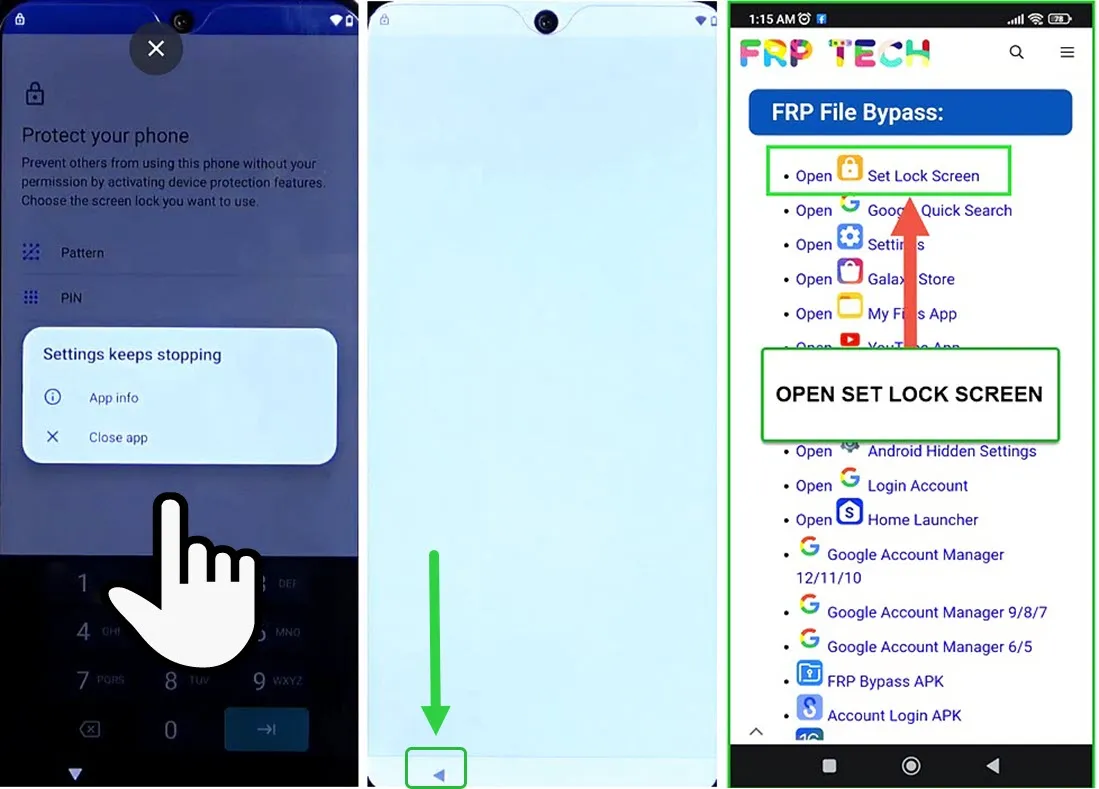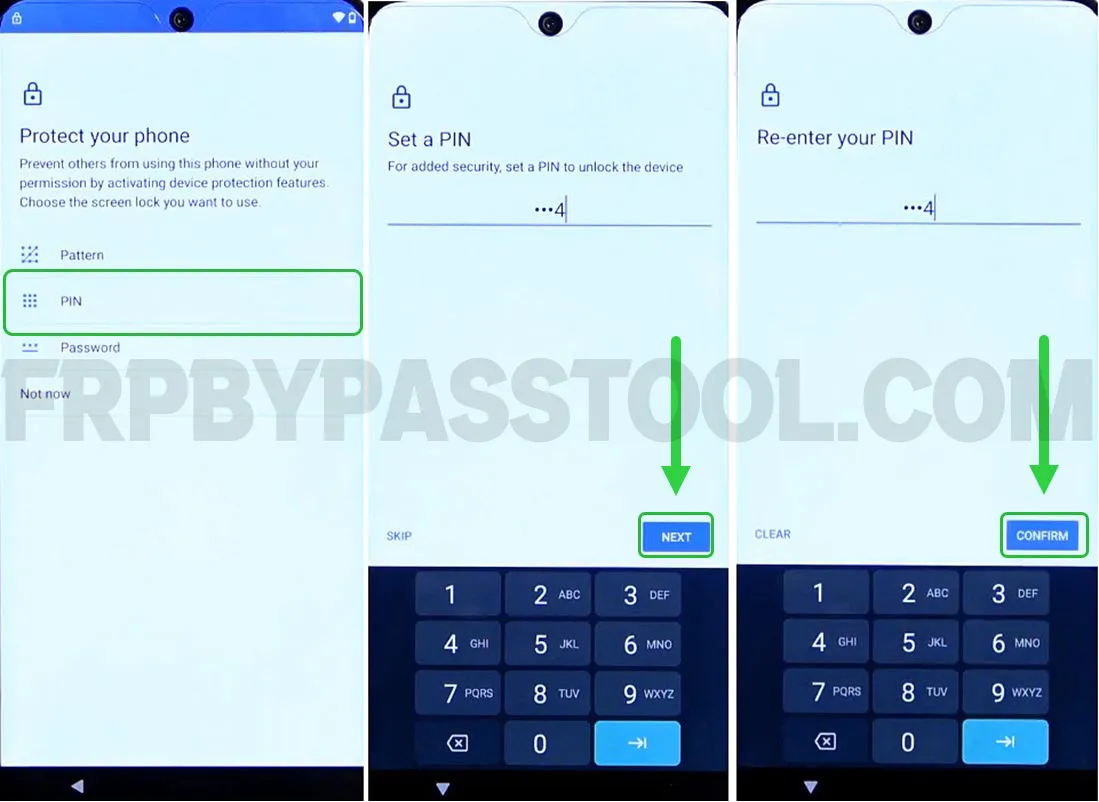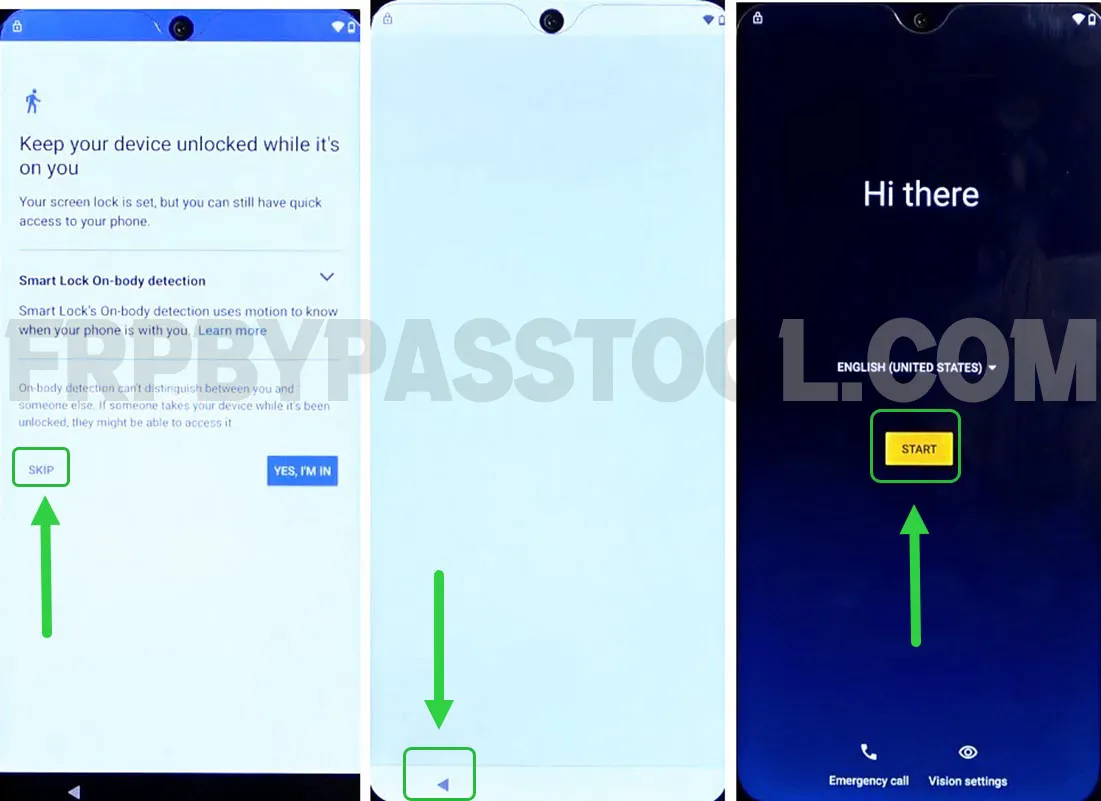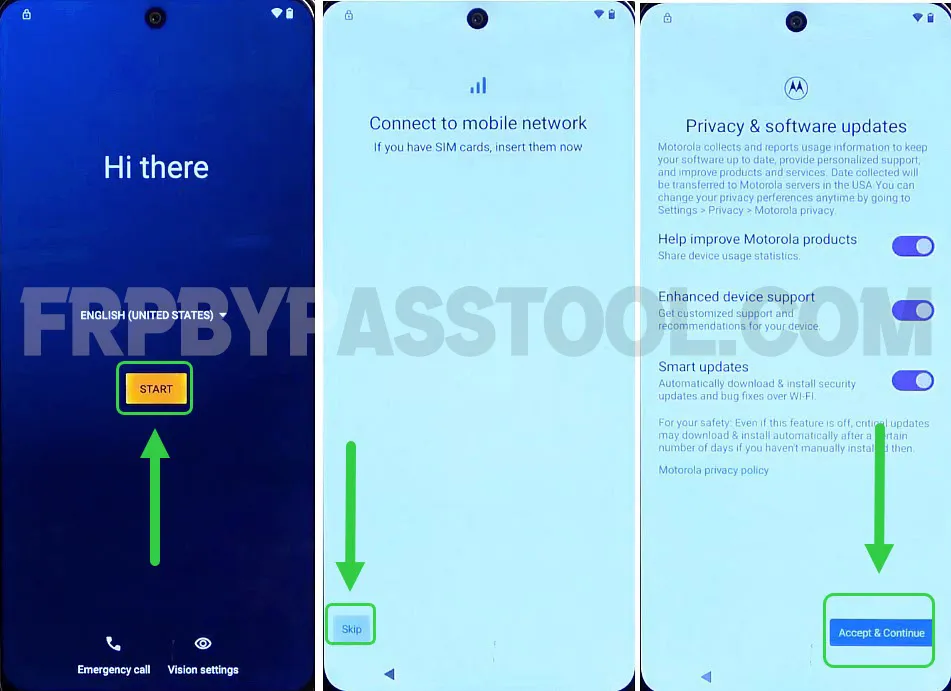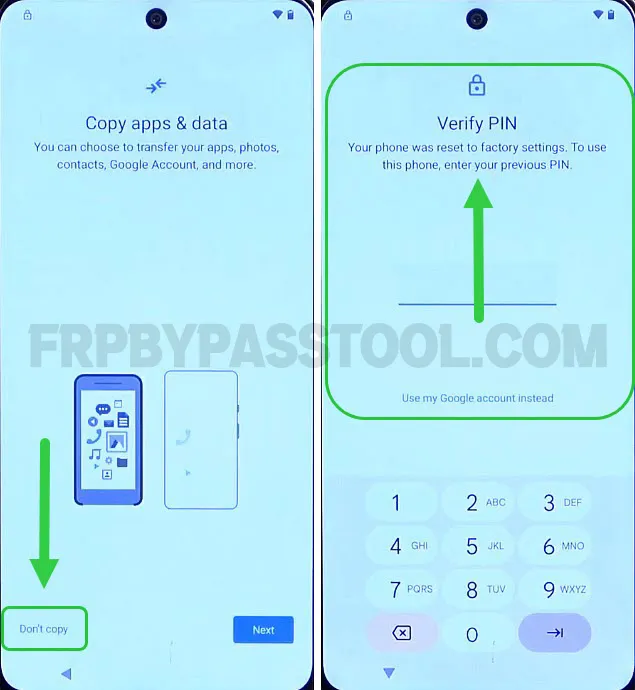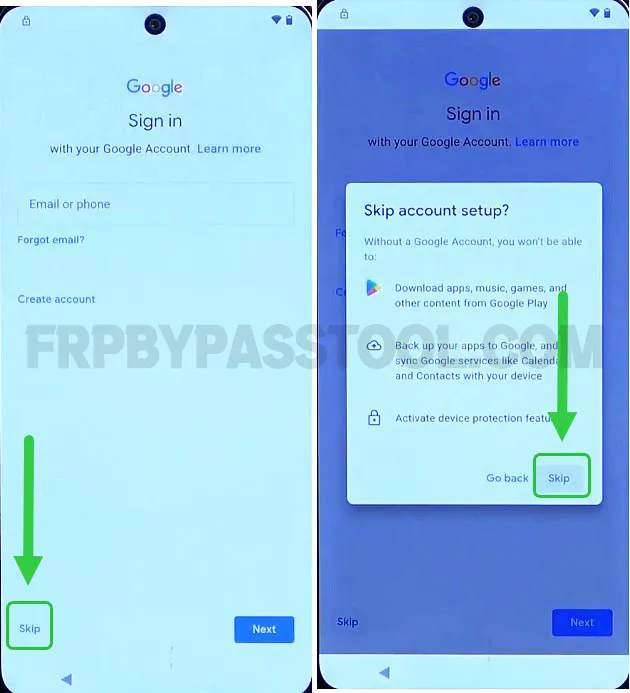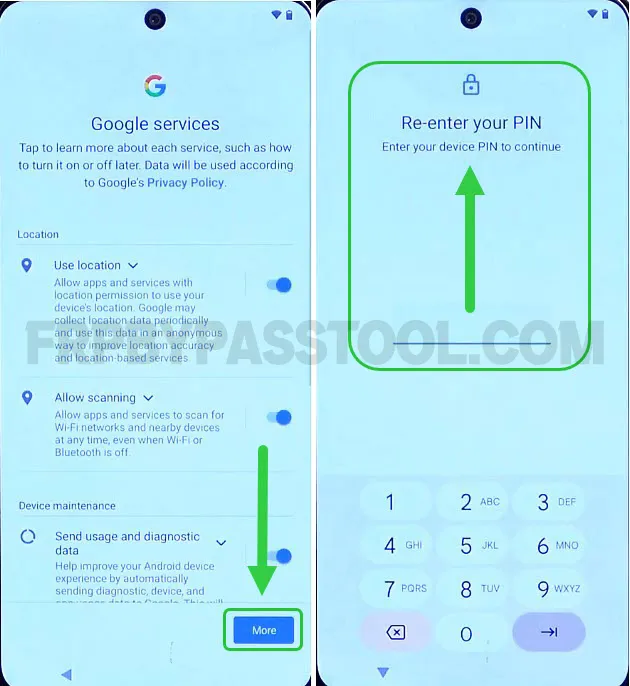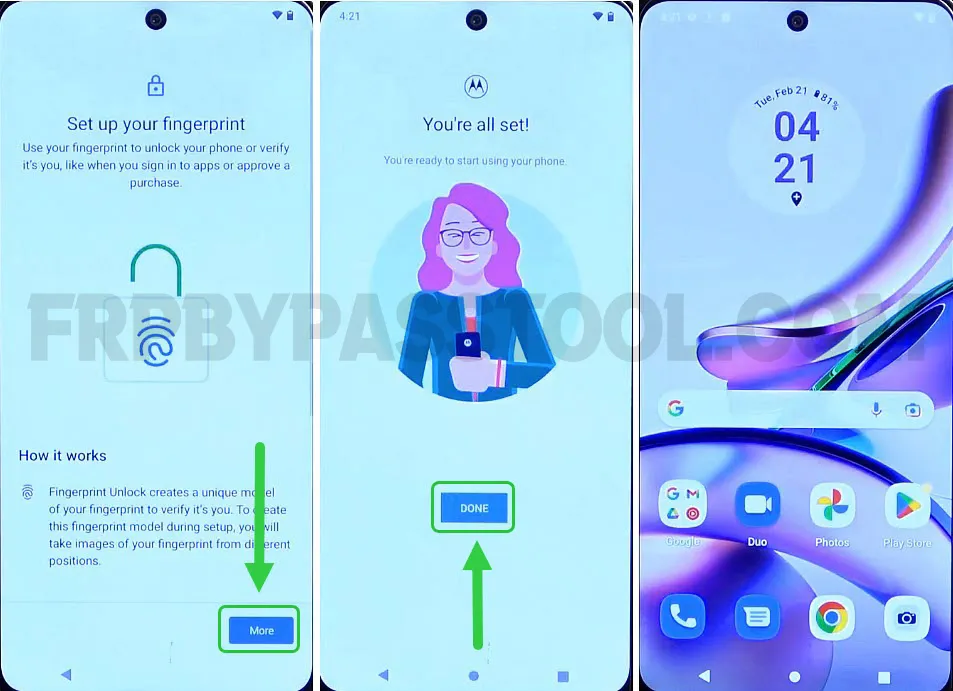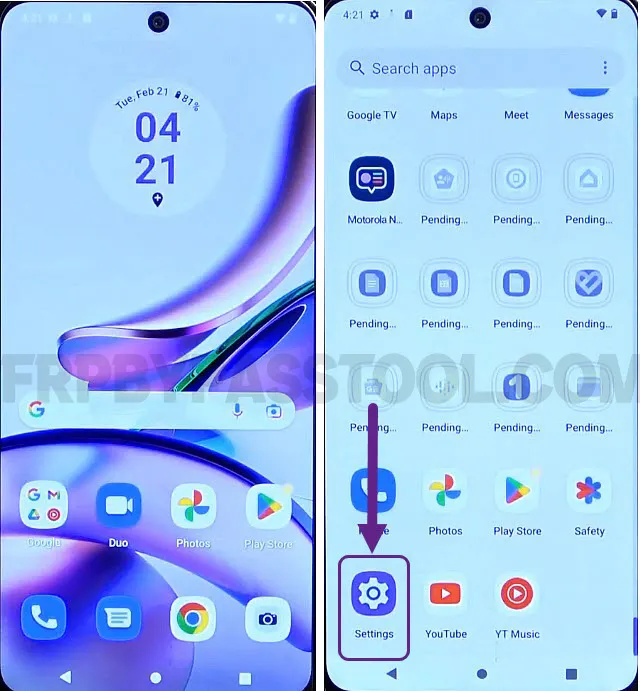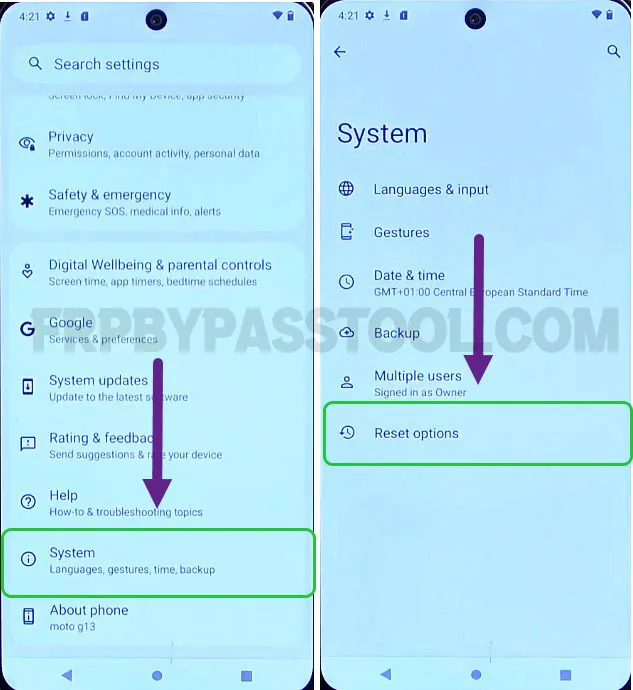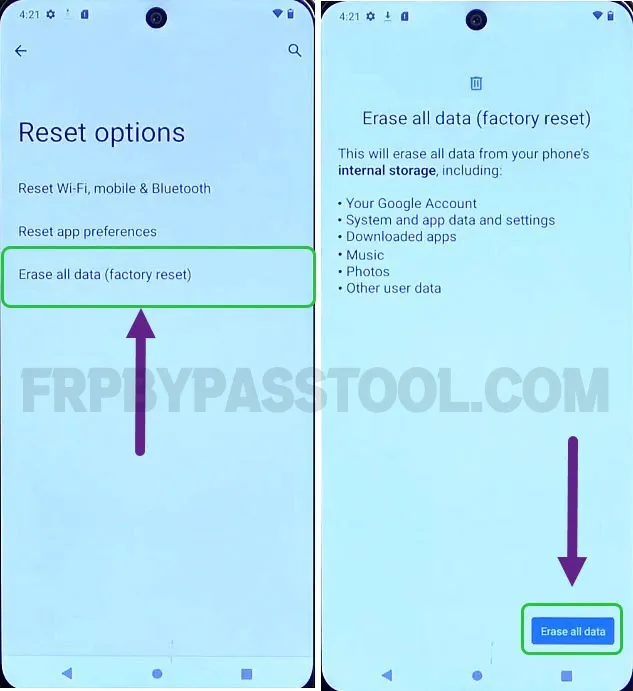Moto X30 Pro FRP Bypass without PC and Computer method is super easy to apply. This method works like a charm to bypass the Google account verification lock from the Motorola Moto 5G Android device. Moreover, this is a free method and you don’t have to buy credits or subscriptions for any FRP bypass tool for this method.
Generally, forgetting the Gmail ID and Password of your Google Account is scary. It does not feel like anything until you face the Google Account Verification screen.
A little piece of information, the Factory Reset Protection aka FRP lock is a security feature. It works as an extra security layer for all Android devices. First released with the Android Lollipop 5.0 and still works perfectly fine to protect the data of many Android users.
Jump to
- 1 Motorola Moto X30 Pro FRP Bypass without PC Android 11, 12, & 13 2024
- 2 Moto X30 Pro FRP Bypass Without PC/Computer – Android 11, 12, 13
- 2.1 Follow this Step-by-step Guide to bypass FRP lock
- 2.2 Motorola Moto X30 Pro FRP Bypass Android 11, 12, 13 – Open Settings
- 2.3 IMPORTANT STEPS TO BYPASS FRP LOCK FROM Motorola Moto X30 Pro
- 2.4 Set Screen Lock PIN to bypass FRP lock from Motorola G7
- 2.5 Factory Reset Motorola Moto X30 Pro Android Device
- 3 Conclusion
Motorola Moto X30 Pro FRP Bypass without PC Android 11, 12, & 13 2024
However, many Android users are facing this issue, especially after they Hard Factory Reset their device. The authentic device owners are unaware of the FRP lock and Google account details. Once they face it, they don’t remember the Gmail ID or Password of the synced Google Account.
Well, in that case, the first option which I would always suggest is to try logging in with your Google Account. If you only forget the Password and you still remember the Gmail ID. There is still a way to Reset your Google account password by requesting the password change. By doing this, it will send a verification code to the Phone Number registered with that Google account.
Luckily, if you registered your phone number with the synced Google Account. Then you can simply click on the “Forget Password” button on the Google account Sign-in page, and you can reset your Password.
Although, if you don’t remember any of the details, this includes the Gmail ID and Password. Then, the only option left is to bypass the FRP lock from the Motorola Moto 5G Android device.
Moto X30 Pro FRP Bypass Without PC/Computer – Android 11, 12, 13
This method works for almost all the Android versions. Starting from the very old Android Lollipop v5.0 to the latest Android version 13. With the help of this free guide, you will be able to easily bypass Google lock from Motorola Moto X30 Pro Android device.
What’s more, we created this method for users who are looking for the Moto X30 Pro FRP Bypass without a PC-free guide. We tried our best to make it as simple as possible so that everyone could unlock their device.
The steps are so simple that even a non-techy person can follow and unlock FRP from a Moto X30 Pro device. Hence, we are saving you money, and time, and on top of that, you don’t have to buy credits of subscription for the paid Motorola FRP Tool.
Follow this Step-by-step Guide to bypass FRP lock
1. Tap on the “Start” button and then connect to a Wi-Fi network. When the “Google account verification” screen appears on the Motorola Moto G5 phone, then go back to the “Hi there” welcome screen.
2. Now, push and hold the “Volume Down + Power button” to take a screenshot.
3. After that, tap on “Emergency call” and then double tap on “Emergency Information”.
Next, tap on the “Pencil icon” to edit the contact details inside the emergency information.
4. Tap on the “Name with the owner” of the contract that appears below the “Medical information”.
5. Next, tap on the “Image” icon of this contact and select “Choose an image” from the drop-down menu.
Now, select the screenshot image that we took in the 2nd step.
6. Hit the Share button and then select “Google Search Image” from the appeared options.
After that, tap on the “:” three dots and select “Terms of service” from the drop-down menu.
Motorola Moto X30 Pro FRP Bypass Android 11, 12, 13 – Open Settings
7. By doing this, it will open the Google Chrome browser, accept and continue, and then select “no thanks”.
Once you see the “Terms of Service” page, tap on the “::” more apps option, and then select “Google Search” from it.
IMPORTANT STEPS TO BYPASS FRP LOCK FROM Motorola Moto X30 Pro
10. Select and remove the URL of the Privacy Policy page. Then type this URL “tinyurl.com/ALLFRP” and press Enter.
If upper link does not work for you, then you can use the mirror link to open the page.
Mirror Link: tinyurl.com/allfrpfiles
After that, the Twitter page of FRP Bypass Tool will appear with the direct link to “Bypass FRP Files APK” page. Click on the image to open the page.
11. This will open the All FRP Files 2024 page for you in FRP Tech website.
12. After that, swipe up, and then you will see the section “FRP Files Bypass”. From this section, tap and open the “Set Lock Screen” app.
13. Now as you can see, we can set a new PIN, Pattern, or Password lock in our Motorola Moto X30 Pro FRP locked device.
Select PIN as a screen lock, then set a new PIN of your choice.
14. The important thing to remember, is that we are going to Set the same PIN multiple times.
To set it forcefully, we have to set the same PIN multiple times.
Set Screen Lock PIN to bypass FRP lock from Motorola G7
15. After 2nd or 3rd try, the app will show you a popup window “Settings keeps stopping”, tap on the below screen.
Then, a blank screen will appear, tap the < Back button, and then again you will see the “FRP File Bypass” section. Tap on the “Open Set Lock Screen” app again.
16. Now, again select the PIN as the screen lock method and enter the same PIN.
17. After that, it will show you the “Keep your device unlocked and Your screen lock is set” screen.
Tap the “Skip” button and then keep pushing the back button until you reach the “Hi there” screen.
18. Now simply tap on the “Start” button and then skip connecting to the mobile network.
19. While completing the initial setup wizard steps, you will face the “Verify PIN” screen.
Now, we have to enter the same PIN that you set in the 16th step of this guide.
20. Next, you will see the “Google Sign-in” screen. Currently, we do not want to sign in to Google so SKIP this step.
21. Simply complete the remaining steps of the setup wizard.
22. After that, once you finally complete all the initial setup wizard steps. You will get access to the Motorola Moto X30 Pro device.
Factory Reset Motorola Moto X30 Pro Android Device
After bypassing the Google account verification lock from Moto X30 Pro we have to perform a Factory Reset. It is important to factory reset our device to completely remove the previously submitted Google account.
Once the Factory Reset completes, you will be able to enter your own Google account into your Motorola G7 device.
1. To perform Factory Reset, go to Settings of your phone.
2. Next, open the “Systems” tab and then select “Reset Options”.
3. Inside it, you will find “Erase all data (factory reset)” tap on it.
4. Then tap on the “Erase all data” button to start the Factory Reset procedure.
It will take 5 to 8 minutes to completely factory reset the Motorola G7 device. After that, complete the initial setup and enter your Google account. You will get an option to sign in with your own Google account. Simply sign in with it and it will be added to the Google account verification settings.
Conclusion
In the end, I hope you have successfully bypassed FRP lock and Google account verification from your phone. This is the complete step-by-step easy to easy-to-follow guide for Motorola Moto X30 Pro Android 11, 12, and 13 devices.
However, if you are still facing any problems while removing FRP lock from your Moto 5G device. Then, feel free to contact me on our official Facebook page. I will try my best to help you out.