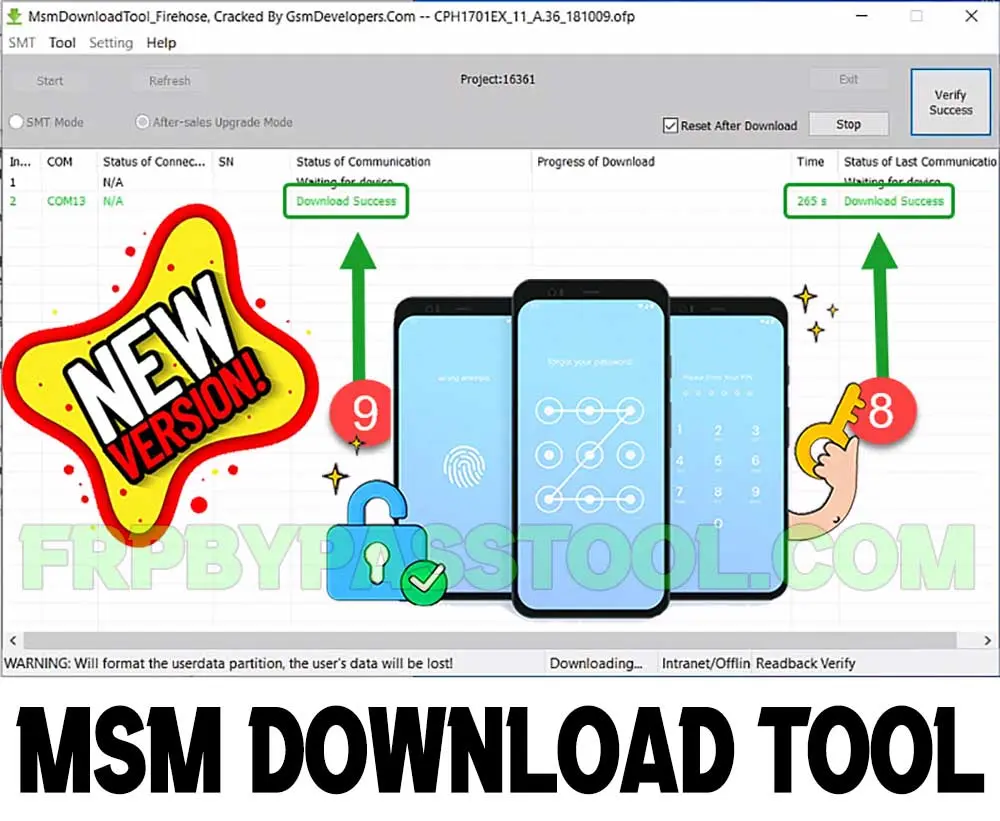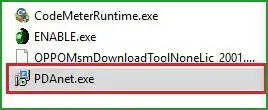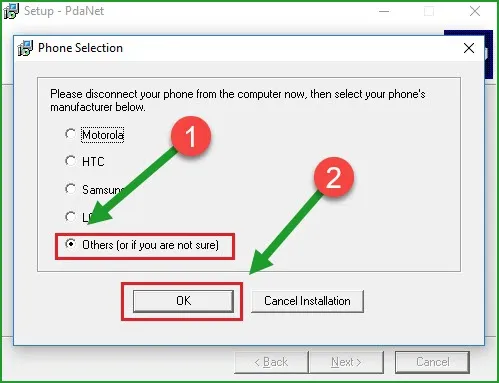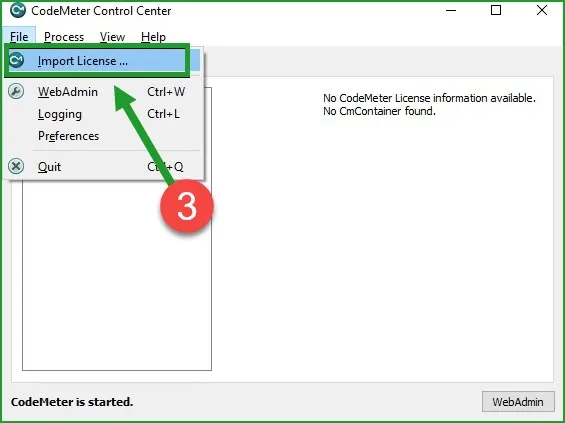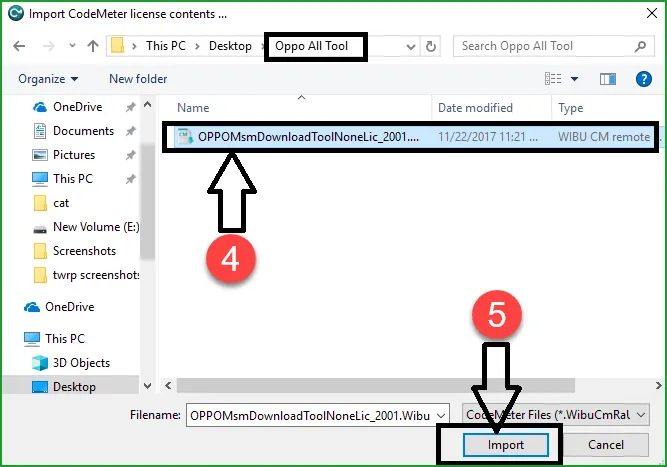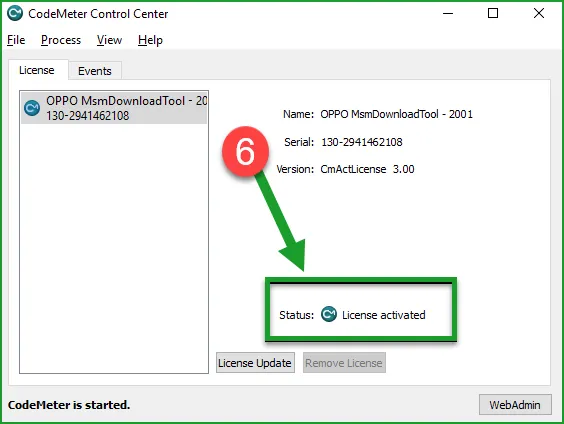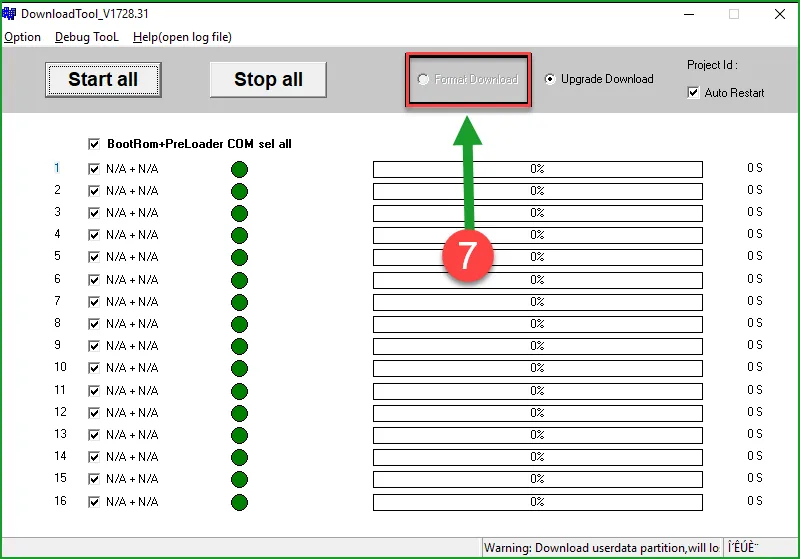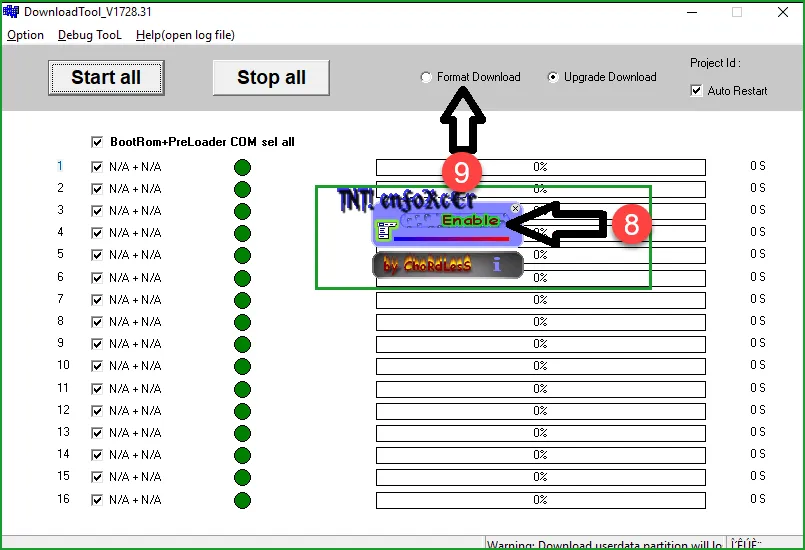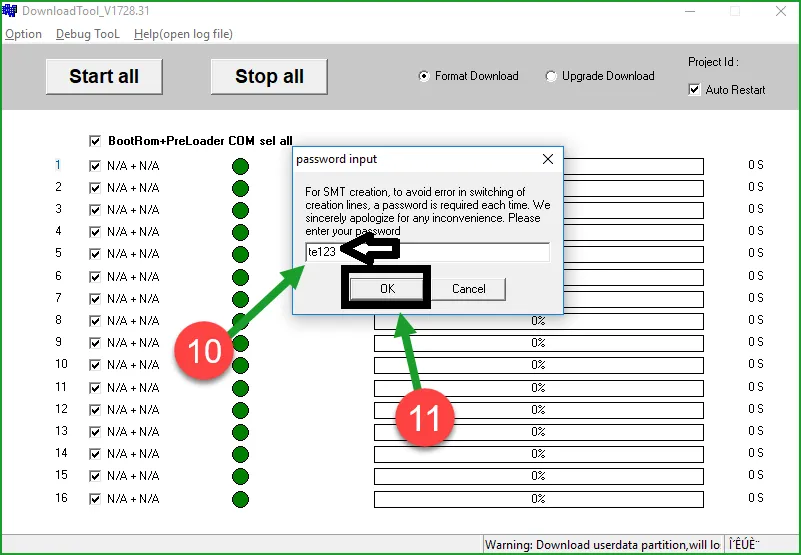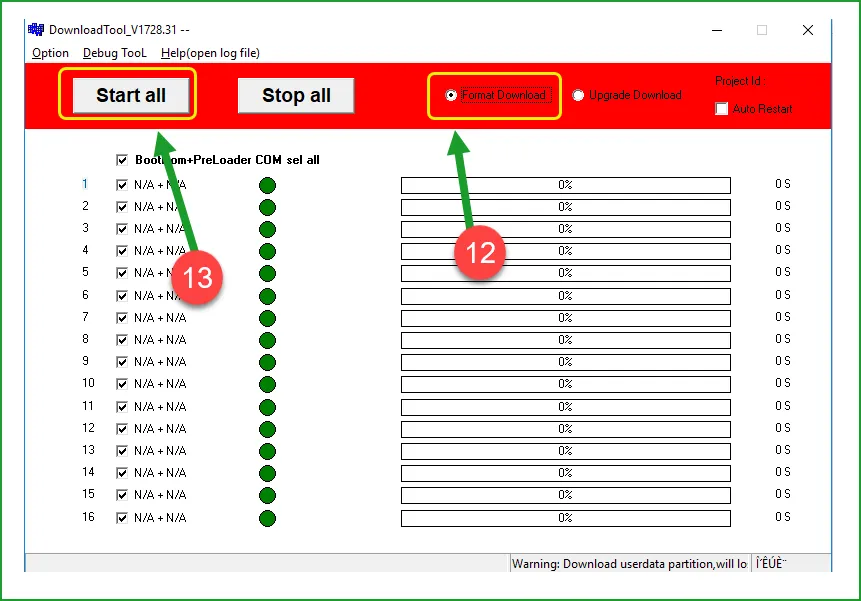MSM Download Tool is the best software to flash and downgrade OPPO, OnePlus, Realme, and many Android devices. Moreover, this tool can easily bypass Factory Reset Protection (FRP), Google verification lock, Pattern, PIN, Password, Fingerprint scanner lock, and much more. The MSM Download Tool can remove any type of lock screen from OPPO, OnePlus, Realme, Vivo, and any MTK Android device.
Generally, this tool is also known as “OPPO Flash Tool”, as it is quite popular for firmware flashing from OPPO smartphones. It has a user-friendly interface and anyone can use this tool without having proper knowledge about technology. That means this MSM Download Tool can be a very helpful software, not only for professionals but also for newbies.
Jump to
- 1 MSM Download Tool – Complete Details
- 1.1 MSM Download Tool Username and Password – Upgrade
- 1.2 Latest Version – OnePlus, Realme, OPPO, and VIVO Models Support
- 1.3 Latest Version of MSM Download Tool With Username and Password:
- 1.4 Features & Functions
- 1.5 IMPORTANT FEATURES:
- 1.6 Install MSM Download Tool with Username and Password
- 1.7 MSM DOWNLOAD TOOL LOGIN ID AND LICENSE KEY:
- 1.8 Requirements to Use Firmware Flash Tool:
- 1.9 How to Flash Stock Firmware using Oppo Flash Tool:
MSM Download Tool – Complete Details
Although, it comes with the “Username and Password” you can also install the version that does not require you to enter the “Login ID and Password”. But, the installation process is a bit difficult, and you must have to follow each step carefully. All the download files and the “MSM Download Tool Username and Password” is already added to this post. The version which we are going to install, will not only add the Login ID and Password, but it will make the tool completely free of errors.
However, we have seen people facing errors like being Stucking at Boot Logo, the MSM download tool waiting for the device, Not detecting the device, Packed image not exist, and more. Also, the most usual error is “Flash package does not exist”, which many users are facing during the firmware flashing of their OnePlus, OPPO, Vivo, or Realme smartphone.
Downgrade and upgrade the firmware of OnePlus, Realme, OPPO, Vivo, and any MTK device using this software. Multiple versions are available to download in this blog post. Some of the versions may ask you to enter the username and password at the login ID of the MSM download tool. Additionally, we are working on a version, that does not require you to enter any login details. That makes it easier for people to use the tool without entering the username and password.
MSM Download Tool Username and Password – Upgrade
Fortunately, the latest version of this tool comes with login details, that include the username and password. You can follow the steps below in this guide to fully activate the license of this tool. After activating the license key, we can use the tool to unlock our Android device.
The software developers are continuously working to fix the bugs and errors of the MSM download tool. Therefore, you may see a new update every month. Also, they are bringing new Android device models and brands to increase the functionality of this tool. Currently, the most latest version of this tool is known as the “v5.0.15 Update”. This version is taking over all the previously released versions of this tool. As it has increased the support for OnePlus, Realme, OPPO, and Vivo devices.
Remember, if you are looking to flash your Android device without facing any bugs and errors. Then, the latest version of the MSM download tool is the best choice to use with smartphones having Color OS 7.1 version. But, if you are using a phone with the Color OS 6 version, then you may consider using the old version of the MSM tool.
Nevertheless, if you have the expertise to fix the common errors while flashing the firmware of an Android smartphone. Then, you can use any version, whether it’s the latest version or the old version. It does not matter, if you know how to fix things, then you can use any version of this Flash tool.
Latest Version – OnePlus, Realme, OPPO, and VIVO Models Support
Hence, the new models included in this version are OnePlus 6, OnePlus 6t, OnePlus 8, OnePlus 8t, OnePlus 9, OnePlus 7 Pro, OnePlus 7t OPPO, OnePlus Nord, and more. A5s 2020, A5, A3, A1k, A31, and more.
Not only this, it also includes the Realme 6 & 6 Pro, Realme 5i, Realme x2 Pro, Realme 7 Pro, Realme 3 Pro, Realme 5 Pro, Realme GT 5G, and more.
On the other hand, when we look for the OPPO devices in the new update of the MSM download tool version. The devices for OPPO smartphones are as follows: OPPO A57, OPPO A71 CPH1801, OPPO A3s, OPPO A7, OPPO A3s CPH1803, OPPO A37FW, OPPO F3 Plus, and more.
Latest Version of MSM Download Tool With Username and Password:
| MSM Download Tool Versions | Download Links |
| MSM Tool V5.0.15 (Latest Version) | Get Now |
| MSM Download Tool v4.0.58 | Get Now |
| MSM Download Tools v3.0 | Get Now |
| MSM Download Tool v2.0.51 | Get Now |
| MSM Download Tool v2.0.63 | Get Now |
| Oplus Flash Tool v51.3.4 | Get Now |
| Oplus Flash Tool v4.1.5.1 | Get Now |
| Oplus Flash Tool v5.0.3.7 | Get Now |
| Download Tool Rcsm v1.2.23 MTK Devices | Get Now |
Features & Functions
Supported Windows Versions: MSM Download Tool is compatible with Windows 11, Windows 10, Windows 9, and any Windows OS version. If you are using old Windows like, Windows XP, Vista, or Windows 7, still you can use this flash firmware tool without any hesitation. Moreover, it works for both system types, the 64-bit OS and 32-bit OS. You can install and run this software on any Windows, that’s the plus point of the MSM Download tool.
Direct Operation: The download package is already installed, which means, you don’t have to run the setup wizard to install this into your computer. Just download the Firmware and Flash tool, then extract the files, and run the MSM download tool to flash the firmware of your device.
Remove Screen Lock: Did you ever forget the Pattern, PIN, Password, or any screen lock of your device? Then, you must try the “Erase User Data” function of the OPPO Flash Tool. This function can remove any type of screen lock within a matter of minutes.
Stock Firmware Flashing: To flash the firmware of OnePlus, OPPO, Realme, and other devices. You just need to download the firmware file according to the model number of your device. Then simply, run the tool and upload the firmware file to the tool. As this tool is an after-sales service flash tool, it can easily flash your device, with the proper instructions.
Upgrade Android Version: In general, it is quite frustrating if you don’t receive the OTA update for the latest Android version on your phone. But, we have the solution to directly upgrade to the latest Android version using the MSM download tool.
IMPORTANT FEATURES:
Downgrade Android Version: Well, if you are facing slow speed, and your device does not feel comfortable with the latest Android update. Then, you can easily downgrade it to the previous version of Android.
User-friendly Interface: The OPPO Flash tool provides a simple yet fascinating user interface for their users. Even a non-techy person can easily understand the procedure to flash his/her device.
Boot Recover: In case, your OnePlus, OPPO, Realme, or any Android device is stuck at the logo screen. In this situation, the only thing you could do is to repair the Boot of your phone to recover your important data and phone.
Bypass FRP & Google lock: Currently, we are working quite hard to spread awareness about Factory Reset Protection (FRP) lock. This is an important feature, yet quite frustrating for the legal owners of Android devices. Well, if you ever face difficulty unlocking your phone after resetting it, then you must try the “Bypass FRP lock” feature of this tool. This is only for the original owners of Android devices. Don’t even think about unlocking a stolen or illegally owned device, that’s a savior crime.
Install MSM Download Tool with Username and Password
To installation process is a bit tricky but not too difficult to understand. All you need to do is follow the below instructional guide, and you will be able to install this software into your computer without facing any errors.
1. Download the latest version of the MSM Download tool on your computer.
- Update and install the OPPO USB Drivers to latest version.
- Don’t forget to disable the Windows Defender, and if you have any Antivirus installed, then disable it as well.
- After downloading the tool, extract it to your desktop and open the folder.
2. Firstly, right-click on PDAnet.exe and run it as an administrator.
- Install the PdaNet setup, and select the manufacturer, if you are not sure then select “Other”.
3. After that, you need to install and open the “codemeterRuntime.exe” file.
4. Click on “File” and then Import the license of MSM Download Tool into CodeMeter Control Center.
5. Go to the “OPPO All Tool” folder, and then open the “MSM Download Tool License” file in the CodeMeter.
MSM DOWNLOAD TOOL LOGIN ID AND LICENSE KEY:
6. After that, you will see this message inside CodeMeter: “License Activated” for the Flash tool. That means, the MSM Download Tool Username And Password is already activated and you don’t have to enter it manually.
7. Now, open the OPPO Flash Tool and the software will appear on your window’s screen.
- Right now, the “Format Download” option is not available and it’s hidden automatically.
8. Don’t worry, go back to the “MSM Tool Folder” and then right-click on Enable.exe and run it as administrator.
9. Now again open the “MSM Download Tool” and you will see, the Format Download feature is now available.
Click on “Format Download” and it will ask for the password, enter this Password: (te123) and press OK.
10. The installation process is finished here, the MSM Download Tool is ready for stock firmware flashing from OnePlus, OPPO, Realme, VIVO, and other devices.
11. Go to the folder and open the “OPPO Flash Tool”.
12. After that, the Download Tool will appear, select Format Download and then click on Start All button.
Requirements to Use Firmware Flash Tool:
1. Install and update the latest OPPO USB Drivers.
2. Make sure to charge your device up to 65% before getting into the flashing process.
3. It is recommended to create a backup of all your important data. Including the Contacts, Photos, Videos, Documents, and files.
4. Get the specific version of the firmware file according to the Model Number of your Android device.
How to Flash Stock Firmware using Oppo Flash Tool:
The procedure is quite easy and straightforward to use the MSM Download Tool for Stock Firmware Flashing. We tried out best to create as simple a procedure as possible so that anyone can easily flash their device when needed. The step-by-step procedure is available below, make sure to follow each step carefully and with all your attention.
1. The first step is very crucial, you have to download the correct firmware file for your phone. To do that, just simply search with this format: (Phone’s Model Number + Firmware File) on Google.
After downloading the firmware file, copy and paste it into the OPPO Tool Folder.
2. Then, open the MSM Download tool, and click on the “Format Download” option. Then enter this Password: te123 and click on OK.
3. Once you do that, click on the “Start All” button from the menu bar.
4. Now, power off and connect your OnePlus, OPPO, Realme, and Vivo phones to the computer.
5. As we need to put the phone into the Emergency Download Mode (EDL) before connecting.
So, make sure to push and hold the “Volume UP + Volume Down” buttons while connecting the phone.
6. It will take around 15-20 minutes to complete the procedure of stock firmware flashing.