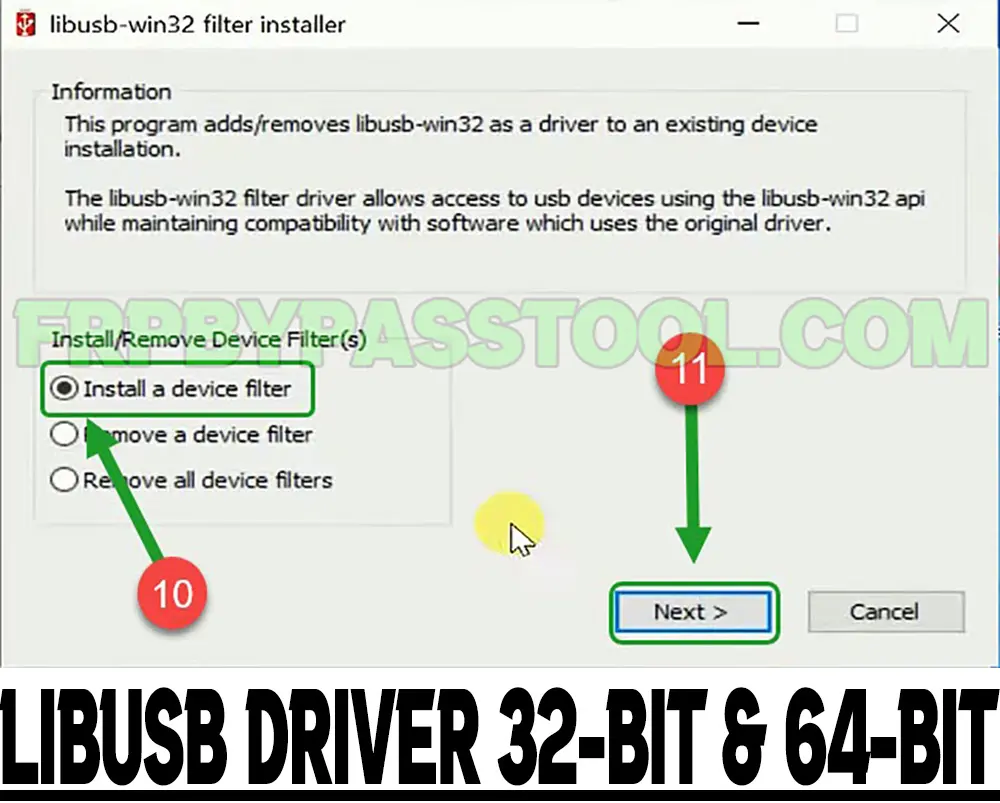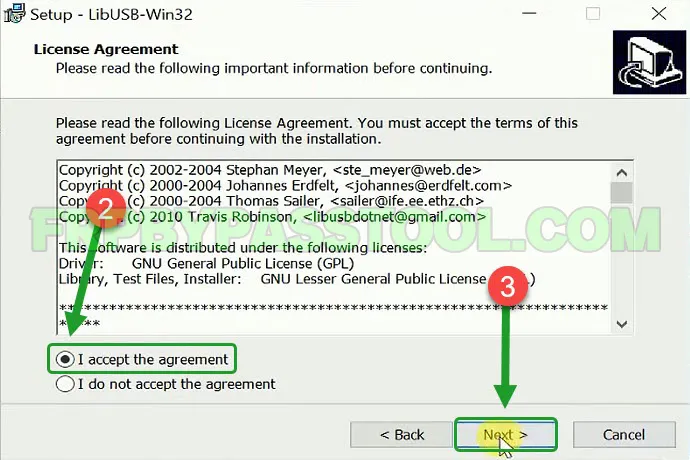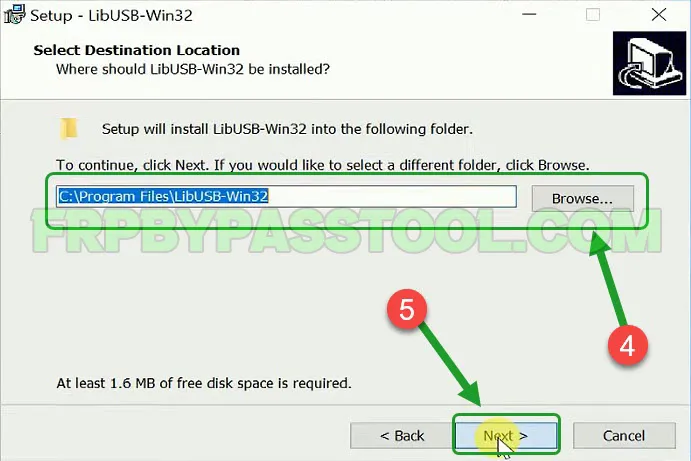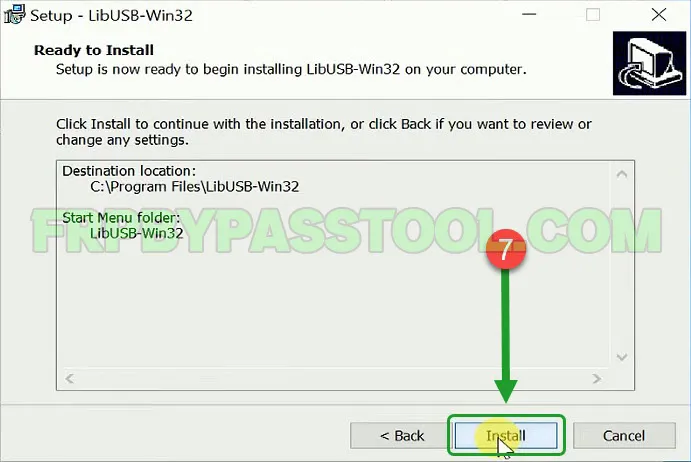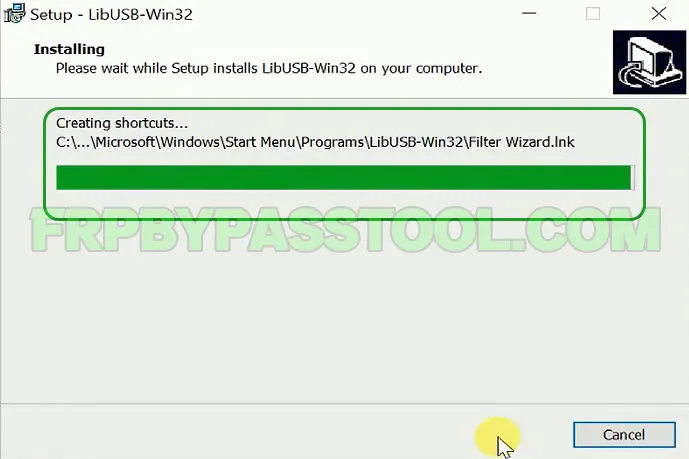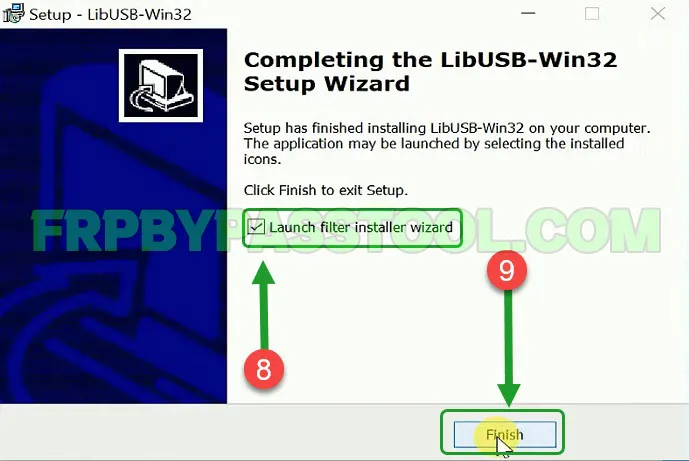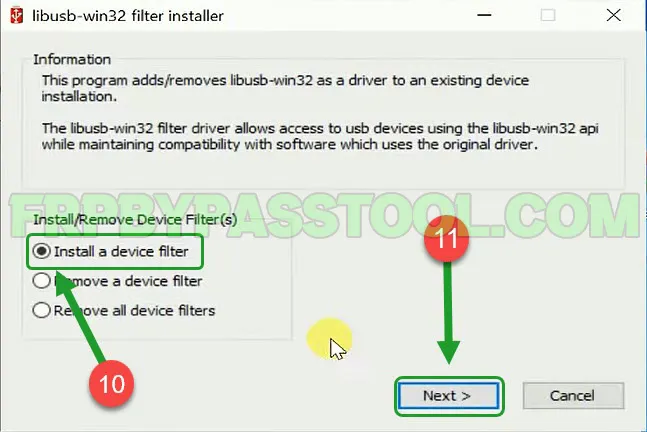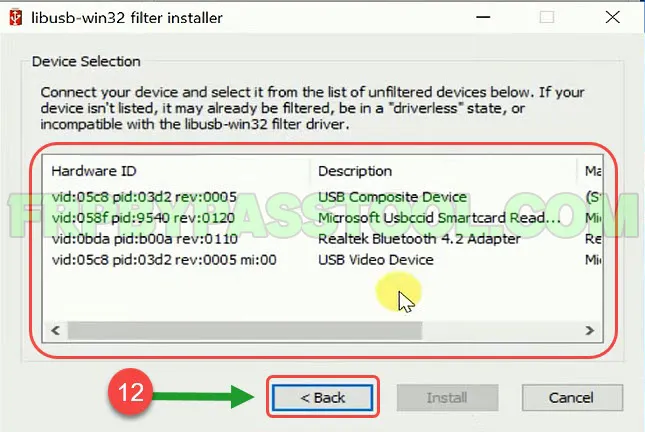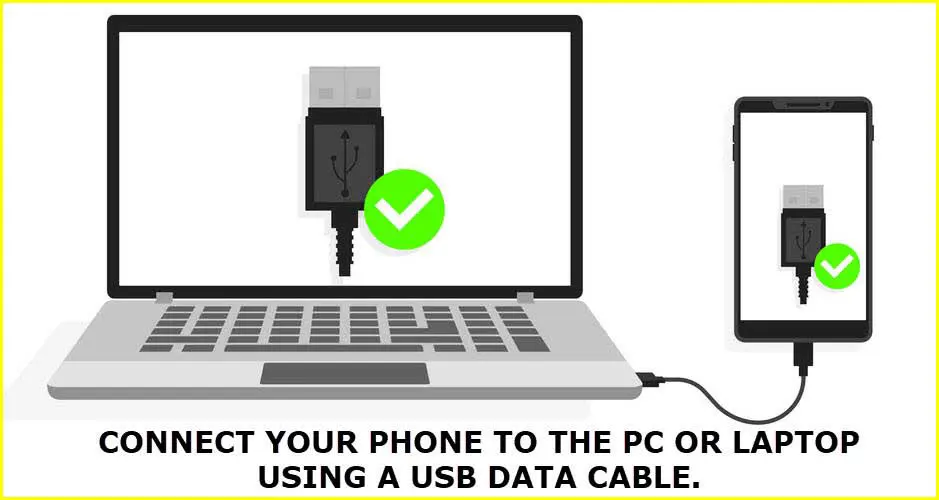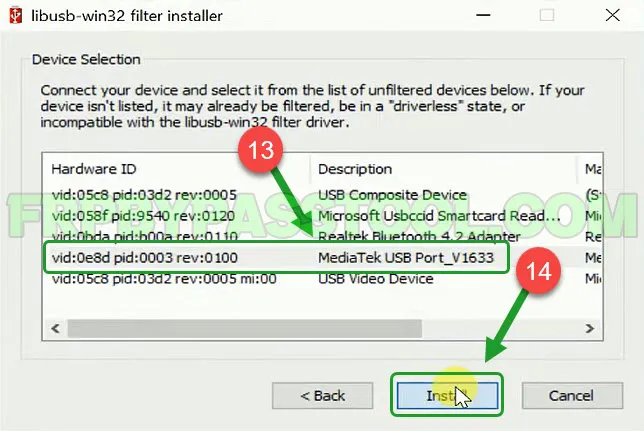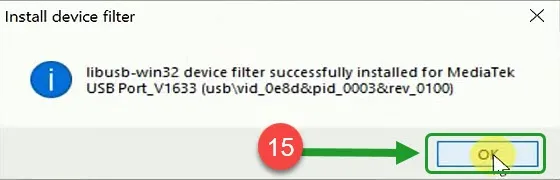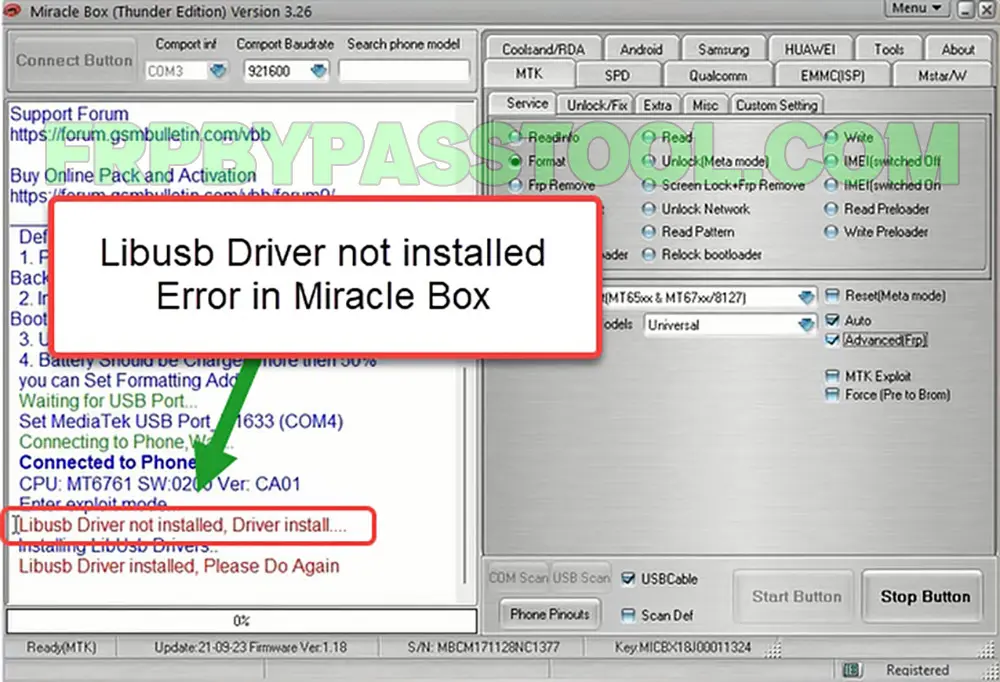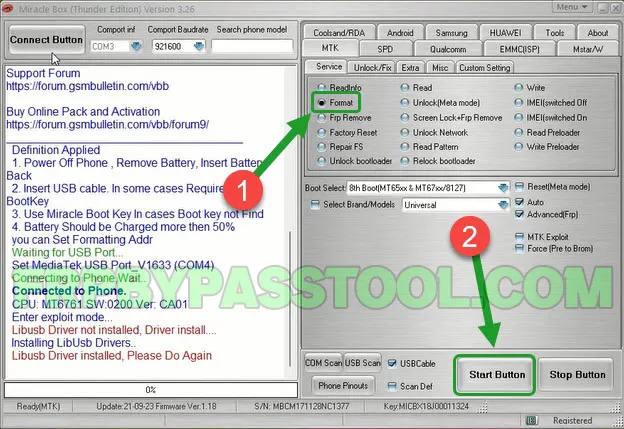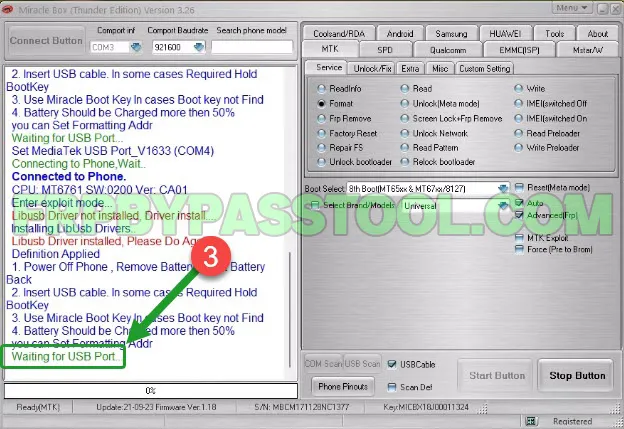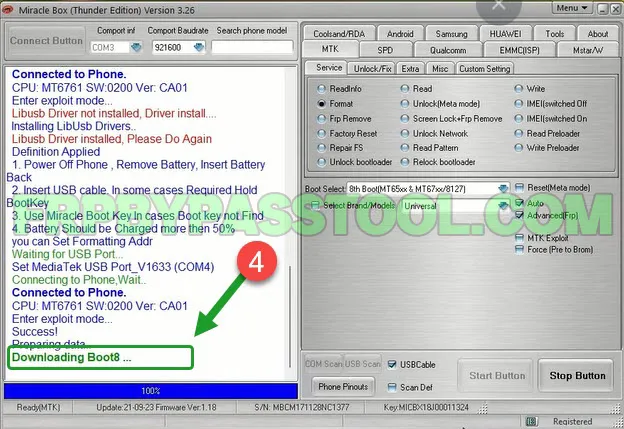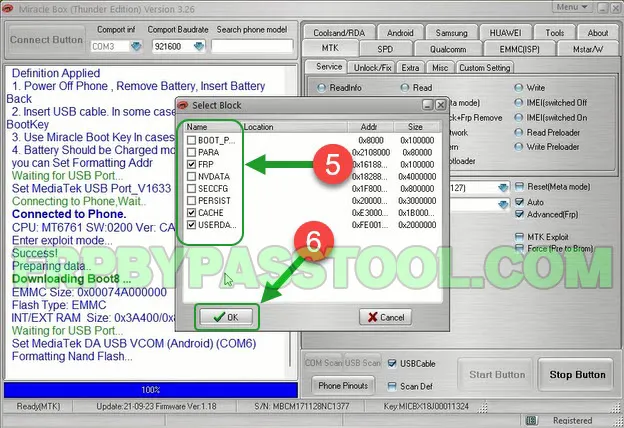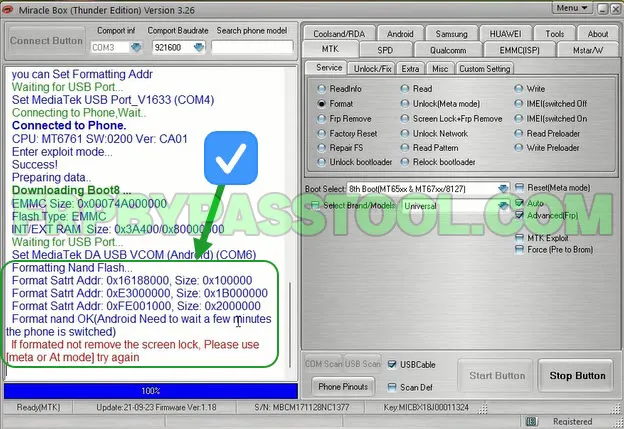Libusb Driver is a complete installation guide to fix all errors and filter MTK Port into the Libusb Driver. Mostly, all the Android MTK Devices are required to use the Libusb drivers to unlock the device using the UMT, MRT, and other unlock tools.
However, if you are facing this “Libusb Driver not installed” driver error during the unlocking process. To unlock the MTK device, any MTK unlock tool will show you the driver error and the process will not complete without installing the correct Libusb drivers.
LibUSB drivers Windows 10 64-bit version is the latest and in-demand version. This driver helps MediaTek (MTK) chip-based smartphones to connect with a Computer/PC. If you are looking to flash the firmware of any MTK Android device, then you may need to use an SP Flash Tool. The SP Flash Tool is an after-sales tool that can easily flash any MTK device. But, to properly flash a device, you first need to install the Libsub Driver 64 Bit in your Windows 10.
Anyways, you can also use the LibUSB driver 32-bit version for Windows 7, 8, and 10. For any windows that is having 32-bit system type, you should download and install the 32-bit variant of this driver. Both the versions, the Libusb driver Windows 10 64 bit, and Libusb driver 32-bit are available to download free.
Libusb Driver Win32 and Win64-bit Windows 10
On the other hand, if you want to remove a Password, PIN, Pattern lock, or any type of Screen lock from your MTK device. Then, you may need to use the Miracle Box, UMT, or MRT Box Dongle software. This software is the best choice to unlock screen locks from MTK Android devices. At the same time, you should also install and activate the Libusb driver 64-bit into your computer.
Without these drivers, the Miracle Box, MRT Dongle Box, or UMT software will not perform any operation to unlock your device. Hence, it is required to first install and update the LibUSB Driver to the latest version.
The Smartphones brands with MediaTek CPU like, Samsung, OnePlus, ASUS, Vivo, OPPO, Realme, Xiaomi, Redmi, and more. These all brands are required to activate the Meta Mode to Unlock and Reset the phone. Therefore, the Libusb driver 64-bit is a must for MediaTek-powered smartphone brands. As, you can not get into the Meta Mode, without connecting the device to your computer, and to do that, you first have to install the MTK USB Drivers.
Libusb Driver Windows 10 64-Bit Download
To maintain the protection of the smartphone, and to protect the device from third-party stock firmware flashing. Android is making it compulsory for all smartphone brands to use USB drivers as a security layer. Therefore, not everyone can connect using third-party software to flash the Android device. To make it happen, the device should be recognized by the computer, and that only happens with a USB driver. The driver gives a green signal to the computer to start the procedure of unlocking and flashing using any software.
That’s why, you first need to install the Libusb Driver Windows 10 64-bit version into your computer. Only then, you will be able to proceed with any unlocking or flashing operation.
As we discussed, the LibUSB Driver helps to connect any MediaTek (MTK) CPU-based smartphone, like OPPO, Xiaomi, Realme, Vivo, Infinix, Redmi, Samsung, Motorola, OnePlus, and more. This makes a secure connection between the SP Flash Tool, Miracle Box, UMT, MRT, CM2 Dongle, or any software, and the device. That’s how the flashing and the unlocking process can be easily done using the Libusb driver Windows 10 64-bit free download.
Moreover, it can run in multiple Windows and both the System types, like 64-bit Operating Systems and 32-bit Operating Systems. You can install this driver on Windows 11, Windows 10, Windows 8, and 8.1. Additionally, if you are using Windows 7 or Windows XP (32-Bit or 64-Bit), you can still utilize this driver without any hesitation.
The Libusb driver 64-bit download and 32-bit version are available to download from the links below.
Libusb Driver Win32-bit/Win64-bit Devel Filter v1.2.6.0 & v1.2.7.3 Download
| File Name | Libusb Driver |
| File Size | 2 MBs |
| Android Chipset | MediaTek (MTK) CPU Based |
| LibUSB-Win32-Devel-Filter-v1.2.6.0 | Download |
| LibUSB-Win64-Devel-Filter-v1.2.7.3 (Latest Version) | Download |
| Zip File Password | frpbypasstool.com |
| MTK Driver Download | MTK USB Drivers (Latest Version) |
LibUSB Driver Install 64-bit and 32-Bit – Complete Guide
1. Open the setup wizard of the LibUSB driver, and click the Next > button.
2. Accept the agreement, and then click on the Next > button.
3. Now, choose the file directory where you want to install the driver and click Next.
4. After that, click on the Install button from the setup wizard and the installation will begin.
5. The LibUSB Driver installation process will take 2-3 minutes to complete.
6. Once finished, check on “Launch Filter Installer Wizard” and then click Finish.
7. After that, the “Libusb-win32 Filter Installer” will appear on the screen.
- Firstly, select “Install a device filter” and then click Next >.
8. In case, you can’t find the MTK device port in the Hardware ID, then reconnect your MTK device to the computer.
9. First connect the MTK device using a USB data cable to the computer.
10. Then again, select the Install a device filter option, and click on the Next > button.
11. Now, as you can see the MediaTek USB Port is appearing in the list. Select the port, and click Install.
12. Install device filter popup window appears on the screen, simply click the OK button.
13. The Device filter for LibUSB Driver is successfully installed in the computer for MediaTek MTK devices.
Fix Libusb Driver not installed Error in Miracle Box (Thunder Edition)
1. Select the “Formate” option from the “Unlock/Fix” section of Miracle Box (Thunder Edition). Then, click on the Start button.
2. The Miracle Box is waiting for the MTK device to be connected to the computer.
3. Power off your device, then push and hold (Volume UP + Volume Down) both the volume buttons at the same time. Then connect your device using a USB data cable to your PC.
4. Now, as you can see, the MTK device is connected to the Miracle Box. And we are not seeing the “Libusb Driver not installed, Please do again” error.
5. In a few seconds, the Miracle box will give you the option to proceed with the operation. The Select Block will give different options, check on the “FRP, Cache, and Userdata” options and then click OK.
6. Finally, the MTK device is completely unlocked using the Miracle box.
At the end, you can disconnect your Android device and complete the initial setup wizard to start using it again.
Conclusion
This is a complete step-by-step installation guide for Libusb-win32 and win64 driver. Although, you can easily install this driver in Windows 10, 11, and in any version. If you are facing any issues in the installation process or facing any errors like “libusb was not detected” and “not installed”. Then, feel free to ask me in the comment below.
On the other hand, you can also talk to me directly on our Facebook page.