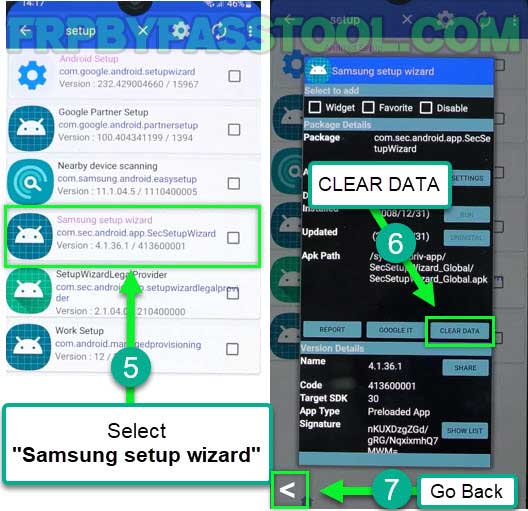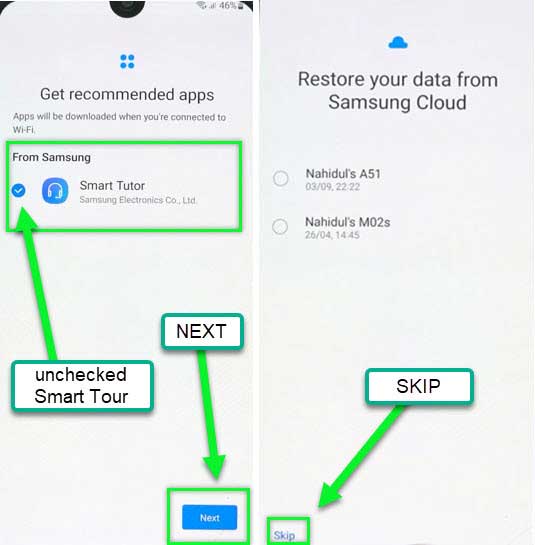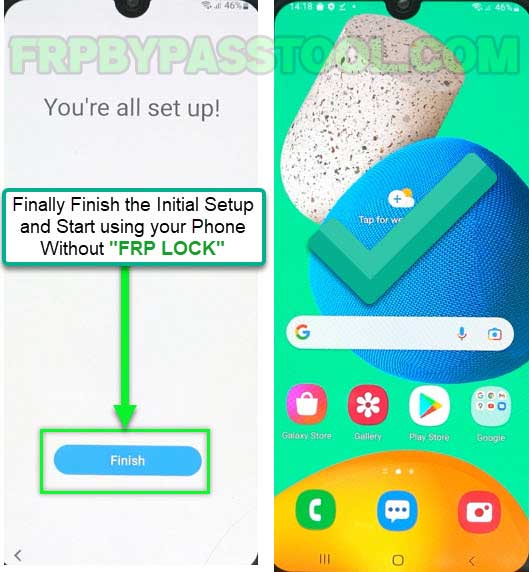Samsung Android 12 FRP Bypass without PC, using the best working method in 2023. Using this method you can bypass FRP lock from any Samsung phone with the Android 12 OS version.
If you are looking for a complete method to bypass Google account from Samsung Galaxy Android 12, that actually works, then you are at the right place. This is the latest method that helps to remove Factory Reset Protection from any Samsung Galaxy device having Android v12 in 2023.
To make this FRP unlock guide successfully, you must follow each and every step very carefully. I tried my best and define each step in this guide, as easily as possible. Because if it is easy to follow, then users without any tech knowledge, can also use this to unlock their device from FRP Lock.
(On the other hand, this guide is strictly made for authentic device owners. Please, do not use this method on stolen devices.)
Samsung Android 12 FRP Bypass without PC in 2023:
Removing FRP lock from Samsung Galaxy devices is becoming more difficult day by day. Therefore, we always have to find different ways to unlock Google verification. In this process, we tried multiple applications and software to find out what works best for us.
Fortunately, after a bunch of failed attempts, we finally found a way to bypass FRP lock from Samsung Galaxy Android 12 version in 2023.
This method works best for the Android 12 version, if you want to unlock Google verification from Android 11, 10, 9, and 8 then luckily we have a separate guide for each of the Android versions. All you need to do is go to the Search Bar and type your device name and Android version and you will find the best method specifically made for your device.
Step by step method to Bypass Google account from Samsung Galaxy Android 12:
1. Tap on “Start” from the welcome screen.
- Agree to all the options from the “For your review” screen.
- Connect to a WiFi network.
(If you don’t have a WiFi network, then connect to your SIM Internet connection and press “Next”.)
2. Confirm Pattern screen will appear and ask you to enter the “Google Account Verification” details.
Go back to the Welcome Screen.
3. Push and hold “Volume UP + Power Button” to Turn on the Talkback settings on your Samsung phone.
4. Draw a big “Reverse L” on your screen.
- Double tap to select the “While using the app” option.
- Again double-tap to select the “Use voice commands” option in Talkback.
5. Now, speak “Google Assistant” into the microphone of your Samsung phone.
- Doing this will open Google assistant on the phone.
6. Once you see Google Assistant on the screen, tap on the “Keyboard” icon.
7. Now we need to Turn off the talkback settings to open YouTube app on our phone.
- Push and hold “Volume UP + Power Button” for at least 3-5 seconds to turn off the Talkback settings.
8. Then, type “Open YouTube” using the keyboard.
- Then select the option that appears with “Open YouTube” inside searches.
- YouTube application will appear on your screen, tap on the “Account” icon from the top right corner of your screen.
- Go to the “Settings”.
9. Open About settings and then select the “YouTube Terms of Service” option.
IMPORTANT STEP TO DOWNLOAD PACKAGE DISABLER AND NOTIFICATION BAR APPS:
10. This will open “Google Chrome Browser” on your Samsung phone.
Select the URL bar, type this URL, and press enter: tinyurl.com/ALLFRP
Mirror Link: tinyurl.com/allfrpfiles
After that, tap on the “Bypass FRP Files” link shared on our twitter page.
11. Once you see the FRPBypassTool.com website, swipe down and download the “Package Disabler Pro” and “Notification Bar” applications.
12. After downloading both apps, go back to the site and open “Files Shortcut (Galaxy Store)”.
13. Sign in to your Samsung Account to install the File Shortcut app from Galaxy Store.
- After installing the application go back to the site again.
14. This time, open the “XShare App (Galaxy Store)” and install this application.
- After installing the XShare app, Go back to the site again.
15. Finally, you need to open the iOS launcher in the Galaxy Store. Just go back to the FRPBypassTool.com website page and open “iOS Launcher (Galaxy Store).
- Install the iOS Launcher.
16. iOS Launcher will automatically open on your Samsung Galaxy phone after installation.
- Press Enter and Go back to the “Home Screen” on your phone. Then look for these 2 applications you installed before by browsing the apps inside your phone:
1. Files Shortcut
2. XShare App
- Put both of these apps on the Home Screen together.
- Open the XShare app, and go to the “Receive” section.
17. Tap on “ALLOW” (at least 3-4 times on each button) and then close this window and go back to the Home screen.
18. Open the Files Shortcut app, and go to the Download folder.
- Here are the 2 applications which we installed before from the “All FRP Files” link.
- Install the “Package Disabler Pro app” first and then install the “Notification Bar Settings apk”.
19. Installing the “Package Disabler Pro” application.
- Tap on “Done” once it is installed.
20. Then install and open the “Notification Bar” application.
10 More Steps to Bypass FRP lock from Samsung Galaxy Android 12 without PC:
21. To Turn on and Enable the Notification bar on the Samsung Galaxy phone.
- Go to the Accessibility option and then select “Installed apps”.
22. Select “Notification bar” and then firstly Turn ON the Notification bar. Secondly, enable the “Notification Bar Shortcut” and press “Allow”.
23. After that, go back to the home screen and open Settings of your phone.
- Go to Privacy and then swipe down and select “Permission manager”.
24. Inside Permission manager, go to “Files and Media”.
- Then tap on “:” three dots from the top right corner of your screen and select “Show System”.
- Now swipe down, then find and open “Package Disabler Pro”.
25. Allow management of all files from “Files and media permission” for the Package disabler pro app.
- Swipe down and “Turn OFF WiFi/SIM DATA internet”.
(Make sure to completely Turn off the internet connection, then move to the next step.)
26. Go back and open the “Package Disabler Pro” app from the home screen.
- Tap on “I Agree” and Enable the Admin button.
- Activate the Package disabler pro app.
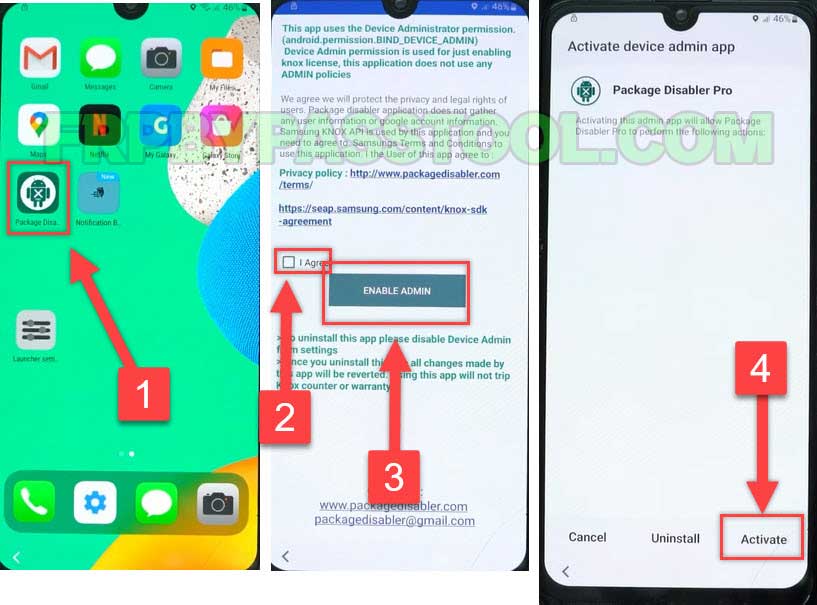 27. Wait on this screen for 1 minute. In case it doesn’t move to the next screen, then press “RETRY BUTTON”.
27. Wait on this screen for 1 minute. In case it doesn’t move to the next screen, then press “RETRY BUTTON”.
- Agree to the Knox license activation.
VERY IMPORTANT STEP:
28. After that, open the Notification bar and Turn on “WiFi/SIM DATA Connection”.
(Wait at least 30 seconds to get complete access to the internet, then move to the next step.)
- If you see “Fail KLM Error” press the RETRY button.
29. Go back to the home screen and again open the “Package Disabler Pro” app.
30. Wait for a minute on this screen, if not work then press the RETRY button.
- Then the Package disabler app will open on your Samsung Galaxy phone.
- Tap on the Search button and type “Setup”.
31. Search for “Setup” and then open the “Android Setup” settings.
- Disable the Android Setup and go back to the app.
32. This time open, the “Samsung setup wizard” and push the “CLEAR DATA” button.
- This will erase the Google account verification lock and bypass FRP lock from your Samsung Galaxy phone.
- Go back to the welcome page.
33. Now, all you need to do is just complete the initial setup of your Samsung phone.
34. Finish the setup and start using your Samsung phone without any Factory Reset Protection lock.
Conclusion:
This is the best guide to bypass Google account verification from Samsung Android 12 phone. In case of any help in bypassing Google lock from Samsung Galaxy you can contact me via Contact US page.

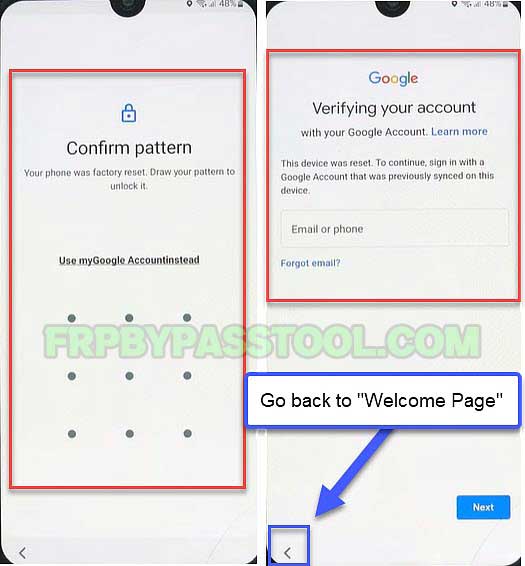
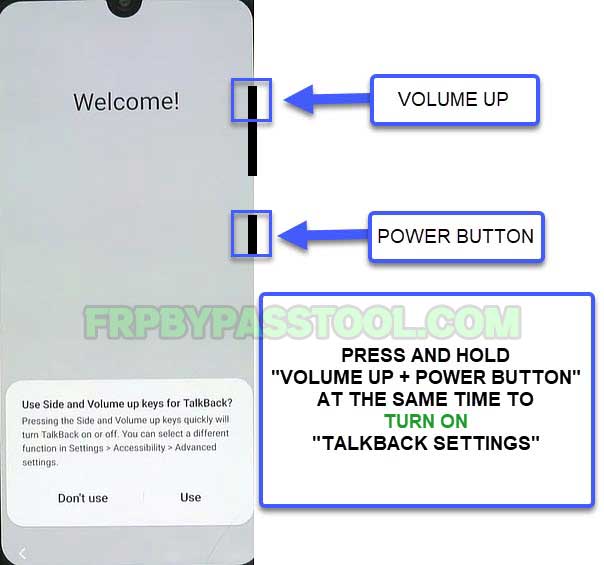
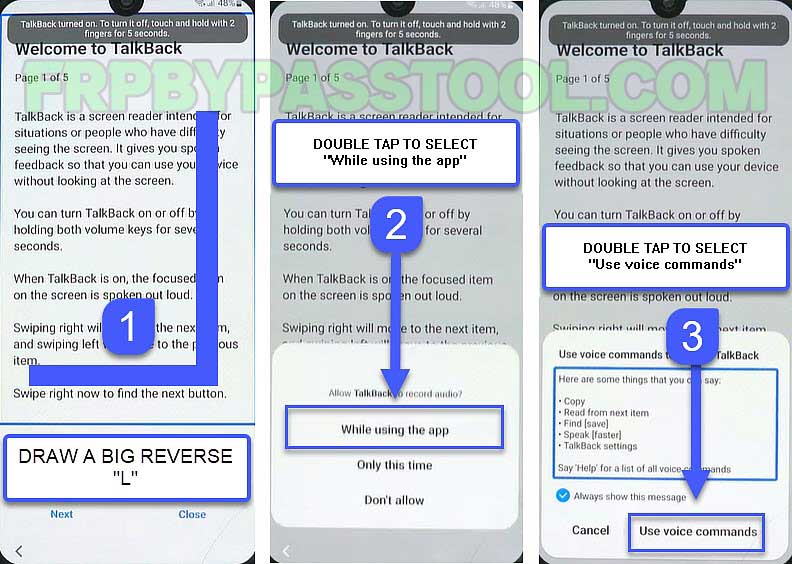
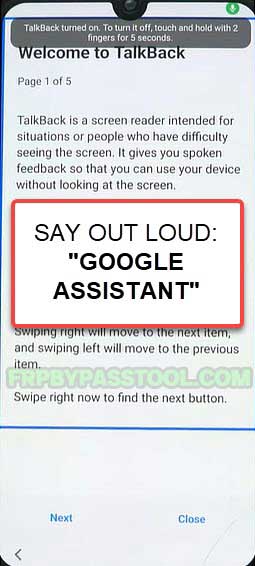
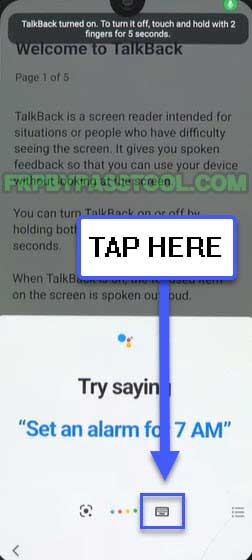
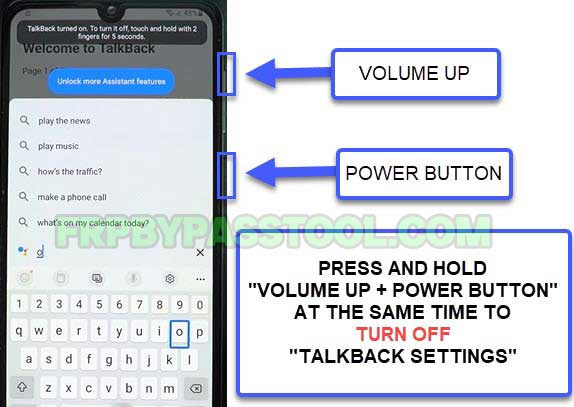
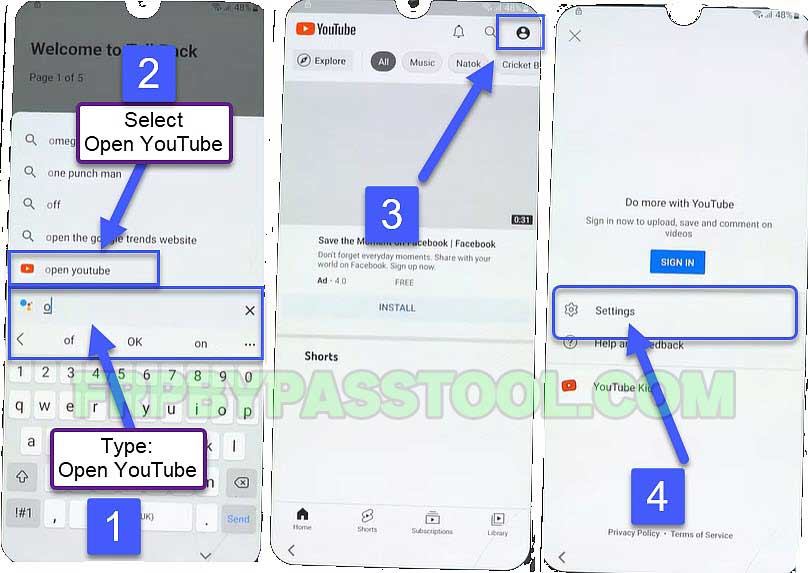
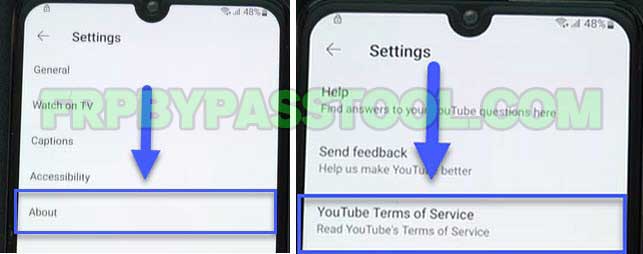
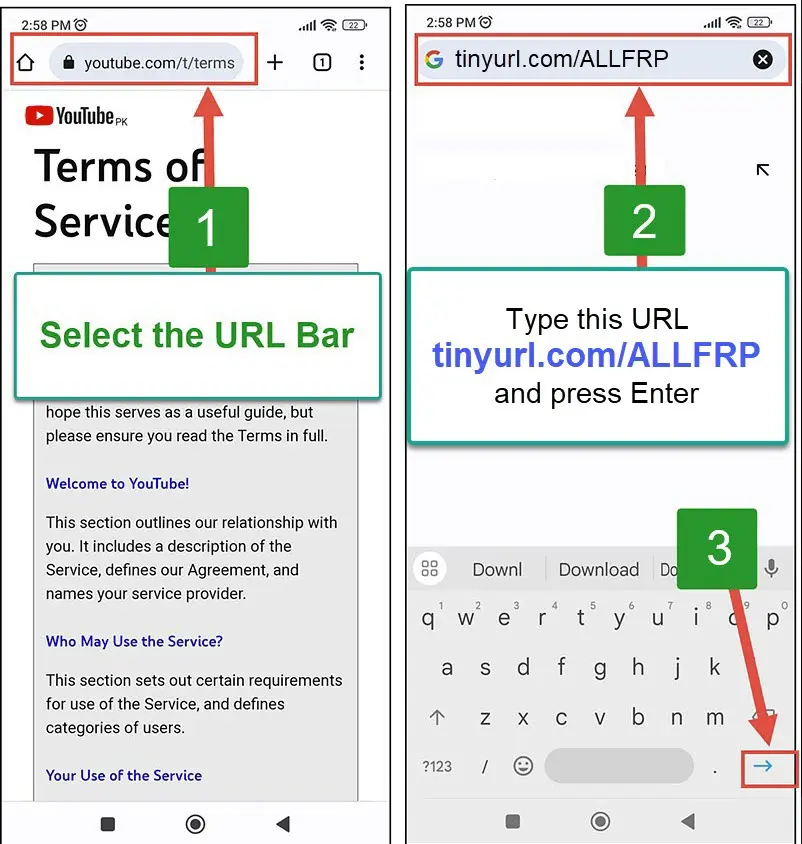
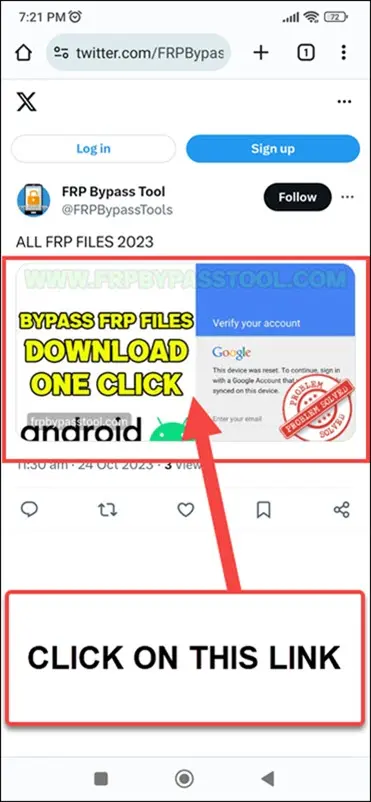
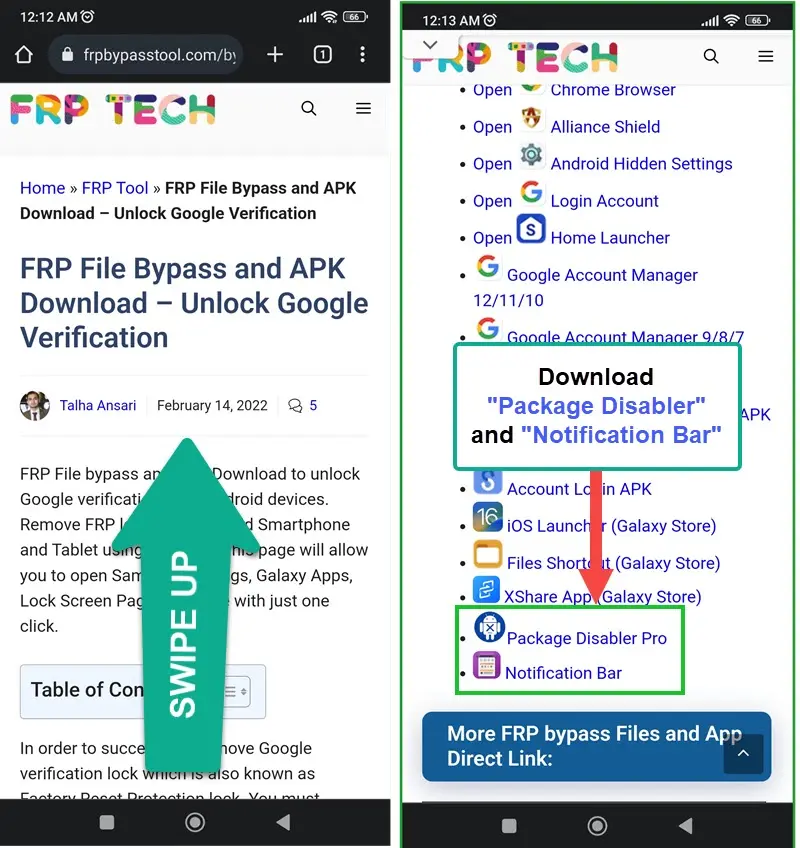
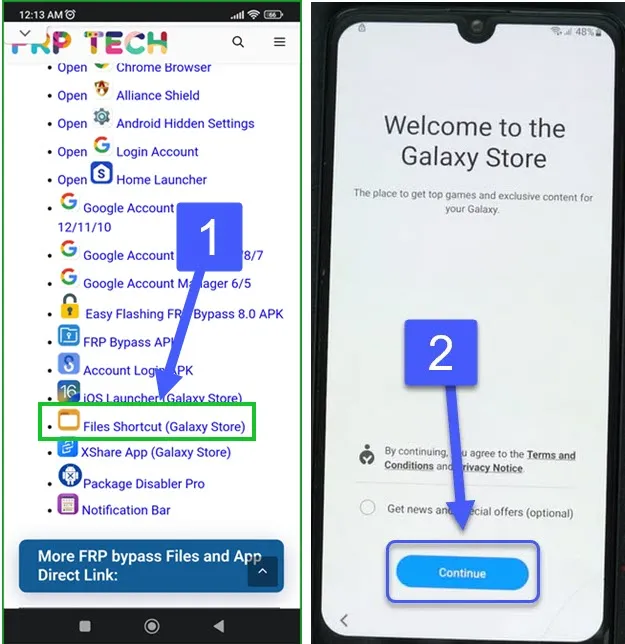

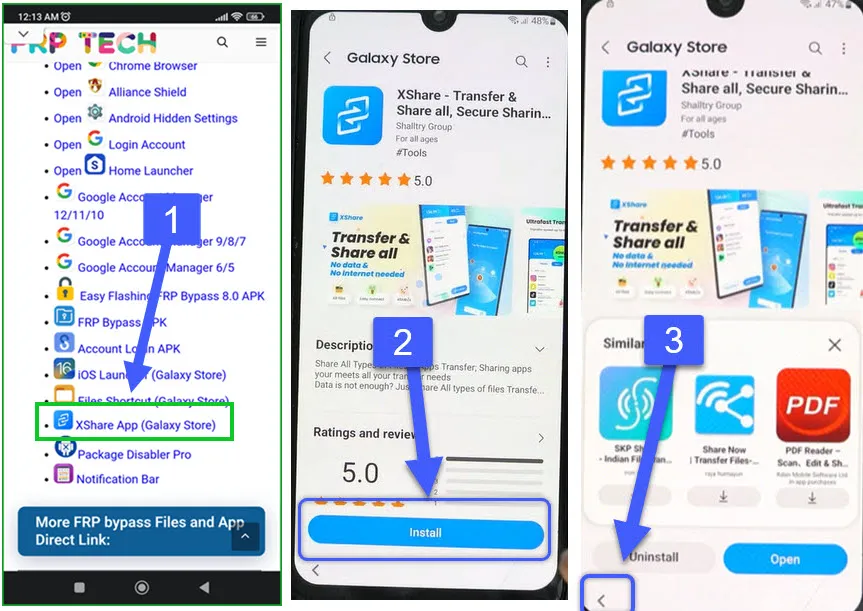
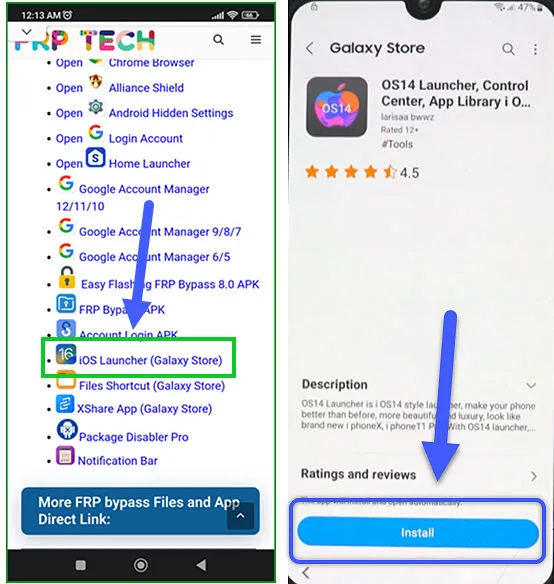
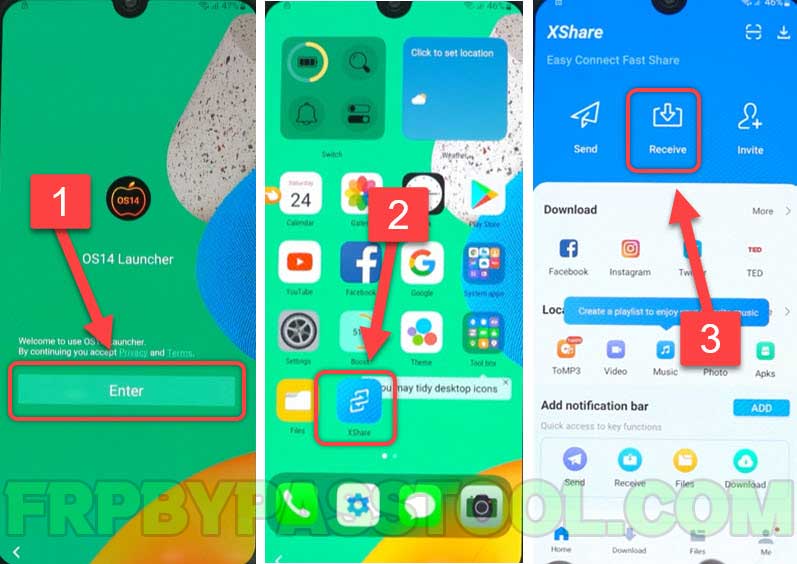
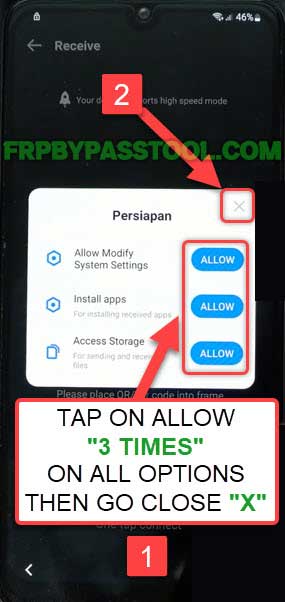
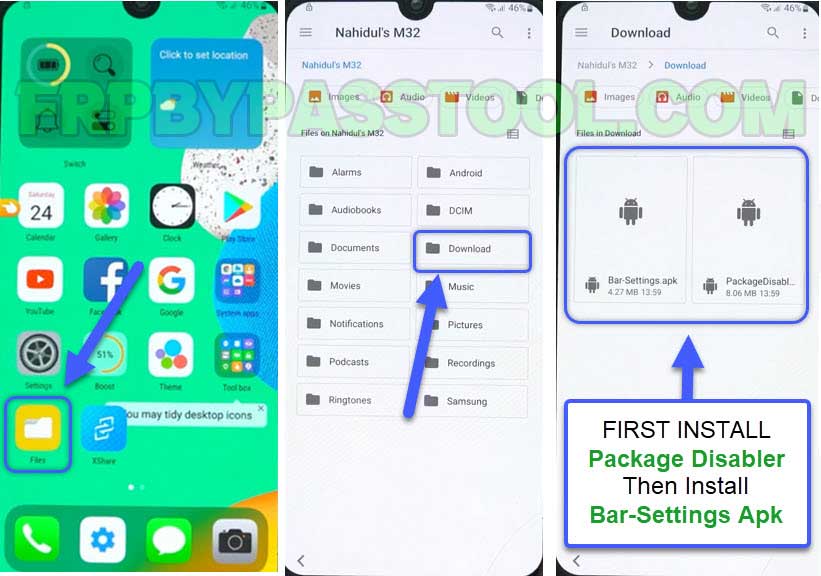

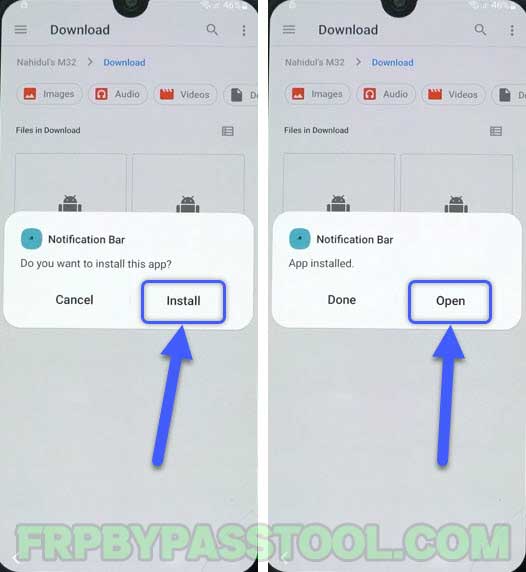
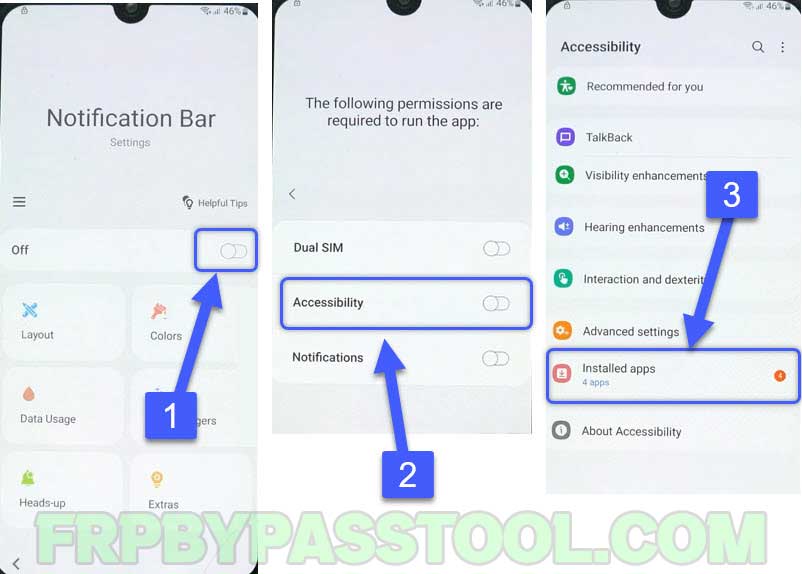


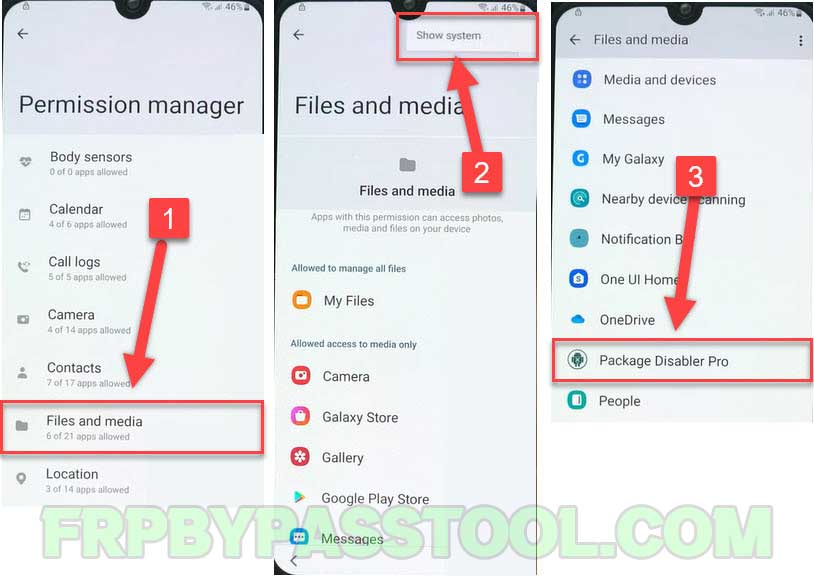
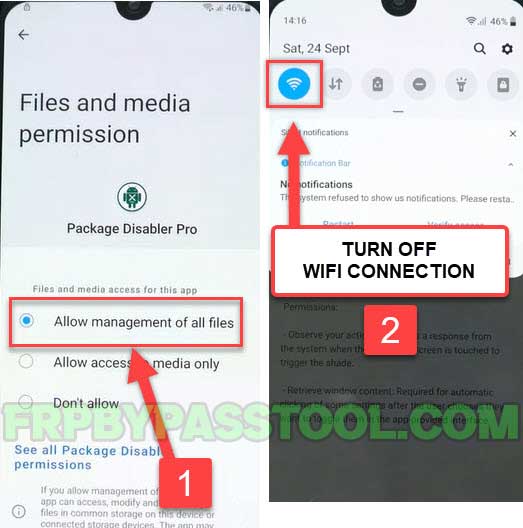
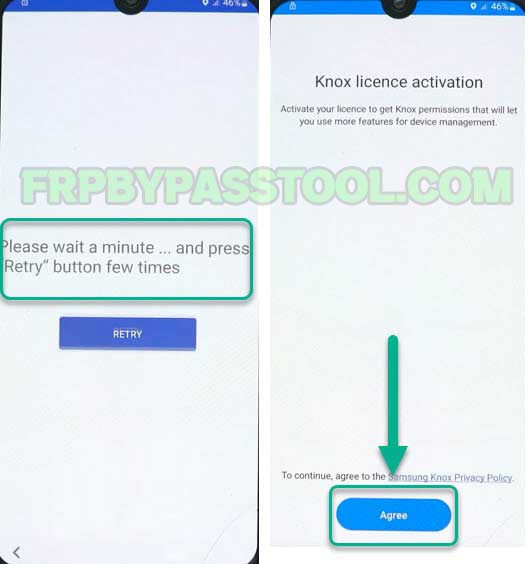
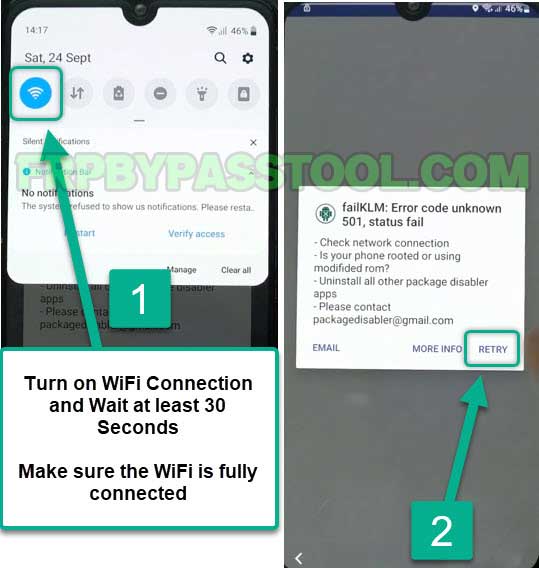
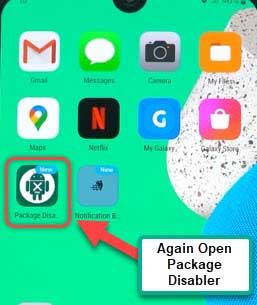
![Samsung Android 12 FRP Bypass without PC 2022 [NEW GUIDE] Samsung Android 12 FRP Bypass without PC 2022 [NEW GUIDE]](https://frpbypasstool.com/wp-content/uploads/2022/10/30.jpg)
![Samsung Android 12 FRP Bypass without PC 2022 [NEW GUIDE]](https://frpbypasstool.com/wp-content/uploads/2022/10/31.jpg)