Remove Google account lock from Samsung Galaxy Tab A7 using this free method. If you are not able to enter the Google account details of your Samsung Tab A7 and you want to get rid of this problem. Then, you are at the right place. As, with the help of this amazingly easy guide, anyone can remove FRP lock from their Samsung Tab A7.
Although, it is important to remember the Gmail ID and Password of the Google Account which is synced with your device. However, if you don’t remember any of the details and you are stuck at the account verification screen. In this case, you can follow this FRP bypass Samsung Tab A7 method to remove the previously synced account from your android device.
Jump to
Samsung Tab A7 Google Account Bypass without Computer:
Firstly, I am going to describe the procedure for removing FRP lock from Samsung Galaxy Tab A7 device. To unlock this device, we are going to use Alliance Shield App and also we need to turn on the Talkback settings on our device.
This is a step-by-step method to bypass Google account verification from Samsung Tablet devices. You can use this method to remove FRP lock from any Samsung Tablet having Android versions 11, 10, 9, and 8. Although, you can also call it a universal method to bypass Google lock from Samsung Tablets.
Firstly, with the help of the Alliance Shield application, we will force-stop the Android System, Android Setup, and Google Play Services. Secondly, we need to wipe the previously saved Google account data from our Samsung tablet. This can be easily done by using the Alliance Shield app, the complete procedure is available in this post.
Samsung Tab A7 Google Bypass Without PC Android 11, 10, and 9:
- Tap on “Start” from the welcome page.
- Agree to all the options from the “For your review” screen.
- Connect to a Wi-Fi network.
(If you don’t have a Wi-Fi network, then connect to your SIM Internet connection and press “Next”.)
- Verify your Account screen will appear and ask you to enter the “Google Account Verification” details.
- Now, go back to the Welcome Screen.
- Push and hold “Volume UP + Power Button” to Turn on the Talkback settings on your Samsung Tab A7.
- Draw a big “Reverse L” on your screen.
- Double tap to select the “While using the app” option.
- Again double-tap to select the “Use voice commands” option in Talkback.
- Now, speak “Google Assistant” into the microphone of your Samsung Galaxy Tab A7.
- Doing this will open Google assistant on the phone.
- Once you see Google Assistant on the screen, turn off the Talkback.
- Now we need to Turn off the talkback settings to open YouTube app on our phone.
- Push and hold “Volume UP + Power Button” for at least 2-3 seconds to turn off the Talkback settings.
- Then, type “YouTube” using the keyboard.
- Then select the option that appears with “YouTube” inside searches.
9. YouTube application will appear on your screen, tap on the “Account” icon from the top right corner of your screen.
- Go to the “Settings”.
10. Open About settings and then select the “YouTube Terms of Service” option.
IMPORTANT STEPS TO INSTALL ALLIANCE SHIELD X APP:
1. This will open the Chrome browser on your phone.
- Tap on “Accept & Continue” from the popup of Chrome browser
- Then click on the URL bar.
Type the following URL in the URL bar and press enter: tinyurl.com/ALLFRP
Mirror Link: tinyurl.com/allfrpfiles
After that, click on the “Bypass FRP Files” link shared on our twitter page.
2. Once the page appears, Swipe up and tap on “Alliance Shield X (Galaxy Store)”.
3. Doing so will open Galaxy Store on your phone. Agree to the terms and conditions and then Install the Alliance Shield App.
4. Now you need to log in with a Samsung Account to install the Alliance Shield application.
(If you don’t have a Samsung Account, just create a new one and then log in with it.)
5. After logging in to your Samsung Account, download the “Alliance Shield” application from Galaxy Store. This will help you to remove FRP lock in this Samsung Tab A7 FRP bypass method.
- Open the Alliance Shield application after installation.
Bypass Google Account Using Alliance Shield App Installation and Steps for Samsung Tab A7 FRP Bypass:
6. Welcome page of the Alliance app will appear. Tap on NEXT.
- Register a new Alliance account if you don’t have it already.
- Then, Sign in to that account on your phone.
- Type any name to your device and click NEXT.
- Enable the Device Admin option.
7. It will redirect you to the Device Admin page, tap on Activate.
- Once it is enabled, tap on the NEXT button.
8. Allow the Samsung Knox option.
- Then, it will redirect you to the KLMS Agent page. Tap on AGREE.
- After that, simply tap on the NEXT button and finish the installation.
9. Finish the installation of Alliance Shield X.
- Go to App Manager.
- Tap on the Search bar.
10. Type Android System in the search bar and select “Android System” from the results.
- Then go to ACTIONS TAB.
11. Tap on FORCE STOP to disable the Android System.
- Then, tap on WIPE APP DATA to remove stored data from Android System.
- After that, Go back to the APP MANAGER.
12. Search for “Android Setup” in the search bar and select “Android Setup” from the searches.
- Then go to ACTIONS TAB.
13. Tap on FORCE STOP to disable the Android Setup.
- Then, tap on WIPE APP DATA to remove stored data of Android Setup.
- After that, Go back to the APP MANAGER.
5 More Steps:
14. Search for “Google Play Services” in the search bar and select “Google Play Services” from the searches.
- Then go to ACTIONS TAB.
15. Tap on FORCE STOP to disable the Google Play Services.
- Then, tap on WIPE APP DATA to remove stored data of Google Play Services.
- After that, Go back to the APP MANAGER.
16. Search for “Samsung Setup Wizard” in the search bar and select “Samsung Setup Wizard” from the searches.
- Then go to ACTIONS TAB.
17. Tap on FORCE STOP to disable the Samsung Setup Wizard.
- Then, tap on WIPE APP DATA to remove stored data from Samsung Setup Wizard.
18. After that, go back and tap on ACTIVITIES TAB inside the Alliance Shield application.
19. Tap on the first option “SecSetupWizardActivity”.
- A pop-up window will appear, tap on OPEN.
- It will redirect you to the initial setup wizard of your Samsung Tab A7.
20. Complete the initial setup wizard of your Samsung Galaxy Tab A7. You will not see any Google account lock or FRP lock during the setup process.
21. That means the bypass of Google lock and FRP lock is completed successfully.
Samsung Galaxy Tab A7 10.4 (2020 Model) Specifications:
| BODY | 247.6 x 157.4 x 7 mm (9.75 x 6.20 x 0.28 in) | |
| Weight | 476 g (Wi-Fi), 477 g (LTE) (1.05 lb) | |
| SIM | Nano-SIM | |
| BATTERY | Type | Li-Po 7040 mAh, non-removable |
| Charger | Non-Wireless | 15W wired (Fast Charging Support) |
| COMMS | WLAN | Wi-Fi 802.11 a/b/g/n/ac, dual-band, Wi-Fi Direct |
| Bluetooth | 5.0, A2DP, LE | |
| Positioning | GPS, GLONASS, BDS, GALILEO | |
| NFC | No | |
| Radio | No | |
| USB | USB Type-C 2.0 | |
| DISPLAY | Type | TFT LCD |
| Size | 10.4 inches, 307.9 cm2 (~79.0% screen-to-body ratio) | |
| Resolution | 1200 x 2000 pixels, 5:3 ratio (~224 ppi density) | |
| FEATURES | Sensors | Accelerometer, gyro, proximity, compass |
| LAUNCH | Announced | 2020, September 02 |
| Status | Available. Released 2020, September 11 | |
| MAIN CAMERA | Single | 8 MP, AF |
| Video | 1080p@30fps | |
| MEMORY | Card slot | microSDXC |
| Internal | 32GB 3GB RAM, 32GB 4GB RAM, 64GB 3GB RAM | |
| eMMC 5.1 | ||
| MISC | Colors | Dark Gray, Silver, Gold |
| Models | SM-T500, SM-T505, SM-T505N | |
| SAR EU | 1.01 W/kg (body) | |
| Price | About 240 EUR | |
| NETWORK | Technology | GSM / HSPA / LTE |
| PLATFORM | OS | Android 10, upgradable to Android 12, One UI 4 |
| Chipset | Qualcomm SM6115 Snapdragon 662 (11 nm) | |
| CPU | Octa-core (4×2.0 GHz Kryo 260 Gold & 4×1.8 GHz Kryo 260 Silver) | |
| GPU | Adreno 610 | |
| SELFIE CAMERA | Single | 5 MP |
| Video | 1080p@30fps | |
| SOUND | Loudspeaker | Yes, with stereo speakers (4 speakers) |
| 3.5mm jack | Yes |
Conclusion:
Hopefully, I am sure you are reading this after successfully bypassing Google account verification lock from your Samsung Galaxy Tab A7 device. Well, if you still need any help regarding Samsung Tab A7, you can comment down below or contact me via Contact Us page. I will try my best to help you out in this matter.

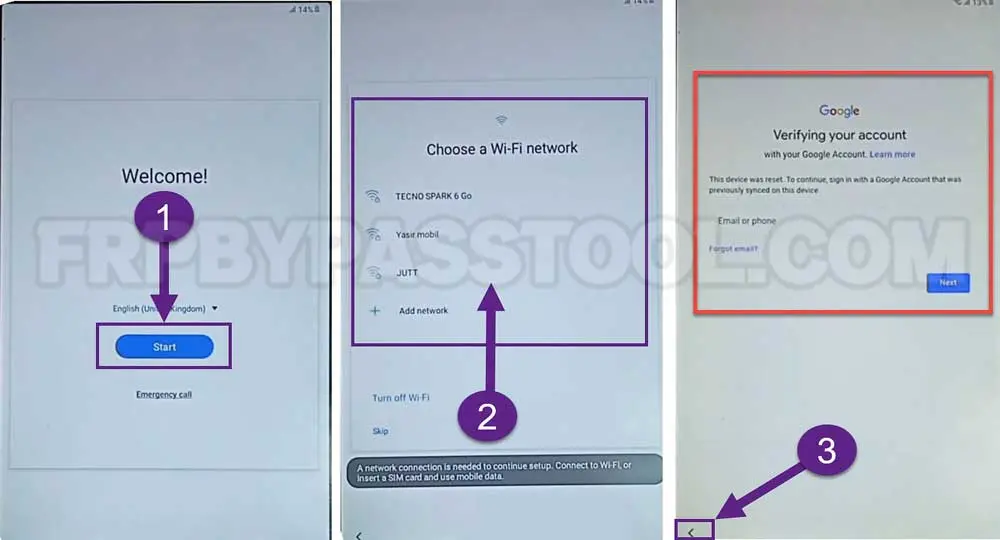
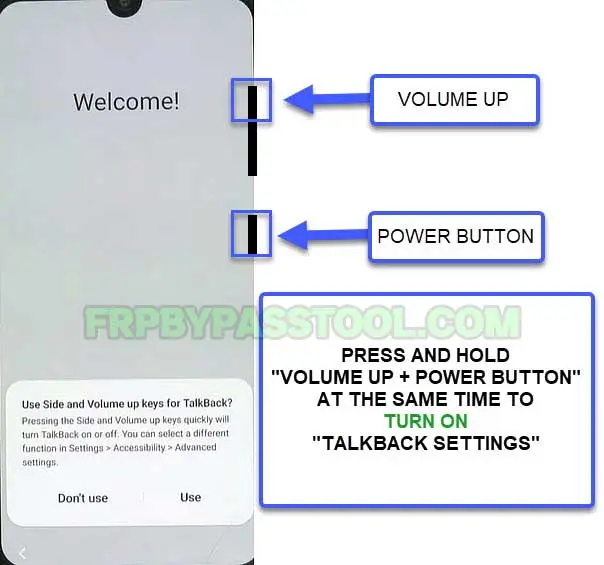

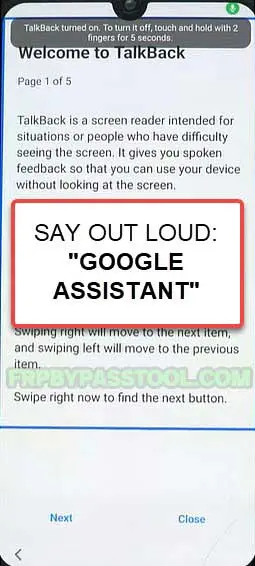
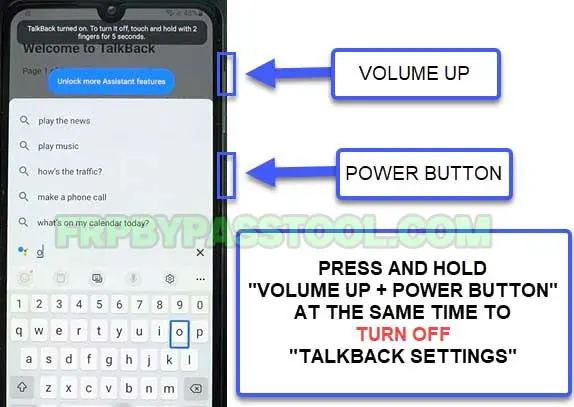

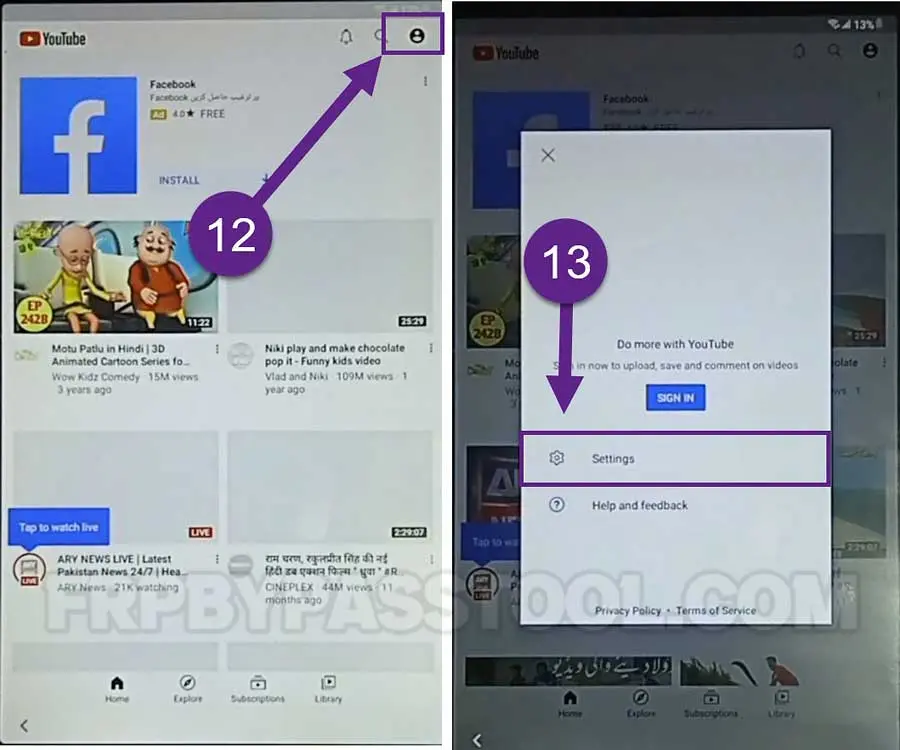
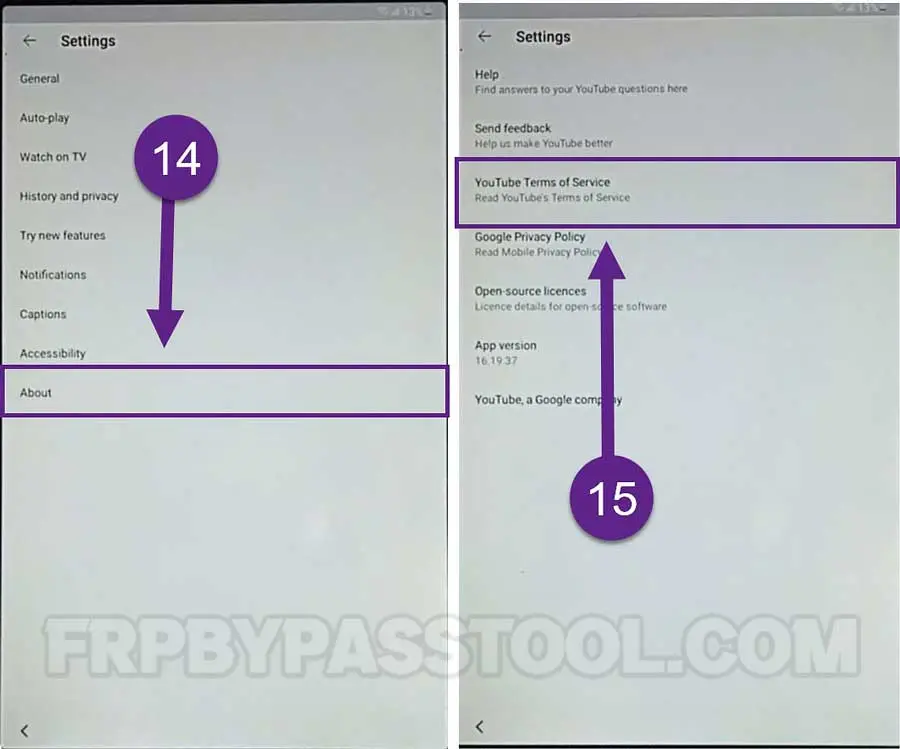
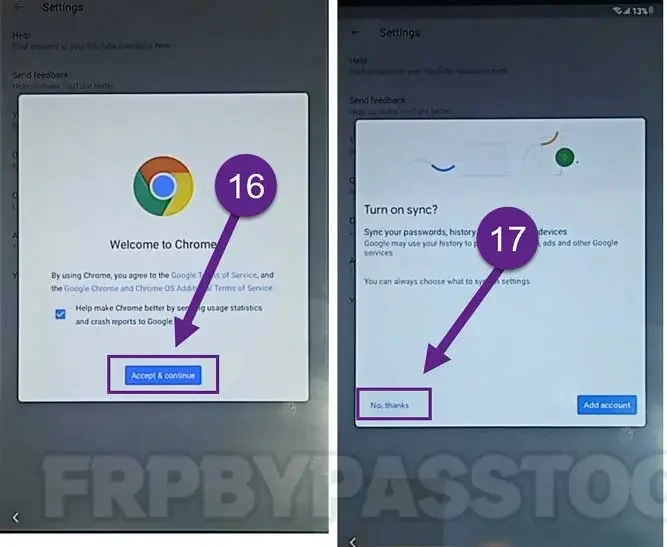
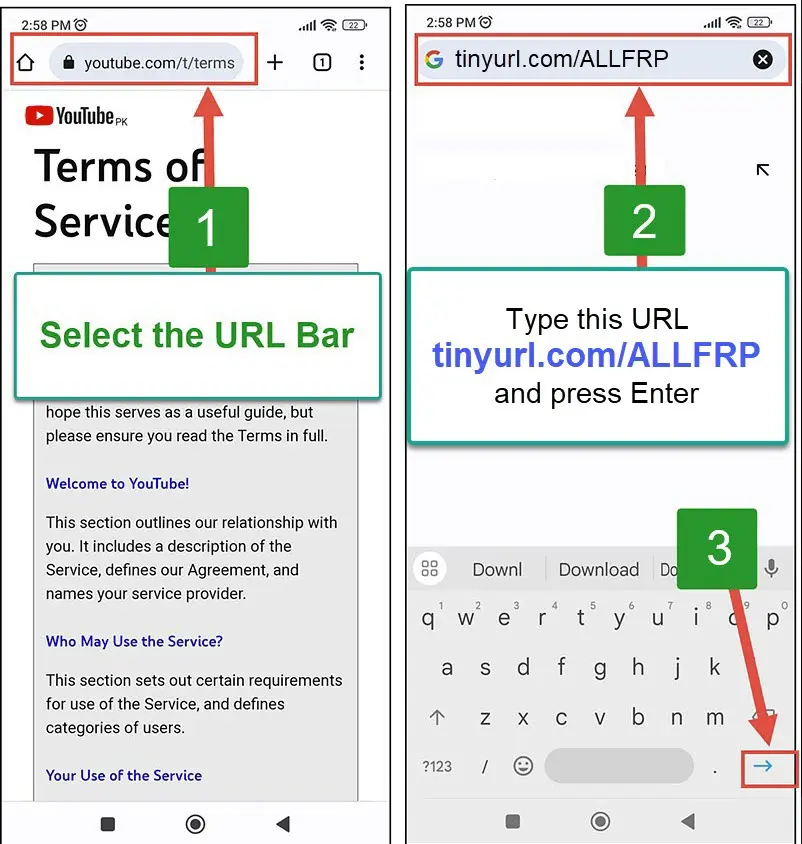
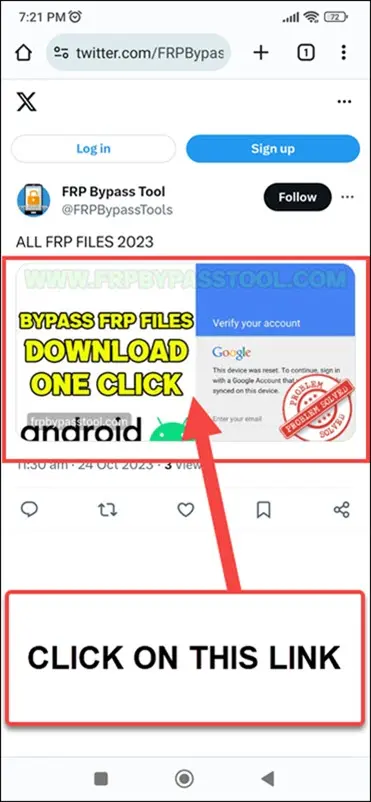
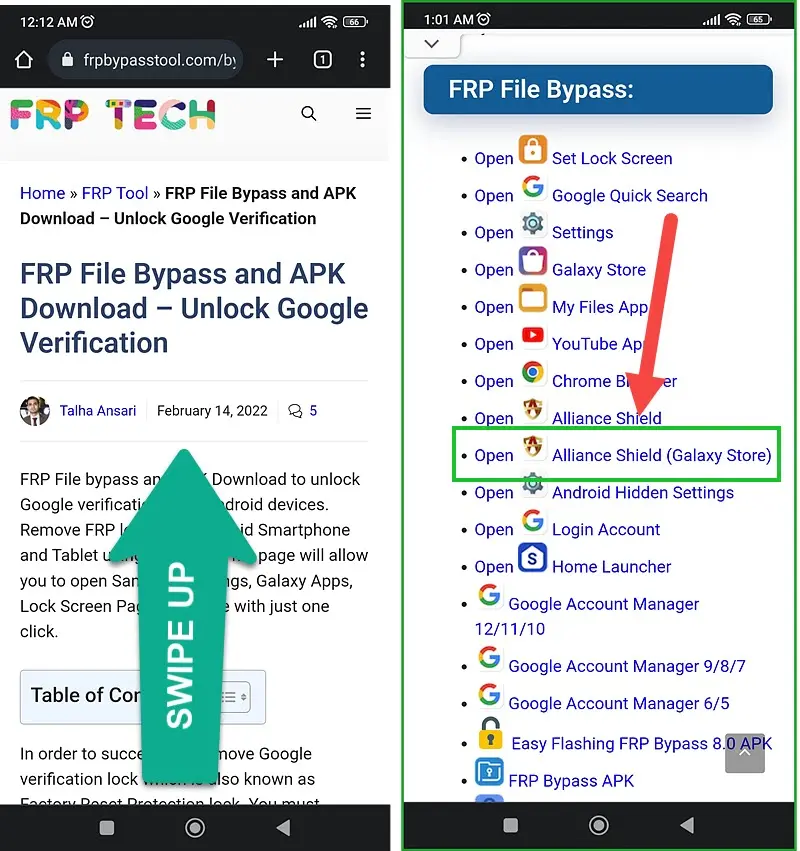

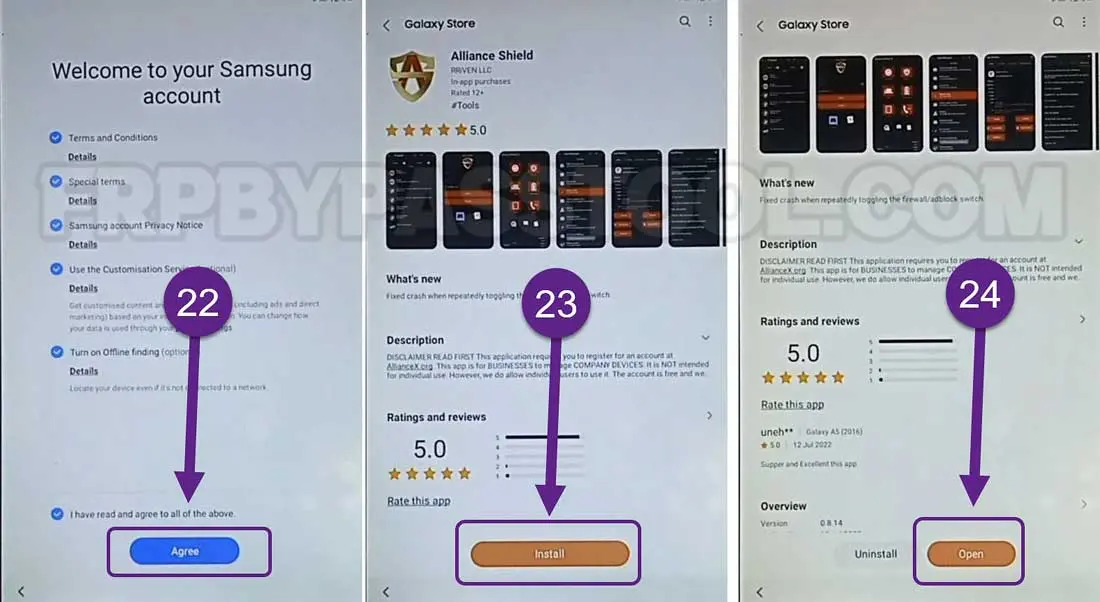
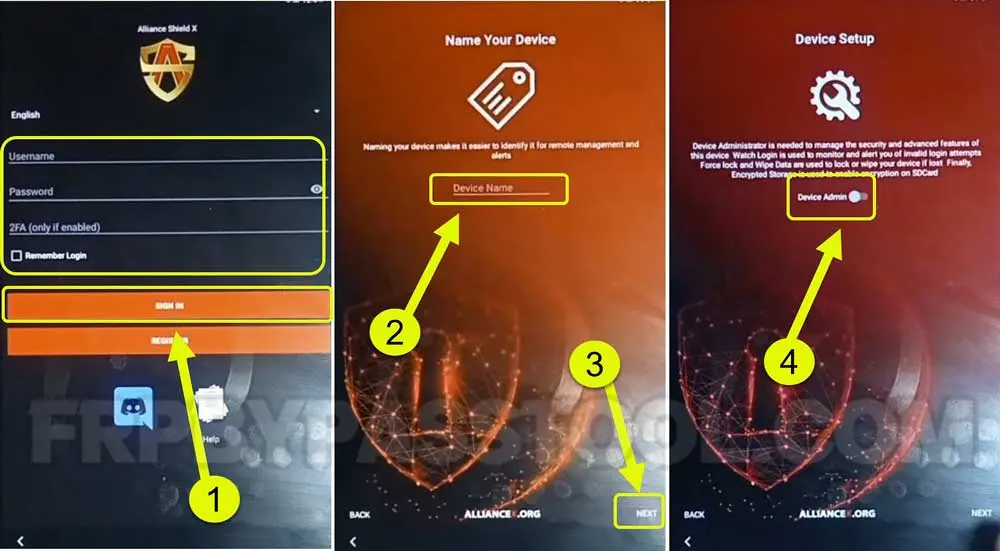
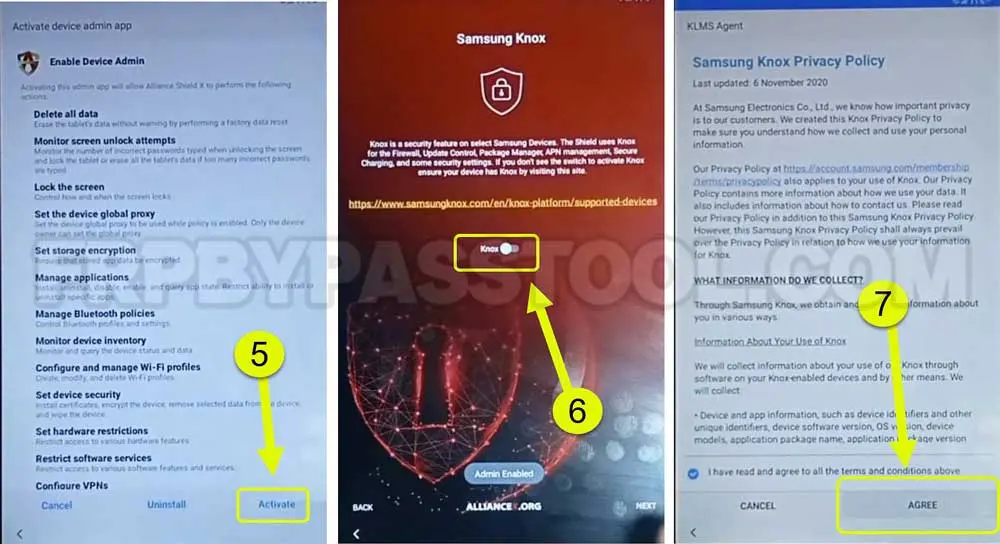
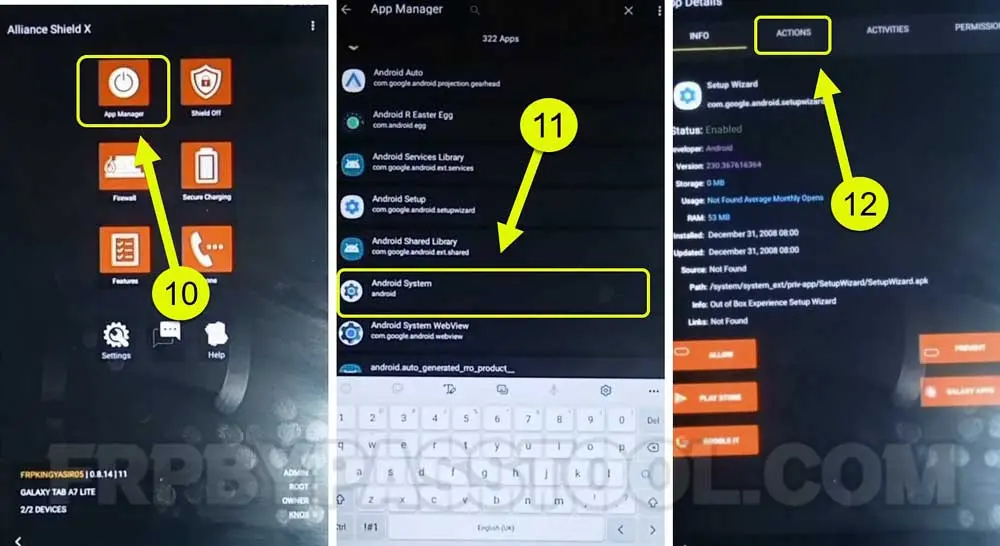
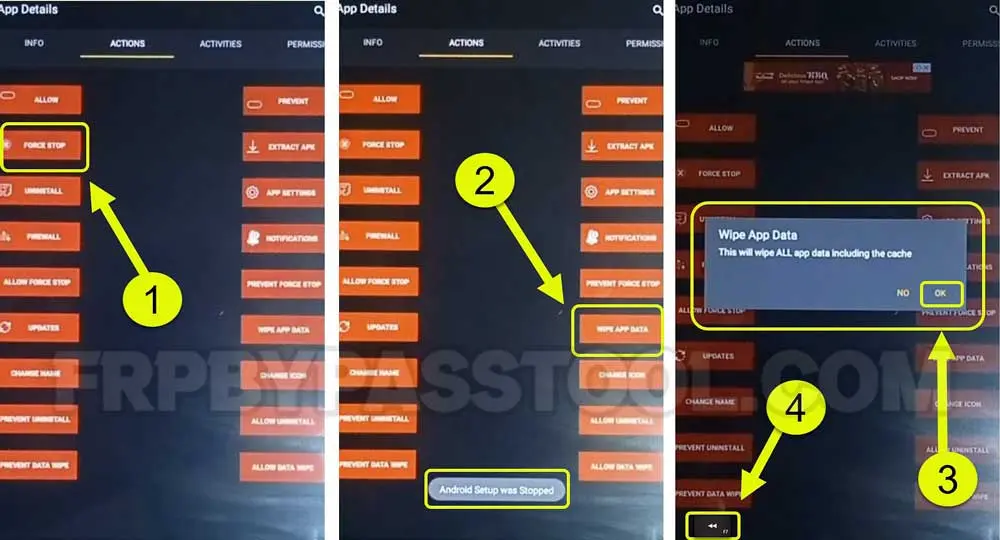
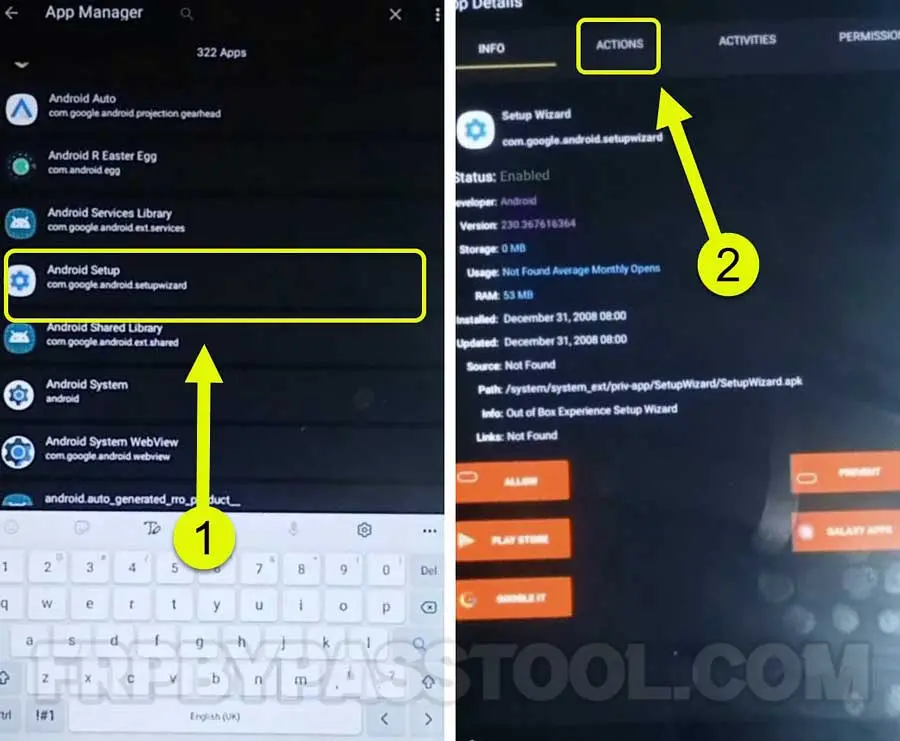
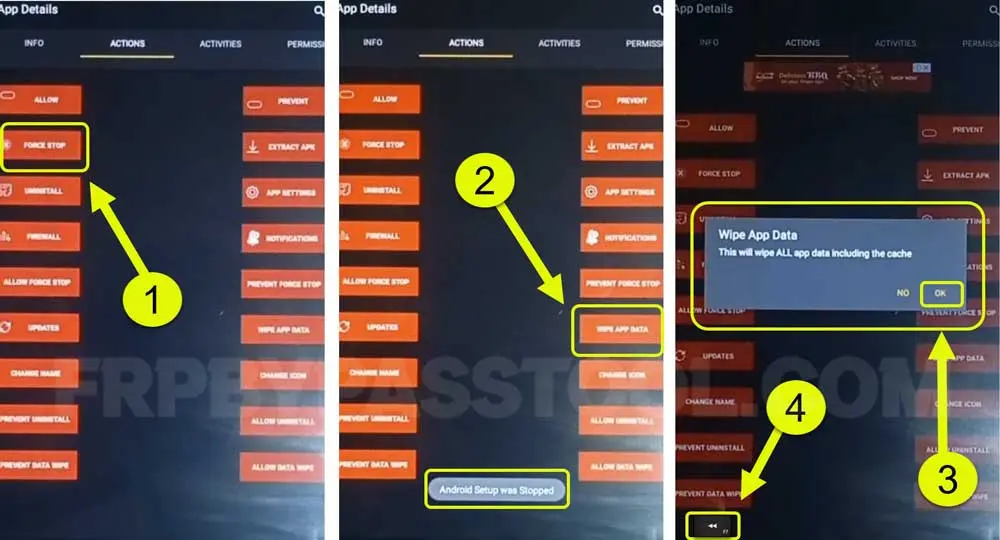
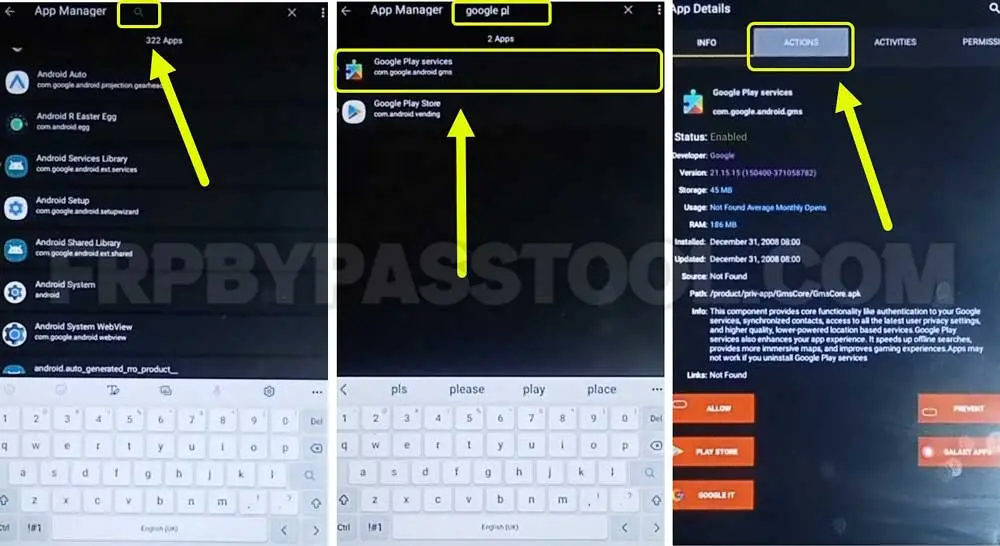
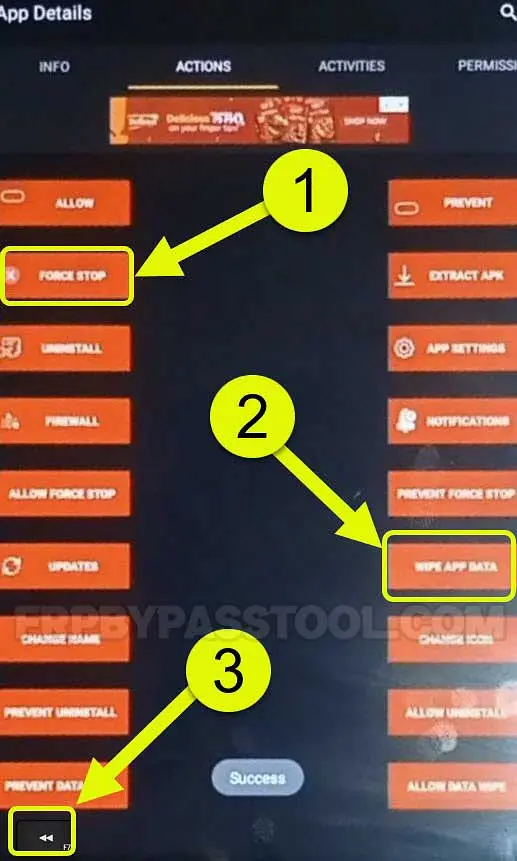



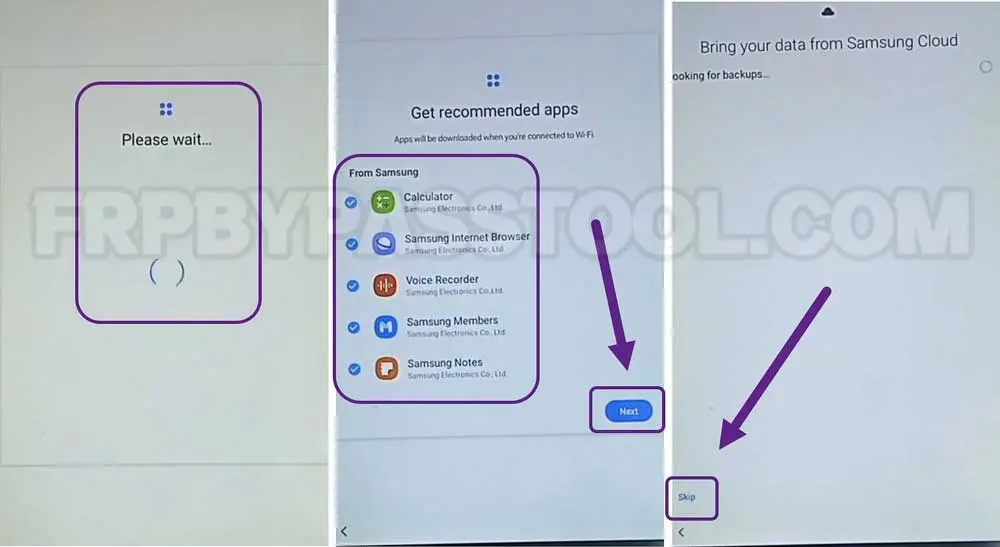
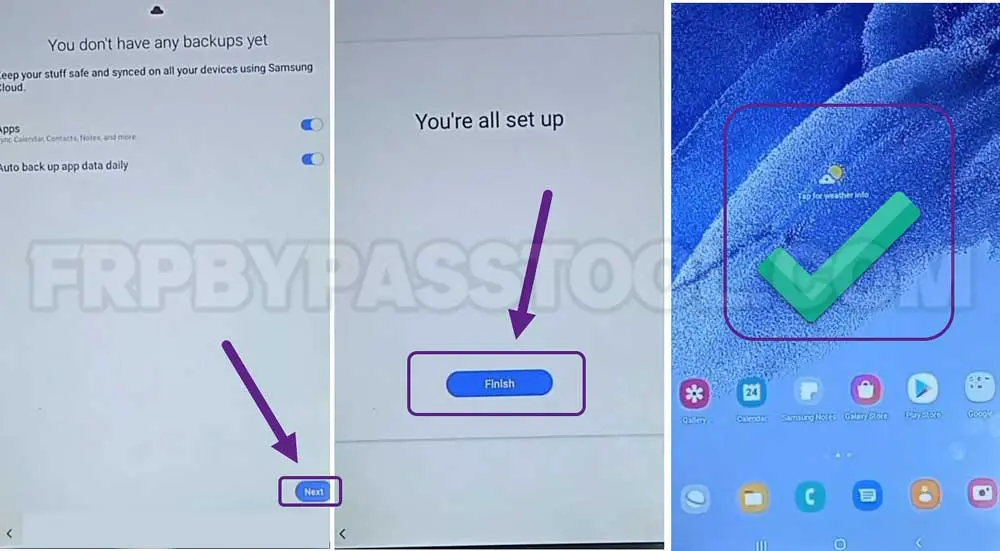



Hi !
Alliance Shield App is not available in galaxy Store.
Please help.
Thank you!
Hi, In that case, you need to make a backup of Alliance Shield X App in your Samsung account. Simply follow the below steps:
1. Sign in to your Samsung account in any Samsung device.
2. Download and create a backup of Alliance Shield X App into your Samsung account.
3. After that, Sign in to your this Samsung account in your FRP locked device.
4. After Signing in, go to “Your Apps” section and you will find Alliance Shield X App there.
5. Simply install the app.
I hope this help. : )