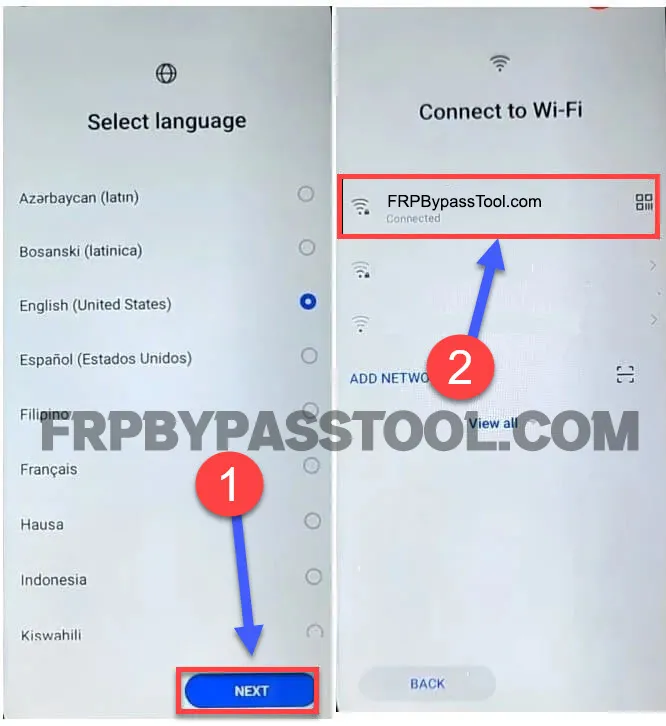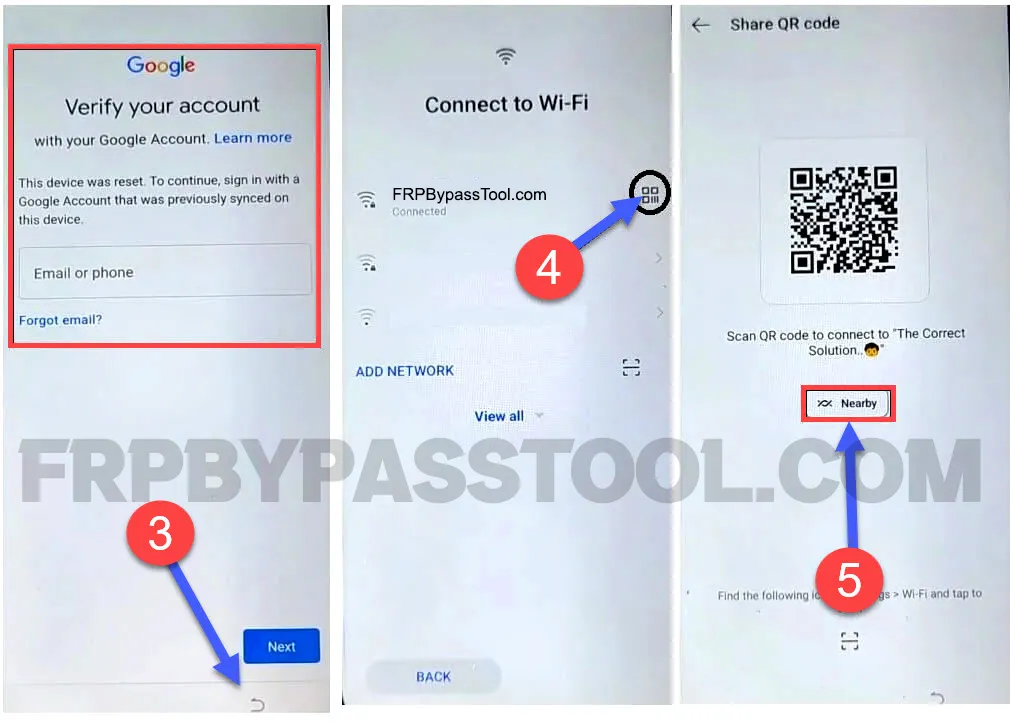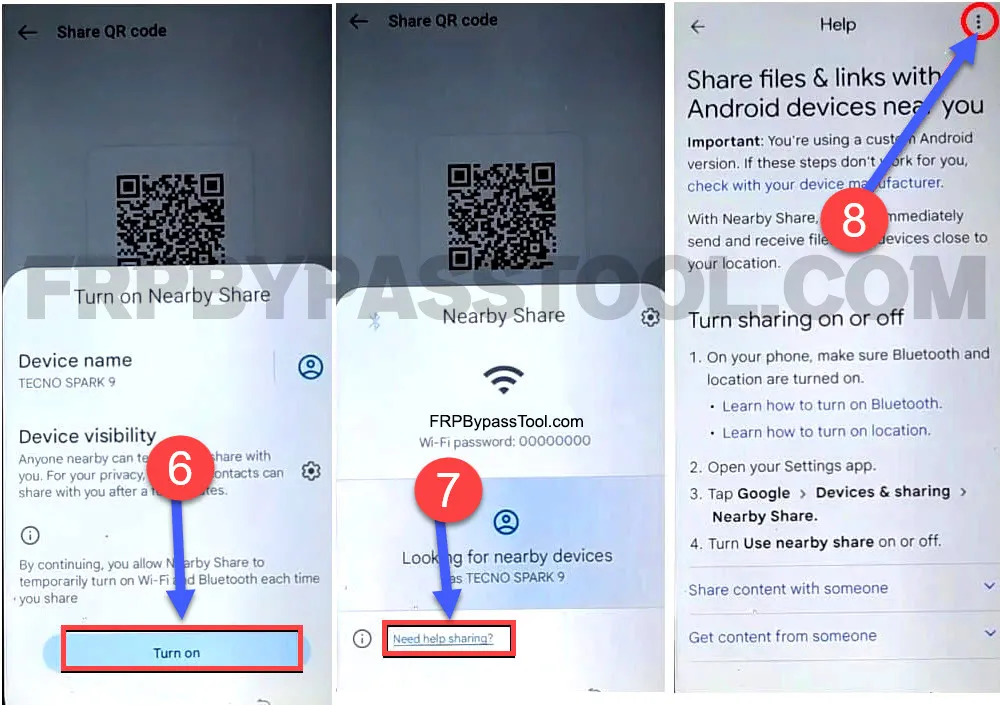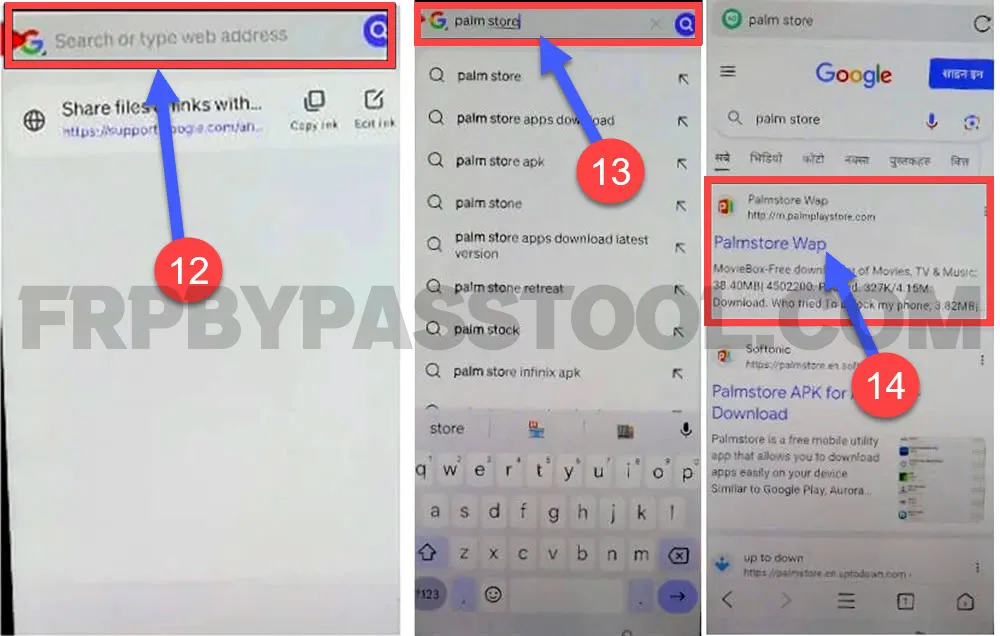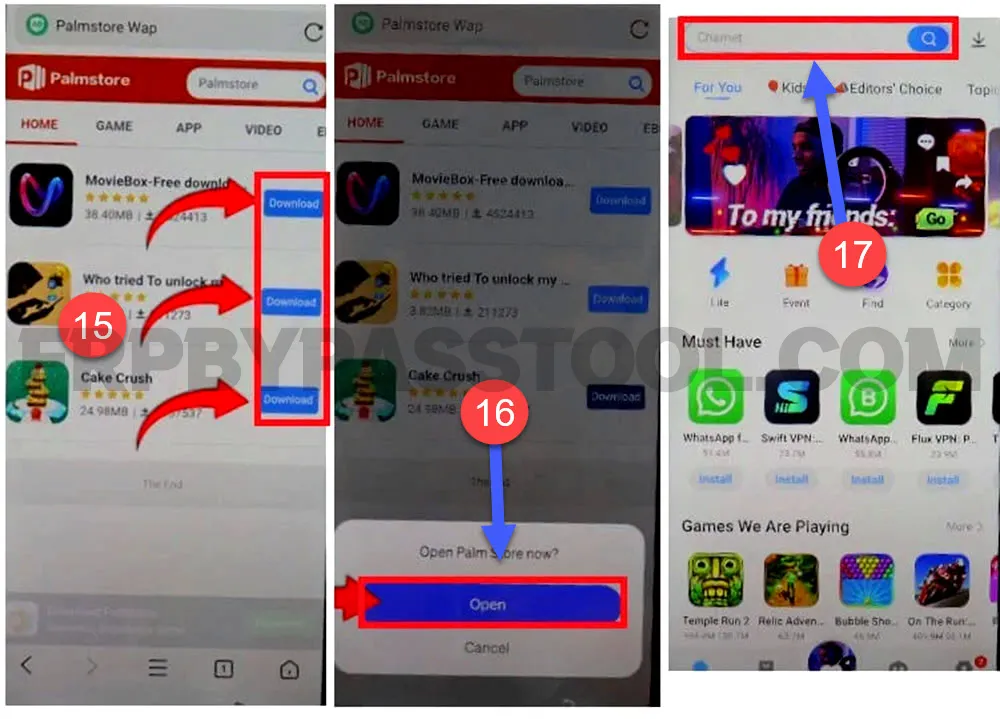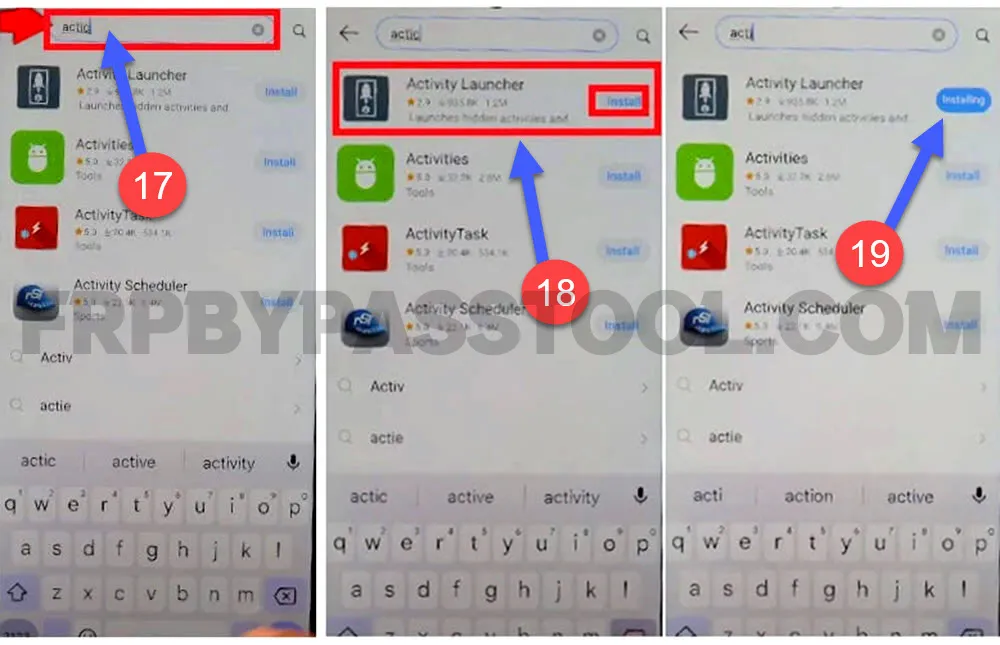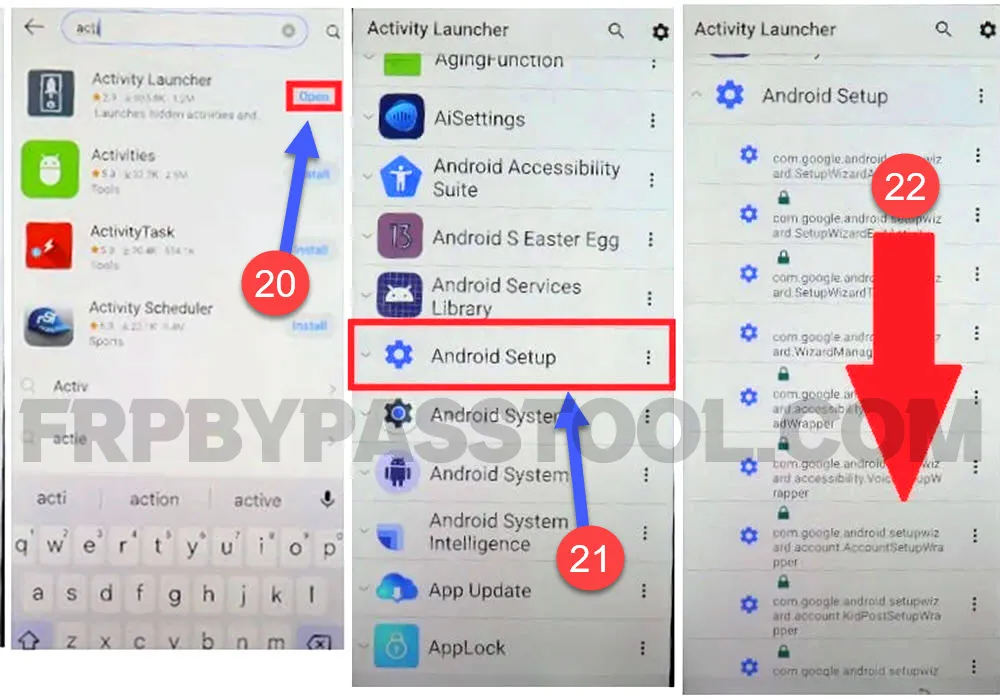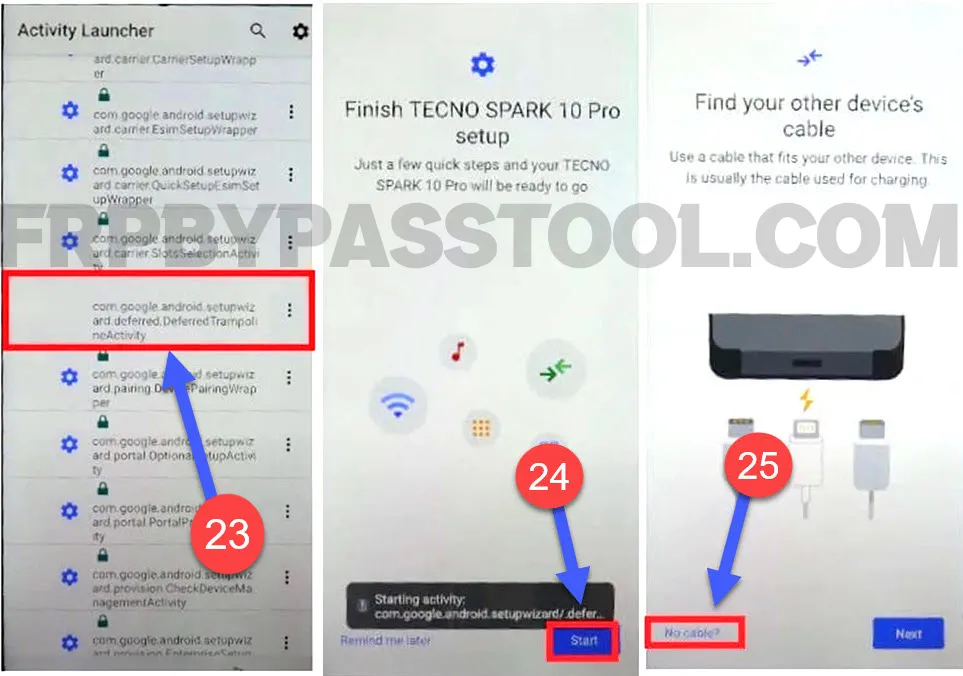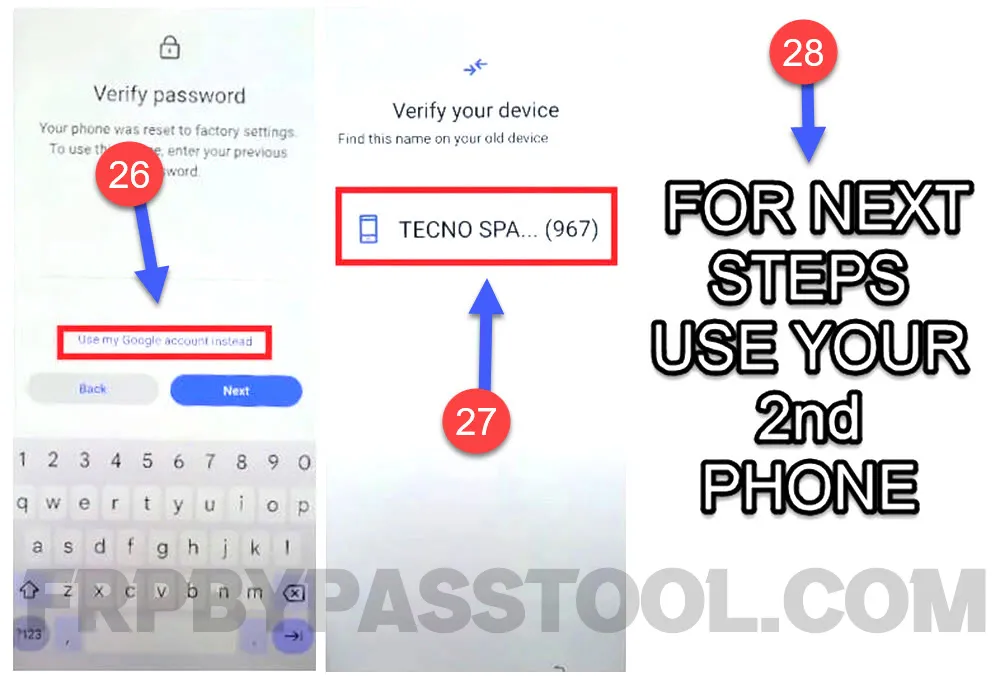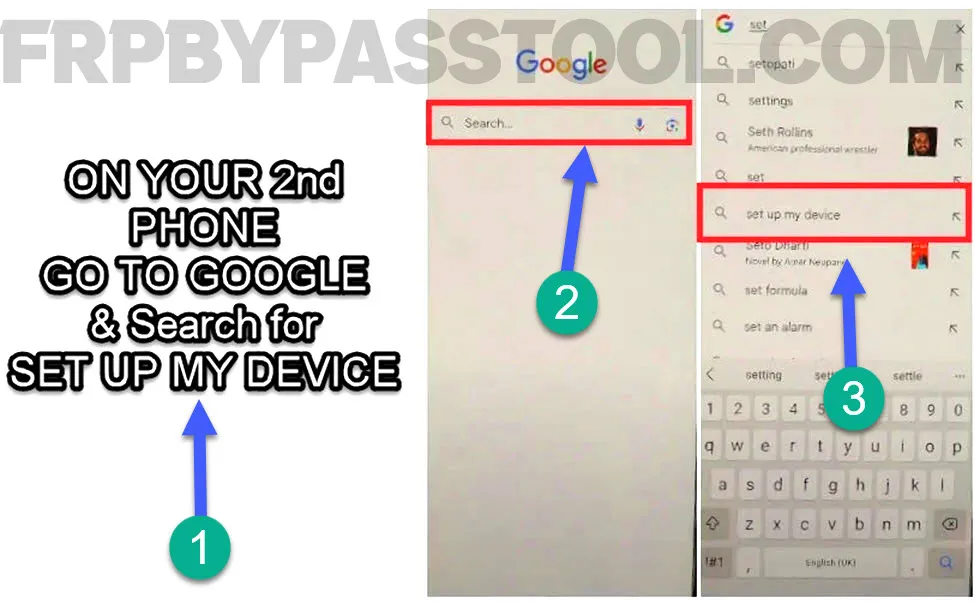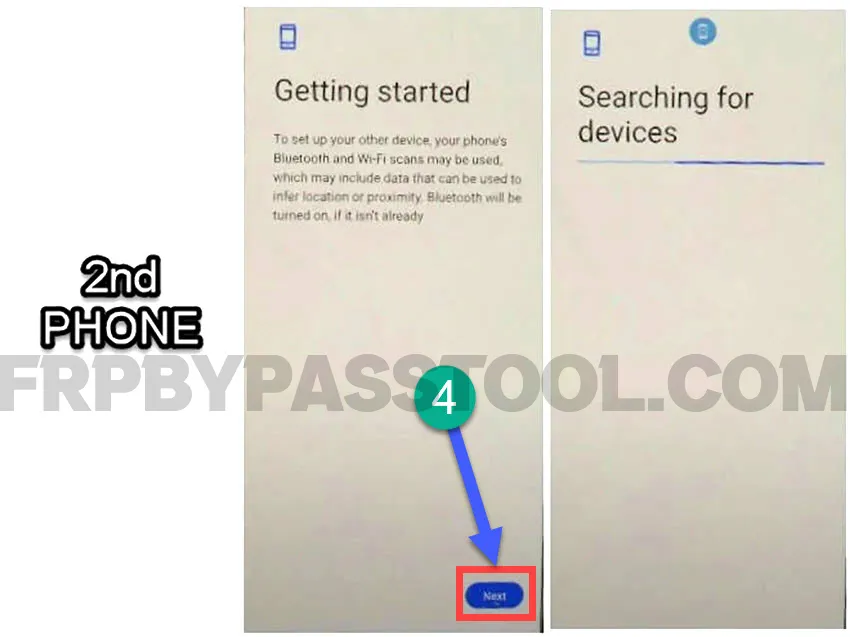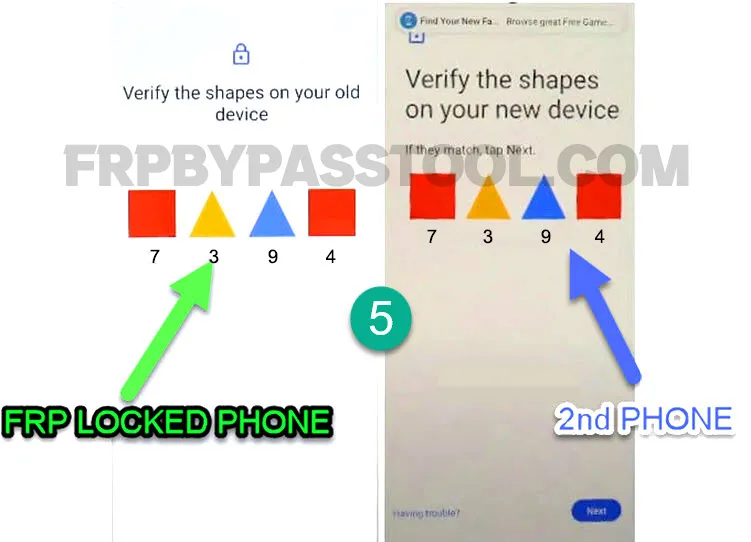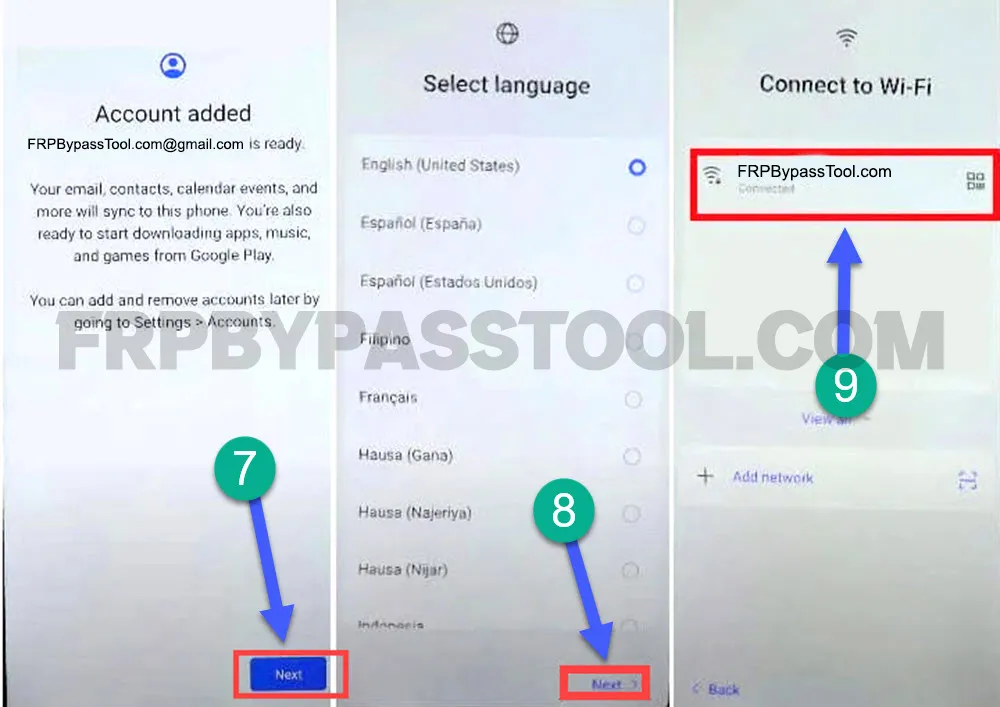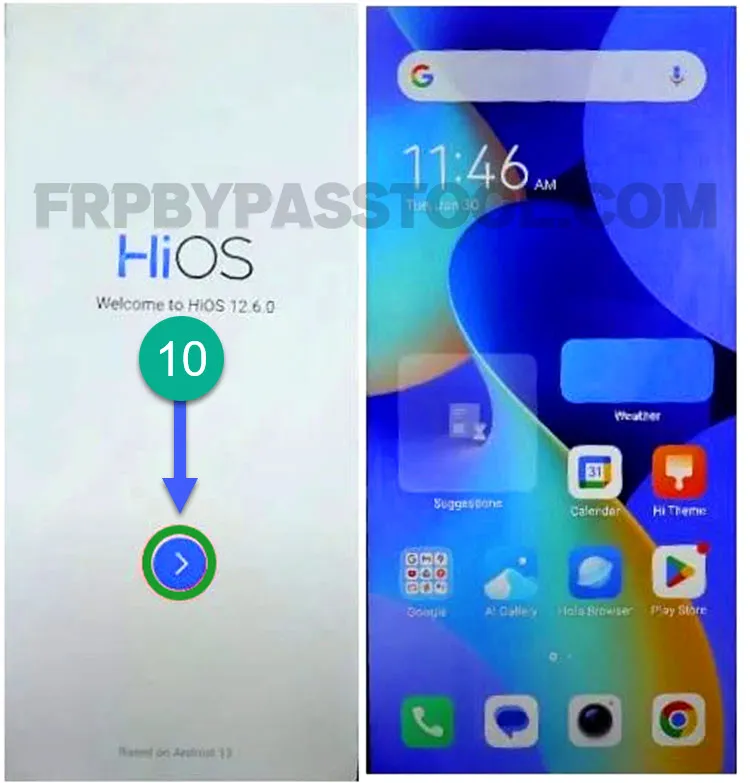Tecno Phantom V Fold FRP Bypass uses an amazing application to completely remove previously submitted Google account details. Not only that, this guide helps in copying the Google account details from a different smartphone to the FRP-locked phone.
However, this method is quite new and it works for almost all the Tecno Android devices. Currently, we are going to use this method in the Tecno Phantom V Fold smartphone. This phone is quite popular, android users are most likely fans of this Tecno device.
Honestly, the folding device in this price range is hard to find. We should be thankful to the Tecno company for bringing a folding smartphone at such an affordable price.
The affordability to experience the whole new level of a folding smartphone brings more critical problems. Hence, (FRP) the Factory Reset Protection is one of them.
Fortunately, this guide is free to use and it helps Tecno Phantom V Fold users to bypass Google FRP lock. Use this free method if you are facing a Google account verification lock after resetting the phone.
I would not hesitate to say, it is not a desired situation to forget the important details of your Google account. In case you have a bit of forgetting things, I would suggest you write down the Gmail ID and Password of your account. This is the best thing to do before performing a Hard Factory Reset on your Tecno Phantom V Fold phone.
Jump to
Tecno Phantom V Fold FRP Bypass Without PC
What’s more, we have a step-by-step guide that helps you remove the FRP lock and add a new one. With the help of this free method, you will learn how easy it is to remove the previously submitted Google account and eventually replace it with a new one.
To replace the Google account, we are going to need a 2nd Android smartphone. It could be any Android smartphone, you can use your parent’s, sister’s, brother’s, or any phone you want. The important thing is to know about the Google account details of that 2nd phone. We will be copying and signing in to that Google account in your FRP-locked Tecno Phantom V Fold phone.
Requirements to bypass FRP lock from Tecno Phantom V Fold
- Android Smartphone (2nd Phone)
- Wi-Fi Network
- Battery Percentage should be at least 75%
Tecno Phantom V Fold FRP bypass Step-by-step Method
1. Select your language and then connect to a Wi-Fi network in the Tecno Phantom V Fold device.
2. When you see the “Google verify your account” screen, then go back to the Wi-Fi network page.
Then, tap on the “QR-Code” icon next to the connected network name.
Select the “Nearby” option below the QR code on your network.
3. Next, to turn on the nearby share, tap on the “Turn on” button and then select “Need help sharing”.
It will open a page with complete information about sharing the files and links. You need to tap on the kabab menu “:” in the top right corner of the screen.
4. Then select “Share article” from the kabab-menu.
It will give you a bunch of options to share the article. Simply select the “Phoenix” browser option and tap on the agree and start button.
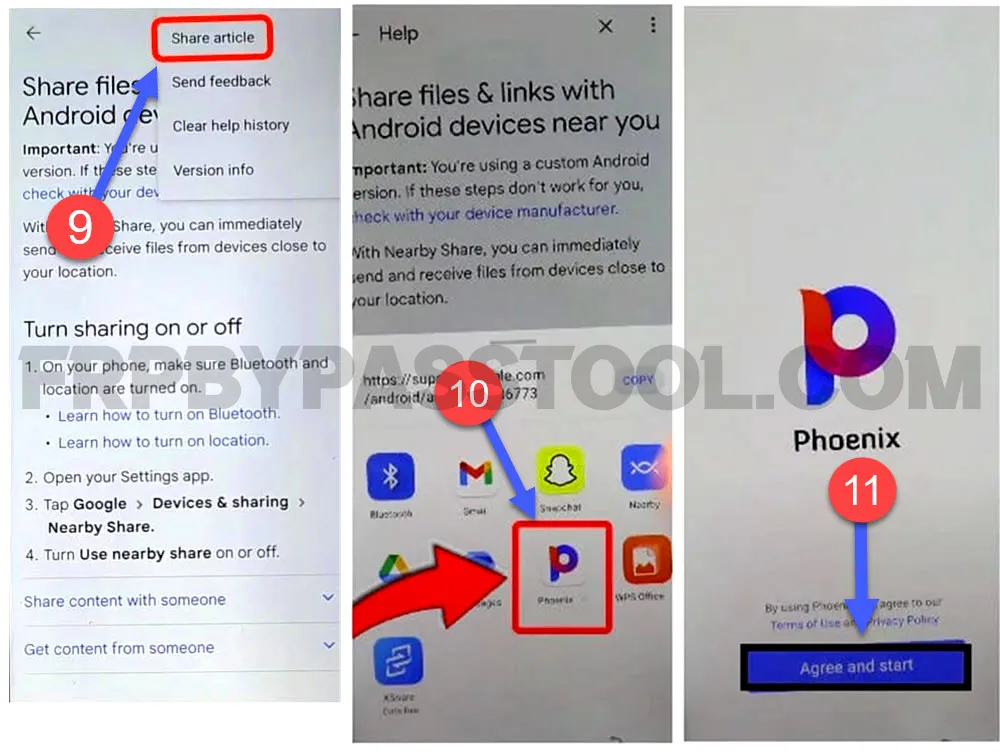 5. Next, type and search for “Palm Store” in the search bar of this browser.
5. Next, type and search for “Palm Store” in the search bar of this browser.
Then select the first result from the searches.
6. Now, once you open the palm store in your FRP-locked Tecno Phantom V Fold phone. A bunch of Palm Store apps will appear on your screen.
Tap on any app and it will show a message with “Open Plam Store Now”?, tap on the Open button.
7. After that, search for “Activity Launcher” inside the palm store search bar.
Then install the activity launcher application.
8. Once it is installed, open it and then tap on the “Android Setup” to expand it.
9. Next, we need to select the com.google.android with “DdefferedTrampolineActivity“.
Now to start the sharing activity, simply push the “Start” button and it will start looking for your FRP-locked device.
The next screen will ask you to find the USB cable. Here push the “No cable” option from the bottom left corner.
11. After that, it will bring up the “Verify password” screen, tap on the “Use my Google account instead” button.
Then the phone will automatically start looking for your “2nd phone” to connect with.
Apply these steps on your 2nd Phone.
1. Open the Google Chrome browser, type, and search for “Set up my device”. Then select the result from the suggestions list.
2. It redirects you to the “Getting Started” page, tap the Next button.
3. Now, simply verify the shapes on your FRP-locked device to make the connection successful.
Simply push the numbers on your device to match the shapes. In my case, I have to push “2 8 5 8”, remember, you may get a different code.
4. Next, you will get the option to copy the Google account details to your FRP-locked phone. Push the “Copy” button and it will start copying the account.
5. Once you enter the password of your 2nd phone’s Google account, it will automatically synced to your FRP lock device.
After that, the “Account Added” screen will appear on your FRP-locked phone. Push next, select your language, and then connect to the Wi-Fi network.
6. Then simply complete the remaining initial setup steps and start using your phone once again.
Conclusion
Wrapping this up with the positive thought, that this free guide is going to help many Tecno users. Especially the ones who are using Tecno Phantom Fold devices. In case, you are struggling to remove the FRP lock from your device, feel free to comment down below.