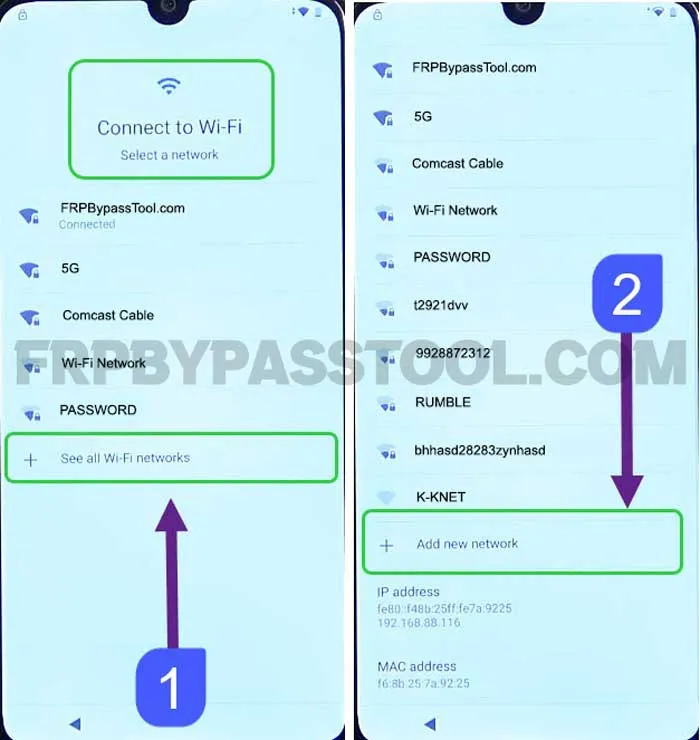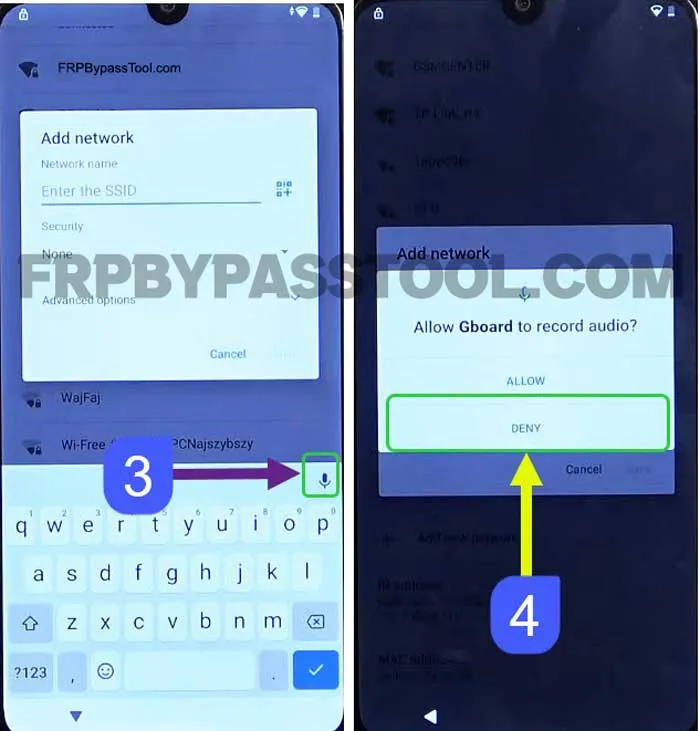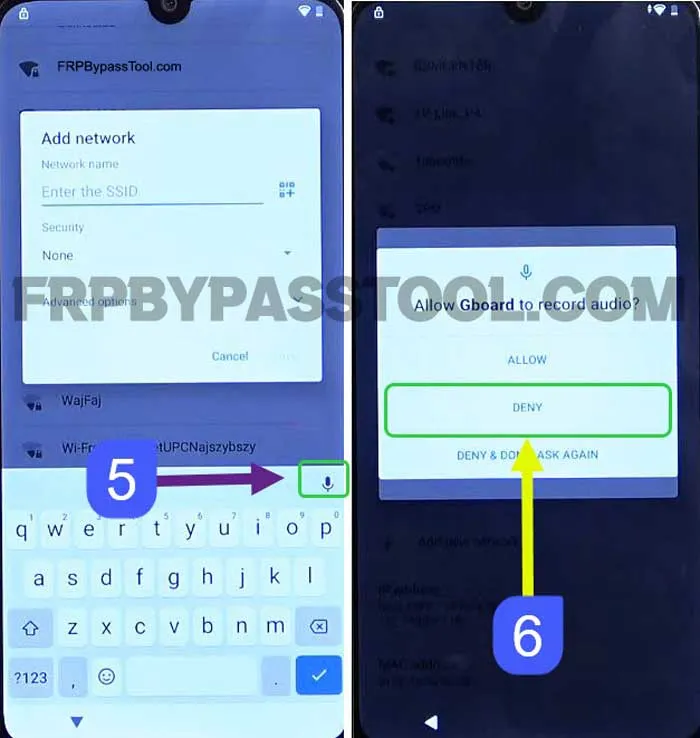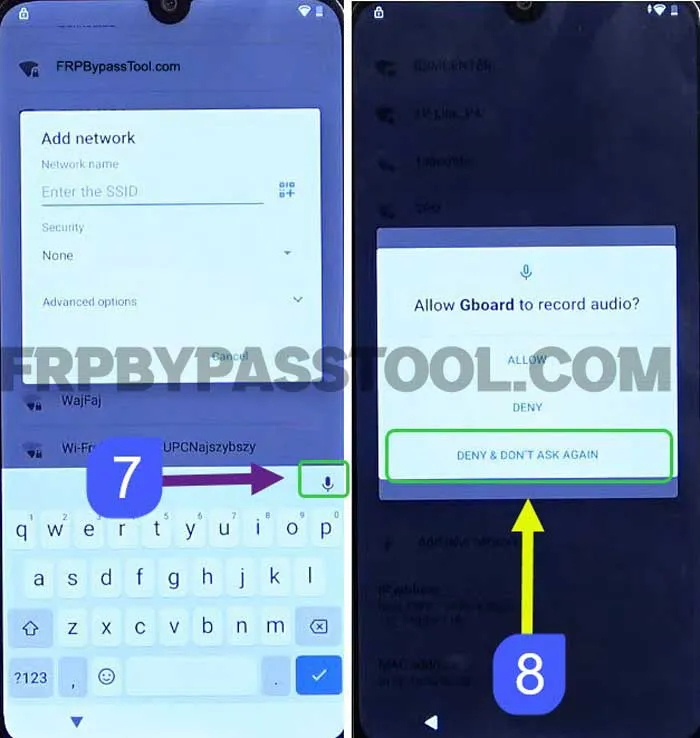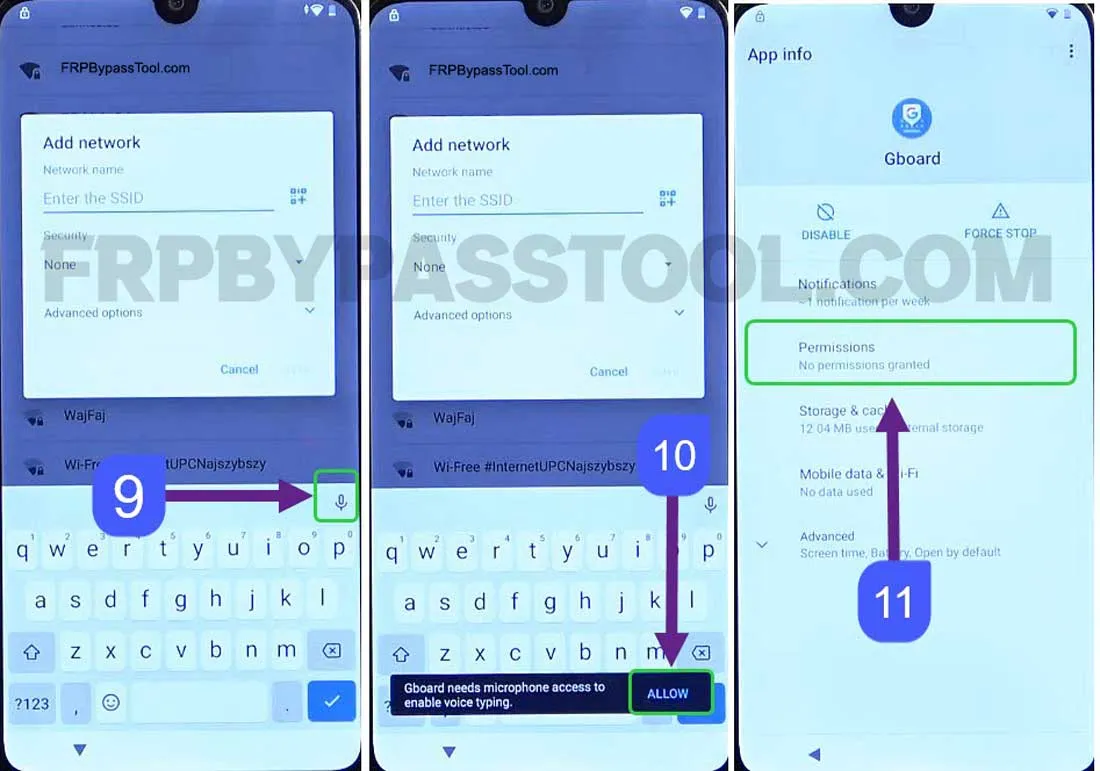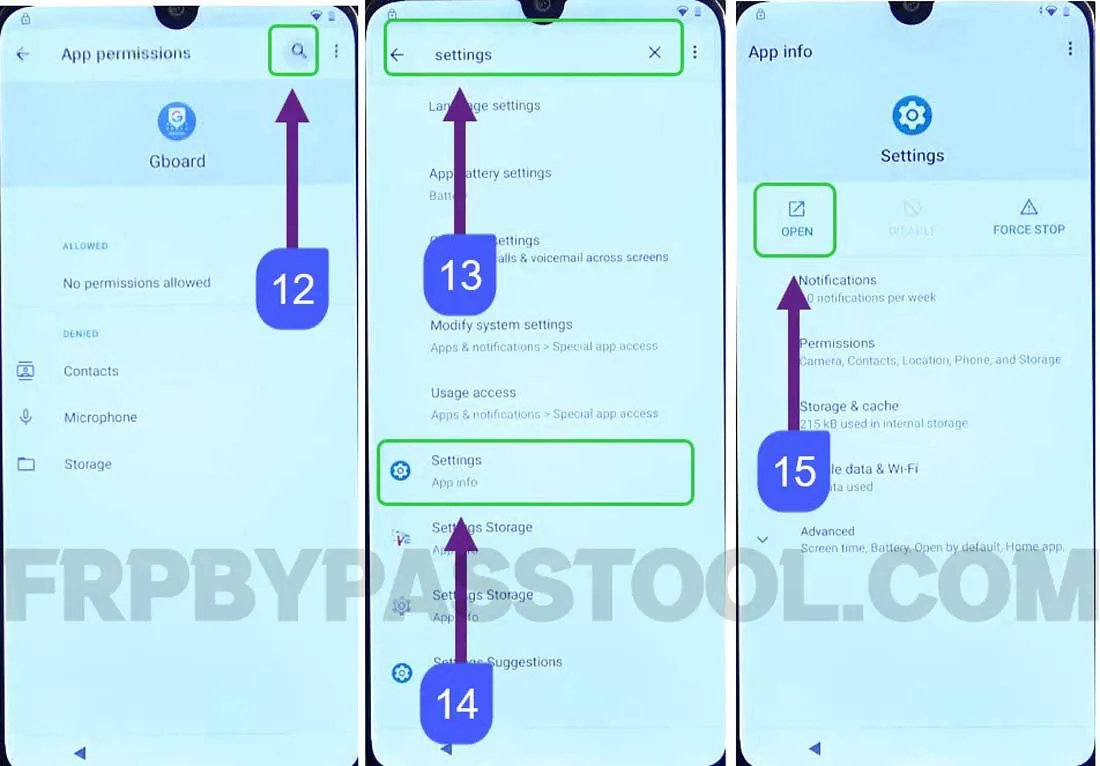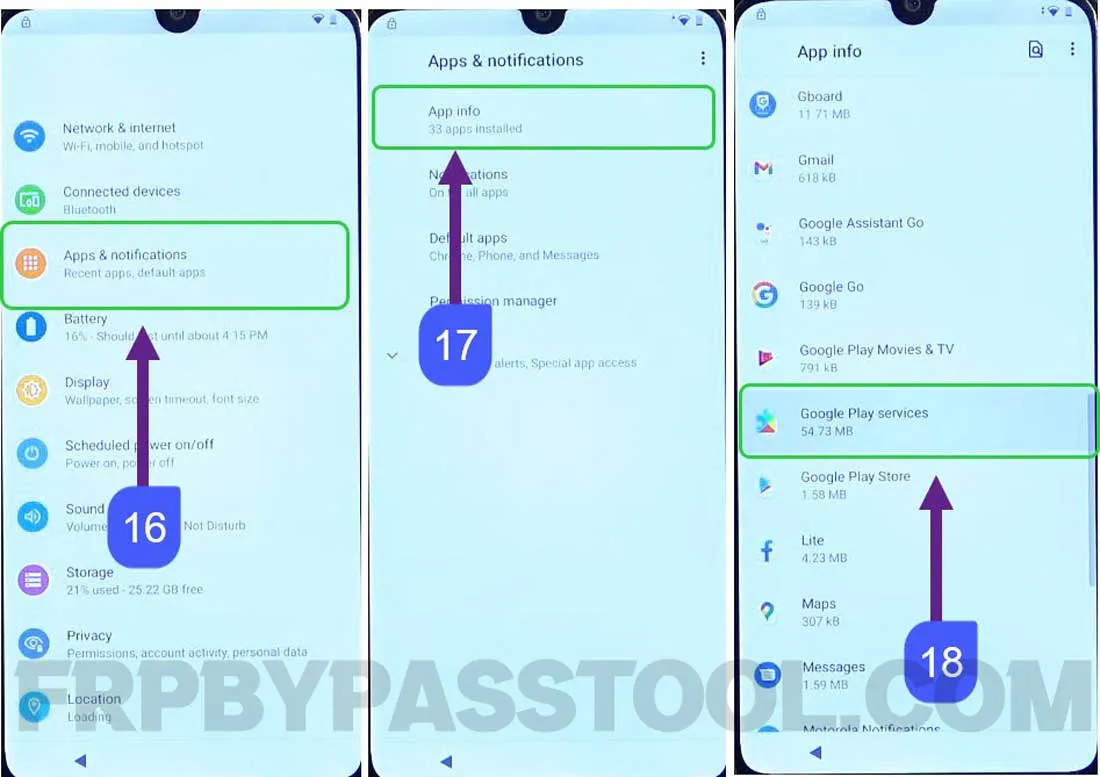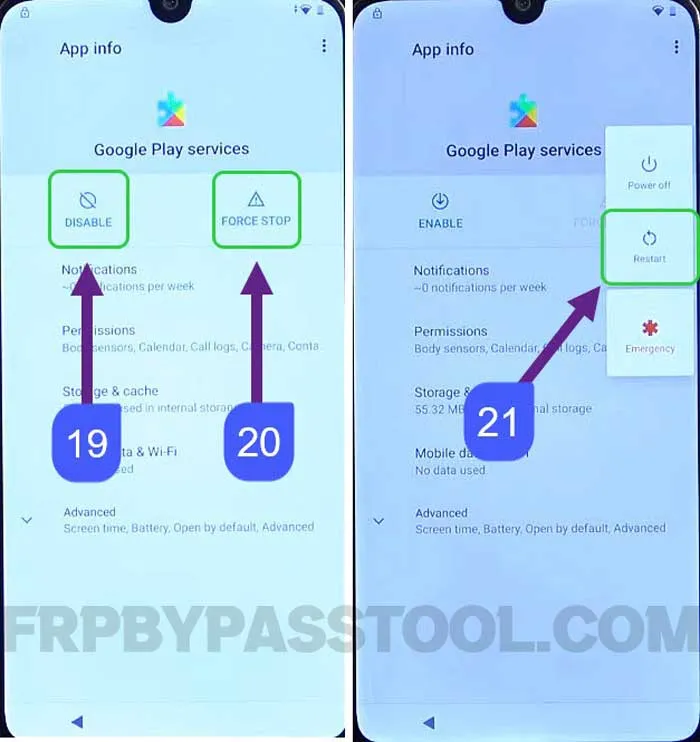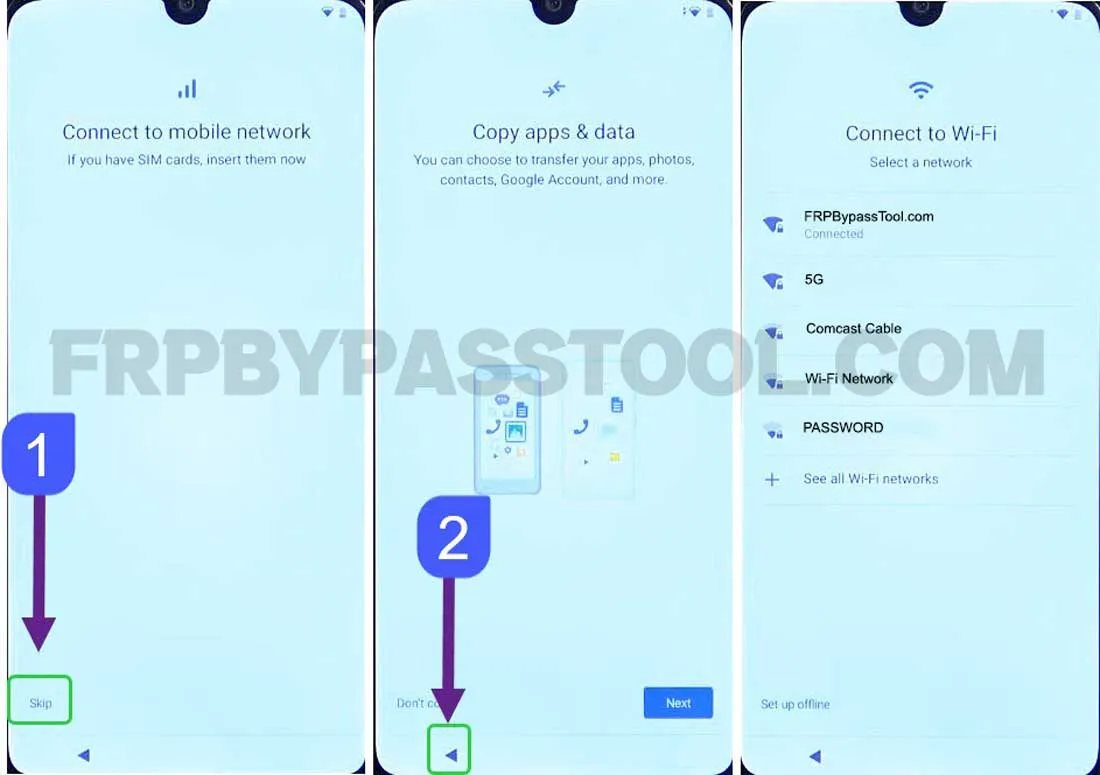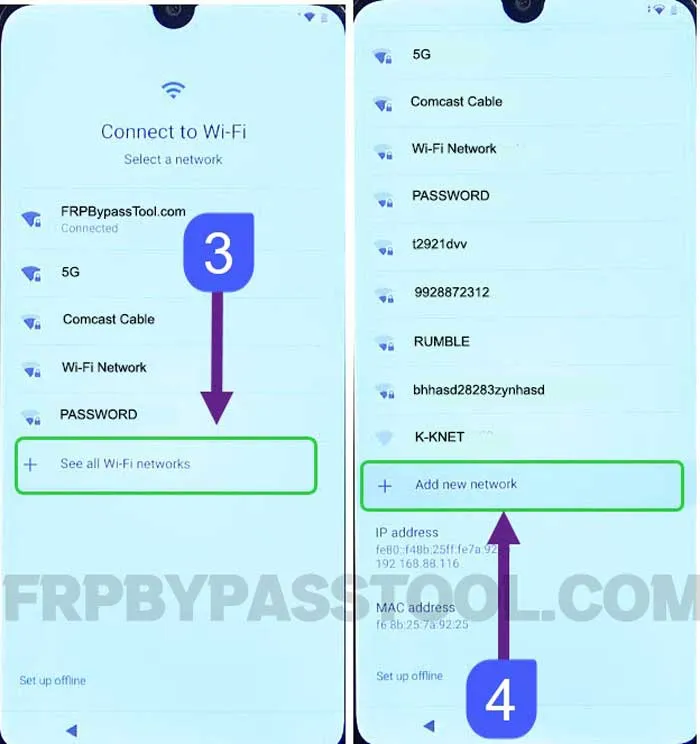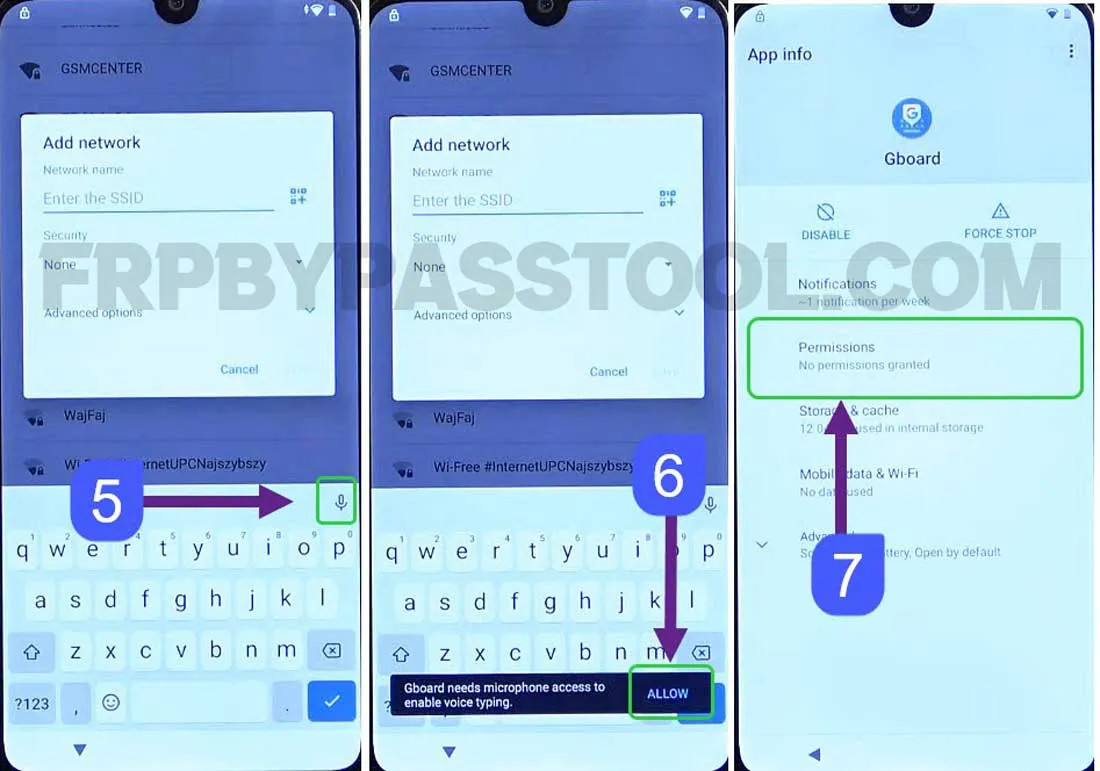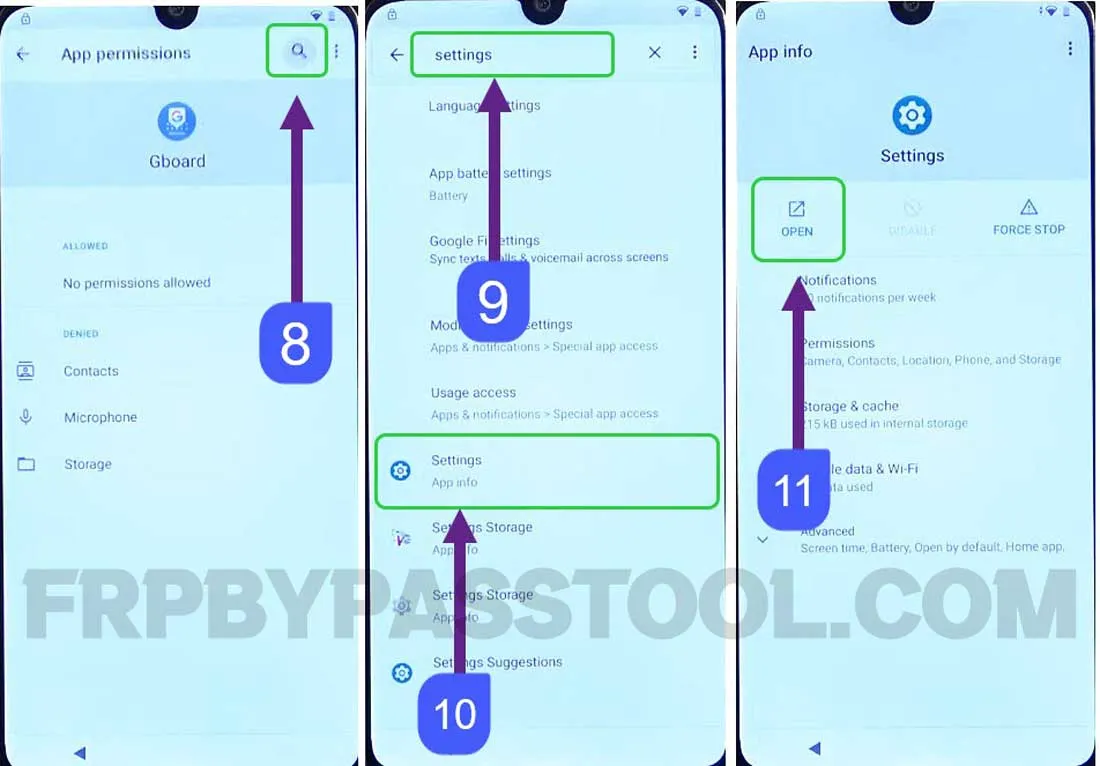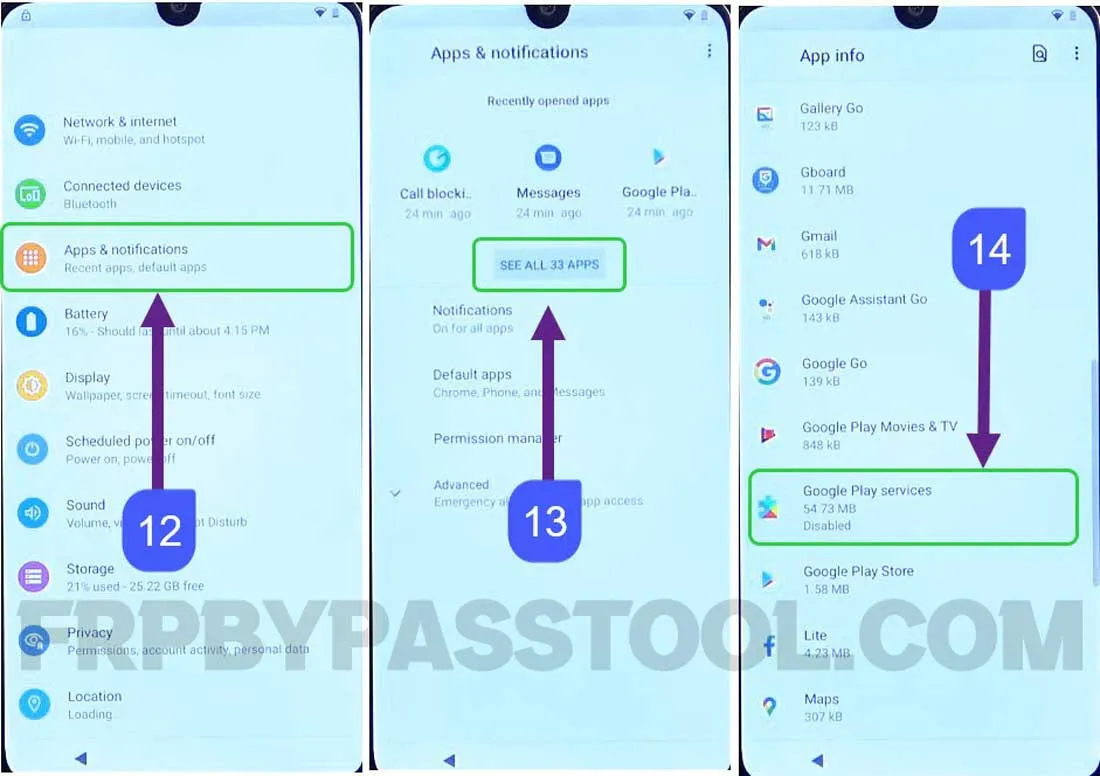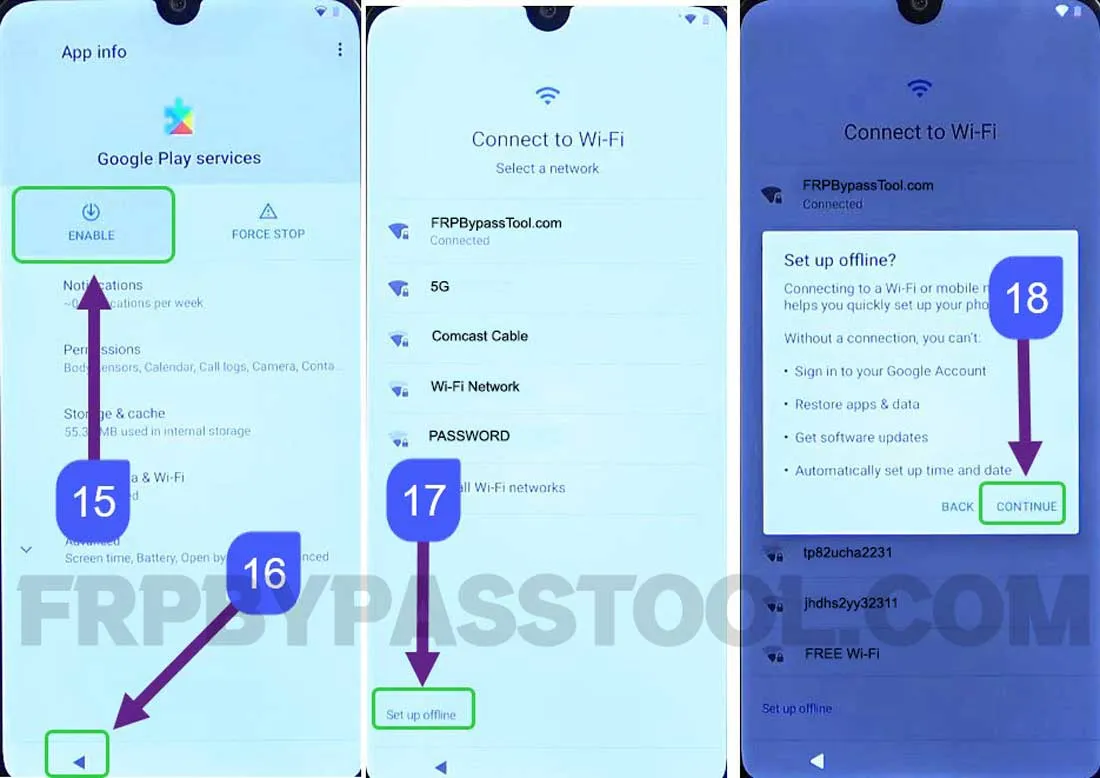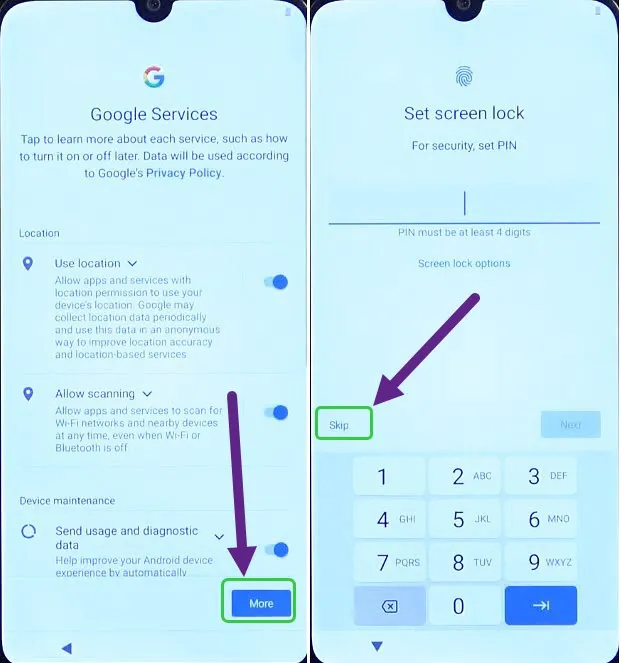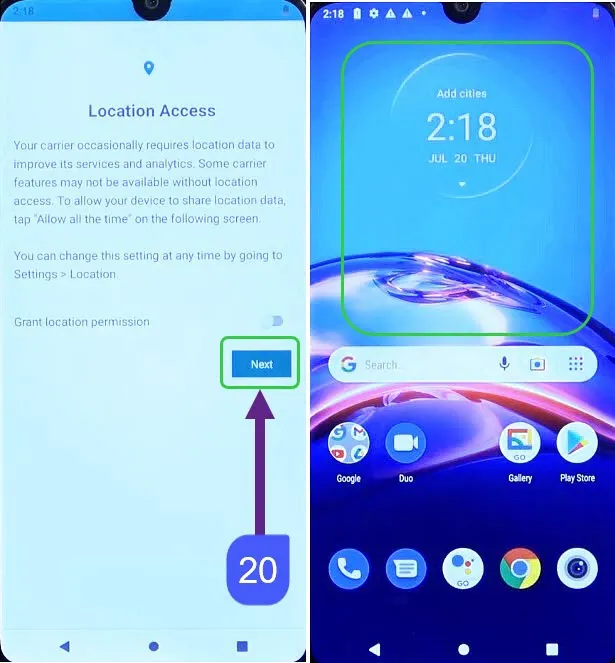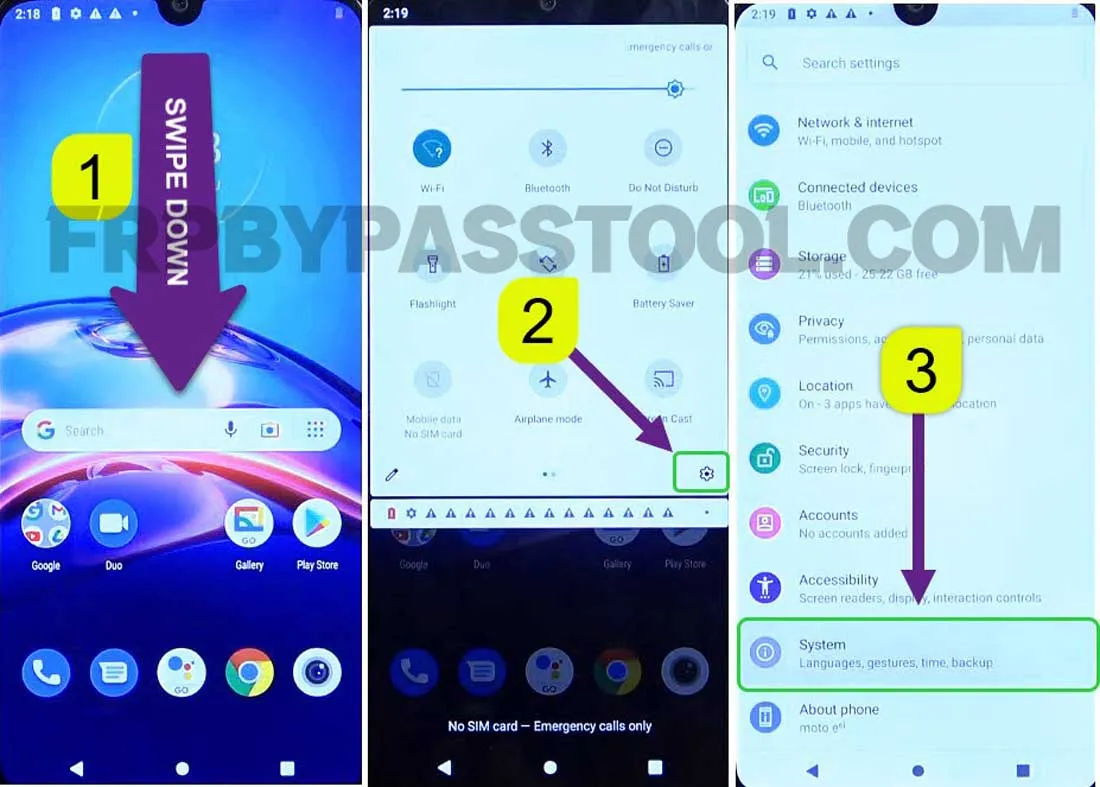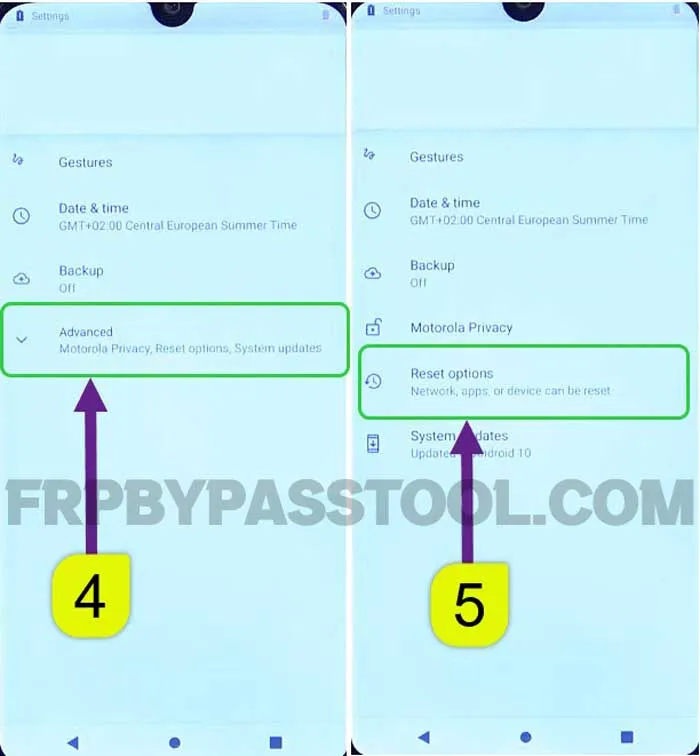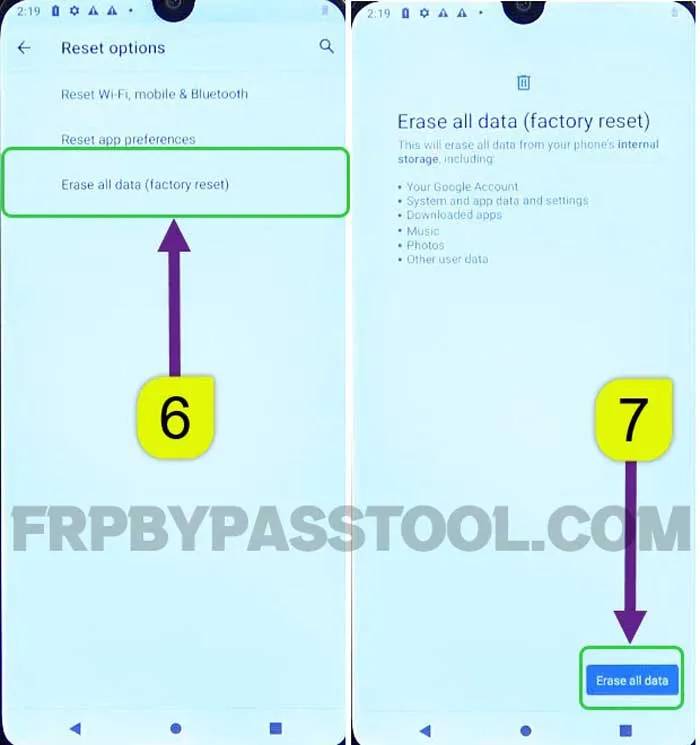Bypass FRP lock using this free guide for Samsung Galaxy Android 13 devices. This method works for all Samsung Galaxy smartphones and tablets with Android versions 11, 12, and 13.
If you are facing a “Google Account Verification” lock after resetting your Samsung phone. Then you can use this free guide to easily unlock it.
However, it is important to have information about the synced Google account of your phone. This contains 2 things, which are Gmail ID and Password, if you forget any of these details. You may have to perform the FRP bypass operation to remove the synced Google account.
Factory Reset Protection is a security feature that will automatically start to protect the device. After getting a Factory Reset or Hard Reset, this lock will start to protect the data on its own.
What’s more, we have a special free FRP bypass method for Samsung Galaxy Android 13 devices. This method also works for all Samsung phones and tablets with Android versions 11, 12, and 13. So if you are looking to unlock FRP from a Samsung device with any of these Android versions. In this case, you will not find a better place than the FRP Bypass Tool website.
Jump to
Samsung Galaxy A53 5G FRP Bypass Android 12, 13 – Without PC
1. In the first step, connect to a Wi-Fi network and then tap on “Add new network”.
2. A pop-up window appears on the screen, tap on “Enter the SSID or Network name”. It will open the keyboard, then tap on the “Mic icon”.
When it asks to allow Gboard to record audio, tap on the “Deny” button.
3. Again tap on the mic icon and then select “Deny” from the popup window.
4. After that, we need to do the same step again but this time choose the “Deny & don’t ask again” option.
5. This will turn the mic icon transparent, tap on the icon, and then select “Allow”.
Select “Permissions” from the App info page.
6. Go to the search bar, then type “Settings” and select Settings with app info.
Tap on the “Open” button to open the Settings of your Samsung phone.
7. Once you get inside the settings, tap on the “Apps & notifications” tab and then select “App info”.
Next, you need to open the “Google Play Services” app inside the app info screen.
8. Open the Google Play services app, then we need to first “Force Stop” and then Disable it.
9. Disabling the Google Play services application will eventually deactivate the Google account verification lock.
Now simply, push the power button and restart your Samsung device.
Complete Initial Setup – FRP Unlock
10. While completing the initial setup, you will find the “Connect to mobile network” screen. Make sure you don’t connect to any network, instead skip this page.
11. The copy apps and data screen appears next, now you need to push the back button < to get on the “Connect to Wi-Fi” page.
12. Now again, we need to open the “Add new network” screen.
13. Again, push the “Transparent mic icon” then tap on Allow, and select Permissions.
14. Search settings on the search bar and then open the Settings of your phone.
15. Again go to “Apps and notifications” then select “See all apps” and then open the Google Play Services app.
16. Now, we need to Enable this application before completing the initial setup.
Simply enable the Google Play services application and keep pushing the back button until you reach the “Connect to Wi-Fi” page.
After reaching, tap on the “Set up offline” button.
17. Next, agree to the terms and conditions, then allow Google services.
The Set screen lock screen will appear on your Samsung phone. Currently, we don’t have to set a screen lock, so we will skip this step.
18. All you need to do is complete the remaining initial setup steps. And you will be able to use your Samsung phone without FRP lock and Google account verification.
Factory Reset Samsung Galaxy A53 5G Phone
Safely Factory Reset your phone to remove the previously saved Google account details.
To do that, simply follow the below steps to factory reset your device after removing the Google verification lock.
However, that’s quite an important step to perform a Factory Reset procedure after bypassing the Google account lock from the Samsung A53 5G Android 13 device.
With that being said, let’s get to the step-by-step guide.
1. Go to the Settings of your phone, and then open the System tab.
2. Inside this tab, go to the Advanced option and then select Reset Options.
3. Now, we need to select the Erase all data (factory reset) option.
4. The next screen will give you the option to Erase all data, simply push this button to start the factory resetting procedure for the Samsung Galaxy A53 device.
Conclusion
This is an easy and simple guide for all Samsung Android users. I hope it will help you to bypass the Google account lock from your device.
In case, you are facing troubles bypassing Google FRP lock, feel free to comment below, I will be happy to assist you.