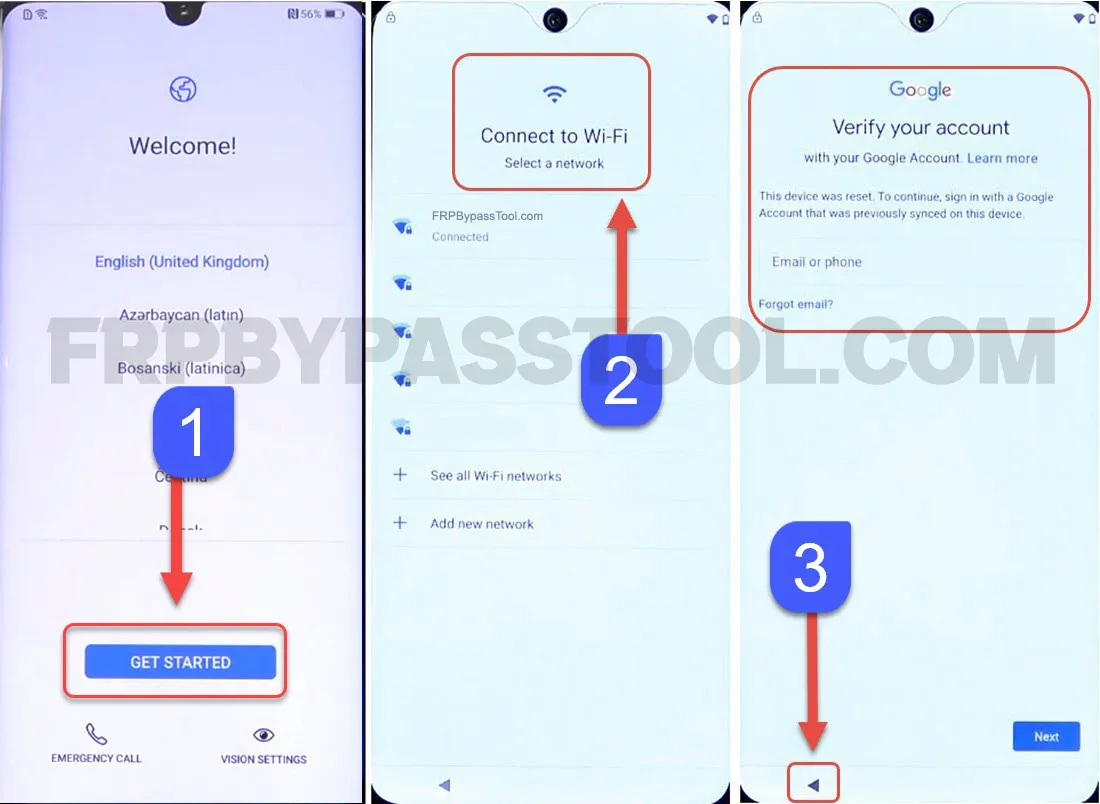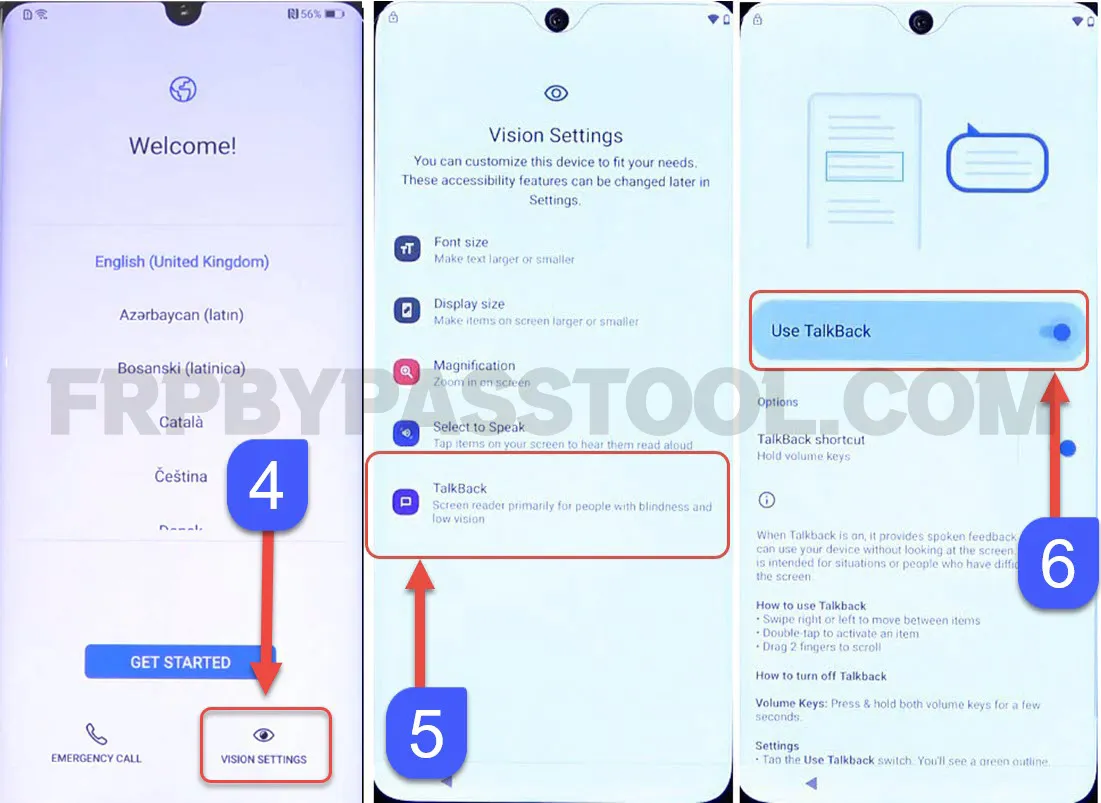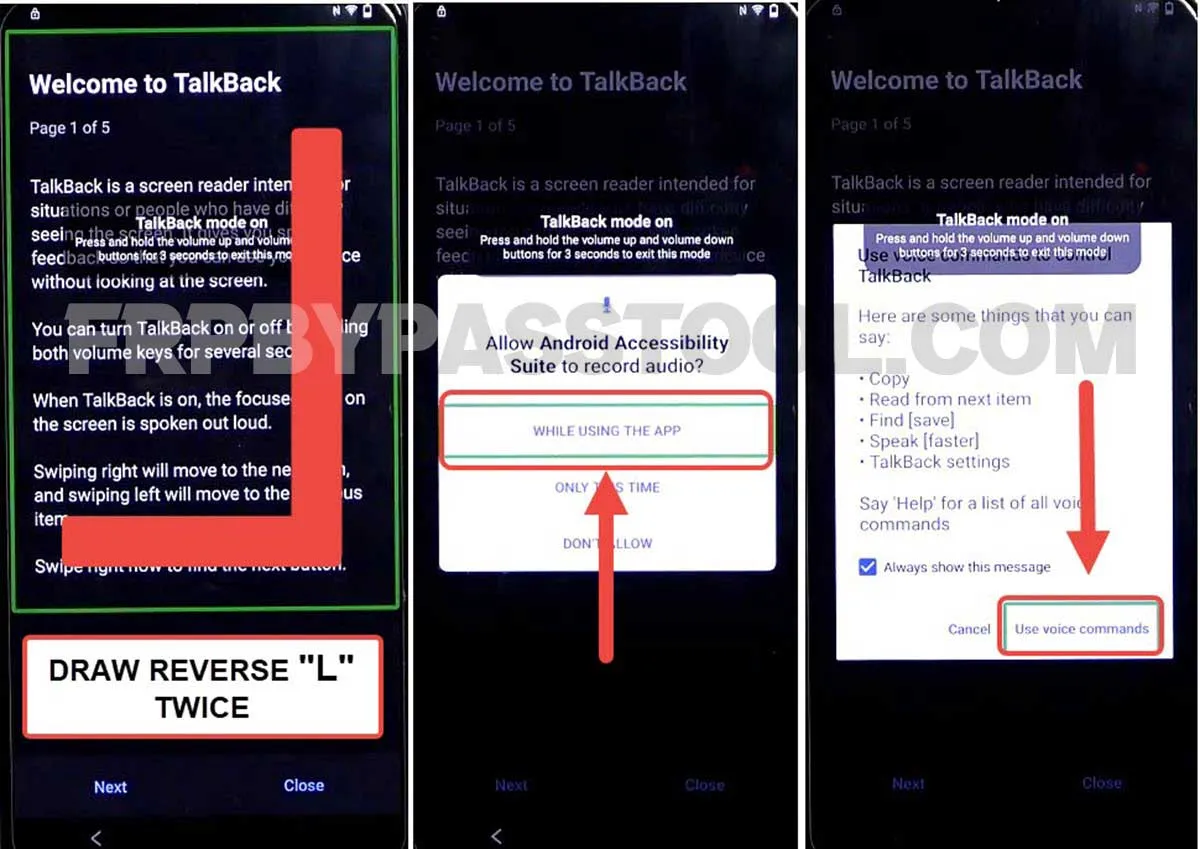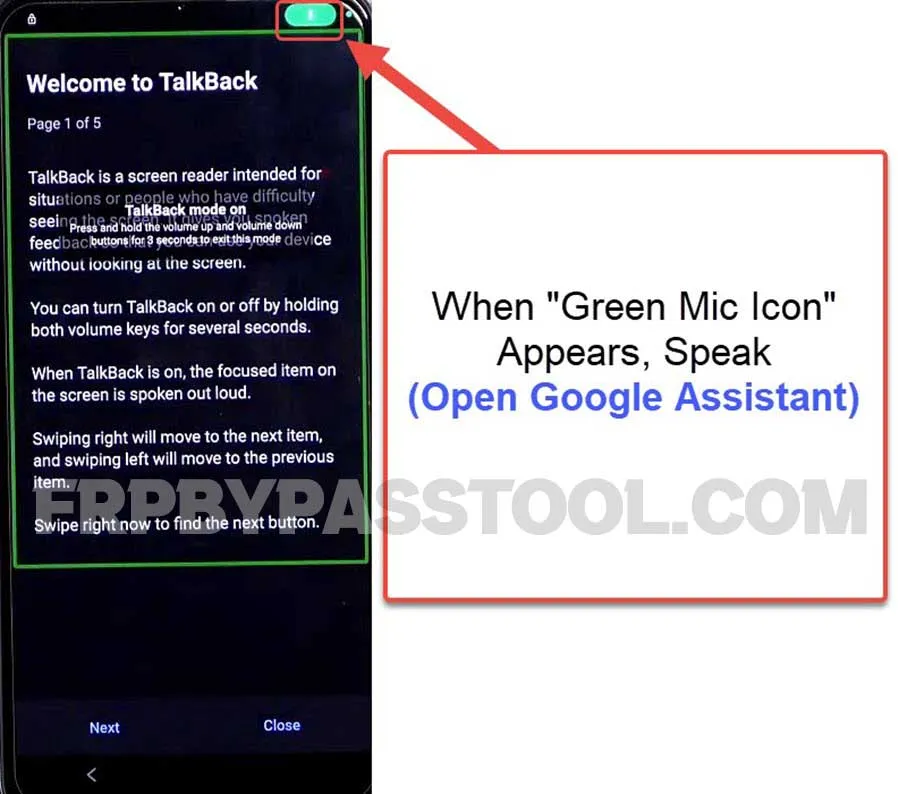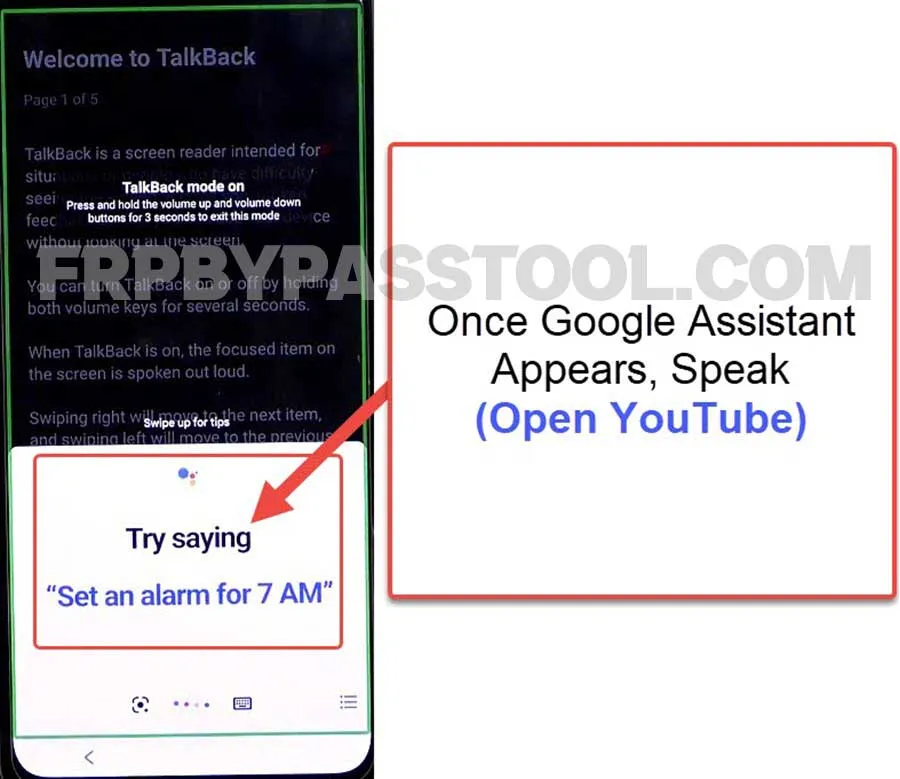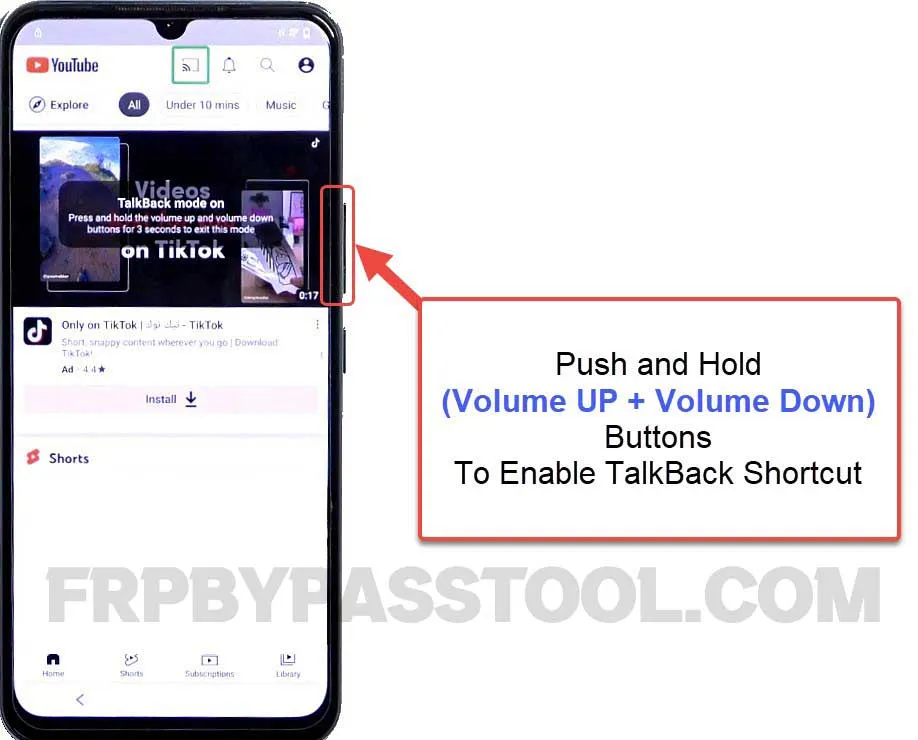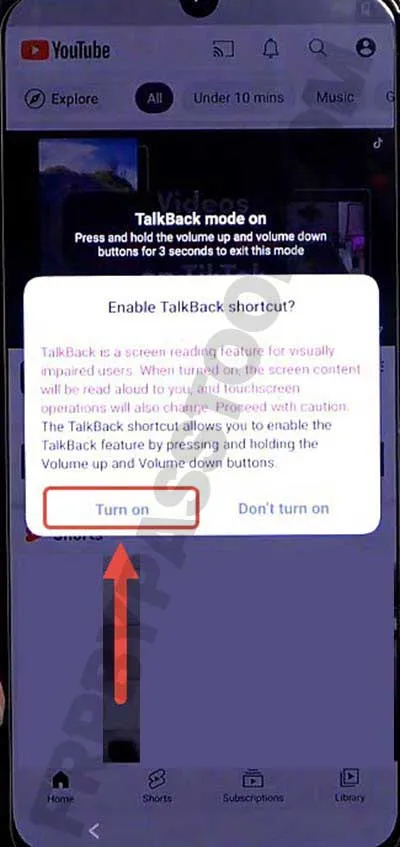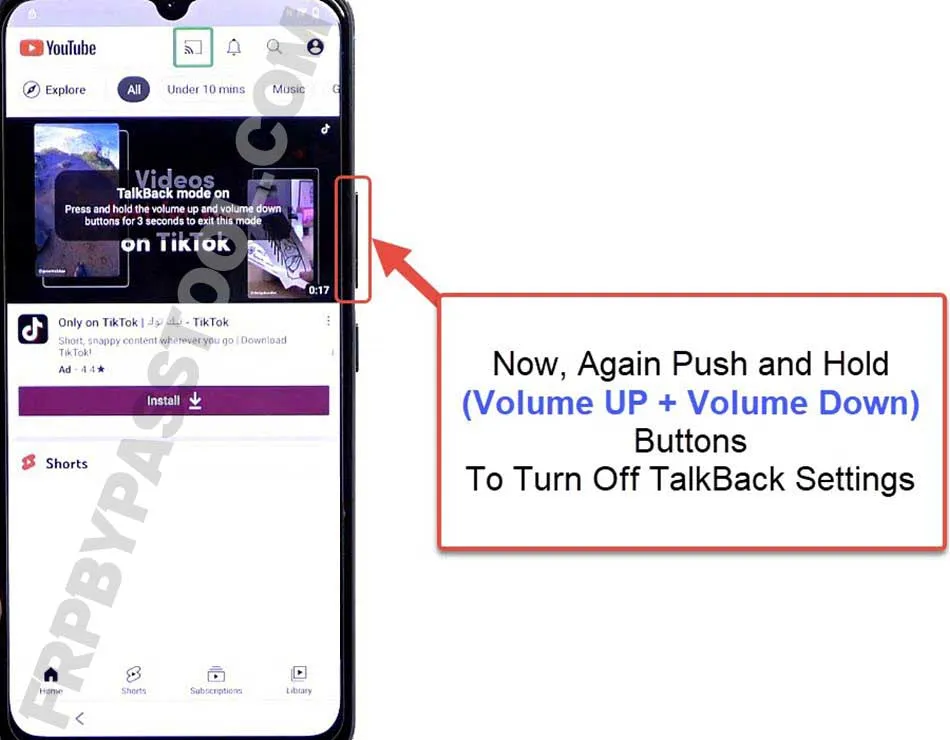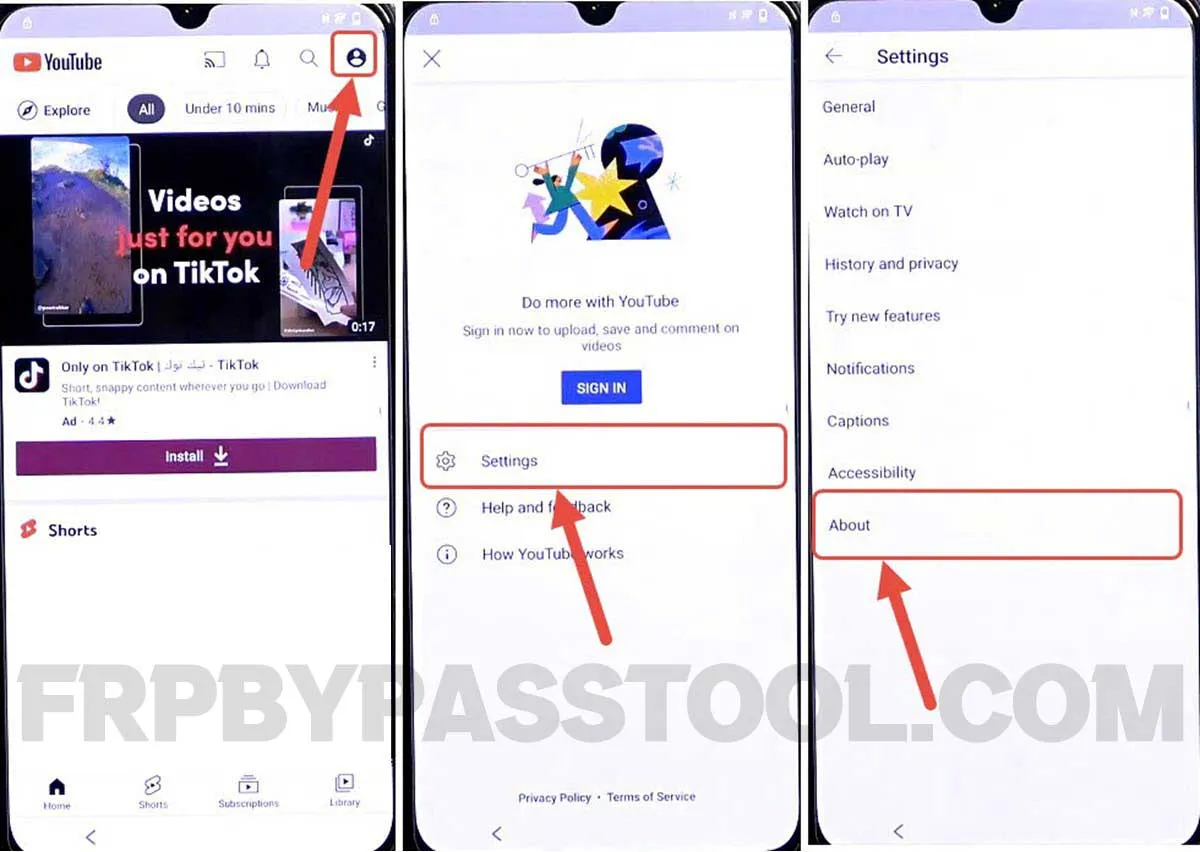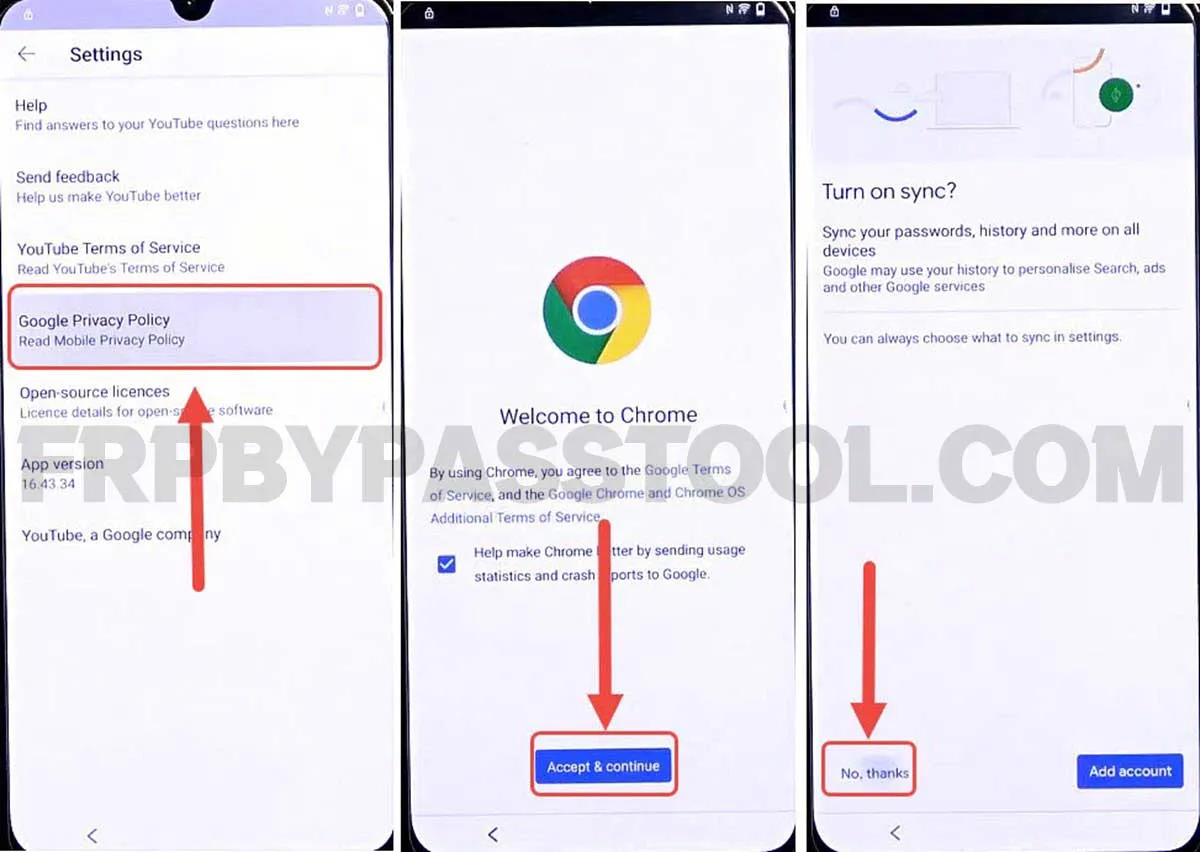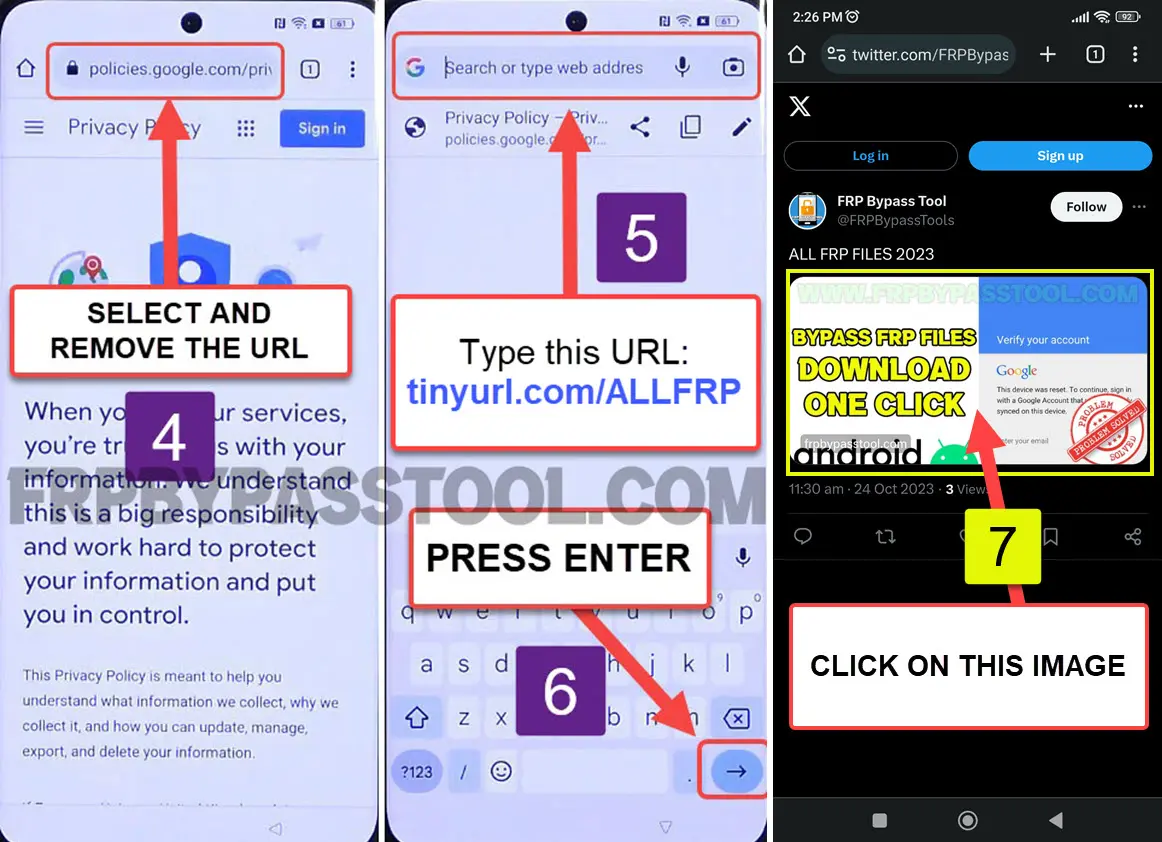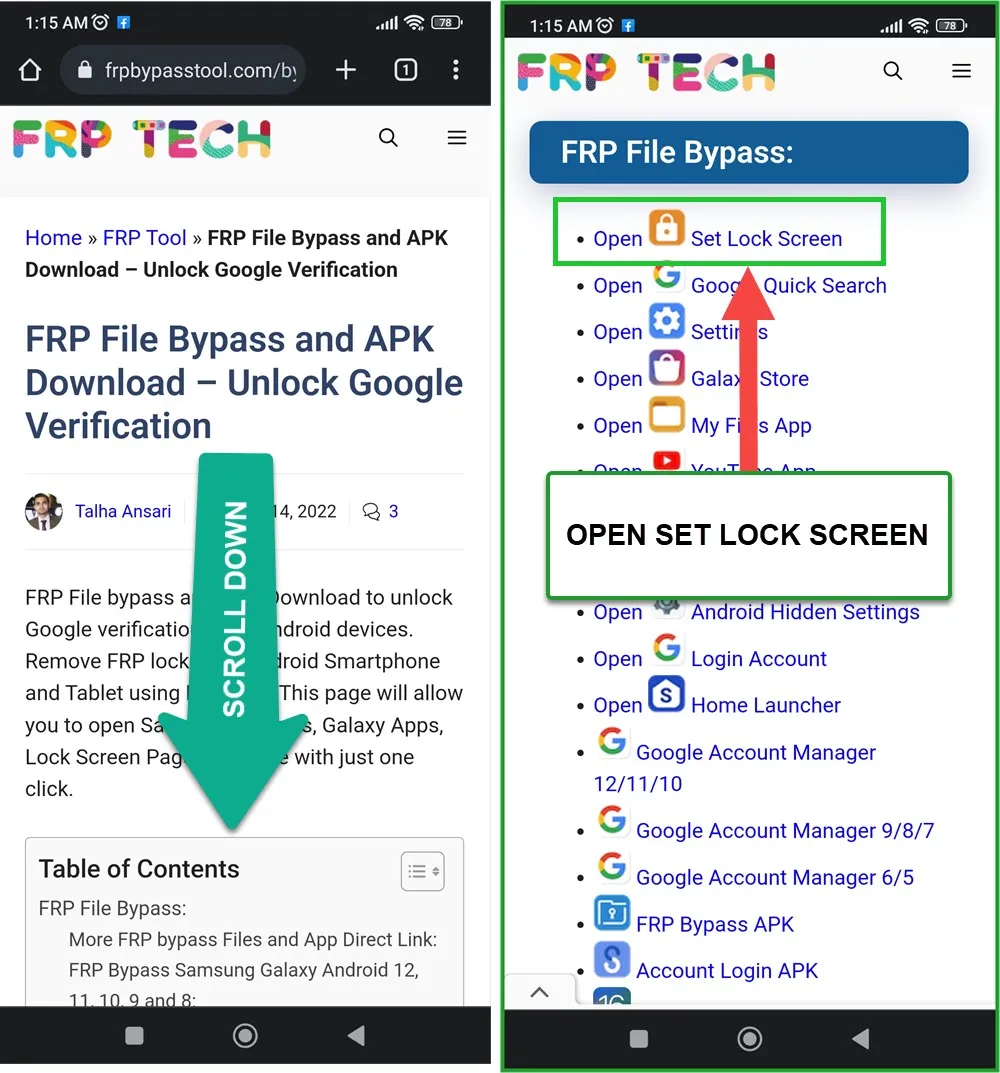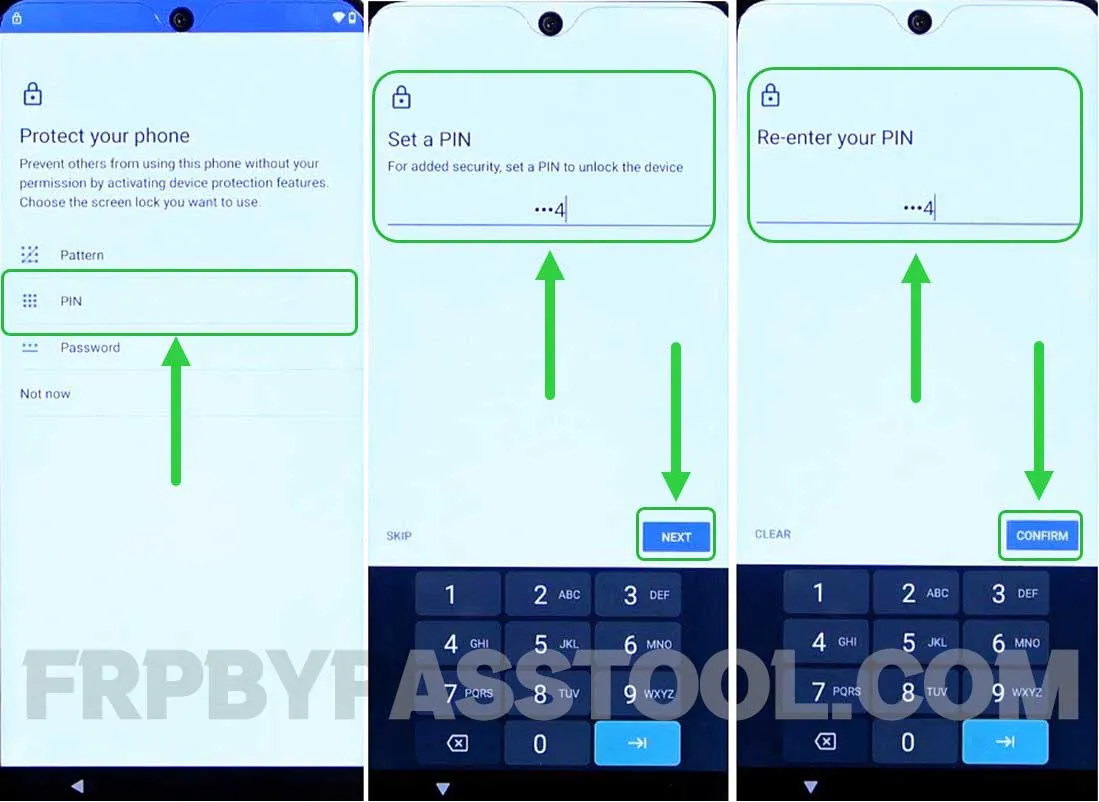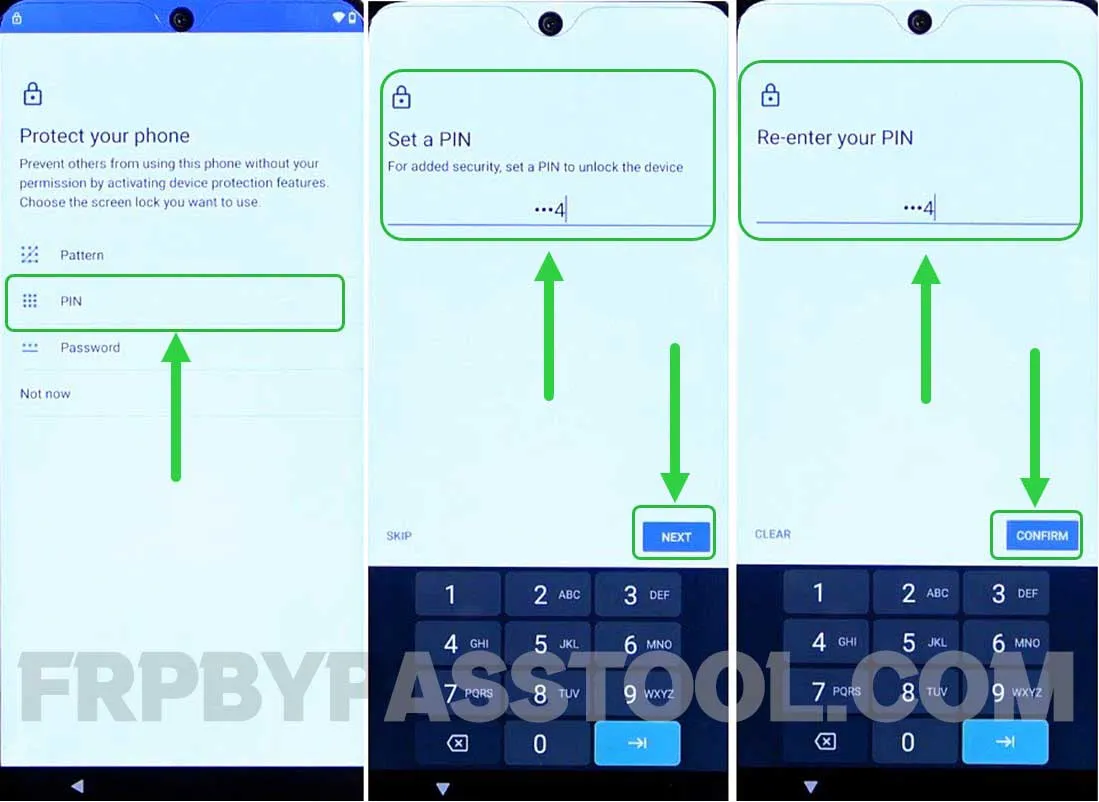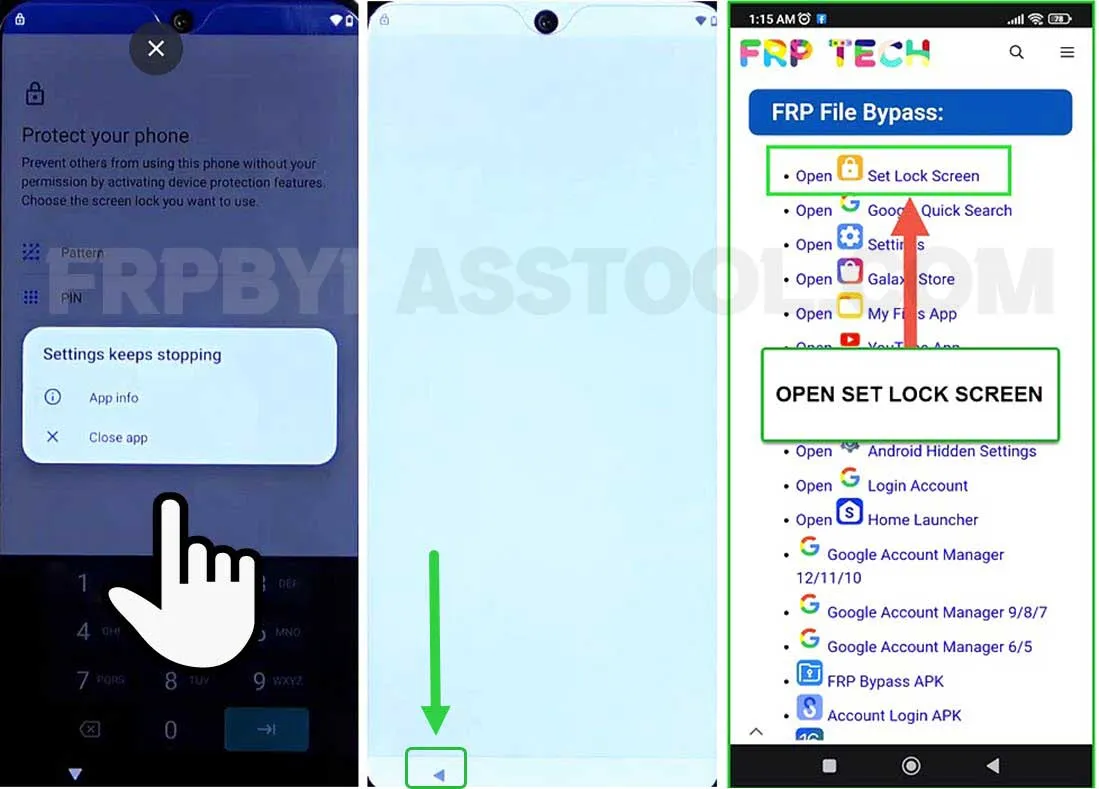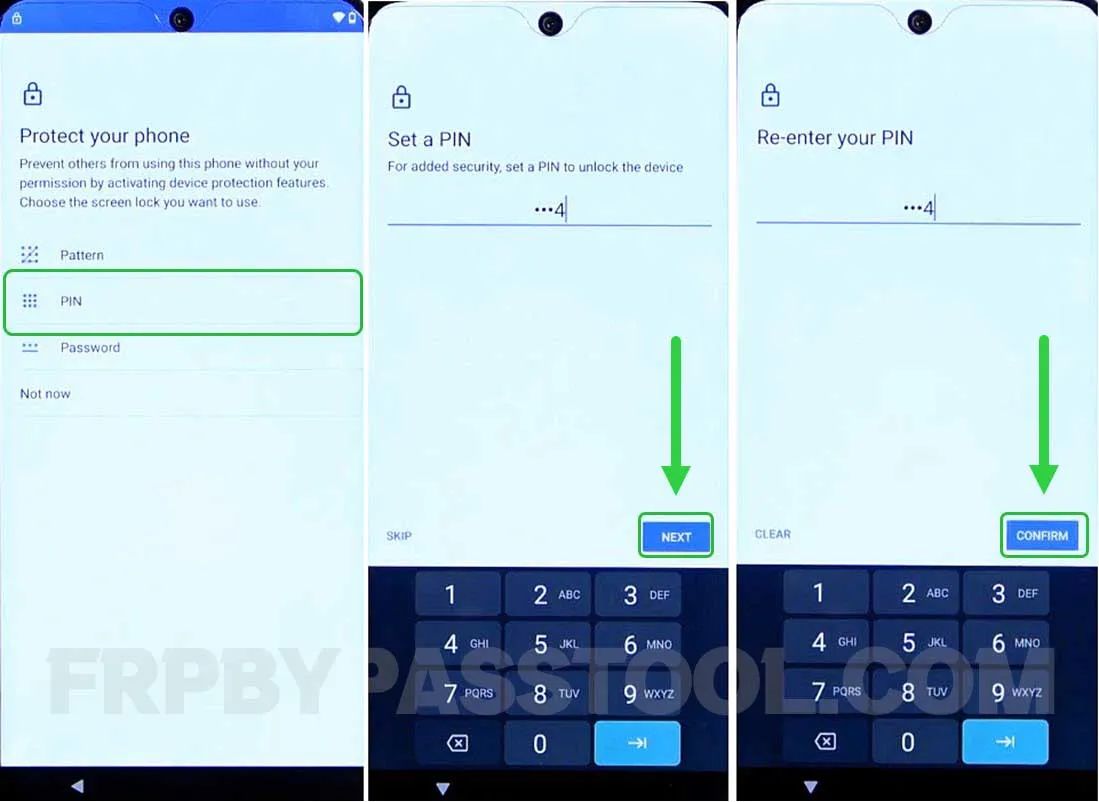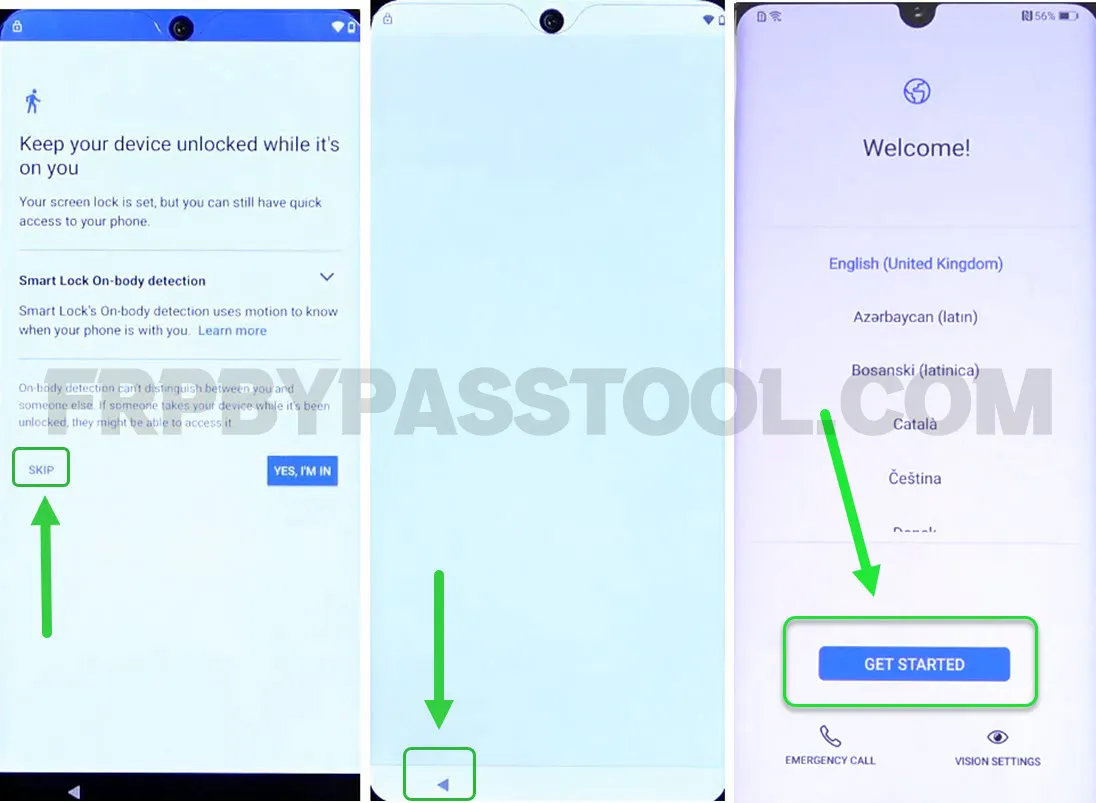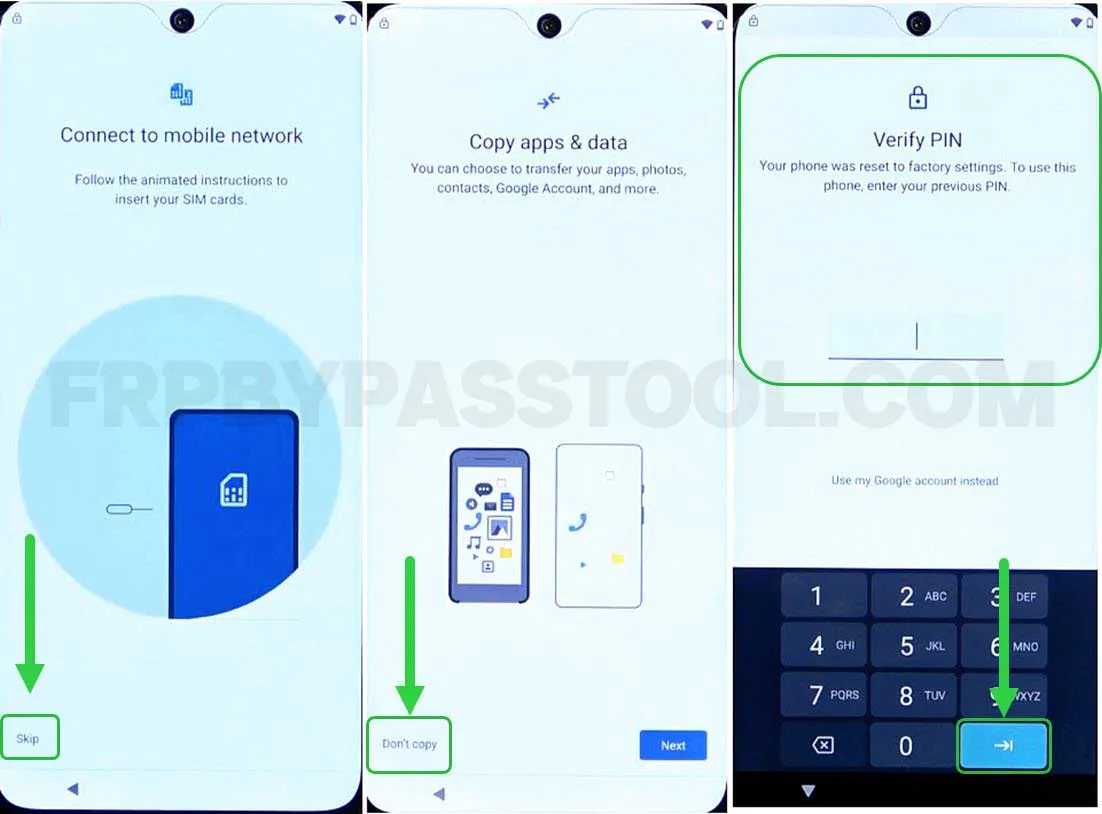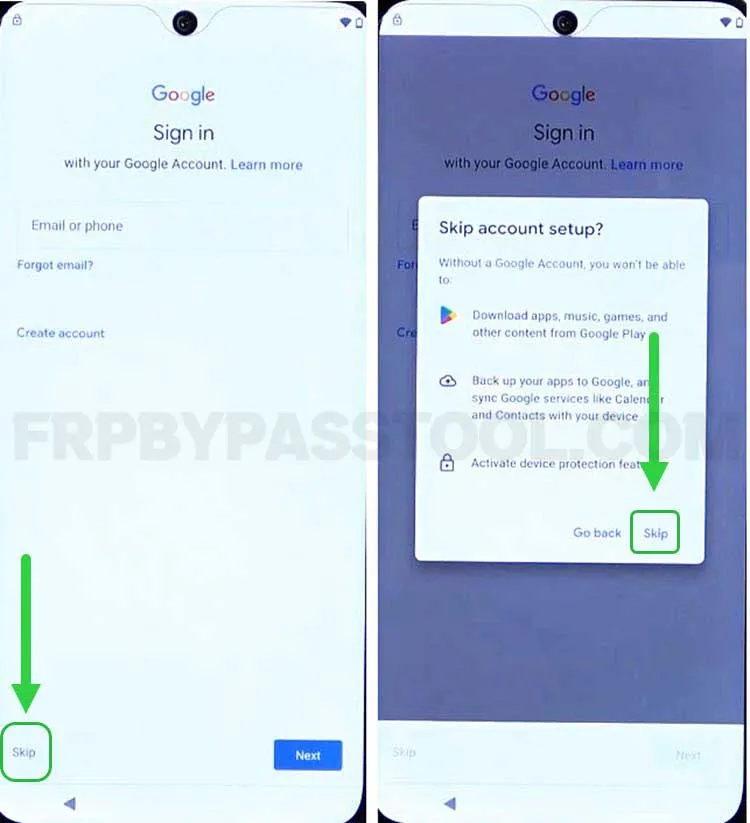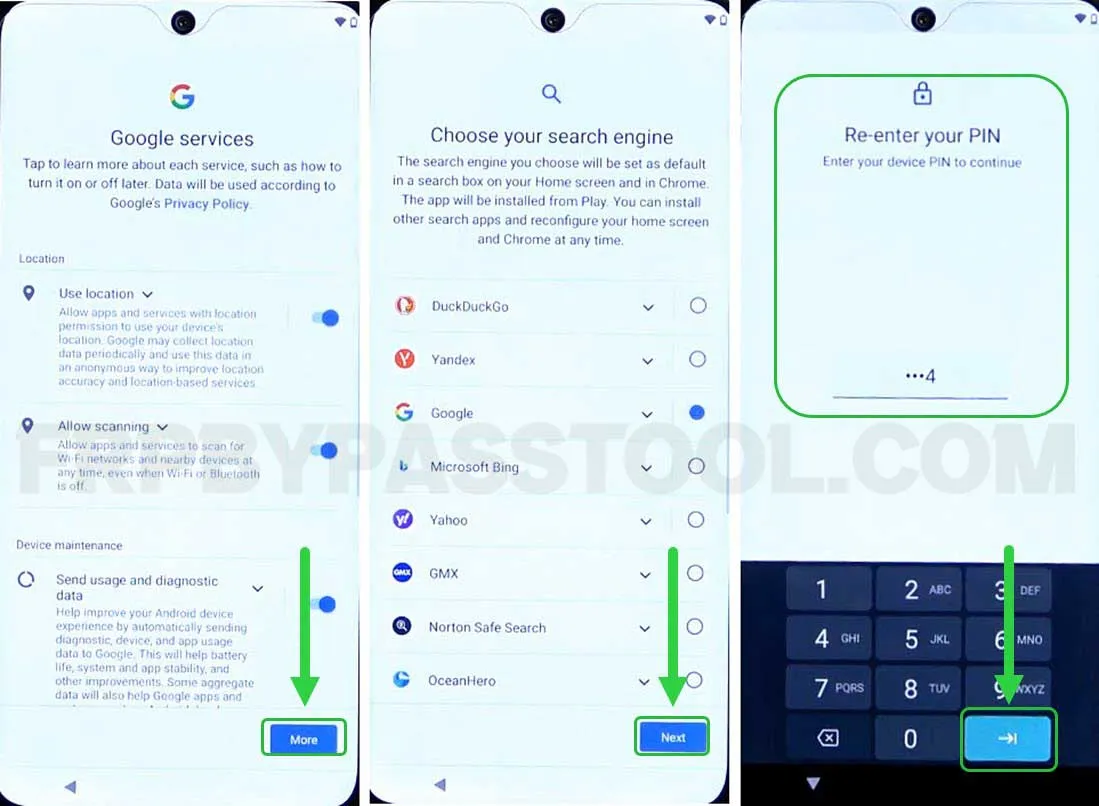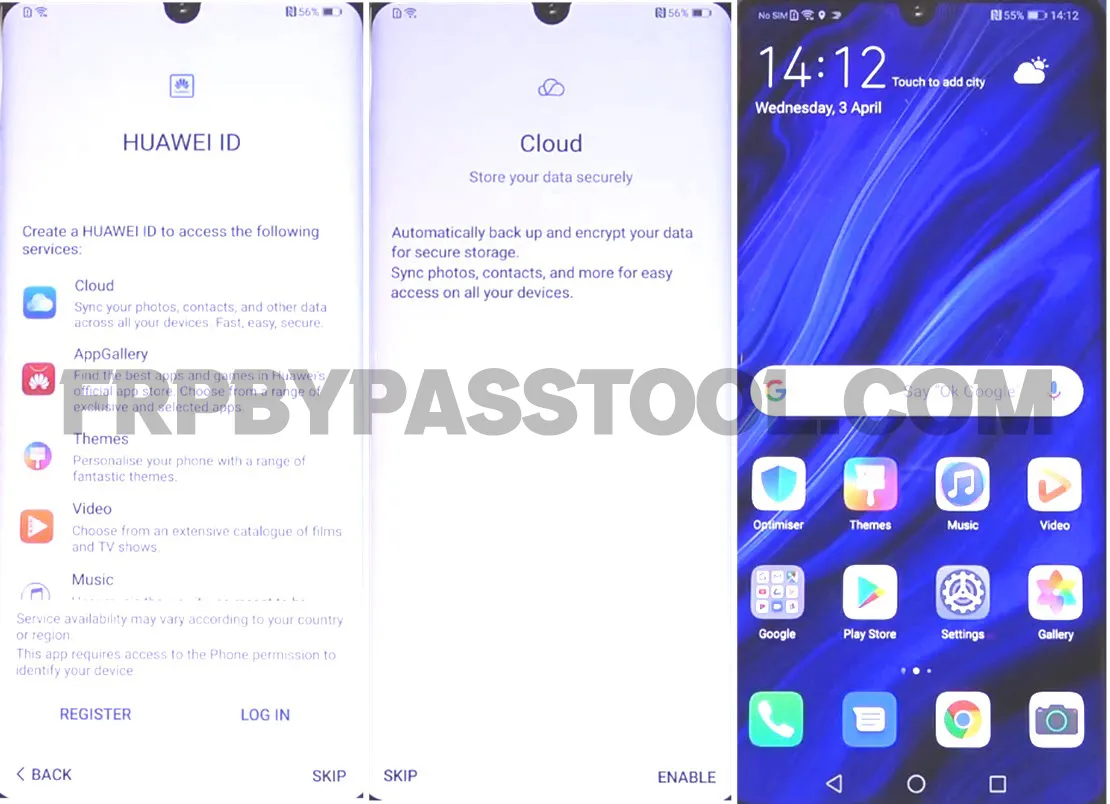Huawei P30 Pro FRP bypass Android 12 guide is the best choice to make while bypassing FRP lock in 2024. If you are looking for a working method for Huawei smartphones with Android 12, 13, or 14. Then your search is finished here, and you don’t need to worry about the authenticity of this guide.
Even though it is a free FRP bypass guide for this smartphone. And you don’t have to pay a single penny to use it, the guide is super clear and to the point.
What’s more, the user does not have to be a tech geek to apply the steps given in this method. It is as easy as counting 1, 2, 3. With the untired efforts of me and my team, we tried our best to make this guide simple and easy to follow. So that more and more Huawei Android users can utilize this to unlock their devices from Google account verification and FRP lock.
This Huawei device was first released on March 26, 2019, whereas the announcement to launch this device was on the same date. It has an OLED, HDR10 display with a screen size of 6.47 inches of 1080 x 2340 pixels resolution. Huawei P30 Pro device first came with the OS Android version 9.0 (Pie), but later it got upgradable updates till Android 12. Comes with a powerful Kirin 980 Chipset and it has an Octa-core 2×2.6 GHz Cortex CPU, and the Graphic Processing Unit is powered by Mali-G76 MP10 respectively.
HUAWEI P30 Pro FRP Bypass Android 12 & 13 Without PC 2024
1. Tap on the start button from the welcome screen and connect to a Wi-Fi network.
When you face the “Google verify your account” screen, simply go back to the welcome page.
2. Now push the Vision Settings button and turn on the Use Talkback toggle.
3. After that, draw a big reverse L on your screen, then select While using the app option.
Then tap on the Use voice commands button.
4. Just after that, you need to speak (Open Google Assistant) loudly.
5. This will bring the Google Assistant to your screen, now speak (Open YouTube) loudly.
6. Doing so will open the YouTube application on your device.
Now, push and hold both the Volume buttons to enable the talkback shortcut.
7. Simply tap on the Turn on button to enable the shortcut for Talkback.
8. Next, we need to again push and hold both the volume buttons to turn off the Talkback settings.
9. Once turned off, hit the Account icon from the top right corner. Then go to Settings and hit About.
10. Go to Google privacy policy and this will open Chrome browser on your FRP-locked device.
11.Select and remove the URL of the Privacy Policy page. Then type this URL “tinyurl.com/ALLFRP” and press Enter.
If upper link does not work for you, then you can use the mirror link to open the page.
Mirror Link: tinyurl.com/allfrpfiles
12. After that, the Twitter page of the FRP Bypass Tool will appear with the direct link to the “Bypass FRP Files APK” page. Click on the image to open the page.
13. This will open the All FRP Files 2024 page for you on the FRP Tech website.
14. Once you do that, scroll down and you will have the complete list of all FRP files.
For now, we are going to open the Set lock screen application.
HUAWEI P30 PRO Bypass Google Account Lock – IMPORTANT STEPS
1. After that, select the (PIN) as your screen lock and then set any PIN you want.
2. Remember, this is an important step, and you may need to set a new PIN multiple times.
3. After a few times, you will see a pop-up window of (Settings keeps stopping), simply hit the Close app option.
Then you will have a blank screen on your Huawei P30 Pro device. Push the back button and again open the Set lock screen app.
4. Again we need to select the PIN as our screen lock. Type the same PIN you entered before.
Here is the catch, we need to keep doing this until we see the “Keep your device unlocked while it’s on you” screen.
5. Finally, after multiple tries, we got the (Your screen lock is set) screen.
Tap on the SKIP button and then keep pushing the back < button until you reach the Welcome Screen of your device.
6. Then simply hit the start button and when you see the (Connect to mobile network) screen, hit the SKIP button.
After that, simply complete the initial setup and you are most likely going to face the (Verify PIN) screen.
Now here, we are going to enter the same PIN we set before in step no 04.
7. The next screen will ask you to sign in with the Google account. For now, we don’t need to sign in to any Google account, so skip this step and complete the setup.
8. While completing the initial setup, you may face the (Re-enter your PIN) screen. Simply enter the same PIN that you entered before.
9. After that, the Huawei P30 Pro device is no longer locked to the Google account verification and FRP lock.
Final Words
This guide is best for all smartphones with Android versions 11, 12, 13, and 14. It is hard to find a working method for these smartphones in 2024. But, we are working day and night to create the best and free FRP bypass guides for our visitors.
In case, you find it difficult to bypass Google verification from a Huawei P30 Pro Android device use this guide. Feel free to comment down below, I will be happy to assist you.