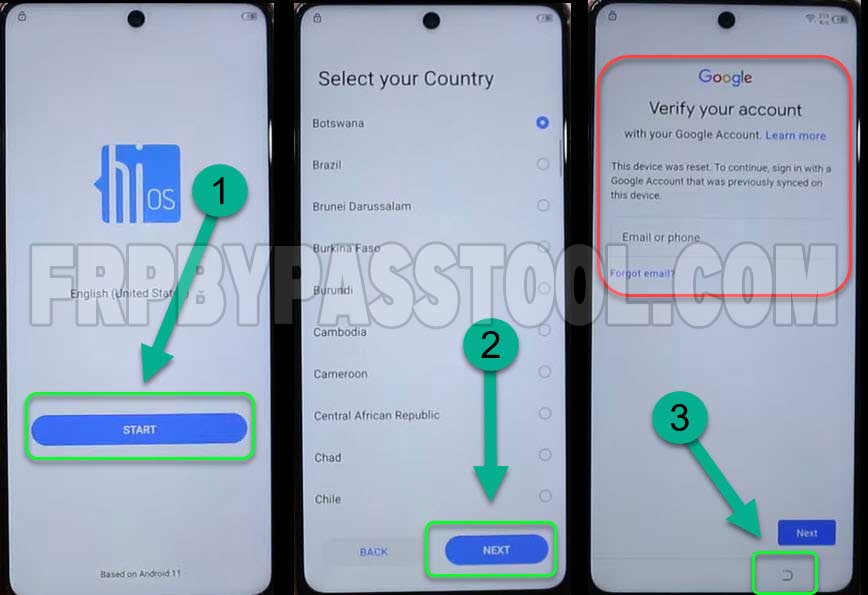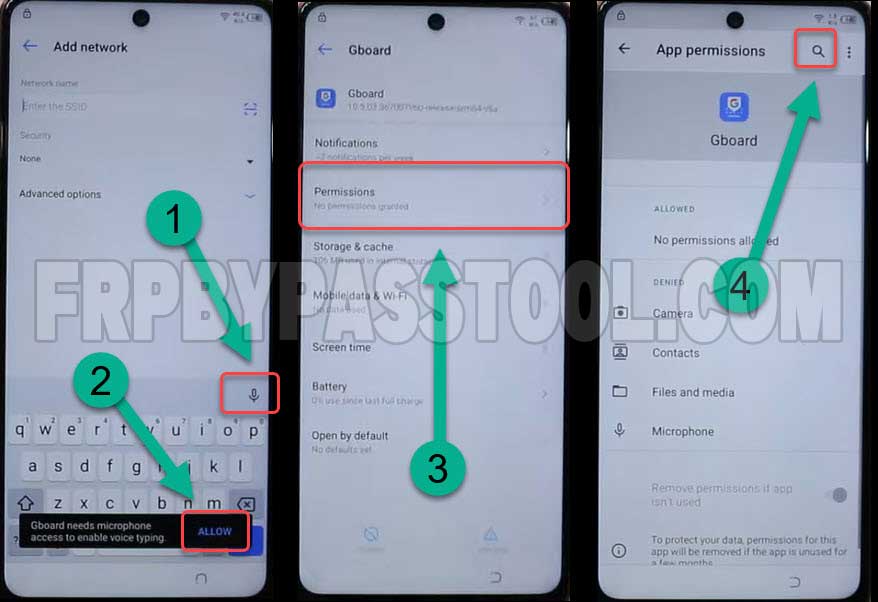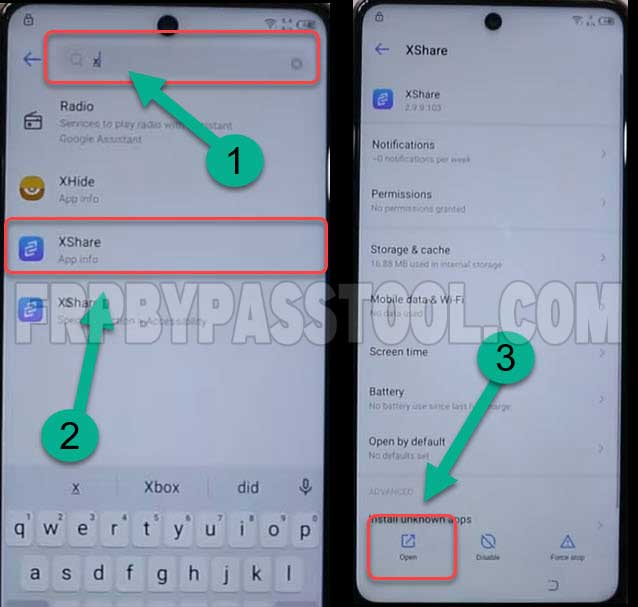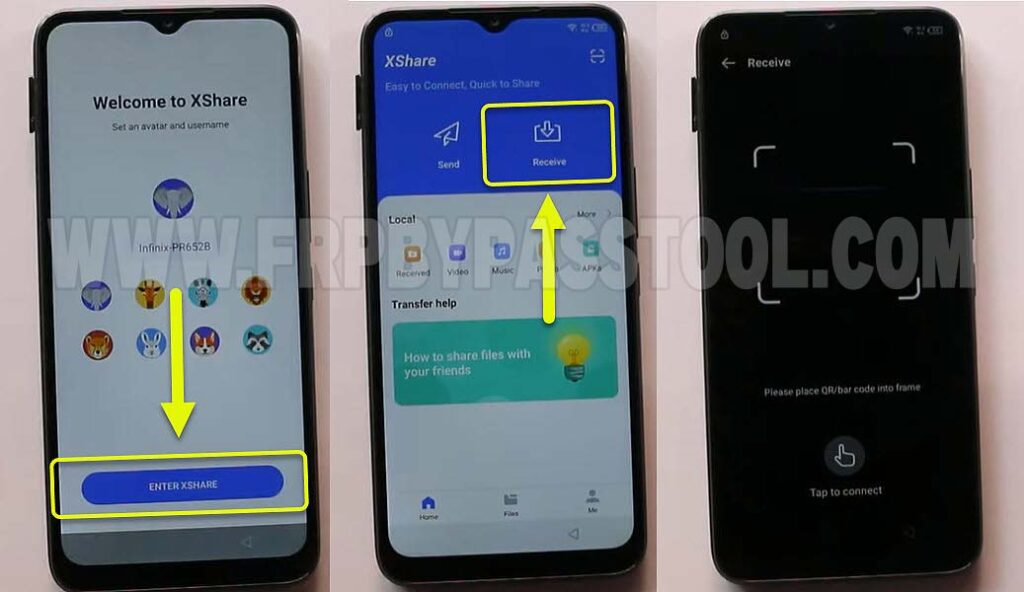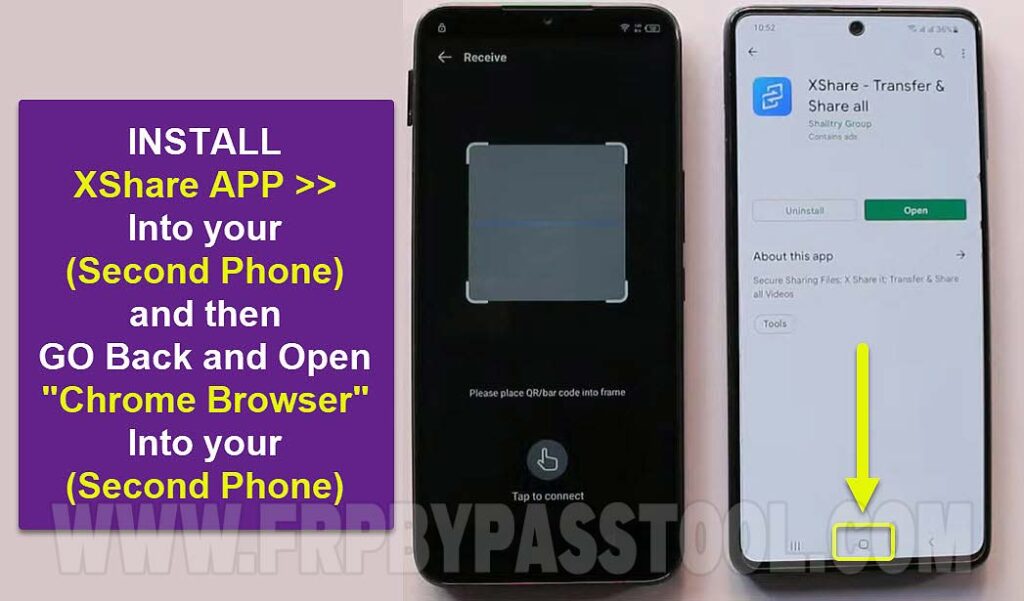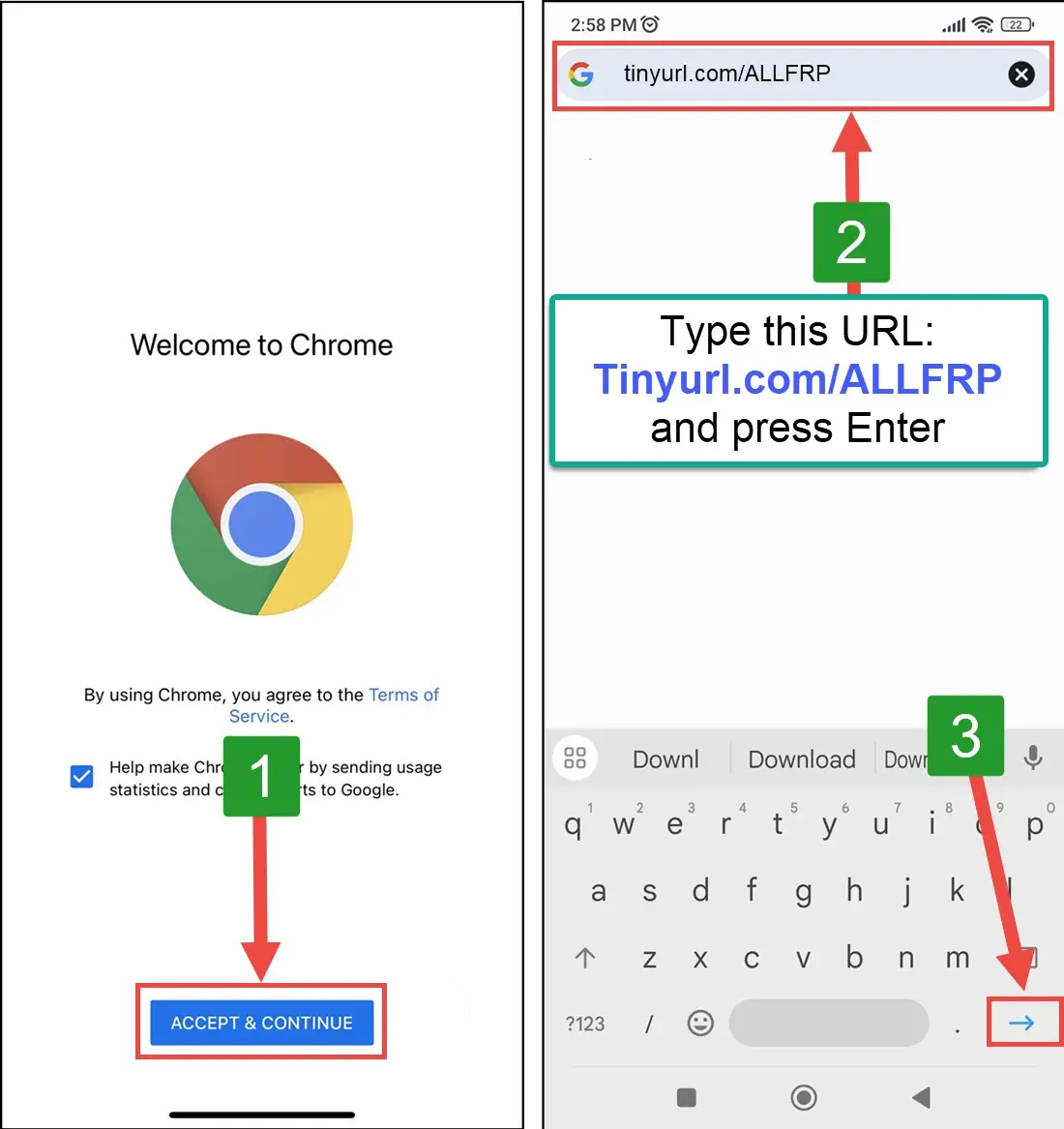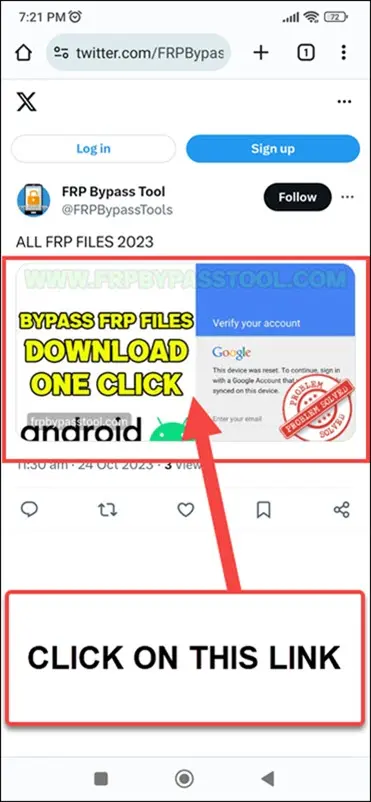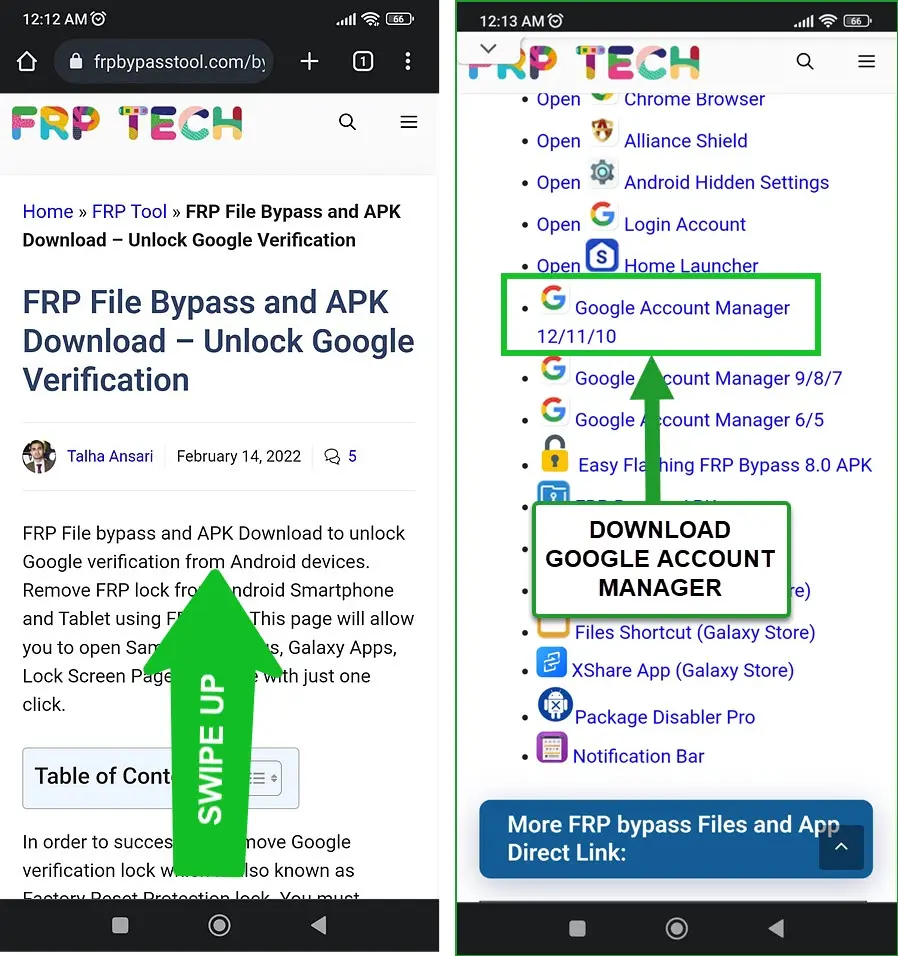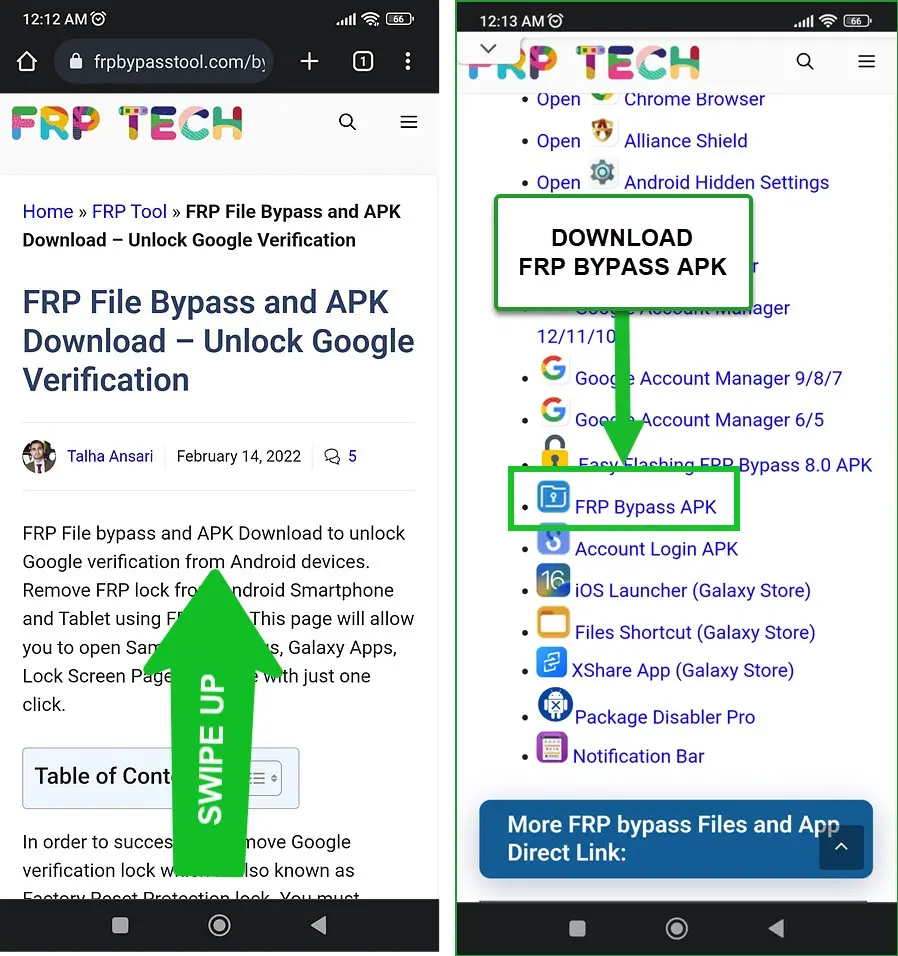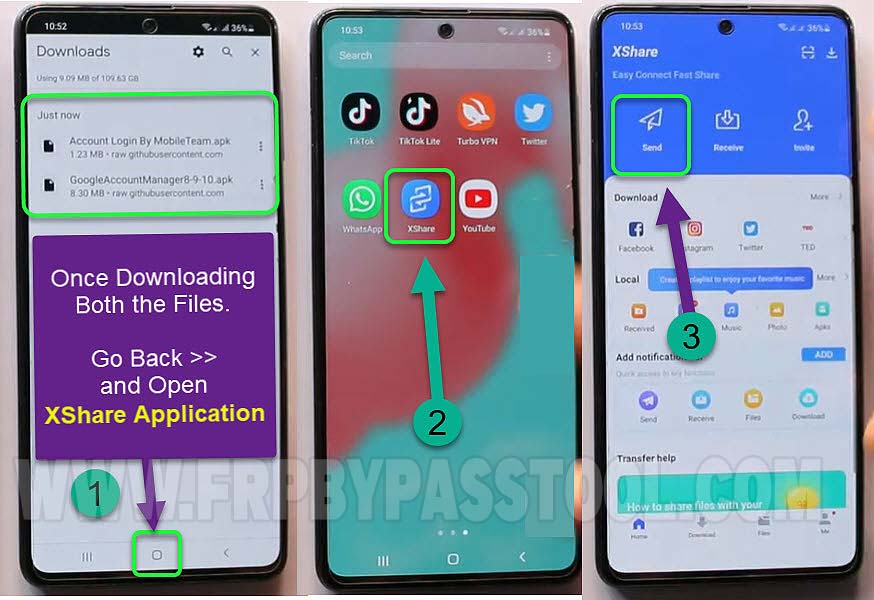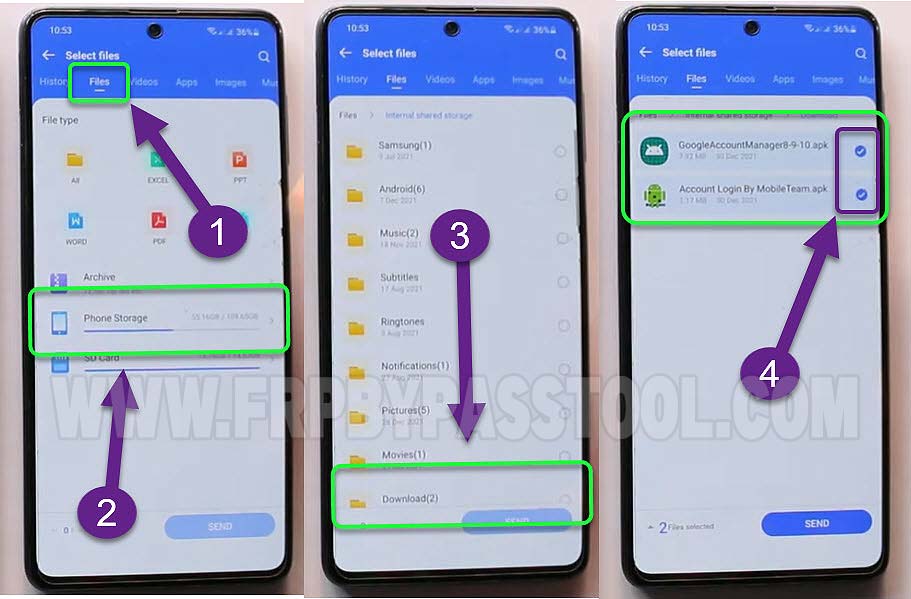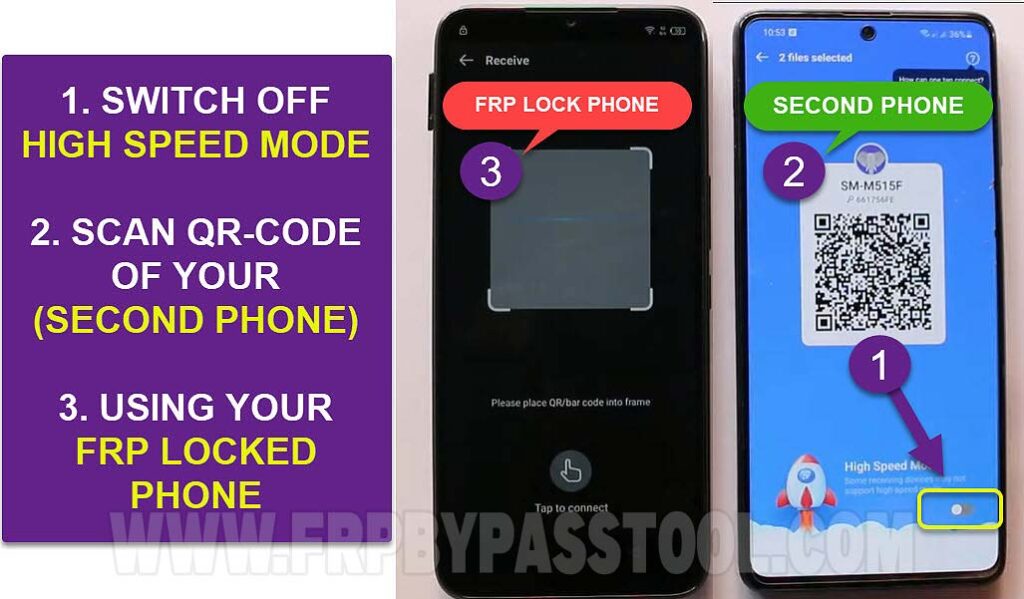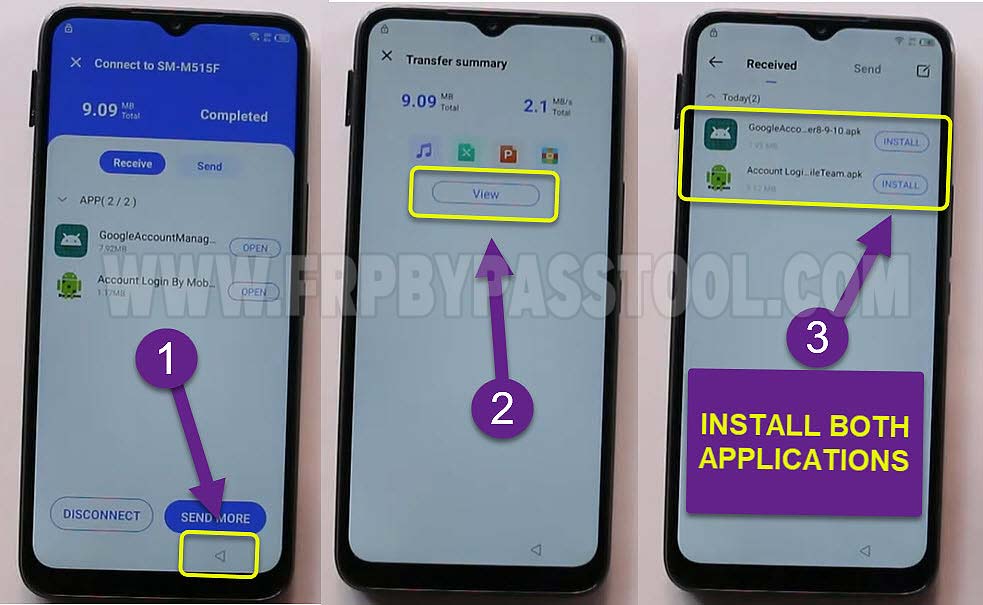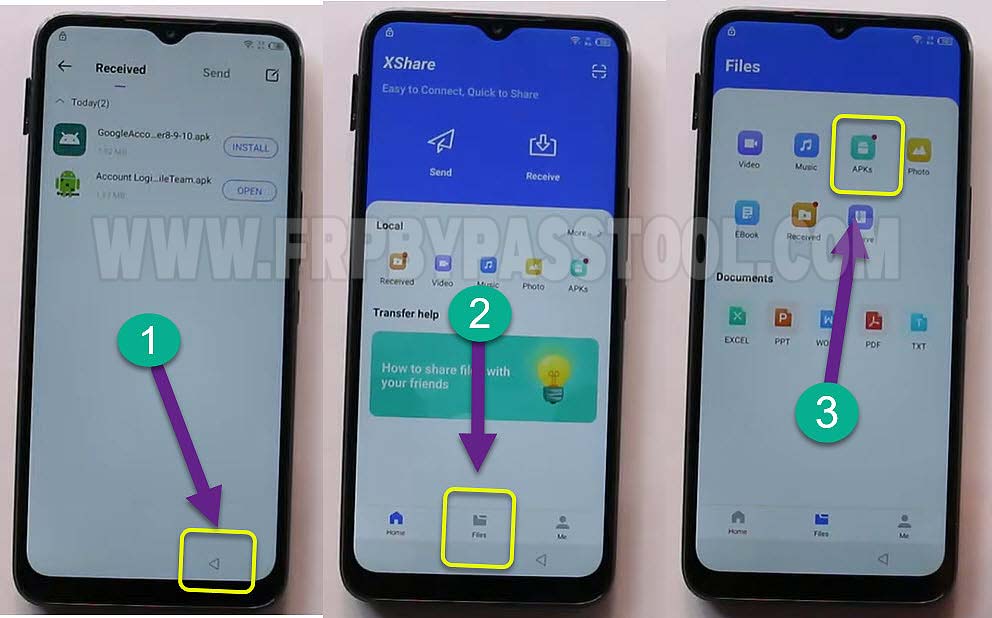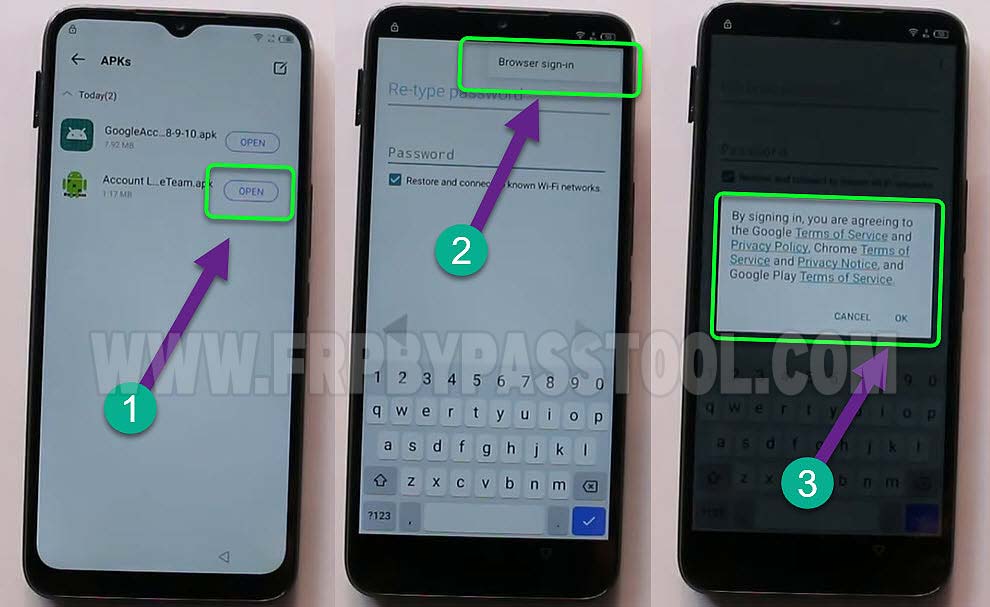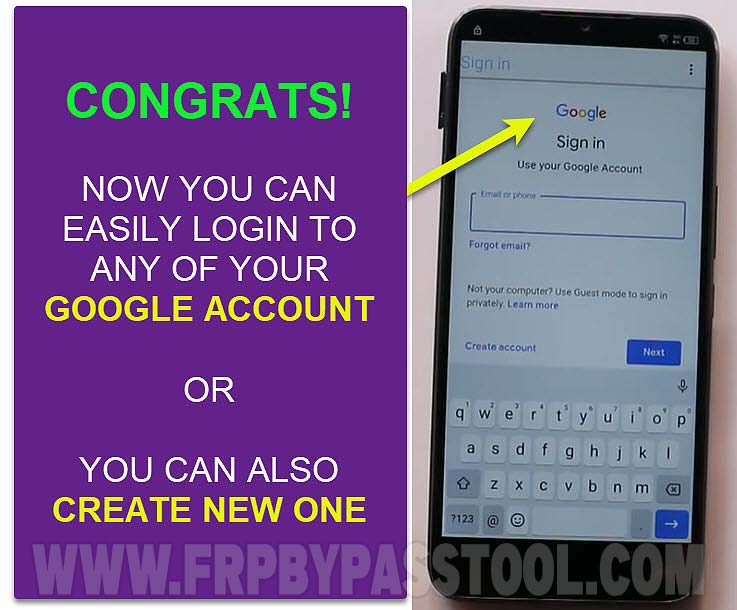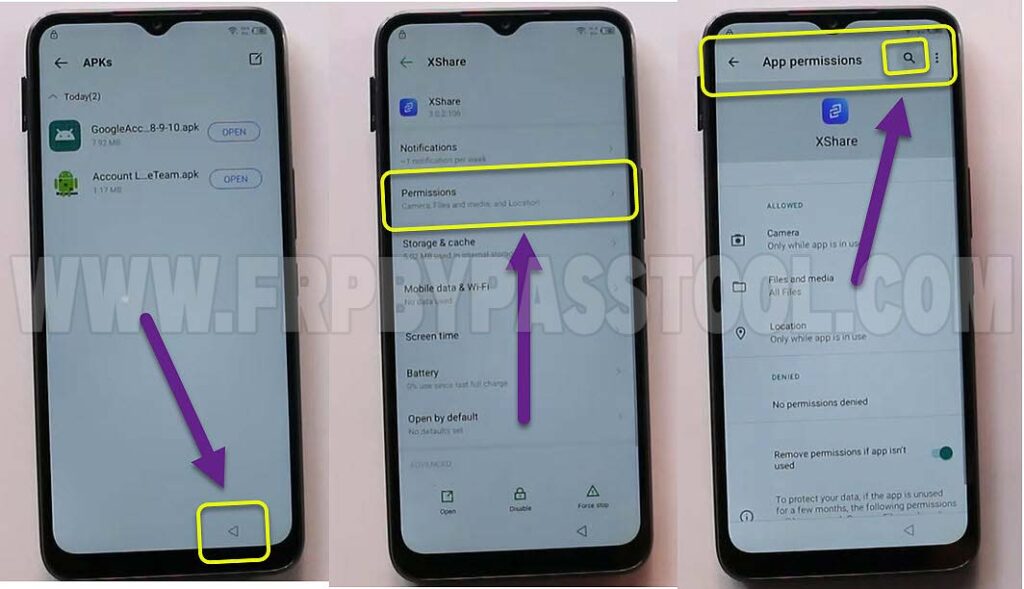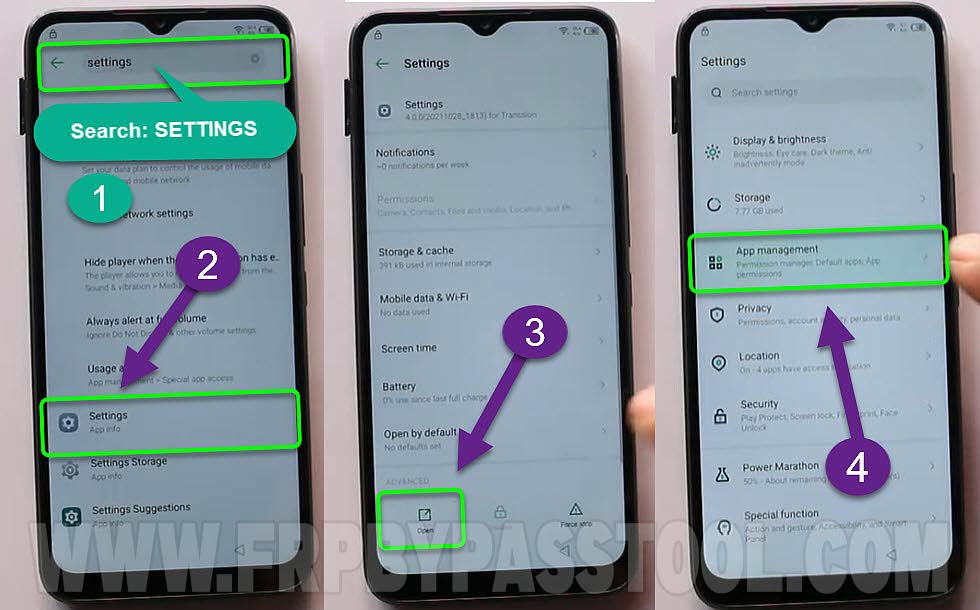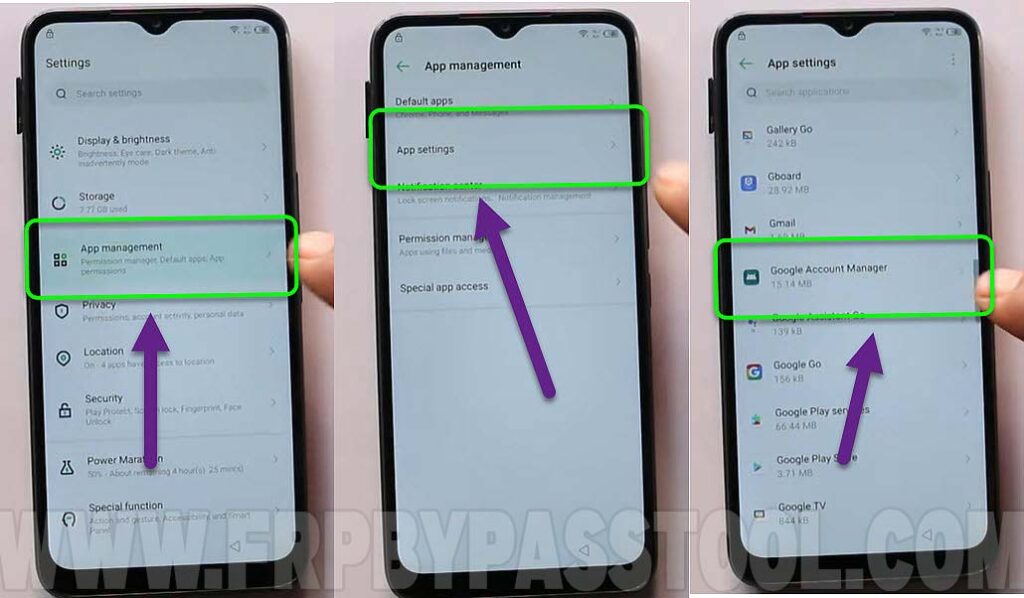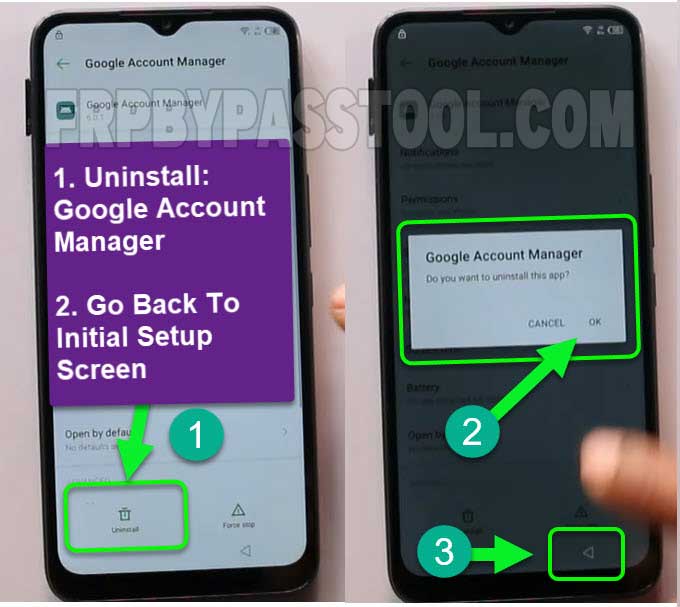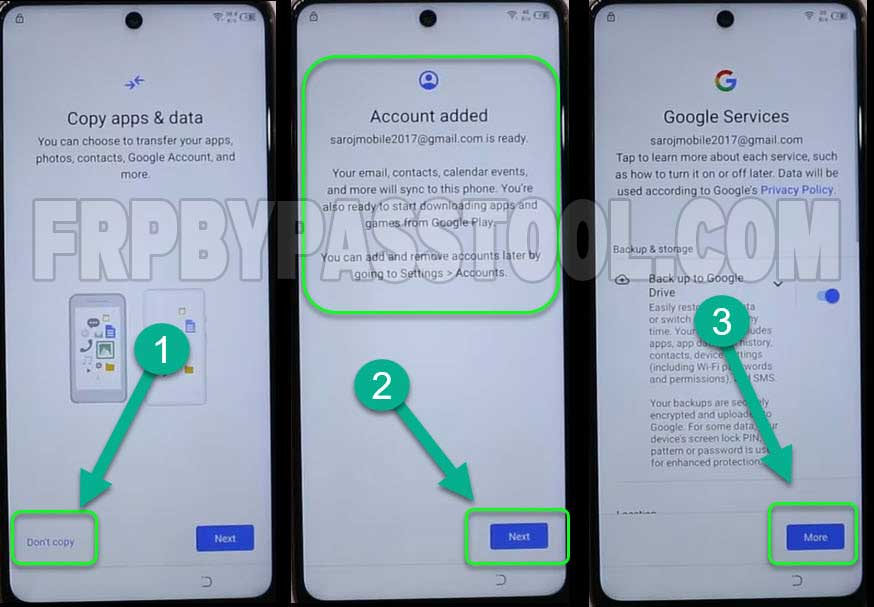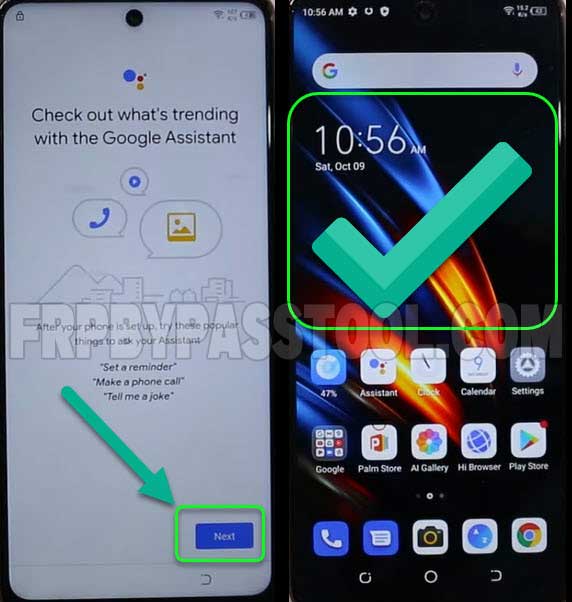Bypass Google account verification and FRP lock from Tecno Pova 2 Android 11 phone. This is one of the best working methods to unlock FRP and bypass Google account from TECNO Android 11 phones.
This method is absolutely amazing when it comes to unlocking Factory Reset Protection from any TECNO Android phone in 2022.
TECNO smartphones and tablets having Android Version 6, 7, 8, and 9 are supported for this FRP unlock method.
However, If you are not able to use your TECNO phone because of the “Google Account Verification”. Which automatically activates after someone performs a “Factory Reset” to their phone.
Fortunately, this FRP unlock method is just for you. Hopefully, using this free step-by-step guide, you will be able to remove Google account verification from your Tecno Pova FRP-locked phone.
Jump to
FRP Lock and Google Account Verification in Tecno Mobile Phone:
FRP stands for “Factory Reset Protection” which is also known as “Google Account Verification”. This is a security feature that helps to prevent any unwanted activity to happen with your important data.
Google account details are very important, once you log in to your Google account on your phone, make sure to remember the “Gmail ID and Password” of that account.
The Google Account is synced to the “Google Play Store” and also with the “Gmail” of our android phone.
Although, if you don’t remember the details of that account and you are stuck with “FRP Lock”, then this guide is for you.
REQUIRED ITEMS TO REMOVE FRP FROM TECNO POVA 2 PHONE 2022:
- Internet Connection (using WiFI or SIM-Card)
- Google Account Manager APK
- FRP Bypass Account Login APK
- XShare Application
- Second Phone (Any Android or Apple phone, that will be used to share applications using XShare)
(All of these applications will be downloaded to the Tecno Pova 2 phone using this method.)
Tecno Pova 2 FRP Bypass Android 11 Without PC and SIM Card:
1. Select your language >> Connect to a Wi-Fi connection >> Once you reach the “Verify your account” screen. Then, go back to the “Connect to Wi-Fi” page.
2. Now, scroll down and add a new Network. While typing the SSID or Network Name, tap on the “Mic Icon”, A popup window will appear on your screen, tap on Deny.
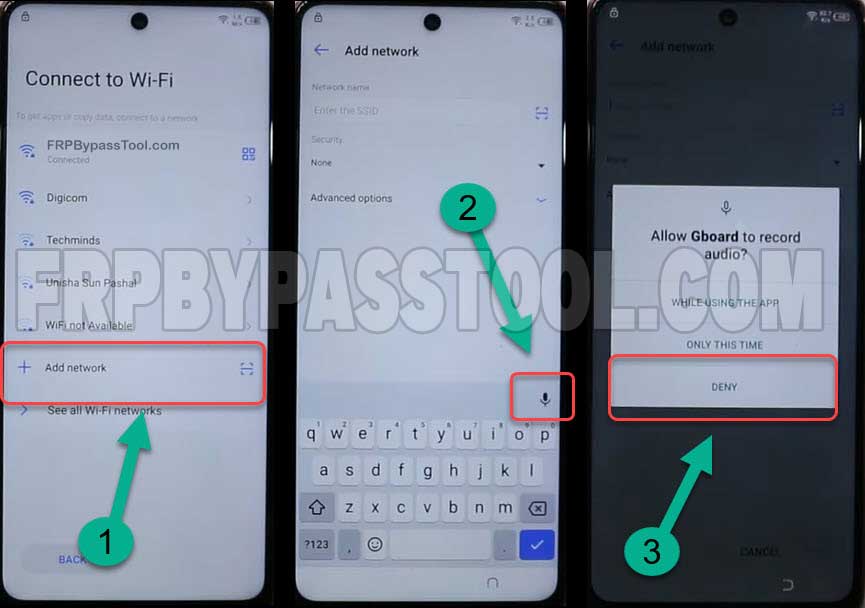
3. Then it will ask for you to enable the voice typing >> tap on Allow. Then go to “Permissions” >> and tap on Search Icon.
4. Inside “App Permissions” go to the Search Bar and type “XShare” and then select the “XShare App Info”.
- XShare App info will appear on your Teco Pova 2 screen, tap on OPEN.
- Tap on Enter XShare >> then select Receive option >> then the Camera of your Tecno Pova 2 FRP locked phone will Scan the QR-Code.
IMPORTANT STEPS:
1. Install the XShare Application into any of your second phones. Then go back and open Chrome Browser (On the second phone).
2. Once open the Google Chrome browser in your 2nd Phone. Tap on the URL bar, then type and Search for: tinyurl.com/ALLFRP
Mirror Link: tinyurl.com/allfrpfiles
3. Next, the Twitter page of FRP bypass Tool website will appear on your screen. Click on the shared link of “Bypass FRP Files”.
4. Then scroll down and Download Google Account Manager 11.
5. After downloading this go back >> and Download FRP Bypass APK.
6. Once downloading both the “FRP Files” into your second phone. GO back >> and open the XShare App. Then tap on SEND.
7. Go to Files >> Phone Storage >> Download Folder >> and select both the Files and click on the “SEND” button.
8. Switch off high-speed mode >> Scan the QR-Code of your Second Phone using your Tecno Pova 2 FRP Lock Phone.
9. Receiving both the FRP Files into your Tecno Pova 2 FRP locked phone. Go Back >> tap on VIEW >> and then install both the files.
10. After installing both FRP files >> Go back to the Files >> and open APKs.
11. Then, open Account Login APK >> tap on “:” top right corner >> Browser Sing-in >> OK.
Google Account Login Screen for Tecno Pova 2 smartphone:
1. log in to any of your Google Account. (You can also create a New Account from this step).
2. After signing into your Google Account. We need to uninstall the Google Account Manager application.
- To do this, Go back >> Tap on Permissions >> Search Icon.
3. Search for Settings >> Scroll down and open Settings >> and then select App Management.
4. Tap >> App Management >> then inside go to “App settings” >> and here you will see “Google Account Manager”.
5. Uninstall the Google Account Manager >> and keep pressing the Back button until you reach the Initial Setup screen.
6. Now, just complete the Initial Setup of your Tecno Pova 2 phone. Tap > Start >> Next >> Don’t Copy.
7. As you can see, the Google Account which we added before is now appearing on the screen. Tap > Next >> and more >> then Agree >> and finally you are back to the Home Page.
Conclusion:
I hope, at the end of this guide, you have successfully bypassed the Google account and FRP lock from your Tecno Pova 2 Android 11 phone. If that’s not the case, then you can ask for any help in the comment section and also you can contact me via email.
Mention the problem you are facing while bypassing the FRP lock from your Tecno Pova 2 device and I’ll be very happy to assist you.