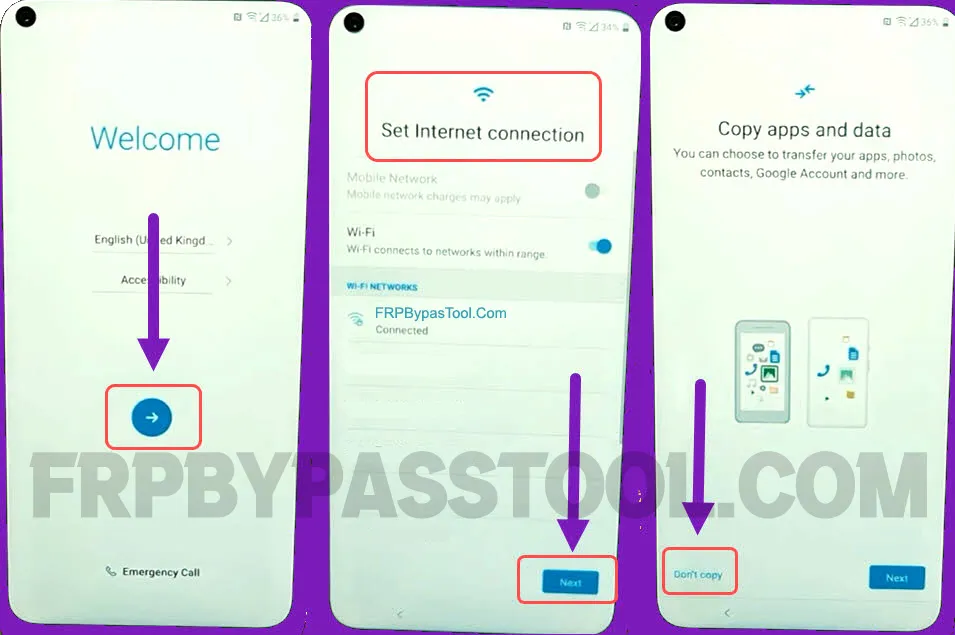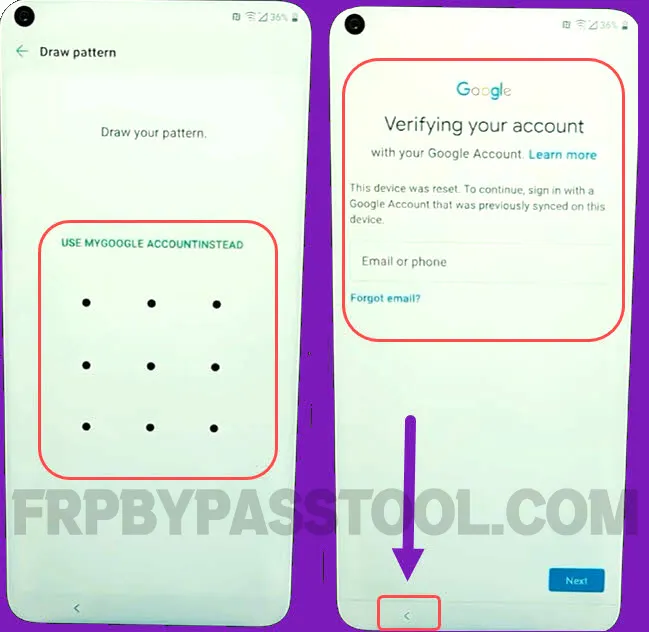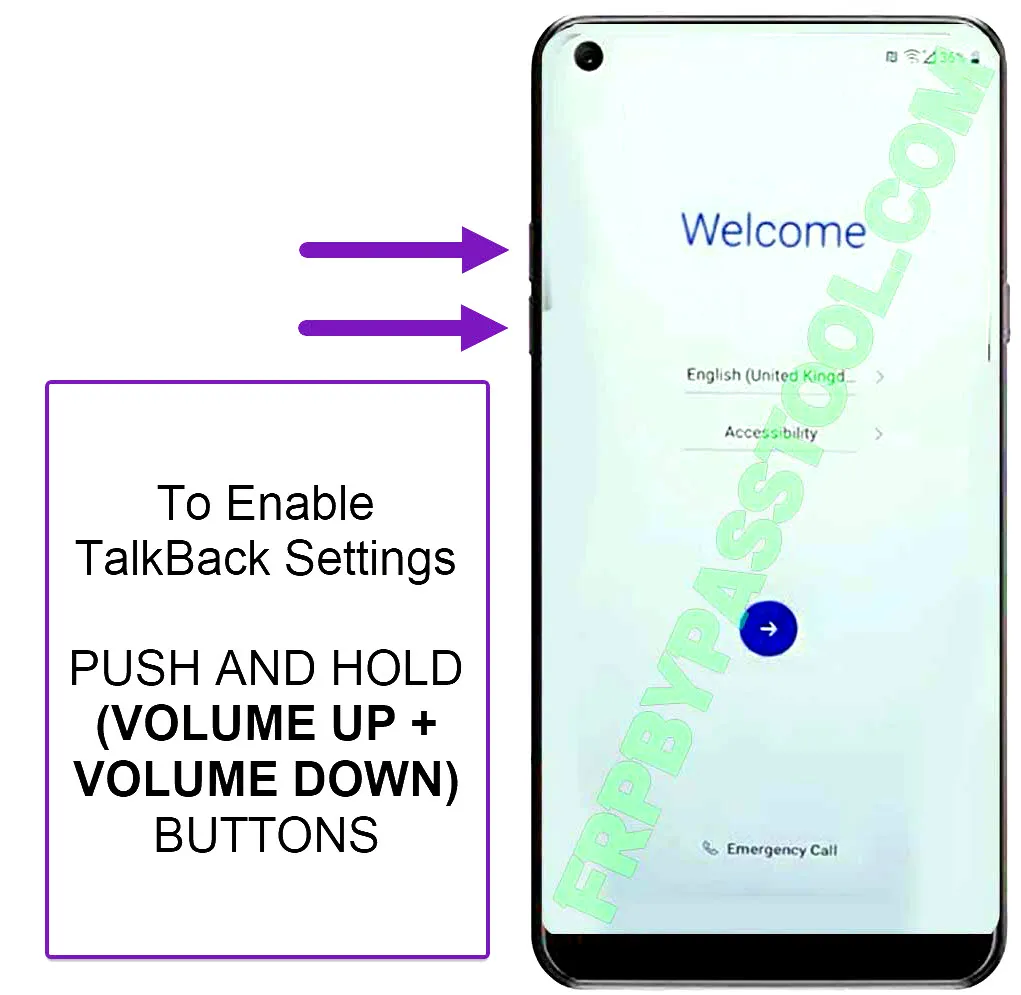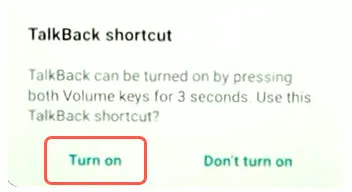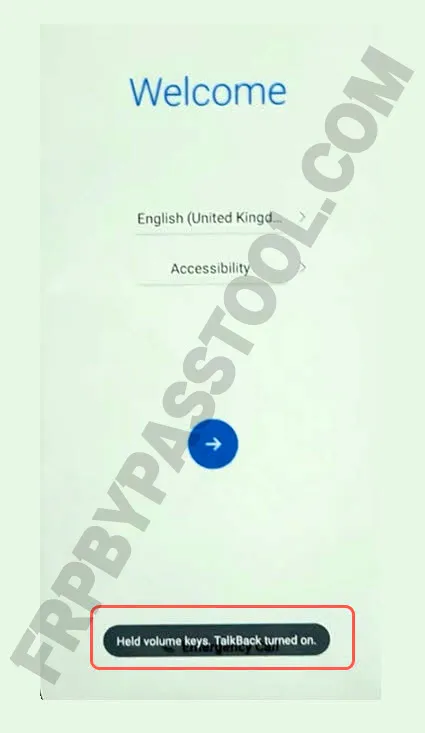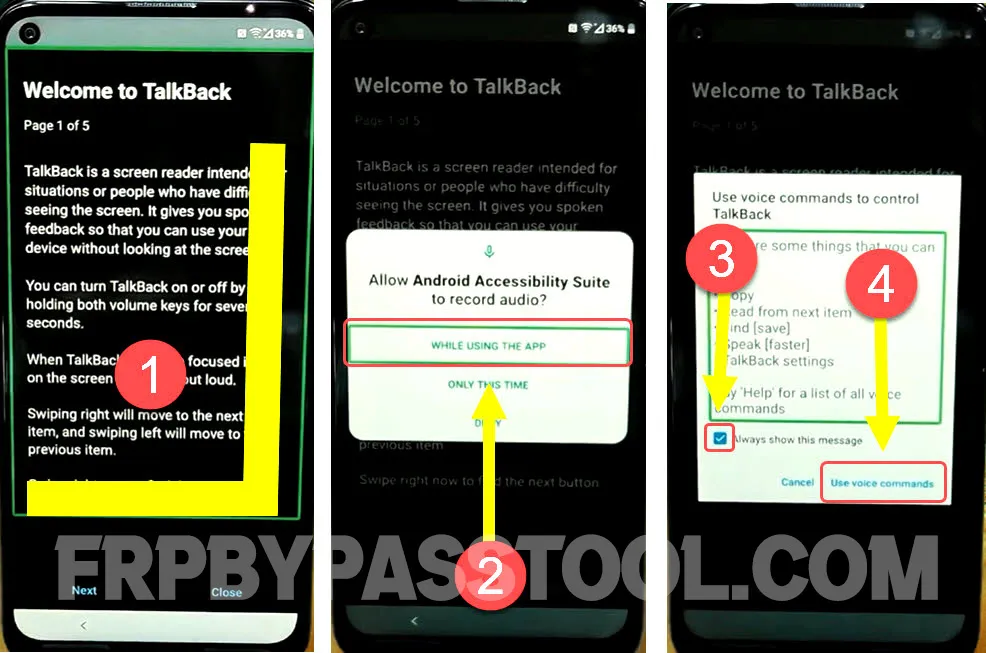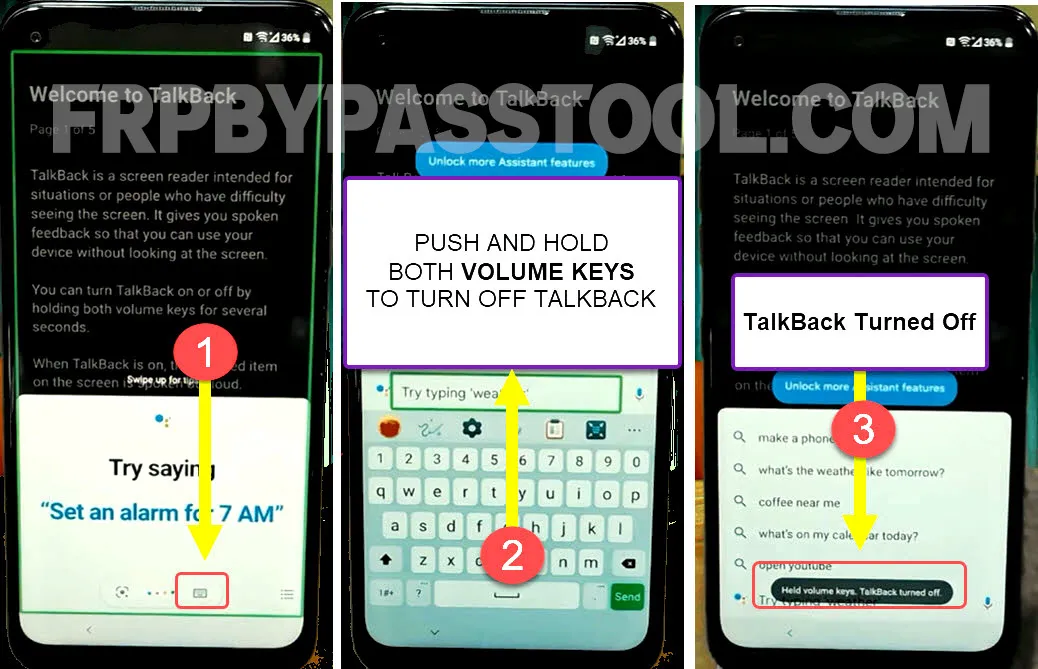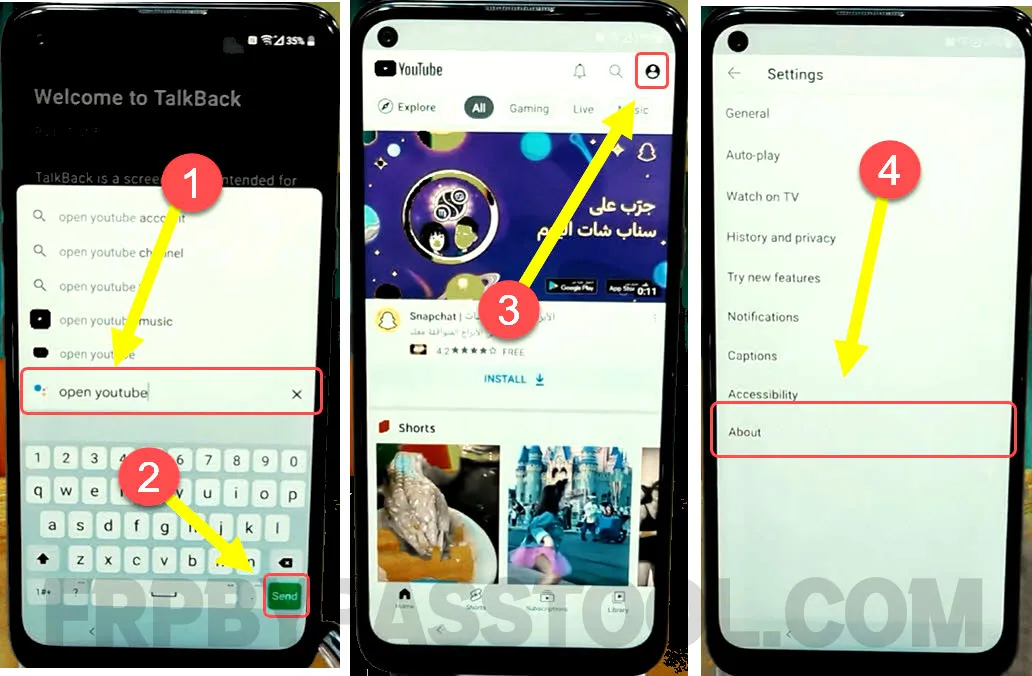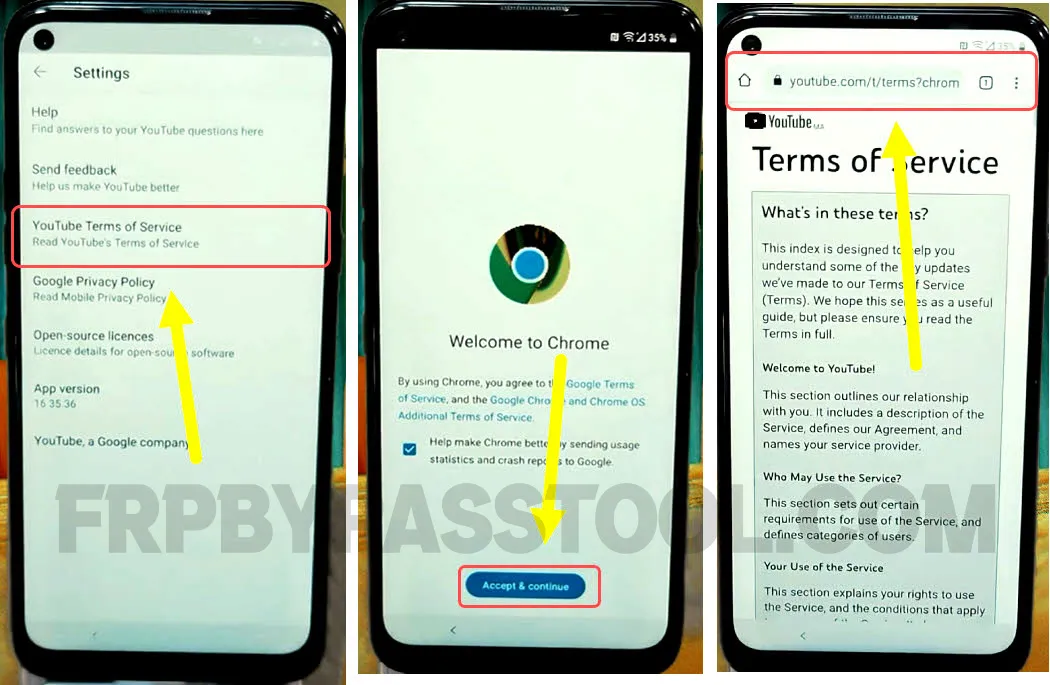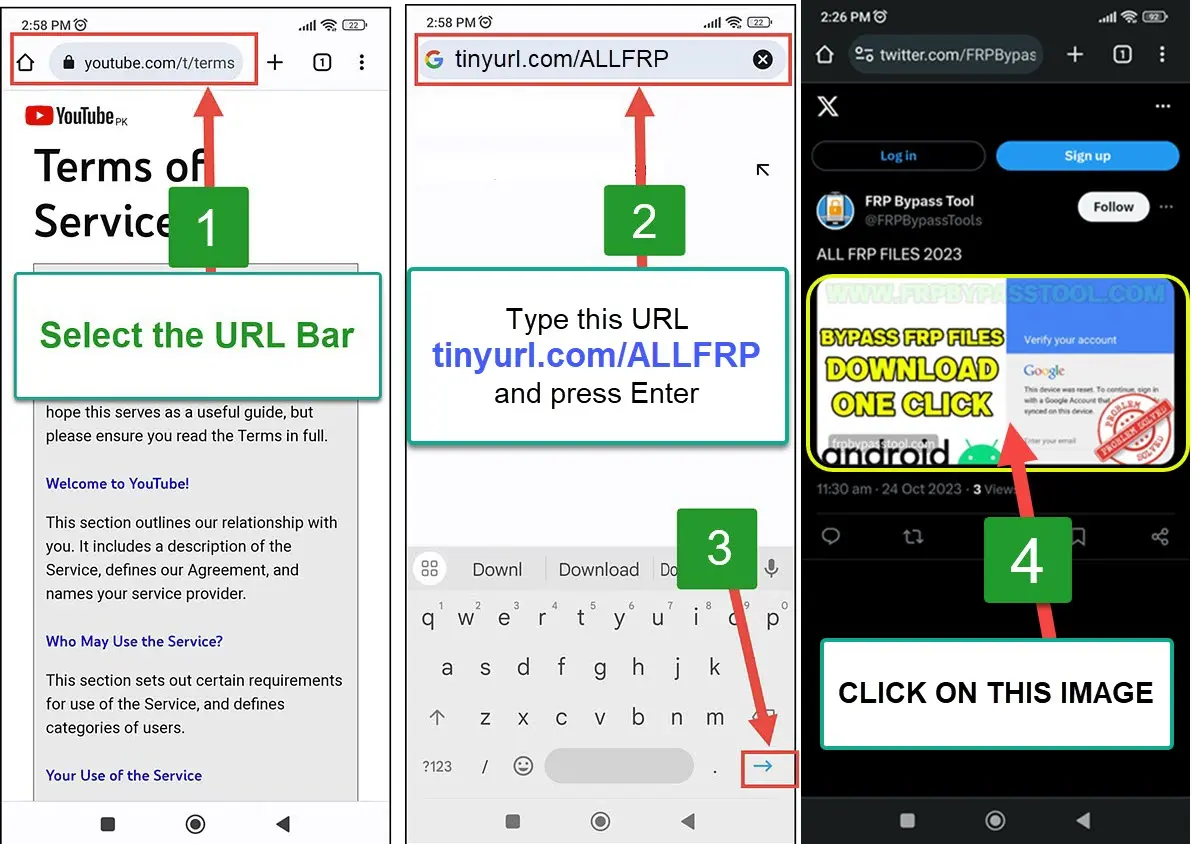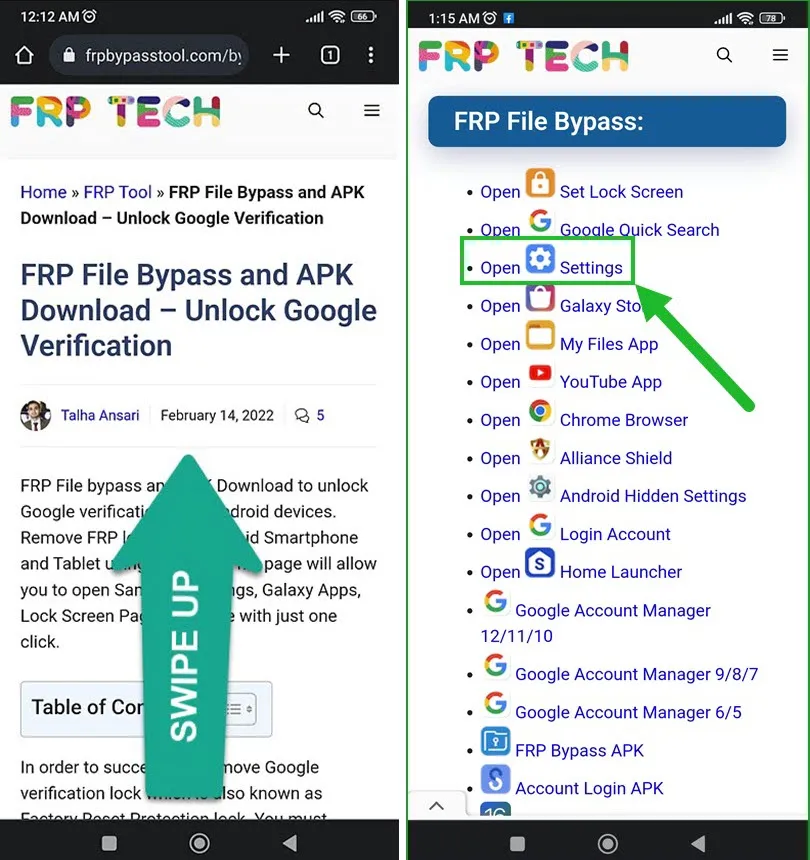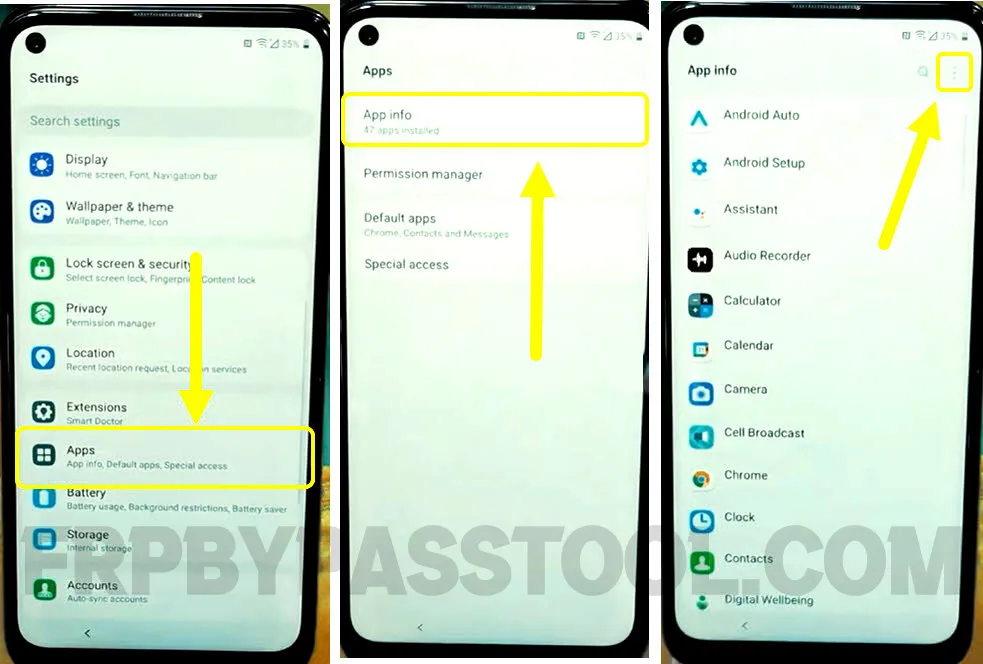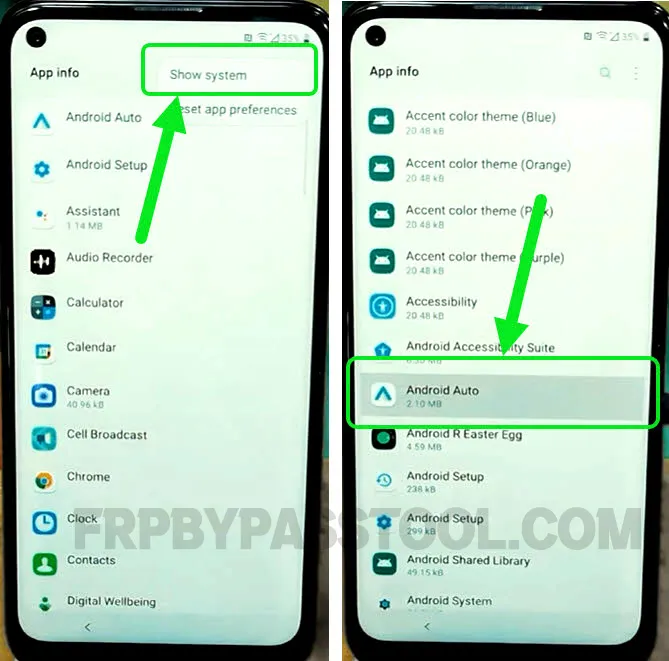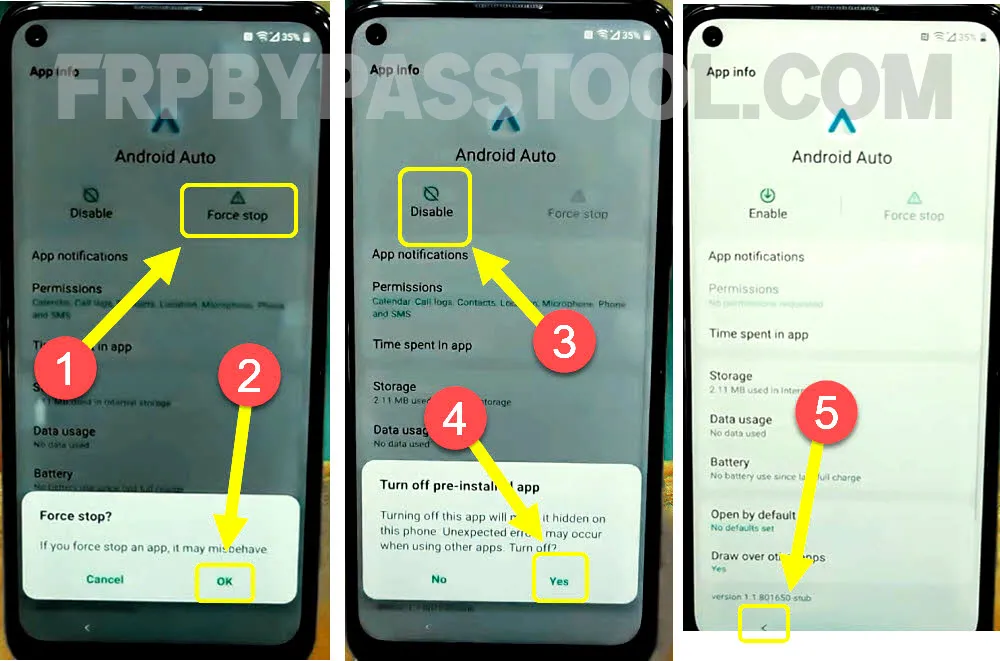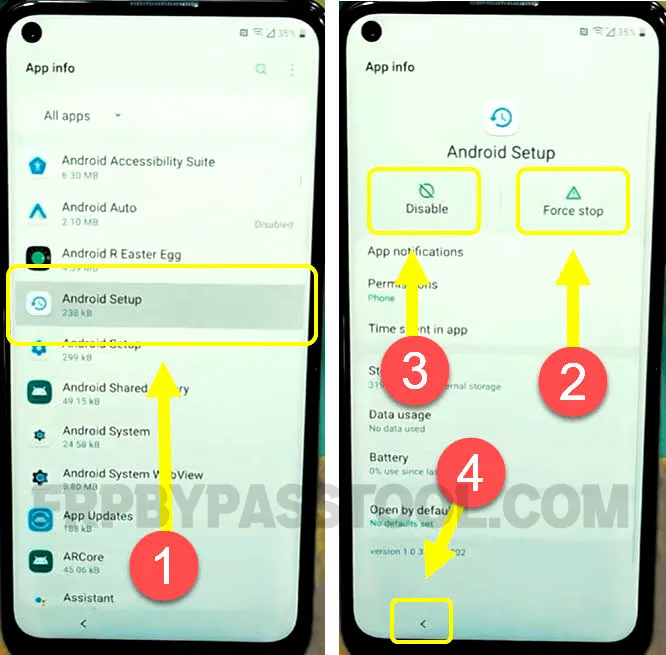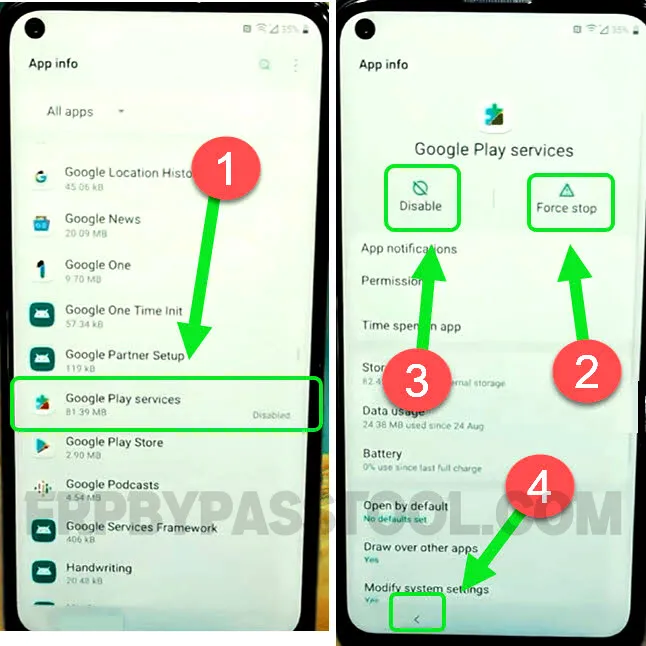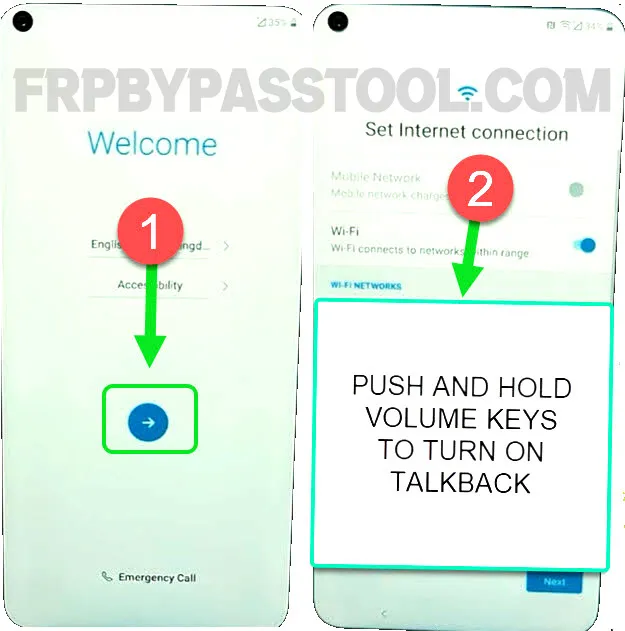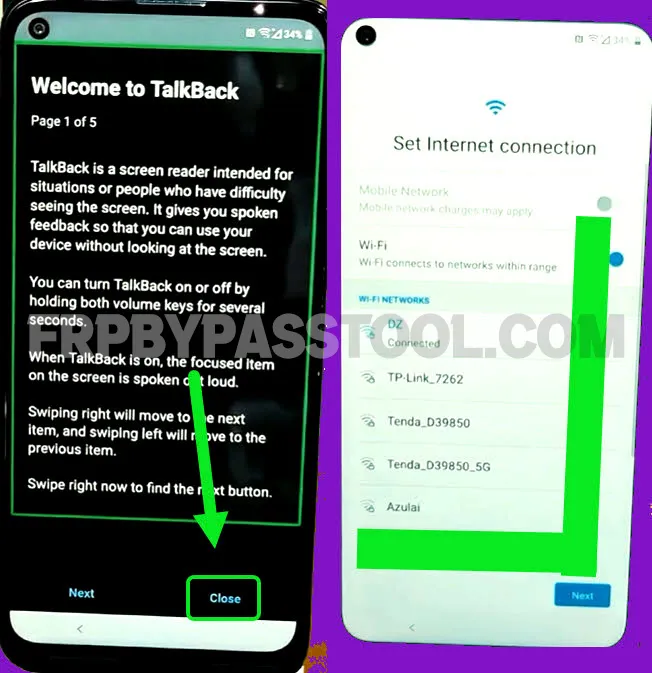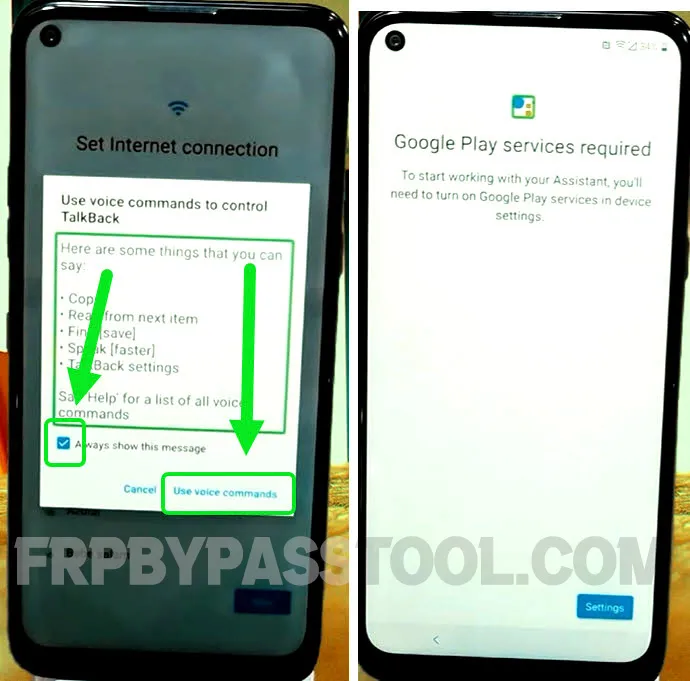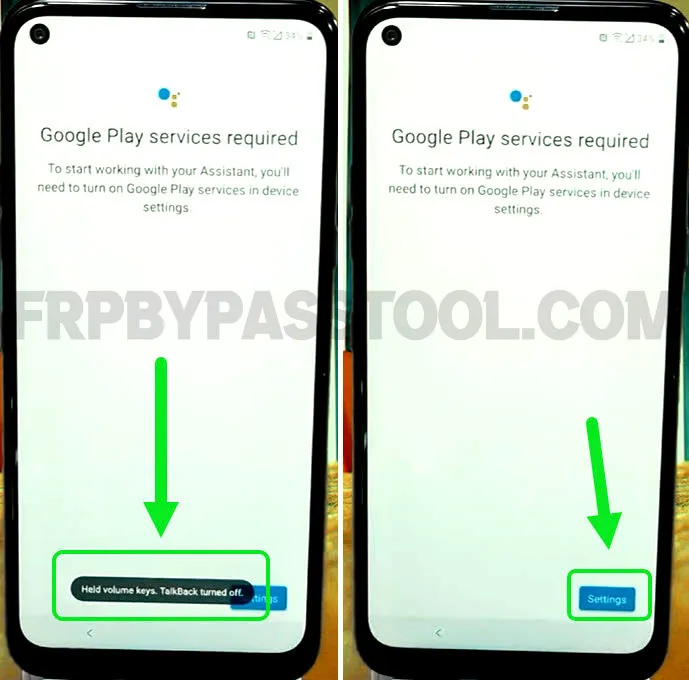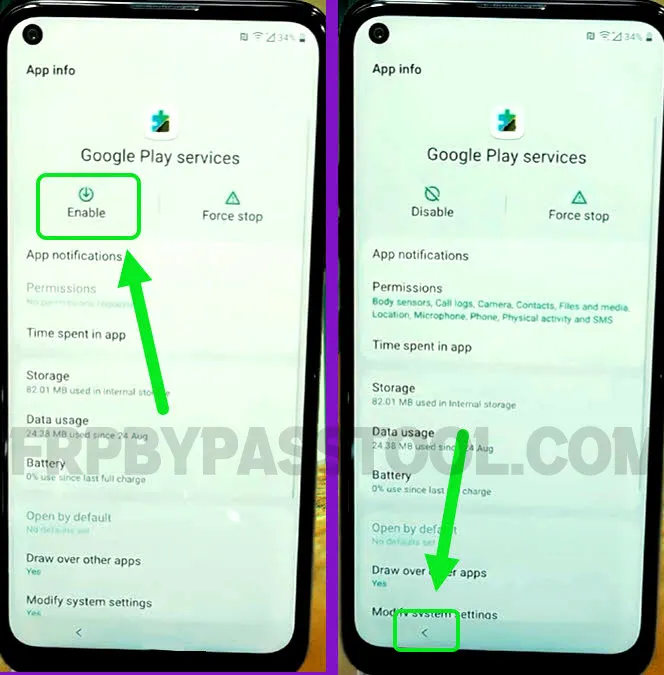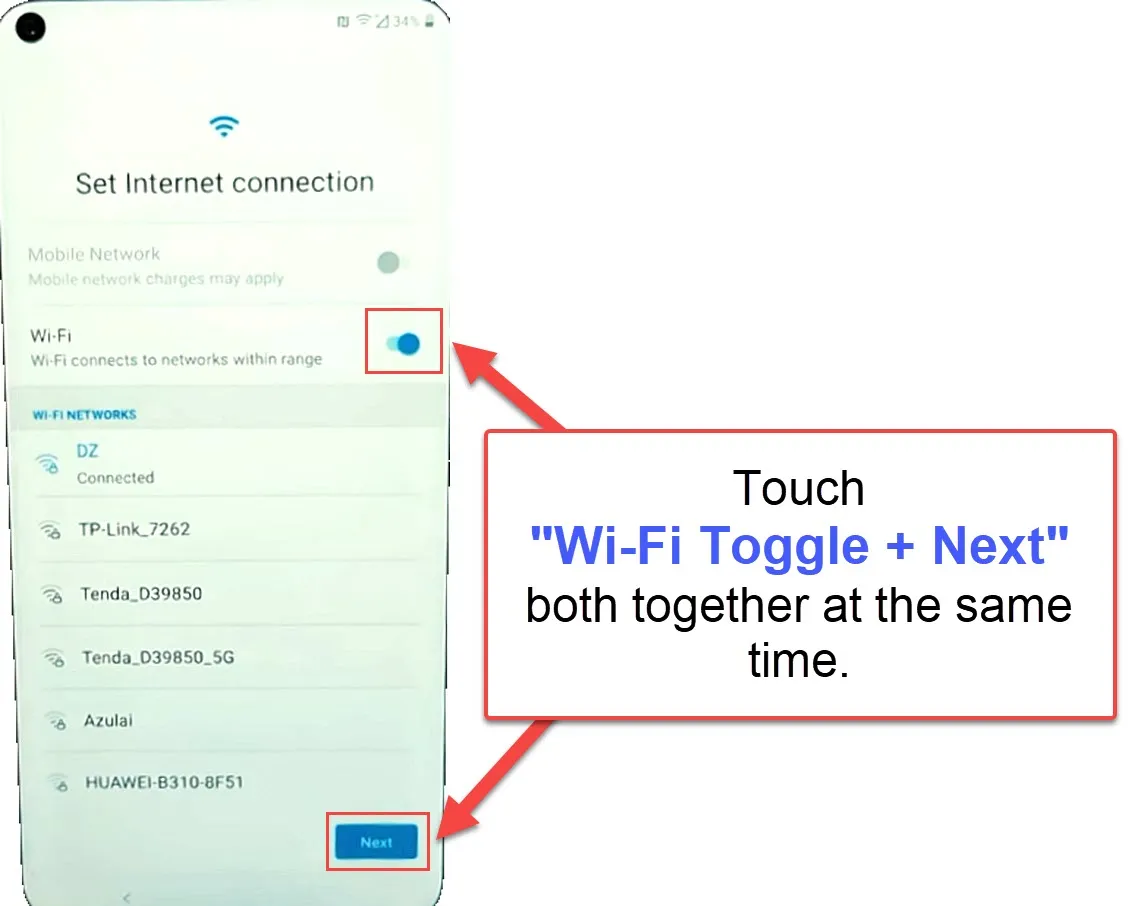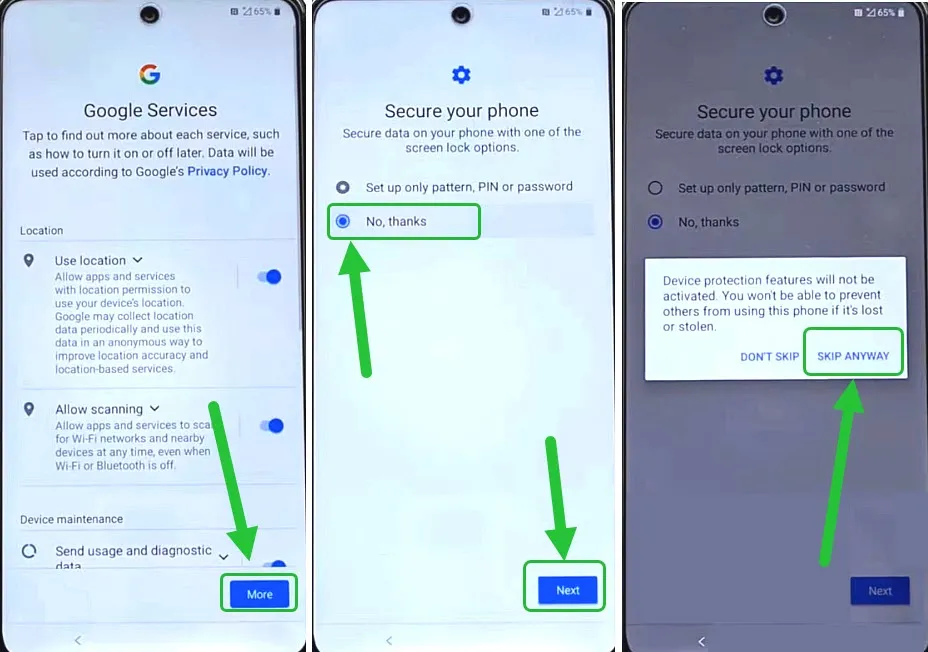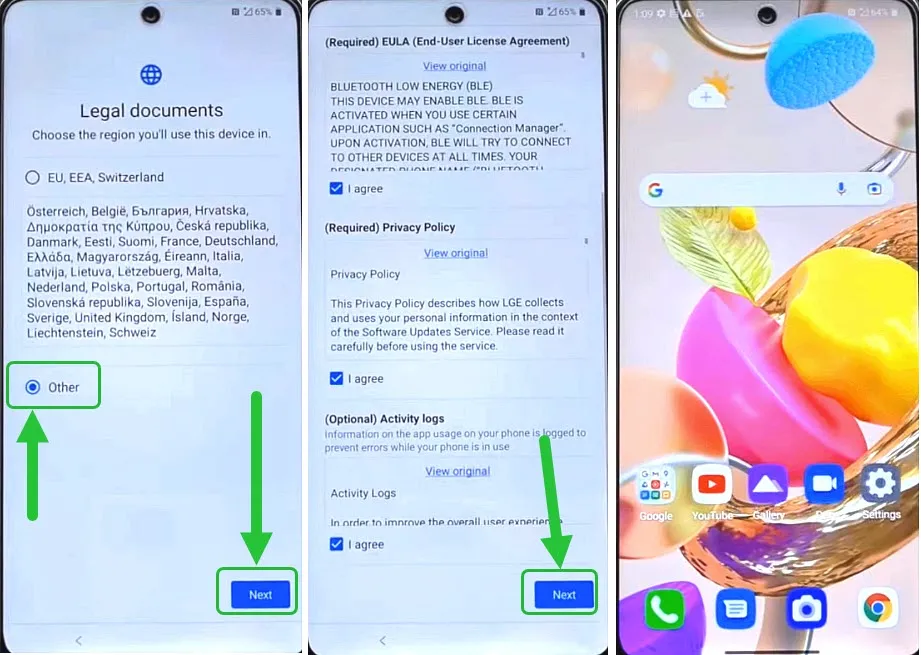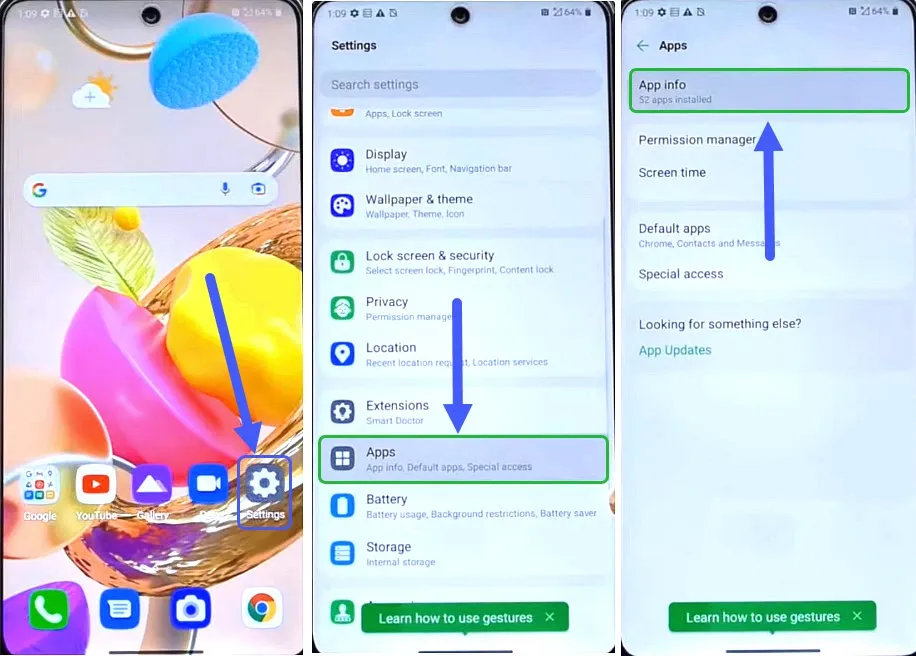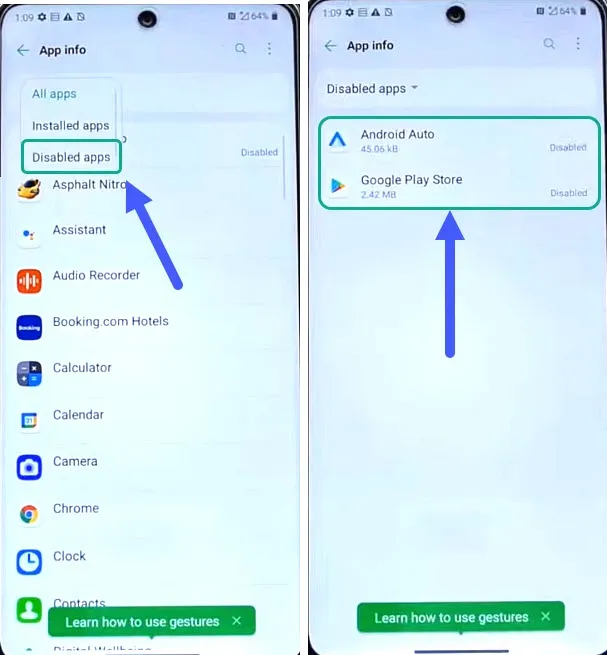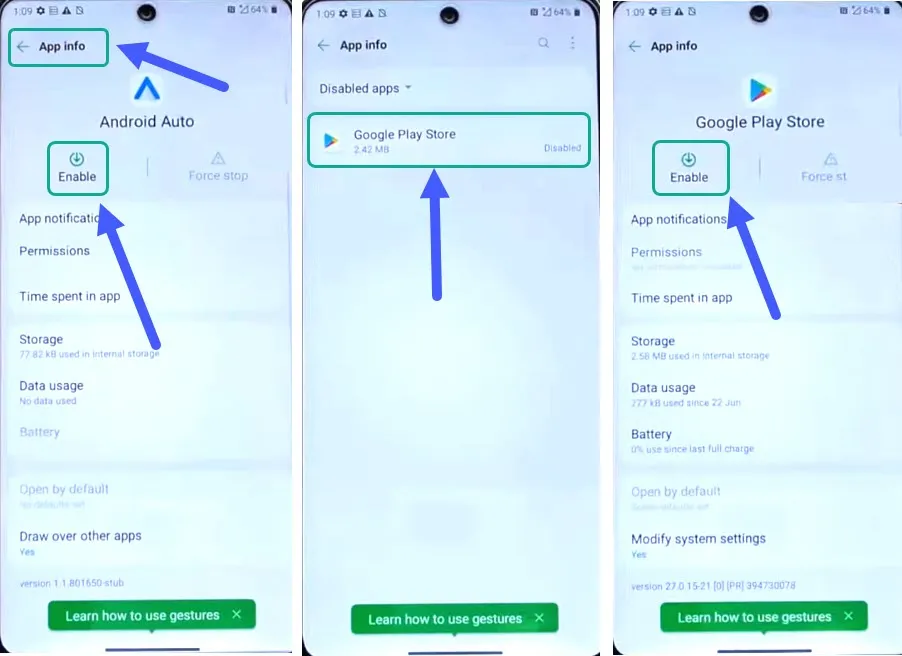LG K51 FRP bypass Android 11 is the best method to easily unlock Factory Reset Protection from this device. If you are stuck on the “Google verify your account” screen after resetting your device, then this guide is for you.
Once we perform a Hard Factory Reset on the phone to remove the password screen lock. Then during the initial setup, the Google account verification lock will appear. And it will ask you to enter the Gmail ID and Password for the synced Google account.
Wandering which Google account is connected to your LG device? Well, it is the same Google account that you used to sign in to the Google Play Store for the first time. If you remember the details of that Google account, then you are good to go. If you forgot the Gmail ID or Password of your Google account. Then the only solution left is to bypass it.
Jump to
LG K51 FRP Bypass Android 11, 12, 13
Generally, it is suggested to note down the login details of your Google account. That would be great and you could easily perform a Hard Factory Reset afterwards. But what now? As you stuck to the “Google verify your account” screen.
In this case, we are going to use the LG K51 FRP bypass without a computer a free step-by-step guide. With the help of this method, you can easily remove the previously submitted Google account from your phone.
Not only this, but you will be able to sign in with any of your Google accounts after removing the FRP lock. All this is covered in this free 2024 guide.
LG K51 FRP bypass without SIM Card & Computer
The most amazing thing about this method is you don’t have to use a SIM Card or Computer. We are going to use the latest method to bypass Google account verification from Android 11, 12, & 13 devices.
Moreover, you can use this method for any Android version. It works for all Android versions from Android 9 to Android 13.
We have already covered a guide for the LG FRP bypass tool and in that guide, we used an FRP tool with the computer. But for now, this guide does not require you to use a SIM Card or Computer. This makes it the best and easy-to-follow guide for LG devices. With that being said, let’s get into the procedure of bypassing the FRP lock from this device.
Step-by-step Guide to Bypass Google Account from LG K51
1. Start by hitting the blue button on the “Welcome Screen”. Then connect to a Wi-Fi network, hit next >, and then select “Don’t copy”.
2. Next, you will face the “Draw your Pattern/Enter PIN” and Google account verification page. Go back to the welcome page.
3. Now, to enable Talkback Settings you need to push and hold the “Volume UP + Volume Down” buttons together.
4. After a few seconds, a popup window will appear with “TalkBack Shortcut”, Hit the Turn on button.
5. Once the Talkback is turned on, you will also get the message on the screen.
6. The welcome to TalkBack page appears, now draw a big reverse “L” and it will bring up the “Allow Android Accessibility Suite”. Double-tap on the “While using the app” option.
After that, select always show this message and then hit twice on “Use voice commands”.
7. Now, tap on the “Keyboard icon” and then push and hold both the volume buttons to turn off the TalkBack.
Once you turn off the TalkBack, a message will appear on your LG screen with “TalkBack Turned off”.
8. Next, simply type “Open YouTube” in the search bar and press enter. This will open the YouTube application.
Now go to account settings by hitting the “Account icon” in the top right corner. Then hit the “About” option.
IMPORTANT STEPS TO REMOVE FRP LOCK FROM LG K51
9. Inside settings, go to “YouTube Terms of Service” and this will bring out the Google Chrome browser.
10. Now, select the URL bar and then type this URL: tinyurl.com/AllFRP and press enter. After that, tap on the “Bypass FRP Files” image.
Mirror Link: tinyurl.com/allfrpfiles
11. The FRP Bypass Tool website will appear on your screen, swipe up and then click on “Open Settings”.
12. Once you get inside the Settings of your LG phone, go to Apps and then open “App Info”.
Now hit the “:” kabab menu and then select “Show System” apps.
13. By doing this you will see system applications that we need to disable and force stop.
Go to the “Android Auto” application.
14. First Force Stop this app and then hit the “Disable” button. Then go back to the system apps screen.
15. This time, open the “Android Setup” application, then force stop and disable this application as well.
Go back to the system apps.
16. Now, we need to open the “Google Play Services” app. Swipe up and you will find it at the bottom of the system apps page.
First force stop, then disable this application and hit the back < button.
17. Afterwards, we need to open the “Google Play Store” app and “Disable” this app as well.
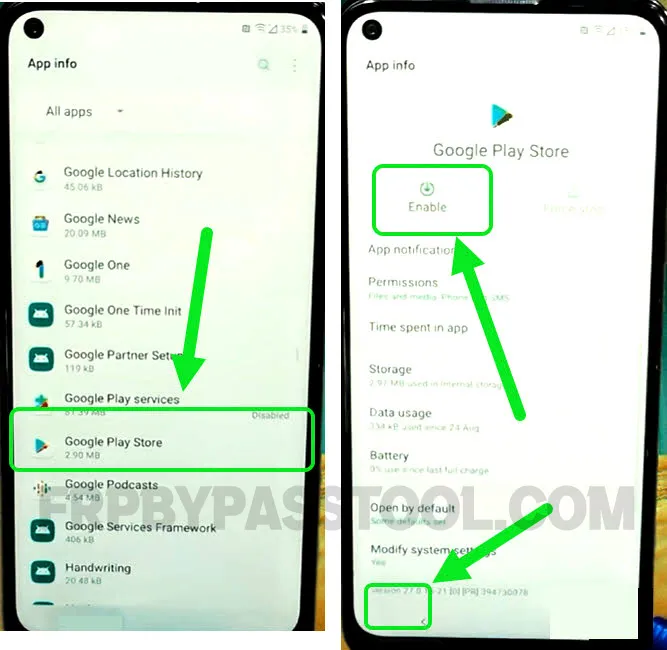 After that, hit the power button and select the “Restart” option to restart your LG device.
After that, hit the power button and select the “Restart” option to restart your LG device.
LG K51 FRP Bypass Without Computer & SIM Card – Last Steps
18. Now, hit the “Next” button on the welcome screen, and when you see the “Connect to Wi-Fi” page.
Push and hold both the volume buttons together to activate the TalkBack feature.
20. Now, double-tap on the “Close” button and then draw a big reverse “L” on your screen.
21. Next, select “Always show this message” and then hit “Use voice commands”.
Now, to use the voice commands, we first need to enable the “Google Play Services” application.
22. It is quite simple, once you see the “Google Play Services Required” screen, push both the Volume buttons to turn off TalkBack.
After that, simply hit the “Settings” button.
23. It will redirect you to the “Google Play Services” settings. Now hit on the “Enable” button to enable this app and then go back.
Crucial Step to Switch off Wi-Fi and Tap Next Button
24. This is an important step, you should do it correctly otherwise it won’t work.
Here, we need to touch the “Wi-Fi Toggle + Next” button together at the same time.
For your help, I have attached the GIF of this step so that you can easily understand and apply it to your device.
25. When you do it correctly, you will see the “Google Services” page, and push More button. Then select “No, thanks” on Secure your phone screen and push the Next button.
26. Afterwards, just complete the remaining initial setup steps and you will get back access to your LG phone.
27. Next, we need to enable the Google Play Store and Android Setup apps.
Go to Settings, then open Apps and select App Info.
28. Tap on the drop-down menu inside All Apps and select “Disabled Apps”.
Here, we can see the disabled apps and we are going to enable both of them 1 by 1.
29. First open the “Android Setup” app and tap on the “Enable” button. Then go back to the disabled apps.
Next, open the Google Play Store app and enable it.
30. After enabling all the disabled applications, push the power button and restart your LG device.
Then complete the initial setup wizard without facing FRP lock or Google account verification.
Conclusion
This is a complete guide to easily bypass Google account verification from LG K51S Android 11, 12, and 13 devices. It works for all Android versions and it is a universal guide for all LG devices in 2023.
In case you are facing any errors or difficulty in removing the FRP lock from your device, feel free to ask me in the comment section. I will try my best to help you bypass Google lock from the LG K51 device.