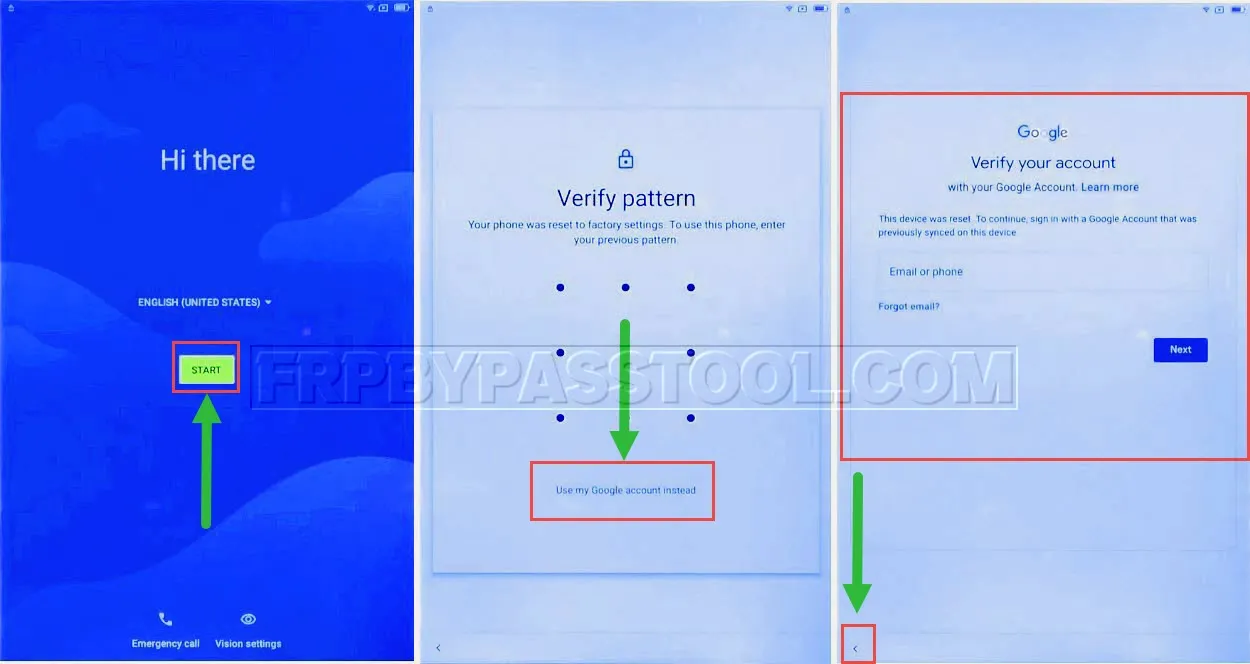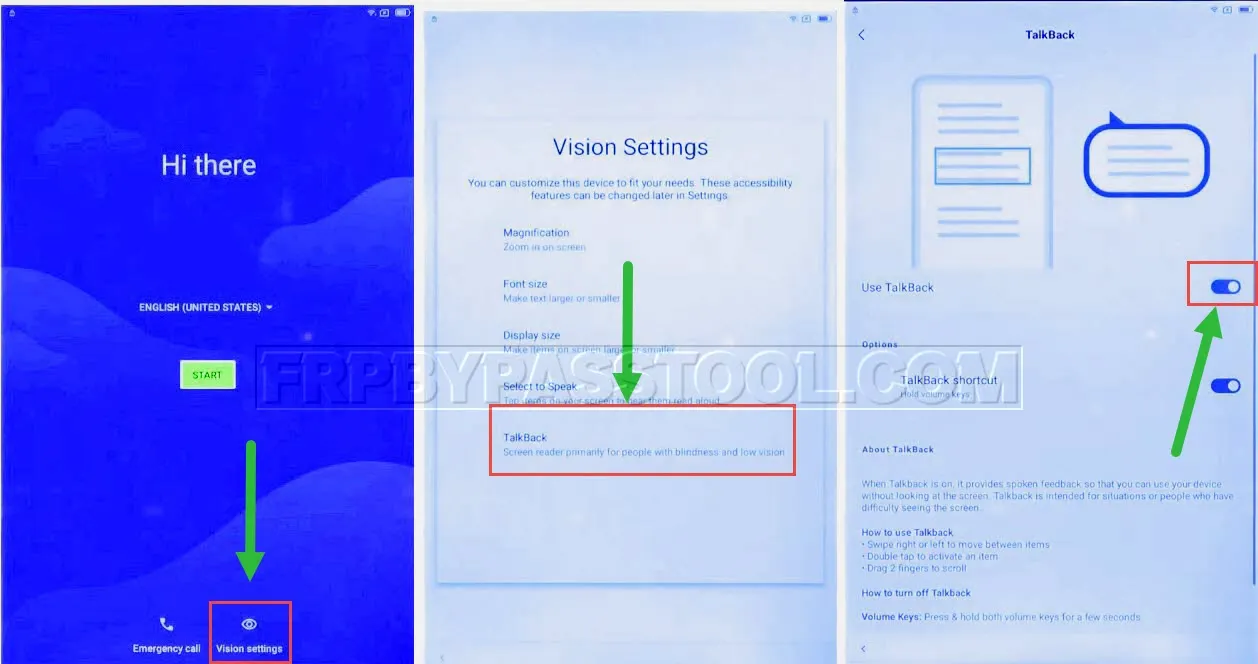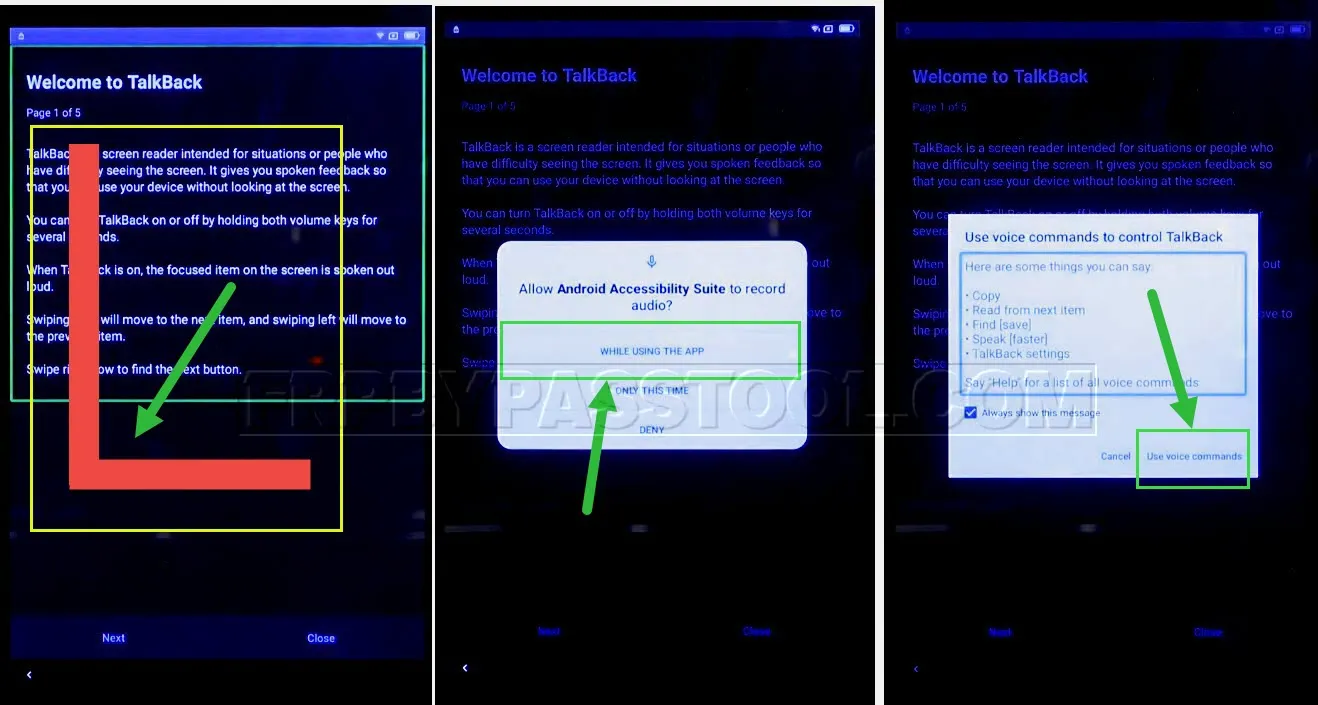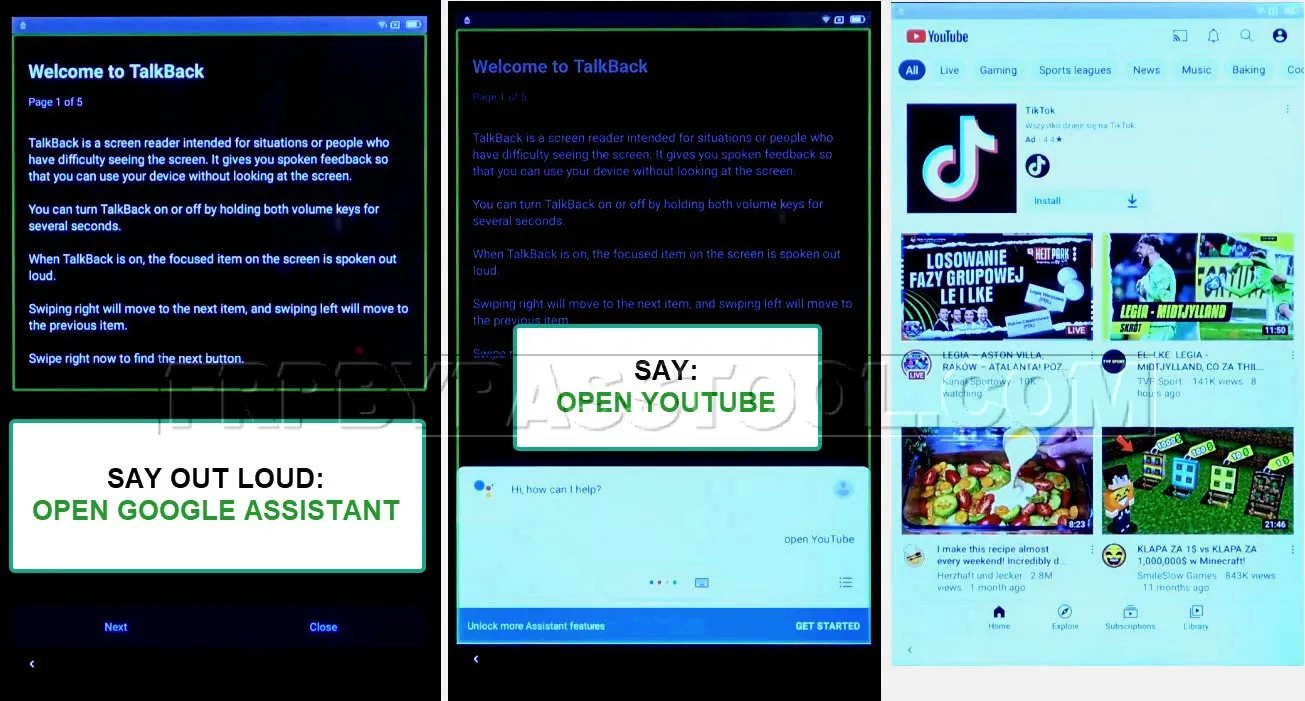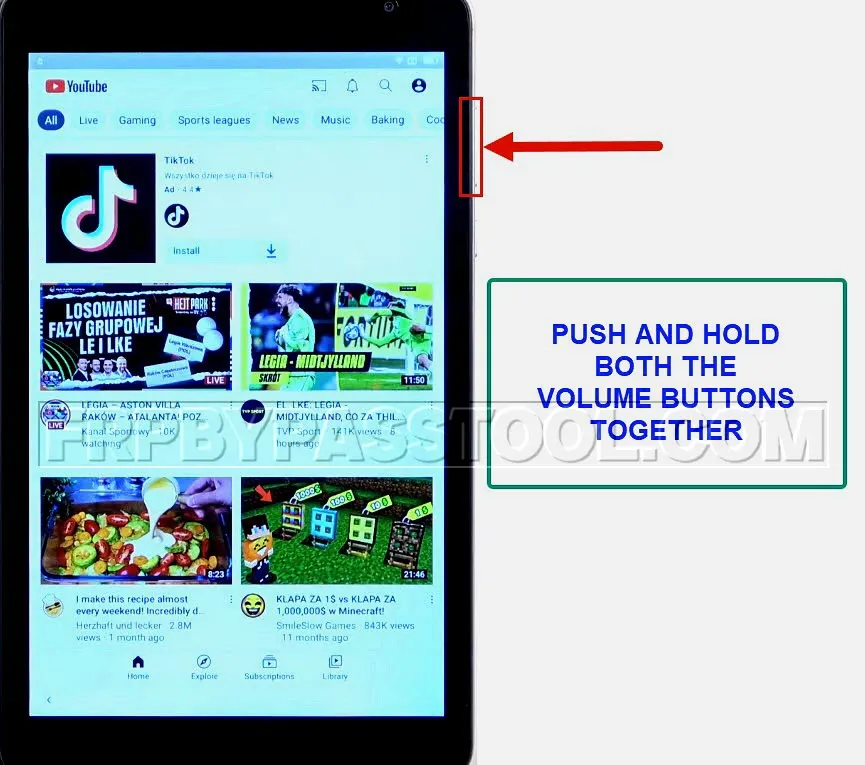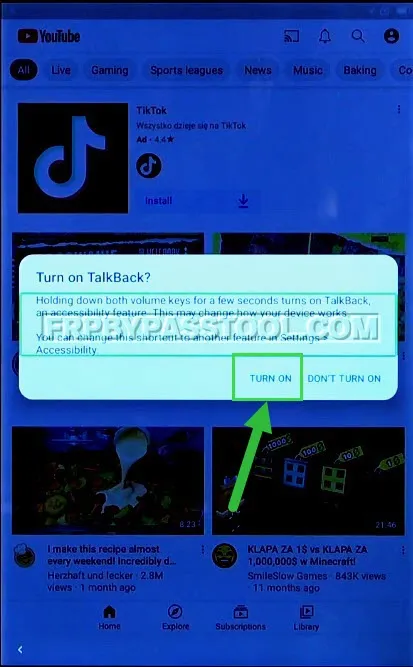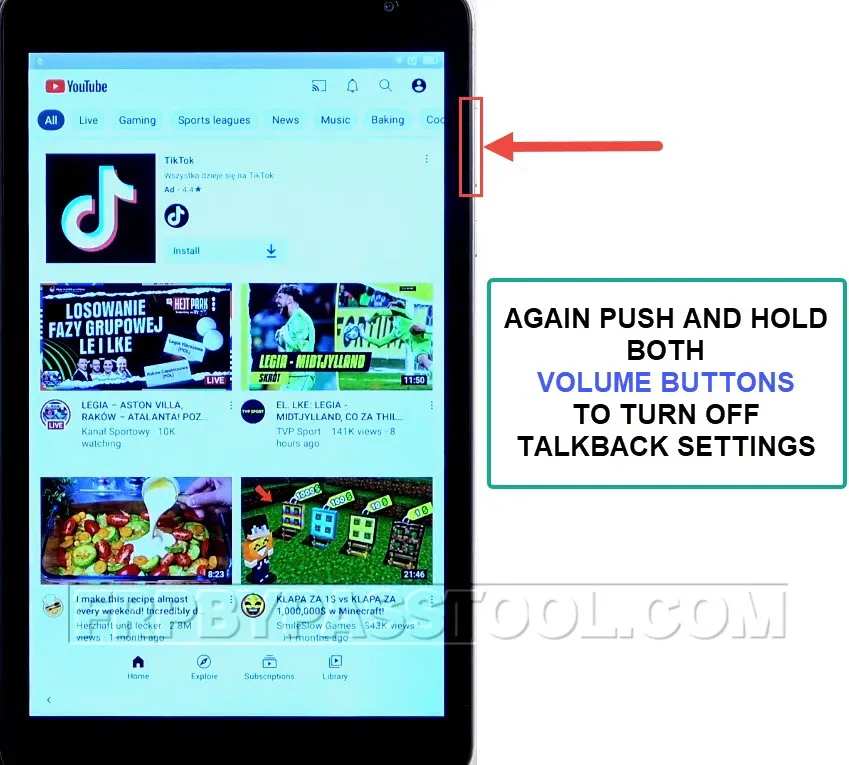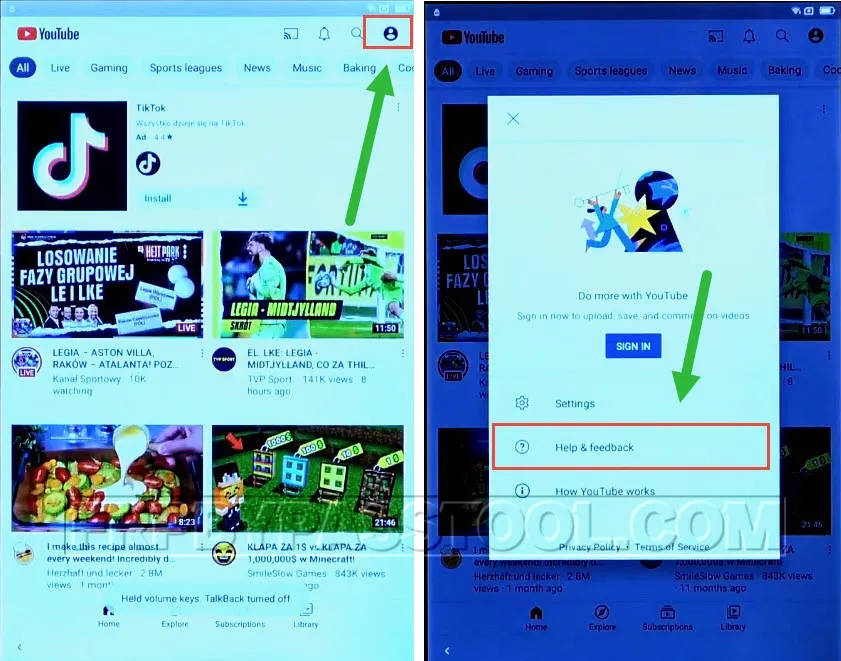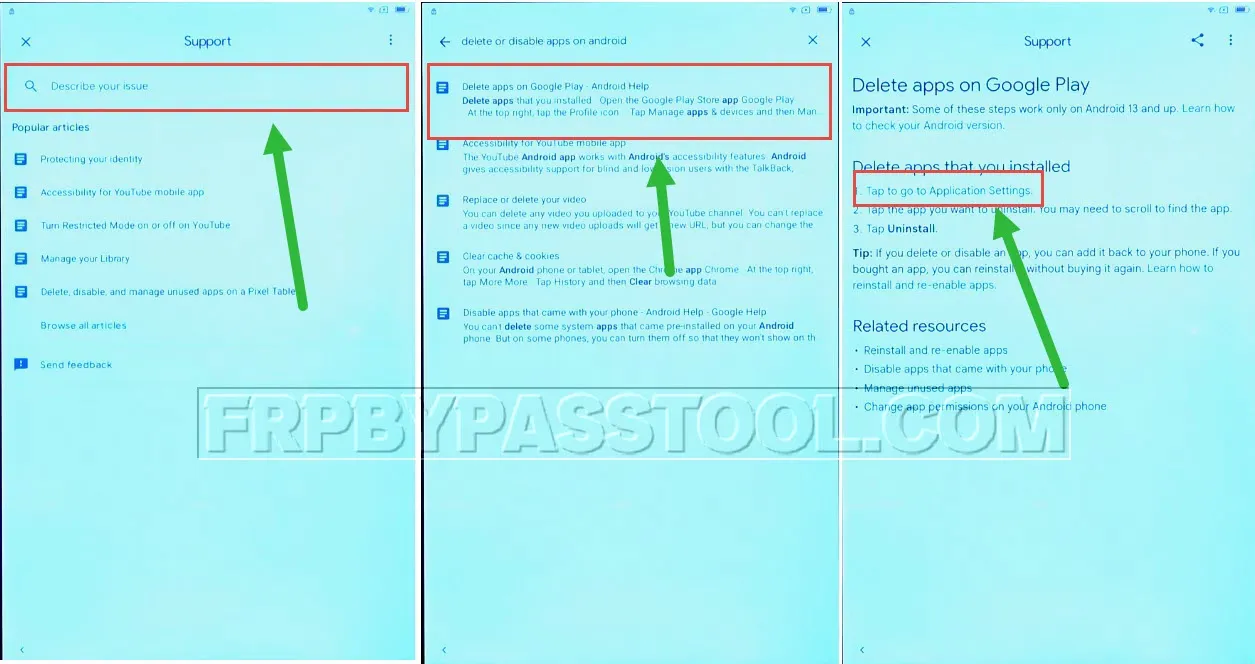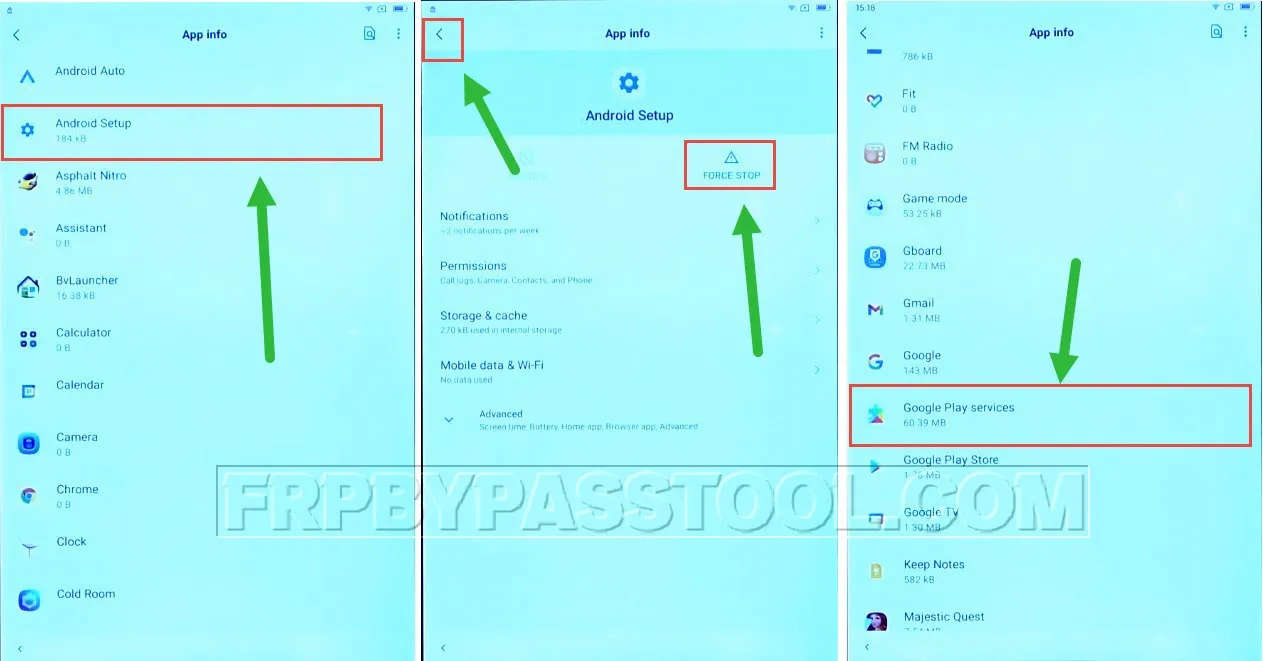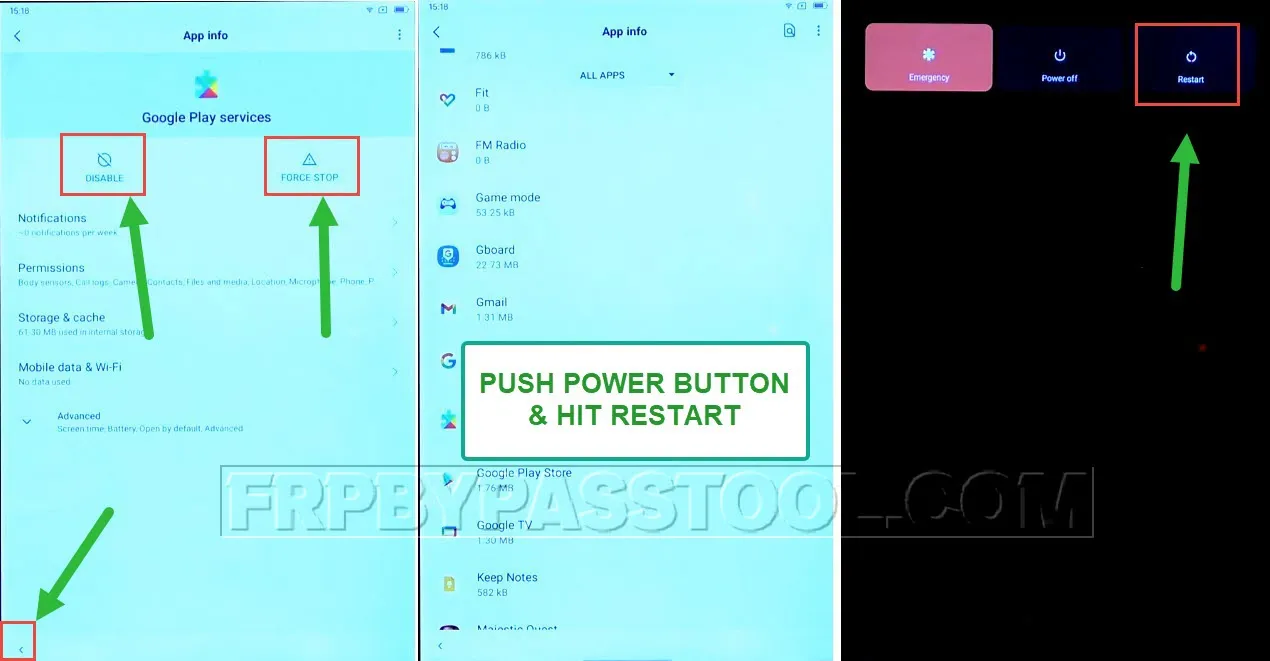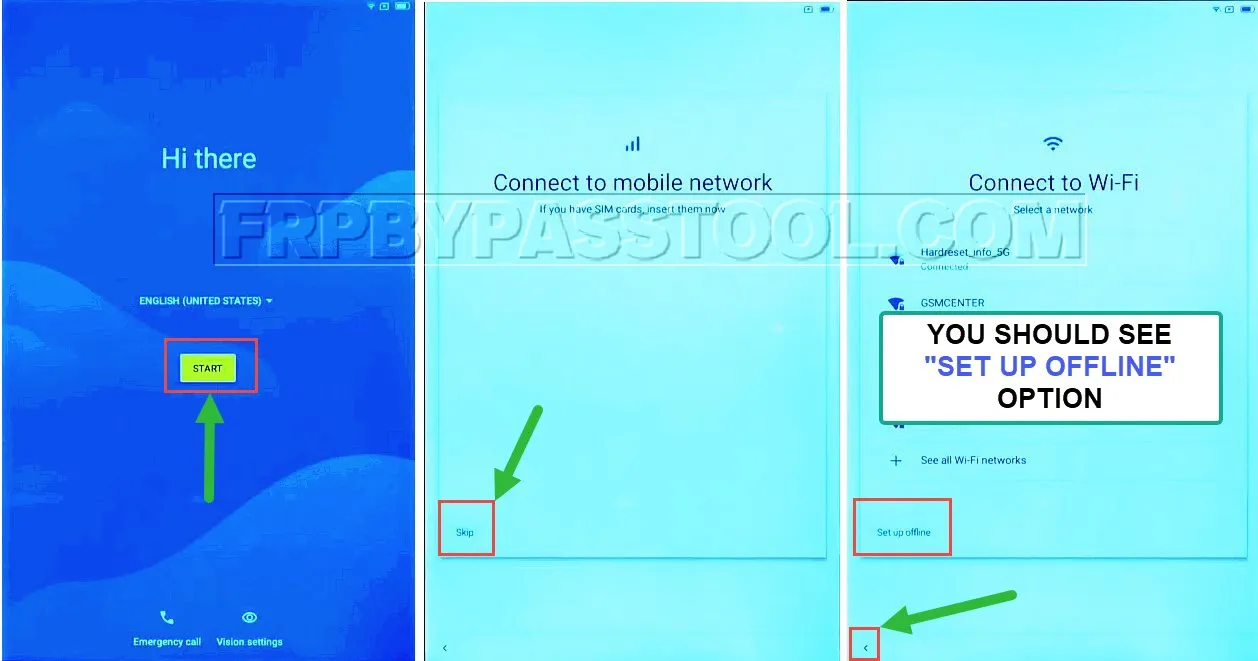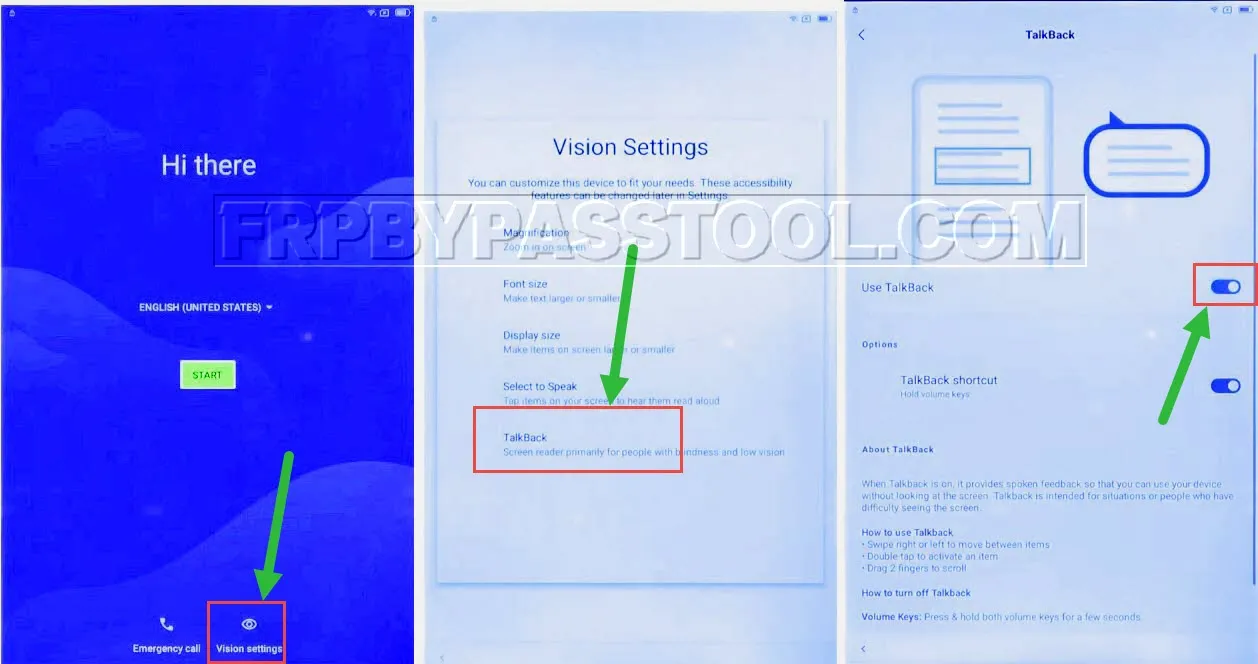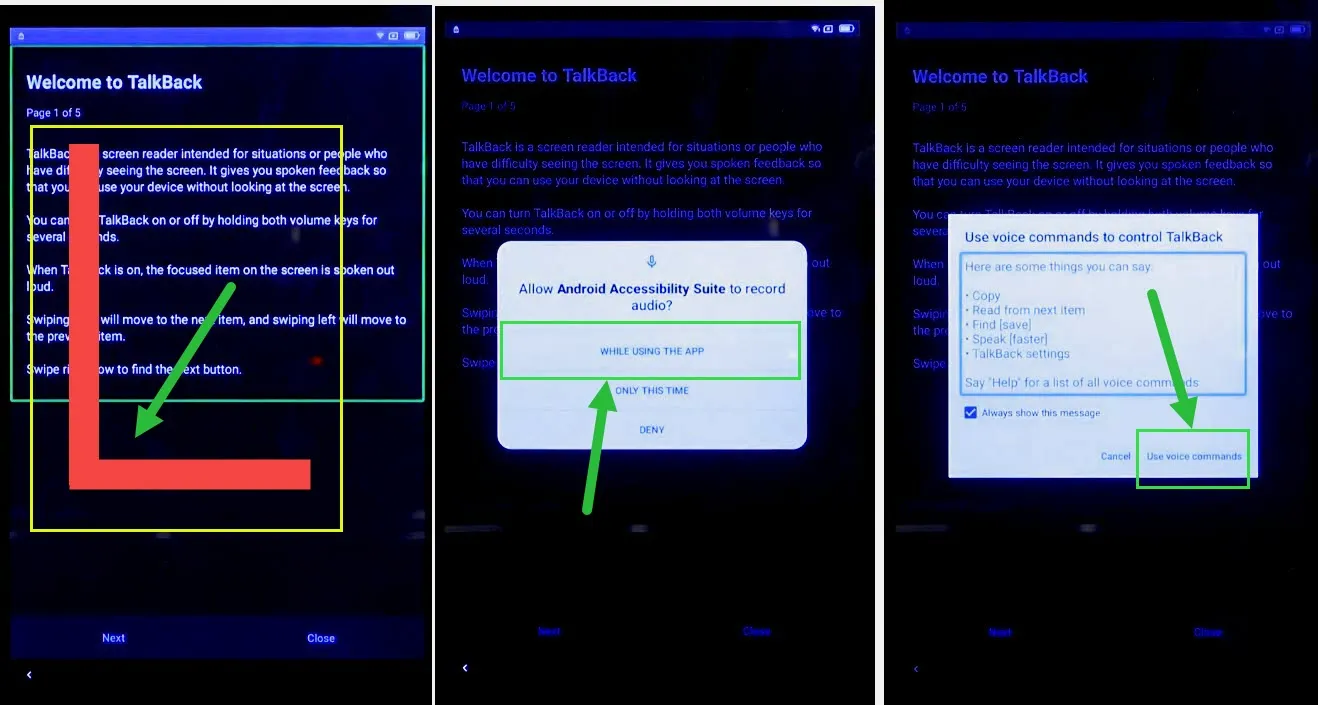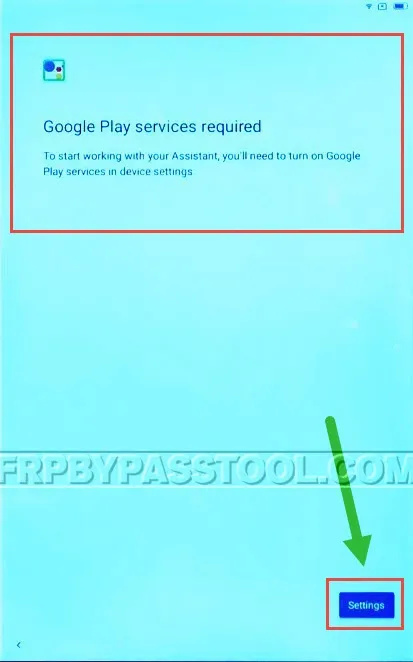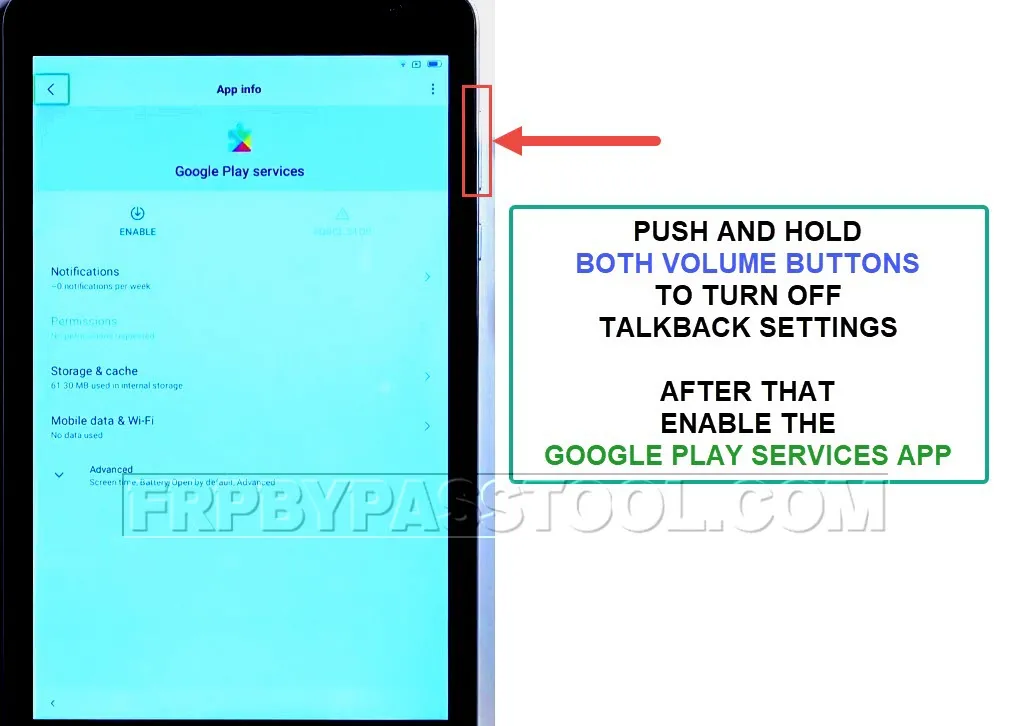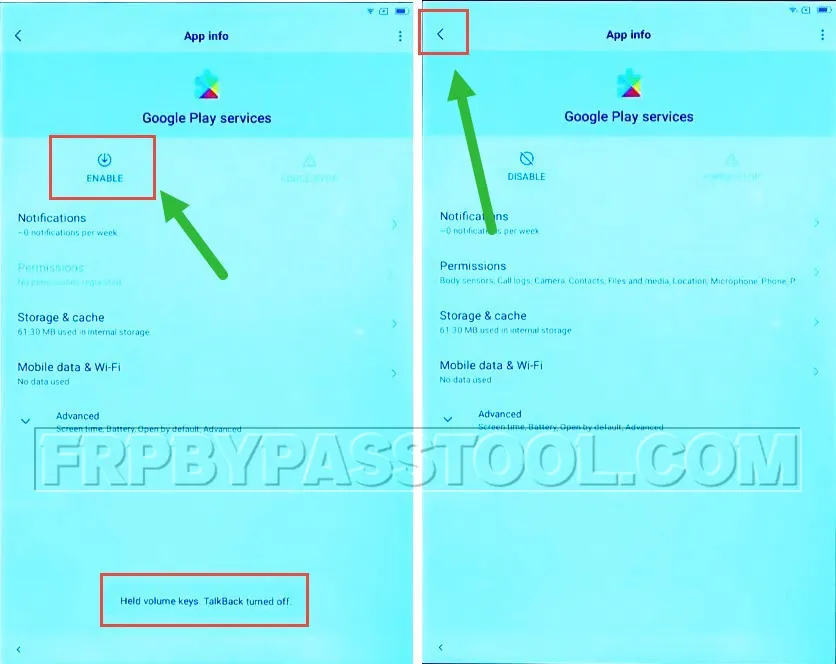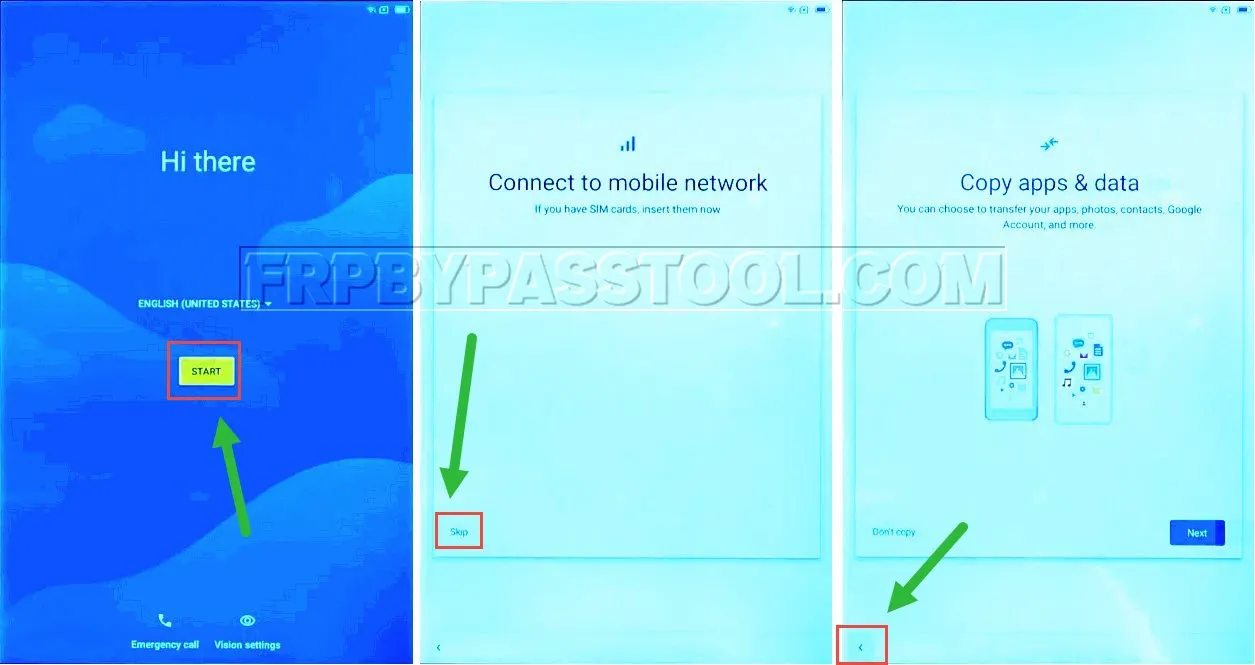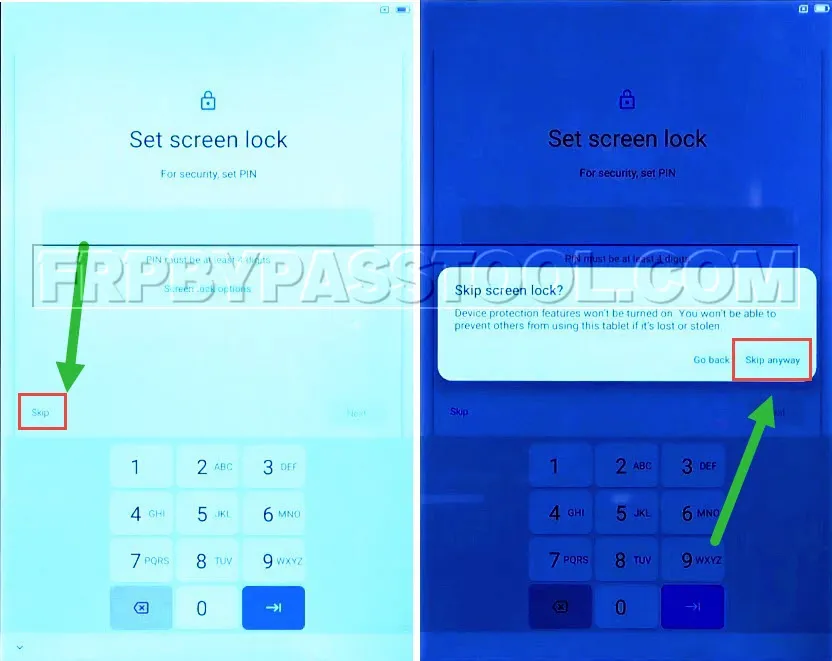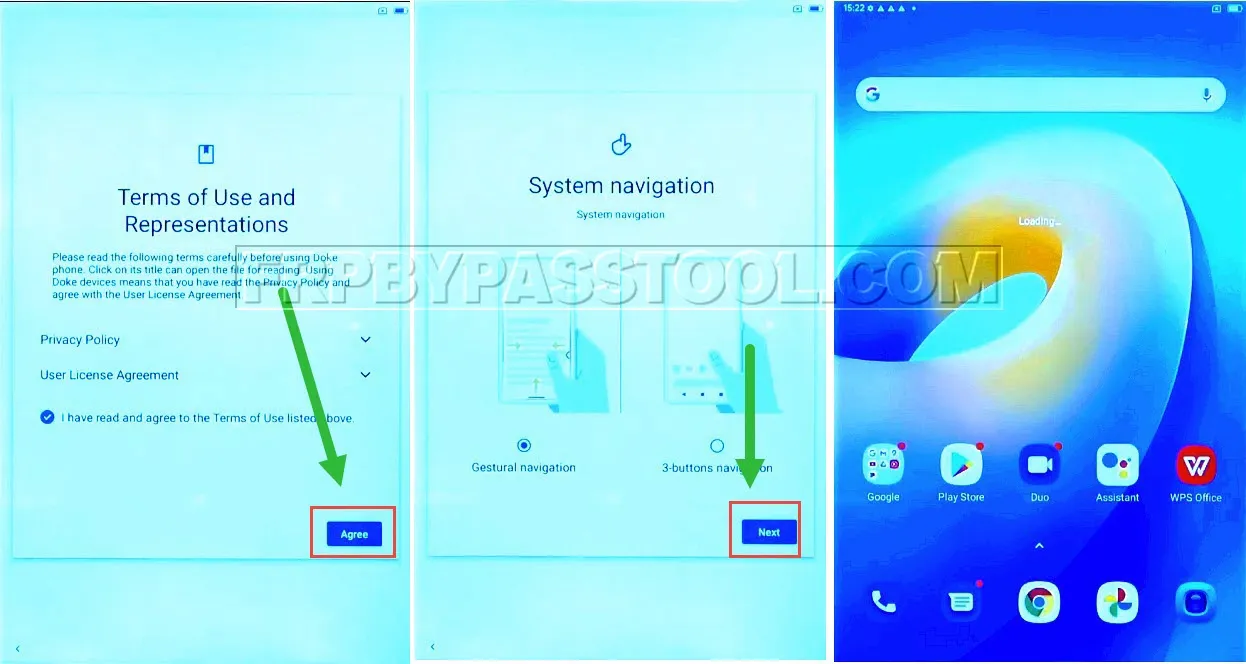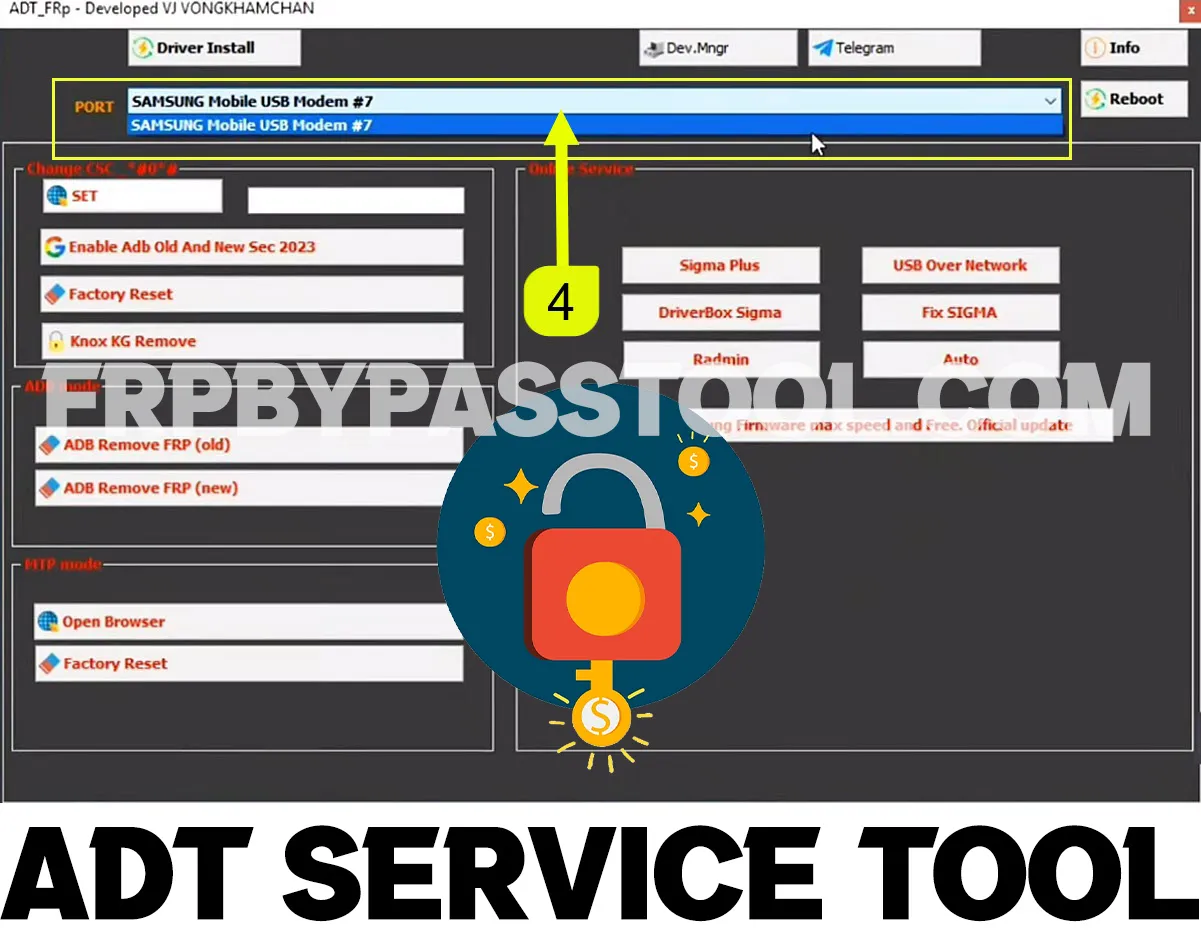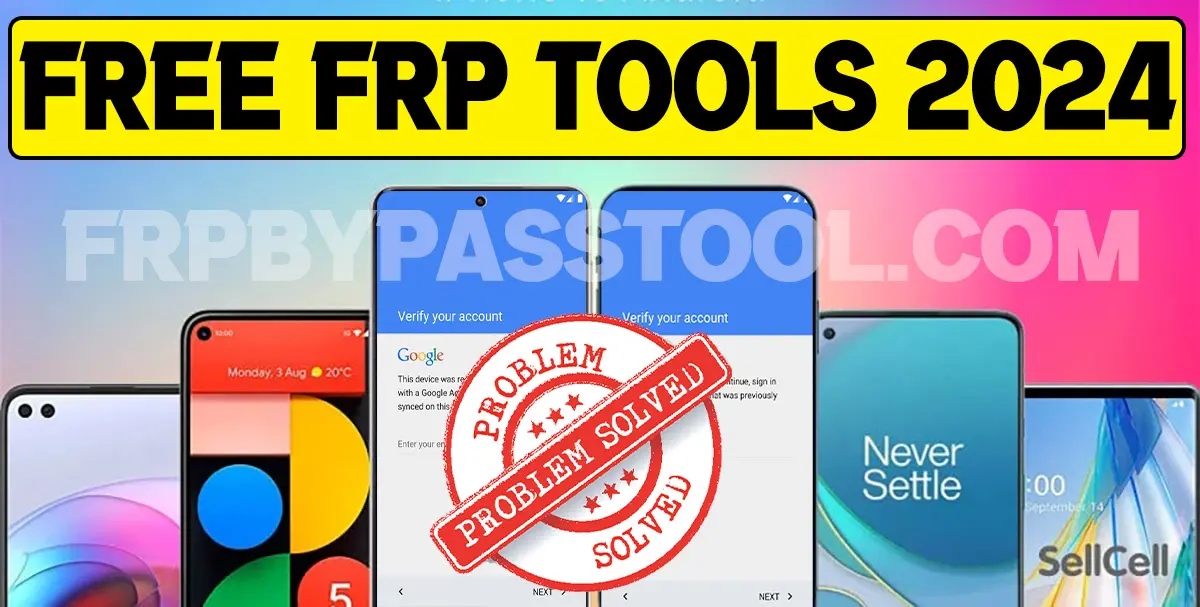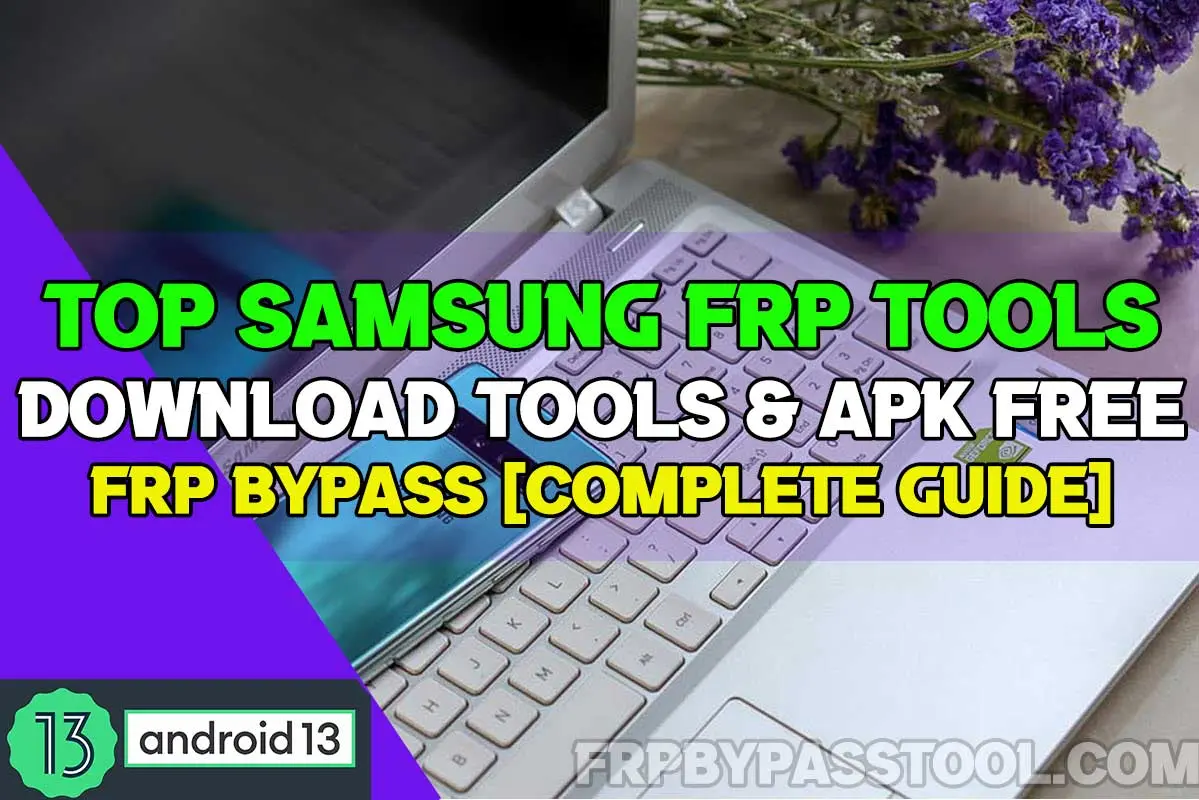FRP bypass Blackview Tab 6 without using PC and Computer. With the help of this easy-to-follow method, you will be able to bypass the Google account verification lock from the Blackview Tab 6 device. After performing a Hard Factory Reset, you are going to face the “Verify your Google Account” screen on your Android Blackview device.
The Factory Reset Protection works as a security layer to protect the important data of our Blackview Tab 6 device. Whenever this device gets a Hard Factory Reset, the FRP lock will be automatically activated. To unlock FRP lock we need to Sign-in to the synced Google account with the device.
Jump to
FRP bypass Blackview Tab 6 Android 11, 12, 13
Usually, this is the same Google account that is connected to the Google Play Store. So, if you remember the Gmail ID and Password of that Google account, then simply enter the login details and you will get full access to your device again.
However, if you don’t remember the Gmail ID or Password of your Google account. Or maybe you forget one of these details, then I would recommend following this FRP bypass Blackview Tab 6 Android 11 method.
Bypass Google Verification on Blackview Tab 6
This is a complete step-by-step guide that will help you easily bypass the FRP lock from your Blackview Tab 6 device. Moreover, this is a free method and you don’t have to buy or use any credits or FRP tools to remove the Google verification lock.
What’s more, you don’t even have to be a tech geek to use this method. Even a non-tech person can follow this free method and remove the FRP lock from their Blackview Tab 6 Android device.
The beauty of this guide is that it is extremely easy and I have tried my best to make each step clear and to the point. So that my visitor does not face any difficulties while bypassing Google lock from the Blackview Tab 6 device.
Blackview Tab 6 FRP bypass Without PC and Computer – Android 11 and 12
Use this step-by-step method to completely bypass FRP lock and Google verification from Blackview Android Tablet 6. With the help of this free and easy-to-understand guide, I hope you will be able to unlock your device from Google FRP lock.
1. Tap on the start button and when you see the “Verify Pattern” screen tap on “Use my Google account instead”.
Here, you will face the “Google verify your account” screen. Now, move back to the “Hi there” screen.
2. Tap on “Vision Settings” and then select “Talkback” and you need to turn the toggle on for “Use Talkback”.
3. Now, just after turning on the toggle, the Blackview Tab 6 will show you the “Welcome to Talkback” screen.
Now, to allow the Android accessibility suite, we need to draw a big reverse “L” on the screen.
Then double tap on “While using the app” and the select “Use voice commands” option from the popup window.
4. Just after double tapping the “Use voice commands” option, you have to speak “Open Google Assistant”.
After that, speak “Open YouTube” and the Google Assistant application will redirect you to the YouTube application.
5. Once you see the YouTube app on your Blackview Tablet 6, push and hold the “Volume Down + Volume UP” buttons.
6. A popup window will appear, double tap on “Turn on”.
7. Now again push and hold both the Volume Buttons to turn off the Talkback settings.
OPEN YOUTUBE APP IN BLACKVIEW TAB 6 TO REMOVE FRP LOCK
8. Next, tap on the “Account icon” and then select “Help & Feedback”.
Then type “Delete or disable apps on Android”.
9. Select the result with “Delete apps on Google Play – Android Help.
Then tap on the “Go to Application Settings” option.
10. This will open the Settings of your FRP lock Blackview Tablet 6.
Now, open the “Android Setup” app and then hit the “Force Stop” button, and then go back to the App info.
11. After that, swipe up and look for the “Google Play Services” app. Open this and then you need to first “Force Stop” and then “Disable” this app as well.
Next, push the power button and then hit “Restart”.
IMPORTANT STEPS TO BYPASS GOOGLE LOCK VERIFICATION FROM BLACKIEW TABLET 6
12. Once you see the “Welcome Screen” then hit the Start button.
Now, we should see the “Set up offline” option on the “Connect to Wi-Fi” screen.
Don’t need to push the “Set up offline” button, just go back to the Welcome screen.
Now push “Vision Settings” and then enable the “Use Talkback” toggle.
13. Draw a big reverse “L” on your screen, then hit “While using the app” and then select “Use voice commands”.
14. Here, you will see the “Google Play Services Required” message, with the “Settings” option in the left corner. Hit the Settings button to enable the Google Play Services app.
15. Before doing that, push and hold both the volume buttons to turn off the Talkback.
16. Then simply enable the Google Play services app and hit the back button.
17. After that, go back to the “Hi there” screen and then hit the Start button.
Now, tap on the Skip button from “Connect to mobile network”. Then the setup will be stuck to the “Copy apps and data”.
Simply hit the “Back” button to go to the “Connect to Wi-Fi” page.
18. Now, tap on “Set up offline”, then hit the “Continue” button and select “Next”.
19. Now, when you see the “Set Screen Lock” option, hit the “Skip” button and do not set any screen lock.
20. After that, simply complete the other steps and you will see the home screen of your Blackview Tab 6 without Google FRP lock.
Conclusion
I hope after applying this guide you have successfully bypassed the Google account verification lock from Blackview Tab 6 with Android 11, 12, and 13.
However, if you are still facing FRP bypass lock in Blackview Tablet, then feel free to contact us on our official Facebook page. We will try our best to help you out.