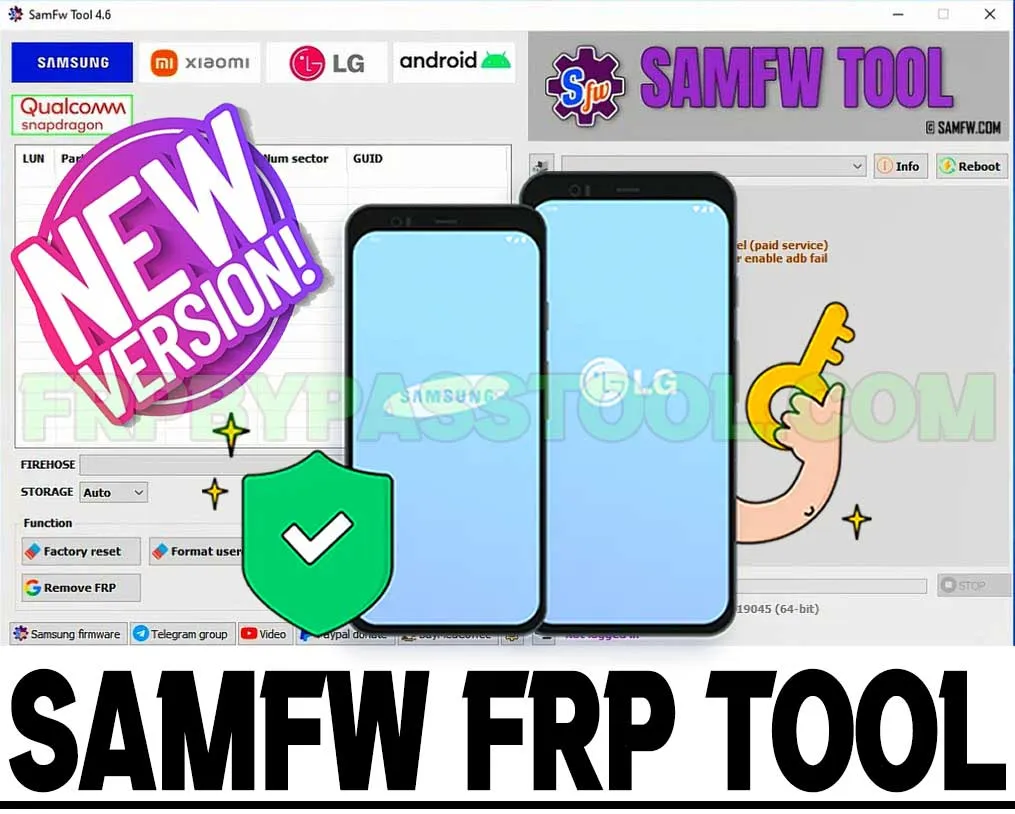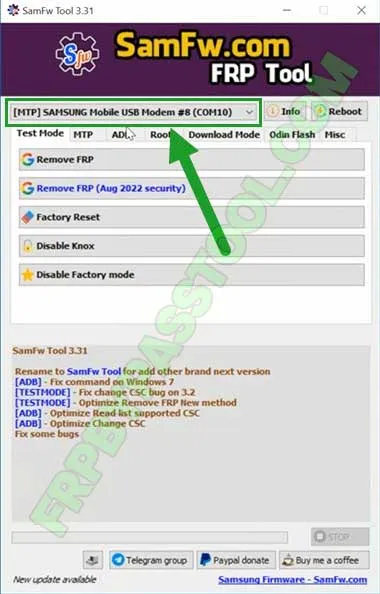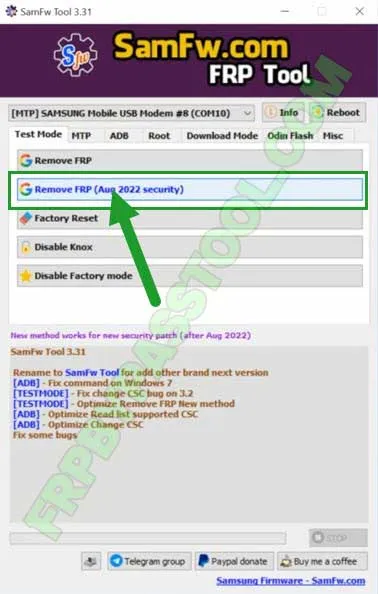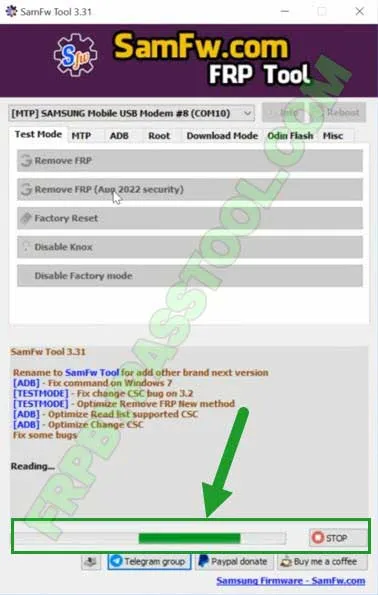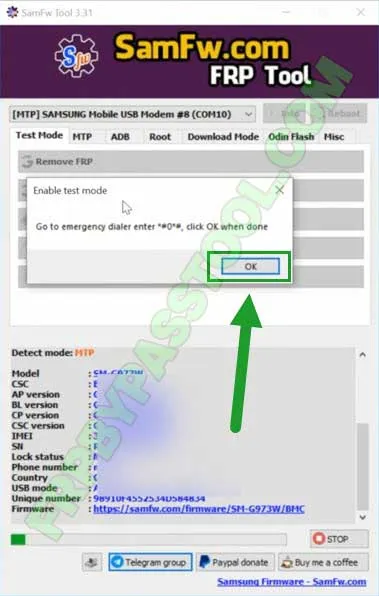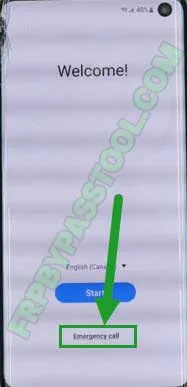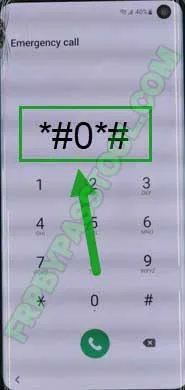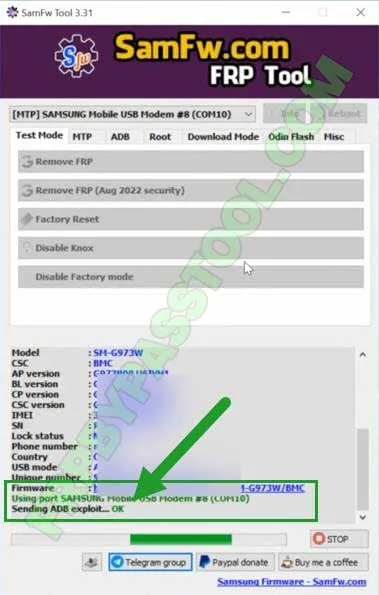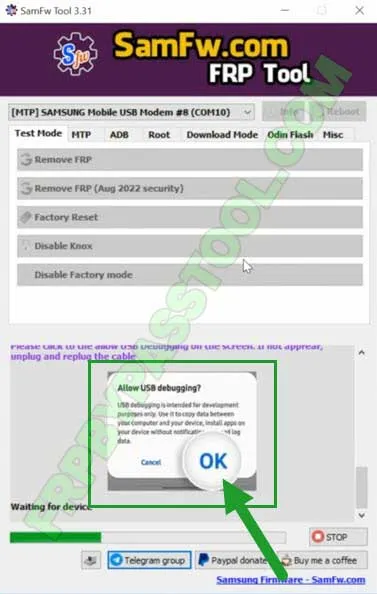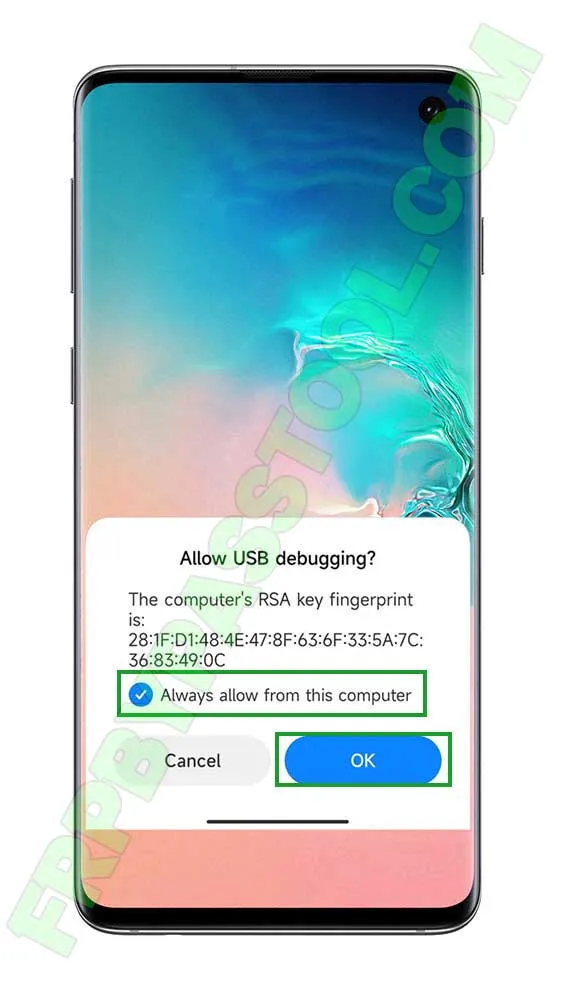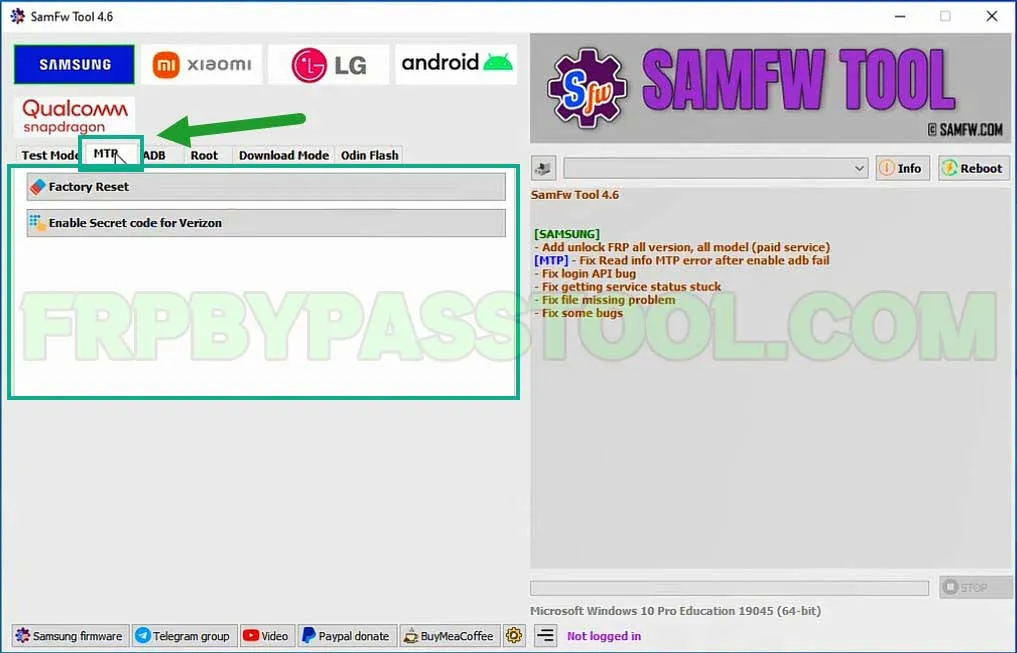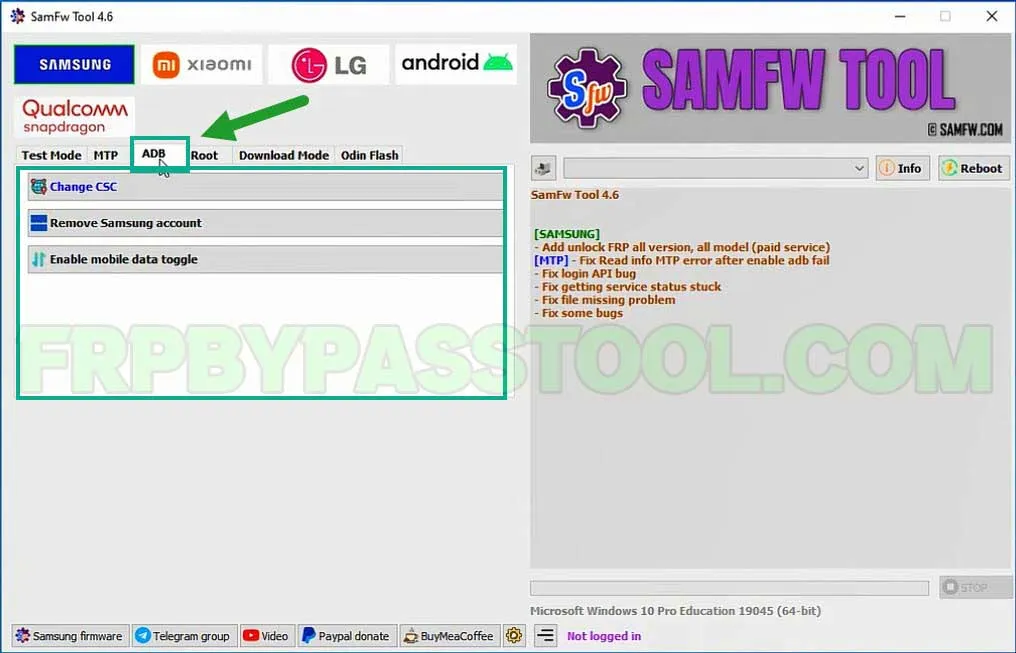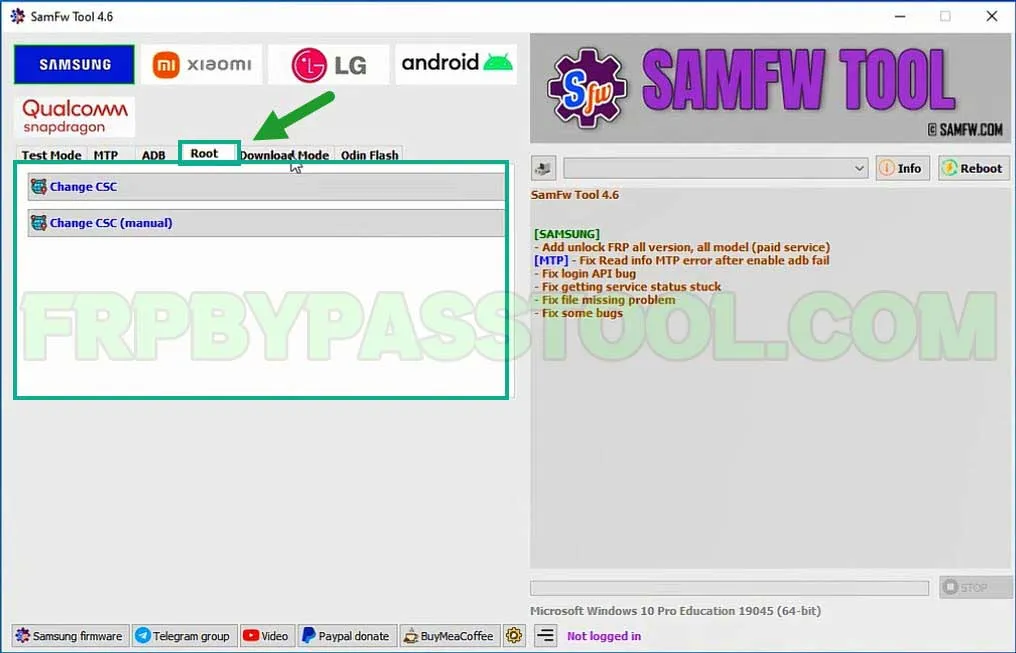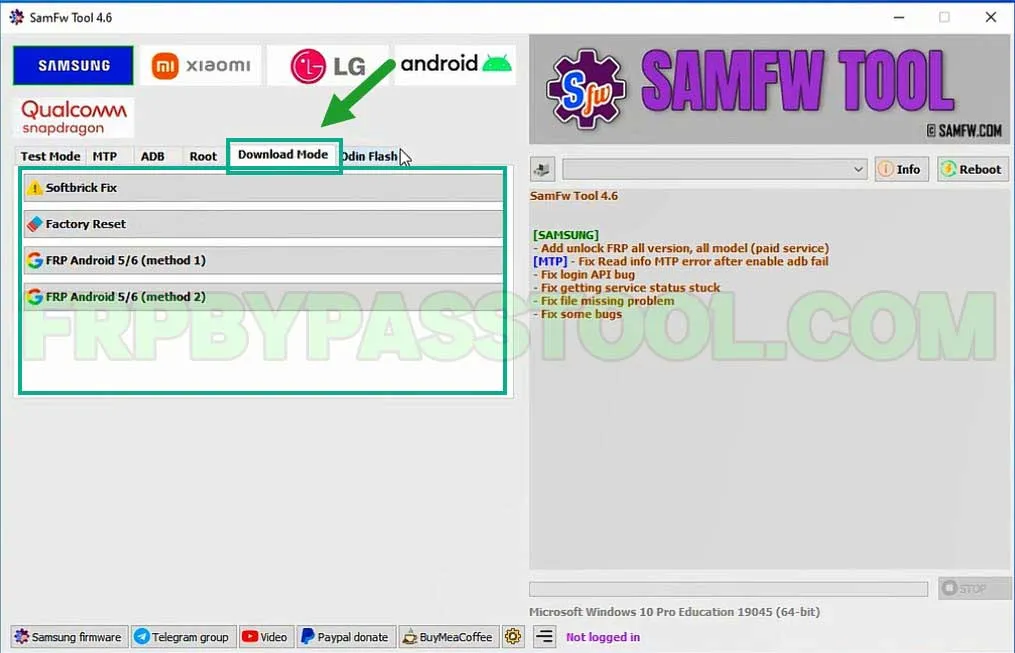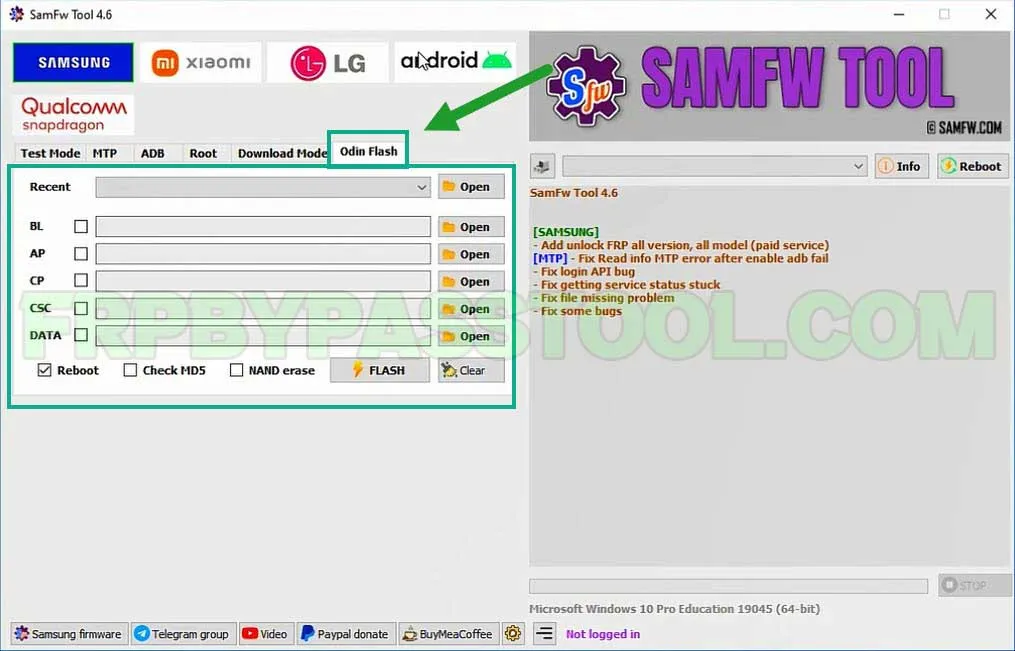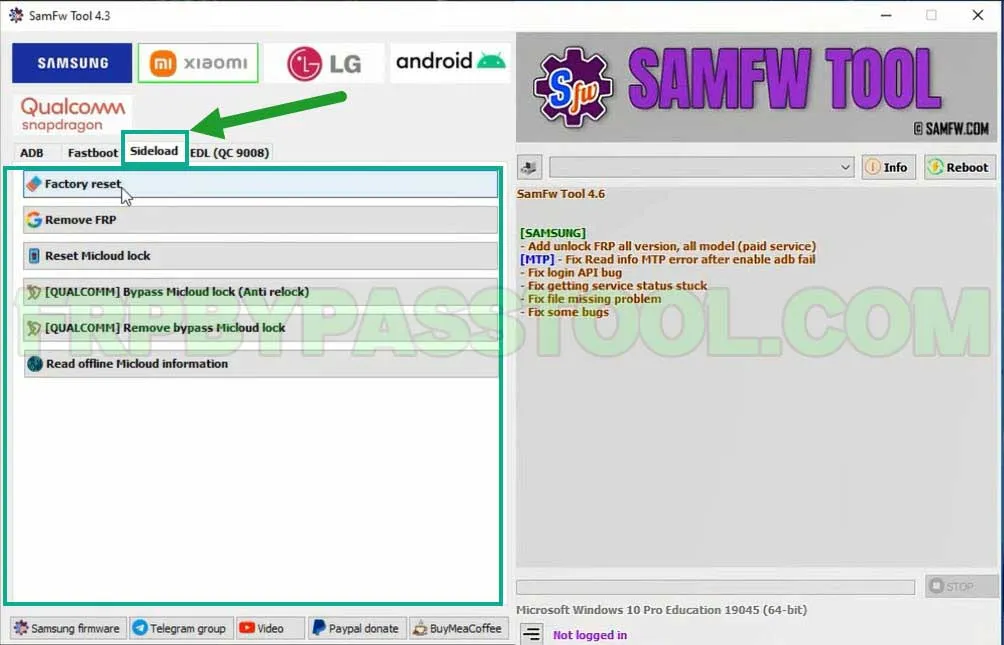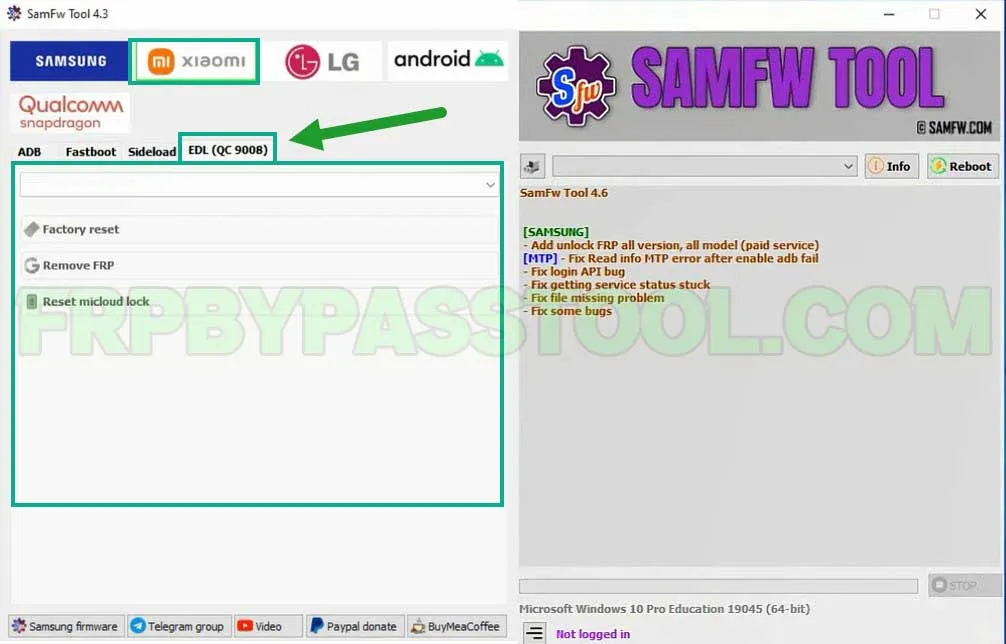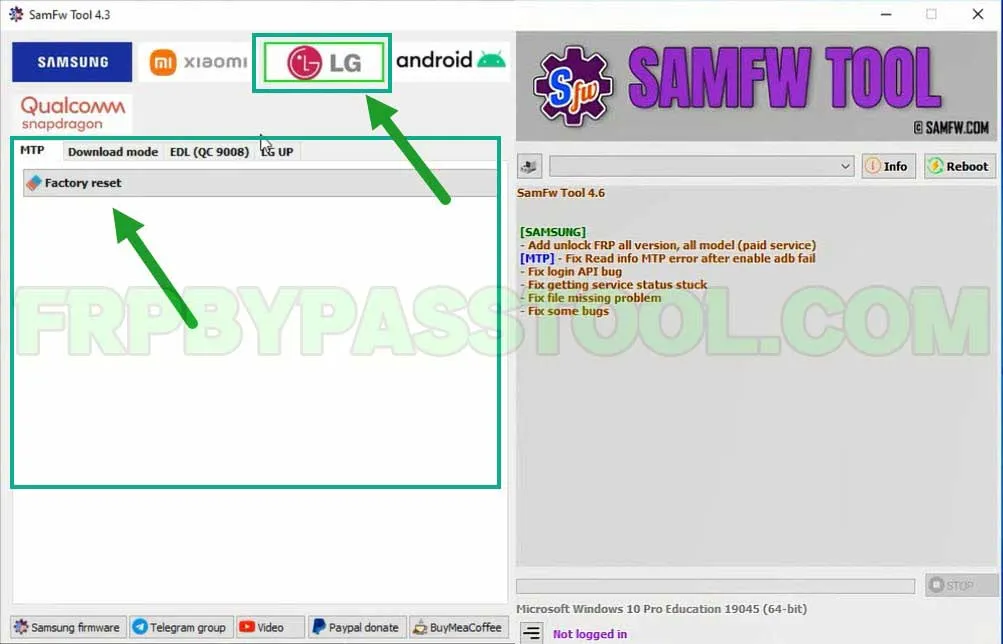SamFw FRP Tool Download latest version is available to download free from this page. The Tungtata is the developer of the SamFw FRP Tool and it is widely used to bypass FRP lock from Samsung Galaxy devices.
At first, this FRP unlock tool was created to bypass Google lock from Samsung Galaxy devices only. However, with the latest update to v4.6, this tool can also unlock Xiaomi, LG, Android, and Qualcomm Snapdragon chipset devices.
Although, this tool works as a one-click FRP unlock tool that creates the ADB (Android Debug Bridge) to remove the Google account lock. Indeed, it is a helpful feature that can completely remove the Google account verification after you Factory Reset the device.
Moreover, the SamFw FRP tool works best with the Samsung Galaxy device running on the latest Android versions 12, 11, or 10. But, if your device running on an old Android version 9, 8, or 7, you can still use this tool to unlock it.
This SamFw FRP Unlock Tool can work with any Android version. From Android Marshmallow, Nougat, Oreo, and Pie to the latest Android 13 Tiramisu version.
The procedure is very simple, connect your Samsung device to the PC/Computer and run the SamFw FRP Tool. After that, this tool will send the commands to create a connection between your Android device and the SamFw tool.
Usually, it will enable the ADB (Android Debug Bridge) to create the connection. After that, With just one click you can easily bypass FRP lock and Google lock from your device.
Jump to
SamFw FRP Tool v4.6 Latest Version (All Versions Direct Download):
| File Name | Direct Link |
| SamFW Tool v4.6 [Latest Version] | Get it now |
| SamFW v4.5.2 | Get it now |
| SamFW v4.4 | Get it now |
| SamFW v4.3 | Get it now |
| SamFW v4.2 | Get it now |
| SamFW v4.1 | Get it now |
| SamFW v4.0 | Get it now |
| SamFW v3.31 | Get Now |
| SamFW v3.2 | Get Now |
| SamFW v3.1 | Get Now |
| SamFW v3.0 | Get Now |
| SamFW v2.8 | Get Now |
| SamFW v2.7.1 | Get Now |
| SamFW v2.6 | Get Now |
| SamFW v2.5 | Get Now |
| SamFW v2.4 | Get Now |
| SamFW v2.3 | Get Now |
| SamFW v2.2 | Get Now |
| SamFW v2 | Get Now |
| SamFW v1 | Get Now |
| Download FRP Files 2023 | FRP Files Download All APK |
How to use SamFw FRP Tool:
1. Open the SamFw Tool’s latest version and then you will see “Samsung Mobile USB Modem”, which means your device is connected to the SamFw FRP tool.
2. Click on the “Remove FRP (Security)” button inside the SamFw FRP Tool.
3. The Samsung S10 FRP bypass using FRP Tool is now starting to remove the FRP lock from your device.
4. A popup message will appear on your screen to enable the test mode on your device.
5. Tap on the “Emergency Call” option from the welcome page and it will open the dialler.
6. Now type this code in the dialler “*#0*#”.
7. The Samsung Galaxy device is now working in the Test Mode.
8. Go back to the SamFw Tool and click on “OK” from the popup message.
9. The Samsung FRP Tool now sends the command to activate the ADB mode into your device.
10. After a few seconds, you will see this message “Allow USB Debugging”.
11. Check your Samsung Galaxy device and you will see the “Allow USB Debugging” prompt. First, click on “Always allow from this computer” and then click OK.
12. Once you do that, the SamFW tool will completely bypass the Google account verification lock from the Samsung S10 device.
List of Premium Features in SamFwl FRP Tool 4.6:
SamFW FRP Tool is giving FRP unlocking support not only for Samsung but also for, Xiaomi, LG, Android, and Qualcomm Snapdragon devices.
Additionally, each Android brand has it’s on unlock features which I am going to list below in this post.
The features list of the SamFw FRP Tool is available below. This tool has multiple useful features that we don’t usually see in a free FRP tool. Features like, Removing FRP lock, Factory Reset (Without losing user’s data), and many premium features are available in this tool for absolutely free of cost.
Samsung Galaxy Features in SamFw Tool:
Test Mode:
1. Remove FRP (security older than August 2022)
2. Remove FRP (Security from August 2022 to December 2022)
3. Remove FRP service (All Models and All Android Versions)
4. Factory Reset (Remove Complete Data)
5. Disable Knox
6. Disable Factory Mode
Generally, the Test mode feature is the best one, as it gives a lot of options to bypass Google lock from Samsung Galaxy. Firstly, it has a “Remove FRP from old Security patch” option. This is indeed a useful option for people who are using Samsung devices with Android v10, v9, v8, and v7.
Secondly, the second option is “Remove FRP from Latest Android Security Patch”. This option works best for Samsung Android 13, 12, and 11. The Android v13 is the latest security patch from Android, but this SamFw FRP tool can easily unlock your device if you are using the latest Android version.
MTP:
1. Factory Reset
2. Enable Secret Code for Verizon
ADB (Android Debug Bridge):
1. Change CSC
2. Remove Samsung Account
3. Enable Mobile Data Toggle
Root:
1. Change CSC
2. Change CSC (Manual)
Download Mode:
1. Softbrick Fix
2. Factory Reset
3. FRP Android 5/6 (Method 1)
4. FRP Android 5/6 (Method 2)
Odin Flash:
1. Flash Samsung Galaxy Android 12, 11, 10, and 9 Devices.
2. Flash Samsung Galaxy Android 8, 7, and 6 Devices.
XIAOMI Features in SamFw Tool:
ADB Mode in Xiaomi:
1. Bypass MiCloud Android 8, 9, 10, and 11.
2. (Root Xiaomi) Enable Diag Mode
Fastboot Mode:
1. Unlock and Remove FRP and Google Account
Xiaomi Sideload Options:
1. Factory Reset
2. Remove FRP
3. Reset MiCloud Lock
4. Bypass MiCloud lock (Anti Relock) for QUALCOMM
5. Remove and bypass the MiCloud lock from Xiaomi for QUALCOMM
6. Read offline Micloud information
EDL (QC 9008) Mode in Xiaomi:
1. Upload the file using the below options:
1. Factory Reset
2. Remove FRP
3. Reset Micloud Lock
Android Tab (For All Android Devices):
ADB Mode in Android Tab:
1. Battery Information
2. Disable and Enable OTA Update
3. Set Language
4. Factory Reset
5. Hide Developer Options in Android using SamFw FRP Tool
LG Smartphone Features:
1. MTP
2. Download Mode
3. EDL (QC 9008)
4. LG UP
These are the complete list of features available in SamFw FRP tool v4.6 for all Android brands. With the help of these features, anyone can easily remove and FRP bypass Google account lock from their Android device. However, this tool is giving new updates every month and we will be updating the links in this post so that you can easily download and use the updated version of this tool.
Conclusion:
This is a complete guide to using “SamFw FRP Tool Download” to remove Factory Reset Protection from Android devices. Without a doubt, this FRP tool has many useful features and they are giving it out for free to Android users.
We should appreciate the developer of this FRP Bypass Tool, because of them we are able to unlock our FRP-locked devices. If you are still facing any difficulties unlocking your Android device, feel free to comment below.
On the other hand, you can also contact me directly on our official Facebook page. And I will try my best to help you out in this problem.