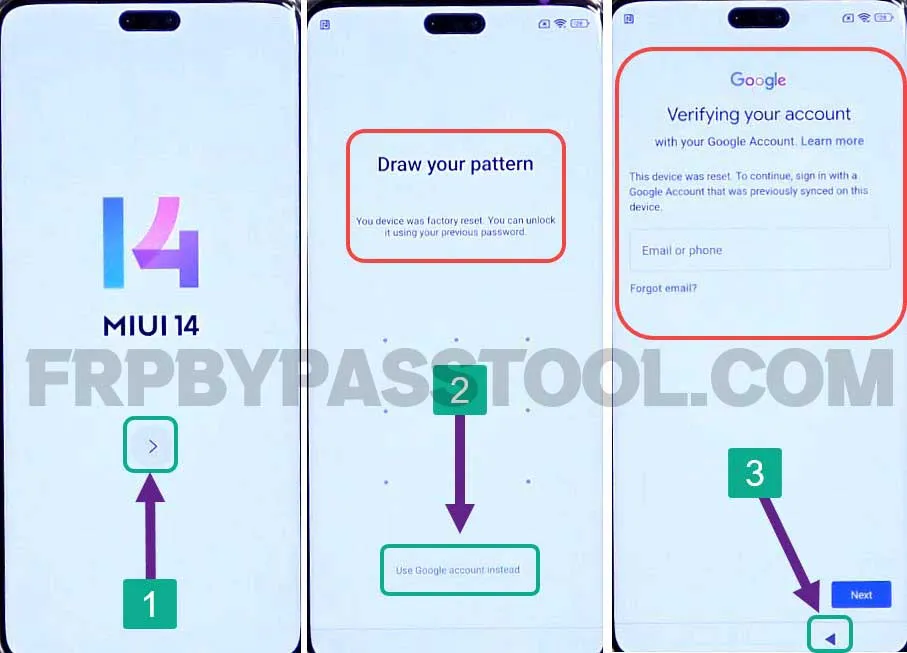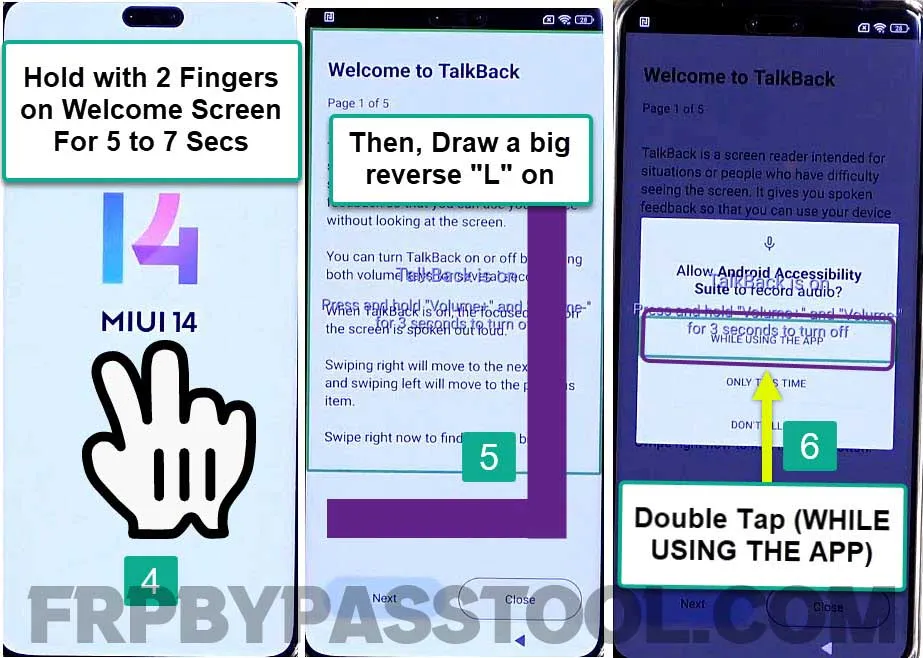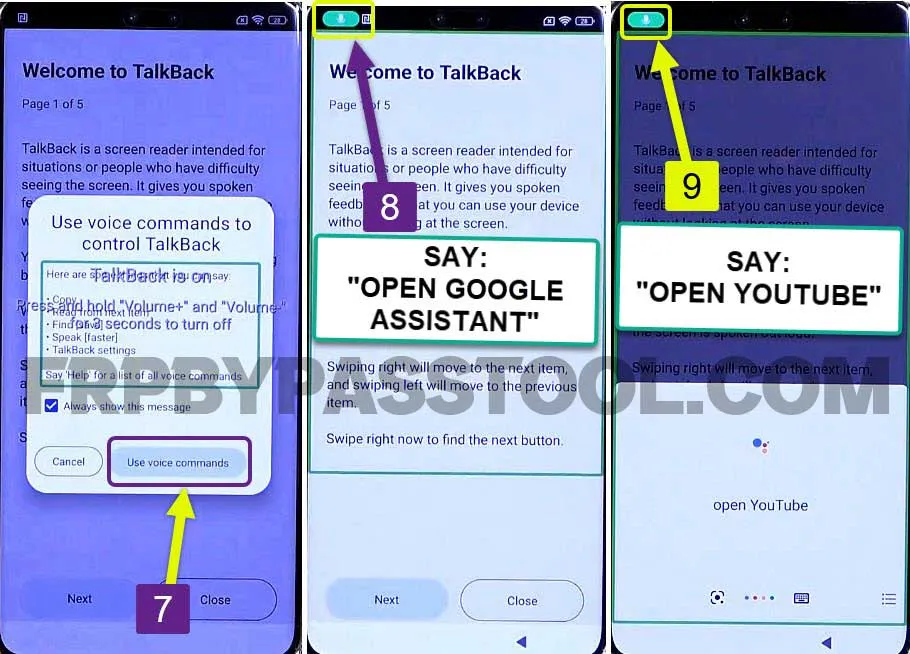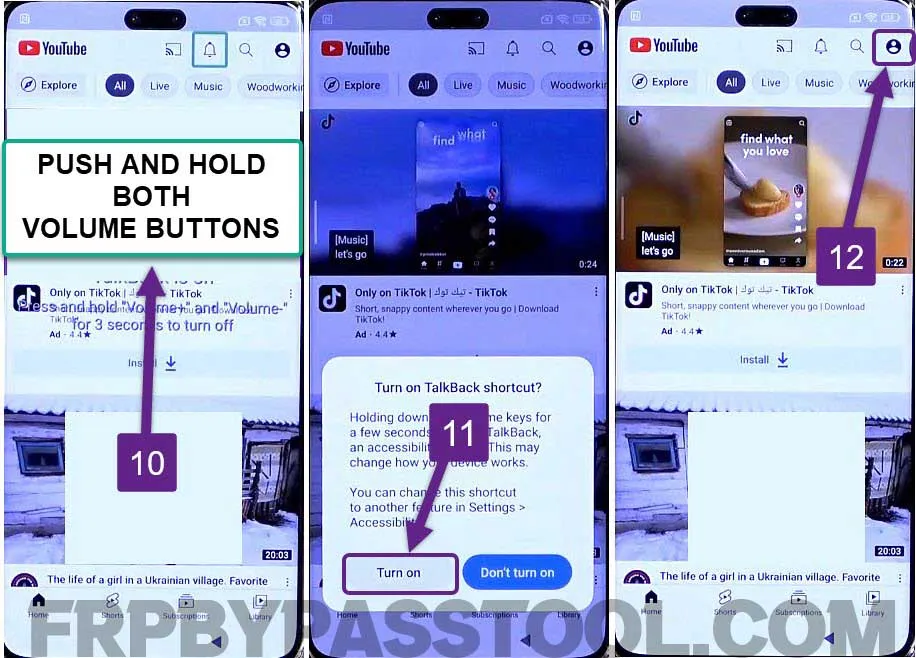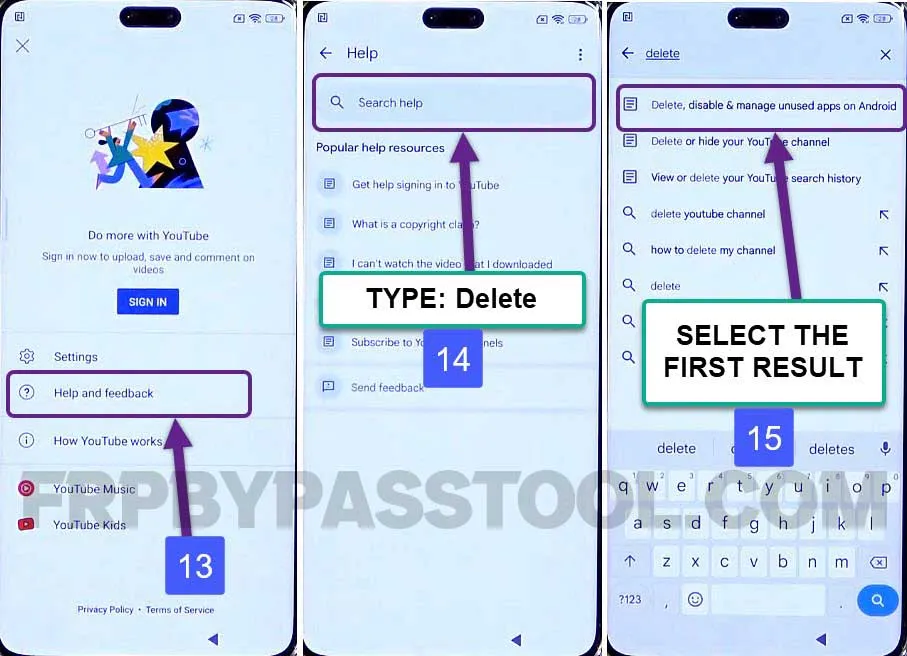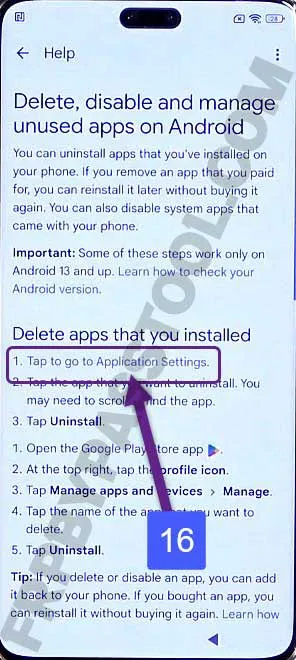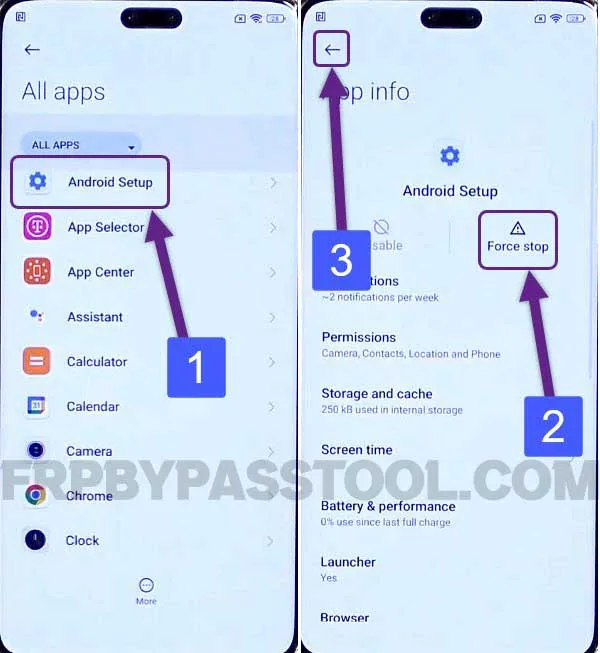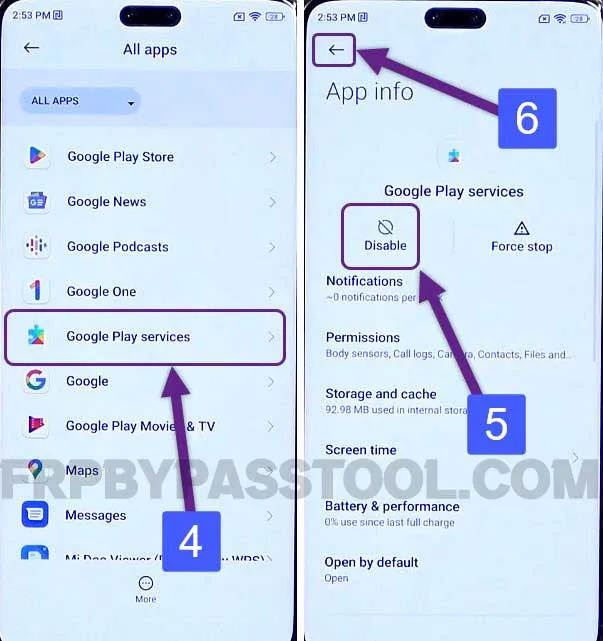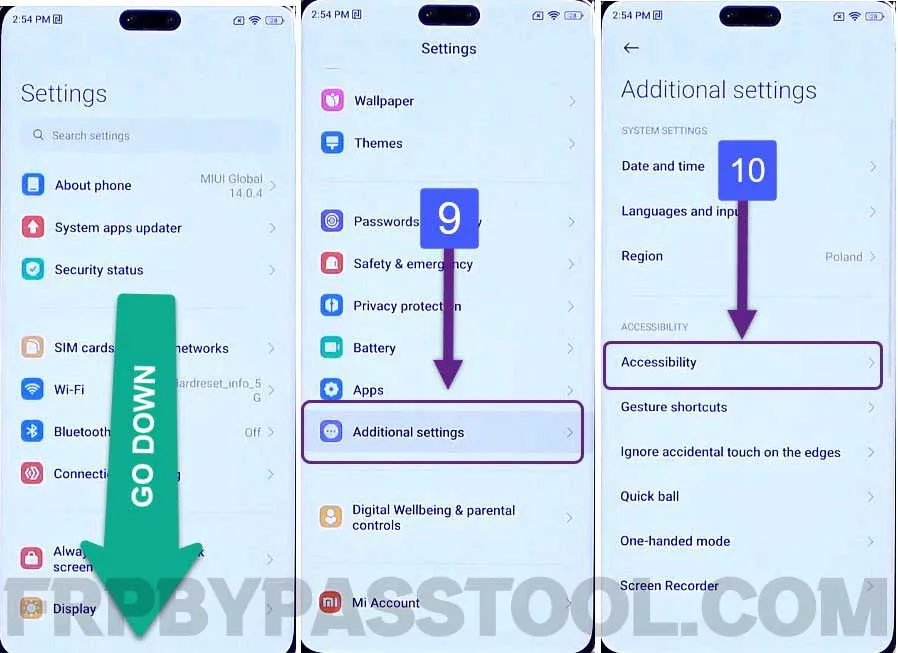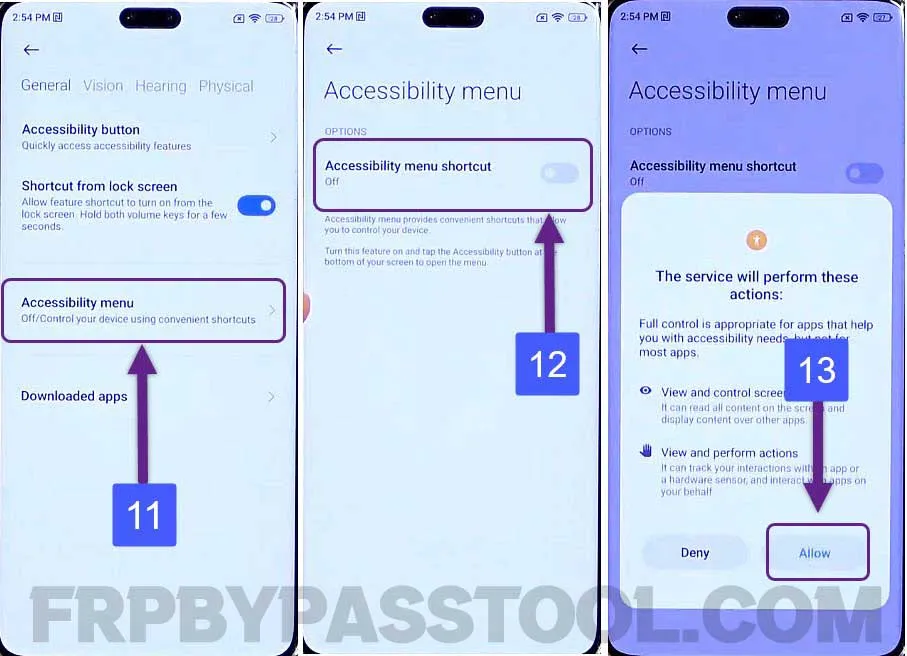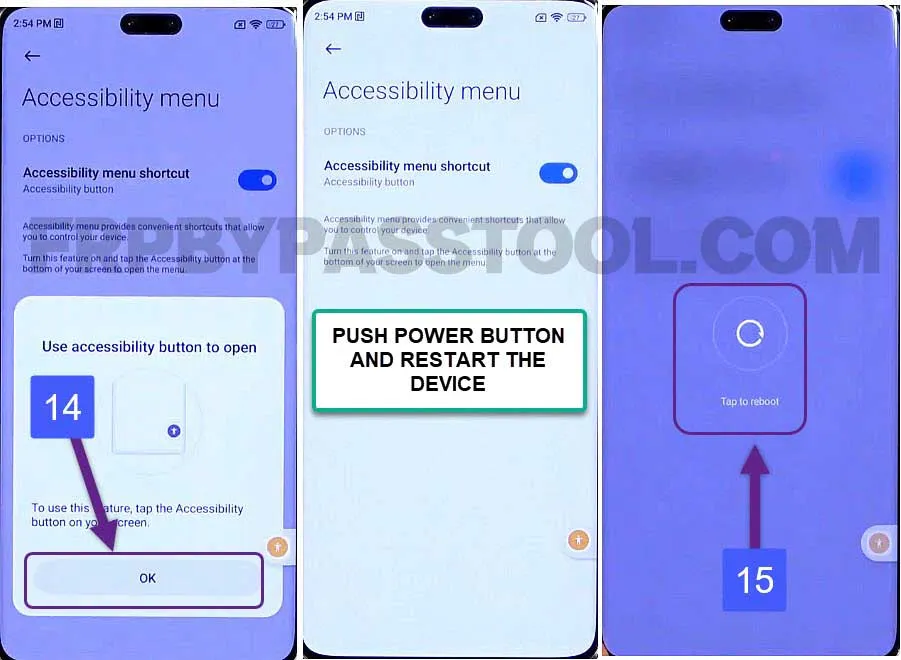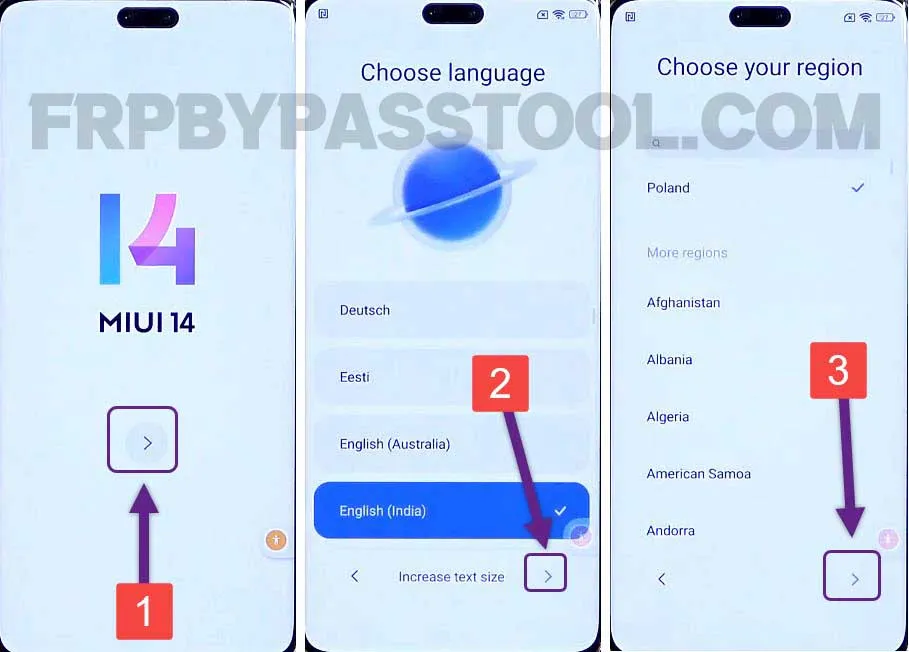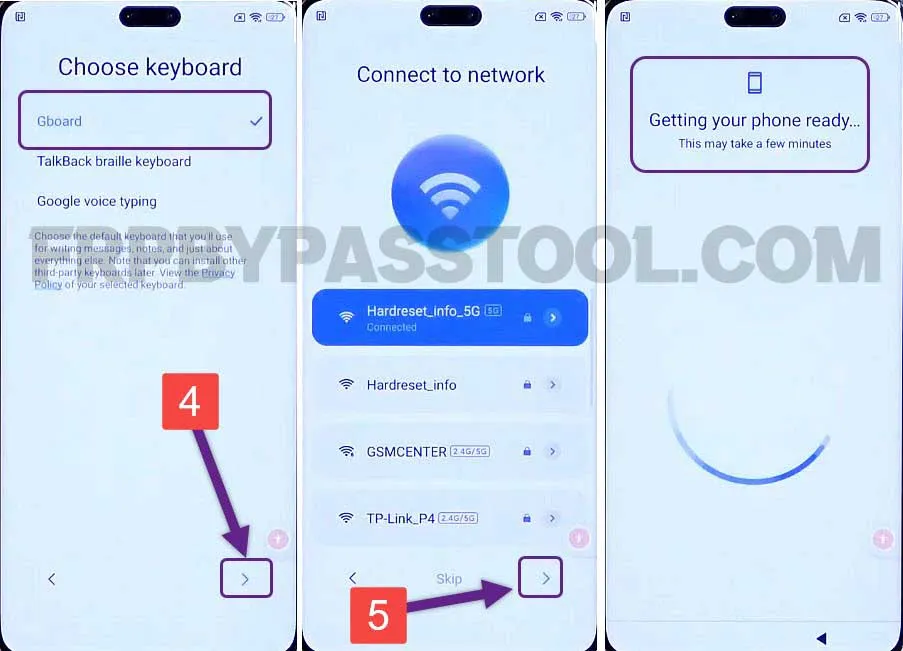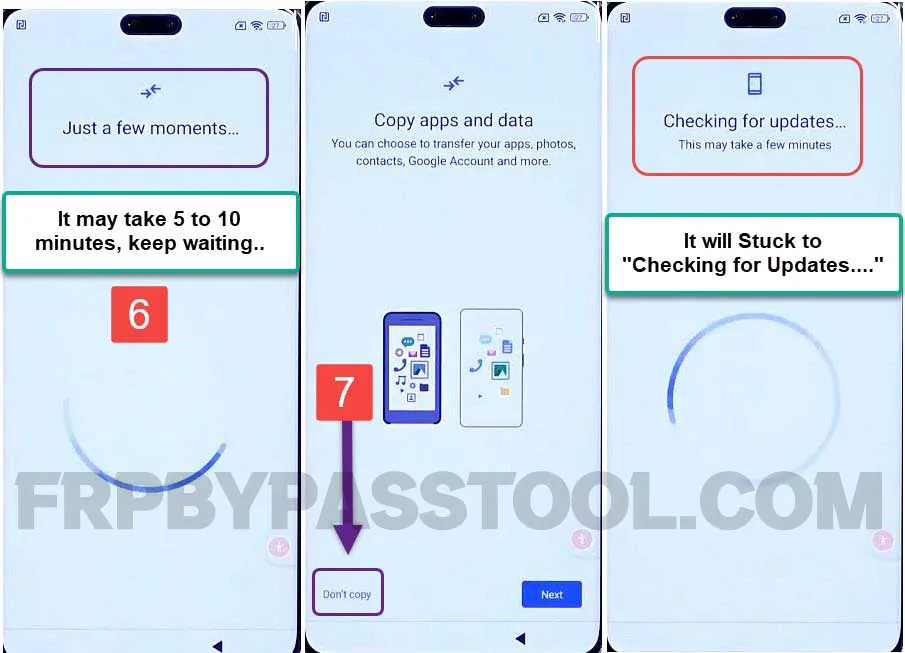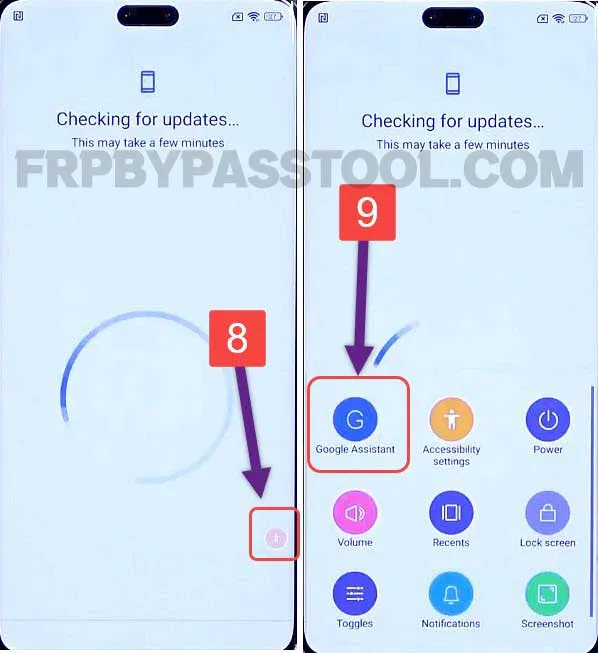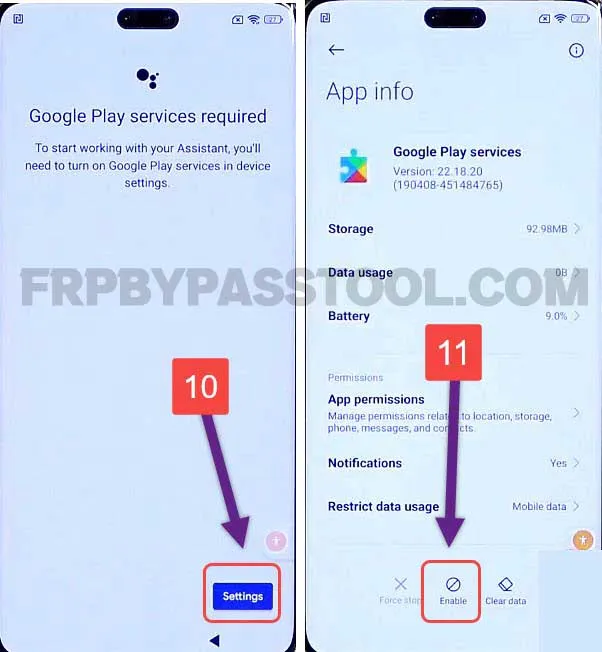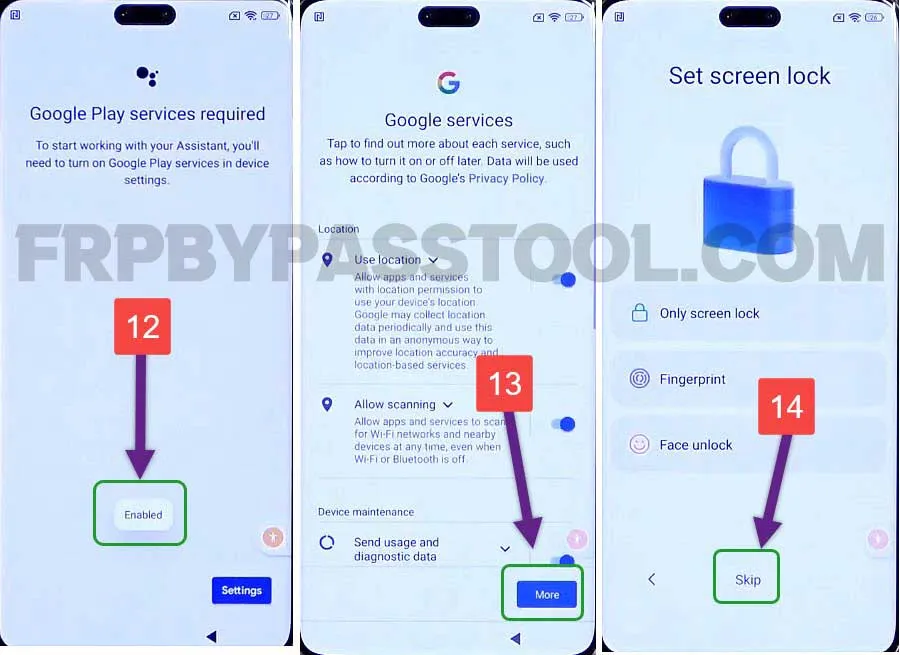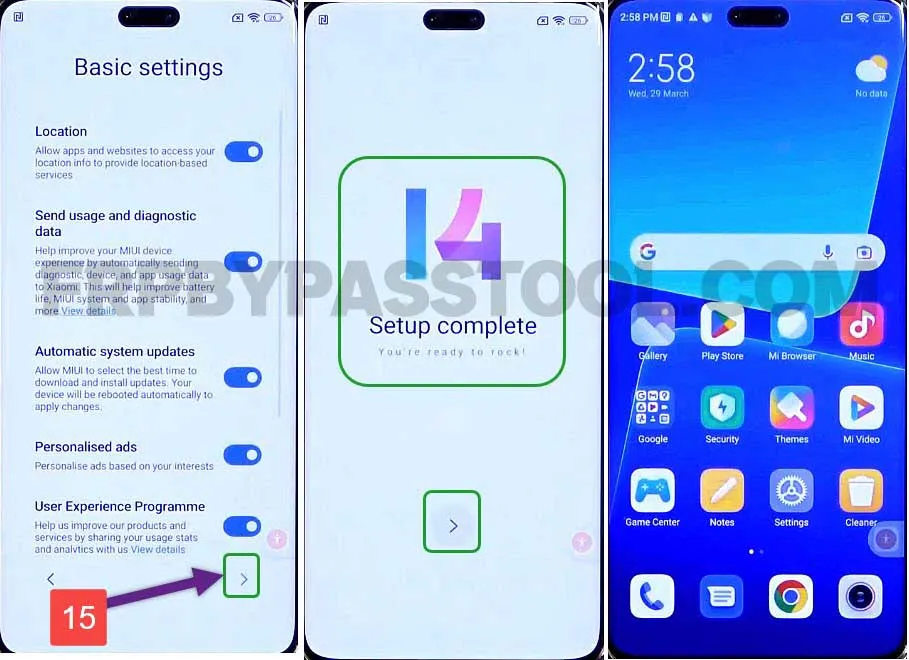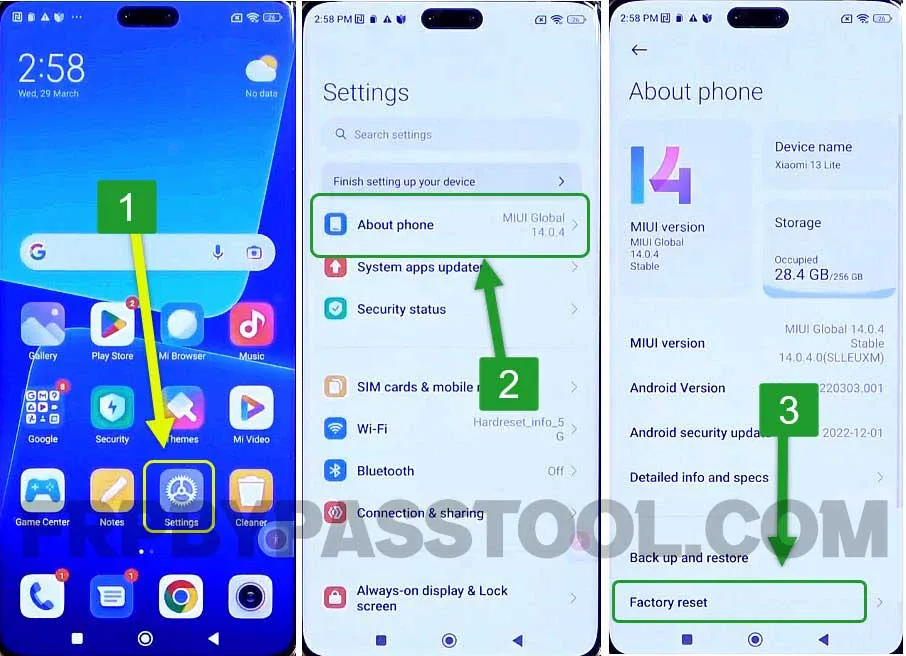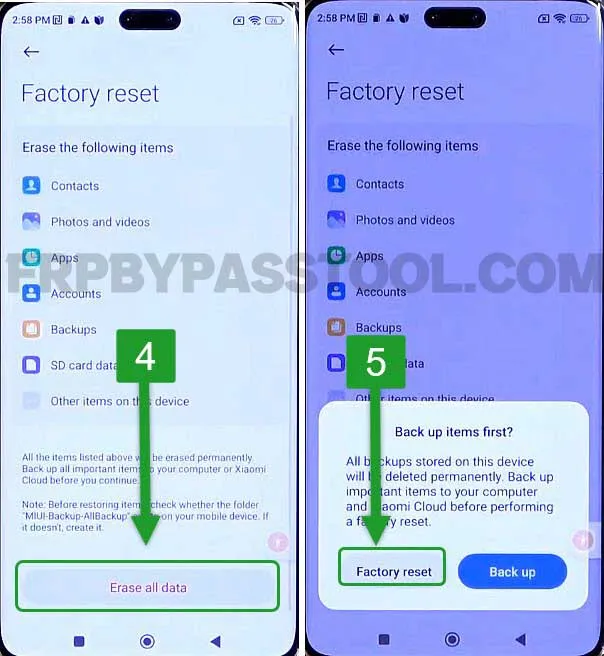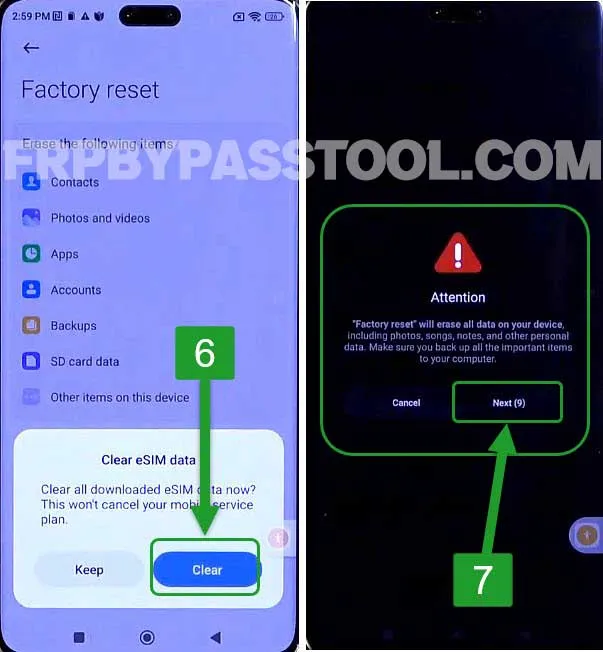Xiaomi Mi FRP Bypass Miui 14 without PC free method is no less than a miracle in 2024. Finding the right method that can unlock FRP from Xiaomi Android smartphone, is a bit difficult but not impossible.
This is a complete step-by-step guide to bypass Google account verification from Xiaomi Miui 14, 13, 12, and Miui 11 devices. A simple yet powerful guide that can easily remove FRP lock from Xiaomi devices without using FRP Tool.
Although multiple FRP bypass tools are available online they work great to unlock the FRP lock from Xiaomi device. But, to use their premium services you have to pay a good amount. If you are in a hurry and you don’t want to do it yourself, then I would suggest you use paid services. Fortunately, we have a free method for Xiaomi Mi smartphones that works with Mi FRP Bypass tool.
However, if you want to save your money and unlock FRP from Xiaomi on your own. Then, this is the best place for you as we are creating a bunch of free FRP bypass guides for all Android smartphones. Now we are creating this one for Xiaomi Miui 14 devices, but you can use the same guide to unlock any Xiaomi phone with the Miui 14 version.
Jump to
- 1 Xiaomi Mi FRP Bypass Miui 14 without PC and FRP Tool
- 1.1 What is FRP lock and how does it work?
- 1.2 Xiaomi Mi FRP Bypass Miui 14 without PC and SIM Card
- 1.3 Xiaomi Mi FRP Bypass Miui 14, 13, 12 – Complete step-by-step Guide
- 1.4 Enable Accessibility Menu Shortcut in Xiaomi Miui 14 Smartphone
- 1.5 IMPORTANT STEPS
- 1.6 Factory Reset Xiaomi Mi Miui 14 Android Smartphone
- 1.7 Conclusion
Xiaomi Mi FRP Bypass Miui 14 without PC and FRP Tool
The reason to create a free FRP unlock guide for Xiaomi is to give awareness to authentic device owners. Awareness about the importance of Google Account Verification or Factory Reset Protection. The Google lock and FRP lock are the same things, they work as a security feature to protect the important data of a smartphone.
Therefore, we always encourage our users to note down the Gmail ID and Password of their Google Account. So if you are planning to Factory Reset your Xiaomi device, then make sure to remember the synced Google account. You are going to submit this at the beginning of the initial setup.
However, if you have already performed the Factory Reset on your Xiaomi smartphone. As a result, you are facing a Google verification lock in the Xiaomi Miui 14 phone. Then, the only thing we can do is to bypass Google lock to start using the phone again.
What is FRP lock and how does it work?
Factory Reset Protection is a security feature that helps to protect the important data of our phones. Even after getting a Factory Reset, this FRP lock automatically activates to ask the user to enter the previously submitted Google Account details.
In case, you are wondering which Google Account should we have to log in with. Usually, it is the same Google Account that we use in our Google Play Store to install applications. If you do remember that account, I would suggest you log in with it. If do not remember the details of that Google Account, then don’t worry we have your back.
Xiaomi Mi FRP Bypass Miui 14 without PC and SIM Card
This is a complete step-by-step free guide to bypass Google verification lock from Xiaomi Miui 14, 13, 12, and Miui 11. Although, it is a universal guide to unlocking Mi smartphones. That means it can not only unlock FRP from Xiaomi Miui 14 but it will also work for Mi Miui 10, 9, and 8 versions.
Xiaomi Mi FRP Bypass Miui 14, 13, 12 – Complete step-by-step Guide
1. Tap on the “Start” button and connect to a Wi-Fi network. Draw your pattern screen will appear if you click on “Use Google Account Instead”.
It will open the Google account verification screen. Simply go back to the “Home Screen”.
2. Push and hold using your 2 fingers on the Home Screen to enable TalkBack. It will take a bit of time, so keep holding for 5 to 7 seconds.
Once you see the “Welcome to TalkBack” screen, draw a big reverse “L” on the screen.
Next, it will open the Android Accessibility Suite, and double tap on the “While using the app” option.
3. After that, double-tap on the “Use voice Commands” option. This will activate the Voice Commands.
Make sure to speak “Open Google Assistant” just after you see “Green Microphone Icon” in the top left corner.
Next, it will open the Google Assistant app, you need to say “Open YouTube”.
4. After that, We need to deactivate the TalkBack settings. To do that, simply push and hold (Volume UP + Volume Down) buttons at the same time for 2-4 seconds.
Then, when it asks you to “Turn on TalkBack shortcut?”, select “Turn on”.
After that, tap on the “Account Settings Icon”.
5. Now, click on “Help and Feedback” and on the search bar type “Delete, Disable” and select the first result.
6. Inside it, click on the “Tap to go to Application Settings” link.
7. Next, open the “Android Setup” app and then click on “Force Stop”. Then go back to the All Apps section.
8. Now, swipe up and look for the “Google Play Services” app, open it, and Disable this application. Then again go back to the All Apps section.
9. This time, look for “Settings” and open this app.
Enable Accessibility Menu Shortcut in Xiaomi Miui 14 Smartphone
10. Inside Settings, you need to open the “Additional Settings” and then open the “Accessibility” feature.
11. Click on “Accessibility Menu” and then enable the Accessibility menu shortcut.
12. Next, once you enabled the Accessibility Menu Shortcut. Push the Power button and Restart your Xiaomi FRP Bypass Android 12 without a PC device.
13. After that, once your device restarts, tap on the Start button and then select language and region.
14. Choose the keyboard as “Gboard” and then press the next button on the WiFi network page.
15. Now, it may take 5 to 10 minutes to set up the settings of the Xiaomi Android 12 device.
Wait until you see the “Copy apps and data” screen, then tap on “Don’t copy”.
After that, the initial setup will stick to the “Checking for updates…” screen.
As we have disabled the “Google Play Services” app, therefore it is not able to proceed further with the initial setup.
To solve this, we need to enable the Google Play Services app again.
IMPORTANT STEPS
16. To enable the “Google Play Services”, tap on the “Accessibility Menu Shortcut” and then tap on “Google Assistant”.
17. Then quickly, tap on “Settings” and “Enable” the Google Play Services application.
18. We need to apply these steps very quickly to get into the Settings of Xiaomi smartphone. We need to enable the Google Play Services application.
Remember, you may need to apply it several times, but if you do these steps fast and quickly, you will get into the “Google Play Services” settings.
-
- Tap on the “Accessibility Menu Shortcut” on your screen.
- Select the “Google Assistant” application from the results.
- Quickly tap on the “Settings” button.
- Then enable the “Google Play Services” application and go back.
19. Once the Google Services is enabled, go back and it will directly move you to the “Google Services” screen.
Fortunately, we don’t have to face the Google account verification page anymore.
Skip the “Set screen lock” and complete the rest of the initial setup.
20. Finally, the initial setup of the Xiaomi Android device is finished and we can start using our phone again.
But, we still have to perform a Factory Reset to completely bypass the Google account verification lock.
Factory Reset Xiaomi Mi Miui 14 Android Smartphone
Make sure to create a complete backup of your phone before performing a Factory Reset. This will remove all the data such as Photos, Videos, Contacts, Documents, etc.
Create complete data of your phone and then perform a Factory Reset. You can easily connect your device to a Computer and then transfer all the important data to a computer. After creating a backup, follow the steps below to Factory Reset your Xiaomi Android smartphone.
1. Go to Settings, open About Phone, and then select the “Factory Reset” option.
2. Next, tap on the “Erase all data” button and then select “Factory Reset” from the popup window.
3. Keep or Clear the eSIM data and then it will redirect you to the Factory Reset screen.
4. Simply tap on “Next” and then “OK” to start the procedure for Factory Reset in your Xiaomi Android device.
Conclusion
Hopefully, after using this Xiaomi Mi FRP Bypass Miui 14 that works for all Android versions like Android 13, 12, 11, and more. I hope you have successfully bypassed the FRP lock from your Xiaomi device. In case, you are facing any issues bypassing Google lock, feel free to comment down below and I will try my best to help you out.