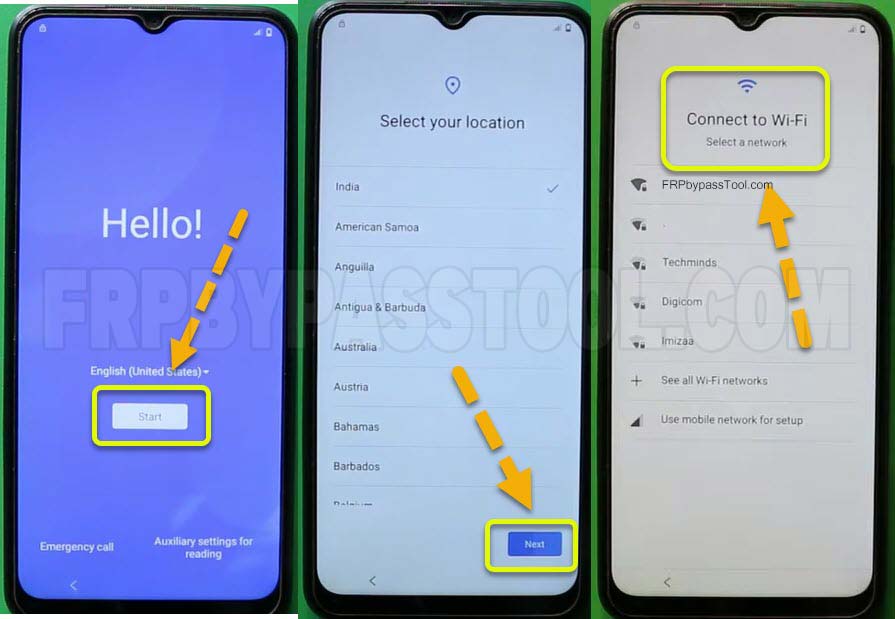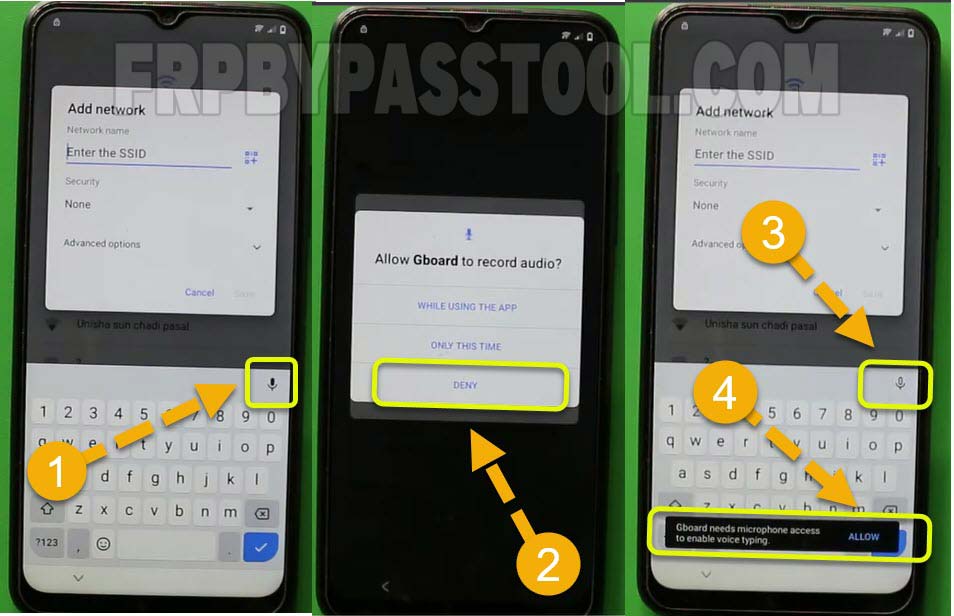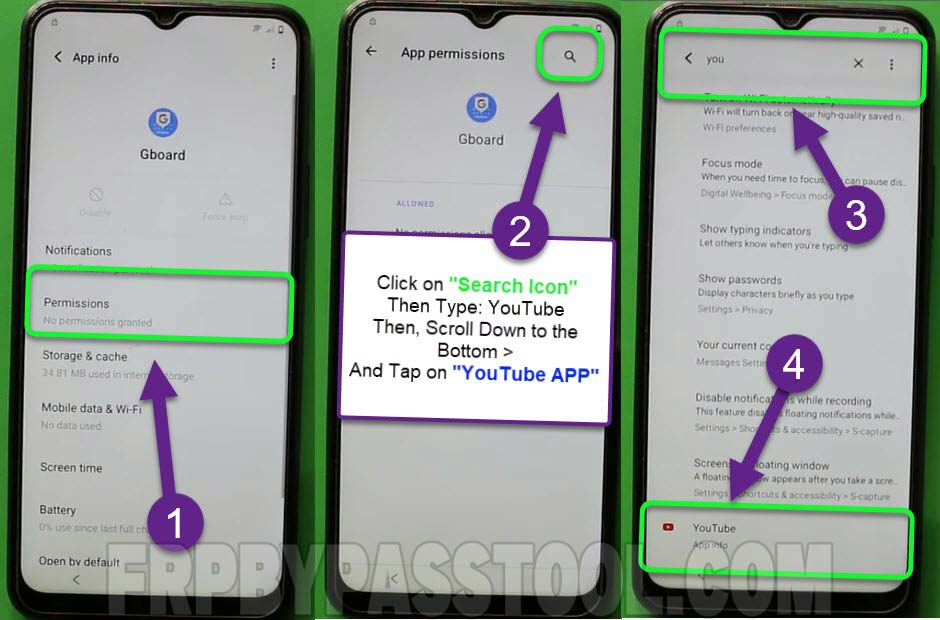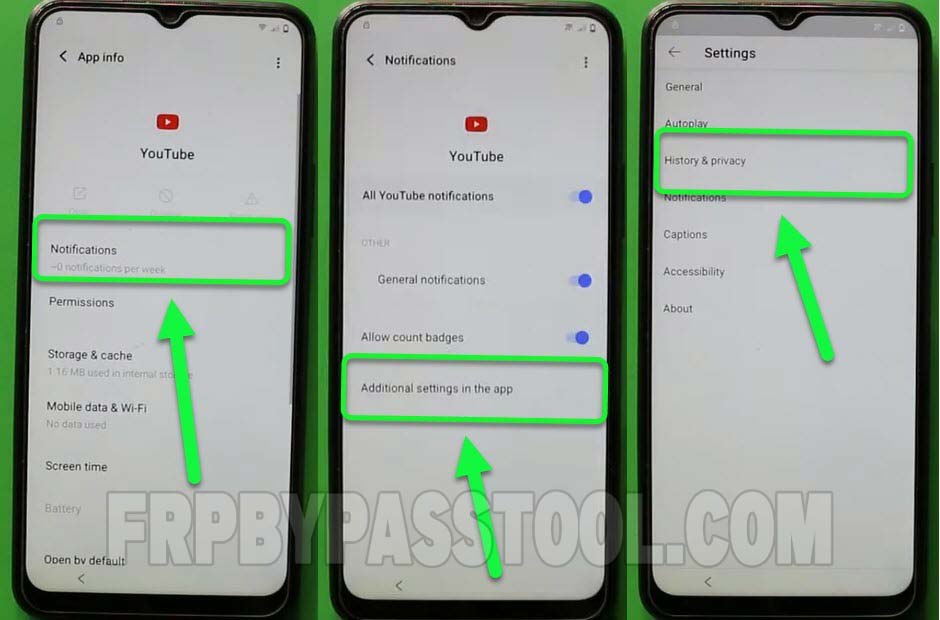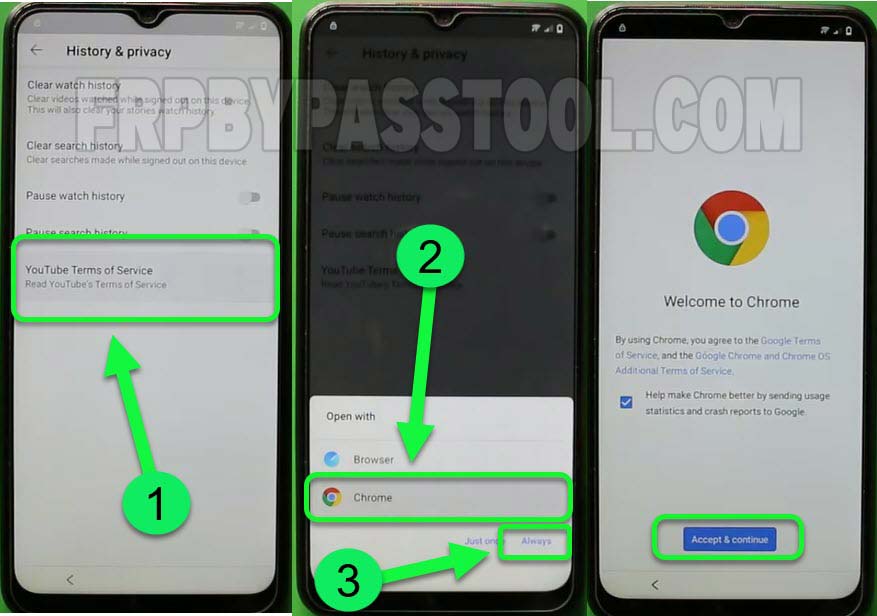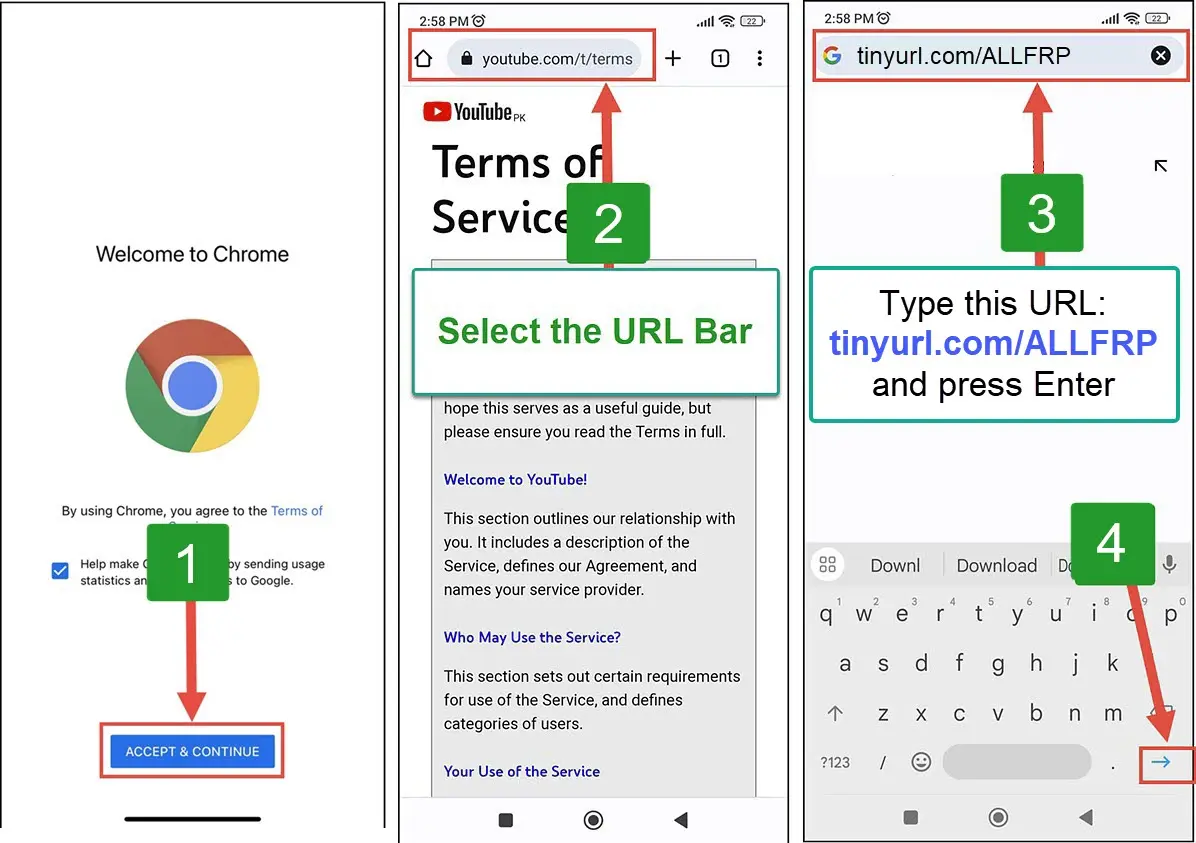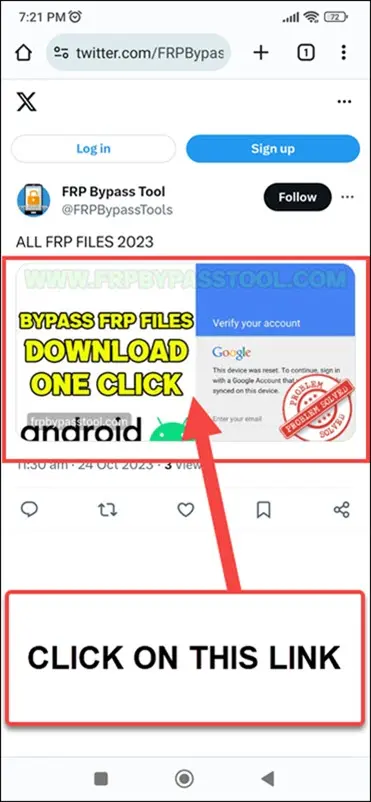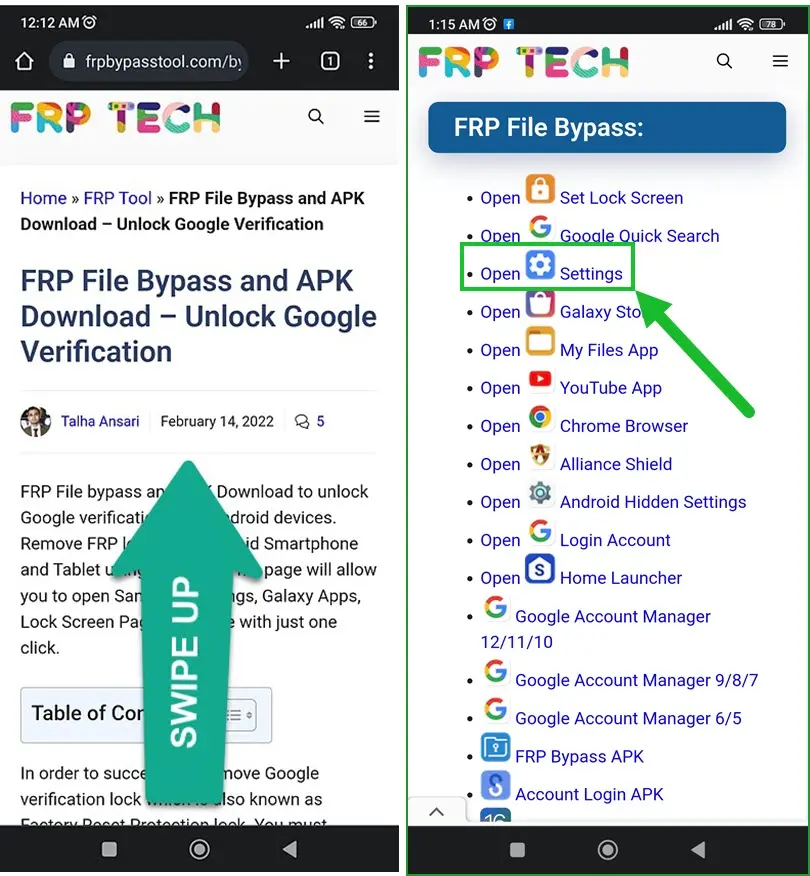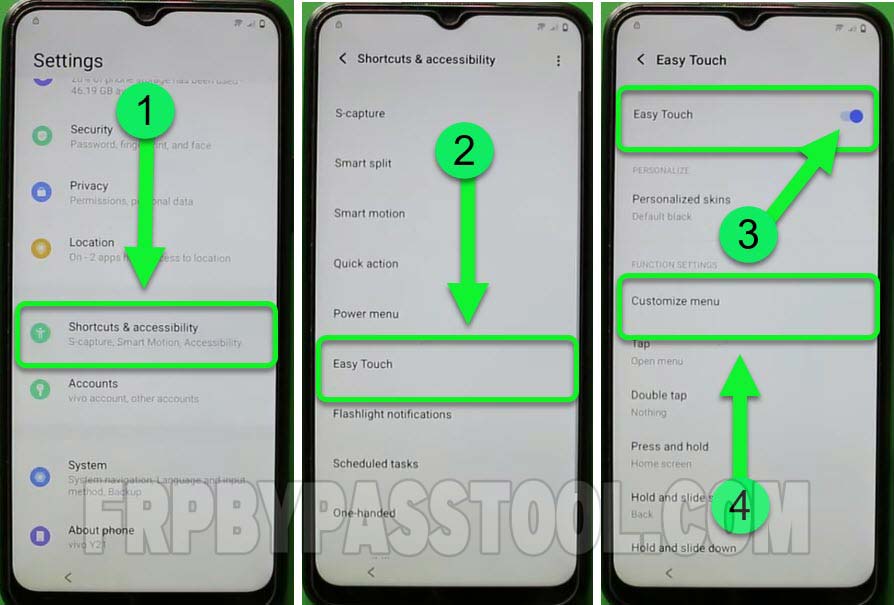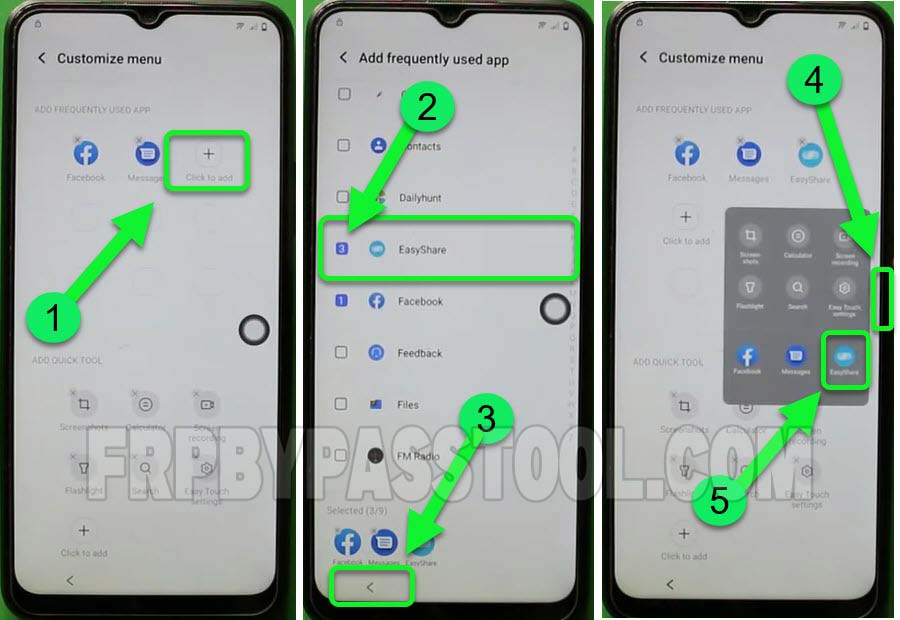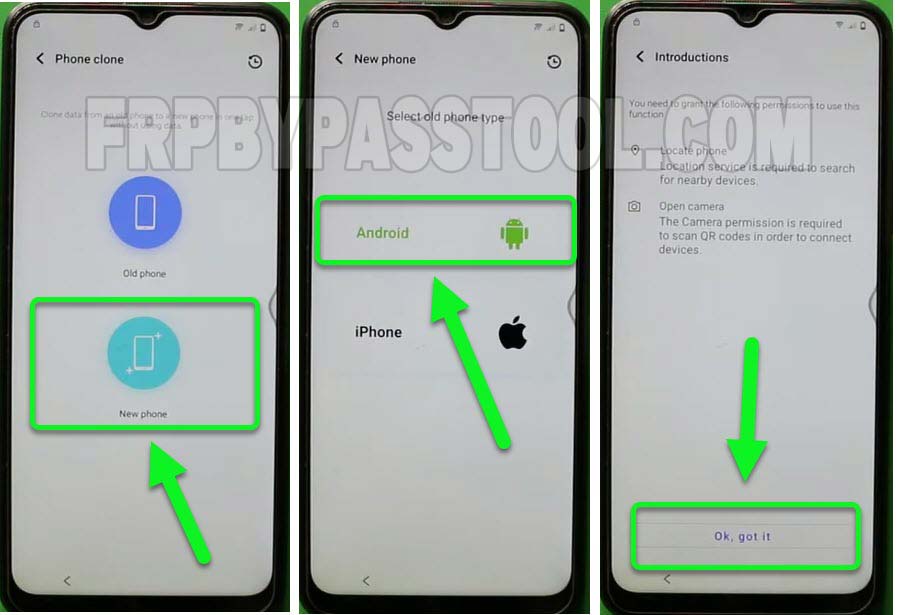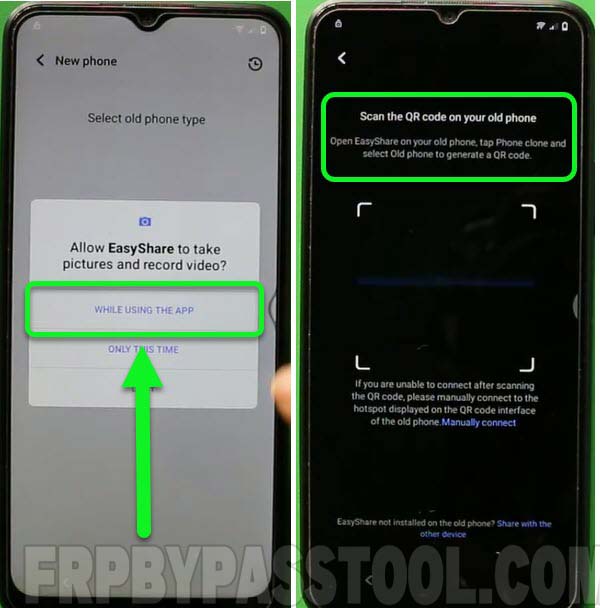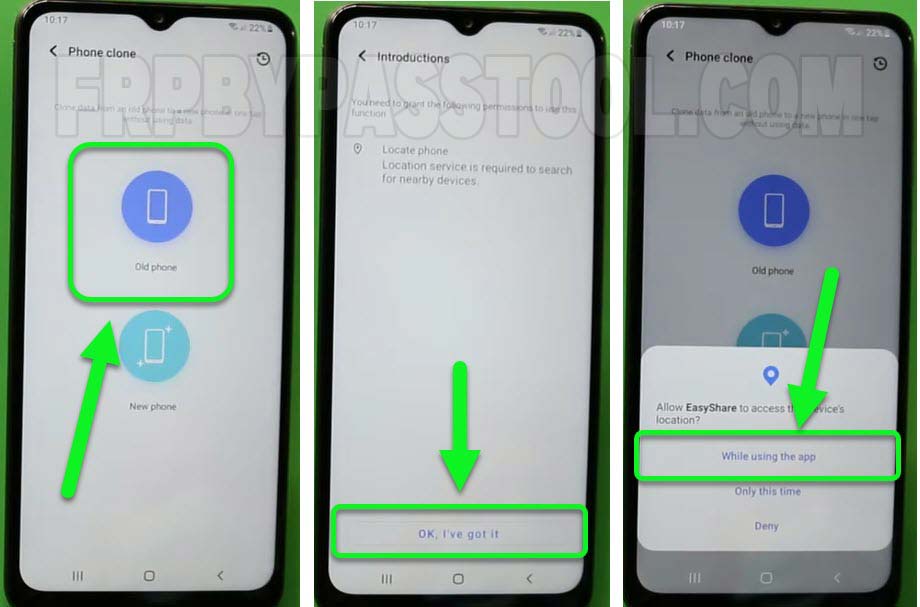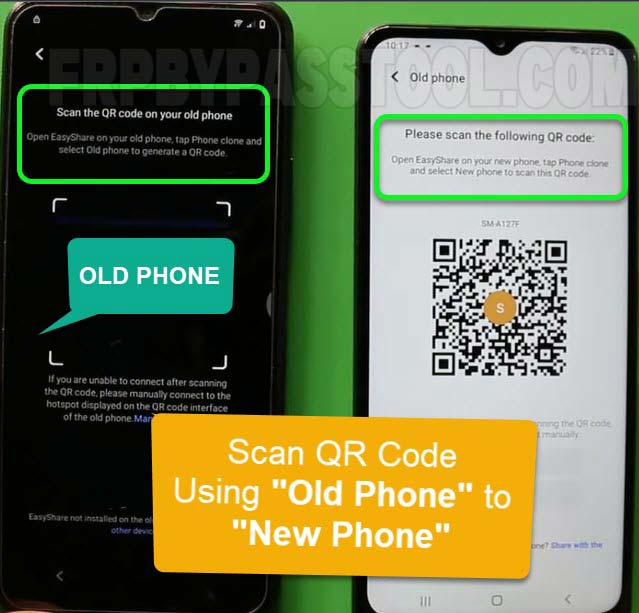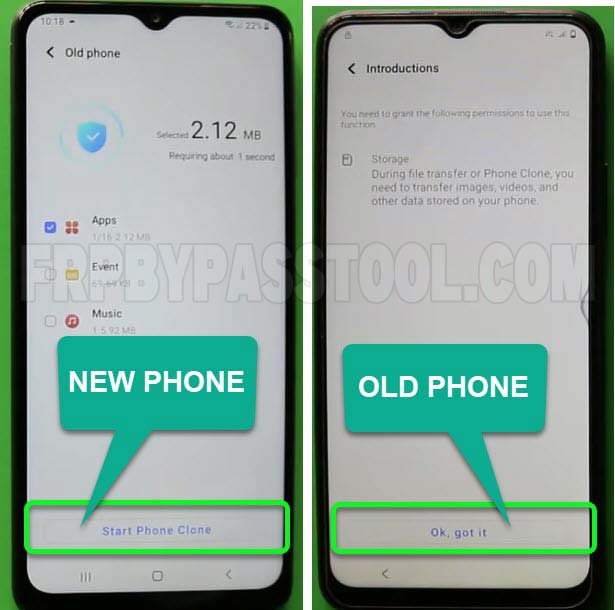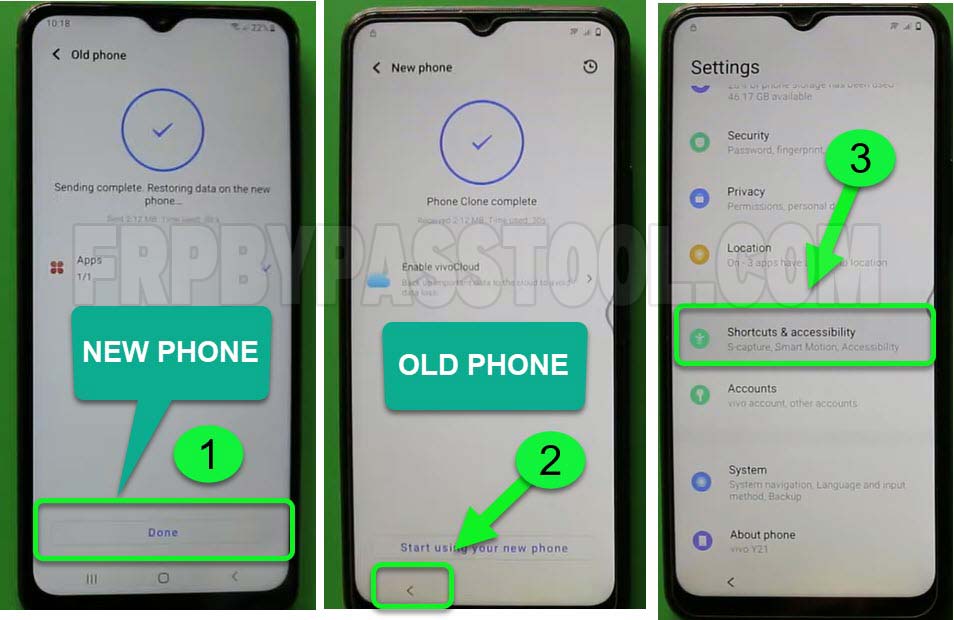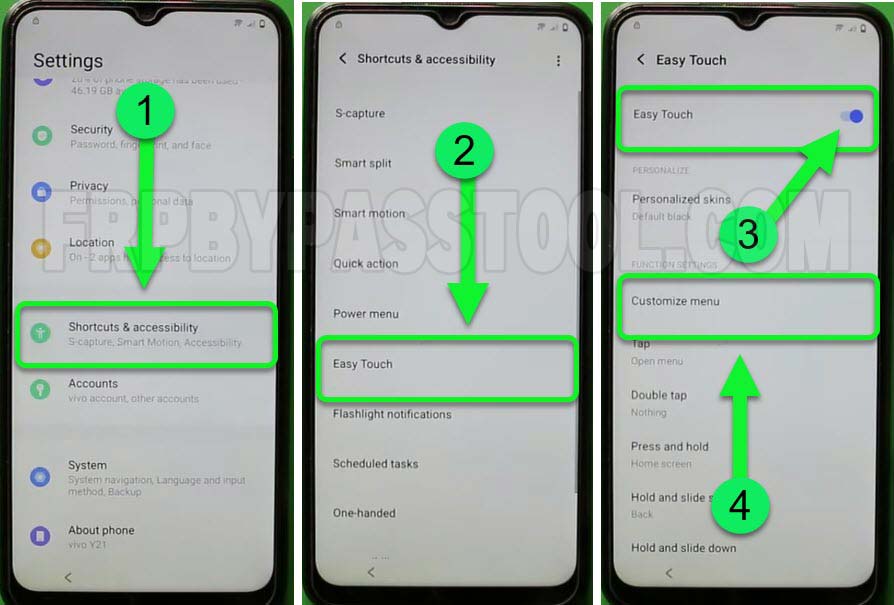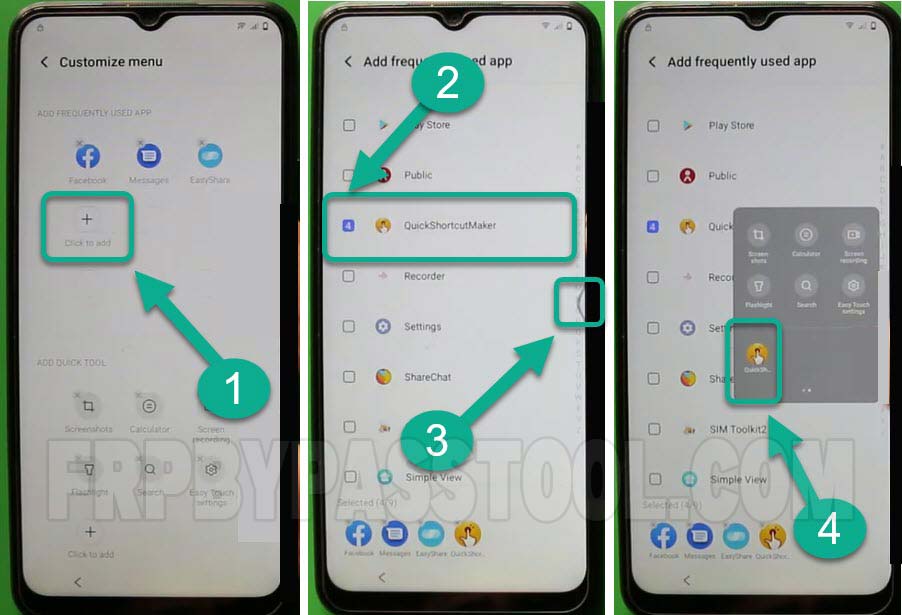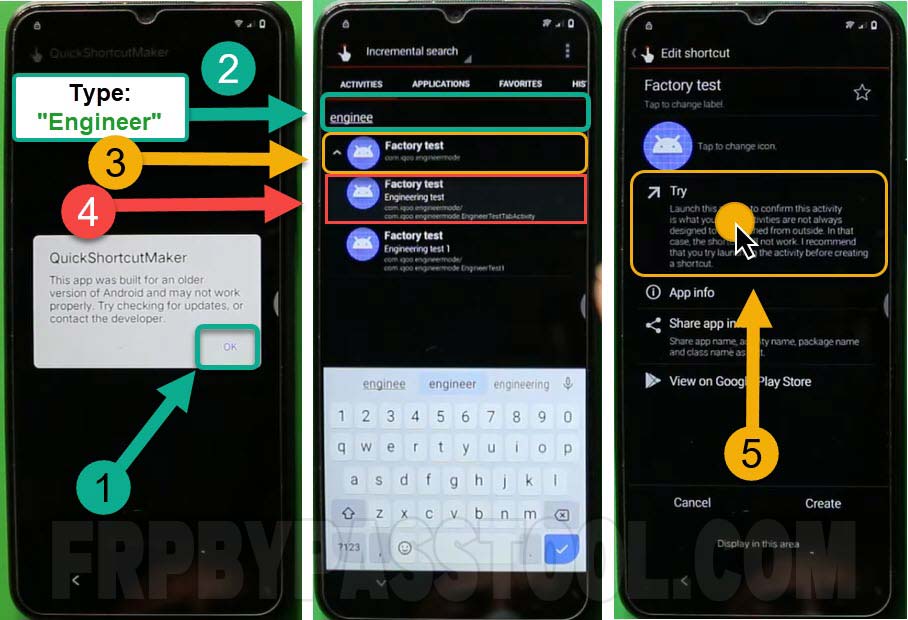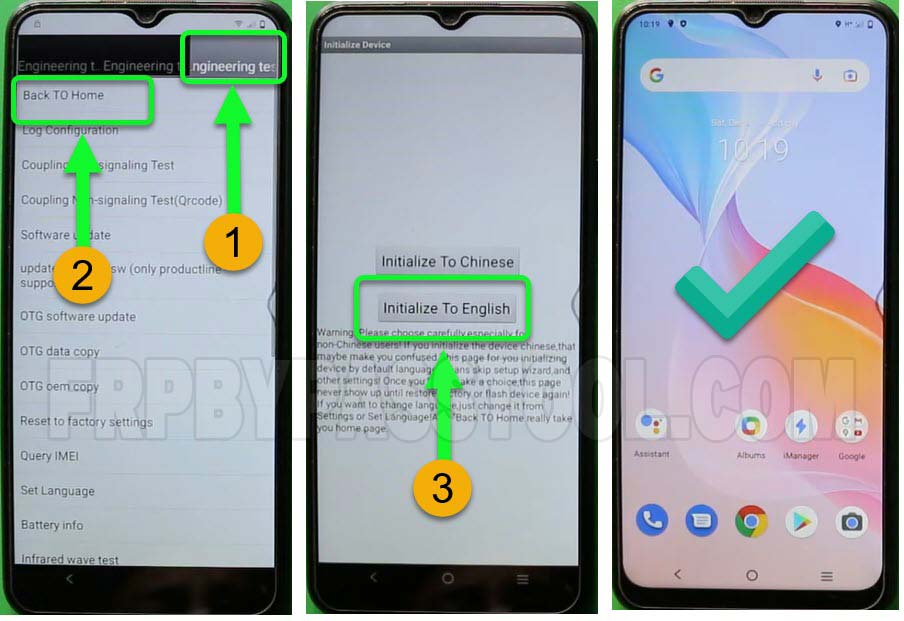VIVO Y21 FRP Bypass Android 11 phone and tablet without a computer, by using an easy to follow the method introduced by FRPbypassTool.com.
Removing FRP lock from VIVO devices which are having the latest Android v11, is not an easy task. With every new update, the previous methods to bypass FRP lock from VIVO are struggling to perform better.
Factory Reset Protection is an important feature that was first released by Android in 2014. Since then, every new version of Android is added with this security aspect.
After performing a “Hard Reset” or a “Factory Reset” to a VIVO Y21 Android 11 phone, the phone will eventually get an FRP locked in it.
Which will ask you to enter the Gmail ID and Password of your Google account which is synced into the phone. Sometimes, we don’t realize the importance of simple things, just like this “Google Account”.
Do you ever realize how important that is to your phone’s security? If you didn’t, then you are surely going to do it in the future.
Well, for now, you can easily get rid of this situation by following this FRP unlock method for VIVO Y21 Android 11 smartphone without PC.
VIVO Y21 Android 11 FRP bypass method can easily remove Google account verification from any VIVO phone and tablet. The only condition is to follow the steps in the guide carefully.
Latest Methods:
- VIVO FRP Bypass Android 13, 12 & 11 Without PC – Activity Launcher
- VIVO FRP Bypass Without PC Android 13, 12, 11 – Bypass Google Verification
Jump to
REQUIRED ITEMS TO HAVE FOR VIVO Y21 FRP BYPASS WITHOUT PC METHOD:
- Wi-Fi Connection
- A Working Phone (Any Second Phone)
- Quick Shortcut Maker APK
- Easy Share APK
(All the required applications, will be available to download and use in the guide below.)
VIVO Y21 FRP Bypass Android 11 without Computer/PC:
1. Tap on the Start button, select your country and then connect to a Wi-Fi network.
2. Once you see the “Verify your Google account” screen, go back to the Wi-Fi connection page.
- Now, go to See all Wi-Fi networks and tap on “Add a new network”.
3. Tap on “Microphone Icon” and a popup will appear on your screen: ‘Allow Gboard to record audio?’ tap on Deny.
- Do this twice or until the “Mic Icon” turned white. Then, allow the Gboard to enable voice typing.
4. Go to Permissions >> tap on the search bar and type: YouTube App. Scroll down and open YouTube app info.
5. Open Notifications >> then go to Additional settings in the app and open History & Privacy.
6. Inside ‘History & Privacy’ you need to open YouTube Terms of Service. Doing so will give you an option to open it in Google Chrome.
VIVO Y21 FRP Bypass Android 11 IMPORTANT STEPS
7. Fortunately, now you have the access to the internet browser. Select the URL Bar, type and search for this URL: tinyurl.com/ALLFRP and press Enter.
Mirror Link: tinyurl.com/allfrpfiles
After that, click on the shared link on our Twitter page. This link will redirect you to the FRP bypass Files page.
Scroll down and click on “Open Settings”, this will open allowing you access to the settings of your VIVO Y21 phone.
8. Once you are in the settings, scroll down and open Shortcuts & Accessibility and then go to Easy Touch.
- Allow the Easy Touch and then open Customize menu option.
9. Add the Easy Share application to the ‘Customize Menu’ of your phone.
- Then open the Customize menu by tapping on the black circle and open the EasyShare application.
10. Agree to the terms and conditions and click on the Start button. Once you see EasyShare on the screen, select the “Phone Clone” option.
11. Tap on “New Phone” and now select the device OS you want to connect to. In my case, it’s Android OS.
12. Allow Easy Share to take pictures and then your VIVO Y21 FRP Locked phone will open the QR Code Scanner.
(Now set aside this FRP-locked phone and use the “Second Phone”)
Bypass Google Account from VIVO Y21 Android 11 Without PC and SIM Card:
13. Install Easy Share and Quick Shortcut Maker applications into your second phone. (This could be any Android Phone which is not locked and ready to use)
- After installation of both the applications, open the Easy Share and select the “Clone Phone” option.
14. Now we select “Old Phone” to clone with. If you see any popup then go to the settings and allow permission access to the Easy Share app.
15. Select the Old Phone and follow the steps.
16. Once you see this message on your Second Phone: ‘Please scan the following QR code’
- Then, pick up your VIVO Y21 FRP Locked phone and Scan the QR code using it.
17. After this, the device will be connected to the new phone successfully.
- A popup window will appear with this message: ‘Permission Request’ then, open Settings and select the Easy Share application.
LAST STEPS
18. Allow access to all files and go back then click on the “OK, I have got it” option.
- Now, it will ask you to give permission to share all the data of your Second Working Phone to the VIVO Y21 Google locked phone, Allow all.
19. The Second phone will show different options to share, uncheck the “Event, Music and leave check only on Apps”. Then tap on the Apps.
- Then, it will show you all the applications to share, this time you need to uncheck all the applications and leave only the “Quick Shortcut Maker” application.
20. Then start phone clone and it will send Quick Shorcut Maker to the VIVO Y21 Android 11 phone.
21. Once you see the “Sending complete” screen on your second phone, just tap on DONE and leave it there.
- Pickup your VIVO Y21 phone, keep pressing the back button until you reach the Settings, then scroll down and open Shortcut & Accessibility”.
22. Inside “Shortcut & Accessibility”, go to Easy Touch and enable the Easy touch feature, and open Customize Menu.
23. Now you need to add the QuickShortcutMaker application to the customize menu. After adding the app, open the customize menu and then open the QuickShorcutMaker app.
24. After opening “Quick Shortcut Maker”, type: Engineer into the search bar and select the “Factory Reset” option.
- Inside factory reset, tap on the “Factory Test, Engineering test” option.
- Then, once it appeared on the screen, tap on “Try”.
25. Then, select the “Engineering Test” from the top menu bar. Now it will give you the option “Back to Home”.
- Then, tap on “initialize to English” doing so, will lead you to the Home Page of your VIVO Y21 Android 11 phone.
Conclusion:
I hope, at the end of this guide, you have successfully bypassed the Google account and FRP lock from your VIVO Y21 Android 11 device. If that’s not the case, then you can ask for any help in the comment section and also you can contact me via email.
Mention the problem you are facing while bypassing the FRP lock from your VIVO Y21 phone and I’ll be more than happy to assist you.