Motorola FRP bypass tool is one of the best tools when it comes to erasing FRP lock from Motorola Android devices. This tool has a lot of features and one of my all-time favorites is the “Bypassing FRP lock” feature.
First, let me give a little info about the FRP lock in Motorola devices. The Factory Reset Protection lock automatically activates when a Motorola Android device gets a Factory Reset. This is a vital protection feature from Android to save and secure the important data of a user.
Jump to
Motorola FRP Bypass Tool Download for Computer/PC:
Hard Resetting a device to remove the Password, Pin, and Pattern lock. Additionally, any type of screen lock may end up activating the Factory Reset Protection (FRP Lock).
In this situation, you must enter the Gmail ID and Password of the Google account. The correct details of the Google account is important to enter. Other than that, you might not be able to use your device again.
However, it is important to note down the Gmail ID and Password of the Google account which is synced to your device.
- Download Motorola FRP Tool [Latest Version]
- Password: frpbypasstool.com
How to know which Google account is synced to your phone?
Well, it’s easy to check which Google account is synced to your smartphone. Open the Google Play Store, and go to the settings. Usually, the Google account which you are using to use the Play Store is also synced with the Factory Reset Protection (FRP) of your Motorola phone.
However, if you don’t remember the Password to that account. And you performed the Factory Reset or Hard Reset on your device? Then, now it’s nearly impossible to know which Google account was synced. Also the credentials you use for that account, especially the Password.
Trust me, this is a serious situation here, and I can understand how you’re feeling.
Moreover, you can use this to unlock the Moto smartphone or tablet. With Android versions 13, 12, 11, and 10. Also, the previous Android versions like Android 9, 8, 7, and 6. This FRP tool has a long range of support for all Android versions. It does not matter if it is the latest version or old, this one method can be used for all of them.
- New Method: Motorola FRP Bypass without Computer and PC 2023
- For Android v13: Motorola FRP bypass Android 13 Without PC – For All Android Versions
Fortunately, we have the Motorola FRP bypass tool today in our bucket and we can use it to unlock a Motorola device.
Motorola FRP bypass with Computer using Moto FRP unlock Tool:
1. Open the “Motorola FRP Tool Latest Version” folder and Install the Motorola Drivers.
2. The Setup wizard of Motorola Drivers will appear, click on the Next button to proceed.
3. Motorola Device Manager will start to install on the PC/Computer.
4. Click on the Close button after the drivers are successfully installed.
5. Now go back to the folder and run the “Motorola FRP Tool” software as an administrator.
6. The Moto FRP Tool will appear on your screen and will ask you to enter the Password.
7. Go back to the folder, and then open the “Tool Password” file. Here, you will find the Password for Moto FRP unlock tool.
8. Type the Password into the Moto FRP unlock tool and press Enter.
9. Once you do that, the Motorola FRP bypass tool is fully ready to deactivate and bypass the FRP lock from any Motorola device.
10. This tool supports all Motorola devices with the latest and old Android versions. The latest Android version, like Android 13, 12, 11, and 10. But this tool can also unlock FRP from Android 9, 8, 7, and 6.
11. The Tool will ask you to put your Motorola device into Fastboot/Bootloader mode.
Put Motorola Android Device into Bootloader Mode:
12. First, push the Power button and Power off your Moto phone/tablet.
13. Secondly, Push and hold (Power Key + Volume Down Key) together. Doing so will send a command to your device to boot into recovery mode.
14. Once you see “Android Logo” on your screen, that means the phone is now running into recovery mode.
- Press the Volume keys to navigate the “Restart Bootloader” option.
- Then Press “Power Key” to select the option.
15. After that, connect your device to the computer.
16. After a few minutes, a new line with “Found!” will appear inside the tool. That means the Moto FRP tool is connected to the device.
17. Now the tool will start the bypass FRP lock operation and it will send USB debugging request to your Moto Android device.
18. A popup message will show up on your Motorola device, regarding “Allow USB debugging”.
- Tap on “Always allow from this computer” and then tap “OK”.
19. Once you do that, the FRP tool will completely bypass the Google account lock from your Motorola device.
In just a few minutes, the Motorola FRP unlock tool will bypass the FRP lock and the last message will show as “Done!”.
Luckily, now your device is ready to use once again, all you need to do is complete the initial setup wizard of your phone.
Furthermore, during the initial setup, you will not find any Google account verification screen.
Summary:
This is the complete step-by-step guide to bypassing FRP lock from Motorola Android 13, 12, and 11 devices. This is a free Motorola FRP bypass tool and anyone can use it to unlock their device. If you still have any confusion regarding this method, feel free to ask me in the comments below.
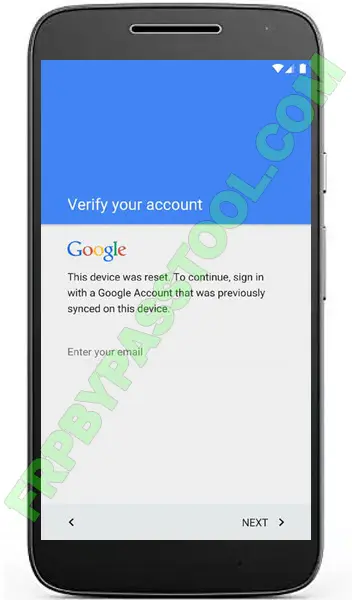
![Motorola FRP Bypass Tool Download [Unlock Google Account Verification]](https://frpbypasstool.com/wp-content/uploads/2023/04/Motorola-FRP-bypass-Tool.webp)
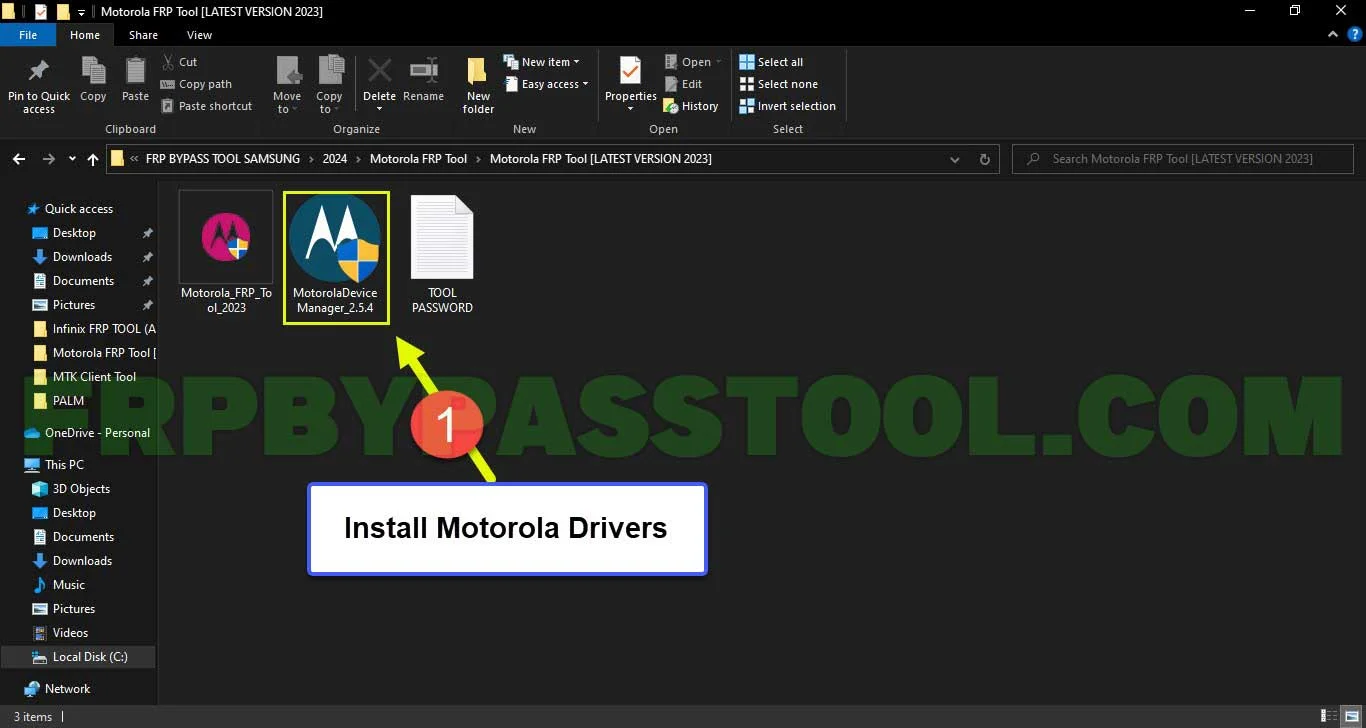
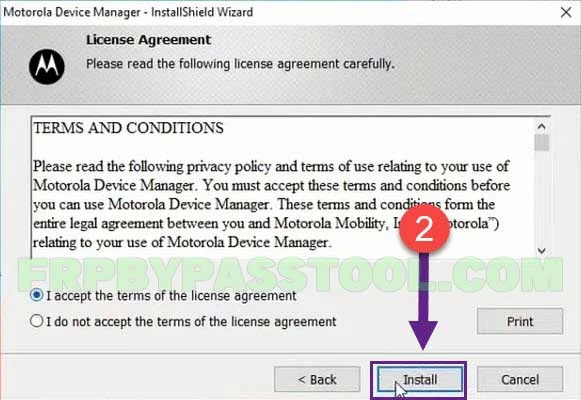
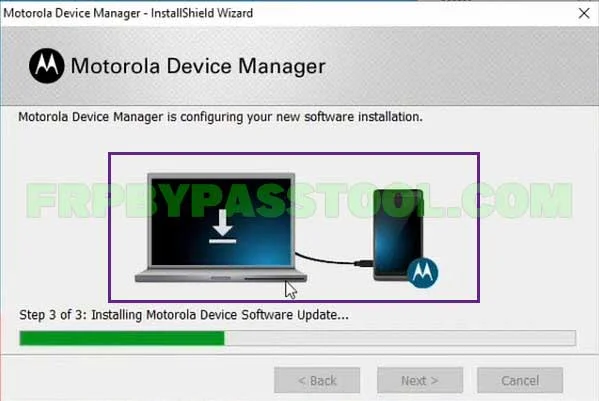
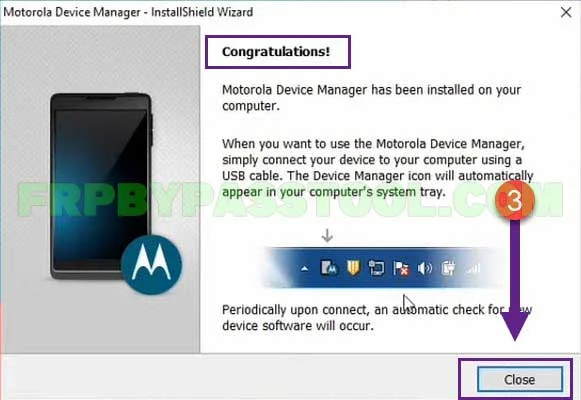
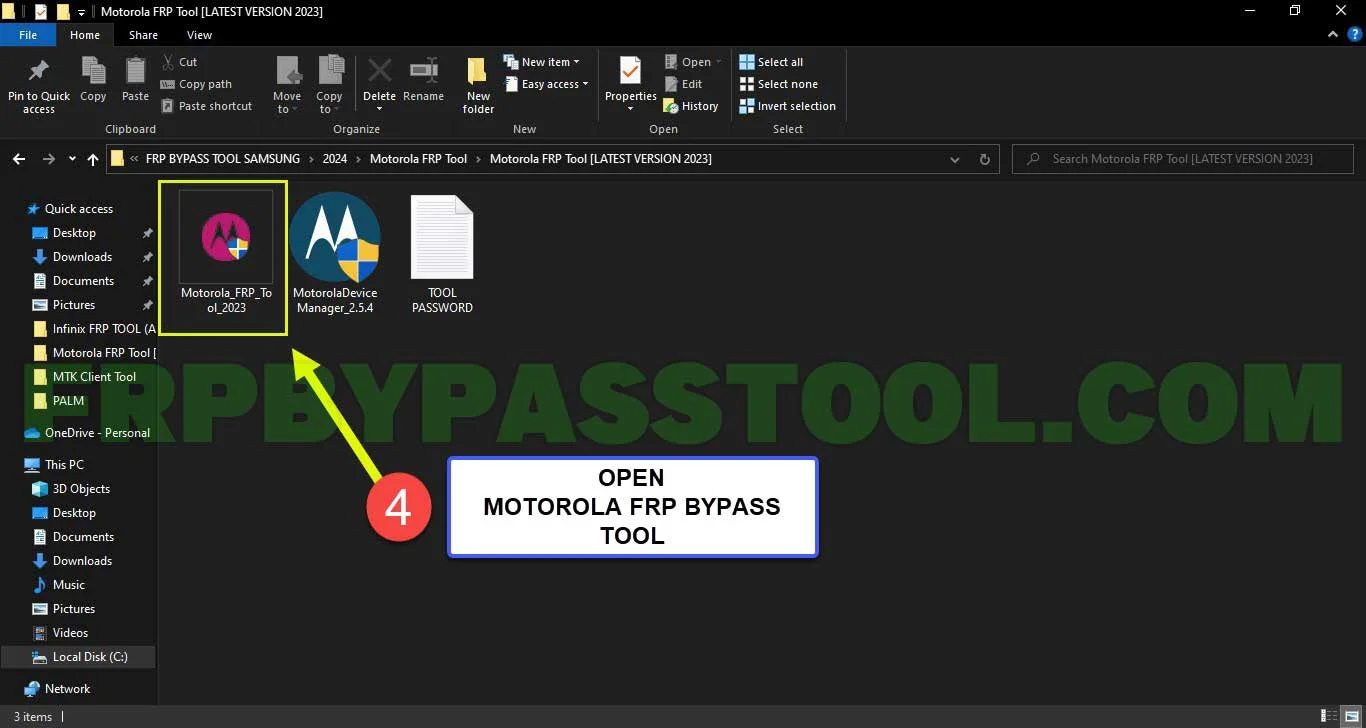
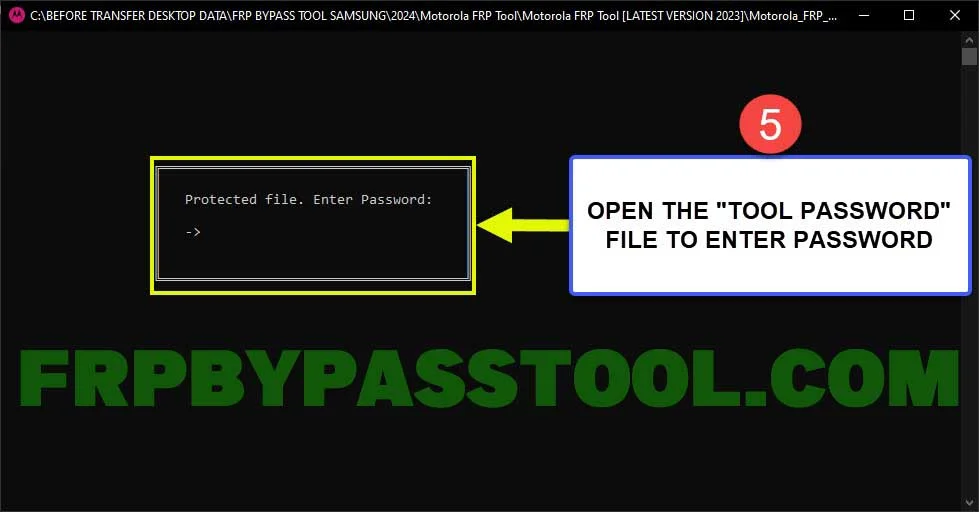
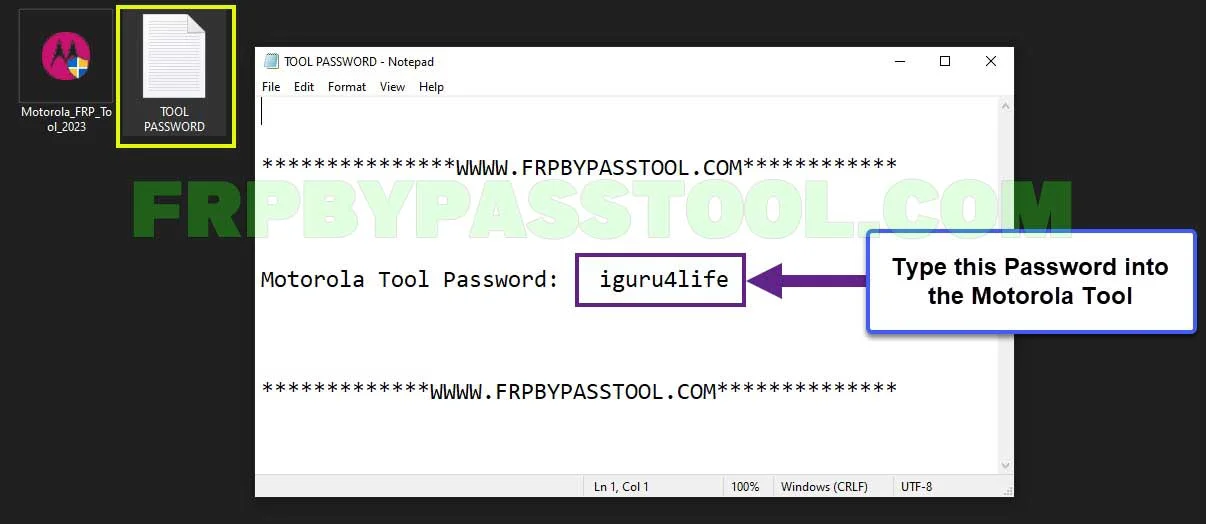
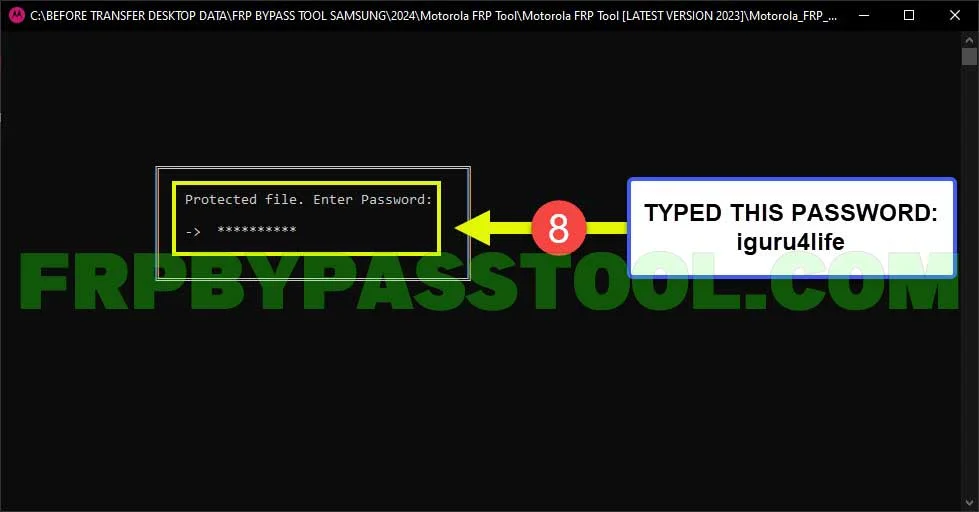
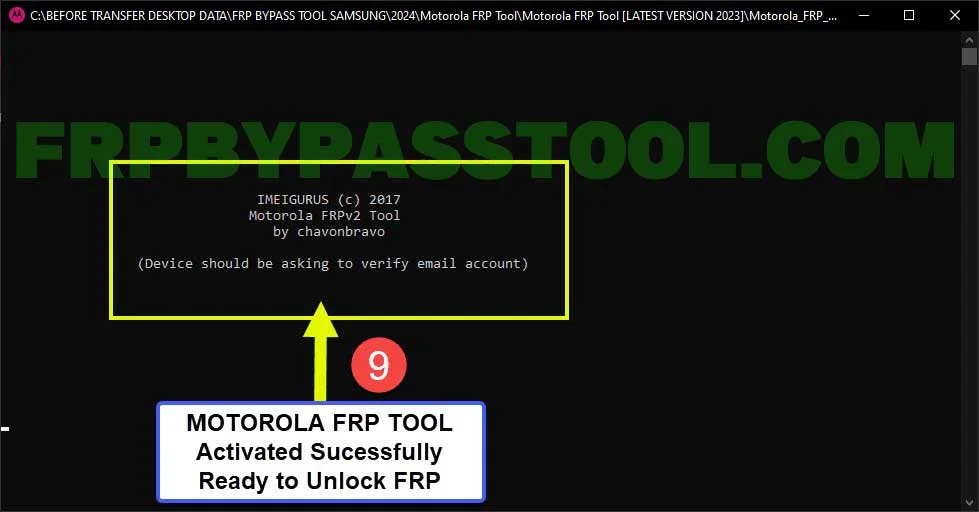
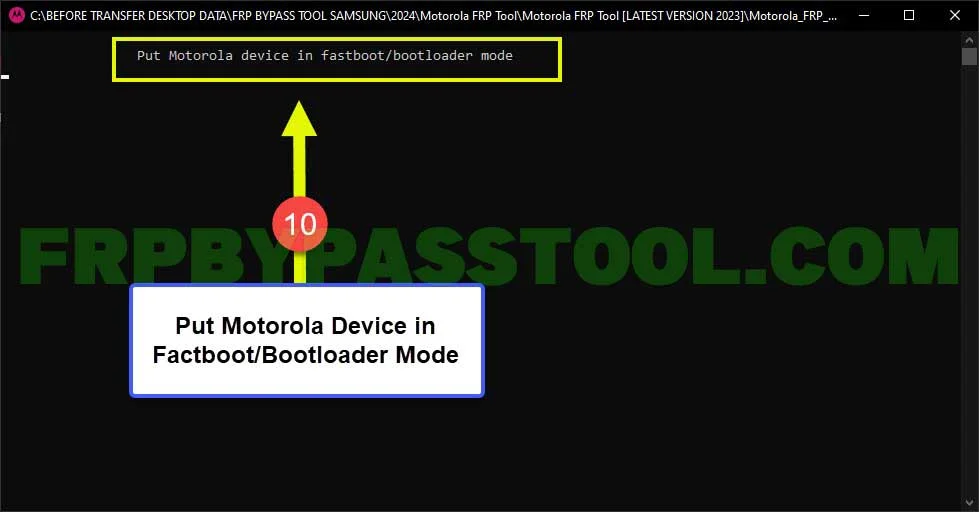
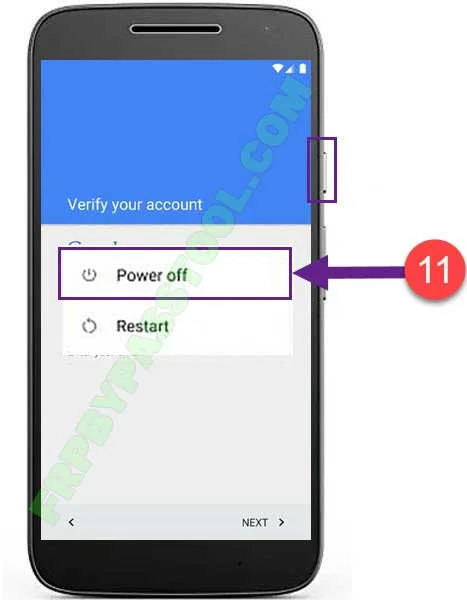



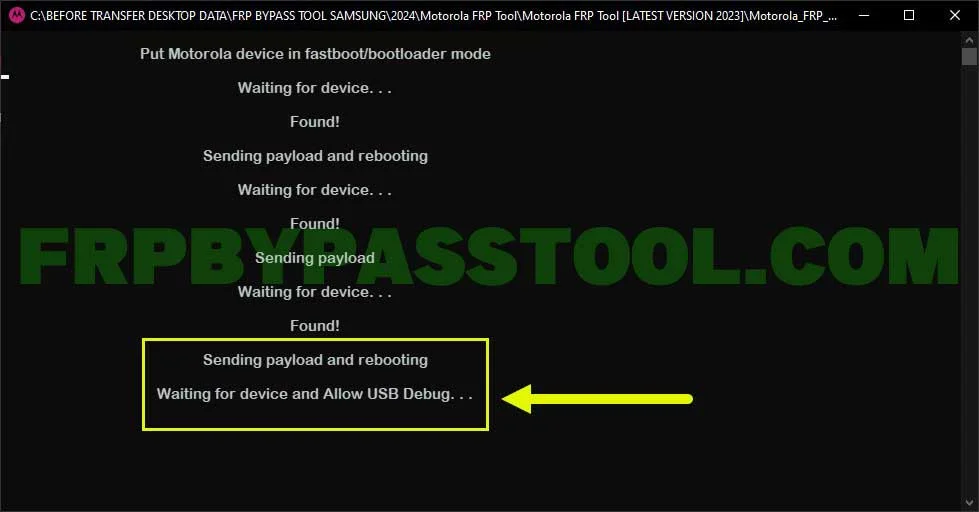
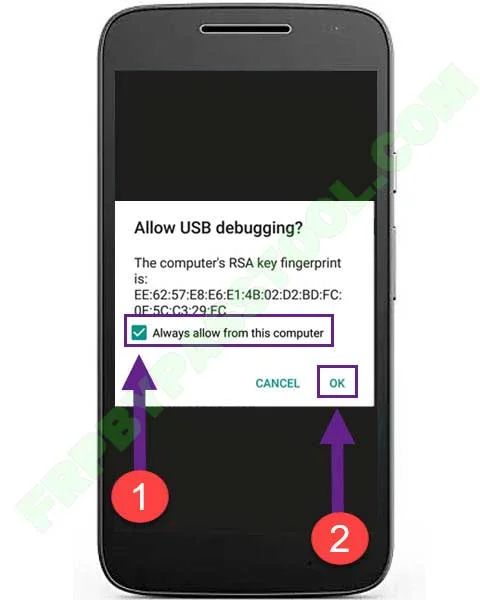
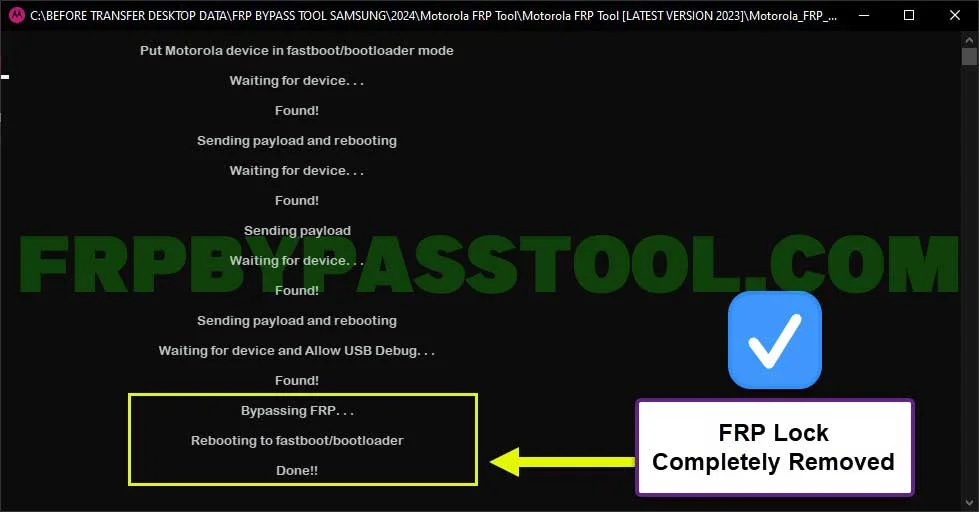



I have this Motorola device:
Model: XT1965-3
Type: M3C9A
How do i get the “Allow USB Debug” screen?
==================================================
Put Motorola device in fastboot/bootloader mode
Waiting for device…
Found!
Sending payload and rebooting
Waiting for device…
Found!
Sending payload
nc: can’t connect to remote host (192.168.137.2)
Waiting for device…
Found!
Sending payload and rebooting
Waiting for device and Allow USB Debug…
================================================
then nothing on the screen of my motorola
At the “Allow USB Debug” screen, you should wait at least 10 to 20 minutes, as it takes more than usual to connect the device with the Debugging mode. Make sure to update the USB drivers, and give it an other try after updating the drivers.
I have tried this on 2 phones that were moto g stylus and a moto g Phone. And as soon as I plug the phone up to the pc and have it were says waiting for device. The phone reboots and goes back to the main screen on the Start Screen. I’m thinking something is wrong with the program because tried 2 different pc’s and 2 diff phones and same thing phone reboots. And this is when it happens on this step. 15. After that connect your device to the computer. Both phone reboot soon as I plug in the usb cable. So what can I do?
Hi Alex, it could be happening because of the latest Android security patch (which your phone is updated to). As this is a universal guide for all Motorola smartphones that gives a wide range of support for Android versions from Android 5 to Android 11. If you are using this guide for Moto G Stylus then we have a separate guide for this model. You can find it here: Moto G Stylus FRP Bypass
However, for Moto G Phone, you can use this guide as this is the updated method and should work for your phone. Motorola Moto G Pure FRP Bypass Without PC For Android 11, 12, and 13
Feel free to comment again if you face any difficulties. : )
it just hangs in waiting for device
You have to wait at least 10 to 15 minutes, it usually takes 10-15 minutes to completely detect and start the process of bypassing FRP lock. If still nothing happens, then disconnect and reconnect your device to the PC.